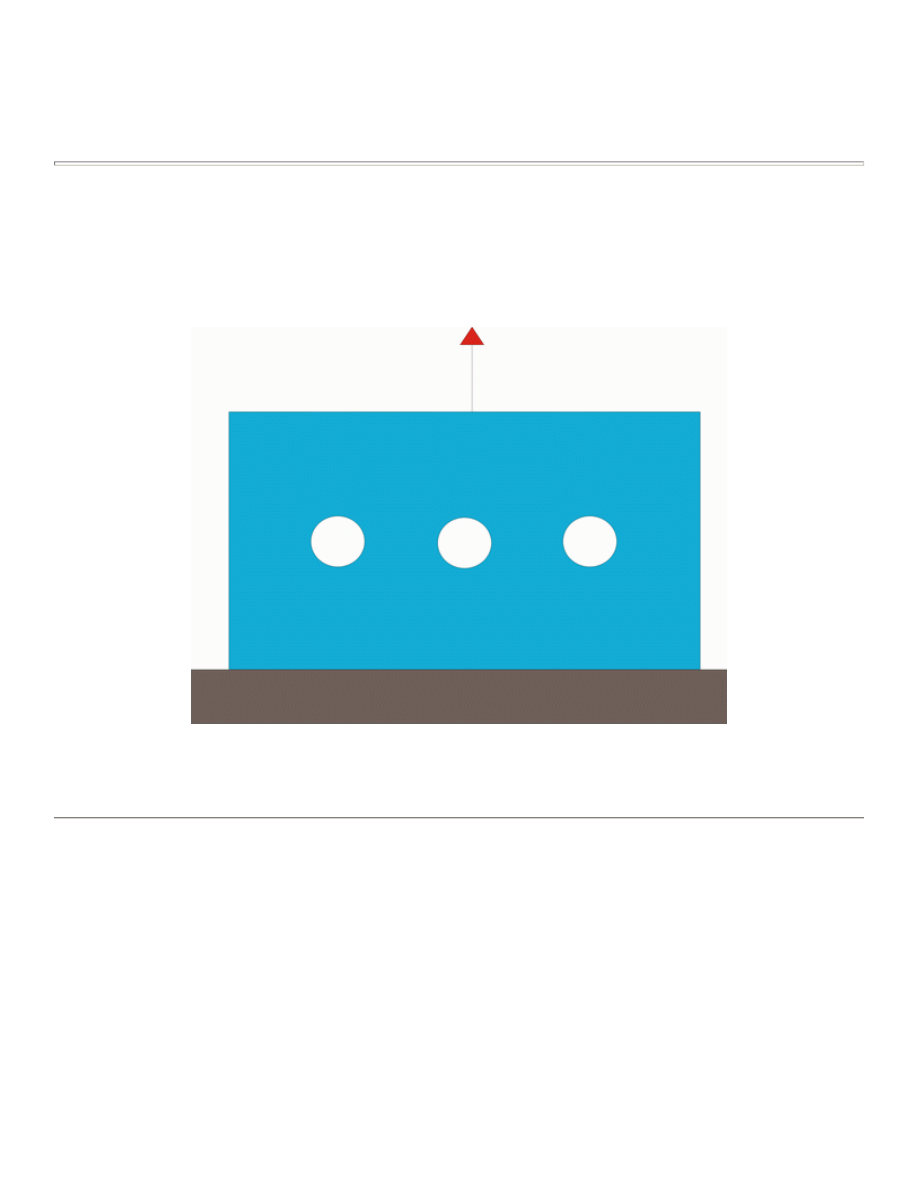
Using Paths to Post Process Results
Introduction
This tutorial was created using ANSYS 7.0 The purpose of this tutorial is to create and use 'paths' to provide
extra detail during post processing. For example, one may want to determine the effects of stress concentrators
along a certain path. Rather than plotting the entire contour plot, a plot of the stress along that path can be made.
In this tutorial, a steel plate measuring 100 mm X 200 mm X 10 mm will be used. Three holes are drilled
through the vertical centerline of the plate. The plate is constrained in the y-direction at the bottom and a
uniform, distributed load is pulling on the top of the plate.
Preprocessing: Defining the Problem
1. Give the example a Title
{
Utility Menu > File > Change Title ...
/title, Use of Paths for Post Processing
2. Open preprocessor menu
{
ANSYS Main Menu > Preprocessor
/PREP7
3. Define Rectangular Ares
{
Preprocessor > Modeling > Create > Areas > Rectangle > By 2 Corners
University of Alberta ANSYS Tutorials - www.mece.ualberta.ca/tutorials/ansys/AT/AdvancedX-SecResults/...
Copyright © 2003 University of Alberta
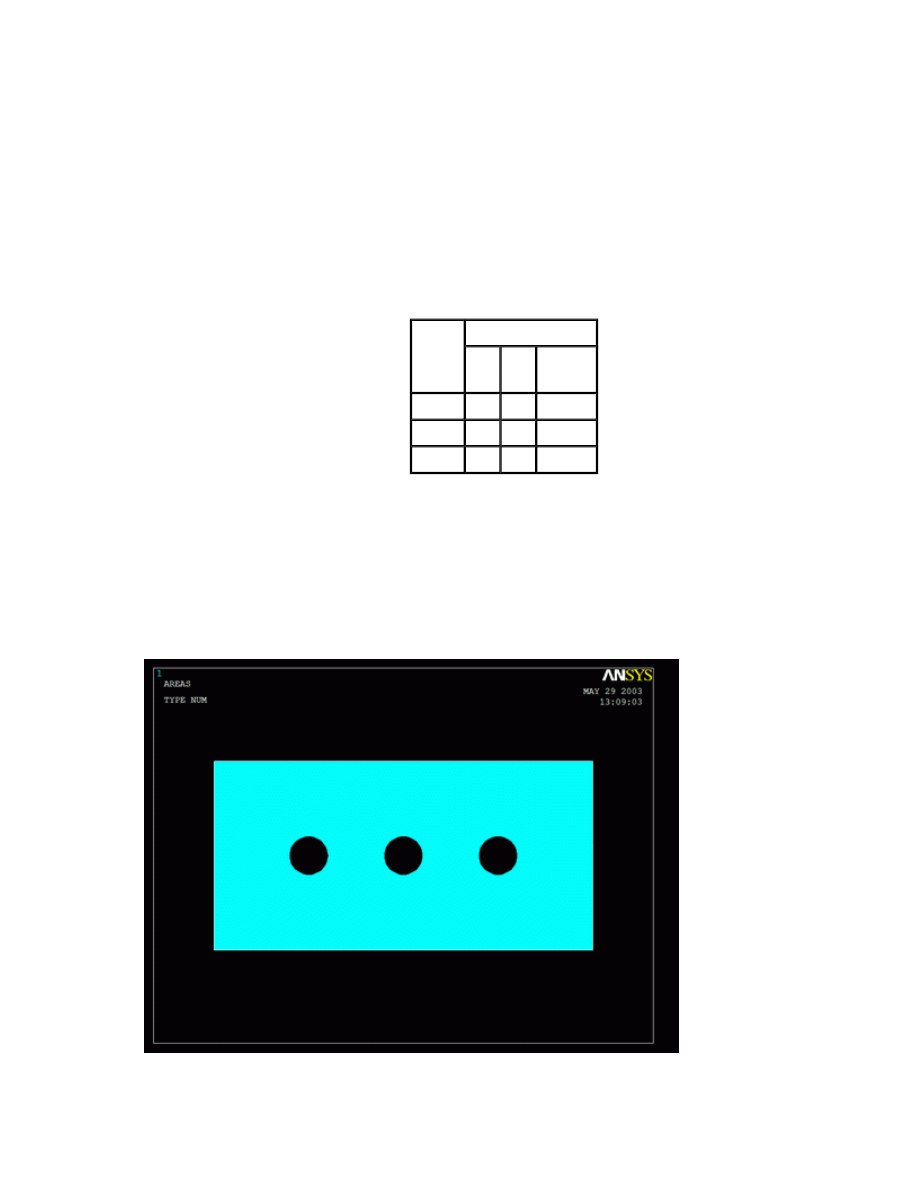
BLC4,0,0,200,100
{
Create a rectangle where the bottom left corner has the coordinates 0,0 and the width and height are
200 and 100 respectively.
4. Create Circles
{
Preprocessor > Modeling > Create > Areas > Circle > Solid Circle
cyl4,WP X,WP Y,Radius
{
Create three circles with parameters shown below.
5. Subtract the Circles
{
Preprocessor > Modeling > Operate > Booleans > Subtract > Areas
{
First, select the area to remain (ie. the rectangle) and click OK. Then, select the areas to be
subtracted (ie. the circles) and click OK.
{
The remaining area should look as shown below.
6. Define the Type of Element
Circle
Parameters
WP
X
WP
Y
Radius
1
50 50 10
2
100 50 10
3
150 50 10
University of Alberta ANSYS Tutorials - www.mece.ualberta.ca/tutorials/ansys/AT/AdvancedX-SecResults/...
Copyright © 2003 University of Alberta
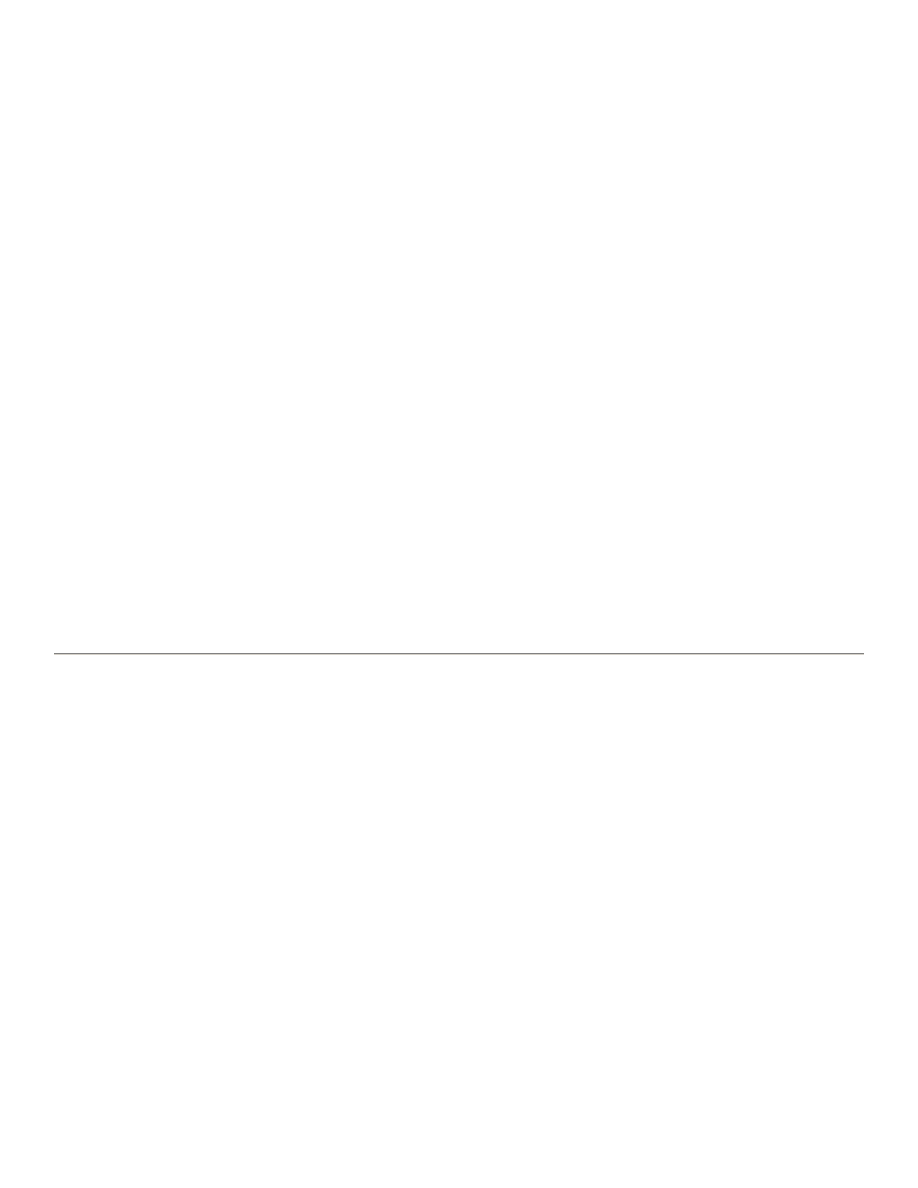
{
Preprocessor > Element Type > Add/Edit/Delete...
{
For this problem we will use the PLANE2 (Solid Triangle 6node) element. This element has 2
degrees of freedom (translation along the X and Y axes).
{
In the 'Element Types' window, click 'Options...' and set 'Element behavior' to Plane strs w/thk
7. Define Real Constants
{
Preprocessor > Real Constants... > Add...
{
In the 'Real Constants for PLANE2' window, enter a thickness of 10.
8. Define Element Material Properties
{
Preprocessor > Material Props > Material Models > Structural > Linear > Elastic > Isotropic
{
In the window that appears, enter the following geometric properties for steel:
i. Young's modulus EX: 200000
ii. Poisson's Ratio PRXY: 0.3
9. Define Mesh Size
{
Preprocessor > Meshing > Size Cntrls > ManualSize > Areas > All Areas...
{
For this example we will use an element edge length of 5mm.
10. Mesh the Area
{
Preprocessor > Meshing > Mesh > Areas > Free > click 'Pick All'
Solution Phase: Assigning Loads and Solving
1. Define Analysis Type
{
Solution > Analysis Type > New Analysis > Static
ANTYPE,0
2. Apply Constraints
{
Solution > Define Loads > Apply > Structural > Displacement > On Lines
{
Constrain the bottom of the area in the UY direction.
3. Apply Loads
{
Solution > Define Loads > Apply > Structural > Pressure > On Lines
{
Apply a constant, uniform pressure of -200 on the top of the area.
The model should now look like the figure below.
University of Alberta ANSYS Tutorials - www.mece.ualberta.ca/tutorials/ansys/AT/AdvancedX-SecResults/...
Copyright © 2003 University of Alberta

4. Solve the System
{
Solution > Solve > Current LS
SOLVE
Postprocessing: Viewing the Results
To see the stress distribution on the plate, you could create a normal contour plot, which would have the
distribution over the entire plate. However, if the stress near the holes are of interest, you could create a path
through the center of the plate and plot the stress on that path. Both cases will be plotted below on a split screen.
1. Contour Plot
{
Utility Menu > PlotCtrls > Window Controls > Window Layout
{
Fill in the 'Window Layout' as seen below
University of Alberta ANSYS Tutorials - www.mece.ualberta.ca/tutorials/ansys/AT/AdvancedX-SecResults/...
Copyright © 2003 University of Alberta
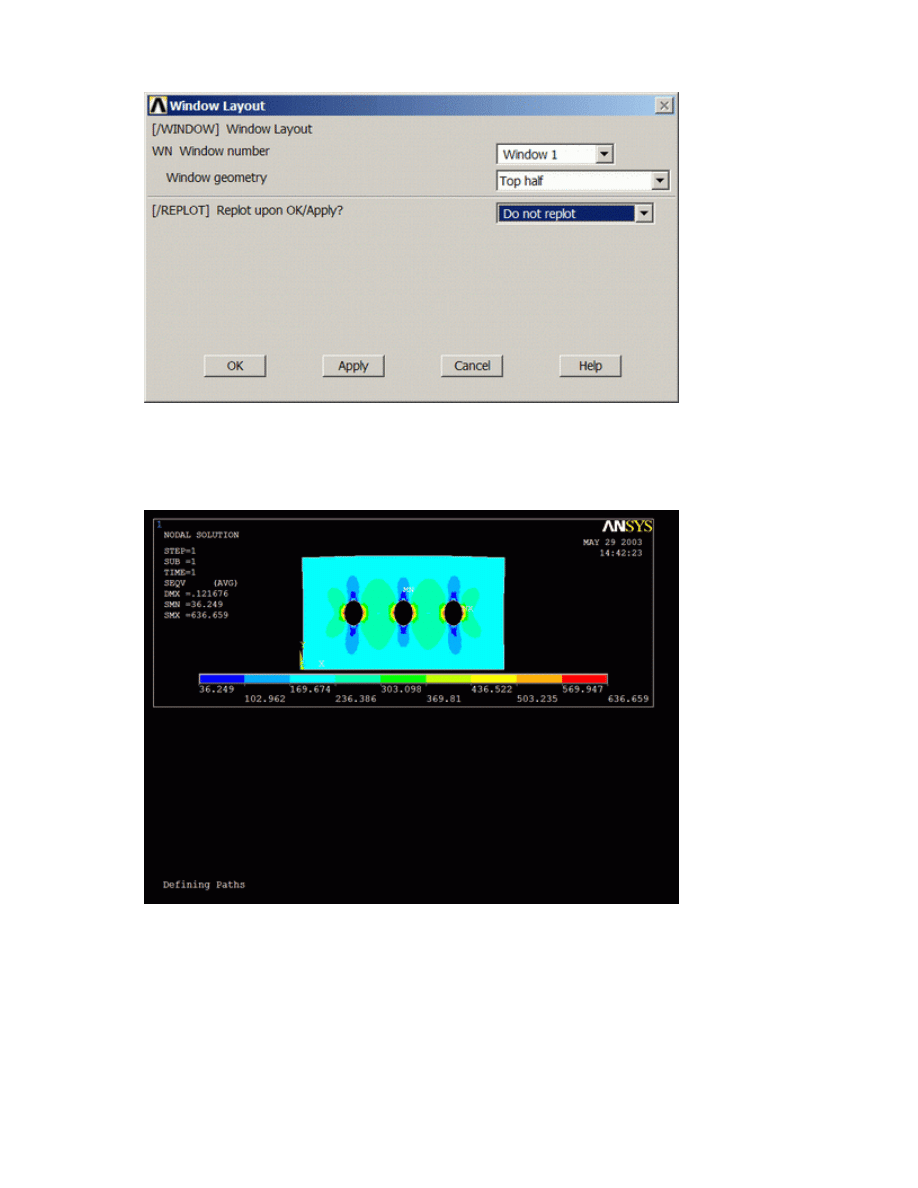
{
General Postproc > Plot Results > Contour Plot > Nodal Solu > Stress > von Mises
The display should now look like this.
To ensure the top plot is not erased when the second plot is created, you must make a couple of
changes.
{
Utility Menu > PlotCtrls > Window Controls > Window On or Off. Turn window 1 'off'.
{
To keep window 1 visible during replots, select Utility Menu > PlotCtrls > Erase Option > Erase
Between Plots and ensure there is no check-mark, meaning this function off.
University of Alberta ANSYS Tutorials - www.mece.ualberta.ca/tutorials/ansys/AT/AdvancedX-SecResults/...
Copyright © 2003 University of Alberta
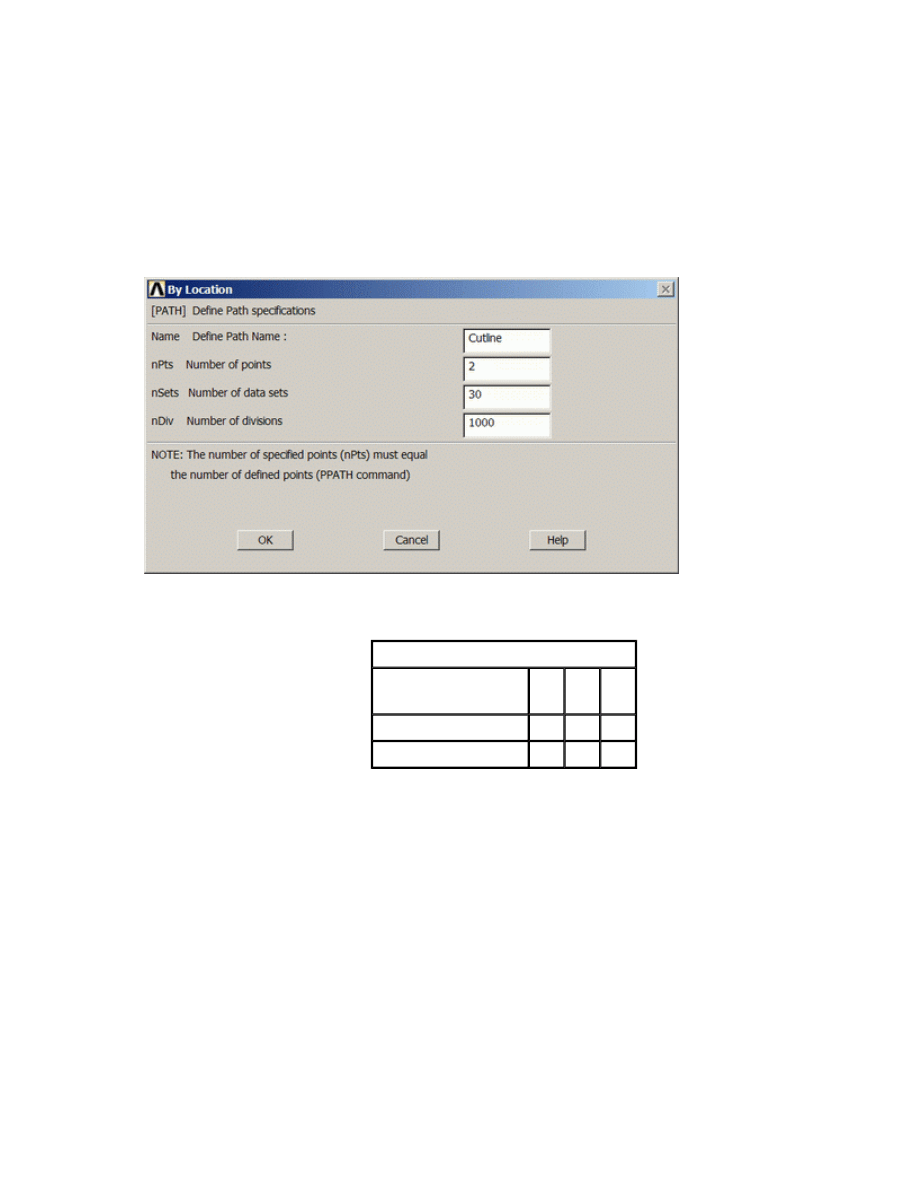
{
To have the next graph plot in the bottom half of the screen, select Utility Menu > PlotCtrls >
Window Controls > Window Layout and select 'Window 2 > Bottom Half > Do not replot'.
2. Create Path
{
General PostProc > Path Operations > Define Path > By Location
{
In the window, shown below, name the path Cutline and set the 'Number of divisions' to 1000
{
Fill the next two window in with the following parameters
When the third window pops up, click 'Cancle' because we only enabled two points on the path in
the previous step.
3. Map the Stress onto the Path
Now the path is defined, you must choose what to map to the path, or in other words, what results
should be available to the path. For this example, equivalent stress is desired.
{
General Postproc > Path Operations > Map onto Path
{
Fill the next window in as shown below [Stress > von Mises] and click OK.
Parameters
Path Point Number
X
Loc
Y
Loc
Z
Loc
1
0 50 0
2
200 50 0
University of Alberta ANSYS Tutorials - www.mece.ualberta.ca/tutorials/ansys/AT/AdvancedX-SecResults/...
Copyright © 2003 University of Alberta
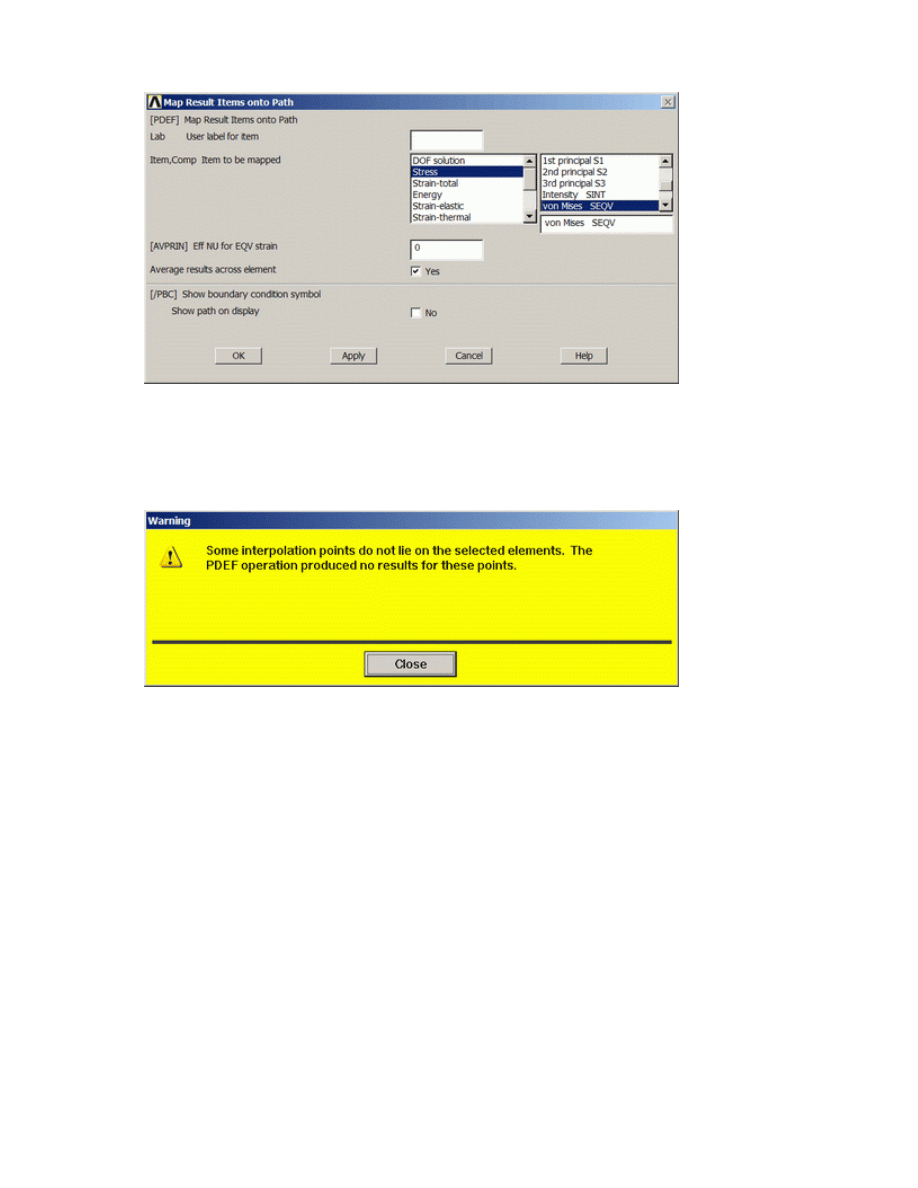
{
The warning shown below will probably pop up. This is just saying that some of the 1000 points
you defined earlier are not on interpolation points (special points on the elements) therefore there is
no data to map. This is of little concern though, since there are plenty of points that do lie on
interpolation points to produce the necessary plot, so disregard the warning.
4. Plot the Path Data
{
General Postproc > Path Operations > Plot Path Item > On Geometry
{
Fill the window in as shown below
University of Alberta ANSYS Tutorials - www.mece.ualberta.ca/tutorials/ansys/AT/AdvancedX-SecResults/...
Copyright © 2003 University of Alberta
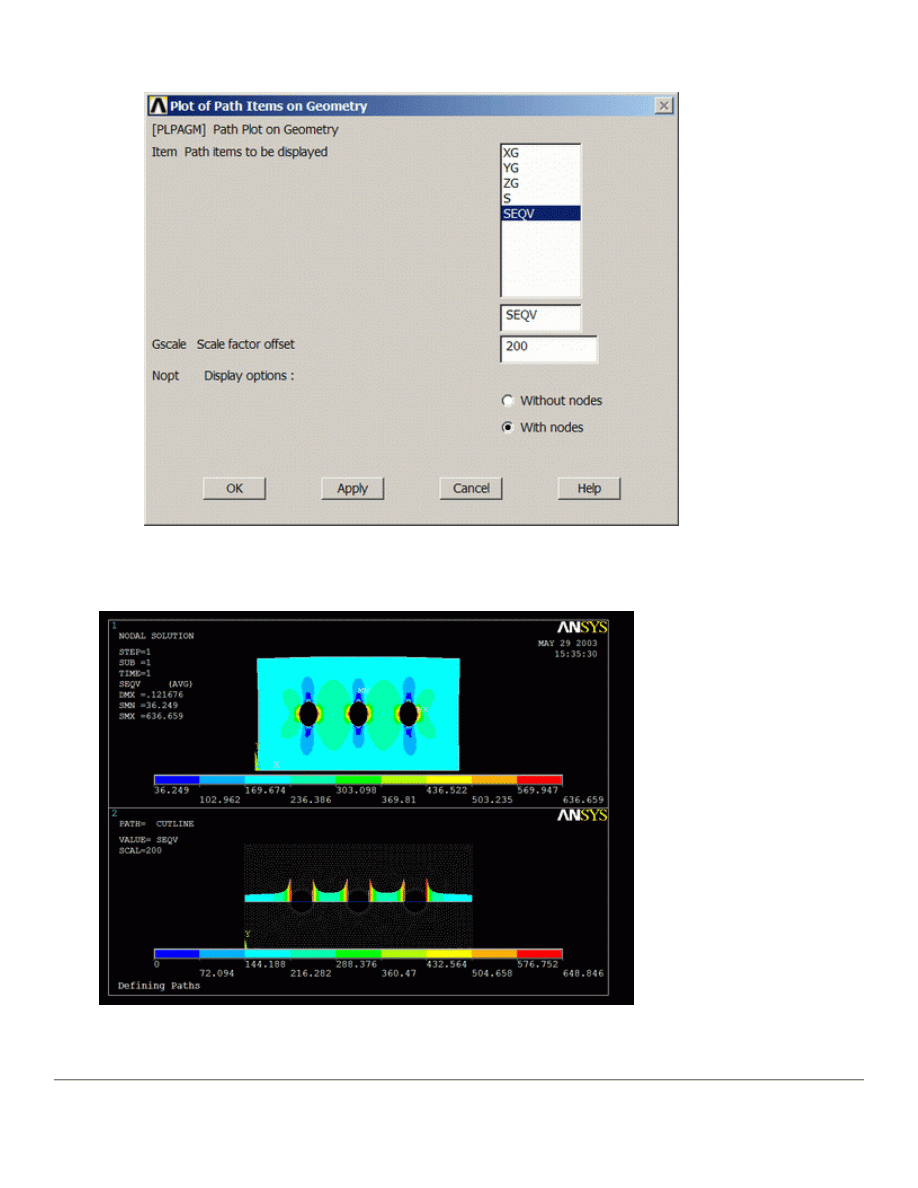
The display should look like the following. Note, there will be dots on the plot showing node locations.
Due to resolution restrictions, these dots are not shown here.
This plot makes it easy to see how the stress is concentrated around the holes.
University of Alberta ANSYS Tutorials - www.mece.ualberta.ca/tutorials/ansys/AT/AdvancedX-SecResults/...
Copyright © 2003 University of Alberta
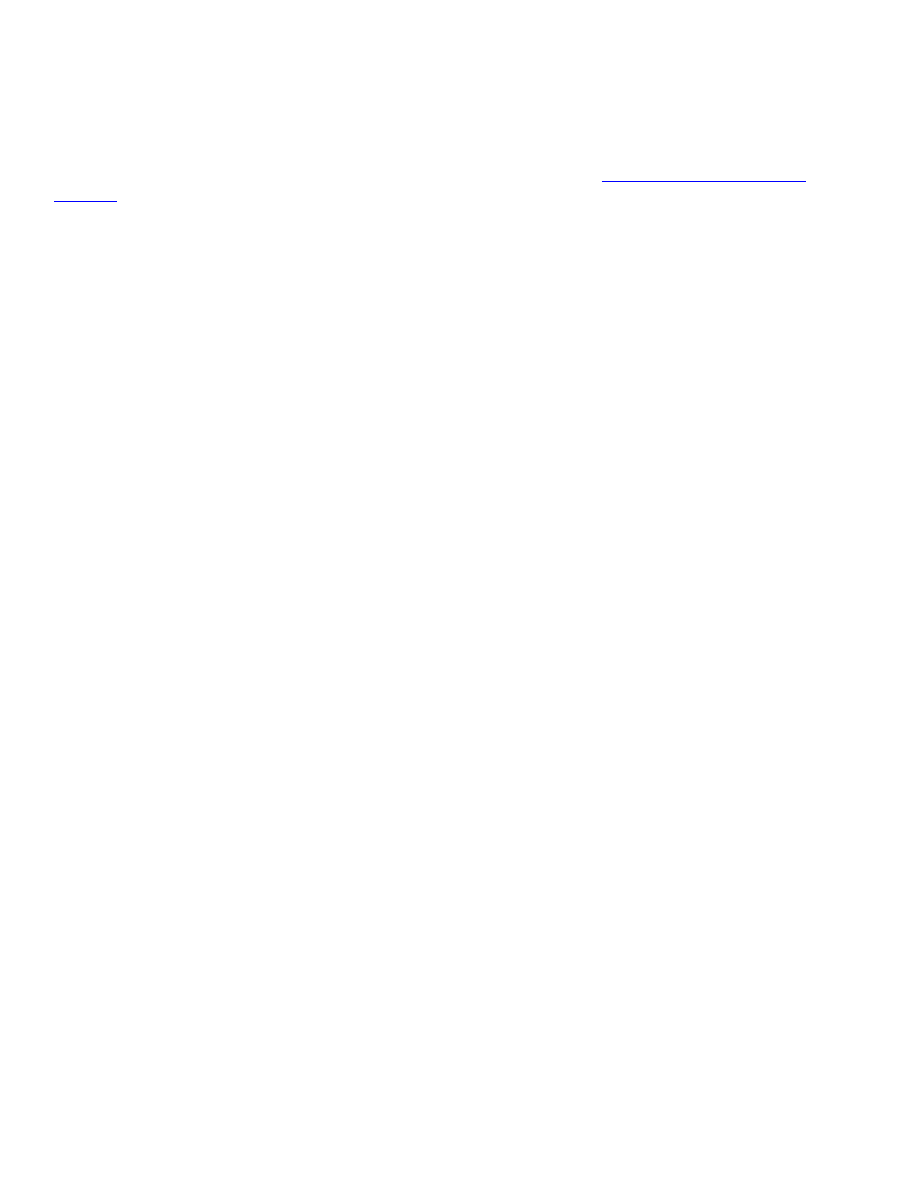
Command File Mode of Solution
The above example was solved using a mixture of the Graphical User Interface (or GUI) and the command
language interface of ANSYS. This problem has also been solved using the
ANSYS command language
interface
that you may want to browse. Open the file and save it to your computer. Now go to 'File > Read
input from...' and select the file.
University of Alberta ANSYS Tutorials - www.mece.ualberta.ca/tutorials/ansys/AT/AdvancedX-SecResults/...
Copyright © 2003 University of Alberta
Wyszukiwarka
Podobne podstrony:
3 Data Plotting Using Tables to Post Process Results
3 Data Plotting Using Tables to Post Process Results
Mastercam To Mazatrol Post Processor Tutorial r2
Nonsuicidal Self Injury Among Privileged Youths Longitudinal and Cross Sectional Approaches to De
Negocjacje to dwustronny proces komunikowania się
7 2 1 8 Lab Using Wireshark to Observe the TCP 3 Way Handshake
Pierwsze lata wolności to żmudny proces integracji rozdartych jeszcze do niedawna zaborowymi kord
finanse przeds, FINANSE PRZEDSIĘBIORSTWA - są to zjawiska i procesy pieniężne zachodzące w przedsięb
PD, druk1, 1„ Wychowanie jako byt to - zdarzenie, proces będący relacją co najmniej d
Using Music to Express Yourself
7 2 3 5 Lab Using Wireshark to Examine a UDP DNS?pture
Co to jest proces
Co to jest proces relaksacyjny
pnu using majimbo to frame opposition
więcej podobnych podstron