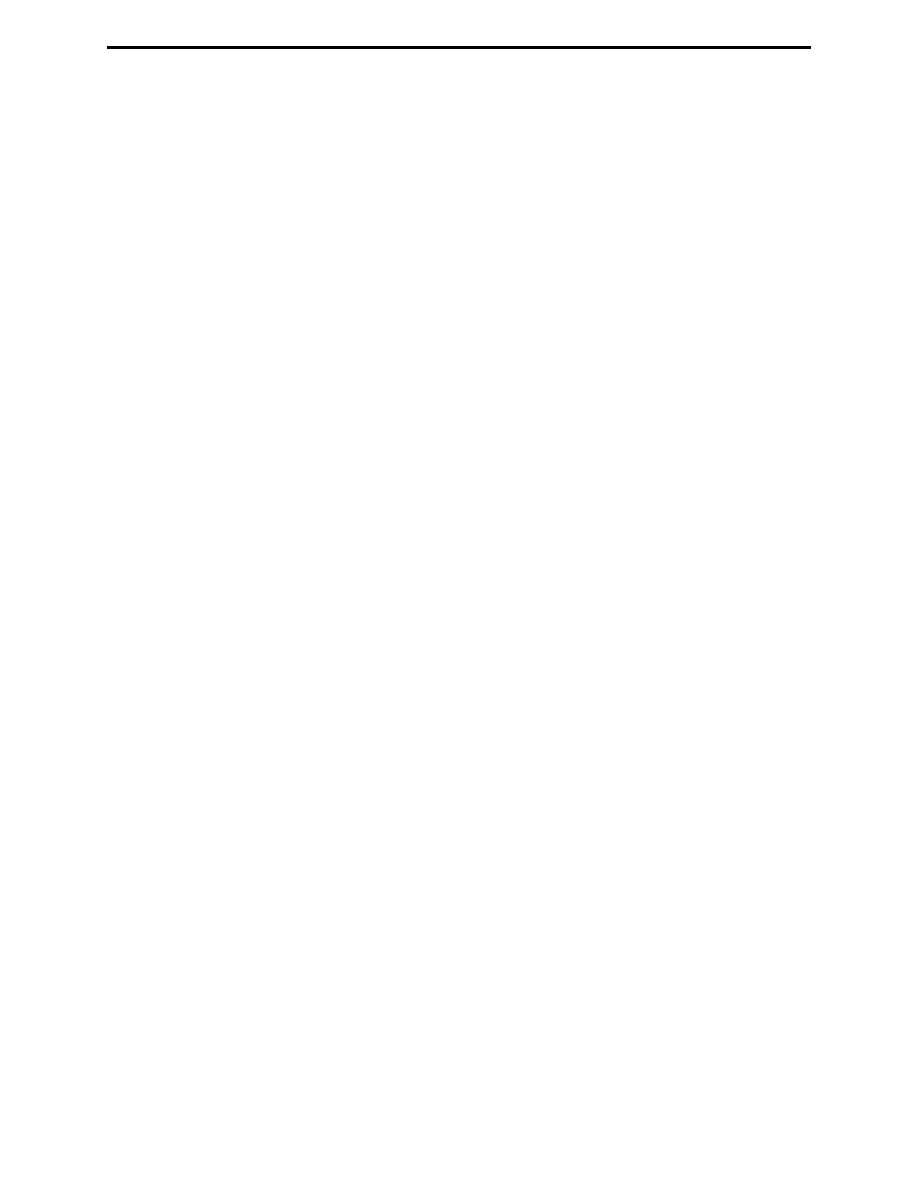
Non-Programmers Tutorial For Python
Josh Cogliati
August 4, 2005
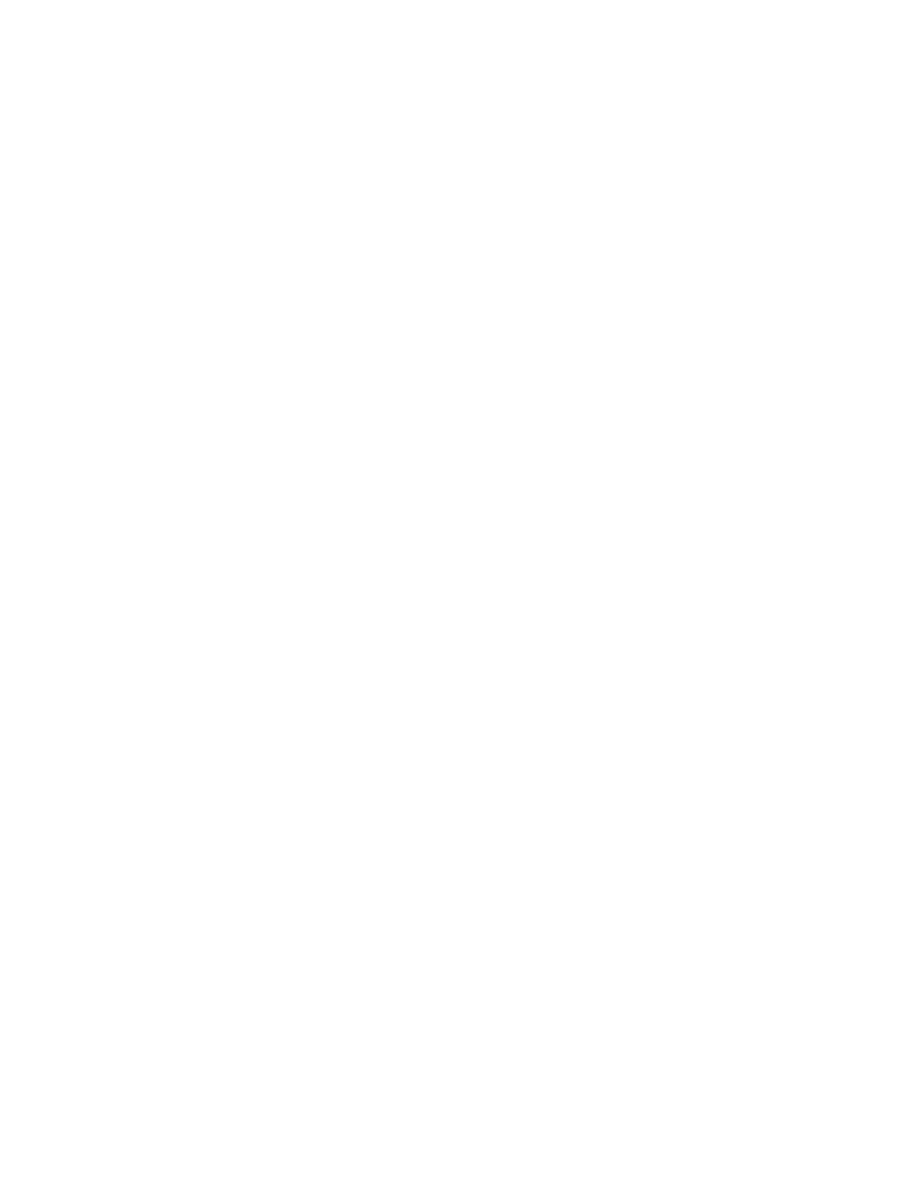
Copyright(c) 1999-2002 Josh Cogliati.
Permission is granted to anyone to make or distribute verbatim copies of this document as received, in any medium,
provided that the copyright notice and permission notice are preserved, and that the distributor grants the recipient
permission for further redistribution as permitted by this notice.
Permission is granted to distribute modified versions of this document, or of portions of it, under the above conditions,
provided also that they carry prominent notices stating who last altered them.
All example python source code in this tutorial is granted to the public domain. Therefore you may modify it and
relicense it under any license you please.
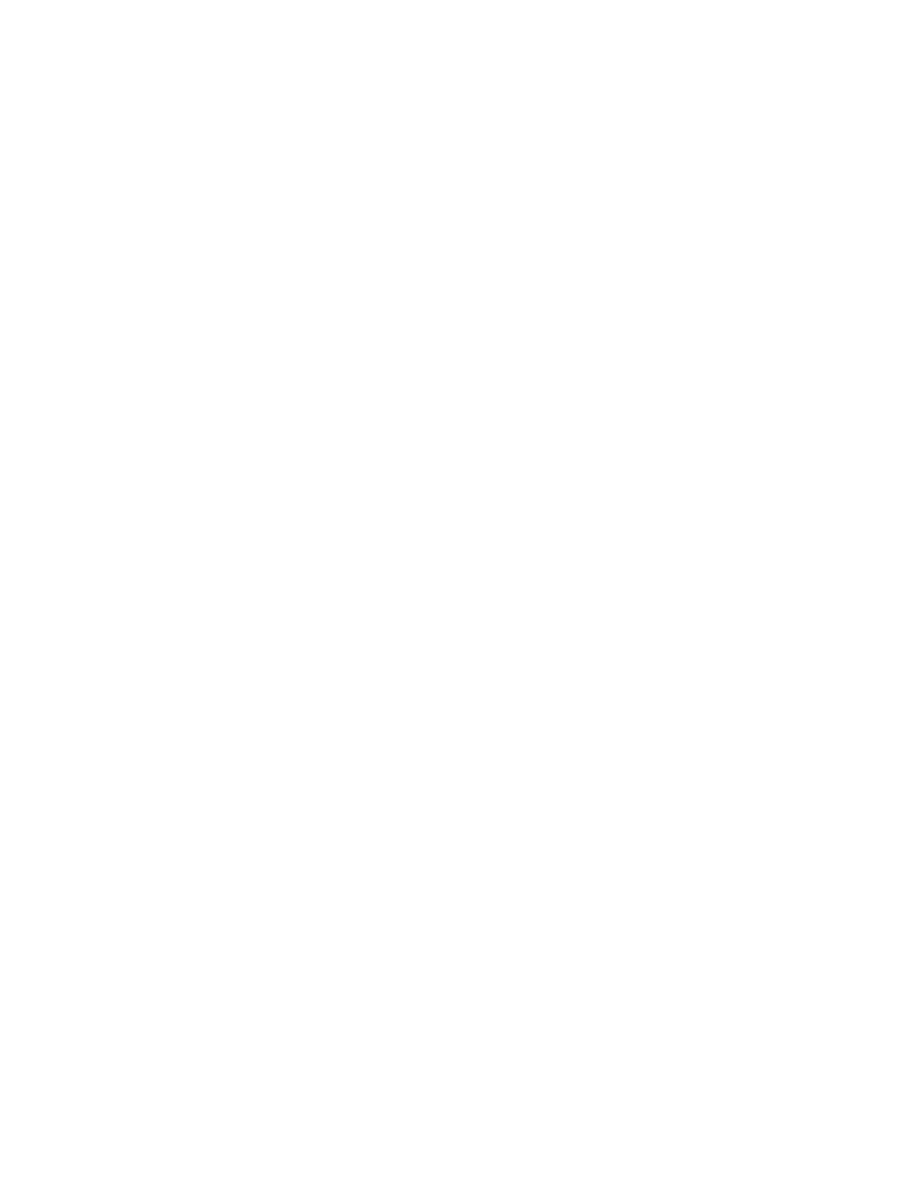
Abstract
Non-Programmers Tutorial For Python is a tutorial designed to be a introduction to the Python programming language.
This guide is for someone with no programming experience.
If you have programmed in other languages I recommend using The Python Tutorial written by Guido van Rossum.
This document is available as L
A
TEX, HTML, PDF, and Postscript. Go to http://www.honors.montana.edu/˜jjc/easytut/
to see all these forms.
If you have any questions or comments please contact me at jjc@iname.com I welcome questions and comments
about this tutorial. I will try to answer any questions you have as best as I can.
Thanks go to James A. Brown for writing most of the Windows install info. Thanks also to Elizabeth Cogliati for
complaining enough :) about the original tutorial,(that is almost unusable for a non-programmer) for proofreading and
for many ideas and comments on it. Thanks to Joe Oppegaard for writing all the exercises. Thanks to everyone I have
missed.
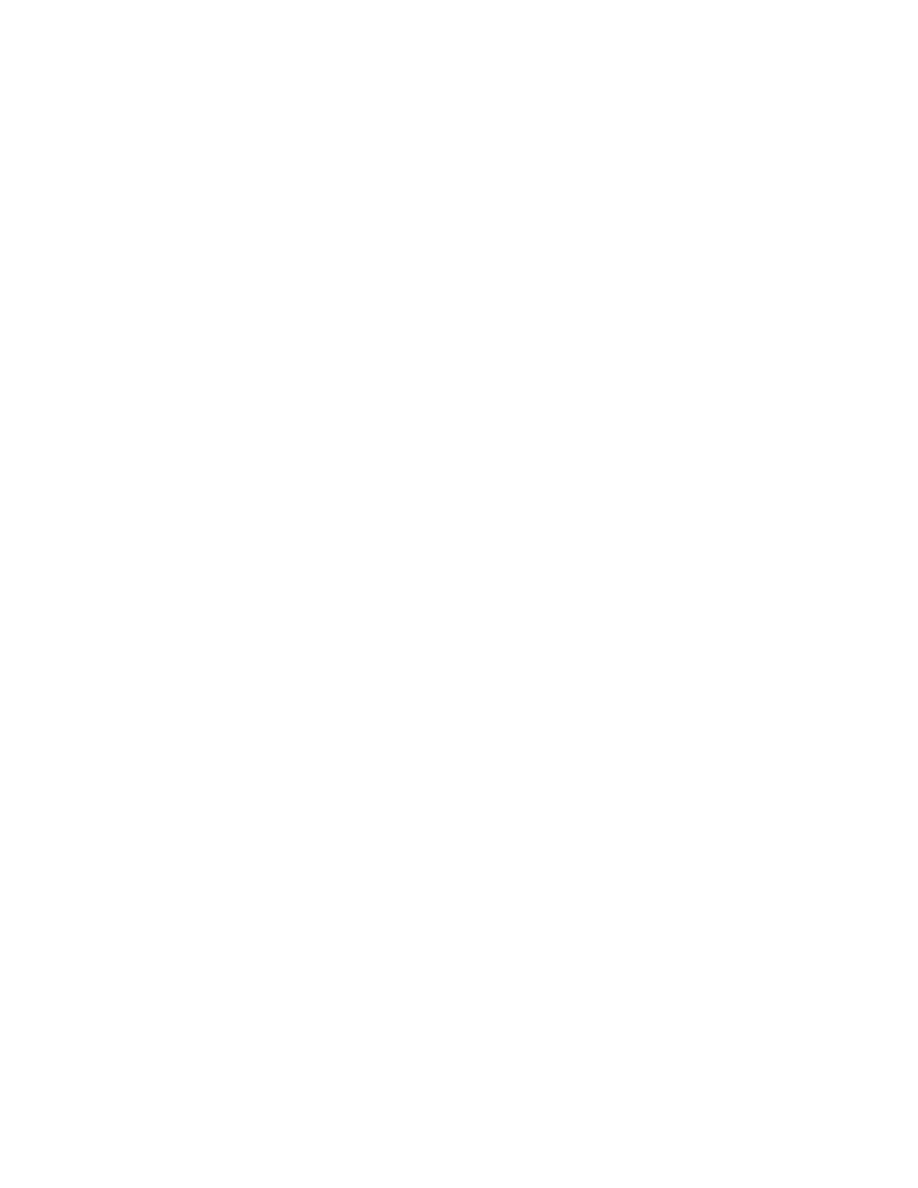
Dedicated to Elizabeth Cogliati
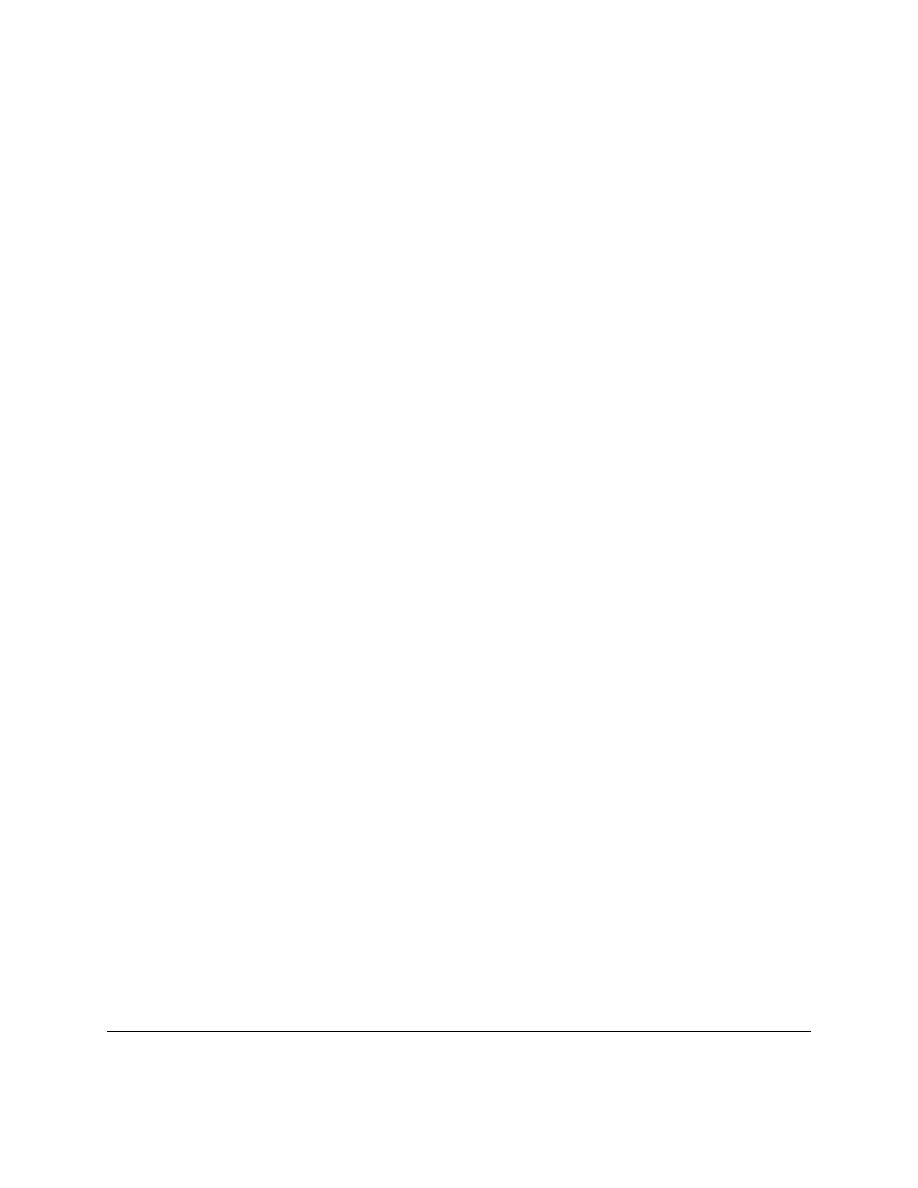
CONTENTS
1
Intro
1
1.1
First things first . . . . . . . . . . . . . . . . . . . . . . . . . . . . . . . . . . . . . . . . . . . . . .
1
1.2
Installing Python . . . . . . . . . . . . . . . . . . . . . . . . . . . . . . . . . . . . . . . . . . . . .
1
1.3
Interactive Mode . . . . . . . . . . . . . . . . . . . . . . . . . . . . . . . . . . . . . . . . . . . . .
1
1.4
Creating and Running Programs . . . . . . . . . . . . . . . . . . . . . . . . . . . . . . . . . . . . .
2
1.5
Using Python from the command line . . . . . . . . . . . . . . . . . . . . . . . . . . . . . . . . . .
2
2
Hello, World
3
2.1
What you should know . . . . . . . . . . . . . . . . . . . . . . . . . . . . . . . . . . . . . . . . . .
3
2.2
Printing . . . . . . . . . . . . . . . . . . . . . . . . . . . . . . . . . . . . . . . . . . . . . . . . . .
3
2.3
Expressions . . . . . . . . . . . . . . . . . . . . . . . . . . . . . . . . . . . . . . . . . . . . . . . .
4
2.4
Talking to humans (and other intelligent beings) . . . . . . . . . . . . . . . . . . . . . . . . . . . .
5
2.5
Examples . . . . . . . . . . . . . . . . . . . . . . . . . . . . . . . . . . . . . . . . . . . . . . . . .
6
2.6
Exercises . . . . . . . . . . . . . . . . . . . . . . . . . . . . . . . . . . . . . . . . . . . . . . . . .
7
3
Who Goes There?
9
3.1
Input and Variables . . . . . . . . . . . . . . . . . . . . . . . . . . . . . . . . . . . . . . . . . . . .
9
3.2
Examples . . . . . . . . . . . . . . . . . . . . . . . . . . . . . . . . . . . . . . . . . . . . . . . . .
11
3.3
Exercises . . . . . . . . . . . . . . . . . . . . . . . . . . . . . . . . . . . . . . . . . . . . . . . . .
12
4
Count to 10
13
4.1
While loops . . . . . . . . . . . . . . . . . . . . . . . . . . . . . . . . . . . . . . . . . . . . . . . .
13
4.2
Examples . . . . . . . . . . . . . . . . . . . . . . . . . . . . . . . . . . . . . . . . . . . . . . . . .
14
5
Decisions
17
5.1
If statement . . . . . . . . . . . . . . . . . . . . . . . . . . . . . . . . . . . . . . . . . . . . . . . .
17
5.2
Examples . . . . . . . . . . . . . . . . . . . . . . . . . . . . . . . . . . . . . . . . . . . . . . . . .
18
5.3
Exercises . . . . . . . . . . . . . . . . . . . . . . . . . . . . . . . . . . . . . . . . . . . . . . . . .
21
6
Debugging
23
6.1
What is debugging? . . . . . . . . . . . . . . . . . . . . . . . . . . . . . . . . . . . . . . . . . . .
23
6.2
What should the program do? . . . . . . . . . . . . . . . . . . . . . . . . . . . . . . . . . . . . . .
23
6.3
What does the program do? . . . . . . . . . . . . . . . . . . . . . . . . . . . . . . . . . . . . . . .
24
6.4
How do I fix the program? . . . . . . . . . . . . . . . . . . . . . . . . . . . . . . . . . . . . . . . .
27
7
Defining Functions
29
7.1
Creating Functions . . . . . . . . . . . . . . . . . . . . . . . . . . . . . . . . . . . . . . . . . . . .
29
7.2
Variables in functions
. . . . . . . . . . . . . . . . . . . . . . . . . . . . . . . . . . . . . . . . . .
30
7.3
Function walkthrough . . . . . . . . . . . . . . . . . . . . . . . . . . . . . . . . . . . . . . . . . .
32
7.4
Examples . . . . . . . . . . . . . . . . . . . . . . . . . . . . . . . . . . . . . . . . . . . . . . . . .
34
i
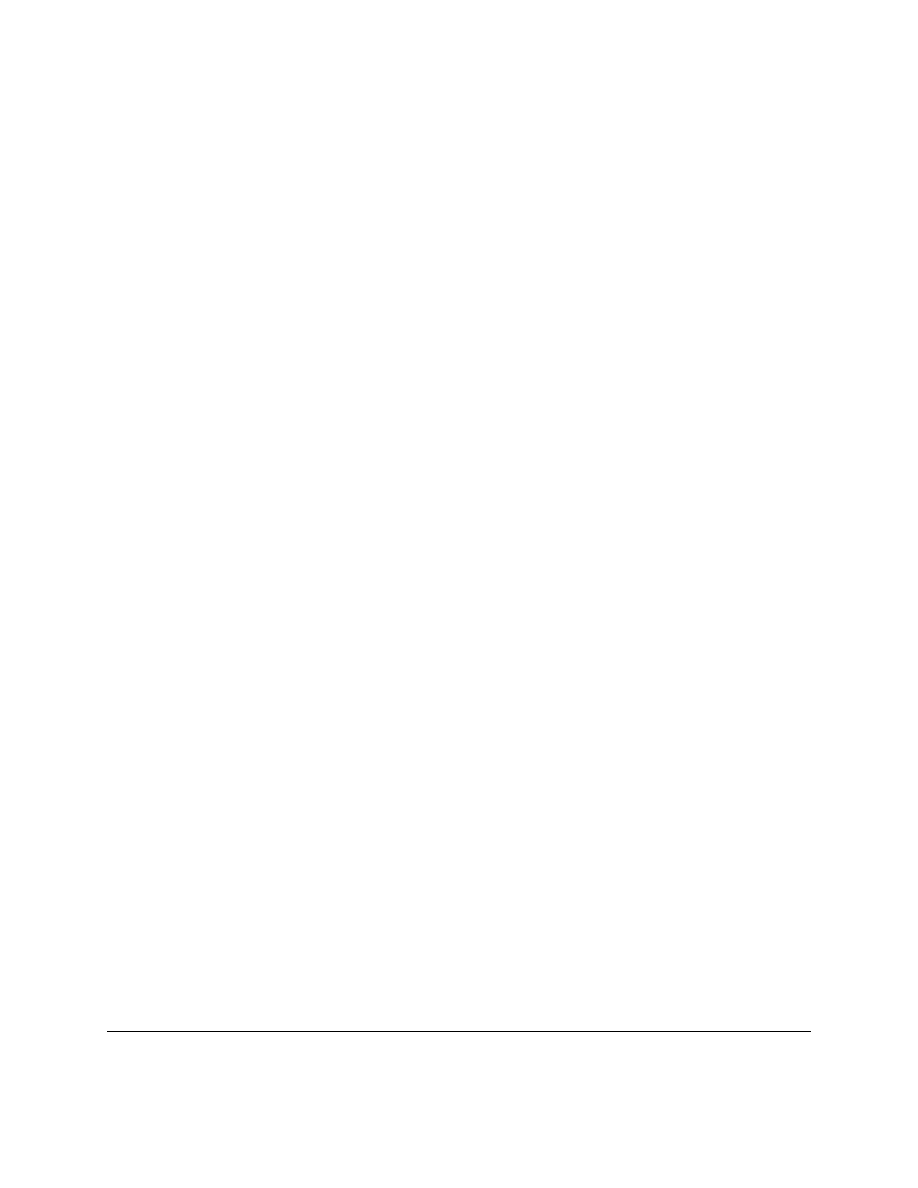
7.5
Exercises . . . . . . . . . . . . . . . . . . . . . . . . . . . . . . . . . . . . . . . . . . . . . . . . .
36
8
Lists
37
8.1
Variables with more than one value . . . . . . . . . . . . . . . . . . . . . . . . . . . . . . . . . . .
37
8.2
More features of lists . . . . . . . . . . . . . . . . . . . . . . . . . . . . . . . . . . . . . . . . . . .
37
8.3
Examples . . . . . . . . . . . . . . . . . . . . . . . . . . . . . . . . . . . . . . . . . . . . . . . . .
42
8.4
Exercises . . . . . . . . . . . . . . . . . . . . . . . . . . . . . . . . . . . . . . . . . . . . . . . . .
43
9
For Loops
45
10 Boolean Expressions
49
10.1 Examples . . . . . . . . . . . . . . . . . . . . . . . . . . . . . . . . . . . . . . . . . . . . . . . . .
51
10.2 Exercises . . . . . . . . . . . . . . . . . . . . . . . . . . . . . . . . . . . . . . . . . . . . . . . . .
51
11 Dictionaries
53
12 Using Modules
59
12.1 Exercises . . . . . . . . . . . . . . . . . . . . . . . . . . . . . . . . . . . . . . . . . . . . . . . . .
60
13 More on Lists
61
14 Revenge of the Strings
67
14.1 Examples . . . . . . . . . . . . . . . . . . . . . . . . . . . . . . . . . . . . . . . . . . . . . . . . .
71
15 File IO
73
15.1 Exercises . . . . . . . . . . . . . . . . . . . . . . . . . . . . . . . . . . . . . . . . . . . . . . . . .
77
16 Dealing with the imperfect (or how to handle errors)
79
16.1 Exercises . . . . . . . . . . . . . . . . . . . . . . . . . . . . . . . . . . . . . . . . . . . . . . . . .
80
17 The End
81
18 FAQ
83
Index
85
ii
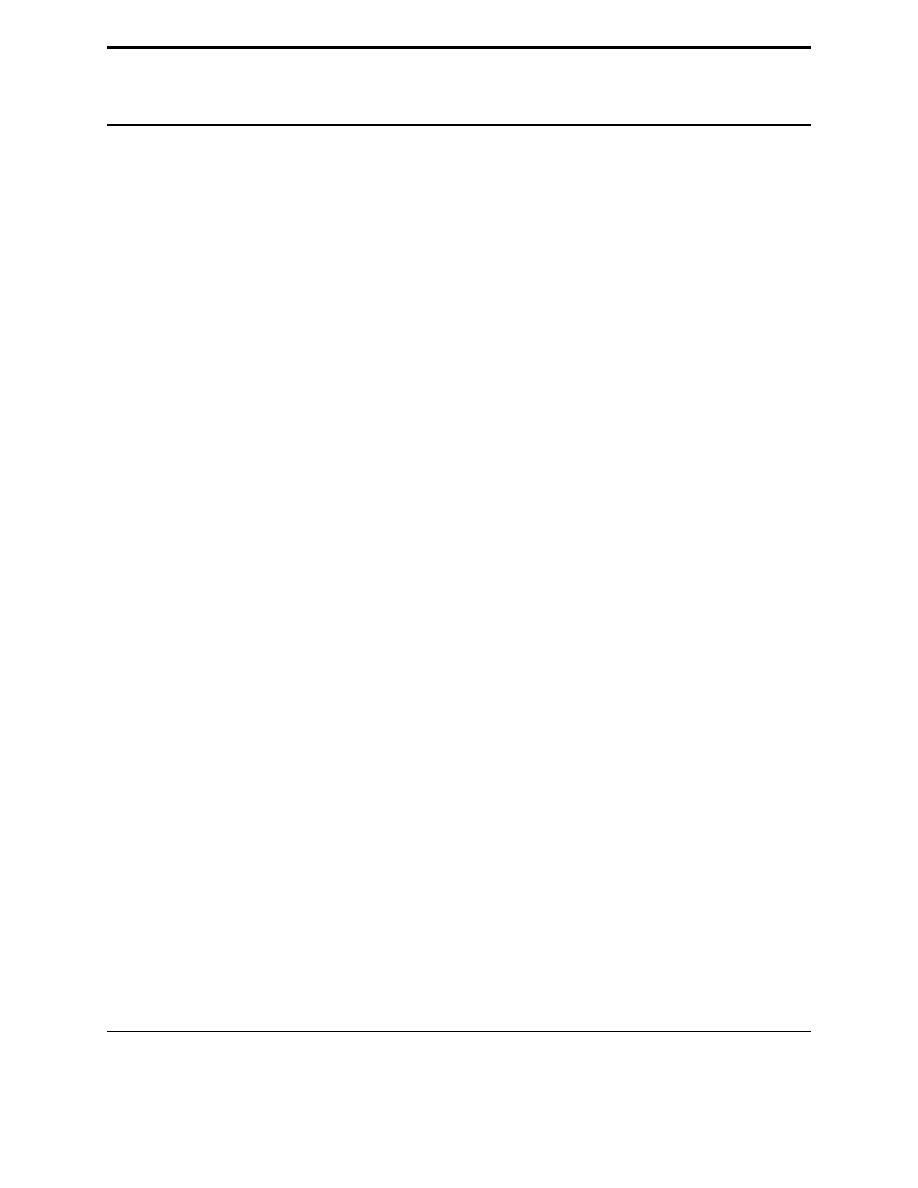
CHAPTER
ONE
Intro
1.1
First things first
So, you’ve never programmed before. As we go through this tutorial I will attempt to teach you how to program.
There really is only one way to learn to program. You must read code and write code. I’m going to show you lots of
code. You should type in code that I show you to see what happens. Play around with it and make changes. The worst
that can happen is that it won’t work. When I type in code it will be formatted like this:
##Python is easy to learn
print "Hello, World!"
That’s so it is easy to distinguish from the other text. To make it confusing I will also print what the computer outputs
in that same font.
Now, on to more important things. In order to program in Python you need the Python software. If you don’t
already have the Python software go to http://www.python.org/download/ and get the proper version for your platform.
Download it, read the instructions and get it installed.
1.2
Installing Python
First you need to download the appropriate file for your computer from
http://www.python.org/download
. Go to the 2.0
link (or newer) and then get the windows installer if you use Windows or the rpm or source if you use Unix.
The Windows installer will download to file. The file can then be run by double clicking on the icon that is downloaded.
The installation will then proceed.
If you get the Unix source make sure you compile in the tk extension if you want to use IDLE.
1.3
Interactive Mode
Go into IDLE (also called the Python GUI). You should see a window that has some text like this:
1
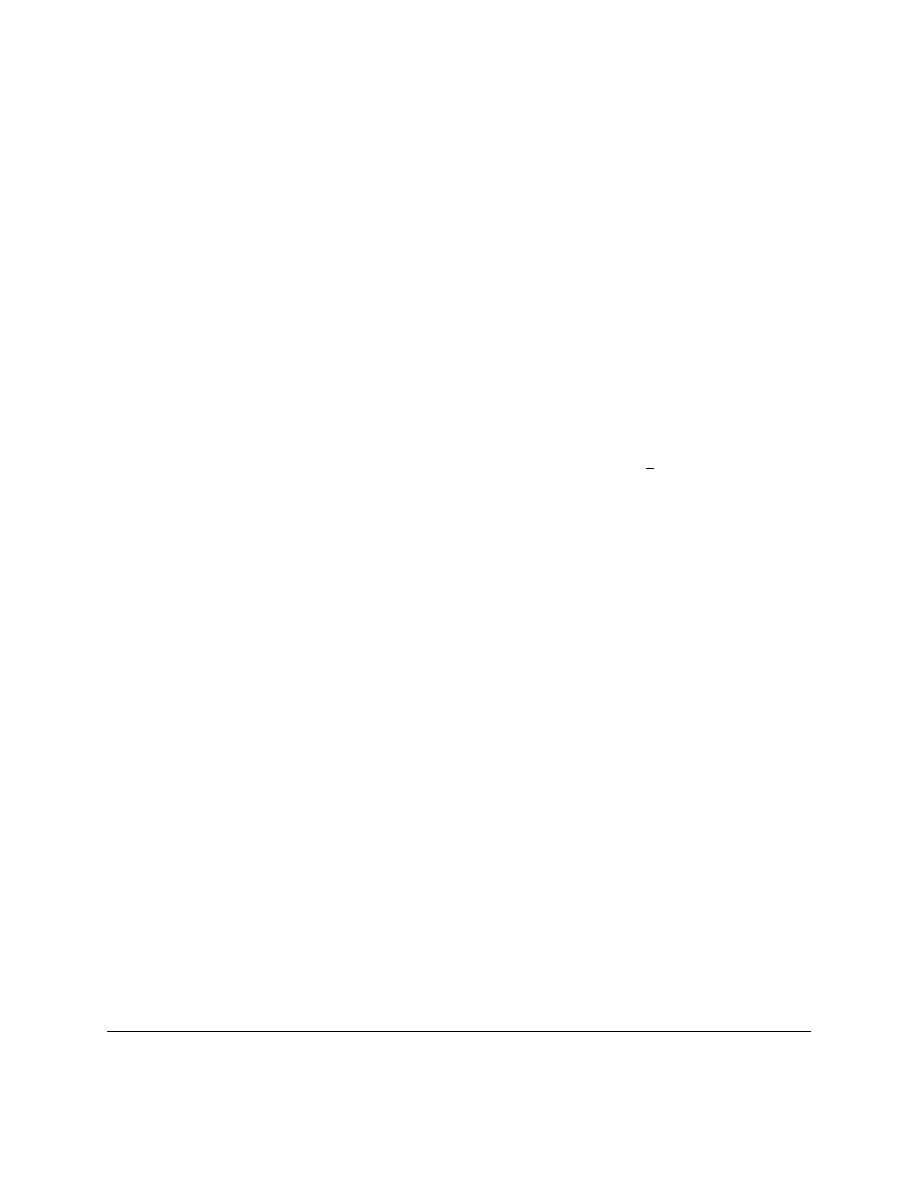
Python 2.0 (#4, Dec 12 2000, 19:19:57)
[GCC 2.95.2 20000220 (Debian GNU/Linux)] on linux2
Type "copyright", "credits" or "license" for more information.
IDLE 0.6 -- press F1 for help
>>>
The
>>>
is Python way of telling you that you are in interactive mode. In interactive mode what you type is immedi-
ately run. Try typing
1+1
in. Python will respond with
2
. Interactive mode allows you to test out and see what Python
will do. If you ever feel you need to play with new Python statements go into interactive mode and try them out.
1.4
Creating and Running Programs
Go into IDLE if you are not already. Go to
File
then
New Window
. In this window type the following:
print "Hello, World!"
First save the program. Go to
File
then
Save
. Save it as ‘
hello.py
’. (If you want you can save it to some other
directory than the default.) Now that it is saved it can be run.
Next run the program by going to
Run
then
Run Module
(or if you have a older version of IDLE use
Edit
then
Run script
). This will output
Hello, World!
on the
*Python Shell*
window.
Confused still? Try this tutorial for IDLE at
http://hkn.eecs.berkeley.edu/ dyoo/python/idle intro/index.html
1.5
Using Python from the command line
If you don’t want to use Python from the command line, you don’t have too, just use IDLE. To get into interactive
mode just type
python
with out any arguments. To run a program create it with a text editor (Emacs has a good
python mode) and then run it with
python program name
.
2
Chapter 1. Intro
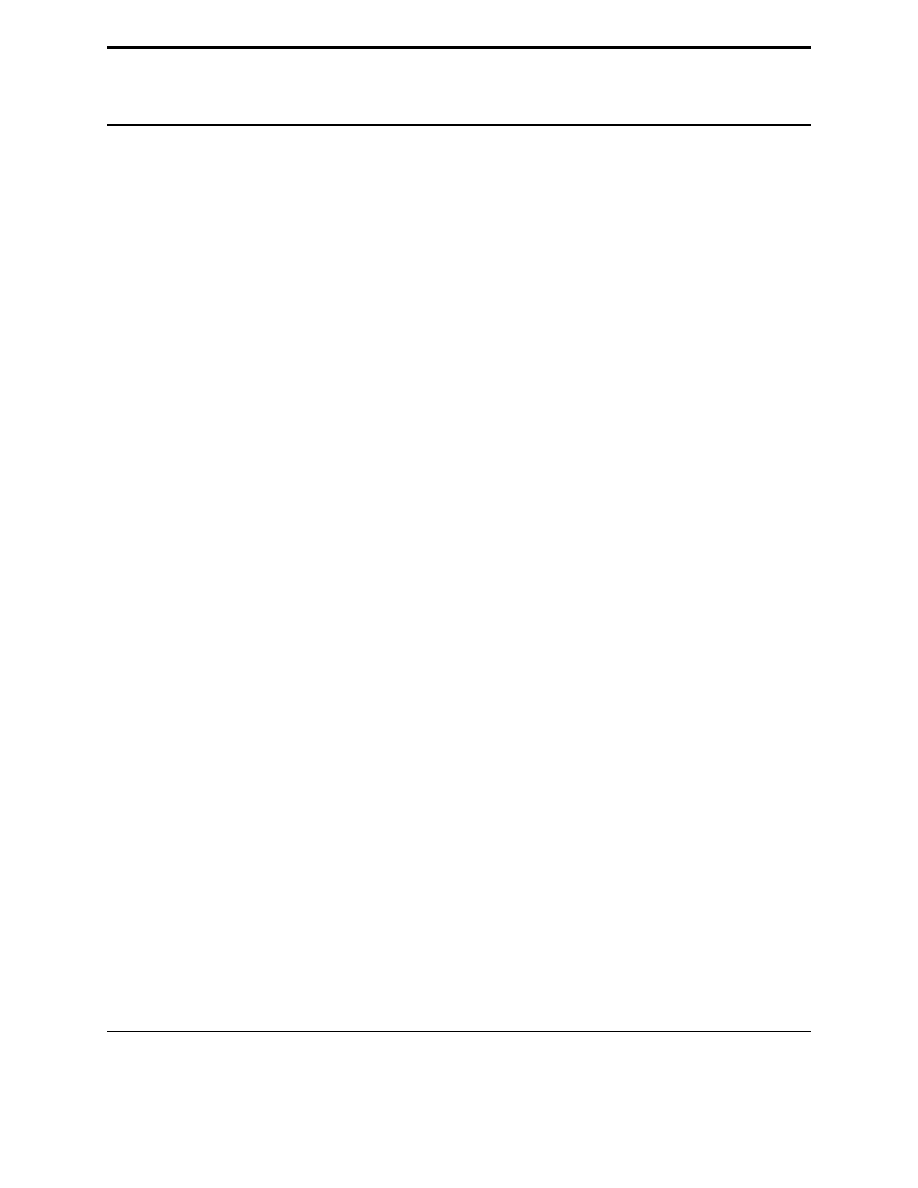
CHAPTER
TWO
Hello, World
2.1
What you should know
You should know how to edit programs in a text editor or IDLE, save them to disk (floppy or hard) and run them once
they have been saved.
2.2
Printing
Programming tutorials since the beginning of time have started with a little program called Hello, World! So here it is:
print "Hello, World!"
If you are using the command line to run programs then type it in with a text editor, save it as ‘
hello.py
’ and run it with
“
python hello.py
”
Otherwise go into IDLE, create a new window, and create the program as in section 1.4.
When this program is run here’s what it prints:
Hello, World!
Now I’m not going to tell you this every time, but when I show you a program I recommend that you type it in and run
it. I learn better when I type it in and you probably do too.
Now here is a more complicated program:
print "Jack and Jill went up a hill"
print "to fetch a pail of water;"
print "Jack fell down, and broke his crown,"
print "and Jill came tumbling after."
When you run this program it prints out:
Jack and Jill went up a hill
to fetch a pail of water;
Jack fell down, and broke his crown,
and Jill came tumbling after.
3
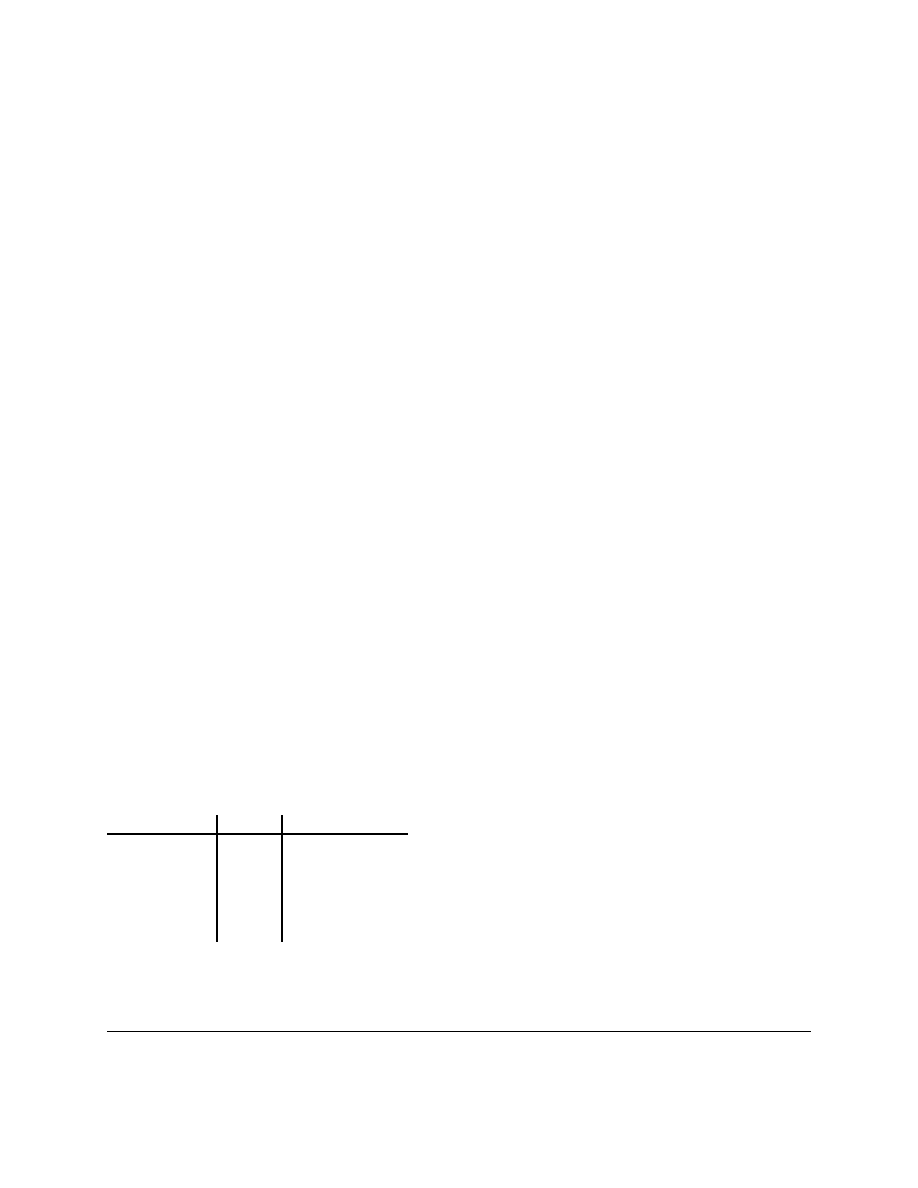
When the computer runs this program it first sees the line:
print "Jack and Jill went up a hill"
so the computer prints:
Jack and Jill went up a hill
Then the computer goes down to the next line and sees:
print "to fetch a pail of water;"
So the computer prints to the screen:
to fetch a pail of water;
The computer keeps looking at each line, follows the command and then goes on to the next line. The computer keeps
running commands until it reaches the end of the program.
2.3
Expressions
Here is another program:
print "2 + 2 is", 2+2
print "3 * 4 is", 3 * 4
print 100 - 1, " = 100 - 1"
print "(33 + 2) / 5 + 11.5 = ",(33 + 2) / 5 + 11.5
And here is the output when the program is run:
2 + 2 is 4
3 * 4 is 12
99
= 100 - 1
(33 + 2) / 5 + 11.5 =
18.5
As you can see Python can turn your thousand dollar computer into a 5 dollar calculator.
Python has six basic operations for numbers:
Operation
Symbol
Example
Exponentiation
**
5 ** 2 == 25
Multiplication
*
2 * 3 == 6
Division
/
14 / 3 == 4
Remainder
%
14 % 3 == 2
Addition
+
1 + 2 == 3
Subtraction
-
4 - 3 == 1
Notice that division follows the rule, if there are no decimals to start with, there will be no decimals to end with. (Note:
This will be changing in Python 2.3) The following program shows this:
4
Chapter 2. Hello, World
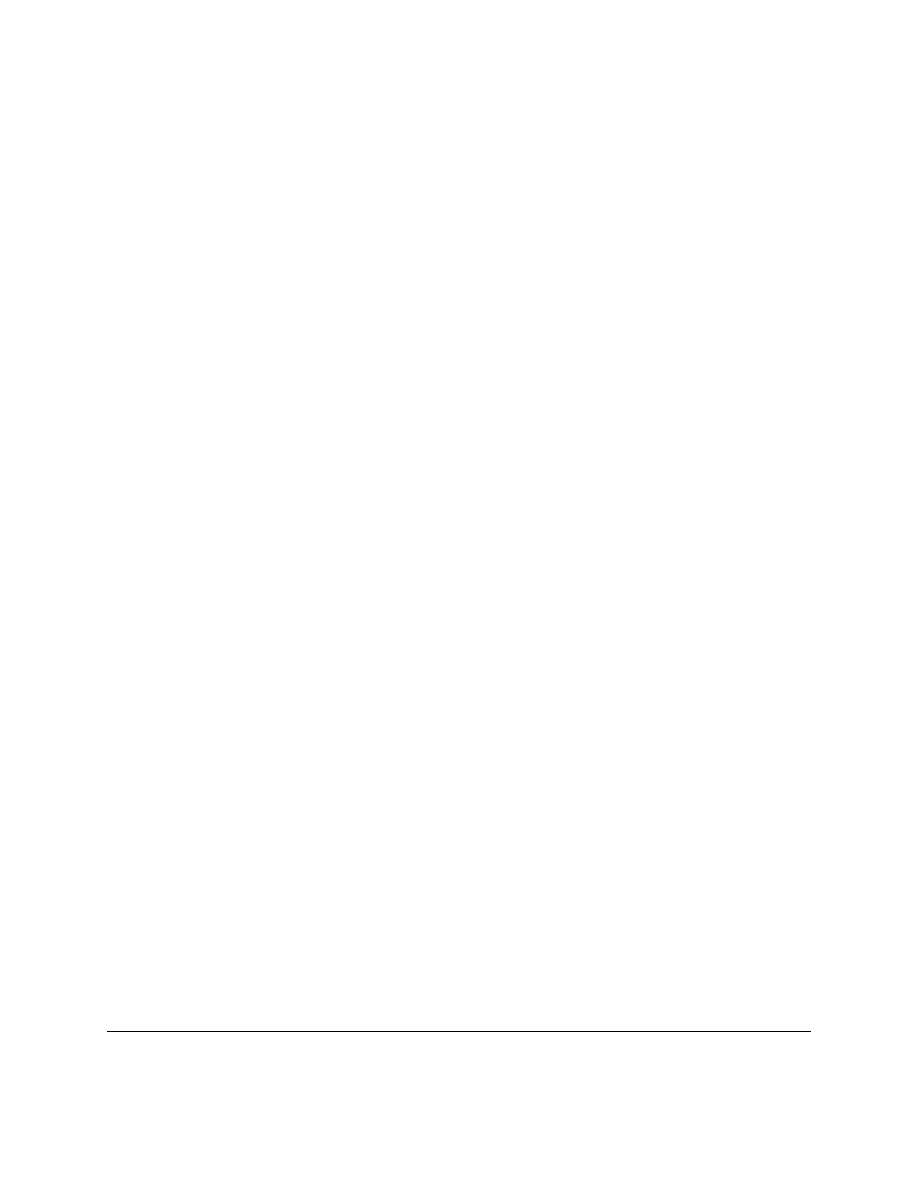
print "14 / 3 = ",14 / 3
print "14 % 3 = ",14 % 3
print "14.0 / 3.0 =",14.0 / 3.0
print "14.0 % 3.0 =",14 % 3.0
print "14.0 / 3 =",14.0 / 3
print "14.0 % 3 =",14.0 % 3
print "14 / 3.0 =",14 / 3.0
print "14 % 3.0 =",14 % 3.0
With the output:
14 / 3 =
4
14 % 3 =
2
14.0 / 3.0 = 4.66666666667
14.0 % 3.0 = 2.0
14.0 / 3 = 4.66666666667
14.0 % 3 = 2.0
14 / 3.0 = 4.66666666667
14 % 3.0 = 2.0
Notice how Python gives different answers for some problems depending on whether or not there decimal values are
used.
The order of operations is the same as in math:
1. parentheses
()
2. exponents
**
3. multiplication
*
, division
\
, and remainder
%
4. addition
+
and subtraction
-
2.4
Talking to humans (and other intelligent beings)
Often in programming you are doing something complicated and may not in the future remember what you did.
When this happens the program should probably be commented. A comment is a note to you and other programmers
explaining what is happening. For example:
#Not quite PI, but an incredible simulation
print 22.0/7.0
Notice that the comment starts with a
#
. Comments are used to communicate with others who read the program and
your future self to make clear what is complicated.
2.4. Talking to humans (and other intelligent beings)
5
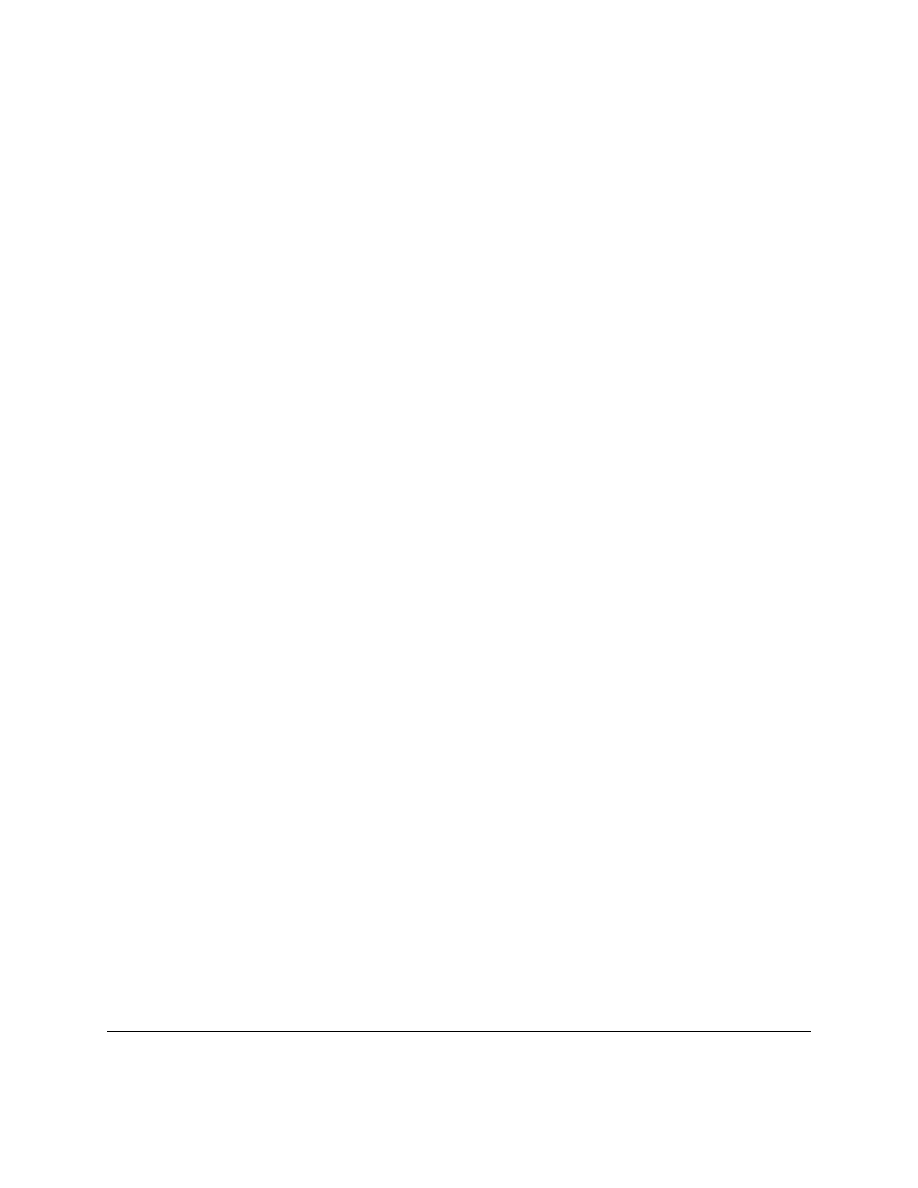
2.5
Examples
Each chapter (eventually) will contain examples of the programming features introduced in the chapter. You should at
least look over them see if you understand them. If you don’t, you may want to type them in and see what happens.
Mess around them, change them and see what happens.
Denmark.py
print "Something’s rotten in the state of Denmark."
print "
-- Shakespeare"
Output:
Something’s rotten in the state of Denmark.
-- Shakespeare
School.py
#This is not quite true outside of USA
# and is based on my dim memories of my younger years
print "Firstish Grade"
print "1+1 =",1+1
print "2+4 =",2+4
print "5-2 =",5-2
print "Thirdish Grade"
print "243-23 =",243-23
print "12*4 =",12*4
print "12/3 =",12/3
print "13/3 =",13/3," R ",13%3
print "Junior High"
print "123.56-62.12 =",123.56-62.12
print "(4+3)*2 =",(4+3)*2
print "4+3*2 =",4+3*2
print "3**2 =",3**2
Output:
6
Chapter 2. Hello, World
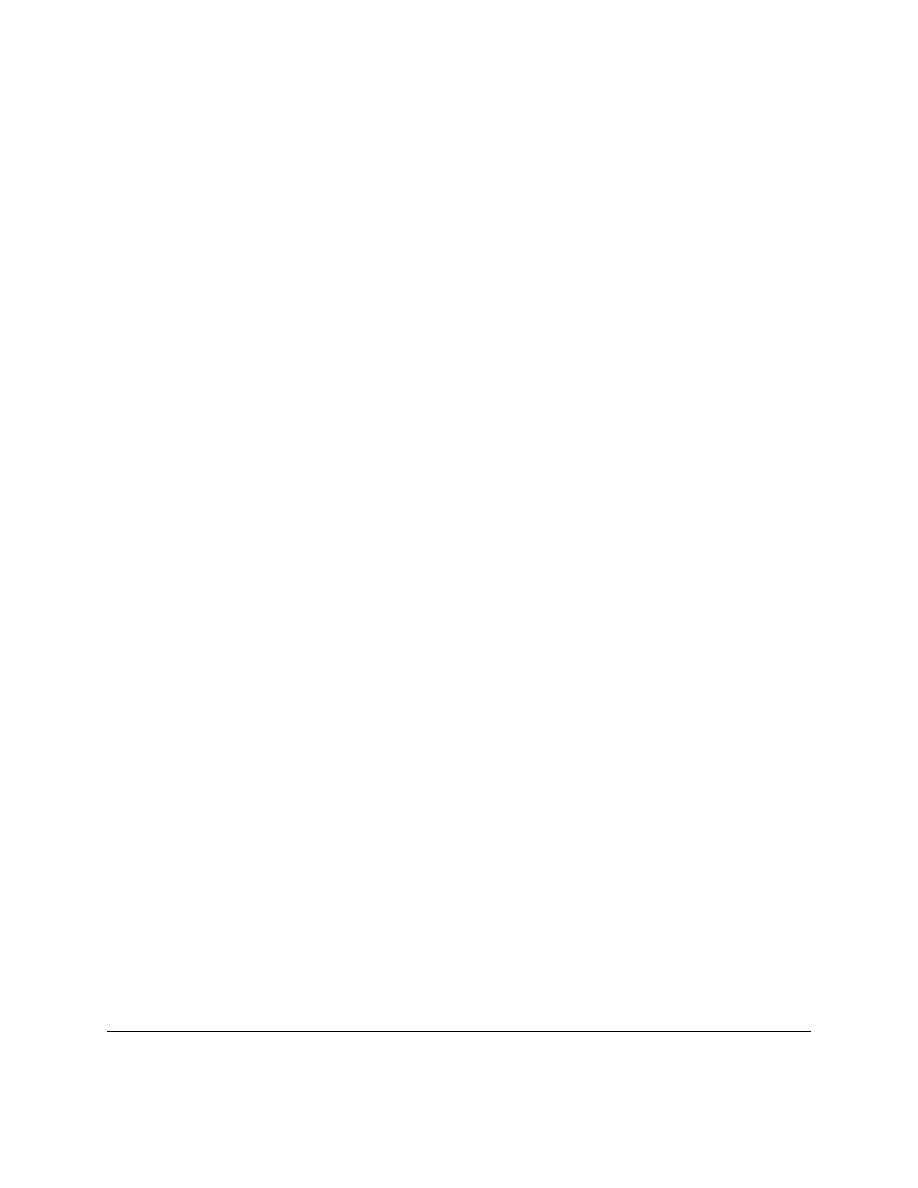
Firstish Grade
1+1 = 2
2+4 = 6
5-2 = 3
Thirdish Grade
243-23 = 220
12*4 = 48
12/3 = 4
13/3 = 4
R
1
Junior High
123.56-62.12 = 61.44
(4+3)*2 = 14
4+3*2 = 10
3**2 = 9
2.6
Exercises
Write a program that prints your full name and your birthday as separate strings.
Write a program that shows the use of all 6 math functions.
2.6. Exercises
7
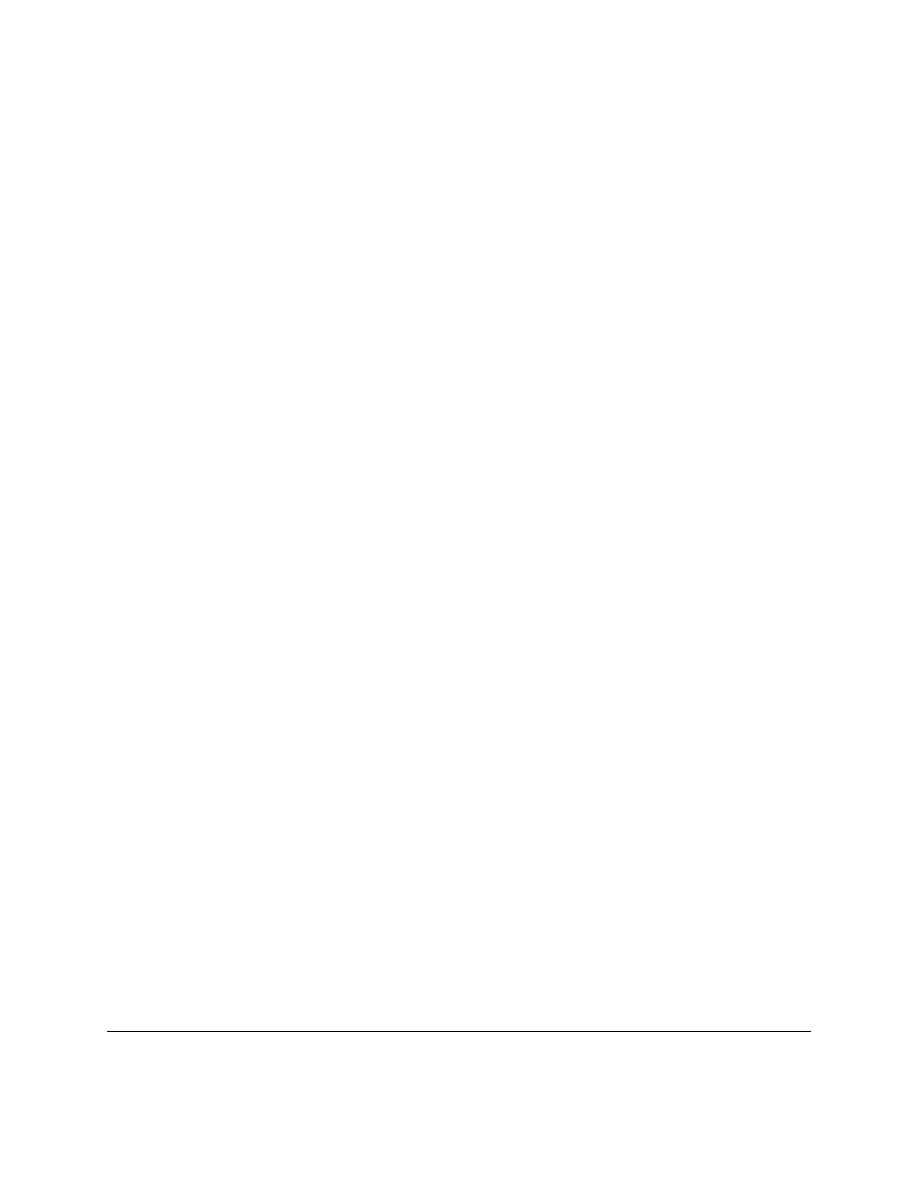
8
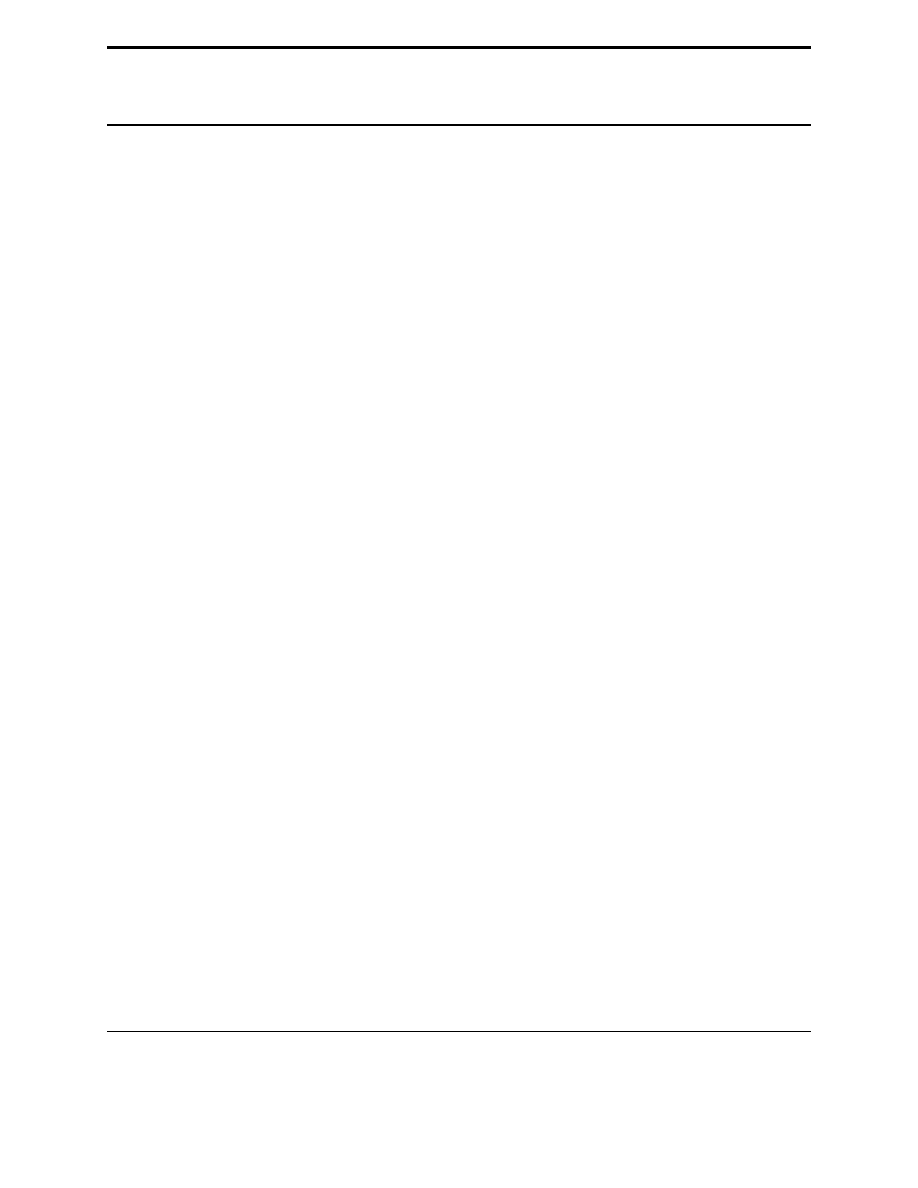
CHAPTER
THREE
Who Goes There?
3.1
Input and Variables
Now I feel it is time for a really complicated program. Here it is:
print "Halt!"
s = raw_input("Who Goes there? ")
print "You may pass,", s
When I ran it here is what my screen showed:
Halt!
Who Goes there? Josh
You may pass, Josh
Of course when you run the program your screen will look different because of the
raw_input
statement. When
you ran the program you probably noticed (you did run the program, right?) how you had to type in your name and
then press Enter. Then the program printed out some more text and also your name. This is an example of input. The
program reaches a certain point and then waits for the user to input some data that the program can use later.
Of course, getting information from the user would be useless if we didn’t have anywhere to put that information and
this is where variables come in. In the previous program
s
is a variable. Variables are like a box that can store some
piece of data. Here is a program to show examples of variables:
a = 123.4
b23 = ’Spam’
first_name = "Bill"
b = 432
c = a + b
print "a + b is", c
print "first_name is", first_name
print "Sorted Parts, After Midnight or",b23
And here is the output:
a + b is 555.4
first_name is Bill
Sorted Parts, After Midnight or Spam
9
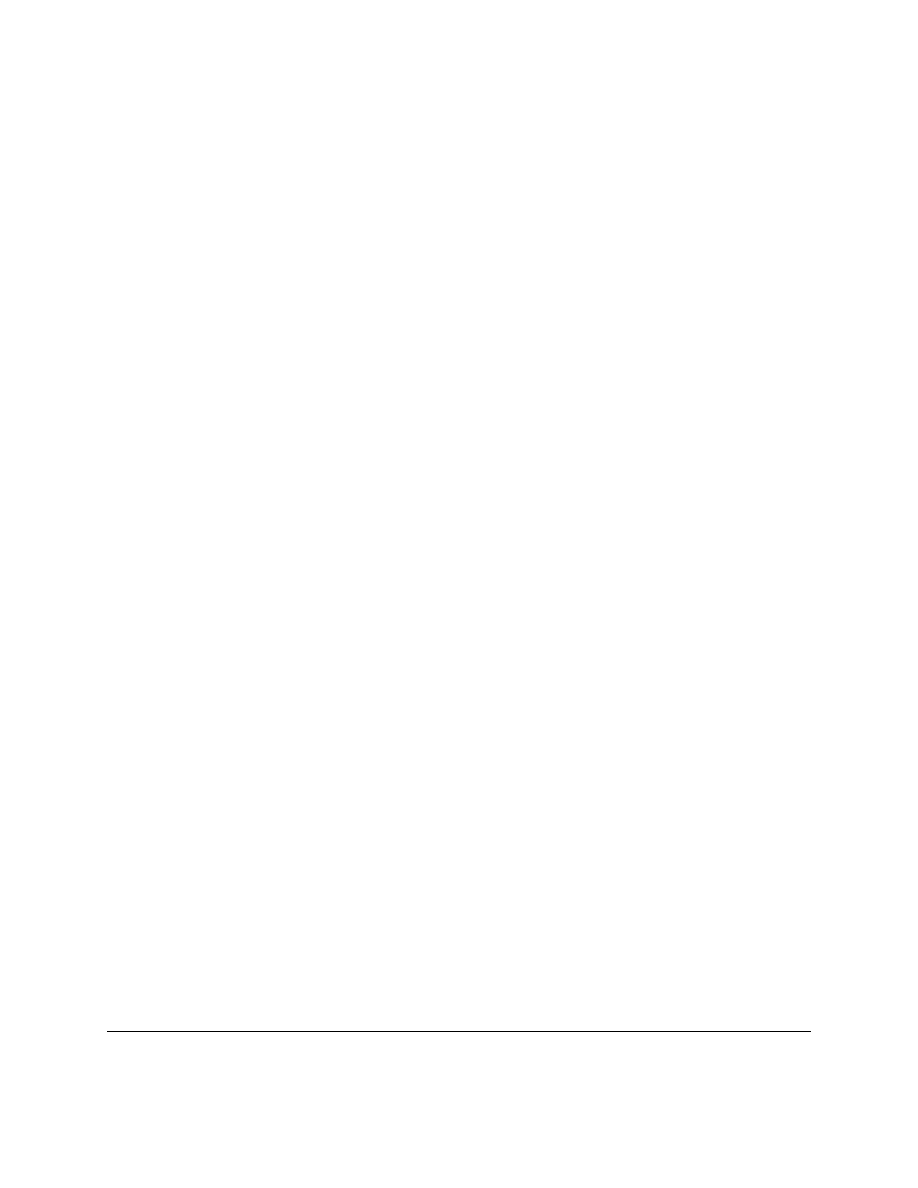
Variables store data. The variables in the above program are
a
,
b23
,
first_name
,
b
, and
c
. The two basic types
are strings and numbers. Strings are a sequence of letters, numbers and other characters. In this example
b23
and
first_name
are variables that are storing strings.
Spam
,
Bill
,
a + b is
, and
first_name is
are the strings
in this program. The characters are surrounded by
"
or
’
. The other type of variables are numbers.
Okay, so we have these boxes called variables and also data that can go into the variable. The computer will see a line
like
first_name = "Bill"
and it reads it as Put the string
Bill
into the box (or variable)
first_name
. Later
on it sees the statement
c = a + b
and it reads it as Put
a + b
or
123.4 + 432
or
555.4
into
c
.
Here is another example of variable usage:
a = 1
print a
a = a + 1
print a
a = a * 2
print a
And of course here is the output:
1
2
4
Even if it is the same variable on both sides the computer still reads it as: First find out the data to store and than find
out where the data goes.
One more program before I end this chapter:
num = input("Type in a Number: ")
str = raw_input("Type in a String: ")
print "num =", num
print "num is a ",type(num)
print "num * 2 =",num*2
print "str =", str
print "str is a ",type(str)
print "str * 2 =",str*2
The output I got was:
Type in a Number: 12.34
Type in a String: Hello
num = 12.34
num is a
<type ’float’>
num * 2 = 24.68
str = Hello
str is a
<type ’string’>
str * 2 = HelloHello
Notice that
num
was gotten with
input
while
str
was gotten with
raw_input
.
raw_input
returns a string
while
input
returns a number. When you want the user to type in a number use
input
but if you want the user to
type in a string use
raw_input
.
The second half of the program uses
type
which tells what a variable is. Numbers are of type
int
or
float
(which
10
Chapter 3. Who Goes There?
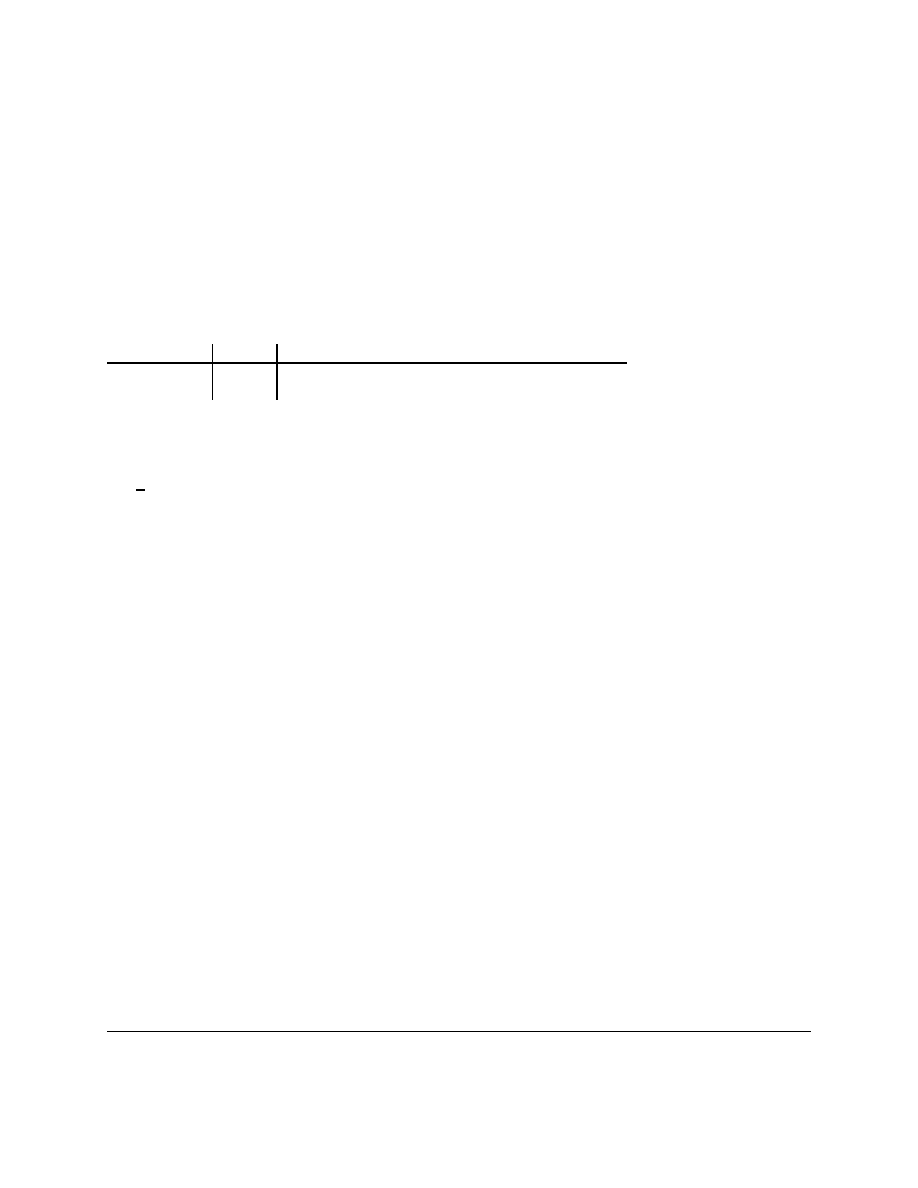
are short for ’integer’ and ’floating point’ respectively). Strings are of type
string
. Integers and floats can be
worked on by mathematical functions, strings cannot. Notice how when python multiples a number by a integer the
expected thing happens. However when a string is multiplied by a integer the string has that many copies of it added
i.e.
str * 2 = HelloHello
.
The operations with strings do slightly different things than operations with numbers. Here are some interative mode
examples to show that some more.
>>> "This"+" "+"is"+" joined."
’This is joined.’
>>> "Ha, "*5
’Ha, Ha, Ha, Ha, Ha, ’
>>> "Ha, "*5+"ha!"
’Ha, Ha, Ha, Ha, Ha, ha!’
>>>
Here is the list of some string operations:
Operation
Symbol
Example
Repetition
*
"i"*5 == "iiiii"
Concatenation
+
"Hello, "+"World!" == "Hello, World!"
3.2
Examples
Rate times.py
#This programs calculates rate and distance problems
print "Input a rate and a distance"
rate = input("Rate:")
distance = input("Distance:")
print "Time:",distance/rate
Sample runs:
> python rate_times.py
Input a rate and a distance
Rate:5
Distance:10
Time: 2
> python rate_times.py
Input a rate and a distance
Rate:3.52
Distance:45.6
Time: 12.9545454545
Area.py
3.2. Examples
11
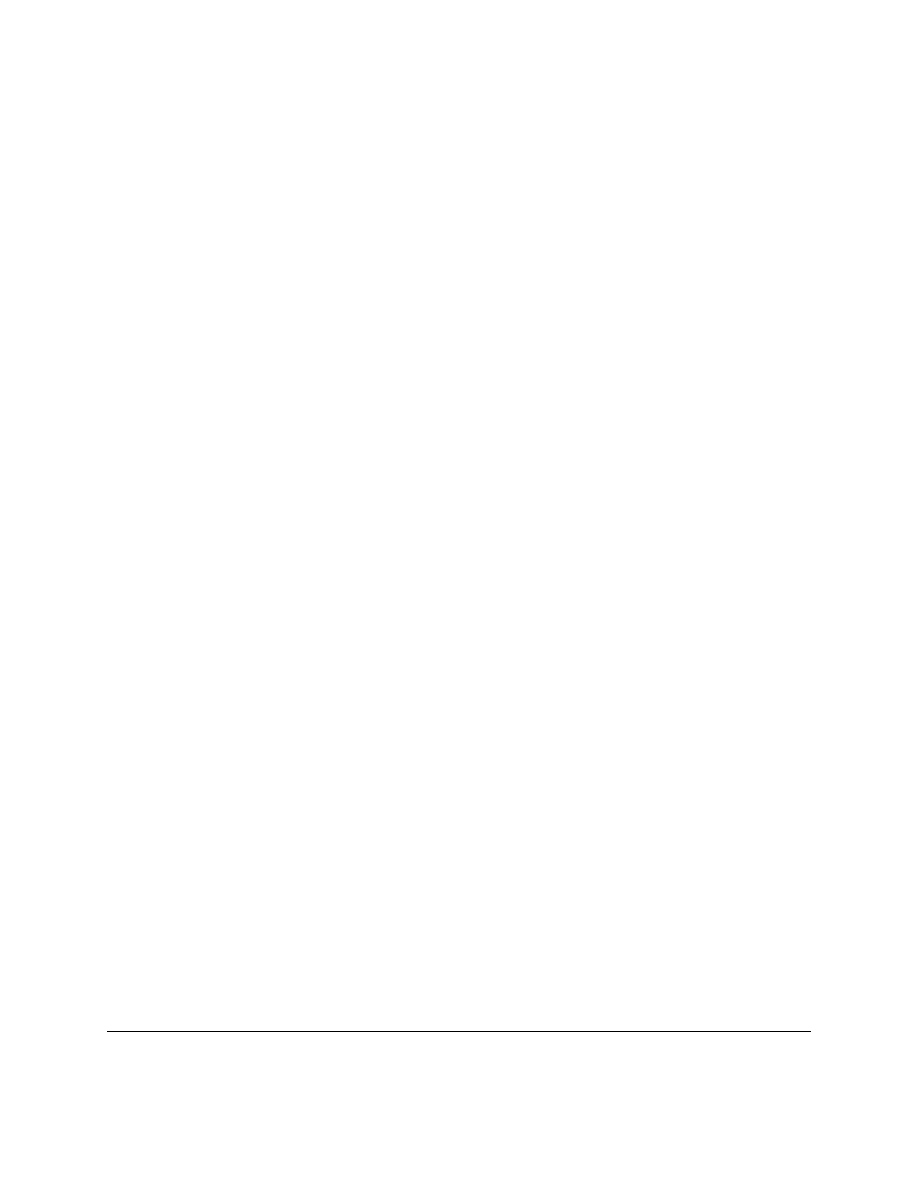
#This program calculates the perimeter and area of a rectangle
print "Calculate information about a rectangle"
length = input("Length:")
width = input("Width:")
print "Area",length*width
print "Perimeter",2*length+2*width
Sample runs:
> python area.py
Calculate information about a rectangle
Length:4
Width:3
Area 12
Perimeter 14
> python area.py
Calculate information about a rectangle
Length:2.53
Width:5.2
Area 13.156
Perimeter 15.46
temperature.py
#Converts Fahrenheit to Celsius
temp = input("Farenheit temperature:")
print (temp-32.0)*5.0/9.0
Sample runs:
> python temperature.py
Farenheit temperature:32
0.0
> python temperature.py
Farenheit temperature:-40
-40.0
> python temperature.py
Farenheit temperature:212
100.0
> python temperature.py
Farenheit temperature:98.6
37.0
3.3
Exercises
Write a program that gets 2 string variables and 2 integer variables from the user, concatenates (joins them together
with no spaces) and displays the strings, then multiplies the two numbers on a new line.
12
Chapter 3. Who Goes There?
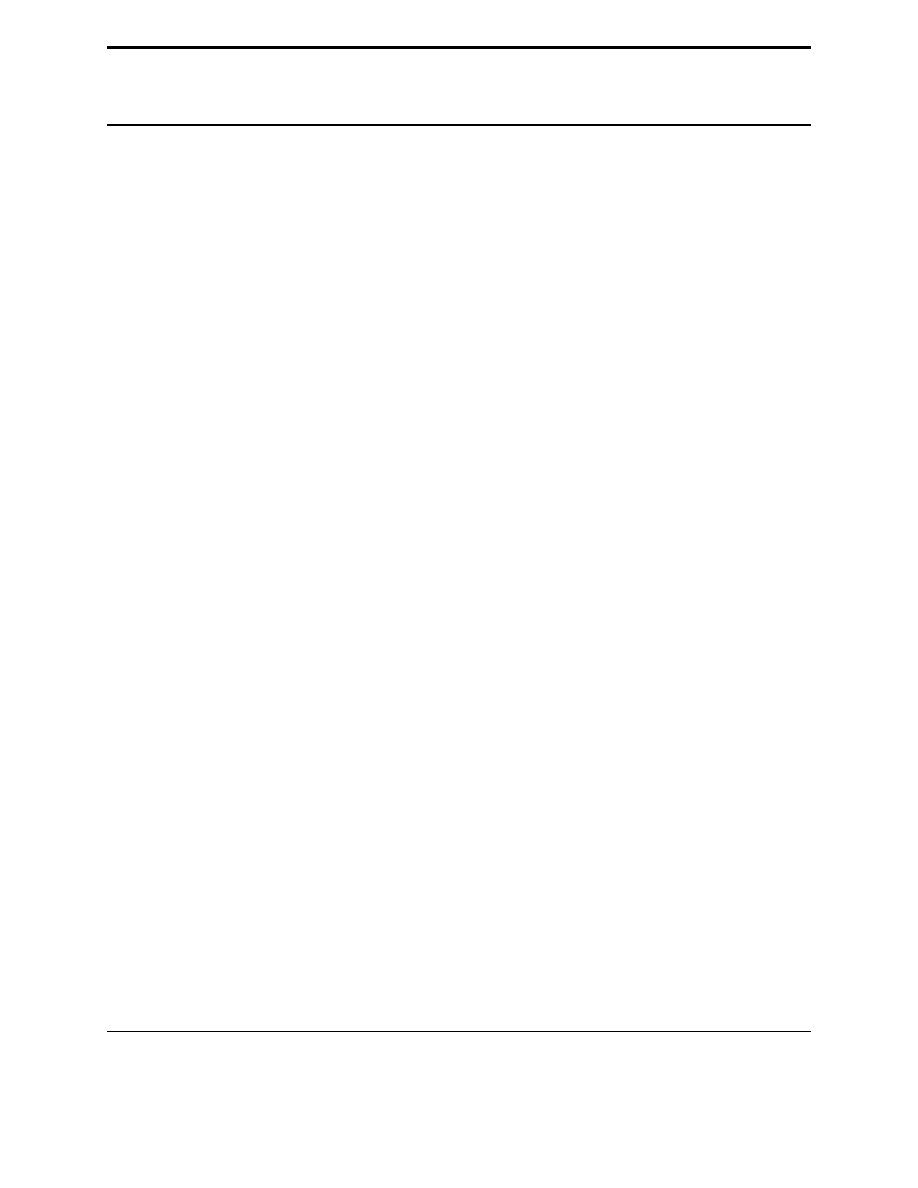
CHAPTER
FOUR
Count to 10
4.1
While loops
Presenting our first control structure. Ordinarily the computer starts with the first line and then goes down from there.
Control structures change the order that statements are executed or decide if a certain statement will be run. Here’s the
source for a program that uses the while control structure:
a = 0
while a < 10:
a = a + 1
print a
And here is the extremely exciting output:
1
2
3
4
5
6
7
8
9
10
(And you thought it couldn’t get any worse after turning your computer into a five dollar calculator?) So what does
the program do? First it sees the line
a = 0
and makes a zero. Then it sees
while a < 10:
and so the computer
checks to see if
a < 10
. The first time the computer sees this statement a is zero so it is less than 10. In other words
while a is less than ten the computer will run the tabbed in statements.
Here is another example of the use of
while
:
13
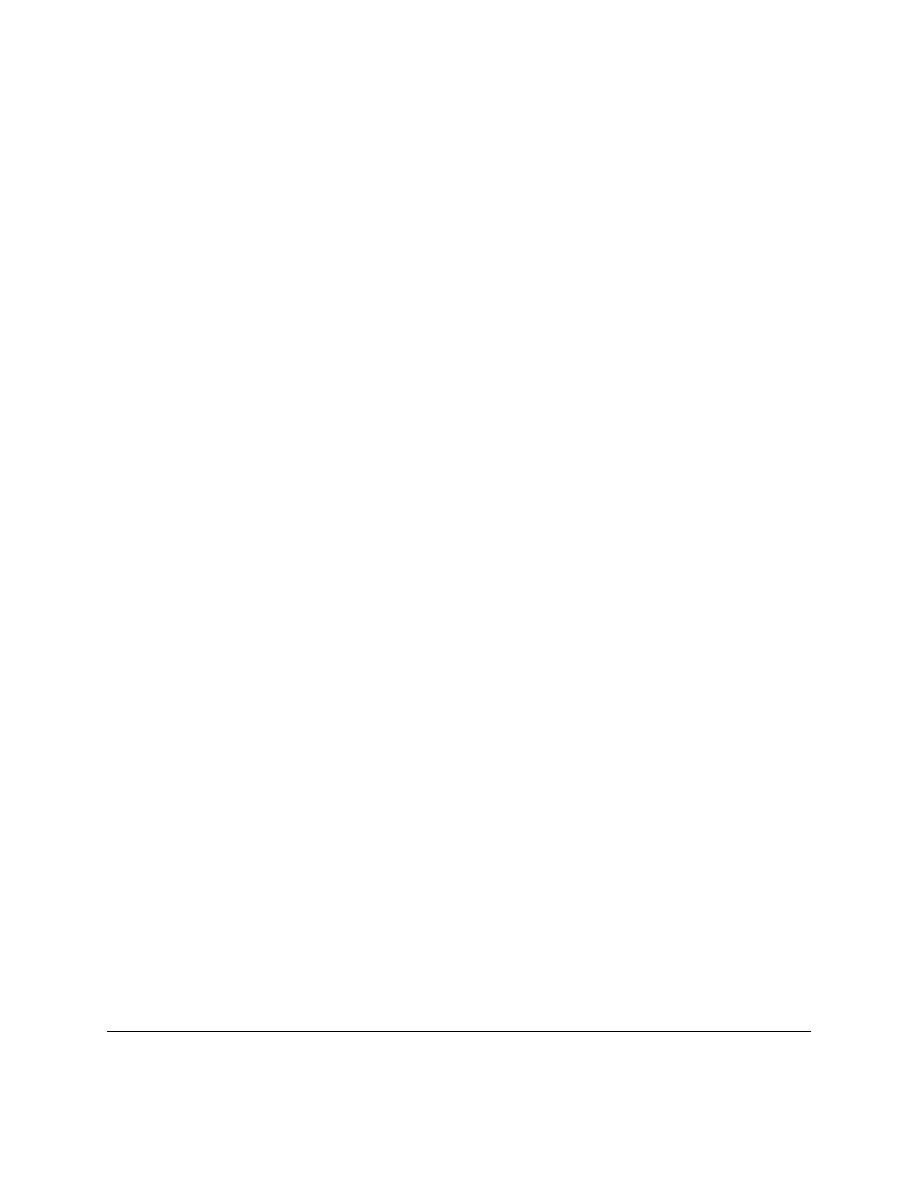
a = 1
s = 0
print ’Enter Numbers to add to the sum.’
print ’Enter 0 to quit.’
while a != 0 :
print ’Current Sum:’,s
a = input(’Number? ’)
s = s + a
print ’Total Sum =’,s
The first time I ran this program Python printed out:
File "sum.py", line 3
while a != 0
ˆ
SyntaxError: invalid syntax
I had forgotten to put the
:
after the while. The error message complained about that problem and pointed out where
it thought the problem was with the
ˆ
. After the problem was fixed here was what I did with the program:
Enter Numbers to add to the sum.
Enter 0 to quit.
Current Sum: 0
Number? 200
Current Sum: 200
Number? -15.25
Current Sum: 184.75
Number? -151.85
Current Sum: 32.9
Number? 10.00
Current Sum: 42.9
Number? 0
Total Sum = 42.9
Notice how
print ’Total Sum =’,s
is only run at the end. The
while
statement only affects the line that are
tabbed in (a.k.a. indented). The
!=
means does not equal so
while a != 0 :
means until a is zero run the tabbed
in statements that are afterwards.
Now that we have while loops, it is possible to have programs that run forever. An easy way to do this is to write a
program like this:
while 1 == 1:
print "Help, I’m stuck in a loop."
This program will output
Help, I’m stuck in a loop.
until the heat death of the universe or you stop it.
The way to stop it is to hit the Control (or Ctrl) button and ‘c’ (the letter) at the same time. This will kill the program.
(Note: sometimes you will have to hit enter after the Control C.)
4.2
Examples
Fibonnacci.py
14
Chapter 4. Count to 10
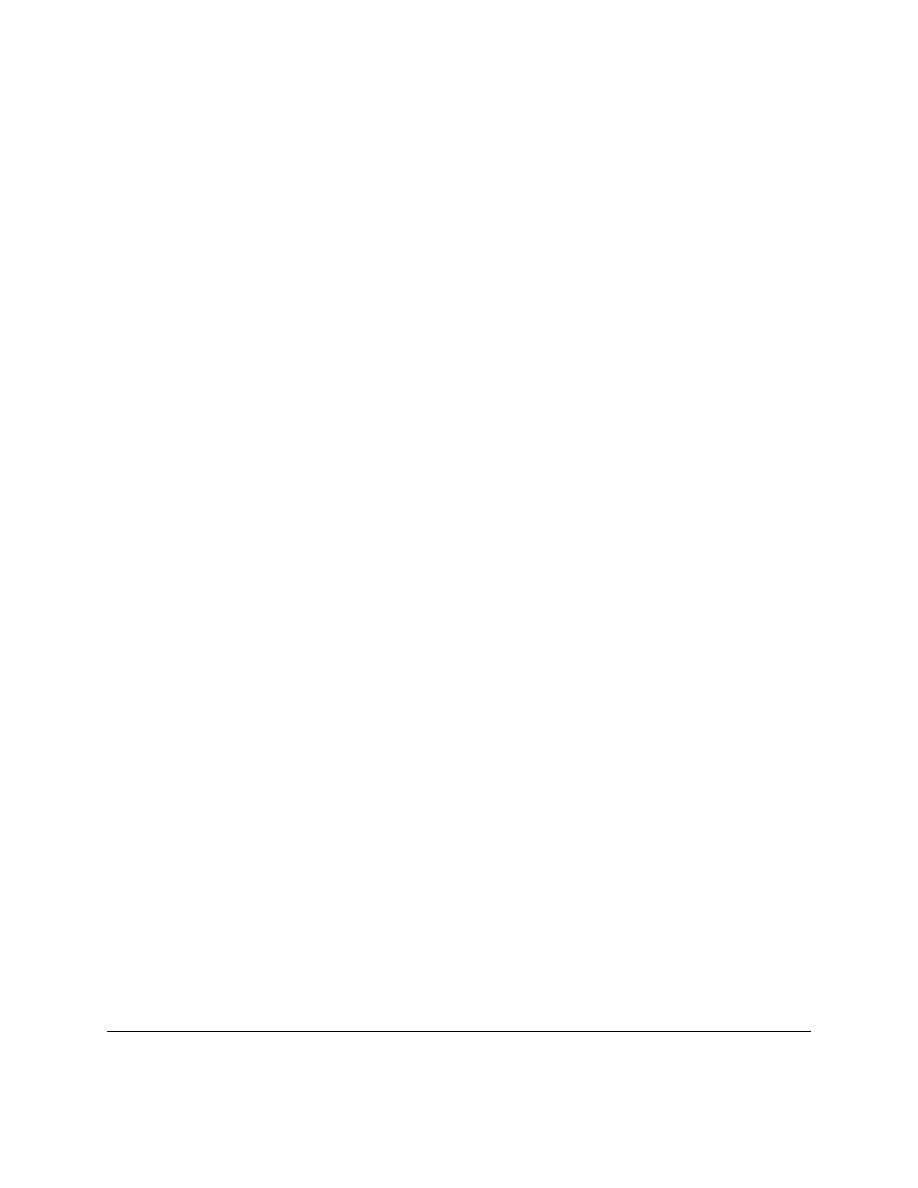
#This program calulates the fibonnacci sequence
a = 0
b = 1
count = 0
max_count = 20
while count < max_count:
count = count + 1
#we need to keep track of a since we change it
old_a = a
old_b = b
a = old_b
b = old_a + old_b
#Notice that the , at the end of a print statement keeps it
# from switching to a new line
print old_a,
Output:
0 1 1 2 3 5 8 13 21 34 55 89 144 233 377 610 987 1597 2584 4181
Password.py
# Waits until a password has been entered.
Use control-C to break out with out
# the password
#Note that this must not be the password so that the
# while loop runs at least once.
password = "foobar"
#note that != means not equal
while password != "unicorn":
password = raw_input("Password:")
print "Welcome in"
Sample run:
Password:auo
Password:y22
Password:password
Password:open sesame
Password:unicorn
Welcome in
4.2. Examples
15
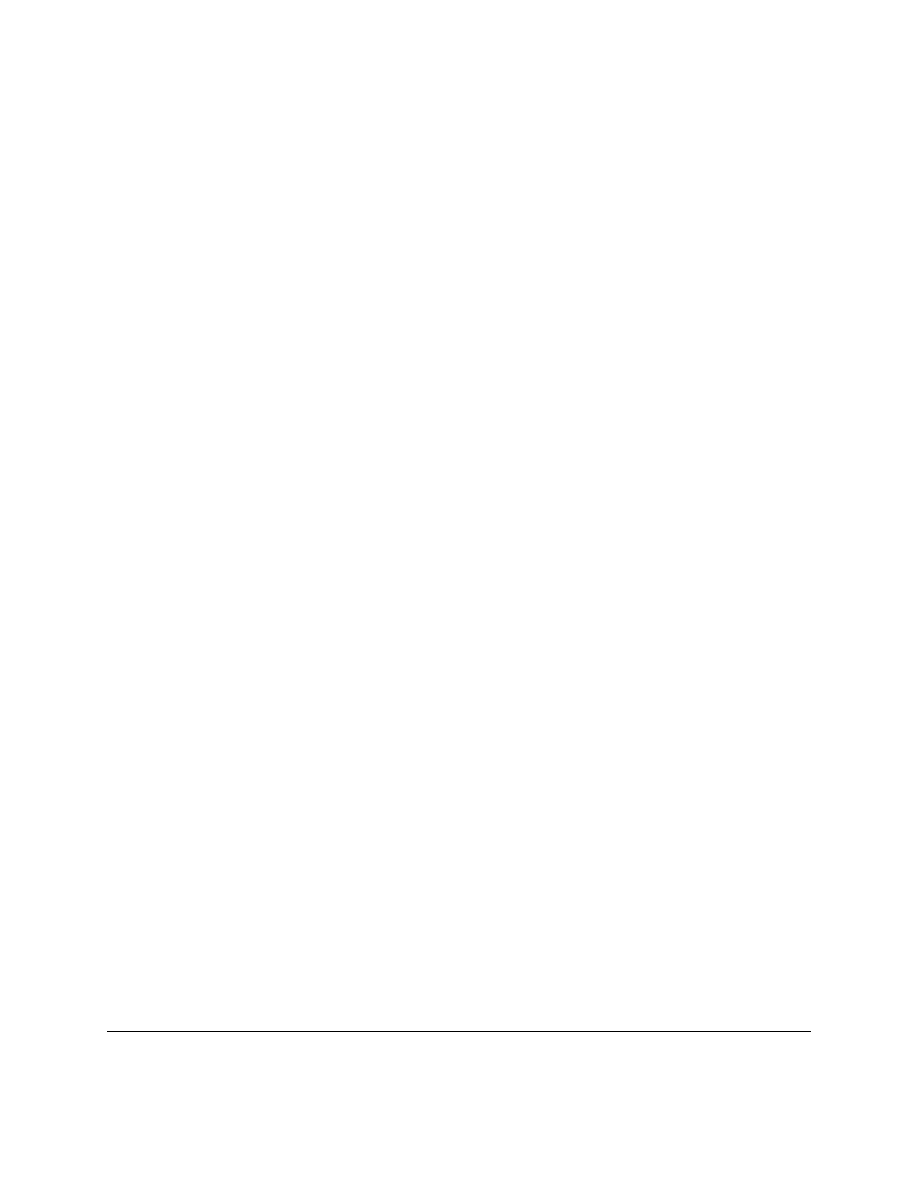
16
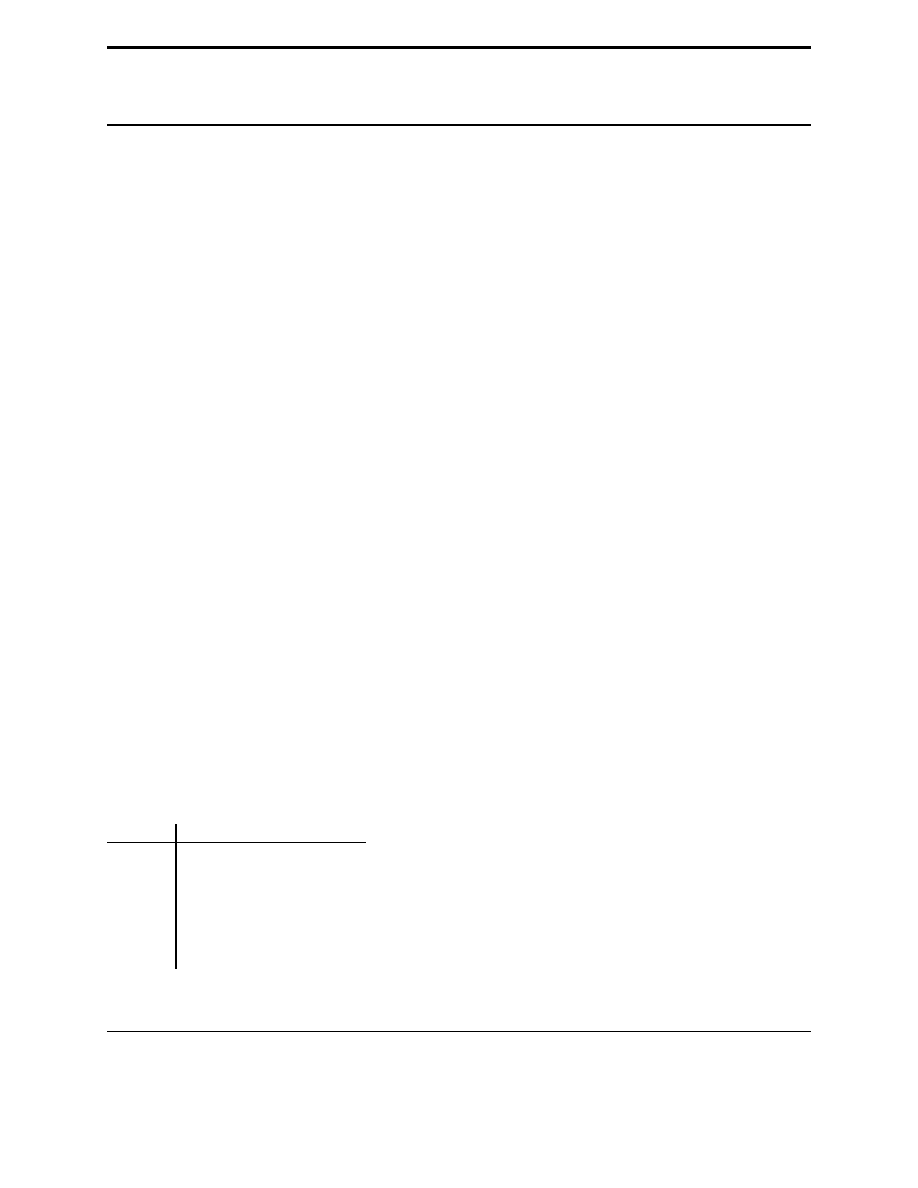
CHAPTER
FIVE
Decisions
5.1
If statement
As always I believe I should start each chapter with a warm up typing exercise so here is a short program to compute
the absolute value of a number:
n = input("Number? ")
if n < 0:
print "The absolute value of",n,"is",-n
else:
print "The absolute value of",n,"is",n
Here is the output from the two times that I ran this program:
Number? -34
The absolute value of -34 is 34
Number? 1
The absolute value of 1 is 1
So what does the computer do when when it sees this piece of code? First it prompts the user for a number with the
statement
n = input("Number?
")
. Next it reads the line
if n < 0:
If
n
is less than zero Python runs
the line
print "The absolute value of",n,"is",-n
. Otherwise python runs the line
print "The
absolute value of",n,"is",n
.
More formally Python looks at whether the expression
n < 0
is true or false. A
if
statement is followed by a block
of statements that are run when the expression is true. Optionally after the
if
statement is a
else
statement. The
else
statement is run if the expression is false.
There are several different tests that a expression can have. Here is a table of all of them:
operator
function
<
less than
<=
less than or equal to
>
greater than
>=
greater than or equal to
==
equal
!=
not equal
<>
another way to say not equal
Another feature of the
if
command is the
elif
statement. It stands for else if and means if the original
if
statement
17
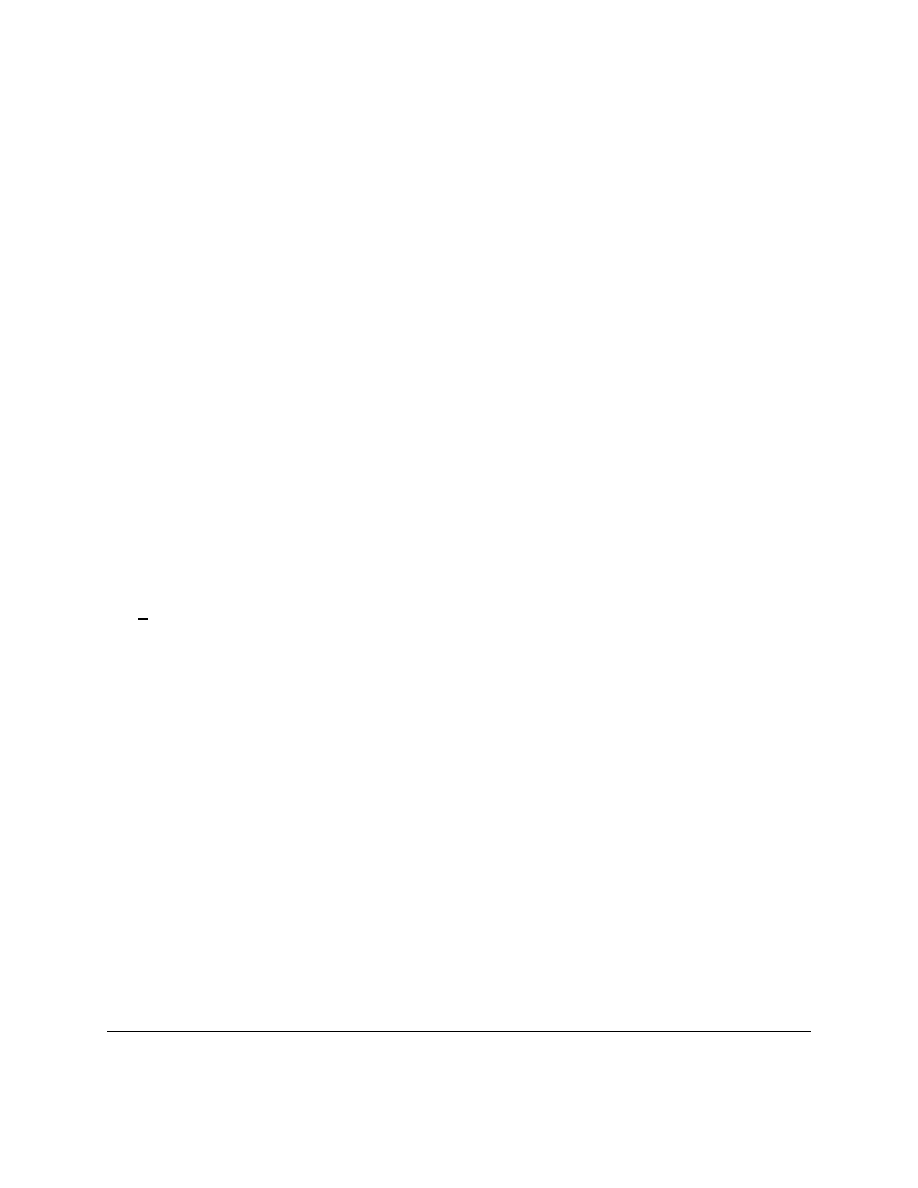
is false and then the
elif
part is true do that part. Here’s a example:
a = 0
while a < 10:
a = a + 1
if a > 5:
print a," > ",5
elif a <= 7:
print a," <= ",7
else:
print "Neither test was true"
and the output:
1
<=
7
2
<=
7
3
<=
7
4
<=
7
5
<=
7
6
>
5
7
>
5
8
>
5
9
>
5
10
>
5
Notice how the
elif a <= 7
is only tested when the
if
statement fail to be true.
elif
allows multiple tests to be
done in a single if statement.
5.2
Examples
High low.py
#Plays the guessing game higher or lower
# (originally written by Josh Cogliati, improved by Quique)
#This should actually be something that is semi random like the
# last digits of the time or something else, but that will have to
# wait till a later chapter.
(Extra Credit, modify it to be random
# after the Modules chapter)
number = 78
guess = 0
while guess != number :
guess = input ("Guess a number: ")
if guess > number :
print "Too high"
elif guess < number :
print "Too low"
print "Just right"
18
Chapter 5. Decisions
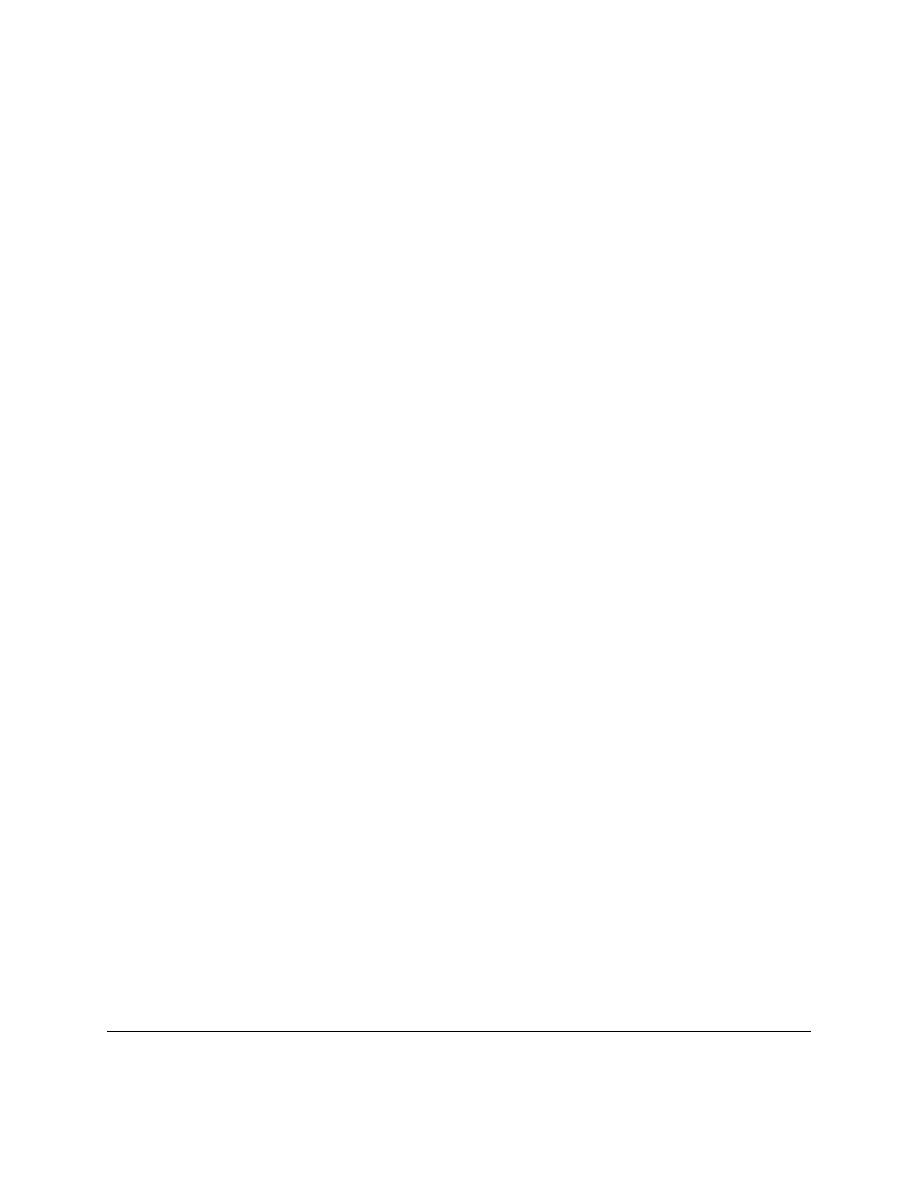
Sample run:
Guess a number:100
Too high
Guess a number:50
Too low
Guess a number:75
Too low
Guess a number:87
Too high
Guess a number:81
Too high
Guess a number:78
Just right
even.py
#Asks for a number.
#Prints if it is even or odd
number = input("Tell me a number: ")
if number % 2 == 0:
print number,"is even."
elif number % 2 == 1:
print number,"is odd."
else:
print number,"is very strange."
Sample runs.
Tell me a number: 3
3 is odd.
Tell me a number: 2
2 is even.
Tell me a number: 3.14159
3.14159 is very strange.
average1.py
5.2. Examples
19
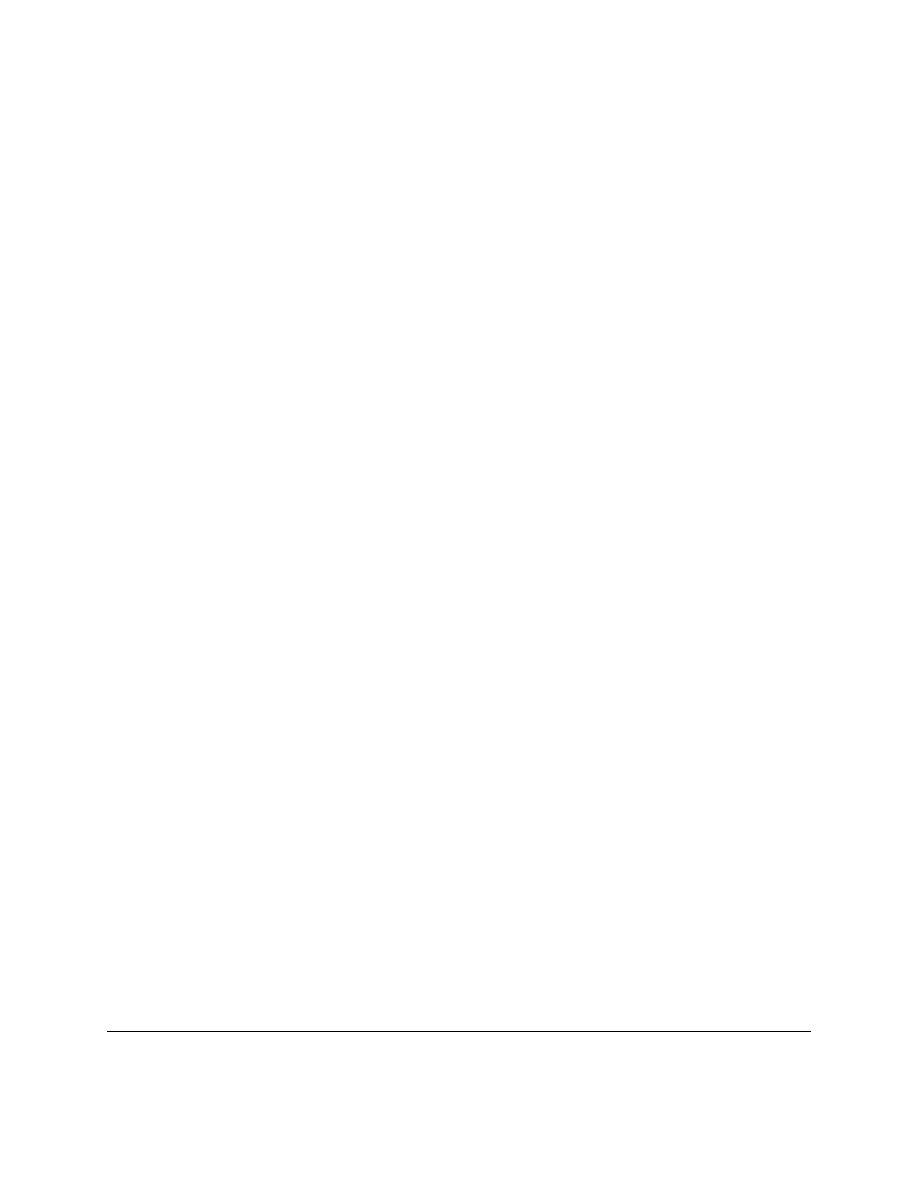
#keeps asking for numbers until 0 is entered.
#Prints the average value.
count = 0
sum = 0.0
number = 1 #set this to something that will not exit
#
the while loop immediatly.
print "Enter 0 to exit the loop"
while number != 0:
number = input("Enter a number:")
count = count + 1
sum = sum + number
count = count - 1 #take off one for the last number
print "The average was:",sum/count
Sample runs
Enter 0 to exit the loop
Enter a number:3
Enter a number:5
Enter a number:0
The average was: 4.0
Enter 0 to exit the loop
Enter a number:1
Enter a number:4
Enter a number:3
Enter a number:0
The average was: 2.66666666667
average2.py
#keeps asking for numbers until count have been entered.
#Prints the average value.
sum = 0.0
print "This program will take several numbers than average them"
count = input("How many numbers would you like to sum:")
current_count = 0
while current_count < count:
current_count = current_count + 1
print "Number ",current_count
number = input("Enter a number:")
sum = sum + number
print "The average was:",sum/count
Sample runs
20
Chapter 5. Decisions
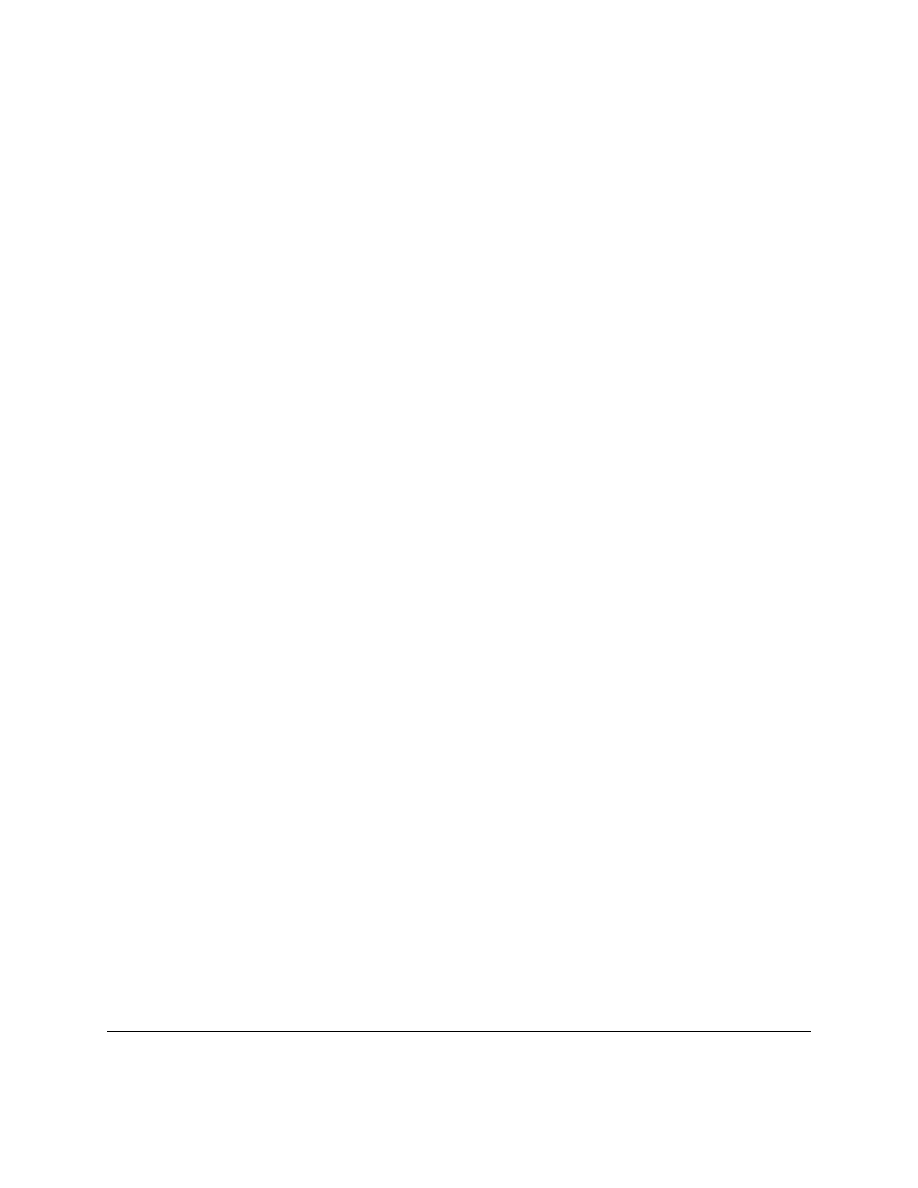
This program will take several numbers than average them
How many numbers would you like to sum:2
Number
1
Enter a number:3
Number
2
Enter a number:5
The average was: 4.0
This program will take several numbers than average them
How many numbers would you like to sum:3
Number
1
Enter a number:1
Number
2
Enter a number:4
Number
3
Enter a number:3
The average was: 2.66666666667
5.3
Exercises
Modify the password guessing program to keep track of how many times the user has entered the password wrong. If
it is more than 3 times, print “That must have been complicated.”
Write a program that asks for two numbers. If the sum of the numbers is greater than 100, print “That is big number”.
Write a program that asks the user their name, if they enter your name say ”That is a nice name”, if they enter ”John
Cleese” or ”Michael Palin”, tell them how you feel about them ;), otherwise tell them ”You have a nice name”.
5.3. Exercises
21
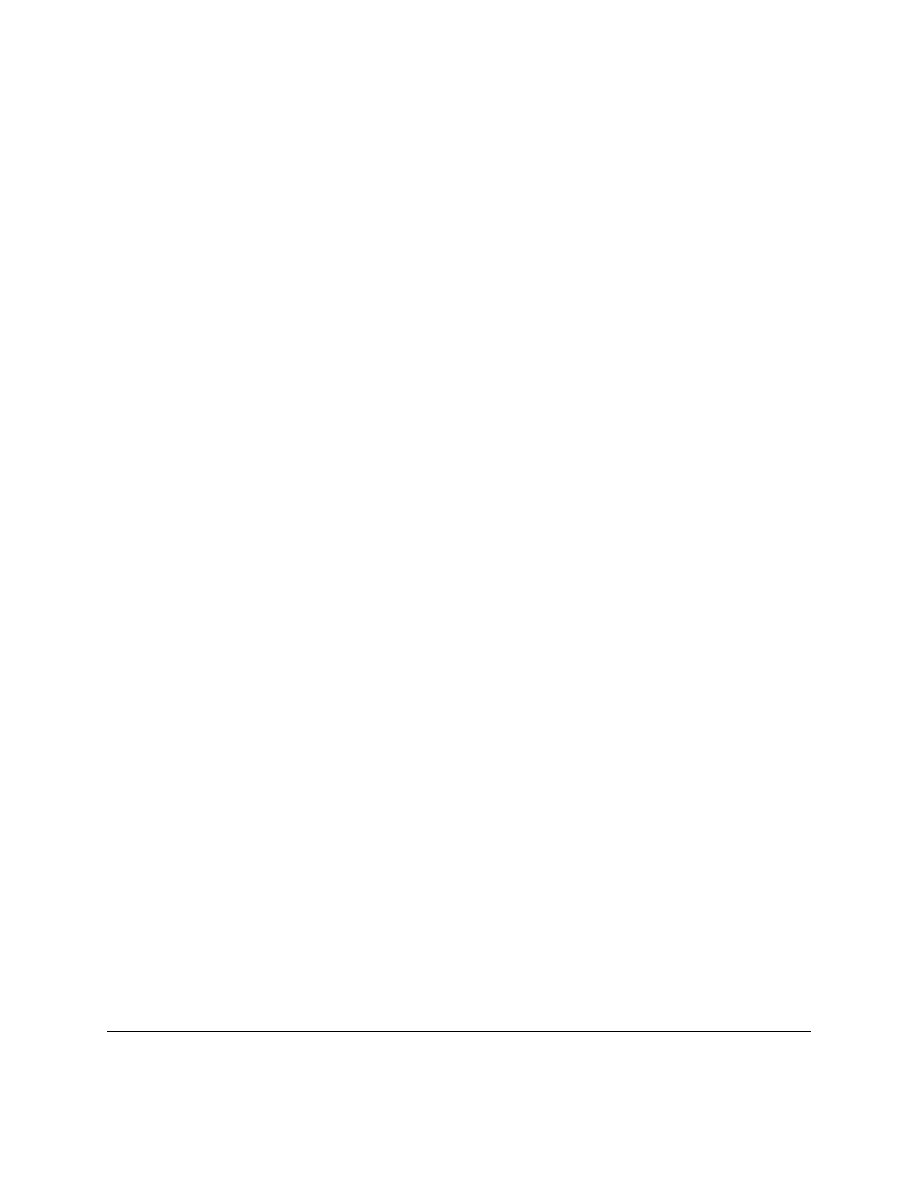
22
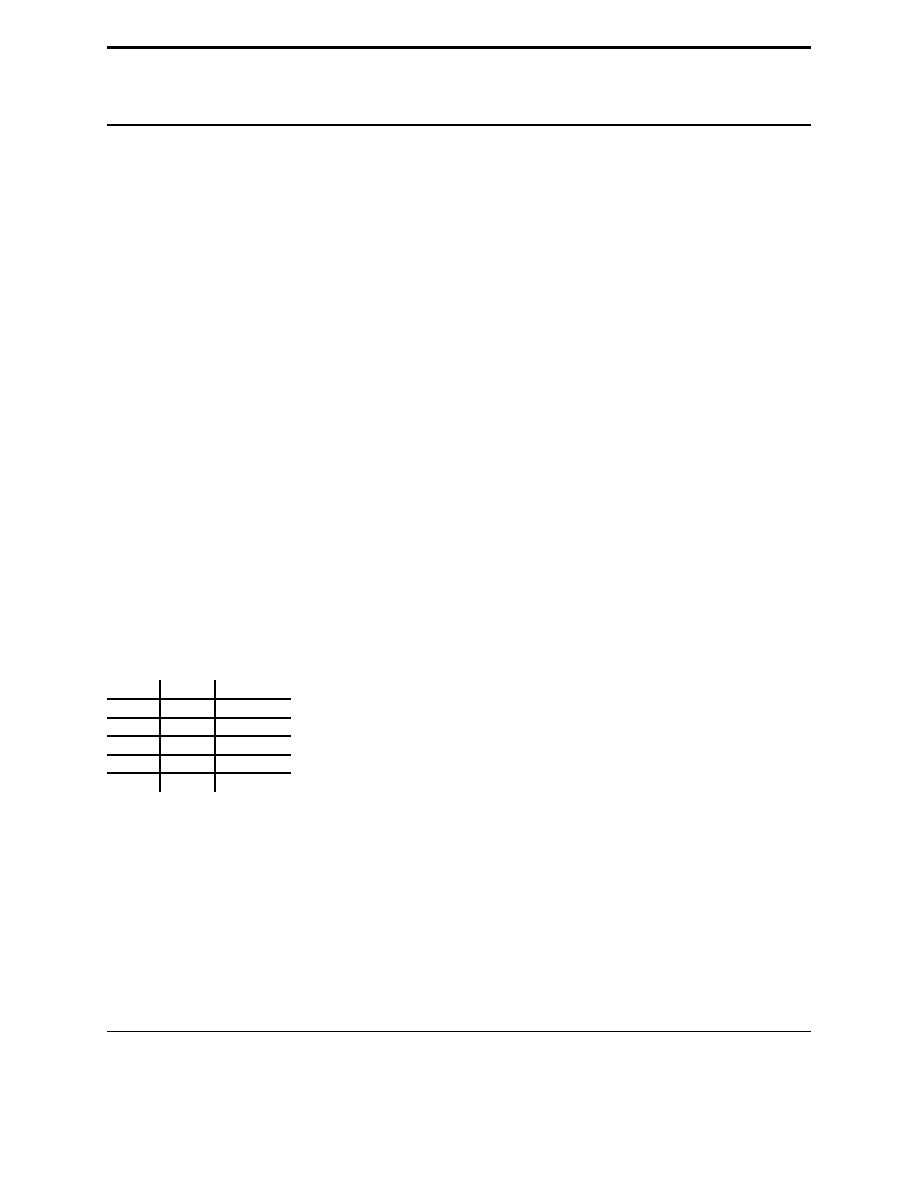
CHAPTER
SIX
Debugging
6.1
What is debugging?
As soon as we started programming, we found to our surprise that it wasn’t as easy to get programs
right as we had thought. Debugging had to be discovered. I can remember the exact instant when I
realized that a large part of my life from then on was going to be spent in finding mistakes in my own
programs.
– Maurice Wilkes discovers debugging, 1949
By now if you have been messing around with the programs you have probably found that sometimes the program
does something you didn’t want it to do. This is fairly common. Debugging is the process of figuring out what the
computer is doing and then getting it to do what you want it to do. This can be tricky. I once spent nearly a week
tracking down and fixing a bug that was caused by someone putting an
x
where a
y
should have been.
This chapter will be more abstract than previous chapters. Please tell me if it is useful.
6.2
What should the program do?
The first thing to do (this sounds obvious) is to figure out what the program should be doing if it is running correctly.
Come up with some test cases and see what happens. For example, let’s say I have a program to compute the perimeter
of a rectangle (the sum of the length of all the edges). I have the following test cases:
width
height
perimeter
3
4
14
2
3
10
4
4
16
2
2
8
5
1
12
I now run my program on all of the test cases and see if the program does what I expect it to do. If it doesn’t then I
need to find out what the computer is doing.
More commonly some of the test cases will work and some will not. If that is the case you should try and figure out
what the working ones have in common. For example here is the output for a perimeter program (you get to see the
code in a minute):
Height: 3
Width: 4
perimeter =
15
23
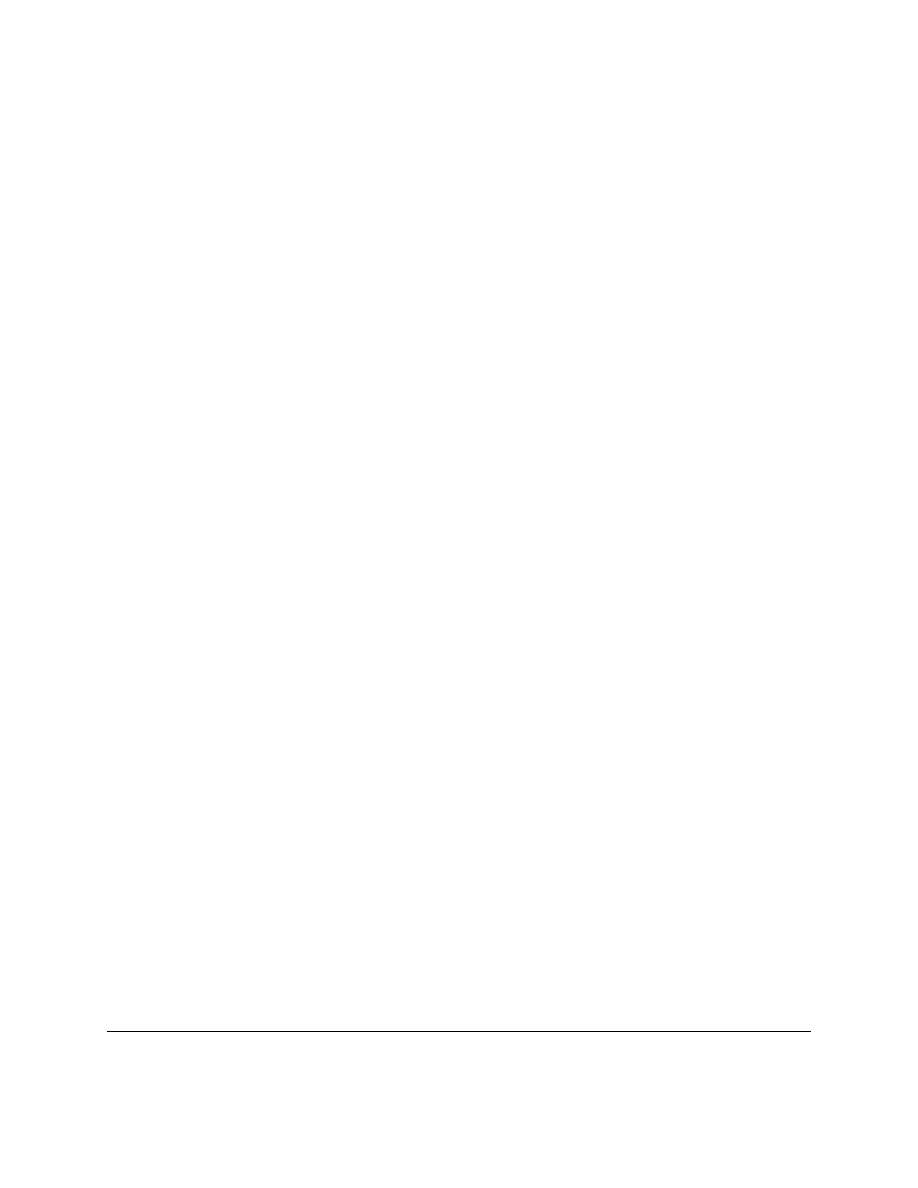
Height: 2
Width: 3
perimeter =
11
Height: 4
Width: 4
perimeter =
16
Height: 2
Width: 2
perimeter =
8
Height: 5
Width: 1
perimeter =
8
Notice that it didn’t work for the first two inputs, it worked for the next two and it didn’t work on the last one. Try and
figure out what is in common with the working ones. Once you have some idea what the problem is finding the cause
is easier. With your own programs you should try more test cases if you need them.
6.3
What does the program do?
The next thing to do is to look at the source code. One of the most important things to do while programming is
reading source code. The primary way to do this is code walkthroughs.
A code walkthrough starts at the first line, and works its way down until the program is done.
While
loops and
if
statements mean that some lines may never be run and some lines are run many times. At each line you figure out
what Python has done.
Lets start with the simple perimeter program. Don’t type it in, you are going to read it, not run it. The source code is:
height = input("Height: ")
width = input("Width: ")
print "perimeter = ",width+height+width+width
Question: What is the first line Python runs?
Answer: The first line is alway run first. In this case it is:
height = input("Height: ")
Question: What does that line do?
Answer: Prints
Height:
, waits for the user to type a number in, and puts that in the variable height.
Question: What is the next line that runs?
Answer: In general, it is the next line down which is:
width = input("Width: ")
Question: What does that line do?
Answer: Prints
Width:
, waits for the user to type a number in, and puts what the user types in the variable width.
Question: What is the next line that runs?
24
Chapter 6. Debugging
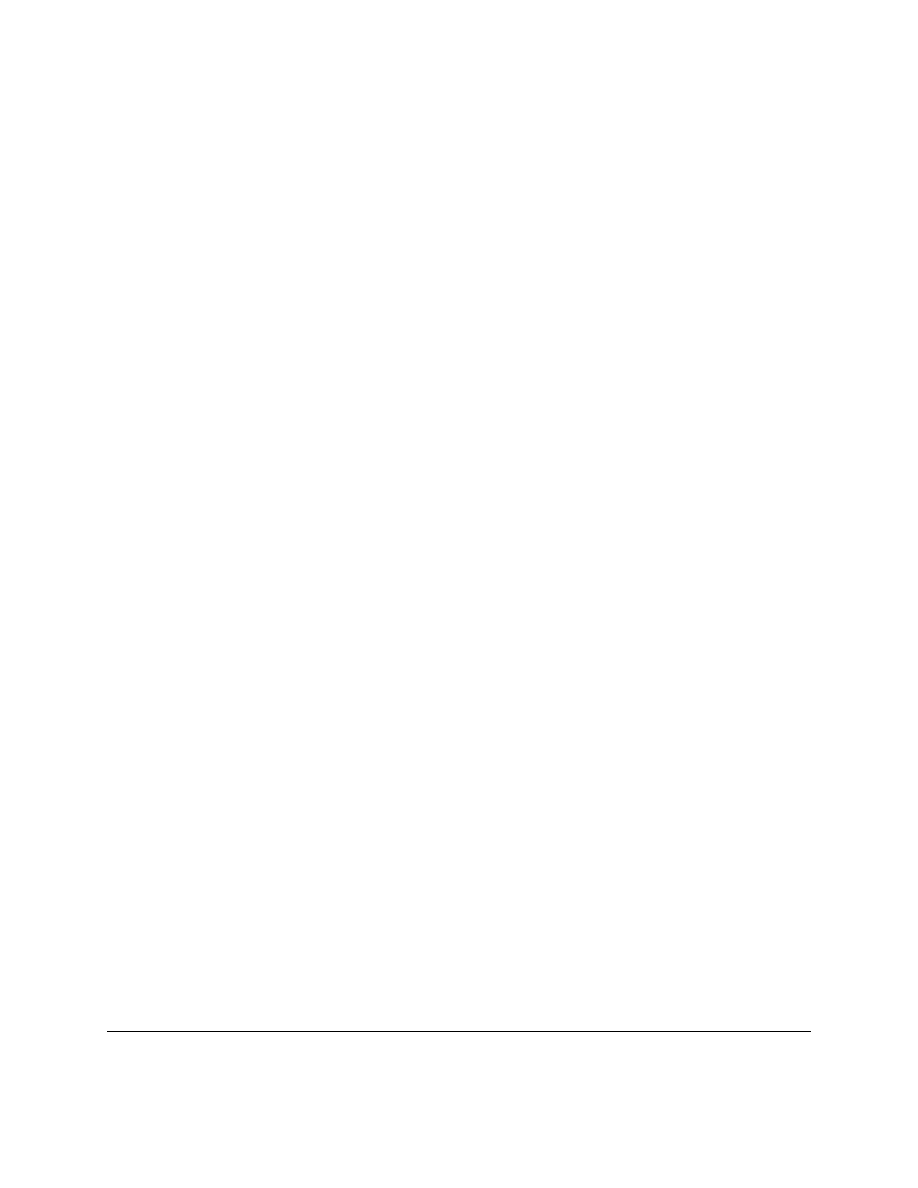
Answer: When the next line is not indented more or less than the current line, it is the line right afterwards, so it is:
print "perimeter = ",width+height+width+width
(It may also run a function in the current line, but
thats a future chapter.)
Question: What does that line do?
Answer: First it prints
perimeter =
, then it prints
width+height+width+width
.
Question: Does
width+height+width+width
calculate the perimeter properly?
Answer: Let’s see, perimeter of a rectangle is the bottom (width) plus the left side (height) plus the top (width) plus
the right side (huh?). The last item should be the right side’s length, or the height.
Question: Do you understand why some of the times the perimeter was calculated ‘correctly’?
Answer: It was calculated correctly when the width and the height were equal.
The next program we will do a code walkthrough for is a program that is supposed to print out 5 dots on the screen.
However, this is what the program is outputting:
. . . .
And here is the program:
number = 5
while number > 1:
print ".",
number = number - 1
This program will be more complex to walkthrough since it now has indented portions (or control structures). Let us
begin.
Question: What is the first line to be run?
Answer: The first line of the file:
number = 5
Question: What does it do?
Answer: Puts the number 5 in the variable number.
Question: What is the next line?
Answer: The next line is:
while number > 1:
Question: What does it do?
Answer: Well,
while
statements in general look at their expression, and if it is true they do the next indented block
of code, otherwise they skip the next indented block of code.
Question: So what does it do right now?
Answer: If
number > 1
is true then the next two lines will be run.
Question: So is
number > 1
?
Answer: The last value put into
number
was
5
and
5 > 1
so yes.
Question: So what is the next line?
Answer: Since the
while
was true the next line is:
print ".",
Question: What does that line do?
Answer: Prints one dot and since the statement ends with a
,
the next print statement will not be on a different screen
6.3. What does the program do?
25
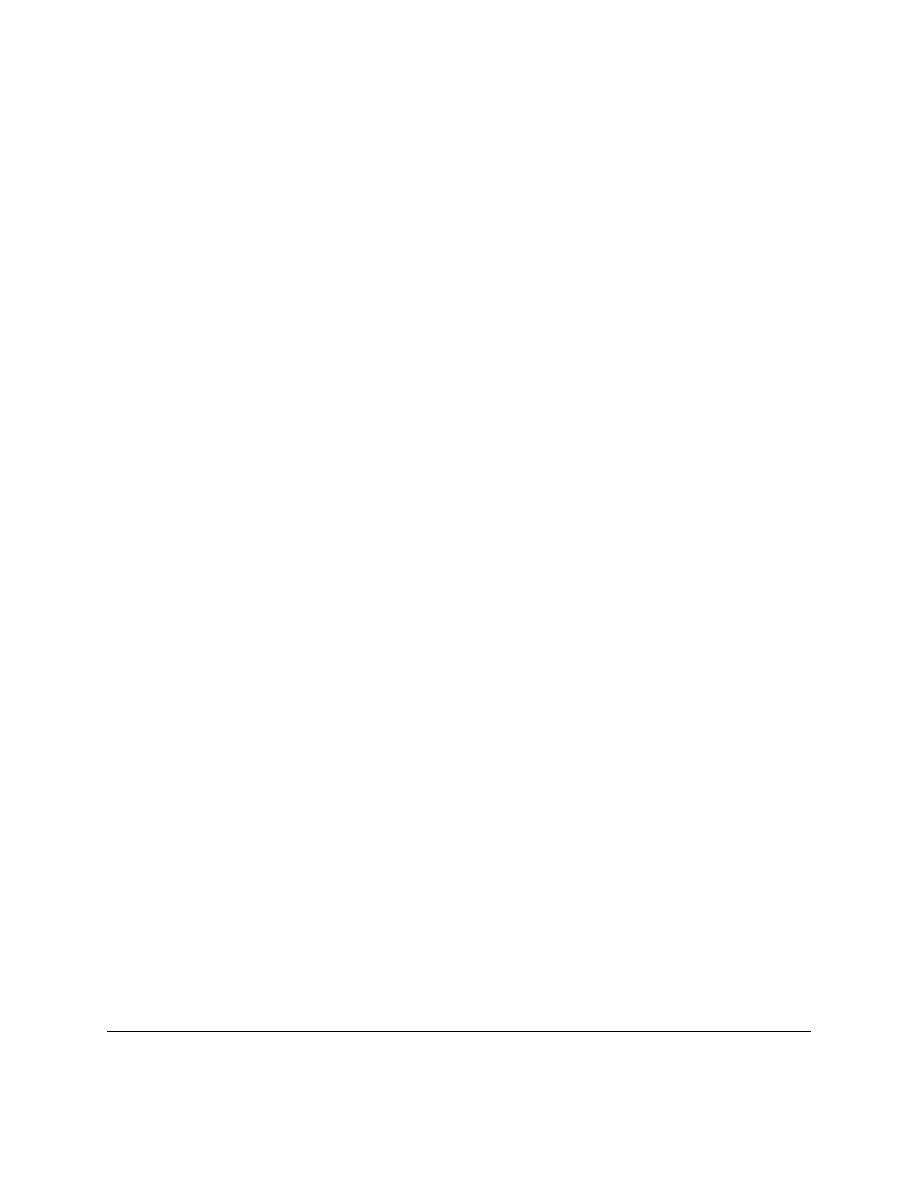
line.
Question: What is the next line?
Answer:
number = number - 1
since that is following line and there are no indent changes.
Question: What does it do?
Answer: It calculates
number - 1
, which is the current value of
number
(or 5) subtracts 1 from it, and makes that
the new value of number. So basically it changes
number
’s value from 5 to 4.
Question: What is the next line?
Answer: Well, the indent level decreases so we have to look at what type of control structure it is. It is a
while
loop,
so we have to go back to the
while
clause which is
while number > 1:
Question: What does it do?
Answer: It looks at the value of number, which is 4, and compares it to 1 and since
4 > 1
the while loop continues.
Question: What is the next line?
Answer: Since the while loop was true, the next line is:
print ".",
Question: What does it do?
Answer: It prints a second dot on the line.
Question: What is the next line?
Answer: No indent change so it is:
number = number - 1
Question: And what does it do?
Answer: It talks the current value of number (4), subtracts 1 from it, which gives it 3 and then finally makes 3 the new
value of number.
Question: What is the next line?
Answer: Since there is an indent change caused by the end of the while loop, the next line is:
while number > 1:
Question: What does it do?
Answer: It compares the current value of number (3) to 1.
3 > 1
so the while loop continues.
Question: What is the next line?
Answer: Since the while loop condition was true the next line is:
print ".",
Question: And it does what?
Answer: A third dot is printed on the line.
Question: What is the next line?
Answer: It is:
number = number - 1
Question: What does it do?
Answer: It takes the current value of number (3) subtracts from it 1 and makes the 2 the new value of number.
Question: What is the next line?
Answer: Back up to the start of the while loop:
while number > 1:
Question: What does it do?
Answer: It compares the current value of number (2) to 1. Since
2 > 1
the while loop continues.
Question: What is the next line?
Answer: Since the while loop is continuing:
print ".",
26
Chapter 6. Debugging
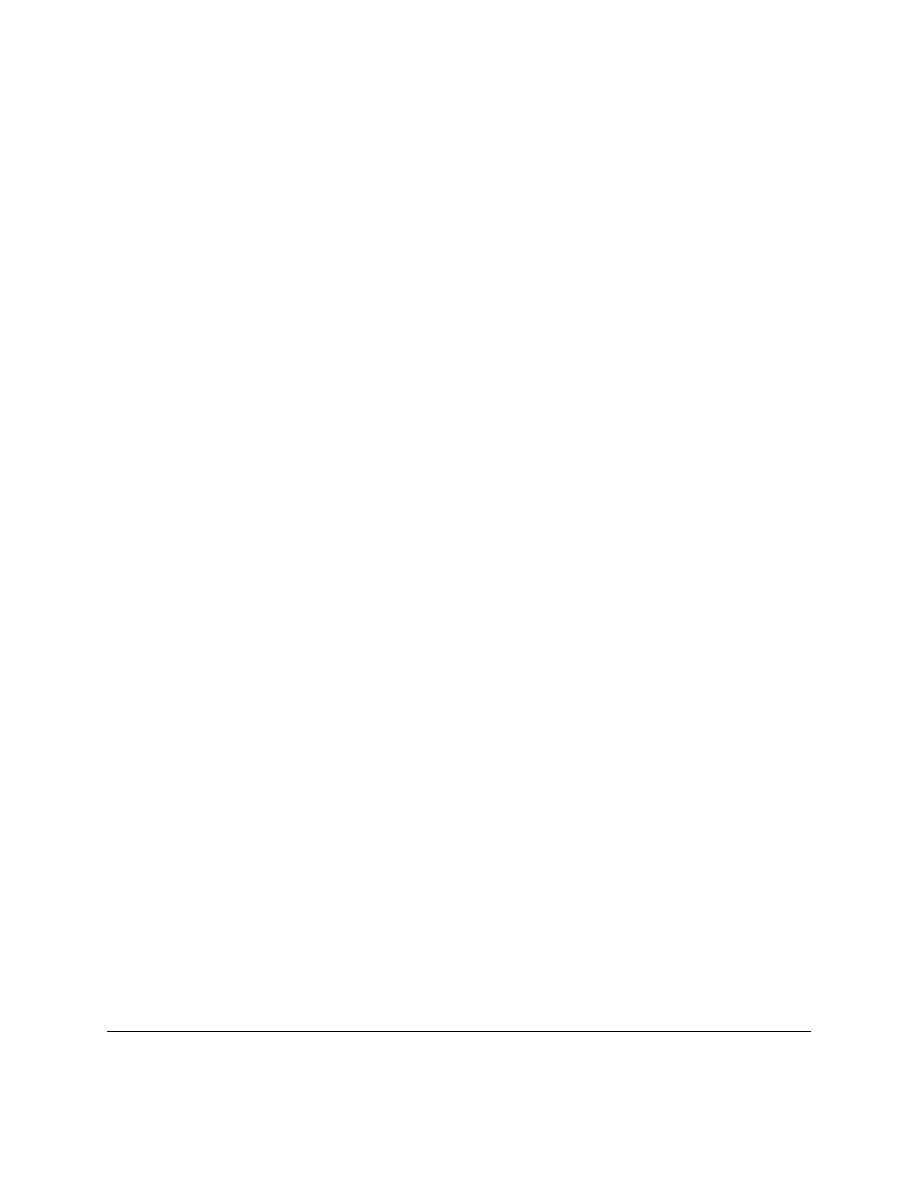
Question: What does it do?
Answer: It discovers the meaning of life, the universe and everything. I’m joking. (I had to make sure you were
awake.) The line prints a fourth dot on the screen.
Question: What is the next line?
Answer: It’s:
number = number - 1
Question: What does it do?
Answer: Takes the current value of number (2) subtracts 1 and makes 1 the new value of number.
Question: What is the next line?
Answer: Back up to the while loop:
while number > 1:
Question: What does the line do?
Answer: It compares the current value of number (1) to 1. Since
1 > 1
is false (one is not greater than one), the
while loop exits.
Question: What is the next line?
Answer: Since the while loop condition was false the next line is the line after the while loop exits, or:
Question: What does that line do?
Answer: Makes the screen go to the next line.
Question: Why doesn’t the program print 5 dots?
Answer: The loop exits 1 dot too soon.
Question: How can we fix that?
Answer: Make the loop exit 1 dot later.
Question: And how do we do that?
Answer: There are several ways. One way would be to change the while loop to:
while number > 0:
Another
way would be to change the conditional to:
number >= 1
There are a couple others.
6.4
How do I fix the program?
You need to figure out what the program is doing. You need to figure out what the program should do. Figure out what
the difference between the two is. Debugging is a skill that has to be done to be learned. If you can’t figure it out after
an hour or so take a break, talk to someone about the problem or contemplate the lint in your navel. Come back in a
while and you will probably have new ideas about the problem. Good luck.
6.4. How do I fix the program?
27
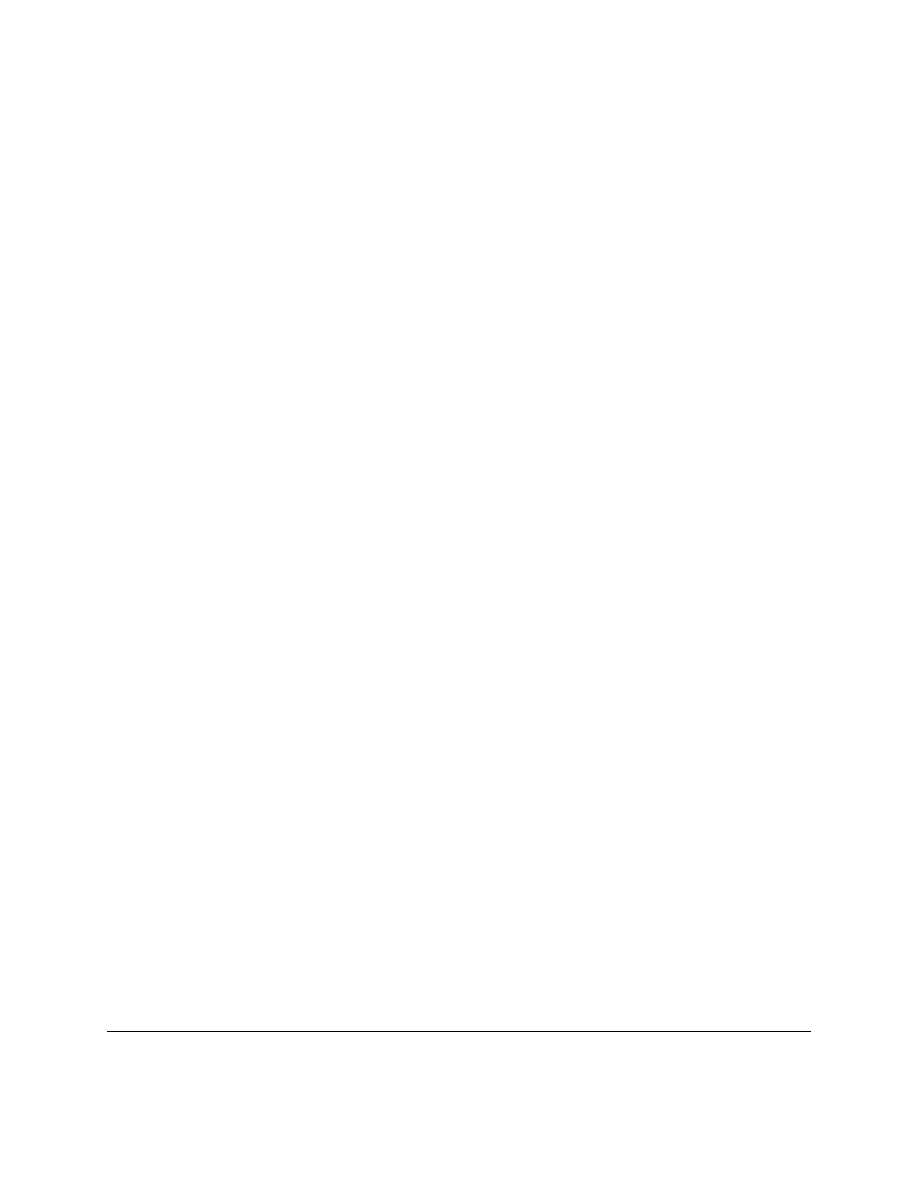
28
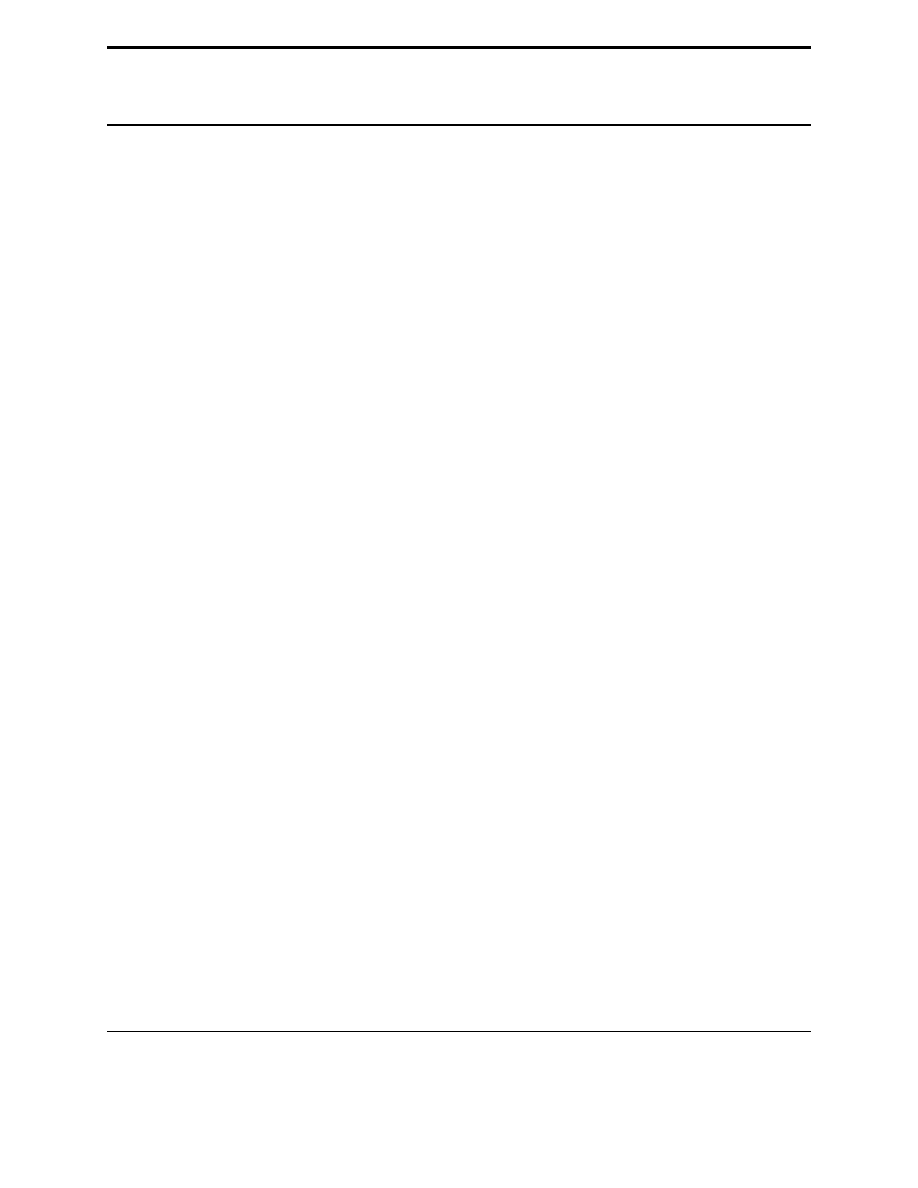
CHAPTER
SEVEN
Defining Functions
7.1
Creating Functions
To start off this chapter I am going to give you a example of what you could do but shouldn’t (so don’t type it in):
a = 23
b = -23
if a < 0:
a = -a
if b < 0:
b = -b
if a == b:
print "The absolute values of", a,"and",b,"are equal"
else:
print "The absolute values of a and b are different"
with the output being:
The absolute values of 23 and 23 are equal
The program seems a little repetitive. (Programmers hate to repeat things (That’s what computers are for aren’t they?))
Fortunately Python allows you to create functions to remove duplication. Here’s the rewritten example:
a = 23
b = -23
def my_abs(num):
if num < 0:
num = -num
return num
if my_abs(a) == my_abs(b):
print "The absolute values of", a,"and",b,"are equal"
else:
print "The absolute values of a and b are different"
with the output being:
29
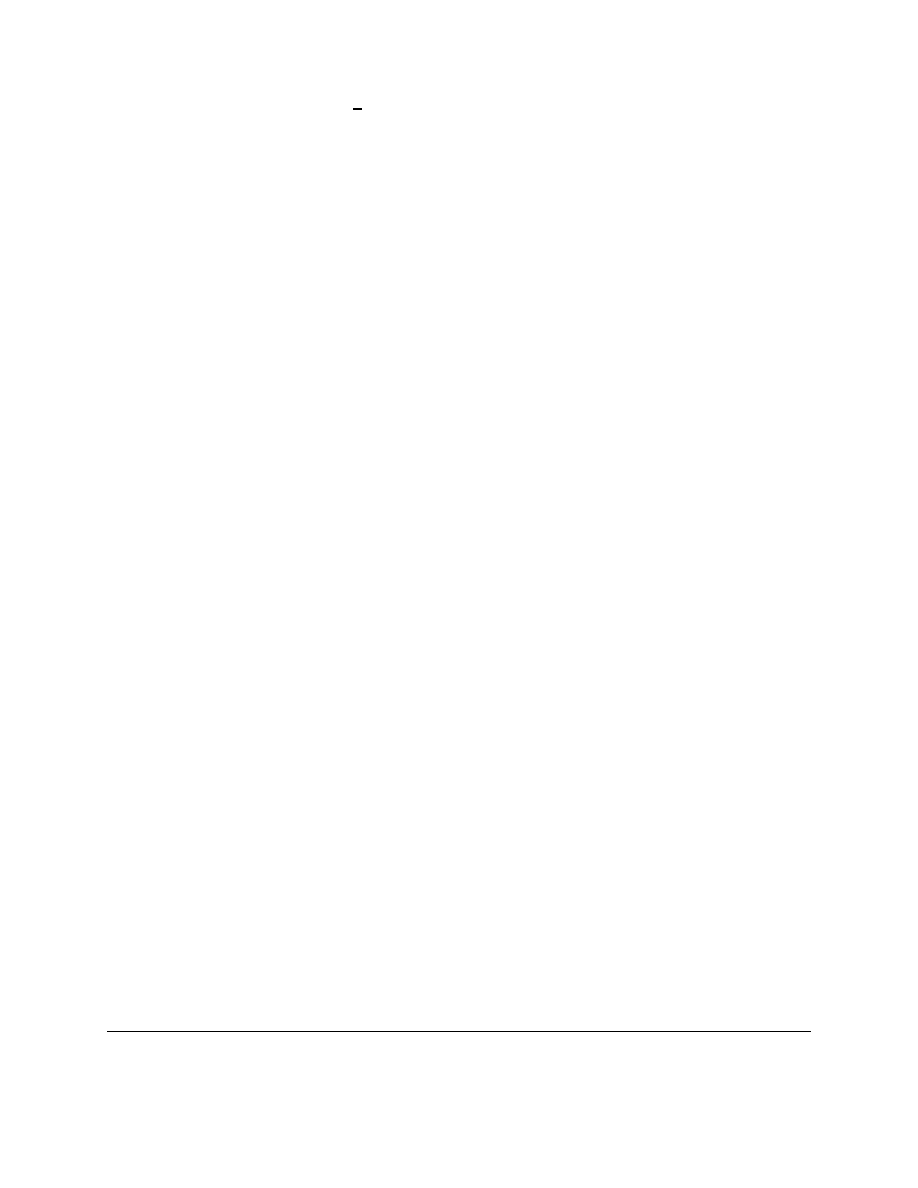
The absolute values of 23 and -23 are equal
The key feature of this program is the
def
statement.
def
(short for define) starts a function definition.
def
is
followed by the name of the function
my abs
. Next comes a
(
followed by the parameter
num
(
num
is passed from
the program into the function when the function is called). The statements after the
:
are executed when the function
is used. The statements continue until either the indented statements end or a
return
is encountered. The
return
statement returns a value back to the place where the function was called.
Notice how the values of
a
and
b
are not changed. Functions of course can be used to repeat tasks that don’t return
values. Here’s some examples:
def hello():
print "Hello"
def area(width,height):
return width*height
def print_welcome(name):
print "Welcome",name
hello()
hello()
print_welcome("Fred")
w = 4
h = 5
print "width =",w,"height =",h,"area =",area(w,h)
with output being:
Hello
Hello
Welcome Fred
width = 4 height = 5 area = 20
That example just shows some more stuff that you can do with functions. Notice that you can use no arguments or two
or more. Notice also when a function doesn’t need to send back a value, a return is optional.
7.2
Variables in functions
Of course, when eliminiating repeated code, you often have variables in the repeated code. These are dealt with in a
special way in Python. Up till now, all variables we have see are global variables. Functions have a special type of
variable called local variables. These variables only exist while the function is running. When a local variable has the
same name as another variable such as a global variable, the local variable hides the other variable. Sound confusing?
Well, hopefully this next example (which is a bit contrived) will clear things up.
30
Chapter 7. Defining Functions
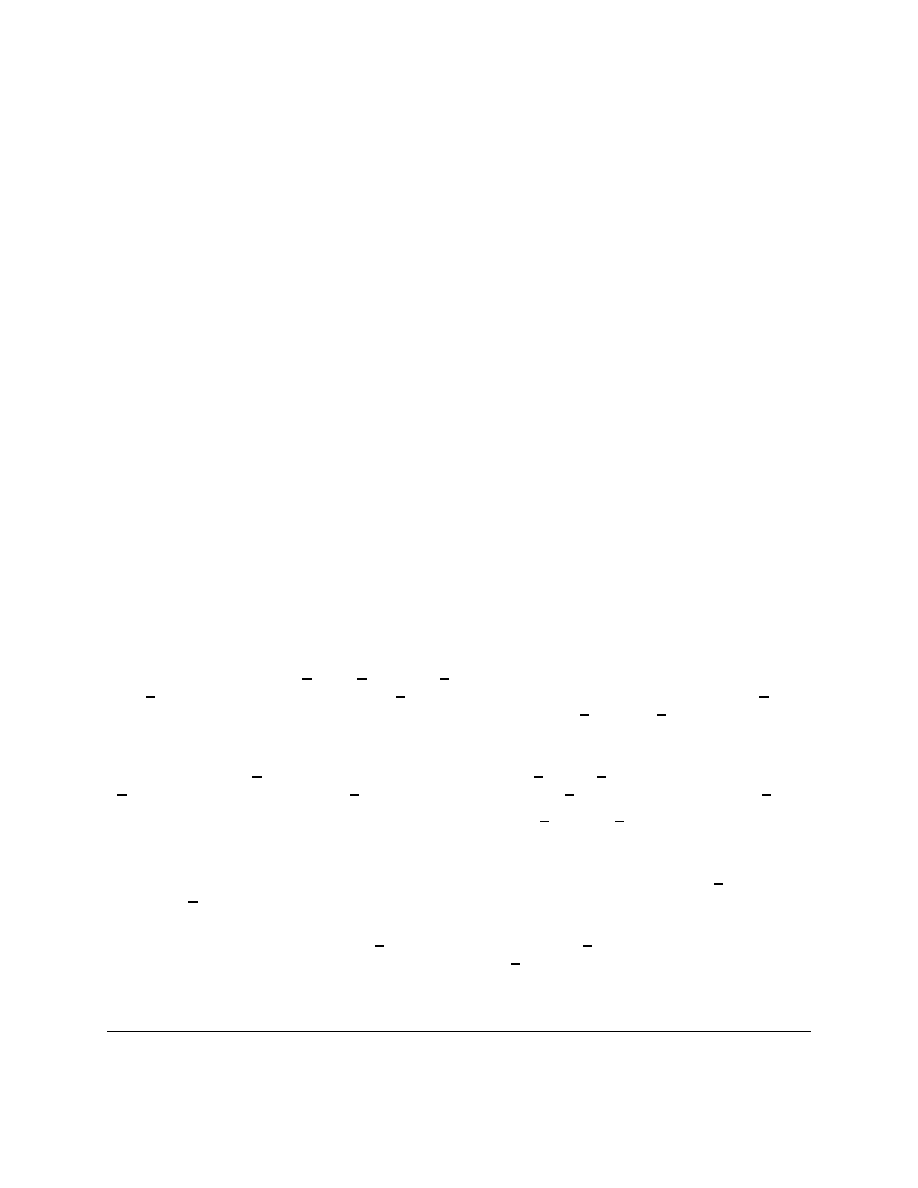
a_var = 10
b_var = 15
e_var = 25
def a_func(a_var):
print "in a_func a_var = ",a_var
b_var = 100 + a_var
d_var = 2*a_var
print "in a_func b_var = ",b_var
print "in a_func d_var = ",d_var
print "in a_func e_var = ",e_var
return b_var + 10
c_var = a_func(b_var)
print "a_var = ",a_var
print "b_var = ",b_var
print "c_var = ",c_var
print "d_var = ",d_var
The output is:
in a_func a_var =
15
in a_func b_var =
115
in a_func d_var =
30
in a_func e_var =
25
a_var =
10
b_var =
15
c_var =
125
d_var =
Traceback (innermost last):
File "separate.py", line 20, in ?
print "d_var = ",d_var
NameError: d_var
In this example the variables
a var
,
b var
, and
d var
are all local variables when they are inside the func-
tion
a func
. After the statement
return b var + 10
is run, they all cease to exist. The variable
a var
is
automatically a local variable since it is a parameter name. The variables
b var
and
d var
are local variables
since they appear on the left of an equals sign in the function in the statements
b_var = 100 + a_var
and
d_var = 2*a_var
.
Inside of the function
a var
is 15 since the function is called with
a func(b var)
. Since at that point in time
b var
is 15, the call to the function is
a func(15)
This ends up setting
a var
to 15 when it is inside of
a func
.
As you can see, once the function finishes running, the local variables
a var
and
b var
that had hidden the global
variables of the same name are gone. Then the statement
print "a_var = ",a_var
prints the value
10
rather
than the value
15
since the local variable that hid the global variable is gone.
Another thing to notice is the
NameError
that happens at the end. This appears since the variable
d var
no longer
exists since
a func
finished. All the local variables are deleted when the function exits. If you want to get something
from a function, then you will have to use
return something
.
One last thing to notice is that the value of
e var
remains unchanged inside
a func
since it is not a parameter and
it never appears on the left of an equals sign inside of the function
a func
. When a global variable is accessed inside
a function it is the global variable from the outside.
7.2. Variables in functions
31
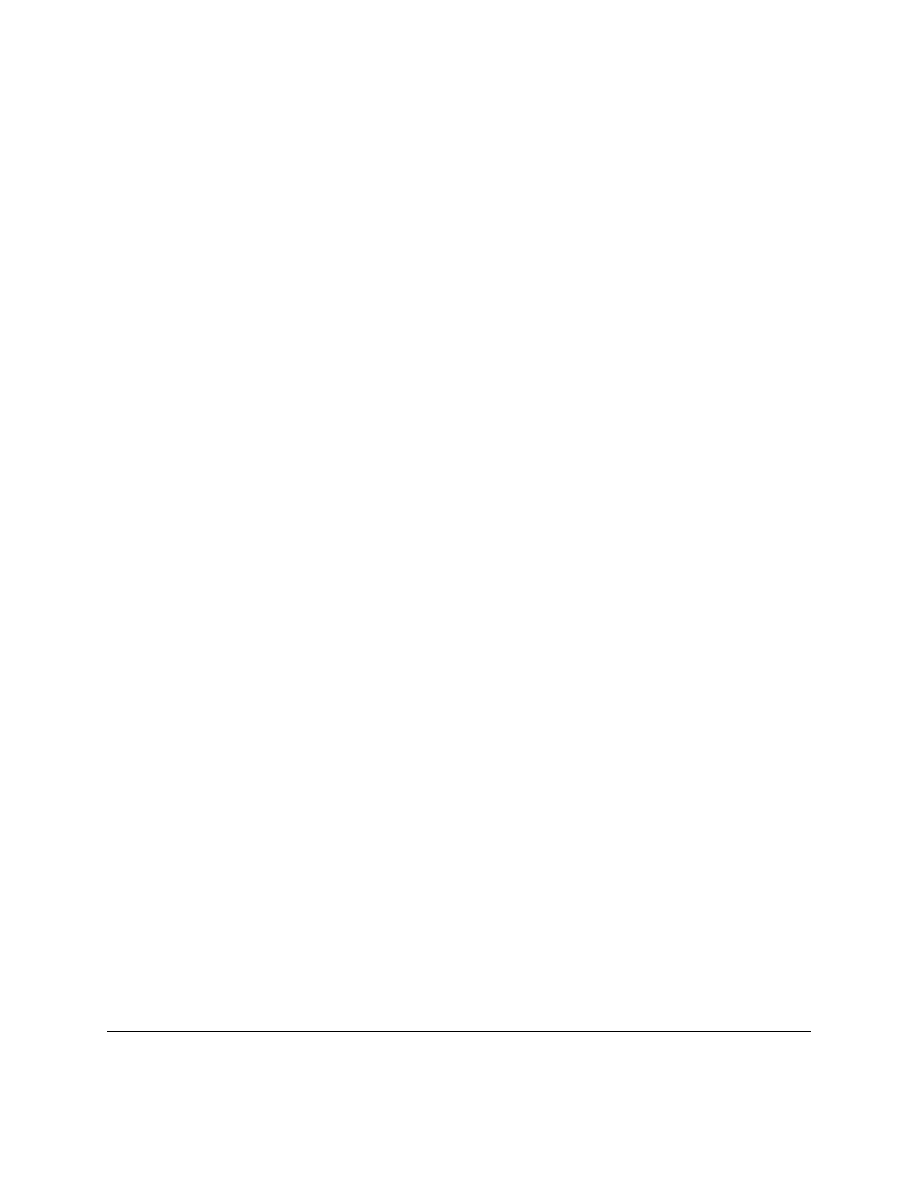
Functions allow local variables that exist only inside the function and can hide other variables that are outside the
function.
7.3
Function walkthrough
TODO Move this section to a new chapter, Advanced Functions.
Now we will do a walk through for the following program:
def mult(a,b):
if b == 0:
return 0
rest = mult(a,b - 1)
value = a + rest
return value
print "3*2 = ",mult(3,2)
Basically this program creates a positive integer multiplication function (that is far slower than the built in multiplica-
tion function) and then demonstrates this function with a use of the function.
Question: What is the first thing the program does?
Answer: The first thing done is the function mult is defined with the lines:
def mult(a,b):
if b == 0:
return 0
rest = mult(a,b - 1)
value = a + rest
return value
This creates a function that takes two parameters and returns a value when it is done. Later this function can be run.
Question: What happens next?
Answer: The next line after the function,
print "3*2 = ",mult(3,2)
is run.
Question: And what does this do?
Answer: It prints
3*2 =
and the return value of
mult(3,2)
Question: And what does
mult(3,2)
return?
Answer: We need to do a walkthrough of the
mult
function to find out.
Question: What happens next?
Answer: The variable
a
gets the value 3 assigned to it and the variable
b
gets the value 2 assigned to it.
Question: And then?
Answer: The line
if b == 0:
is run. Since
b
has the value 2 this is false so the line
return 0
is skipped.
Question: And what then?
Answer: The line
rest = mult(a,b - 1)
is run. This line sets the local variable
rest
to the value of
mult(a,b - 1)
. The value of
a
is 3 and the value of
b
is 2 so the function call is
mult(3,1)
Question: So what is the value of
mult(3,1)
?
32
Chapter 7. Defining Functions
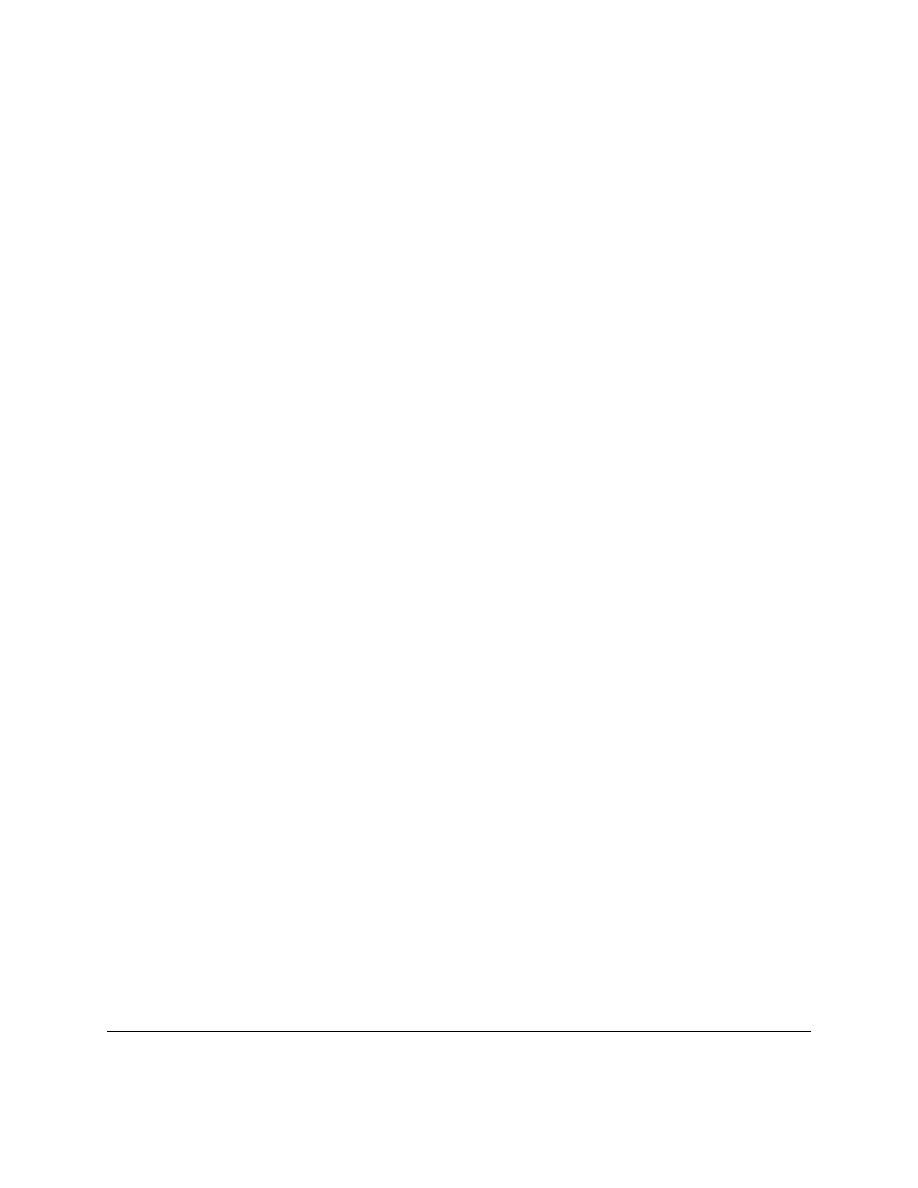
Answer: We will need to run the function
mult
with the parameters 3 and 1.
Question: So what happens next?
Answer: The local variables in the new run of the function are set so that
a
has the value 3 and
b
has the value 1.
Since these are local values these do not affect the previous values of
a
and
b
.
Question: And then?
Answer: Since
b
has the value 1 the if statement is false, so the next line becomes
rest = mult(a,b - 1)
.
Question: What does this line do?
Answer: This line will assign the value of
mult(3,0)
to rest.
Question: So what is that value?
Answer: We will have to run the function one more time to find that out. This time
a
has the value 3 and
b
has the
value 0.
Question: So what happens next?
Answer: The first line in the function to run is
if b == 0:
.
b
has the value 0 so the next line to run is
return 0
Question: And what does the line
return 0
do?
Answer: This line returns the value 0 out of the function.
Question: So?
Answer:
So now we know that
mult(3,0)
has the value 0.
Now we know what the line
rest = mult(a,b - 1)
did since we have run the function
mult
with the parameters 3 and 0. We have finished
running
mult(3,0)
and are now back to running
mult(3,1)
. The variable
rest
gets assigned the value 0.
Question: What line is run next?
Answer: The line
value = a + rest
is run next. In this run of the function,
a=3
and
rest=0
so now
value=3
.
Question: What happens next?
Answer: The line
return value
is run. This returns 3 from the function. This also exits from the run of the
function
mult(3,1)
. After
return
is called, we go back to running
mult(3,2)
.
Question: Where were we in
mult(3,2)
?
Answer: We had the variables
a=3
and
b=2
and were examining the line
rest = mult(a,b - 1)
.
Question: So what happens now?
Answer: The variable
rest
get 3 assigned to it. The next line
value = a + rest
sets
value
to
3+3
or 6.
Question: So now what happens?
Answer:
The next line runs, this returns 6 from the function.
We are now back to running the line
print "3*2 = ",mult(3,2)
which can now print out the 6.
Question: What is happening overall?
Answer: Basically we used two facts to calulate the multipule of the two numbers. The first is that any number times
0 is 0 (
x * 0 = 0
). The second is that a number times another number is equal to the first number plus the first
number times one less than the second number (
x * y = x + x * (y - 1)
). So what happens is
3*2
is first
converted into
3 + 3*1
. Then
3*1
is converted into
3 + 3*0
. Then we know that any number times 0 is 0 so
3*0
is 0. Then we can calculate that
3 + 3*0
is
3 + 0
which is
3
. Now we know what
3*1
is so we can calculate that
3 + 3*1
is
3 + 3
which is
6
.
This is how the whole thing works:
7.3. Function walkthrough
33
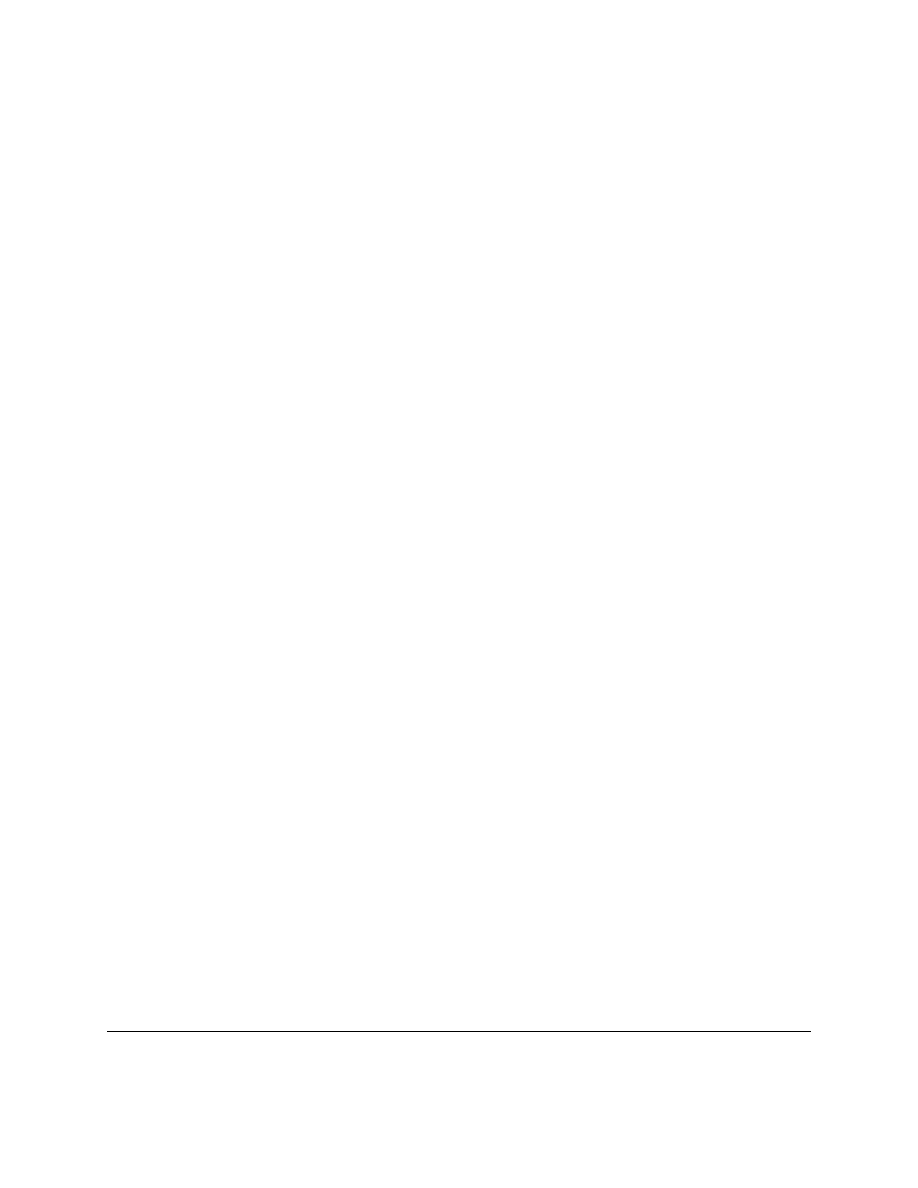
3*2
3 + 3*1
3 + 3 + 3*0
3 + 3 + 0
3 + 3
6
These last two sections were recently written. If you have any comments, found any errors or think I need more/clearer
explanations please email. I have been known in the past to make simple things incomprehensible. If the rest of the
tutorial has made sense, but this section didn’t, it is probably my fault and I would like to know. Thanks.
7.4
Examples
factorial.py
#defines a function that calculates the factorial
def factorial(n):
if n <= 1:
return 1
return n*factorial(n-1)
print "2! = ",factorial(2)
print "3! = ",factorial(3)
print "4! = ",factorial(4)
print "5! = ",factorial(5)
Output:
2! =
2
3! =
6
4! =
24
5! =
120
temperature2.py
34
Chapter 7. Defining Functions
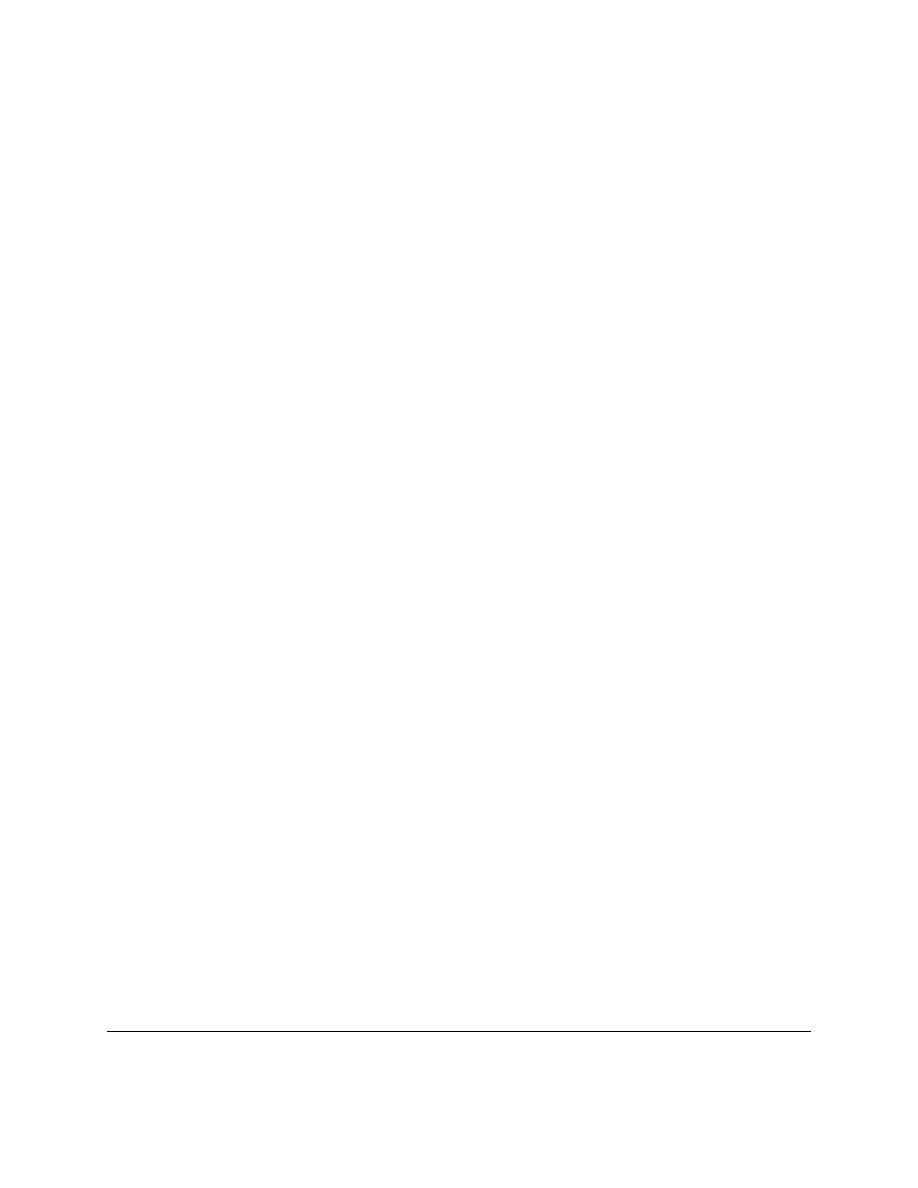
#converts temperature to fahrenheit or celsius
def print_options():
print "Options:"
print " ’p’ print options"
print " ’c’ convert from celsius"
print " ’f’ convert from fahrenheit"
print " ’q’ quit the program"
def celsius_to_fahrenheit(c_temp):
return 9.0/5.0*c_temp+32
def fahrenheit_to_celsius(f_temp):
return (f_temp - 32.0)*5.0/9.0
choice = "p"
while choice != "q":
if choice == "c":
temp = input("Celsius temperature:")
print "Fahrenheit:",celsius_to_fahrenheit(temp)
elif choice == "f":
temp = input("Fahrenheit temperature:")
print "Celsius:",fahrenheit_to_celsius(temp)
elif choice != "q":
print_options()
choice = raw_input("option:")
Sample Run:
> python temperature2.py
Options:
’p’ print options
’c’ convert from celsius
’f’ convert from fahrenheit
’q’ quit the program
option:c
Celsius temperature:30
Fahrenheit: 86.0
option:f
Fahrenheit temperature:60
Celsius: 15.5555555556
option:q
area2.py
7.4. Examples
35
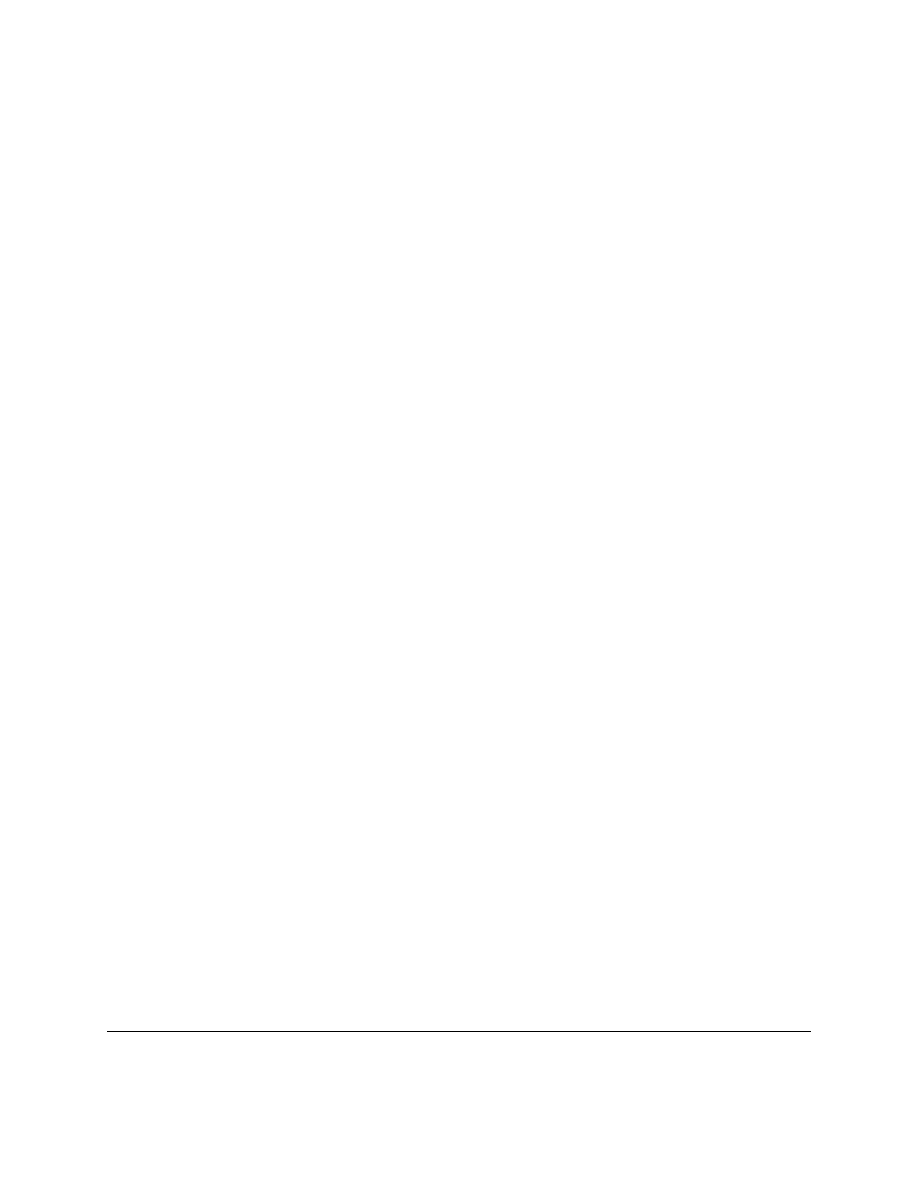
#By Amos Satterlee
def hello():
print ’Hello!’
def area(width,height):
return width*height
def print_welcome(name):
print ’Welcome,’,name
name = raw_input(’Your Name: ’)
hello(),
print_welcome(name)
print ’To find the area of a rectangle,’
print ’Enter the width and height below.’
w = input(’Width:
’)
while w <= 0:
print ’Must be a positive number’
w = input(’Width:
’)
h = input(’Height: ’)
while h <= 0:
print ’Must be a positive number’
h = input(’Height: ’)
print ’Width =’,w,’ Height =’,h,’ so Area =’,area(w,h)
Sample Run:
Your Name: Josh
Hello!
Welcome, Josh
To find the area of a rectangle,
Enter the width and height below.
Width:
-4
Must be a positive number
Width:
4
Height: 3
Width = 4
Height = 3
so Area = 12
7.5
Exercises
Rewrite the area.py program done in 3.2 to have a separate function for the area of a square, the area of a rectangle,
and the area of a circle. (3.14 * radius**2). This program should include a menu interface.
36
Chapter 7. Defining Functions
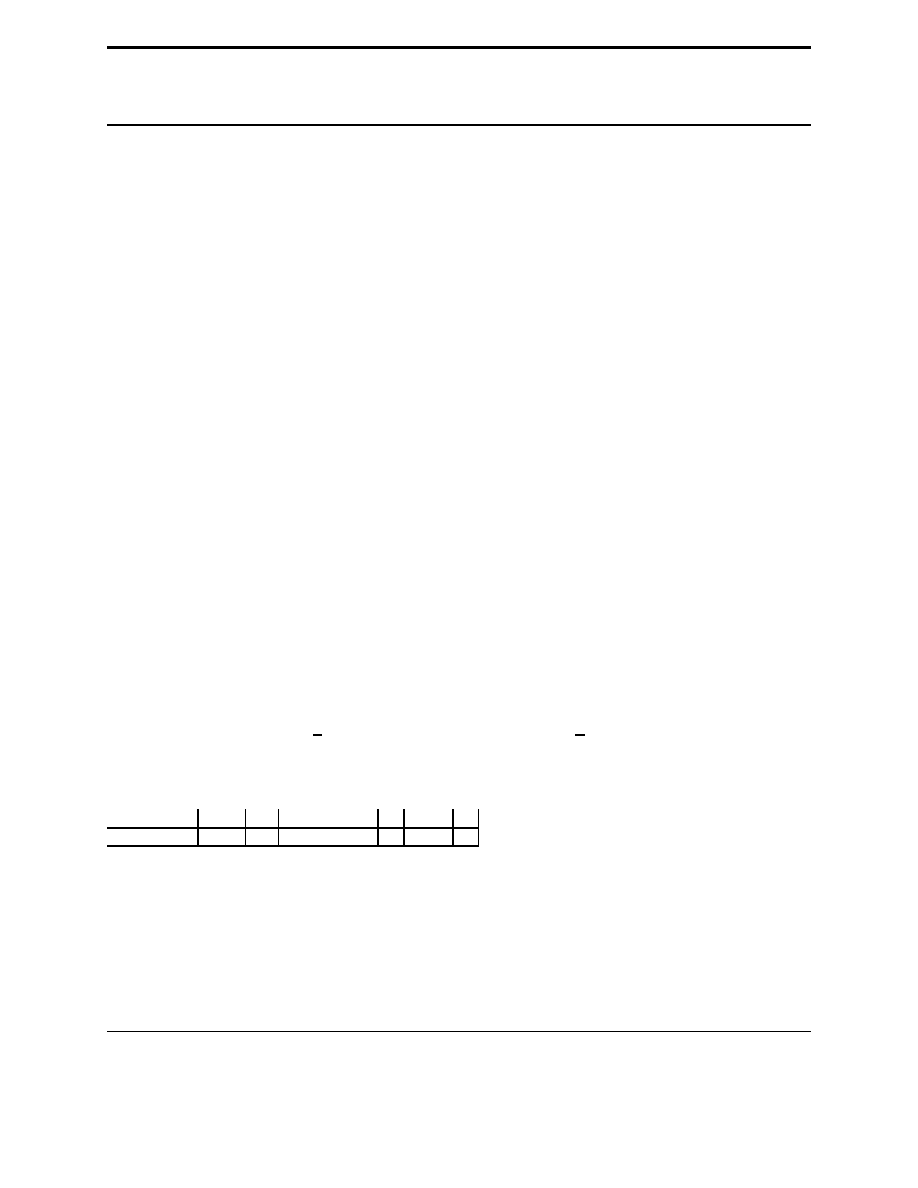
CHAPTER
EIGHT
Lists
8.1
Variables with more than one value
You have already seen ordinary variables that store a single value. However other variable types can hold more than
one value. The simplest type is called a list. Here is a example of a list being used:
which_one = input("What month (1-12)? ")
months = [’January’, ’February’, ’March’, ’April’, ’May’, ’June’, ’July’,\
’August’, ’September’, ’October’, ’November’, ’December’]
if 1 <= which_one <= 12:
print "The month is",months[which_one - 1]
and a output example:
What month (1-12)? 3
The month is March
In this example the
months
is a list.
months
is defined with the lines
months = [’January’,
’February’, ’March’, ’April’, ’May’, ’June’, ’July’,\ ’August’, ’September’,
’October’, ’November’, ’December’]
(Note that a
\
can be used to split a long line). The
[
and
]
start
and end the list with comma’s (“
,
”) separating the list items. The list is used in
months[which_one - 1]
. A list
consists of items that are numbered starting at 0. In other words if you wanted January you would use
months[0]
.
Give a list a number and it will return the value that is stored at that location.
The statement
if 1 <= which one <= 12:
will only be true if
which one
is between one and twelve inclu-
sive (in other words it is what you would expect if you have seen that in algebra).
Lists can be thought of as a series of boxes. For example, the boxes created by
demolist = [’life’,42,
’the universe’, 6,’and’,7]
would look like this:
box number
0
1
2
3
4
5
demolist
‘life’
42
‘the universe’
6
‘and’
7
Each box is referenced by its number so the statement
demolist[0]
would get
’life’
,
demolist[1]
would
get
42
and so on up to
demolist[5]
getting
7
.
8.2
More features of lists
The next example is just to show a lot of other stuff lists can do (for once I don’t expect you to type it in, but you
should probably play around with lists until you are comfortable with them.). Here goes:
37
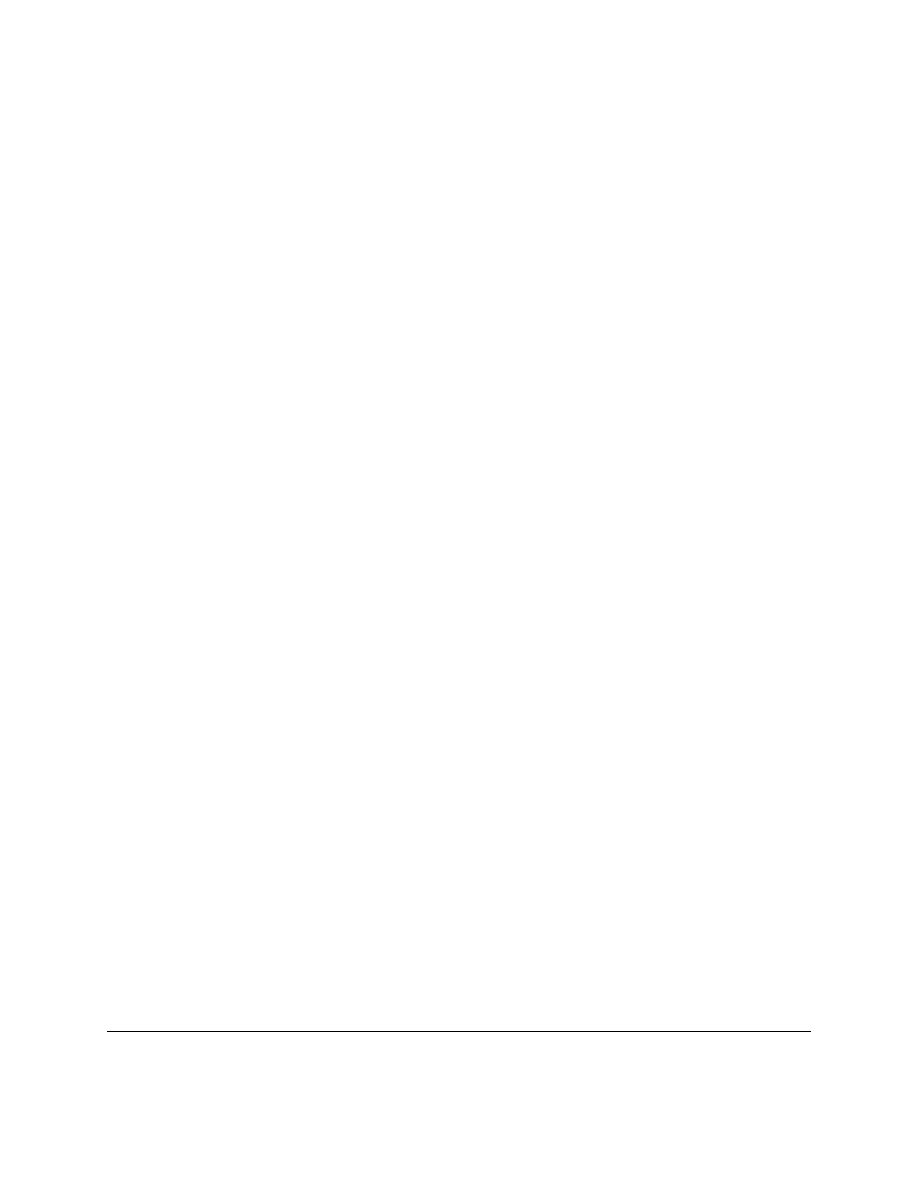
demolist = [’life’,42, ’the universe’, 6,’and’,7]
print ’demolist = ’,demolist
demolist.append(’everything’)
print "after ’everything’ was appended demolist is now:"
print demolist
print ’len(demolist) =’, len(demolist)
print ’demolist.index(42) =’,demolist.index(42)
print ’demolist[1] =’, demolist[1]
#Next we will loop through the list
c = 0
while c < len(demolist):
print ’demolist[’,c,’]=’,demolist[c]
c = c + 1
del demolist[2]
print "After ’the universe’ was removed demolist is now:"
print demolist
if ’life’ in demolist:
print "’life’ was found in demolist"
else:
print "’life’ was not found in demolist"
if ’amoeba’ in demolist:
print "’amoeba’ was found in demolist"
if ’amoeba’ not in demolist:
print "’amoeba’ was not found in demolist"
demolist.sort()
print ’The sorted demolist is ’,demolist
The output is:
demolist =
[’life’, 42, ’the universe’, 6, ’and’, 7]
after ’everything’ was appended demolist is now:
[’life’, 42, ’the universe’, 6, ’and’, 7, ’everything’]
len(demolist) = 7
demolist.index(42) = 1
demolist[1] = 42
demolist[ 0 ]= life
demolist[ 1 ]= 42
demolist[ 2 ]= the universe
demolist[ 3 ]= 6
demolist[ 4 ]= and
demolist[ 5 ]= 7
demolist[ 6 ]= everything
After ’the universe’ was removed demolist is now:
[’life’, 42, 6, ’and’, 7, ’everything’]
’life’ was found in demolist
’amoeba’ was not found in demolist
The sorted demolist is
[6, 7, 42, ’and’, ’everything’, ’life’]
This example uses a whole bunch of new functions. Notice that you can just
a whole list. Next the
append
function is used to add a new item to the end of the list.
len
returns how many items are in a list. The valid indexes (as
in numbers that can be used inside of the []) of a list range from 0 to
len - 1
. The
index
function tell where the first
location of an item is located in a list. Notice how
demolist.index(42)
returns 1 and when
demolist[1]
is
run it returns 42. The line
#Next we will loop through the list
is a just a reminder to the programmer
(also called a comment). Python will ignore any lines that start with a
#
. Next the lines:
38
Chapter 8. Lists
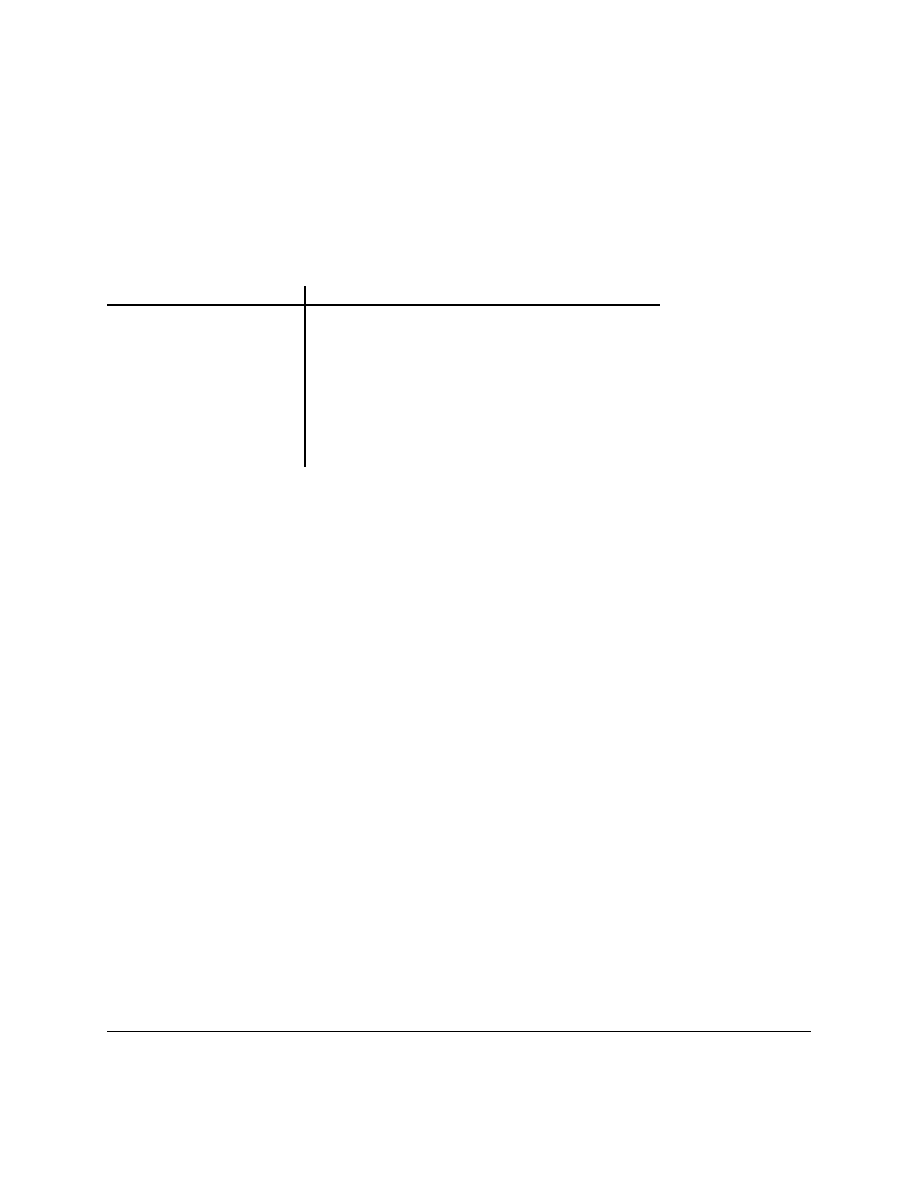
c = 0
while c < len(demolist):
print ’demolist[’,c,’]=’,demolist[c]
c = c + 1
Create a variable
c
which starts at 0 and is incremented until it reaches the last index of the list. Meanwhile the
statement prints out each element of the list.
The
del
command can be used to remove a given element in a list. The next few lines use the
in
operator to test if a
element is in or is not in a list.
The
sort
function sorts the list. This is useful if you need a list in order from smallest number to largest or alphabet-
ical. Note that this rearranges the list.
In summary for a list the following operations occur:
example
explanation
list[2]
accesses the element at index 2
list[2] = 3
sets the element at index 2 to be 3
del list[2]
removes the element at index 2
len(list)
returns the length of list
"value" in list
is true if
"value"
is an element in list
"value" not in list
is true if
"value"
is not an element in list
list.sort()
sorts list
list.index("value")
returns the index of the first place that
"value"
occurs
list.append("value")
adds an element
"value"
at the end of the list
This next example uses these features in a more useful way:
8.2. More features of lists
39
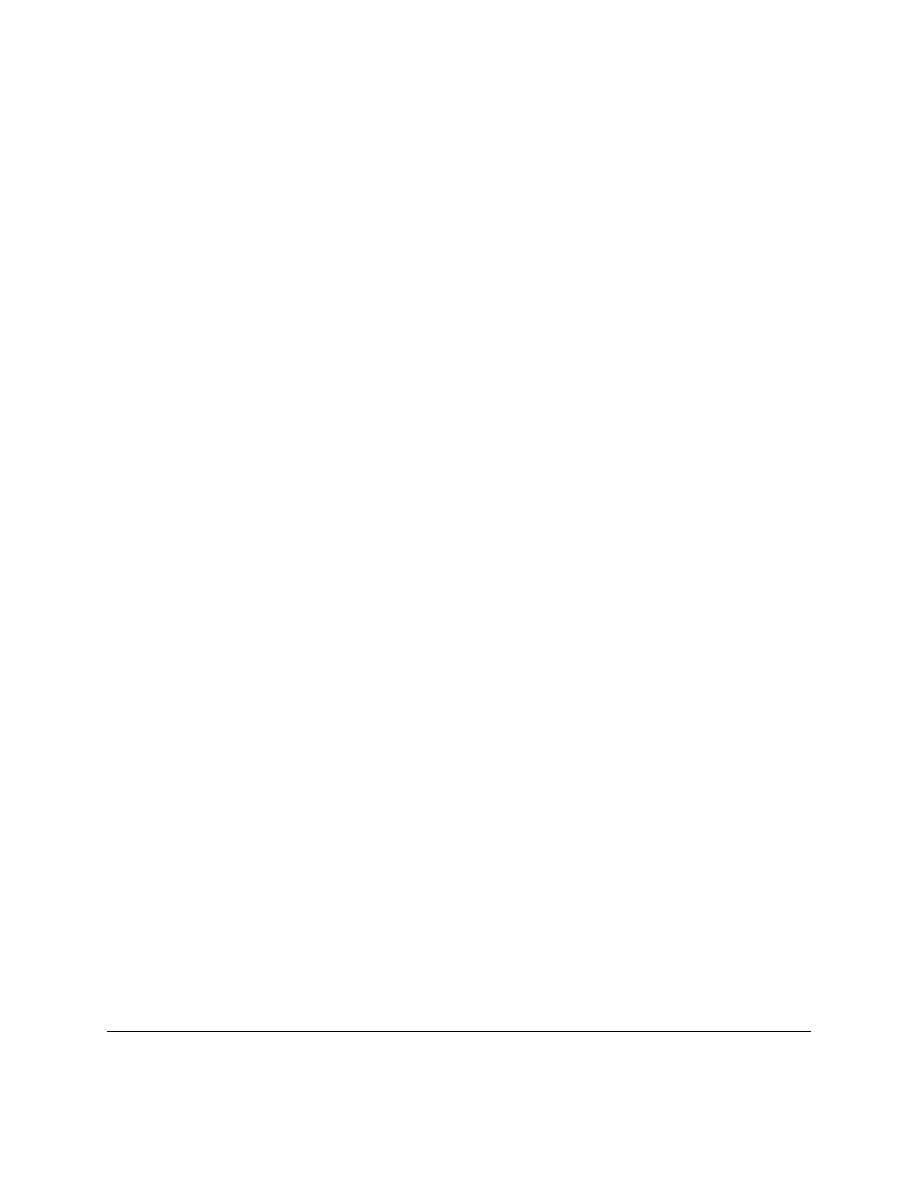
menu_item = 0
list = []
while menu_item != 9:
print "--------------------"
print "1. Print the list"
print "2. Add a name to the list"
print "3. Remove a name from the list"
print "4. Change an item in the list"
print "9. Quit"
menu_item = input("Pick an item from the menu: ")
if menu_item == 1:
current = 0
if len(list) > 0:
while current < len(list):
print current,". ",list[current]
current = current + 1
else:
print "List is empty"
elif menu_item == 2:
name = raw_input("Type in a name to add: ")
list.append(name)
elif menu_item == 3:
del_name = raw_input("What name would you like to remove: ")
if del_name in list:
item_number = list.index(del_name)
del list[item_number]
#The code above only removes the first occurance of
# the name.
The code below from Gerald removes all.
#while del_name in list:
#
item_number = list.index(del_name)
#
del list[item_number]
else:
print del_name," was not found"
elif menu_item == 4:
old_name = raw_input("What name would you like to change: ")
if old_name in list:
item_number = list.index(old_name)
new_name = raw_input("What is the new name: ")
list[item_number] = new_name
else:
print old_name," was not found"
print "Goodbye"
And here is part of the output:
40
Chapter 8. Lists
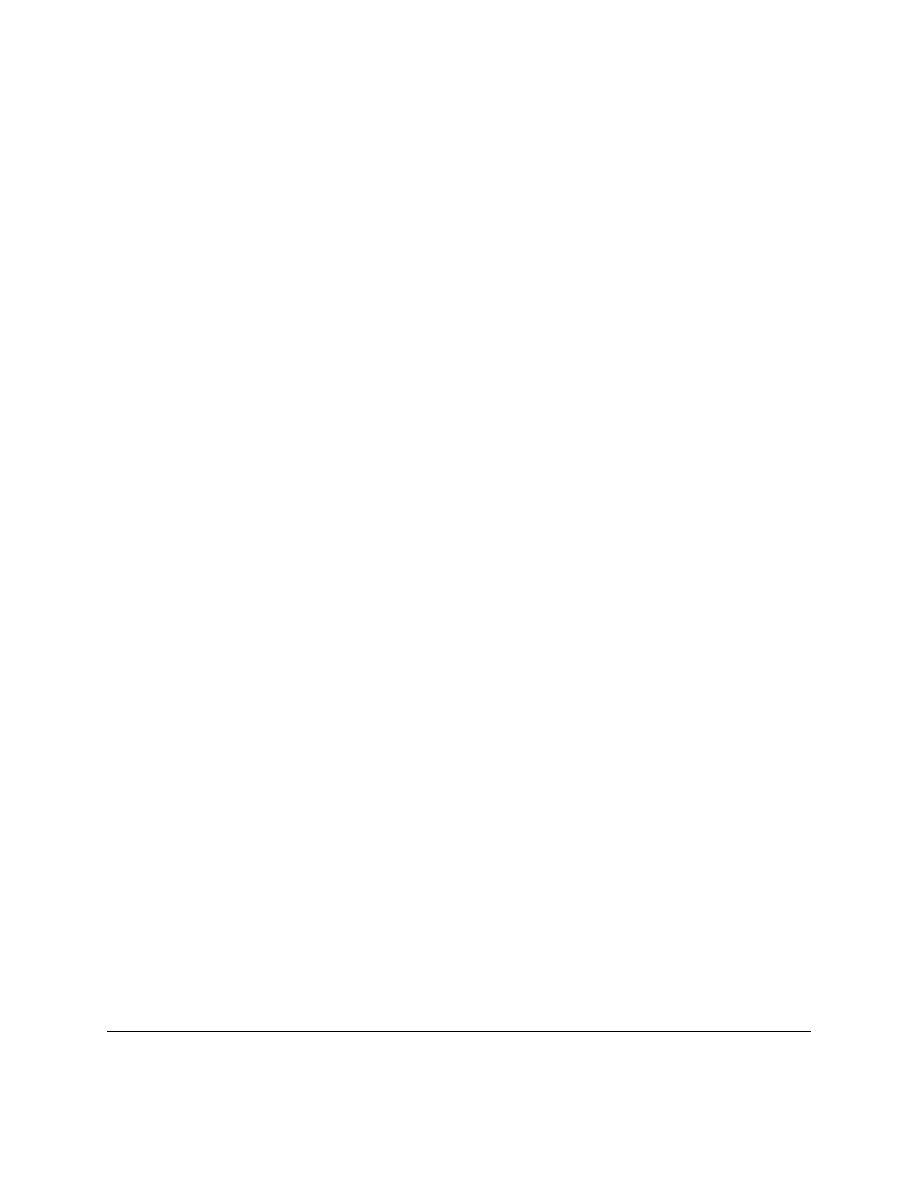
--------------------
1. Print the list
2. Add a name to the list
3. Remove a name from the list
4. Change an item in the list
9. Quit
Pick an item from the menu: 2
Type in a name to add: Jack
Pick an item from the menu: 2
Type in a name to add: Jill
Pick an item from the menu: 1
0 .
Jack
1 .
Jill
Pick an item from the menu: 3
What name would you like to remove: Jack
Pick an item from the menu: 4
What name would you like to change: Jill
What is the new name: Jill Peters
Pick an item from the menu: 1
0 .
Jill Peters
Pick an item from the menu: 9
Goodbye
That was a long program. Let’s take a look at the source code. The line
list = []
makes the variable
list
a list
with no items (or elements). The next important line is
while menu_item != 9:
. This line starts a loop that
allows the menu system for this program. The next few lines display a menu and decide which part of the program to
run.
The section:
current = 0
if len(list) > 0:
while current < len(list):
print current,". ",list[current]
current = current + 1
else:
print "List is empty"
goes through the list and prints each name.
len(list_name)
tell how many items are in a list. If
len
returns
0
then the list is empty.
Then a few lines later the statement
list.append(name)
appears. It uses the
append
function to add a item to
the end of the list. Jump down another two lines and notice this section of code:
item_number = list.index(del_name)
del list[item_number]
Here the
index
function is used to find the index value that will be used later to remove the item.
del list[item_number]
is used to remove a element of the list.
8.2. More features of lists
41
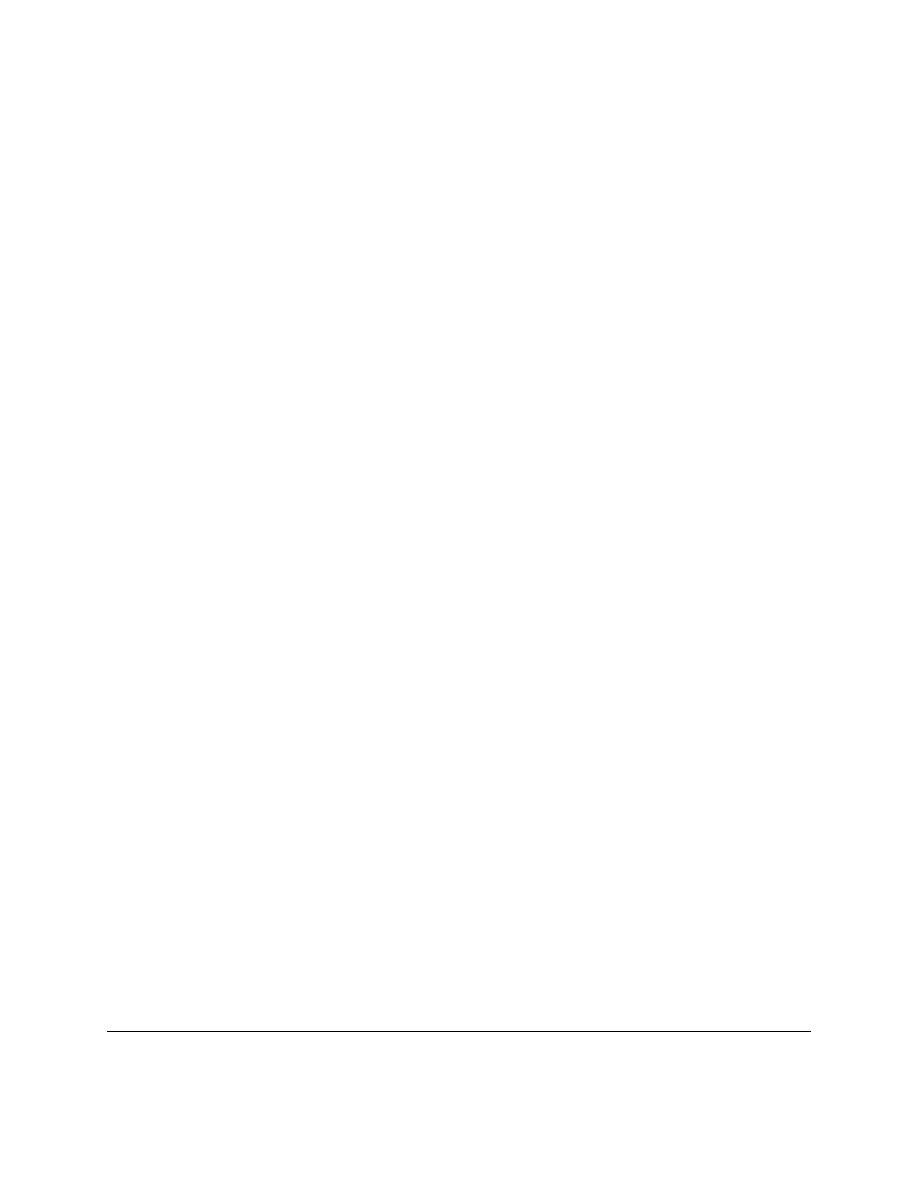
The next section
old_name = raw_input("What name would you like to change: ")
if old_name in list:
item_number = list.index(old_name)
new_name = raw_input("What is the new name: ")
list[item_number] = new_name
else:
print old_name," was not found"
uses
index
to find the
item_number
and then puts
new_name
where the
old_name
was.
Congraduations, with lists under your belt, you now know enough of the language that you could do any computations
that a computer can do (this is technically known as Turing-Completness). Of course, there are still many features that
are used to make your life easier.
8.3
Examples
test.py
## This program runs a test of knowledge
true = 1
false = 0
# First get the test questions
# Later this will be modified to use file io.
def get_questions():
# notice how the data is stored as a list of lists
return [["What color is the daytime sky on a clear day?","blue"],\
["What is the answer to life, the universe and everything?","42"],\
["What is a three letter word for mouse trap?","cat"]]
# This will test a single question
# it takes a single question in
# it returns true if the user typed the correct answer, otherwise false
def check_question(question_and_answer):
#extract the question and the answer from the list
question = question_and_answer[0]
answer = question_and_answer[1]
# give the question to the user
given_answer = raw_input(question)
# compare the user’s answer to the testers answer
if answer == given_answer:
print "Correct"
return true
else:
print "Incorrect, correct was:",answer
return false
42
Chapter 8. Lists
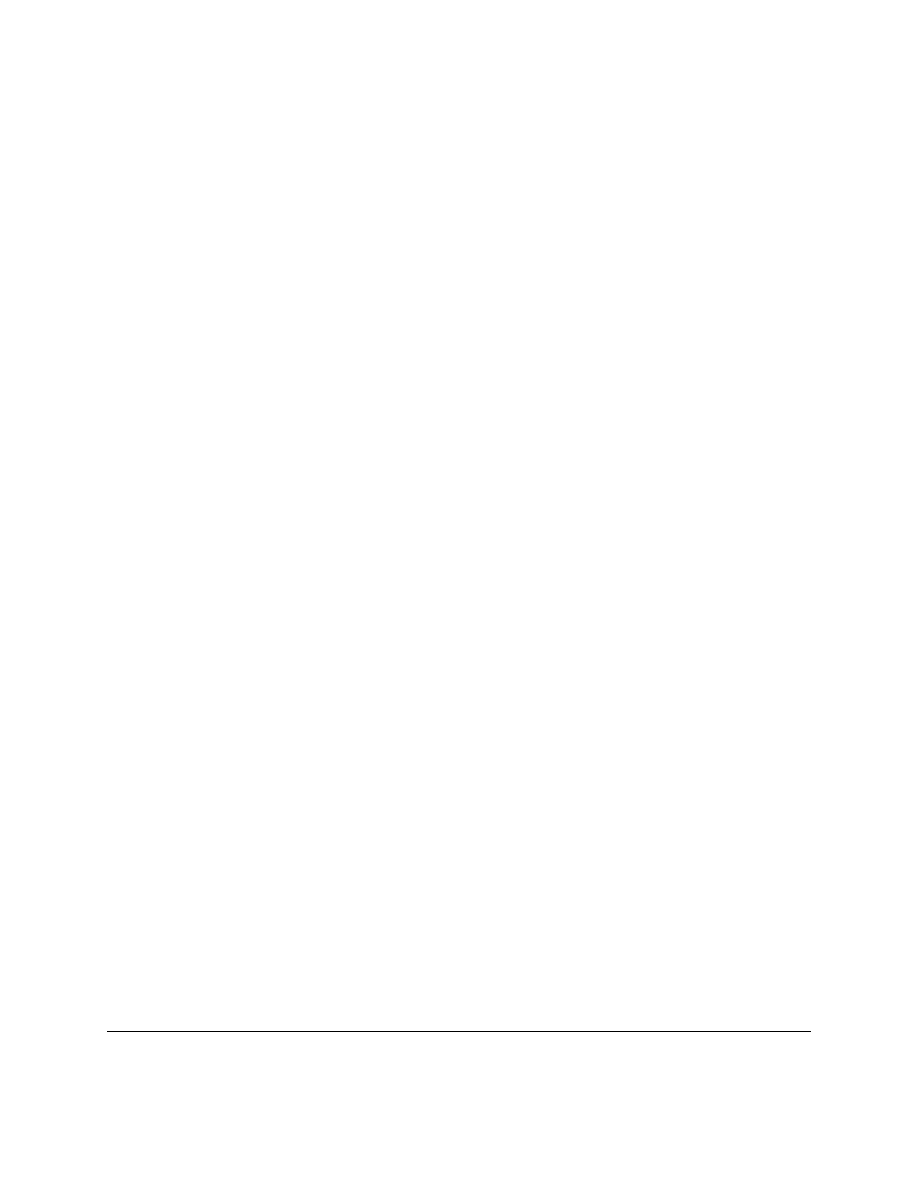
# This will run through all the questions
def run_test(questions):
if len(questions) == 0:
print "No questions were given."
# the return exits the function
return
index = 0
right = 0
while index < len(questions):
#Check the question
if check_question(questions[index]):
right = right + 1
#go to the next question
index = index + 1
#notice the order of the computation, first multiply, then divide
print "You got ",right*100/len(questions),"% right out of",len(questions)
#now lets run the questions
run_test(get_questions())
Sample Output:
What color is the daytime sky on a clear day?green
Incorrect, correct was: blue
What is the answer to life, the universe and everything?42
Correct
What is a three letter word for mouse trap?cat
Correct
You got
66 % right out of 3
8.4
Exercises
Expand the test.py program so it has menu giving the option of taking the test, viewing the list of questions and
answers, and an option to Quit. Also, add a new question to ask, ”What noise does a truly advanced machine make?”
with the answer of ”ping”.
8.4. Exercises
43
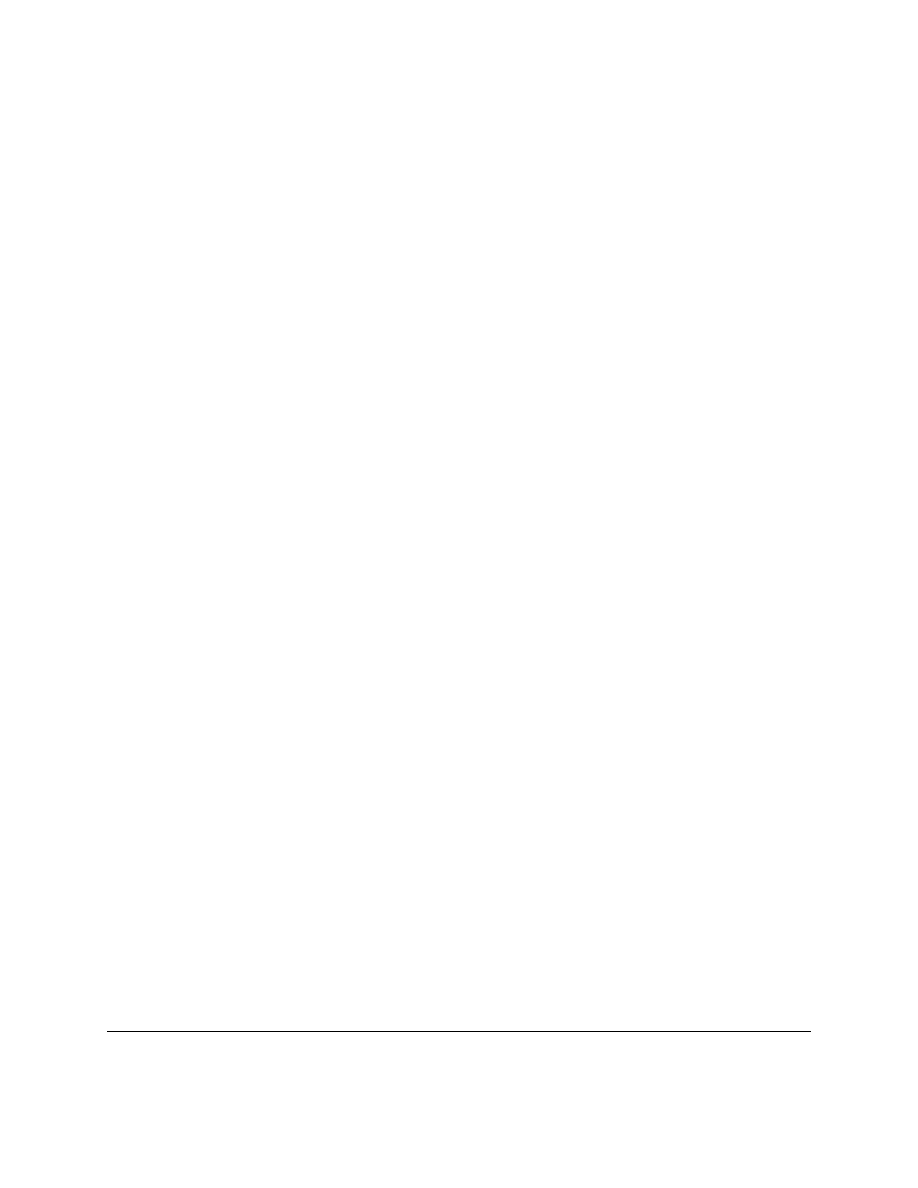
44
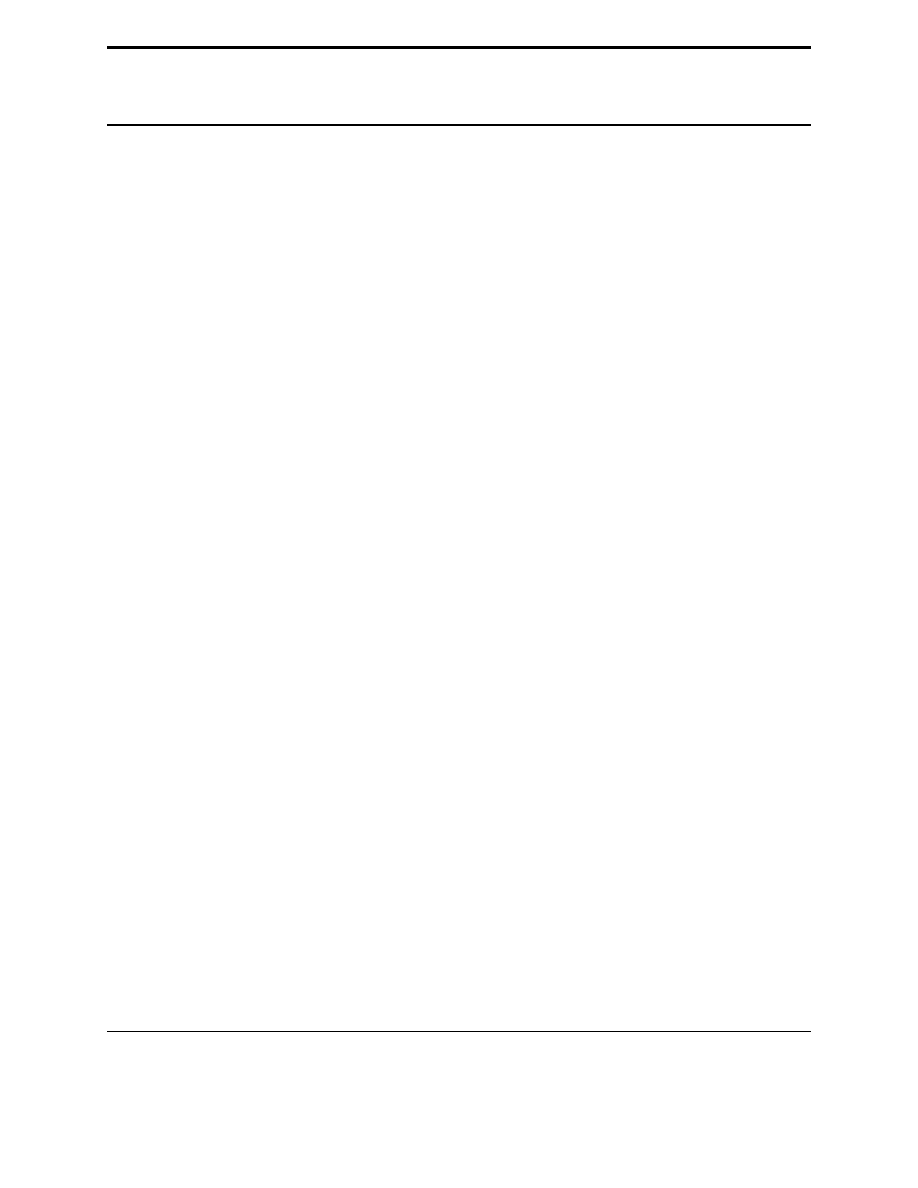
CHAPTER
NINE
For Loops
And here is the new typing exercise for this chapter:
onetoten = range(1,11)
for count in onetoten:
print count
and the ever-present output:
1
2
3
4
5
6
7
8
9
10
The output looks awfully familiar but the program code looks different. The first line uses the
range
function. The
range
function uses two arguments like this
range(start,finish)
.
start
is the first number that is produced.
finish
is one larger than the last number. Note that this program could have been done in a shorter way:
for count in range(1,11):
print count
Here are some examples to show what happens with the
range
command:
>>> range(1,10)
[1, 2, 3, 4, 5, 6, 7, 8, 9]
>>> range(-32, -20)
[-32, -31, -30, -29, -28, -27, -26, -25, -24, -23, -22, -21]
>>> range(5,21)
[5, 6, 7, 8, 9, 10, 11, 12, 13, 14, 15, 16, 17, 18, 19, 20]
>>> range(21,5)
[]
The next line
for count in onetoten:
uses the
for
control structure. A
for
control structure looks like
for
variable in list:
.
list
is gone through starting with the first element of the list and going to the last. As
for
goes through each element in a list it puts each into
variable
. That allows
variable
to be used in each
45
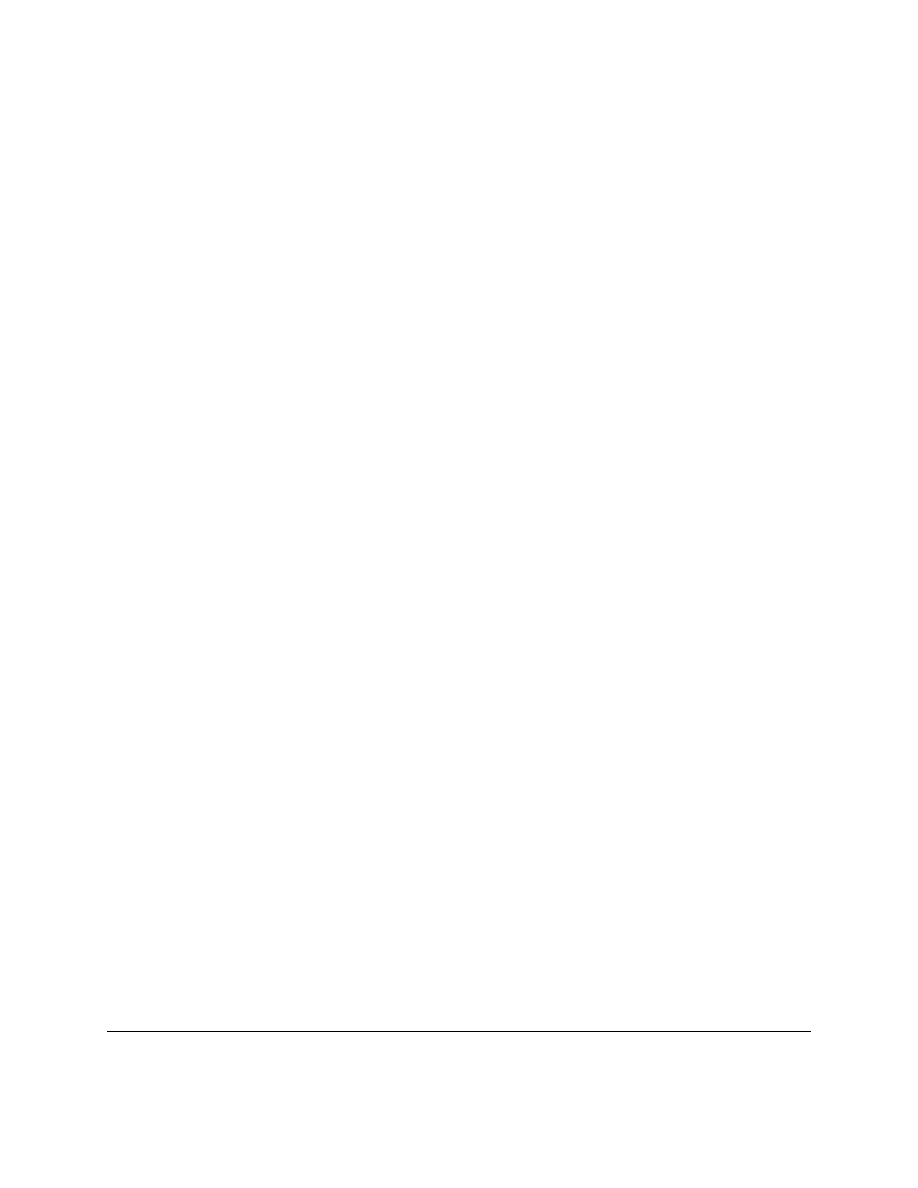
successive time the for loop is run through. Here is another example (you don’t have to type this) to demonstrate:
demolist = [’life’,42, ’the universe’, 6,’and’,7,’everything’]
for item in demolist:
print "The Current item is:",
print item
The output is:
The Current item is: life
The Current item is: 42
The Current item is: the universe
The Current item is: 6
The Current item is: and
The Current item is: 7
The Current item is: everything
Notice how the for loop goes through and sets item to each element in the list. (Notice how if you don’t want
to go to the next line add a comma at the end of the statement (i.e. if you want to print something else on that line). )
So, what is
for
good for? (groan) The first use is to go through all the elements of a list and do something with each
of them. Here a quick way to add up all the elements:
list = [2,4,6,8]
sum = 0
for num in list:
sum = sum + num
print "The sum is: ",sum
with the output simply being:
The sum is:
20
Or you could write a program to find out if there are any duplicates in a list like this program does:
list = [4, 5, 7, 8, 9, 1,0,7,10]
list.sort()
prev = list[0]
del list[0]
for item in list:
if prev == item:
print "Duplicate of ",prev," Found"
prev = item
and for good measure:
Duplicate of
7
Found
Okay, so how does it work? Here is a special debugging version to help you understand (you don’t need to type this
in):
46
Chapter 9. For Loops
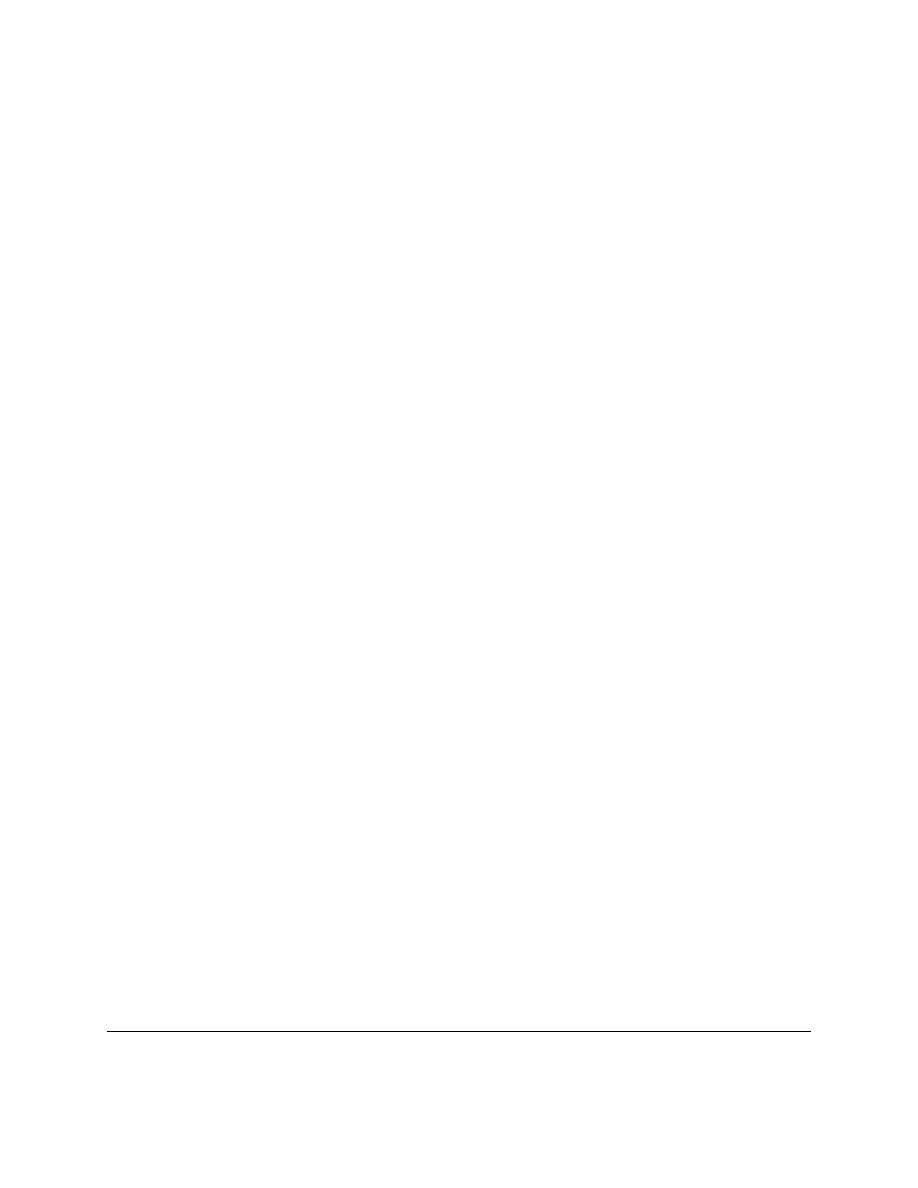
l = [4, 5, 7, 8, 9, 1,0,7,10]
print "l = [4, 5, 7, 8, 9, 1,0,7,10]","\tl:",l
l.sort()
print "l.sort()","\tl:",l
prev = l[0]
print "prev = l[0]","\tprev:",prev
del l[0]
print "del l[0]","\tl:",l
for item in l:
if prev == item:
print "Duplicate of ",prev," Found"
print "if prev == item:","\tprev:",prev,"\titem:",item
prev = item
print "prev = item","\t\tprev:",prev,"\titem:",item
with the output being:
l = [4, 5, 7, 8, 9, 1,0,7,10]
l: [4, 5, 7, 8, 9, 1, 0, 7, 10]
l.sort()
l: [0, 1, 4, 5, 7, 7, 8, 9, 10]
prev = l[0]
prev: 0
del l[0]
l: [1, 4, 5, 7, 7, 8, 9, 10]
if prev == item:
prev: 0
item: 1
prev = item
prev: 1
item: 1
if prev == item:
prev: 1
item: 4
prev = item
prev: 4
item: 4
if prev == item:
prev: 4
item: 5
prev = item
prev: 5
item: 5
if prev == item:
prev: 5
item: 7
prev = item
prev: 7
item: 7
Duplicate of
7
Found
if prev == item:
prev: 7
item: 7
prev = item
prev: 7
item: 7
if prev == item:
prev: 7
item: 8
prev = item
prev: 8
item: 8
if prev == item:
prev: 8
item: 9
prev = item
prev: 9
item: 9
if prev == item:
prev: 9
item: 10
prev = item
prev: 10
item: 10
The reason I put so many
statements in the code was so that you can see what is happening in each line.
(BTW, if you can’t figure out why a program is not working, try putting in lots of print statements to you can see
what is happening) First the program starts with a boring old list. Next the program sorts the list. This is so that any
duplicates get put next to each other. The program then initializes a prev(ious) variable. Next the first element of the
list is deleted so that the first item is not incorrectly thought to be a duplicate. Next a for loop is gone into. Each item
of the list is checked to see if it is the same as the previous. If it is a duplicate was found. The value of prev is then
changed so that the next time the for loop is run through prev is the previous item to the current. Sure enough, the 7 is
found to be a duplicate. (Notice how
\t
is used to print a tab.)
The other way to use for loops is to do something a certain number of times. Here is some code to print out the first
11 numbers of the Fibonacci series:
47
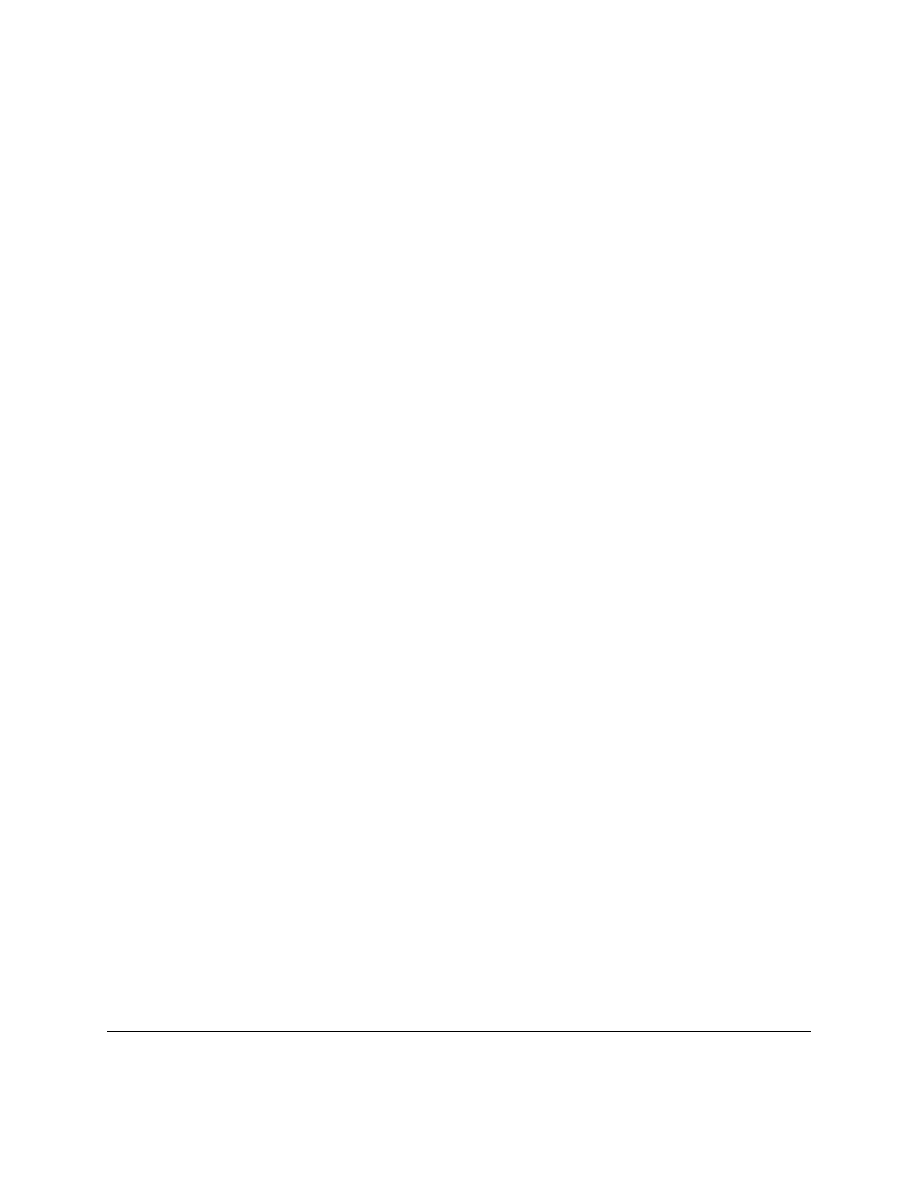
a = 1
b = 1
for c in range(1,10):
print a,
n = a + b
a = b
b = n
with the surprising output:
1 1 2 3 5 8 13 21 34
Everything that can be done with
for
loops can also be done with
while
loops but
for
loops give a easy way to go
through all the elements in a list or to do something a certain number of times.
48
Chapter 9. For Loops

CHAPTER
TEN
Boolean Expressions
Here is a little example of boolean expressions (you don’t have to type it in):
a = 6
b = 7
c = 42
print 1, a == 6
print 2, a == 7
print 3,a == 6 and b == 7
print 4,a == 7 and b == 7
print 5,not a == 7 and b == 7
print 6,a == 7 or b == 7
print 7,a == 7 or b == 6
print 8,not (a == 7 and b == 6)
print 9,not a == 7 and b == 6
With the output being:
1 1
2 0
3 1
4 0
5 1
6 1
7 0
8 1
9 0
What is going on? The program consists of a bunch of funny looking
statements. Each
statement
prints a number and a expression. The number is to help keep track of which statement I am dealing with. Notice how
each expression ends up being either 0 or 1. In Python false is written as 0 and true is written as 1. The lines:
print 1, a == 6
print 2, a == 7
print out a 1 and a 0 respectively just as expected since the first is true and the second is false. The third print,
print 3,a == 6 and b == 7
, is a little different. The operator
and
means if both the statement before and
the statement after are true then the whole expression is true otherwise the whole expression is false. The next line,
print 4,a == 7 and b == 7
, shows how if part of an
and
expression is false, the whole thing is false. The
behavior of
and
can be summarized as follows:
49
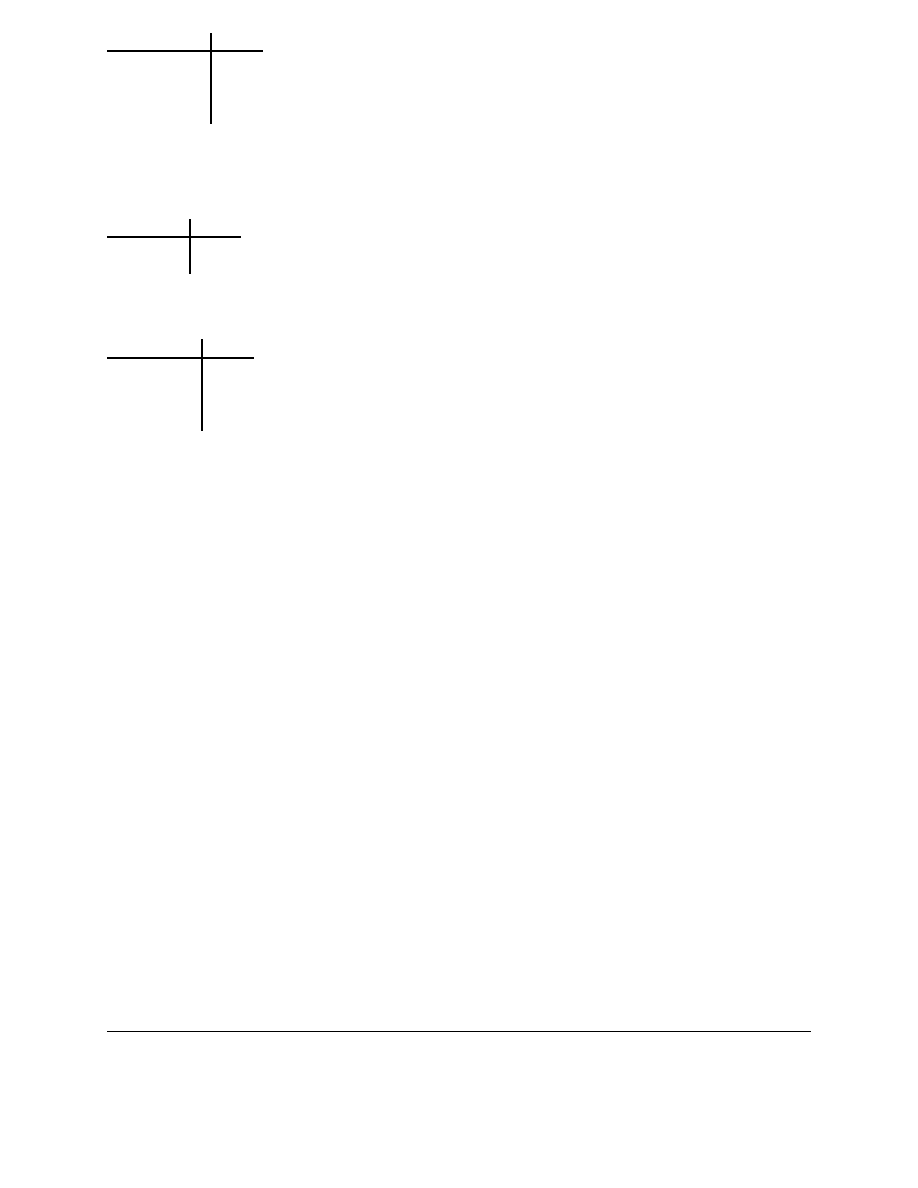
expression
result
true and true
true
true and false
false
false and true
false
false and false
false
Notice that if the first expression is false Python does not check the second expression since it knows the whole
expression is false.
The next line,
print 5,not a == 7 and b == 7
, uses the
not
operator.
not
just gives the opposite of the
expression (The expression could be rewritten as
print 5,a != 7 and b == 7
). Heres the table:
expression
result
not true
false
not false
true
The two following lines,
print 6,a == 7 or b == 7
and
print 7,a == 7 or b == 6
, use the
or
operator. The
or
operator returns true if the first expression is true, or if the second expression is true or both are
true. If neither are true it returns false. Here’s the table:
expression
result
true or true
true
true or false
true
false or true
true
false or false
false
Notice that if the first expression is true Python doesn’t check the second expression since it knows the whole expres-
sion is true. This works since
or
is true if at least one half of the expression is true. The first part is true so the second
part could be either false or true, but the whole expression is still true.
The next two lines,
print 8,not (a == 7 and b == 6)
and
print 9,not a == 7 and b == 6
,
show that parentheses can be used to group expressions and force one part to be evaluated first. Notice that the
parentheses changed the expression from false to true. This occurred since the parentheses forced the
not
to apply to
the whole expression instead of just the
a == 7
portion.
Here is an example of using a boolean expression:
list = ["Life","The Universe","Everything","Jack","Jill","Life","Jill"]
#make a copy of the list.
See the More on Lists chapter to explain what
#[:] means.
copy = list[:]
#sort the copy
copy.sort()
prev = copy[0]
del copy[0]
count = 0
#go through the list searching for a match
while count < len(copy) and copy[count] != prev:
prev = copy[count]
count = count + 1
#If a match was not found then count can’t be < len
#since the while loop continues while count is < len
#and no match is found
if count < len(copy):
print "First Match: ",prev
50
Chapter 10. Boolean Expressions
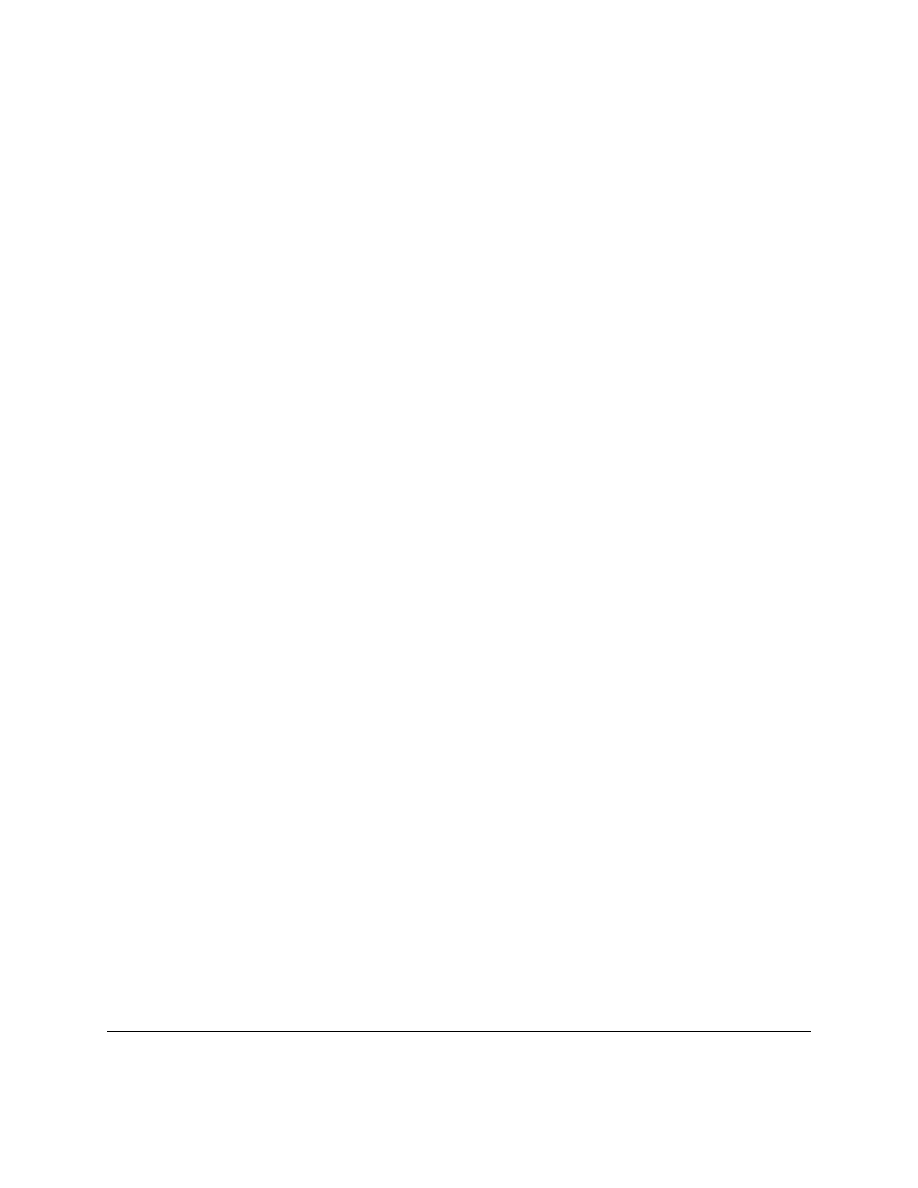
And here is the output:
First Match:
Jill
This program works by continuing to check for match
while count < len(copy and copy[count]
.
When either
count
is greater than the last index of
copy
or a match has been found the
and
is no longer true
so the loop exits. The
if
simply checks to make sure that the
while
exited because a match was found.
The other ‘trick’ of
and
is used in this example. If you look at the table for
and
notice that the third entry is “false
and won’t check”. If
count >= len(copy)
(in other words
count < len(copy)
is false) then copy[count]
is never looked at. This is because Python knows that if the first is false then they both can’t be true. This is known
as a short circuit and is useful if the second half of the
and
will cause an error if something is wrong. I used the first
expression (
count < len(copy)
) to check and see if
count
was a valid index for
copy
. (If you don’t believe
me remove the matches ‘Jill’ and ‘Life’, check that it still works and then reverse the order of
count < len(copy)
and copy[count] != prev
to
copy[count] != prev and count < len(copy)
.)
Boolean expressions can be used when you need to check two or more different things at once.
10.1
Examples
password1.py
## This programs asks a user for a name and a password.
# It then checks them to make sure the the user is allowed in.
name = raw_input("What is your name? ")
password = raw_input("What is the password? ")
if name == "Josh" and password == "Friday":
print "Welcome Josh"
elif name == "Fred" and password == "Rock":
print "Welcome Fred"
else:
print "I don’t know you."
Sample runs
What is your name? Josh
What is the password? Friday
Welcome Josh
What is your name? Bill
What is the password? Money
I don’t know you.
10.2
Exercises
Write a program that has a user guess your name, but they only get 3 chances to do so until the program quits.
10.1. Examples
51
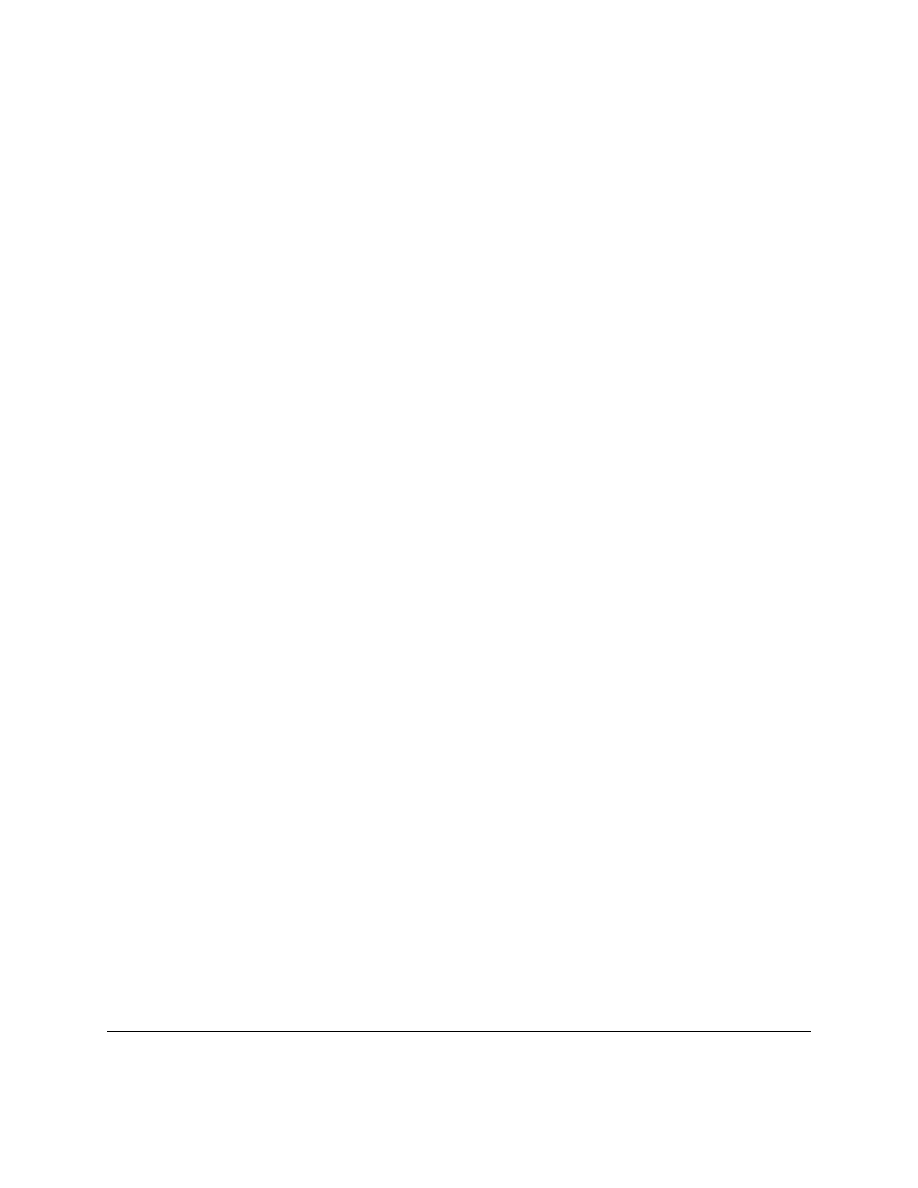
52
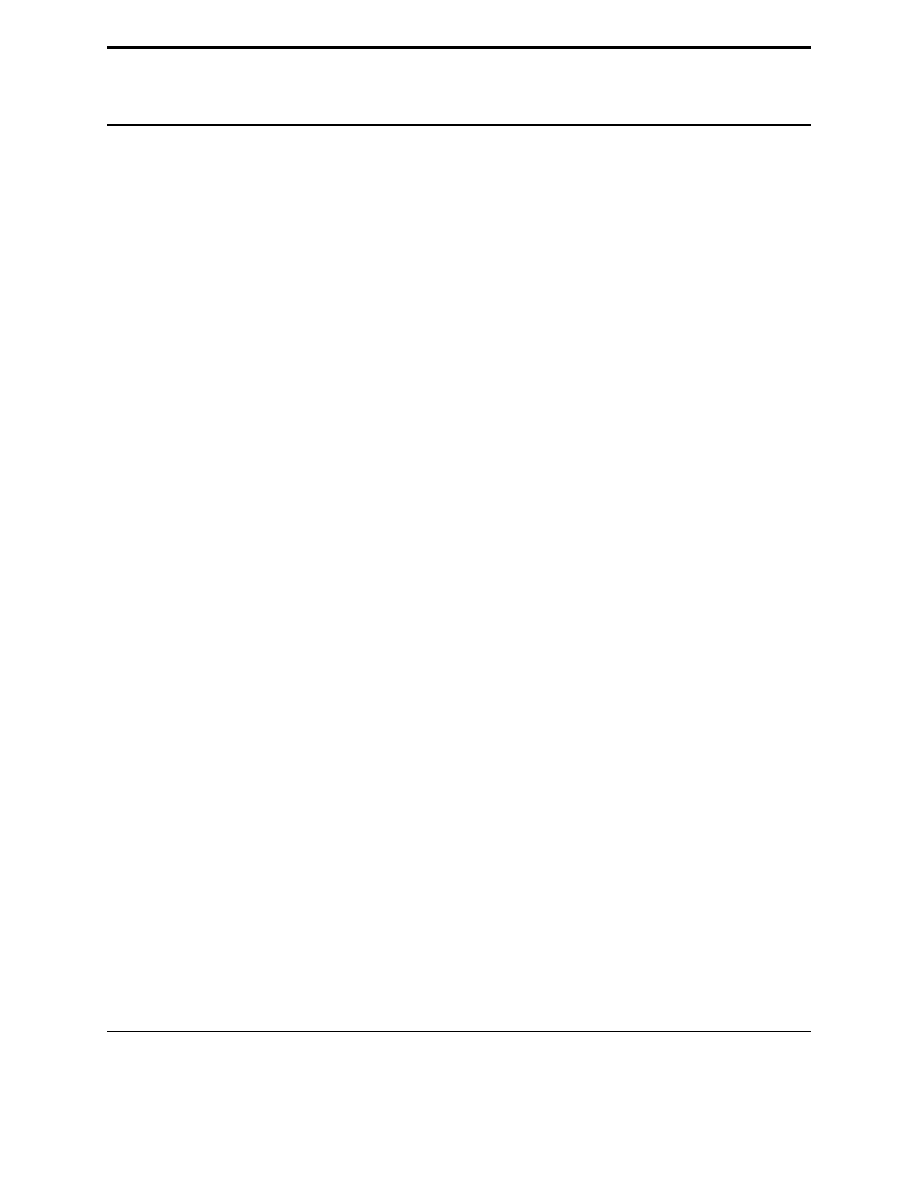
CHAPTER
ELEVEN
Dictionaries
This chapter is about dictionaries. Dictionaries have keys and values. The keys are used to find the values. Here is an
example of a dictionary in use:
def print_menu():
print ’1. Print Phone Numbers’
print ’2. Add a Phone Number’
print ’3. Remove a Phone Number’
print ’4. Lookup a Phone Number’
print ’5. Quit’
numbers = {}
menu_choice = 0
print_menu()
while menu_choice != 5:
menu_choice = input("Type in a number (1-5):")
if menu_choice == 1:
print "Telephone Numbers:"
for x in numbers.keys():
print "Name: ",x," \tNumber: ",numbers[x]
elif menu_choice == 2:
print "Add Name and Number"
name = raw_input("Name:")
phone = raw_input("Number:")
numbers[name] = phone
elif menu_choice == 3:
print "Remove Name and Number"
name = raw_input("Name:")
if numbers.has_key(name):
del numbers[name]
else:
print name," was not found"
elif menu_choice == 4:
print "Lookup Number"
name = raw_input("Name:")
if numbers.has_key(name):
print "The number is",numbers[name]
else:
print name," was not found"
elif menu_choice != 5:
print_menu()
And here is my output:
53
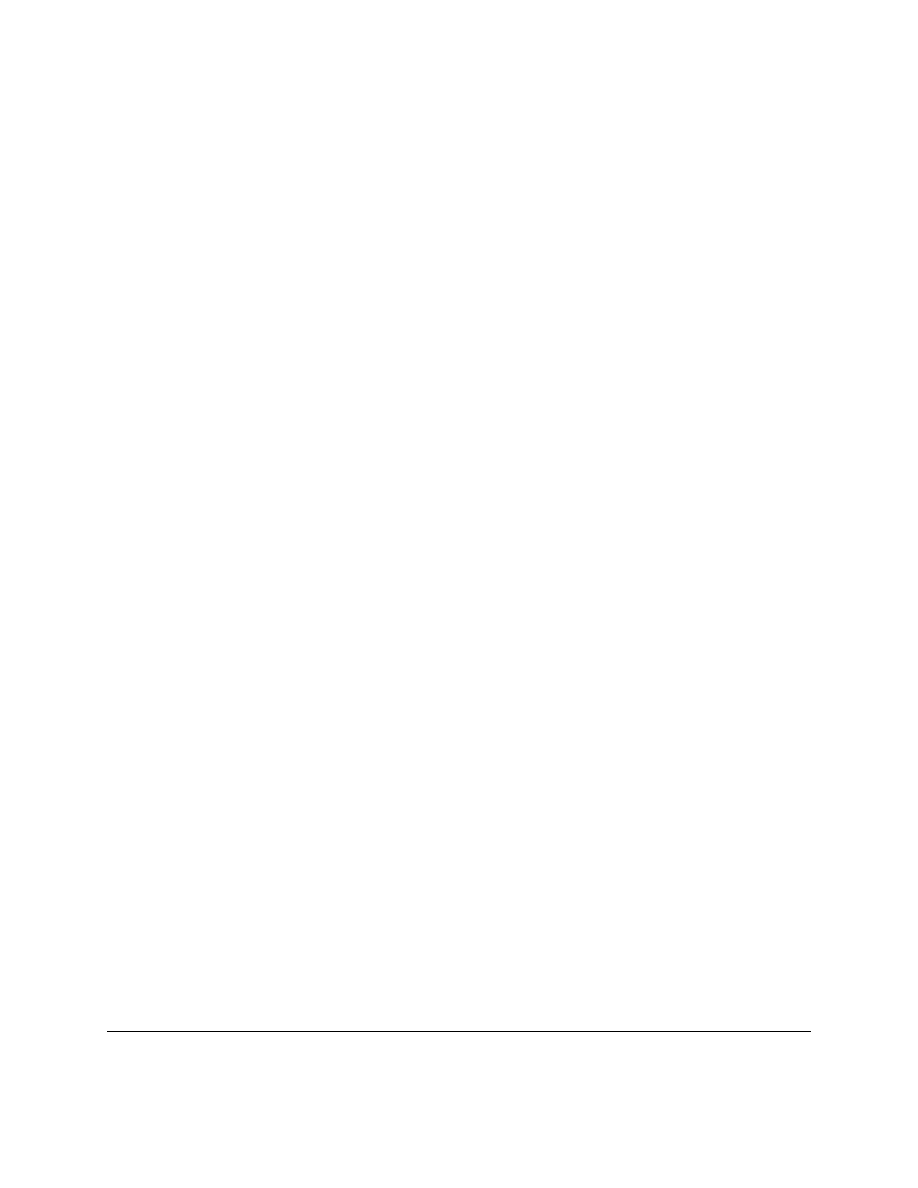
1. Print Phone Numbers
2. Add a Phone Number
3. Remove a Phone Number
4. Lookup a Phone Number
5. Quit
Type in a number (1-5):2
Add Name and Number
Name:Joe
Number:545-4464
Type in a number (1-5):2
Add Name and Number
Name:Jill
Number:979-4654
Type in a number (1-5):2
Add Name and Number
Name:Fred
Number:132-9874
Type in a number (1-5):1
Telephone Numbers:
Name:
Jill
Number:
979-4654
Name:
Joe
Number:
545-4464
Name:
Fred
Number:
132-9874
Type in a number (1-5):4
Lookup Number
Name:Joe
The number is 545-4464
Type in a number (1-5):3
Remove Name and Number
Name:Fred
Type in a number (1-5):1
Telephone Numbers:
Name:
Jill
Number:
979-4654
Name:
Joe
Number:
545-4464
Type in a number (1-5):5
This program is similar to the name list earlier in the the chapter on lists. Heres how the program works. First the
function
print_menu
is defined.
print_menu
just prints a menu that is later used twice in the program. Next
comes the funny looking line
numbers = {}
. All that line does is tell Python that
numbers
is a dictionary. The
next few lines just make the menu work. The lines:
for x in numbers.keys():
print "Name: ",x," \tNumber: ",numbers[x]
go through the dictionary and print all the information. The function
numbers.keys()
returns a list that is then
used by the
for
loop. The list returned by
keys
is not in any particular order so if you want it in alphabetic order
it must be sorted. Similar to lists the statement
numbers[x]
is used to access a specific member of the dictionary.
Of course in this case
x
is a string. Next the line
numbers[name] = phone
adds a name and phone number to
the dictionary. If
name
had already been in the dictionary
phone
would replace whatever was there before. Next the
lines:
54
Chapter 11. Dictionaries
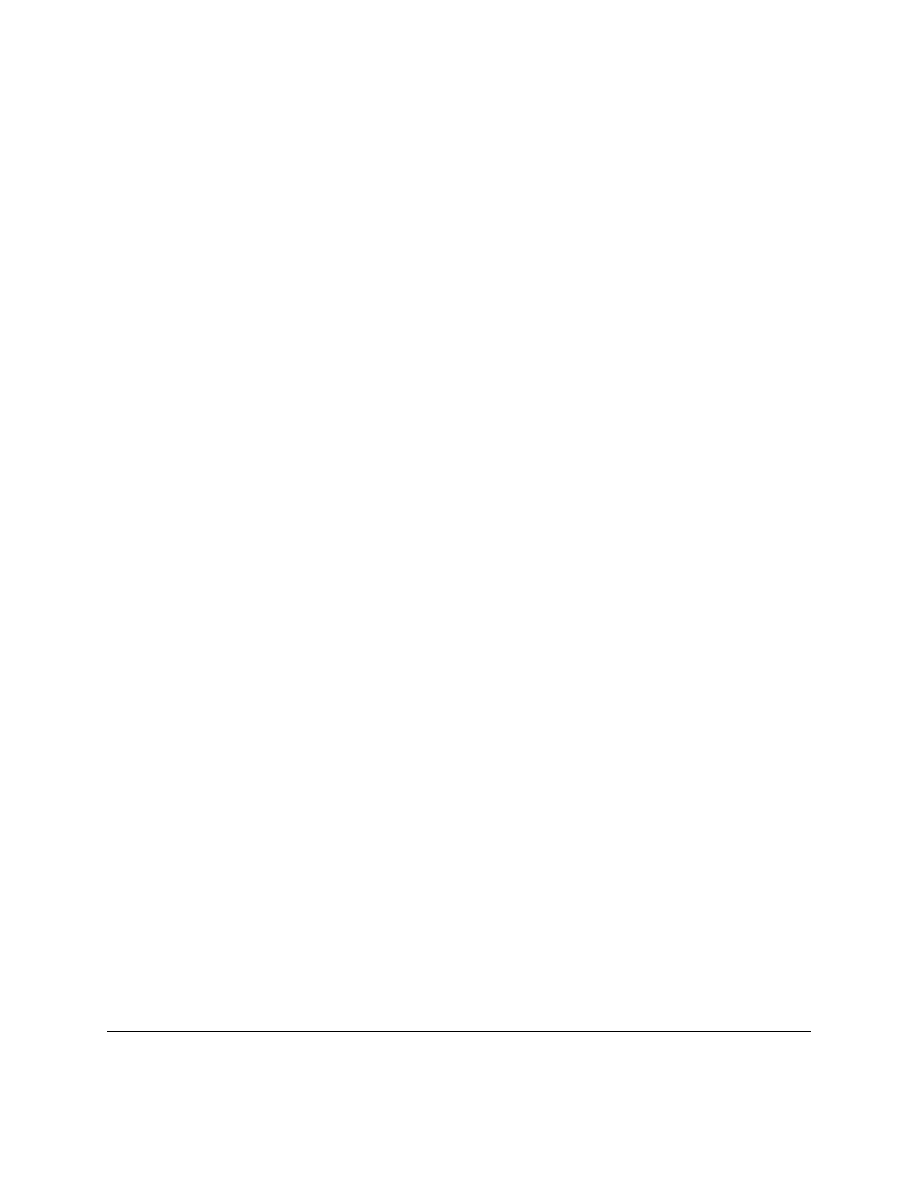
if numbers.has_key(name):
del numbers[name]
see if a name is in the dictionary and remove it if it is. The function
numbers.has_key(name)
returns true if
name
is in
numbers
but other wise returns false. The line
del numbers[name]
removes the key
name
and the
value associated with that key. The lines:
if numbers.has_key(name):
print "The number is",numbers[name]
check to see if the dictionary has a certain key and if it does prints out the number associated with it. Lastly if the
menu choice is invalid it reprints the menu for your viewing pleasure.
A recap: Dictionaries have keys and values. Keys can be strings or numbers. Keys point to values. Values can be any
type of variable (including lists or even dictionaries (those dictionaries or lists of course can contain dictionaries or
lists themselves (scary right? :) )). Here is an example of using a list in a dictionary:
max_points = [25,25,50,25,100]
assignments = [’hw ch 1’,’hw ch 2’,’quiz
’,’hw ch 3’,’test’]
students = {’#Max’:max_points}
def print_menu():
print "1. Add student"
print "2. Remove student"
print "3. Print grades"
print "4. Record grade"
print "5. Print Menu"
print "6. Exit"
def print_all_grades():
print ’\t’,
for i in range(len(assignments)):
print assignments[i],’\t’,
keys = students.keys()
keys.sort()
for x in keys:
print x,’\t’,
grades = students[x]
print_grades(grades)
def print_grades(grades):
for i in range(len(grades)):
print grades[i],’\t\t’,
55
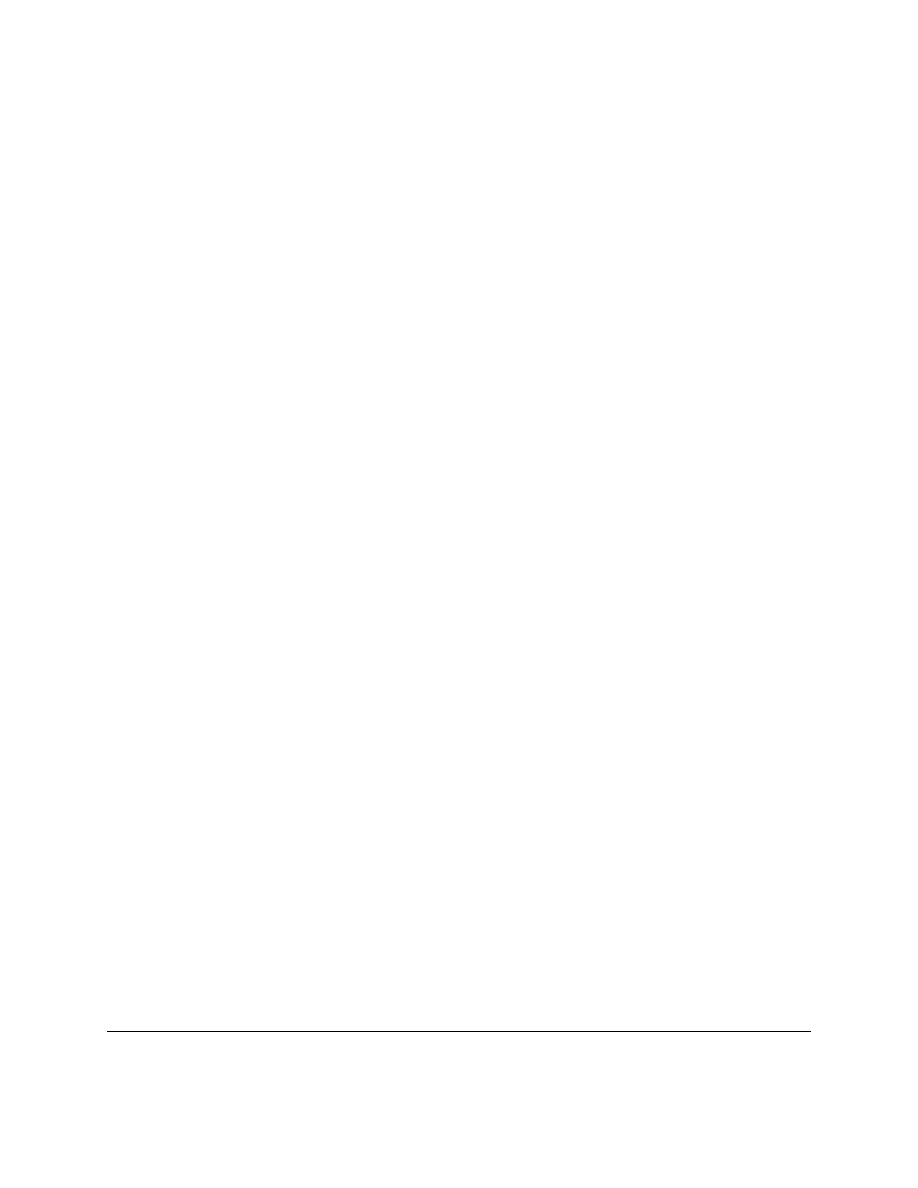
print_menu()
menu_choice = 0
while menu_choice != 6:
menu_choice = input("Menu Choice (1-6):")
if menu_choice == 1:
name = raw_input("Student to add:")
students[name] = [0]*len(max_points)
elif menu_choice == 2:
name = raw_input("Student to remove:")
if students.has_key(name):
del students[name]
else:
print "Student: ",name," not found"
elif menu_choice == 3:
print_all_grades()
elif menu_choice == 4:
print "Record Grade"
name = raw_input("Student:")
if students.has_key(name):
grades = students[name]
print "Type in the number of the grade to record"
print "Type a 0 (zero) to exit"
for i in range(len(assignments)):
print i+1,’ ’,assignments[i],’\t’,
print_grades(grades)
which = 1234
while which != -1:
which = input("Change which Grade:")
which = which-1
if 0 <= which < len(grades):
grade = input("Grade:")
grades[which] = grade
elif which != -1:
print "Invalid Grade Number"
else:
print "Student not found"
elif menu_choice != 6:
print_menu()
and here is a sample output:
1. Add student
2. Remove student
3. Print grades
4. Record grade
5. Print Menu
6. Exit
Menu Choice (1-6):3
hw ch 1
hw ch 2
quiz
hw ch 3
test
#Max
25
25
50
25
100
56
Chapter 11. Dictionaries
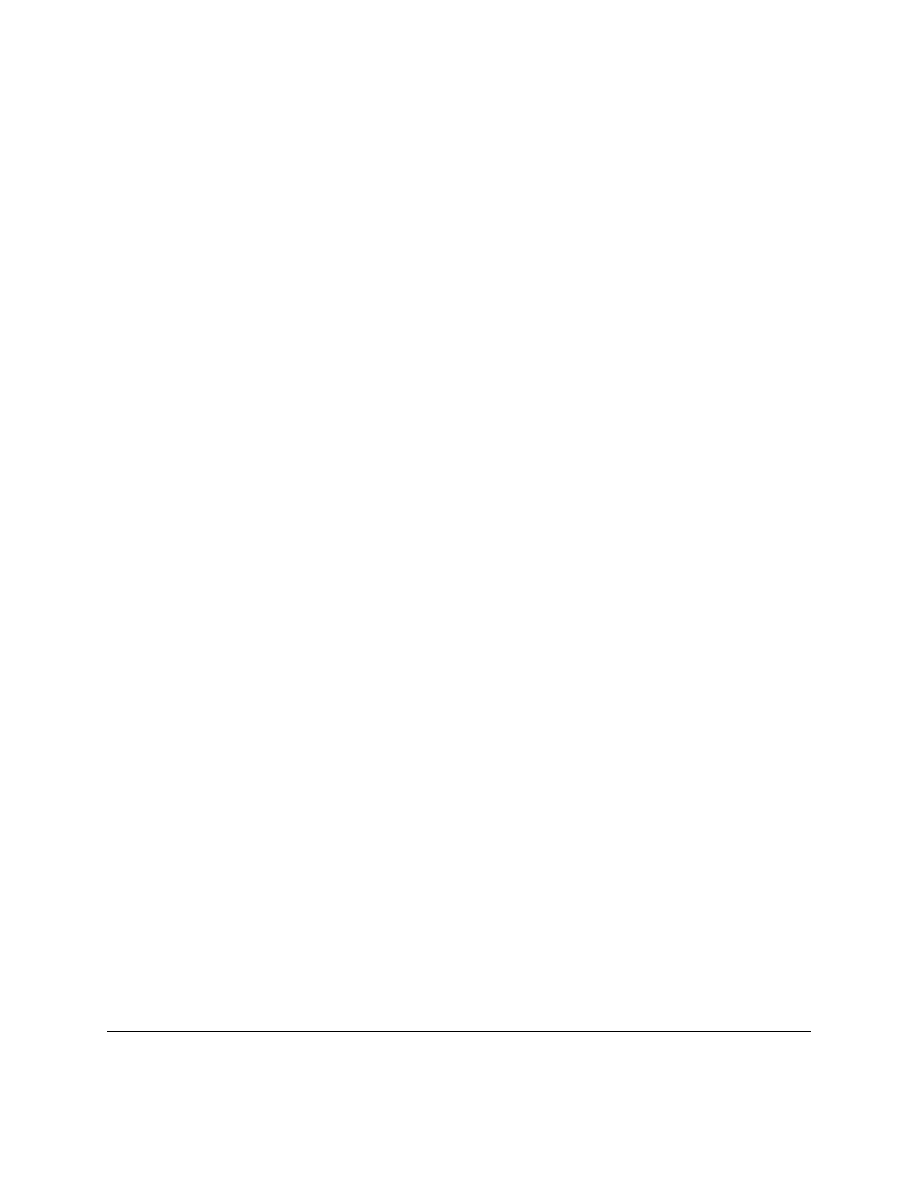
Menu Choice (1-6):6
1. Add student
2. Remove student
3. Print grades
4. Record grade
5. Print Menu
6. Exit
Menu Choice (1-6):1
Student to add:Bill
Menu Choice (1-6):4
Record Grade
Student:Bill
Type in the number of the grade to record
Type a 0 (zero) to exit
1
hw ch 1
2
hw ch 2
3
quiz
4
hw ch 3
5
test
0
0
0
0
0
Change which Grade:1
Grade:25
Change which Grade:2
Grade:24
Change which Grade:3
Grade:45
Change which Grade:4
Grade:23
Change which Grade:5
Grade:95
Change which Grade:0
Menu Choice (1-6):3
hw ch 1
hw ch 2
quiz
hw ch 3
test
#Max
25
25
50
25
100
Bill
25
24
45
23
95
Menu Choice (1-6):6
Heres how the program works. Basically the variable
students
is a dictionary with the keys being the name
of the students and the values being their grades.
The first two lines just create two lists.
The next line
students = {’#Max’:max_points}
creates a new dictionary with the key
#Max
and the value is set to be
[25,25,50,25,100]
(since thats what
max_points
was when the assignment is made) (I use the key
#Max
since
#
is sorted ahead of any alphabetic characters). Next
print_menu
is defined. Next the
print_all_grades
function is defined in the lines:
57
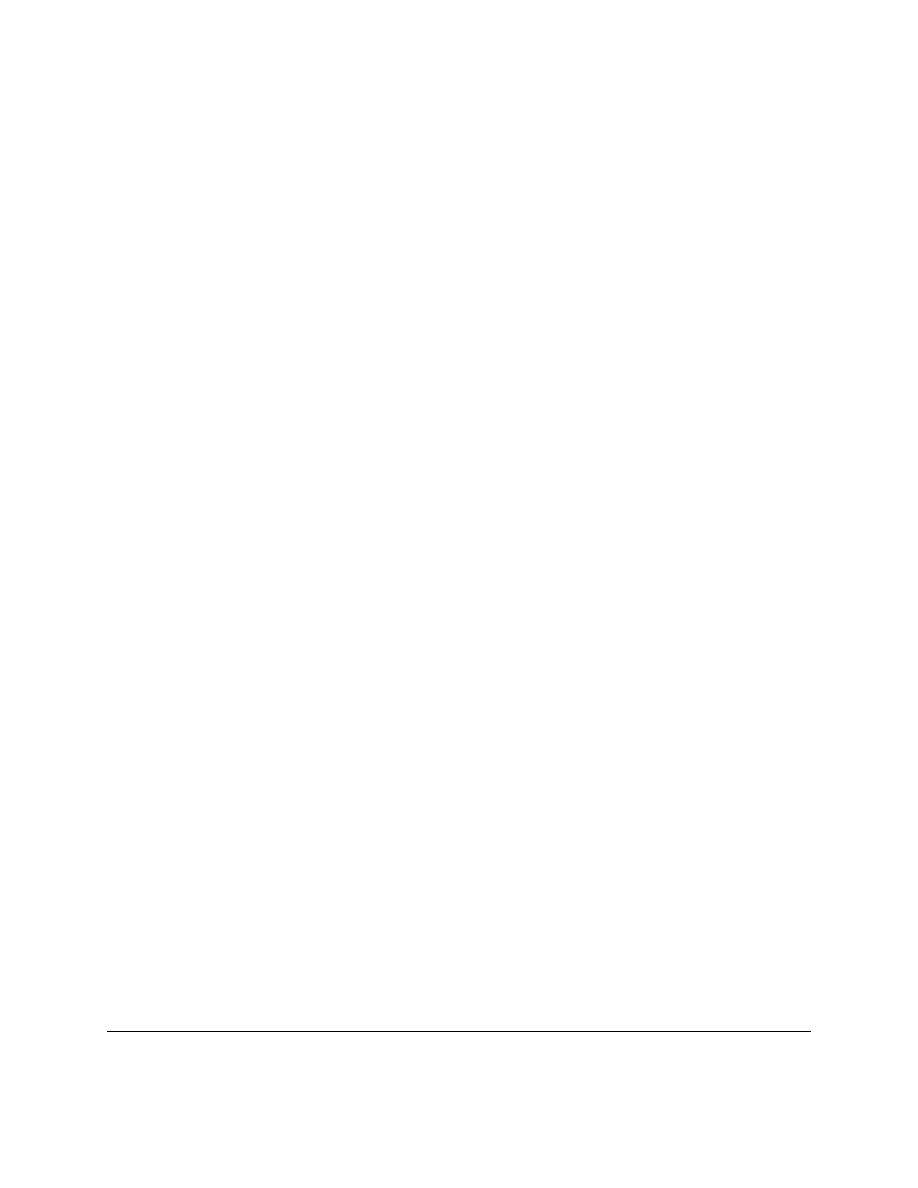
def print_all_grades():
print ’\t’,
for i in range(len(assignments)):
print assignments[i],’\t’,
keys = students.keys()
keys.sort()
for x in keys:
print x,’\t’,
grades = students[x]
print_grades(grades)
Notice how first the keys are gotten out of the
students
dictionary with the
keys
function in the line
keys =
students.keys()
.
keys
is a list so all the functions for lists can be used on it. Next the keys are sorted in the
line
keys.sort()
since it is a list.
for
is used to go through all the keys. The grades are stored as a list inside
the dictionary so the assignment
grades = students[x]
gives
grades
the list that is stored at the key
x
. The
function
print_grades
just prints a list and is defined a few lines later.
The
later
lines
of
the
program
implement
the
various
options
of
the
menu.
The
line
students[name] = [0]*len(max_points)
adds a student to the key of their name.
The notation
[0]*len(max_points)
just creates a array of 0’s that is the same length as the
max_points
list.
The remove student entry just deletes a student similar to the telephone book example. The record grades choice is
a little more complex. The grades are retrieved in the line
grades = students[name]
gets a reference to the
grades of the student
name
. A grade is then recorded in the line
grades[which] = grade
. You may notice that
grades
is never put back into the students dictionary (as in no
students[name] = grades
). The reason for
the missing statement is that
grades
is actually another name for
students[name]
and so changing
grades
changes
student[name]
.
Dictionaries provide a easy way to link keys to values. This can be used to easily keep track of data that is attached to
various keys.
58
Chapter 11. Dictionaries
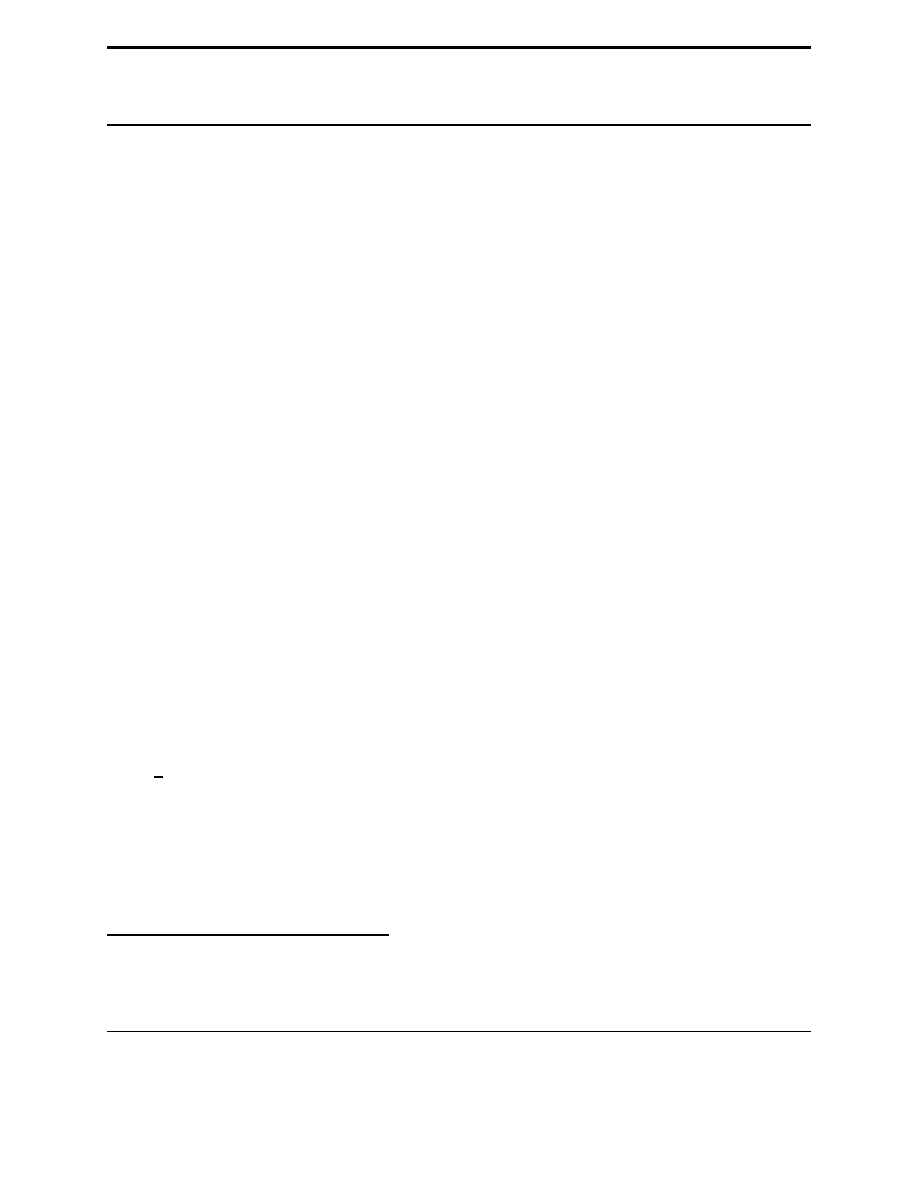
CHAPTER
TWELV
Using Modules
Here’s this chapter’s typing exercise (name it cal.py)
1
:
import calendar
year = input("Type in the year number:")
calendar.prcal(year)
And here is part of the output I got:
Type in the year number:2001
2001
January
February
March
Mo Tu We Th Fr Sa Su
Mo Tu We Th Fr Sa Su
Mo Tu We Th Fr Sa Su
1
2
3
4
5
6
7
1
2
3
4
1
2
3
4
8
9 10 11 12 13 14
5
6
7
8
9 10 11
5
6
7
8
9 10 11
15 16 17 18 19 20 21
12 13 14 15 16 17 18
12 13 14 15 16 17 18
22 23 24 25 26 27 28
19 20 21 22 23 24 25
19 20 21 22 23 24 25
29 30 31
26 27 28
26 27 28 29 30 31
(I skipped some of the output, but I think you get the idea.) So what does the program do? The first line
import
calendar
uses a new command
import
. The command
import
loads a module (in this case the
calendar
module). To see the commands available in the standard modules either look in the library reference for python
(if you downloaded it) or go to
http://www.python.org/doc/current/lib/lib.html
. The calendar
module is described in 5.9. If you look at the documentation lists a function called
prcal
that prints a calendar for a
year. The line
calendar.prcal(year)
uses the function. In summary to use a module
import
it and then use
module name.function for functions in the module. Another way to write the program is:
from calendar import prcal
year = input("Type in the year number:")
prcal(year)
This version imports a specific function from a module. Here is another program that uses the Python Library (name
it something like clock.py) (press Ctrl and the ’c’ key at the same time to kill the program):
1
import actually looks for a file named calendar.py and reads it in. If the file is named calendar.py and it sees a ’import calendar’ it tries to read
in itself which works poorly at best.
59
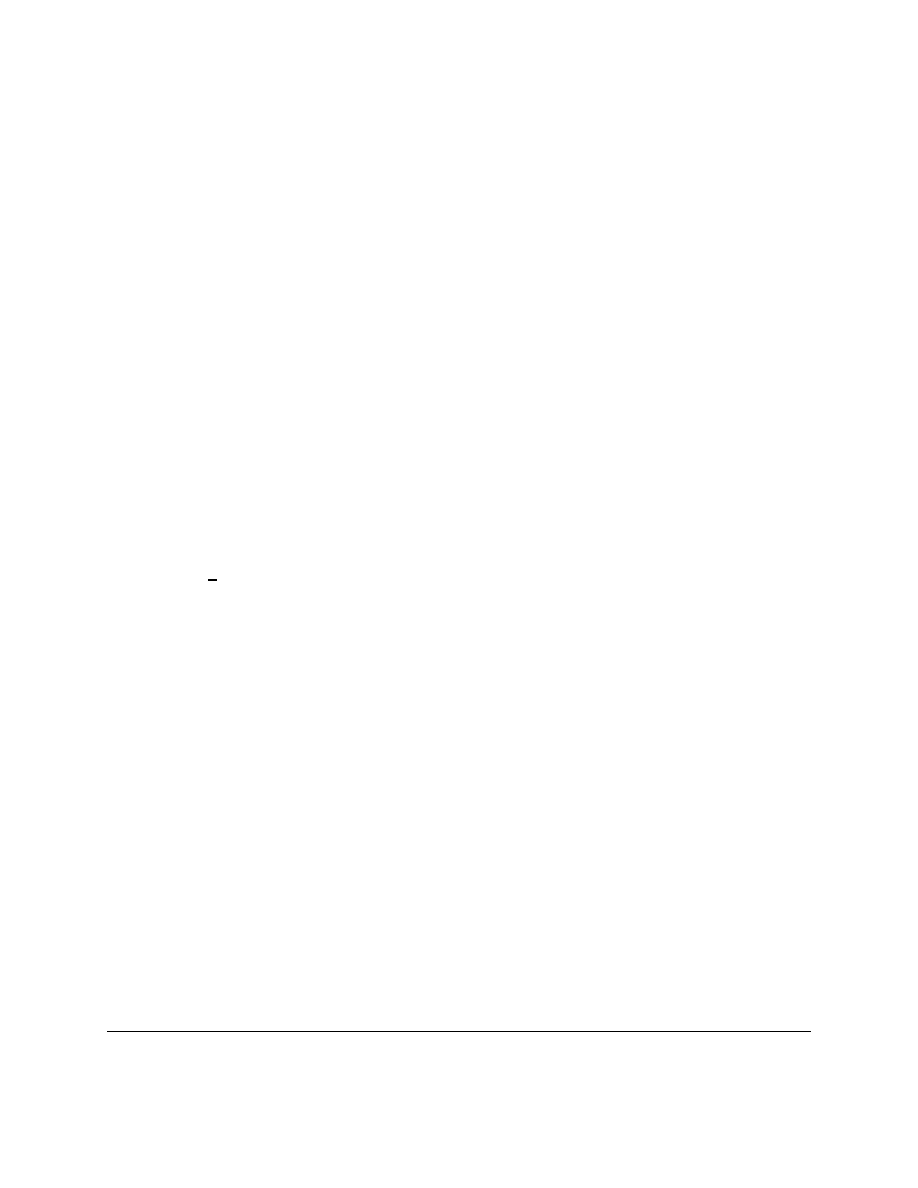
from time import time, ctime
prev_time = ""
while(1):
the_time = ctime(time())
if(prev_time != the_time):
print "The time is:",ctime(time())
prev_time = the_time
With some output being:
The time is: Sun Aug 20 13:40:04 2000
The time is: Sun Aug 20 13:40:05 2000
The time is: Sun Aug 20 13:40:06 2000
The time is: Sun Aug 20 13:40:07 2000
Traceback (innermost last):
File "clock.py", line 5, in ?
the_time = ctime(time())
KeyboardInterrupt
The output is infinite of course so I canceled it (or the output at least continues until Ctrl+C is pressed). The program
just does a infinite loop and each time checks to see if the time has changed and prints it if it has. Notice how multiple
names after the import statement are used in the line
from time import time, ctime
.
The Python Library contains many useful functions. These functions give your programs more abilities and many of
them can simplify programming in Python.
12.1
Exercises
Rewrite the high low.py program from section 5.2 to use the last two digits of time at that moment to be the ’random’
number.
60
Chapter 12. Using Modules
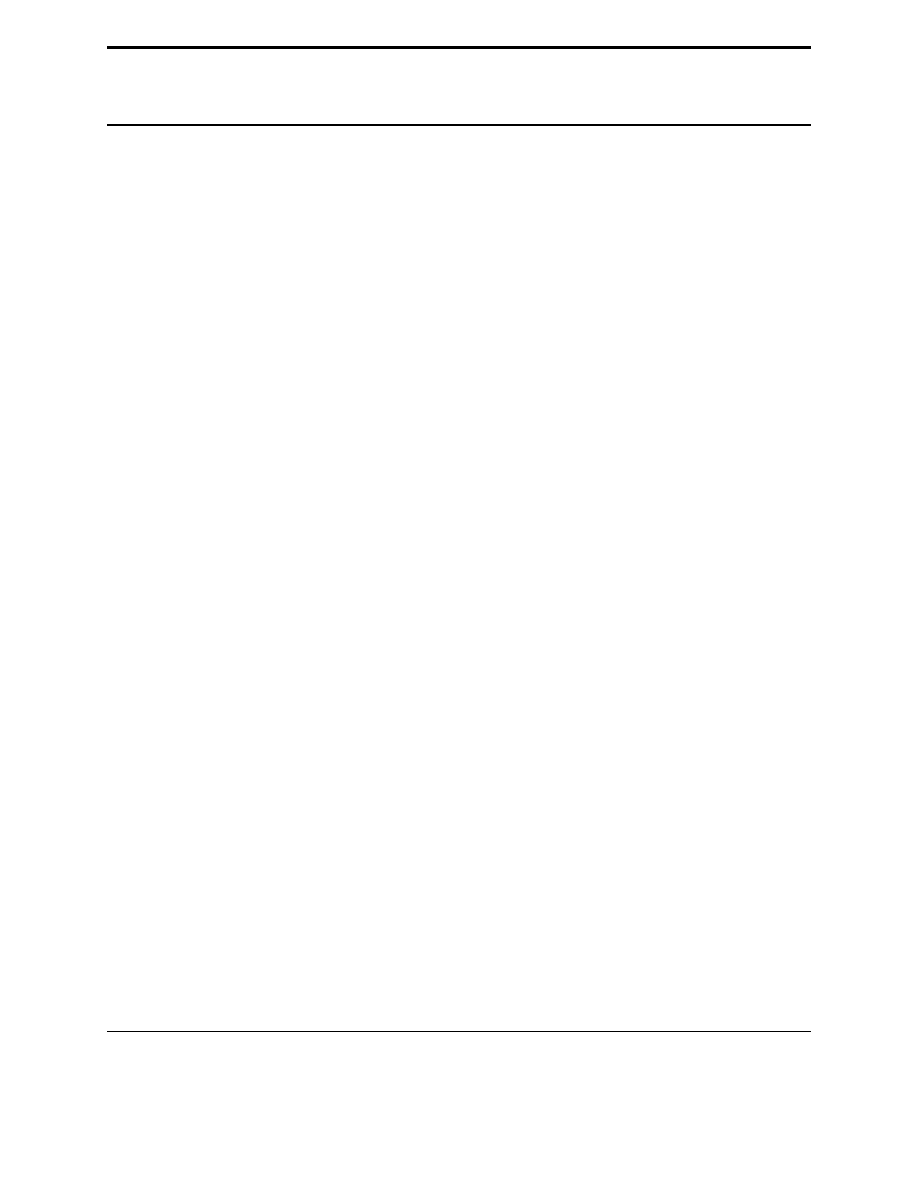
CHAPTER
THIRTEEN
More on Lists
We have already seen lists and how they can be used. Now that you have some more background I will go into more
detail about lists. First we will look at more ways to get at the elements in a list and then we will talk about copying
them.
Here are some examples of using indexing to access a single element of an list:
>>> list = [’zero’,’one’,’two’,’three’,’four’,’five’]
>>> list[0]
’zero’
>>> list[4]
’four’
>>> list[5]
’five’
All those examples should look familiar to you. If you want the first item in the list just look at index 0. The second
item is index 1 and so on through the list. However what if you want the last item in the list? One way could be to
use the
len
function like
list[len(list)-1]
. This way works since the
len
function always returns the last
index plus one. The second from the last would then be
list[len(list)-2]
. There is an easier way to do this.
In Python the last item is always index -1. The second to the last is index -2 and so on. Here are some more examples:
>>> list[len(list)-1]
’five’
>>> list[len(list)-2]
’four’
>>> list[-1]
’five’
>>> list[-2]
’four’
>>> list[-6]
’zero’
Thus any item in the list can be indexed in two ways: from the front and from the back.
Another useful way to get into parts of lists is using slices. Here is another example to give you an idea what they can
be used for:
61
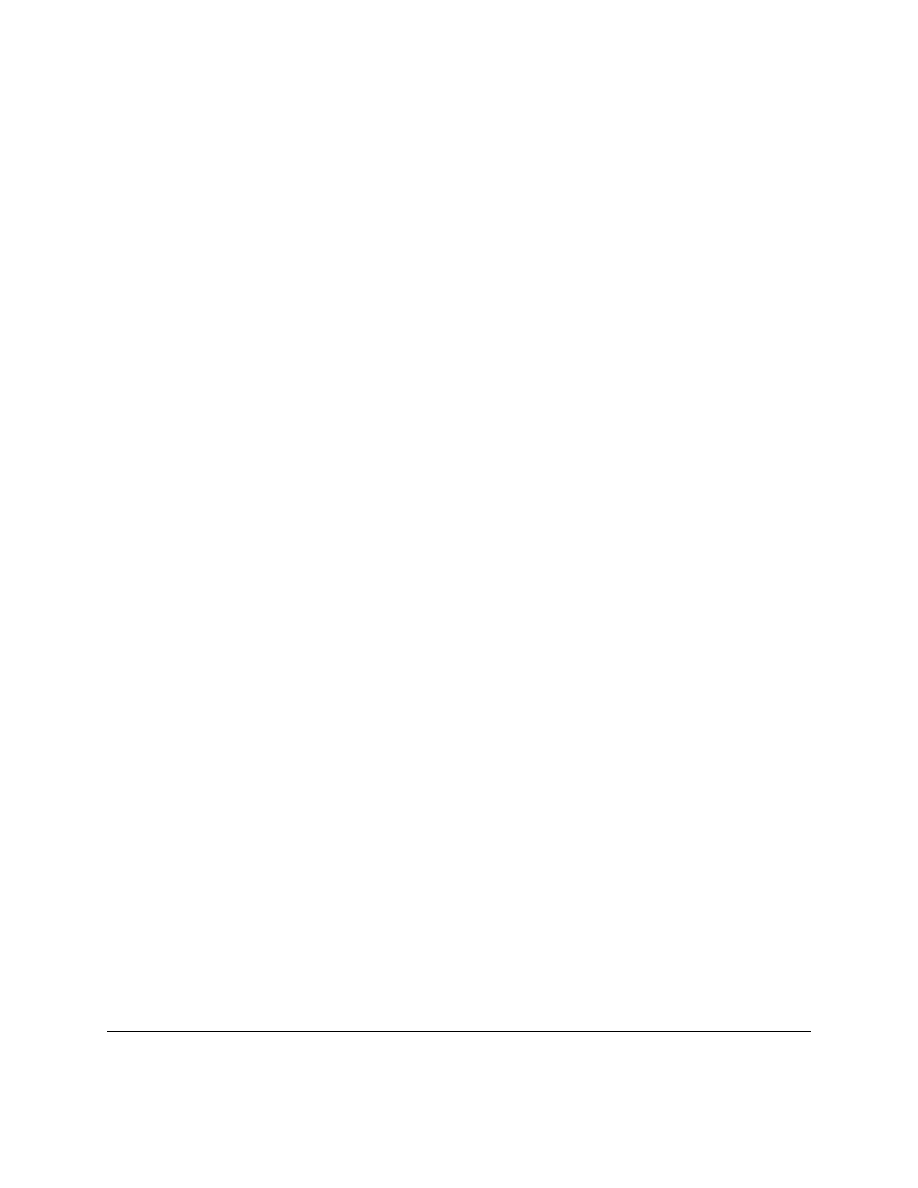
>>> list = [0,’Fred’,2,’S.P.A.M.’,’Stocking’,42,"Jack","Jill"]
>>> list[0]
0
>>> list[7]
’Jill’
>>> list[0:8]
[0, ’Fred’, 2, ’S.P.A.M.’, ’Stocking’, 42, ’Jack’, ’Jill’]
>>> list[2:4]
[2, ’S.P.A.M.’]
>>> list[4:7]
[’Stocking’, 42, ’Jack’]
>>> list[1:5]
[’Fred’, 2, ’S.P.A.M.’, ’Stocking’]
Slices
are
used
to
return
part
of
a
list.
The
slice
operator
is
in
the
form
list[first_index:following_index]
. The slice goes from the
first_index
to the index before
the
following_index
. You can use both types of indexing:
>>> list[-4:-2]
[’Stocking’, 42]
>>> list[-4]
’Stocking’
>>> list[-4:6]
[’Stocking’, 42]
Another trick with slices is the unspecified index. If the first index is not specified the beginning of the list is assumed.
If the following index is not specified the whole rest of the list is assumed. Here are some examples:
>>> list[:2]
[0, ’Fred’]
>>> list[-2:]
[’Jack’, ’Jill’]
>>> list[:3]
[0, ’Fred’, 2]
>>> list[:-5]
[0, ’Fred’, 2]
Here is a program example (copy and paste in the poem definition if you want):
62
Chapter 13. More on Lists
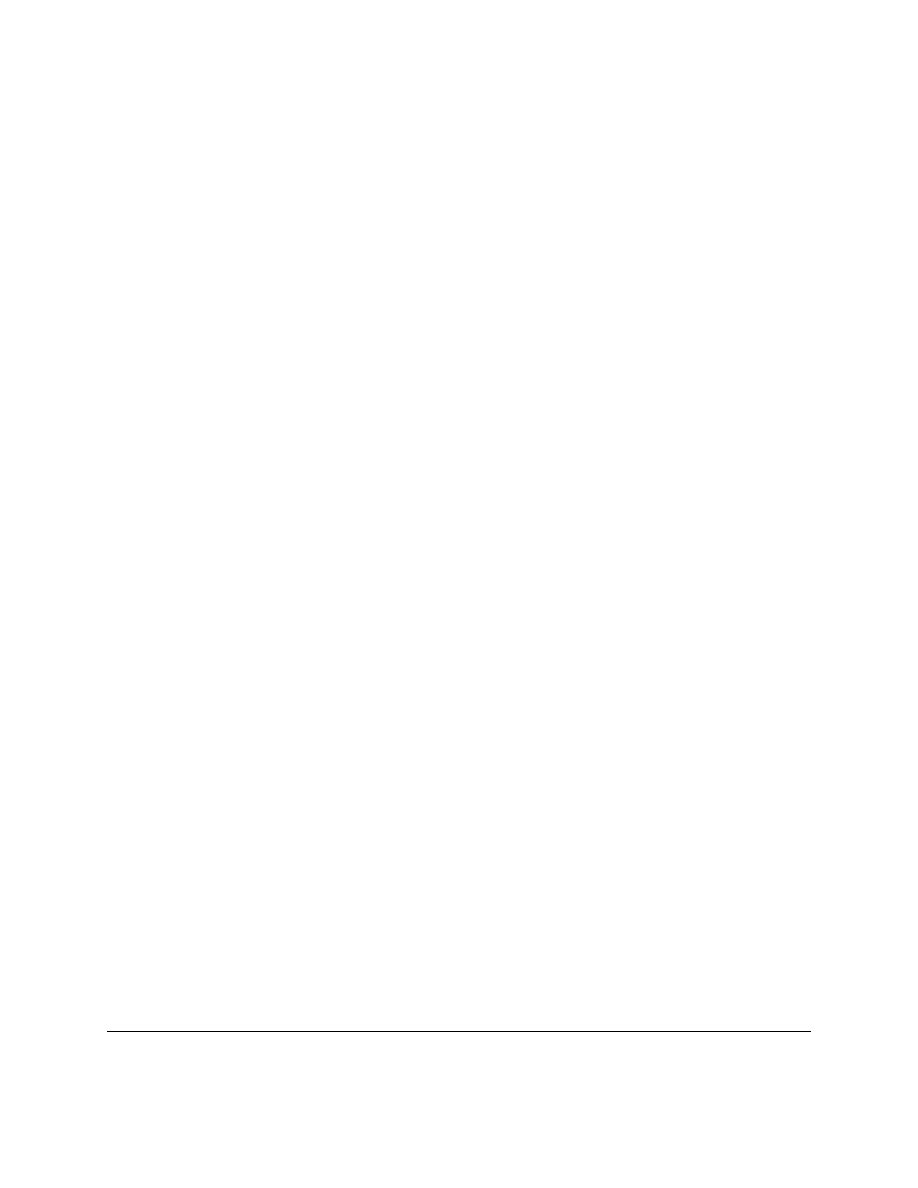
poem = ["<B>","Jack","and","Jill","</B>","went","up","the","hill","to","<B>",\
"fetch","a","pail","of","</B>","water.","Jack","fell","<B>","down","and",\
"broke","</B>","his","crown","and","<B>","Jill","came","</B>","tumbling",\
"after"]
def get_bolds(list):
true = 1
false = 0
## is_bold tells whether or not the we are currently looking at
## a bold section of text.
is_bold = false
## start_block is the index of the start of either an unbolded
## segment of text or a bolded segment.
start_block = 0
for index in range(len(list)):
##Handle a starting of bold text
if list[index] == "<B>":
if is_bold:
print "Error:
Extra Bold"
##print "Not Bold:",list[start_block:index]
is_bold = true
start_block = index+1
##Handle end of bold text
##Remember that the last number in a slice is the index
## after the last index used.
if list[index] == "</B>":
if not is_bold:
print "Error: Extra Close Bold"
print "Bold [",start_block,":",index,"] ",\
list[start_block:index]
is_bold = false
start_block = index+1
get_bolds(poem)
with the output being:
Bold [ 1 : 4 ]
[’Jack’, ’and’, ’Jill’]
Bold [ 11 : 15 ]
[’fetch’, ’a’, ’pail’, ’of’]
Bold [ 20 : 23 ]
[’down’, ’and’, ’broke’]
Bold [ 28 : 30 ]
[’Jill’, ’came’]
The
get_bold
function takes in a list that is broken into words and token’s. The tokens that it looks for are
<B>
which starts the bold text and
<\B>
which ends bold text. The function
get_bold
goes through and searches for the
start and end tokens.
The next feature of lists is copying them. If you try something simple like:
63
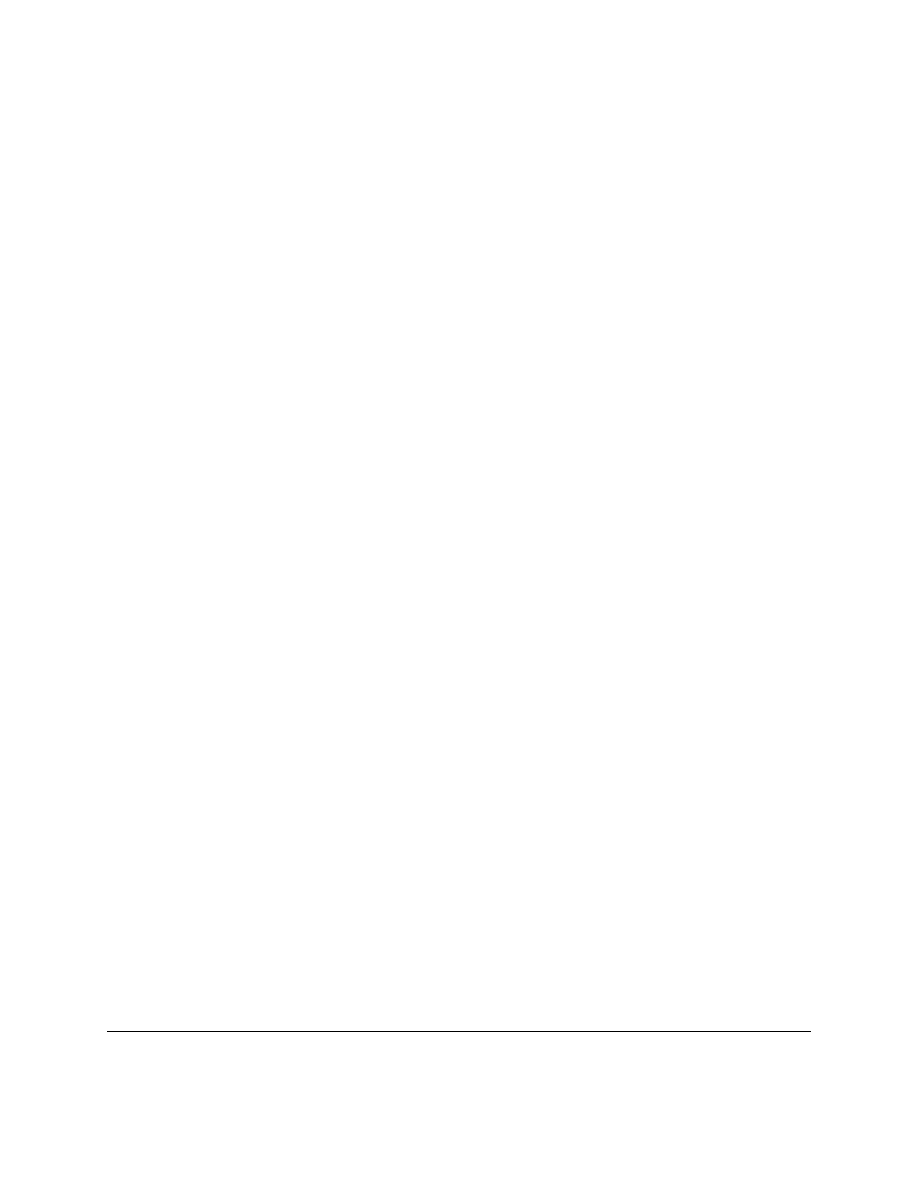
>>> a = [1,2,3]
>>> b = a
>>> print b
[1, 2, 3]
>>> b[1] = 10
>>> print b
[1, 10, 3]
>>> print a
[1, 10, 3]
This probably looks surprising since a modification to
b
resulted in
a
being changed as well. What happened is that
the statement
b = a
makes
b
a reference to
a
. This means that
b
can be thought of as another name for
a
. Hence
any modification to
b
changes
a
as well. However some assignments don’t create two names for one list:
>>> a = [1,2,3]
>>> b = a*2
>>> print a
[1, 2, 3]
>>> print b
[1, 2, 3, 1, 2, 3]
>>> a[1] = 10
>>> print a
[1, 10, 3]
>>> print b
[1, 2, 3, 1, 2, 3]
In this case
b
is not a reference to
a
since the expression
a*2
creates a new list. Then the statement
b = a*2
gives
b
a reference to
a*2
rather than a reference to
a
. All assignment operations create a reference. When you pass a list
as a argument to a function you create a reference as well. Most of the time you don’t have to worry about creating
references rather than copies. However when you need to make modifications to one list without changing another
name of the list you have to make sure that you have actually created a copy.
There are several ways to make a copy of a list. The simplest that works most of the time is the slice operator since it
always makes a new list even if it is a slice of a whole list:
>>> a = [1,2,3]
>>> b = a[:]
>>> b[1] = 10
>>> print a
[1, 2, 3]
>>> print b
[1, 10, 3]
Taking the slice
[:]
creates a new copy of the list. However it only copies the outer list. Any sublist inside is still a
references to the sublist in the original list. Therefore, when the list contains lists the inner lists have to be copied as
well. You could do that manually but Python already contains a module to do it. You use the
deepcopy
function of
the
copy
module:
64
Chapter 13. More on Lists
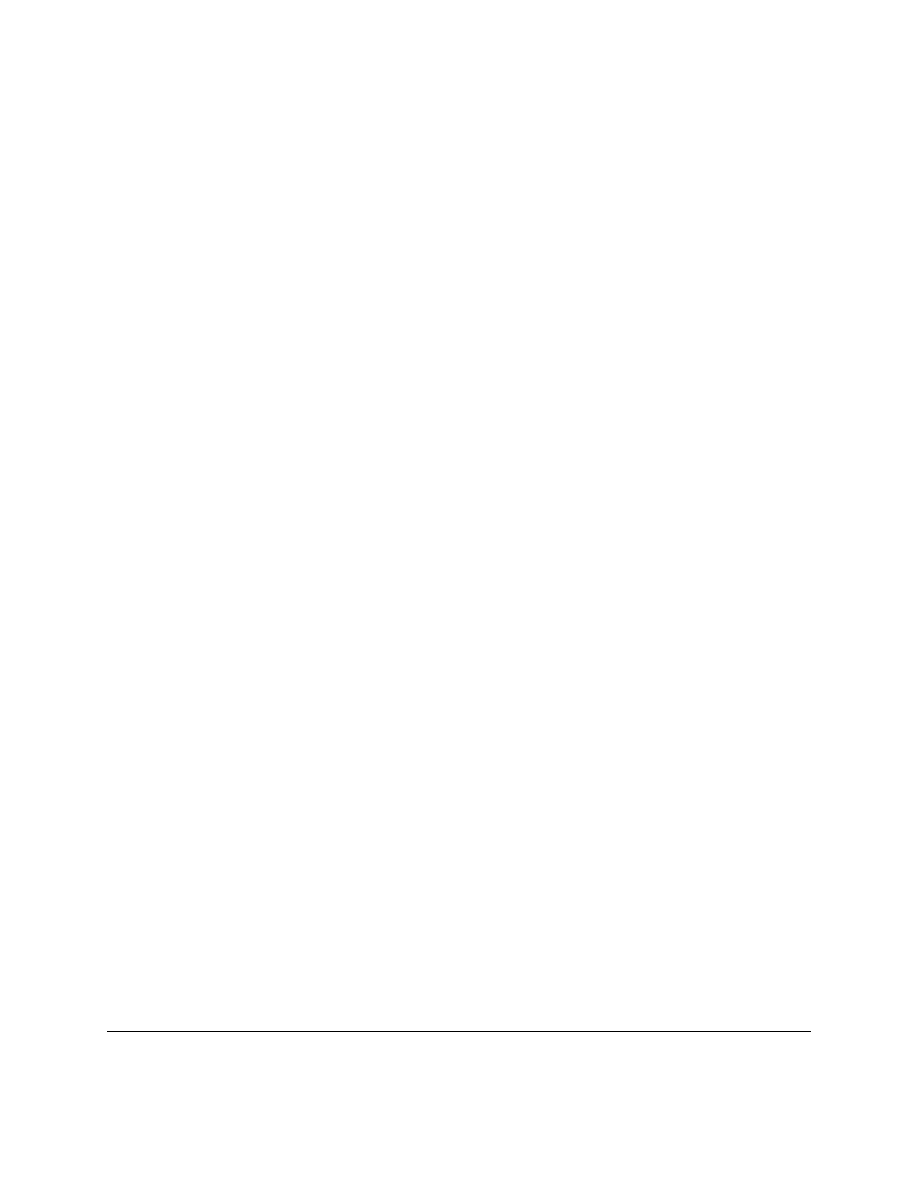
>>> import copy
>>> a = [[1,2,3],[4,5,6]]
>>> b = a[:]
>>> c = copy.deepcopy(a)
>>> b[0][1] = 10
>>> c[1][1] = 12
>>> print a
[[1, 10, 3], [4, 5, 6]]
>>> print b
[[1, 10, 3], [4, 5, 6]]
>>> print c
[[1, 2, 3], [4, 12, 6]]
First of all notice that
a
is an array of arrays. Then notice that when
b[0][1] = 10
is run both
a
and
b
are changed,
but
c
is not. This happens because the inner arrays are still references when the slice operator is used. However with
deepcopy c
was fully copied.
So, should I worry about references every time I use a function or
=
? The good news is that you only have to worry
about references when using dictionaries and lists. Numbers and strings create references when assigned but every
operation on numbers and strings that modifies them creates a new copy so you can never modify them unexpectedly.
You do have to think about references when you are modifying a list or a dictionary.
By now you are probably wondering why are references used at all? The basic reason is speed. It is much faster to
make a reference to a thousand element list than to copy all the elements. The other reason is that it allows you to
have a function to modify the inputed list or dictionary. Just remember about references if you ever have some weird
problem with data being changed when it shouldn’t be.
65
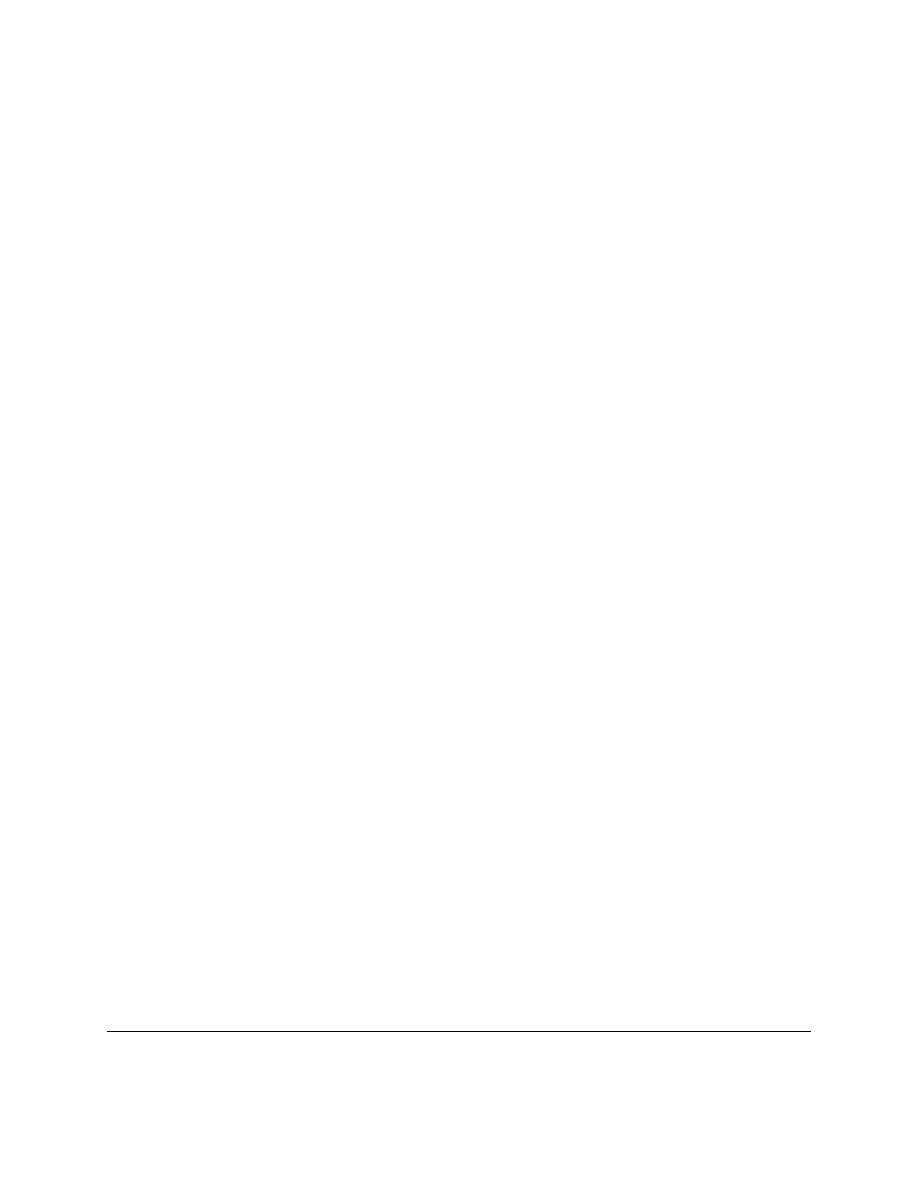
66
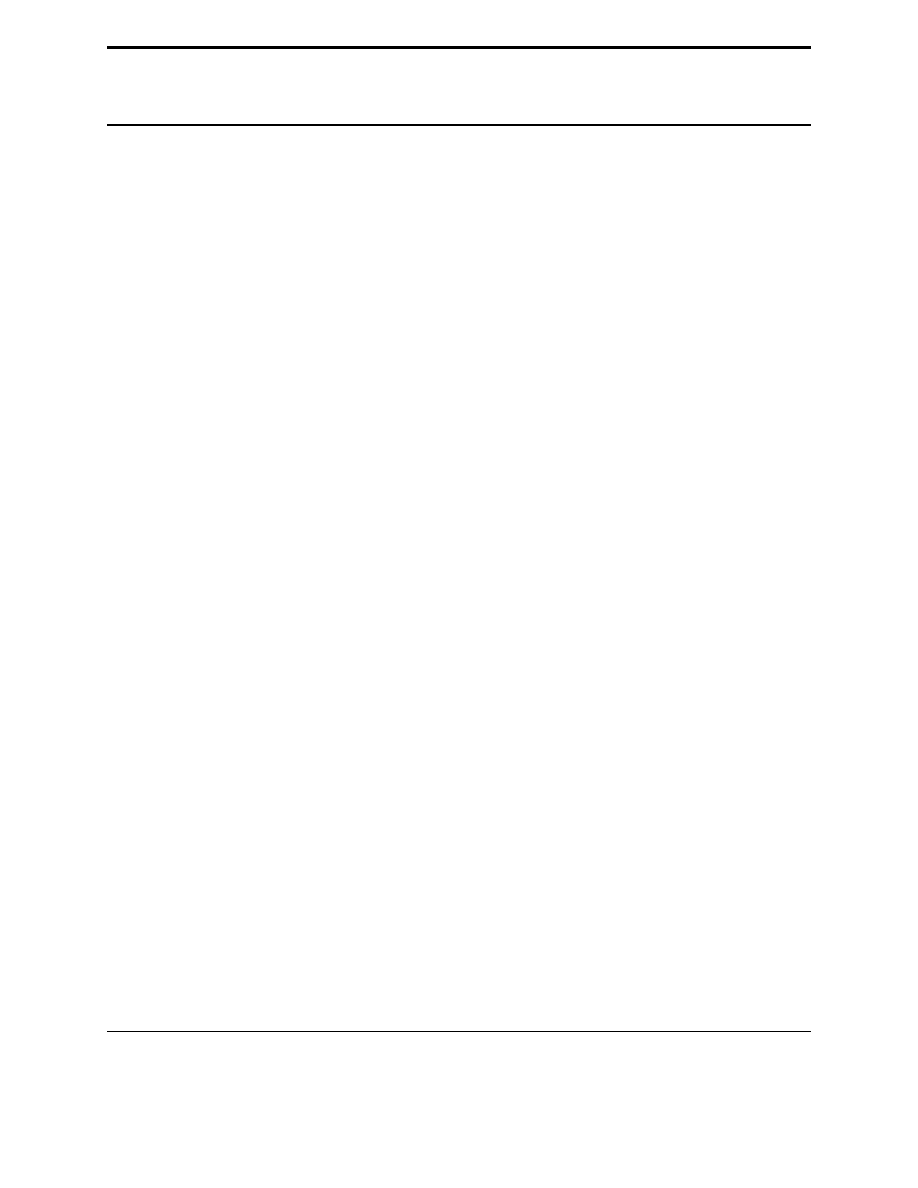
CHAPTER
FOURTEEN
Revenge of the Strings
And now presenting a cool trick that can be done with strings:
def shout(string):
for character in string:
print "Gimme a "+character
print "’"+character+"’"
shout("Lose")
def middle(string):
print "The middle character is:",string[len(string)/2]
middle("abcdefg")
middle("The Python Programming Language")
middle("Atlanta")
And the output is:
Gimme a L
’L’
Gimme a o
’o’
Gimme a s
’s’
Gimme a e
’e’
The middle character is: d
The middle character is: r
The middle character is: a
What these programs demonstrate is that strings are similar to lists in several ways. The
shout
procedure shows that
for
loops can be used with strings just as they can be used with lists. The middle procedure shows that that strings
can also use the
len
function and array indexes and slices. Most list features work on strings as well.
The next feature demonstrates some string specific features:
67
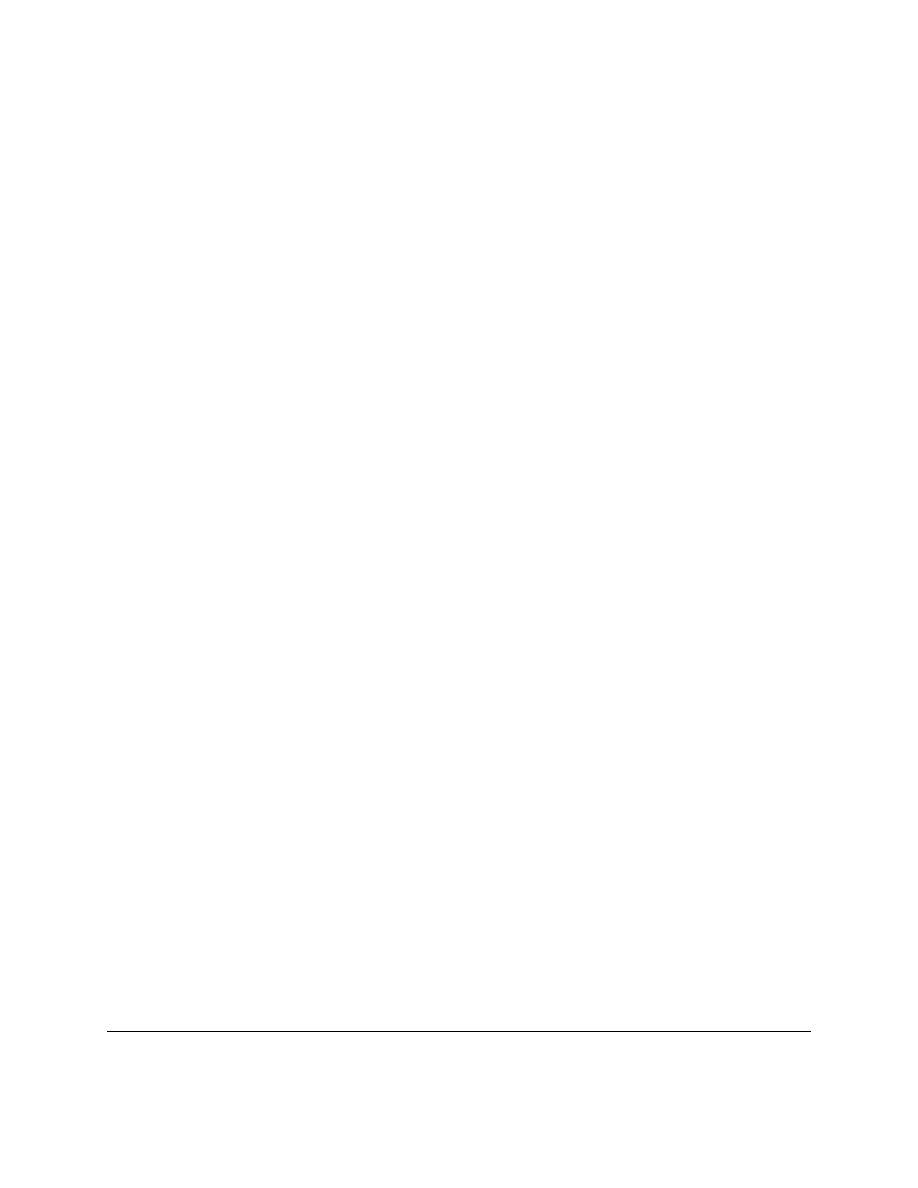
def to_upper(string):
## Converts a string to upper case
upper_case = ""
for character in string:
if ’a’ <= character <= ’z’:
location = ord(character) - ord(’a’)
new_ascii = location + ord(’A’)
character = chr(new_ascii)
upper_case = upper_case + character
return upper_case
print to_upper("This is Text")
with the output being:
THIS IS TEXT
This works because the computer represents the characters of a string as numbers from 0 to 255. Python has
a function called
ord
(short for ordinal) that returns a character as a number.
There is also a correspond-
ing function called
chr
that converts a number into a character.
With this in mind the program should start
to be clear.
The first detail is the line:
if ’a’ <= character <= ’z’:
which checks to see if a let-
ter is lower case. If it is than the next lines are used. First it is converted into a location so that a=0,b=1,c=2
and so on with the line:
location = ord(character) - ord(’a’)
. Next the new value is found with
new_ascii = location + ord(’A’)
. This value is converted back to a character that is now upper case.
Now for some interactive typing exercise:
68
Chapter 14. Revenge of the Strings
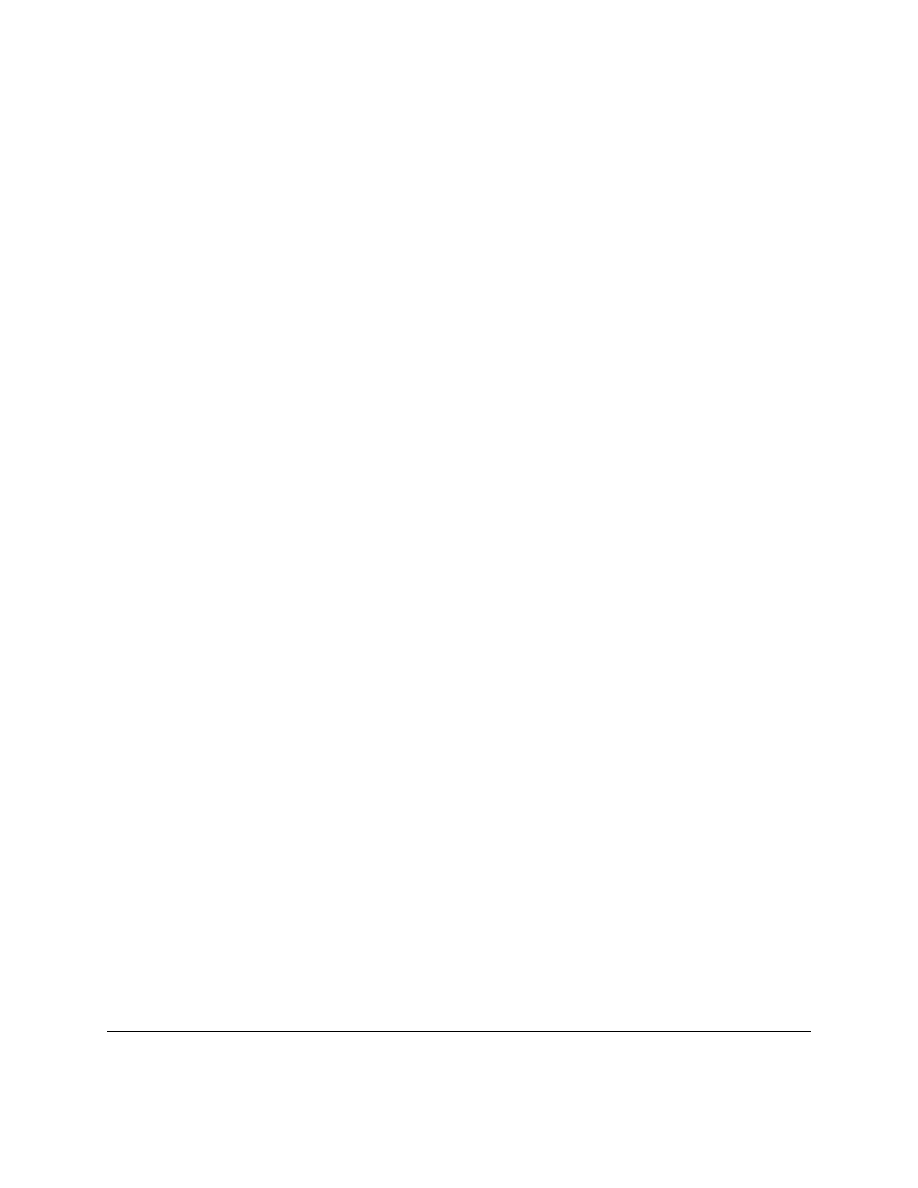
>>> #Integer to String
...
>>> 2
2
>>> repr(2)
’2’
>>> -123
-123
>>> repr(-123)
’-123’
>>> #String to Integer
...
>>> "23"
’23’
>>> int("23")
23
>>> "23"*2
’2323’
>>> int("23")*2
46
>>> #Float to String
...
>>> 1.23
1.23
>>> repr(1.23)
’1.23’
>>> #Float to Integer
...
>>> 1.23
1.23
>>> int(1.23)
1
>>> int(-1.23)
-1
>>> #String to Float
...
>>> float("1.23")
1.23
>>> "1.23"
’1.23’
>>> float("123")
123.0
If you haven’t guessed already the function
repr
can convert a integer to a string and the function
int
can convert
a string to an integer. The function
float
can convert a string to a float. The
repr
function returns a printable
representation of something. Here are some examples of this:
>>> repr(1)
’1’
>>> repr(234.14)
’234.14’
>>> repr([4,42,10])
’[4, 42, 10]’
The
int
function tries to convert a string (or a float) into a integer. There is also a similar function called
float
that will convert a integer or a string into a float. Another function that Python has is the
eval
function. The
eval
69
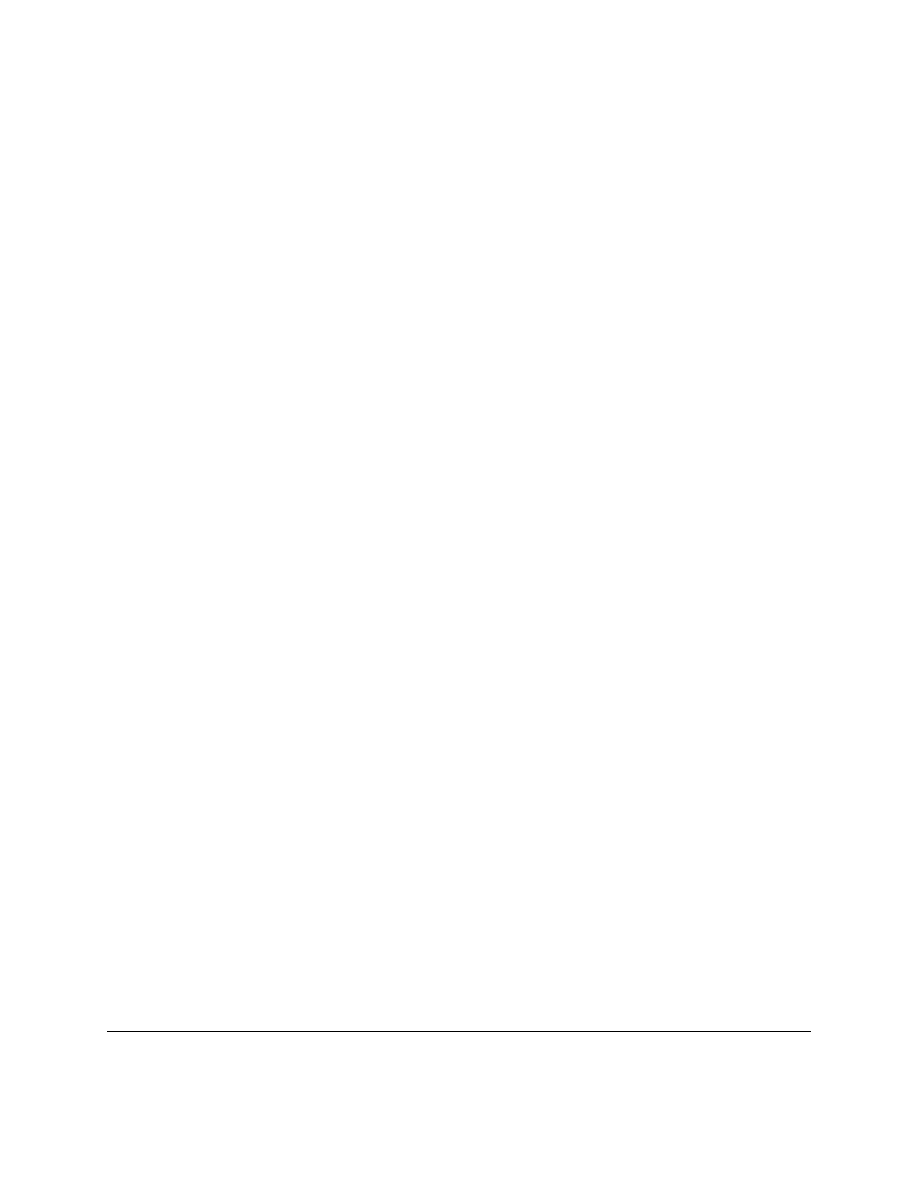
function takes a string and returns data of the type that python thinks it found. For example:
>>> v=eval(’123’)
>>> print v,type(v)
123 <type ’int’>
>>> v=eval(’645.123’)
>>> print v,type(v)
645.123 <type ’float’>
>>> v=eval(’[1,2,3]’)
>>> print v,type(v)
[1, 2, 3] <type ’list’>
If you use the
eval
function you should check that it returns the type that you expect.
One useful string function is the
split
function. Here’s the example:
>>> import string
>>> string.split("This is a bunch of words")
[’This’, ’is’, ’a’, ’bunch’, ’of’, ’words’]
>>> string.split("First batch, second batch, third, fourth",",")
[’First batch’, ’ second batch’, ’ third’, ’ fourth’]
Notice how
split
converts a string into a list of strings. The string is split by spaces by default or by the optional
second argument (in this case a comma).
70
Chapter 14. Revenge of the Strings
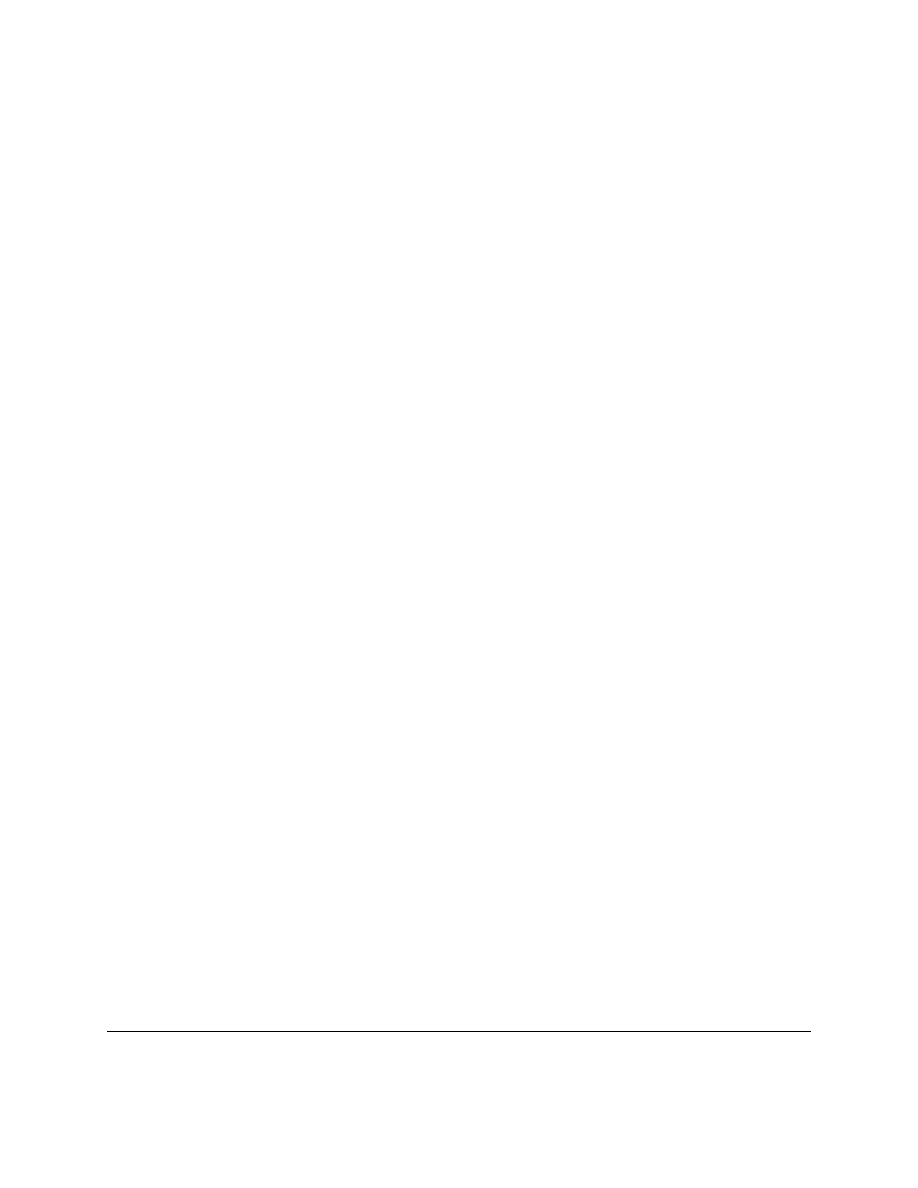
14.1
Examples
#This program requires a excellent understanding of decimal numbers
def to_string(in_int):
"Converts an integer to a string"
out_str = ""
prefix = ""
if in_int < 0:
prefix = "-"
in_int = -in_int
while in_int / 10 != 0:
out_str = chr(ord(’0’)+in_int % 10) + out_str
in_int = in_int / 10
out_str = chr(ord(’0’)+in_int % 10) + out_str
return prefix + out_str
def to_int(in_str):
"Converts a string to an integer"
out_num = 0
if in_str[0] == "-":
multiplier = -1
in_str = in_str[1:]
else:
multiplier = 1
for x in range(0,len(in_str)):
out_num = out_num * 10 + ord(in_str[x]) - ord(’0’)
return out_num * multiplier
print to_string(2)
print to_string(23445)
print to_string(-23445)
print to_int("14234")
print to_int("12345")
print to_int("-3512")
The output is:
2
23445
-23445
14234
12345
-3512
14.1. Examples
71
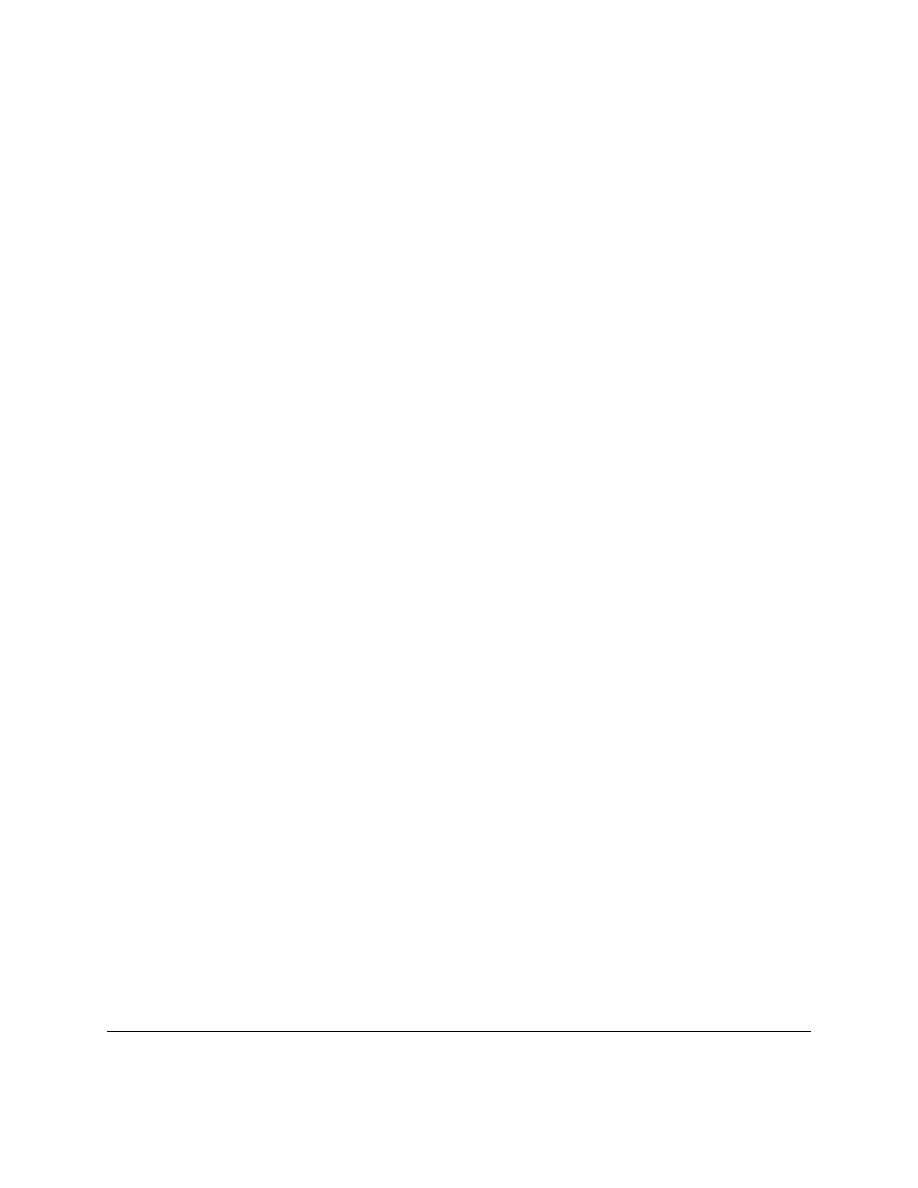
72
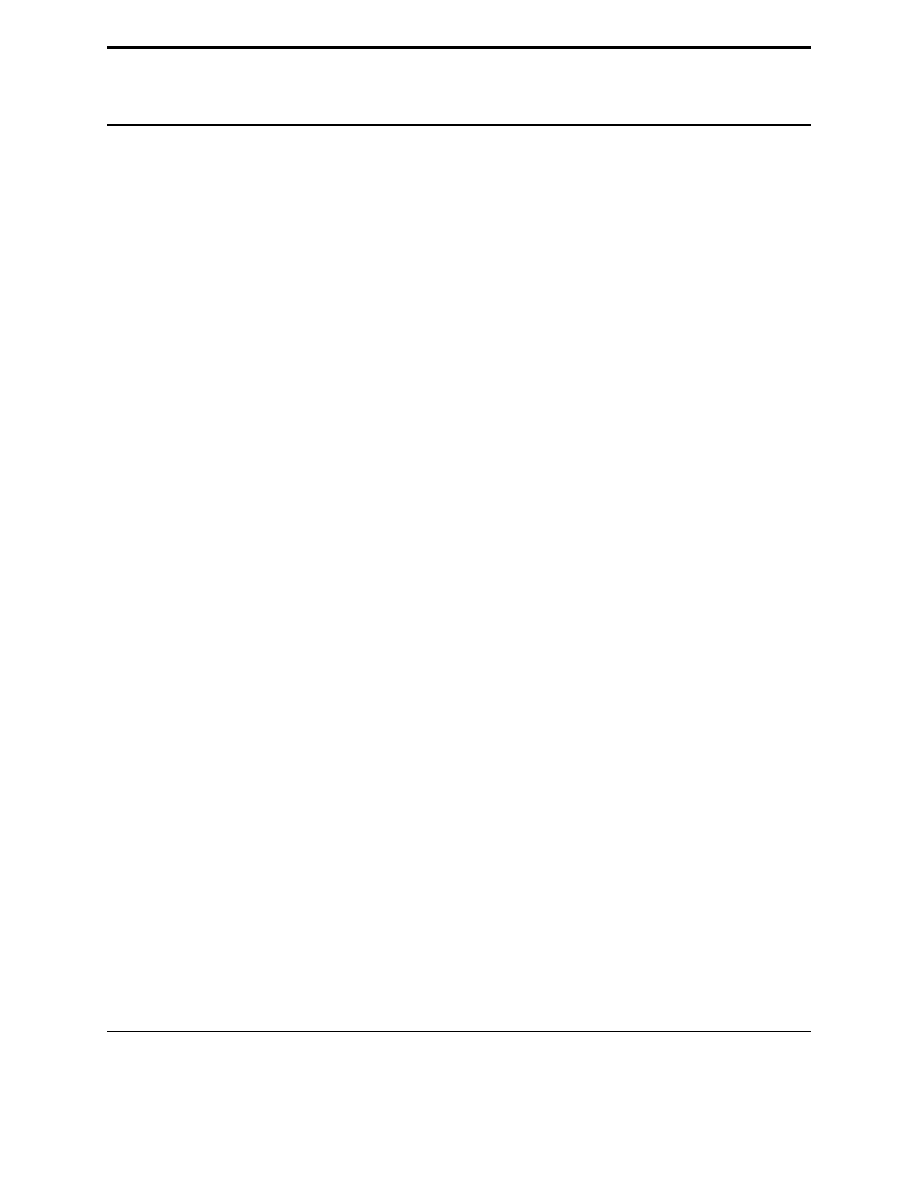
CHAPTER
FIFTEEN
File IO
Here is a simple example of file IO:
#Write a file
out_file = open("test.txt","w")
out_file.write("This Text is going to out file\nLook at it and see\n")
out_file.close()
#Read a file
in_file = open("test.txt","r")
text = in_file.read()
in_file.close()
print text,
The output and the contents of the file test.txt are:
This Text is going to out file
Look at it and see
Notice that it wrote a file called test.txt in the directory that you ran the program from. The
\n
in the string tells
Python to put a newline where it is.
A overview of file IO is:
1. Get a file object with the
open
function.
2. Read or write to the file object (depending on how it was opened)
3. Close it
The first step is to get a file object.
The way to do this is to use the
open
function.
The format is
file_object = open(filename,mode)
where
file_object
is the variable to put the file object,
filename
is a string with the filename, and
mode
is either
"r"
to read a file or
"w"
to write a file. Next the
file objects functions can be called. The two most common functions are
read
and
write
. The
write
function
adds a string to the end of the file. The
read
function reads the next thing in the file and returns it as a string. If no
argument is given it will return the whole file (as done in the example).
Now here is a new version of the phone numbers program that we made earlier:
73
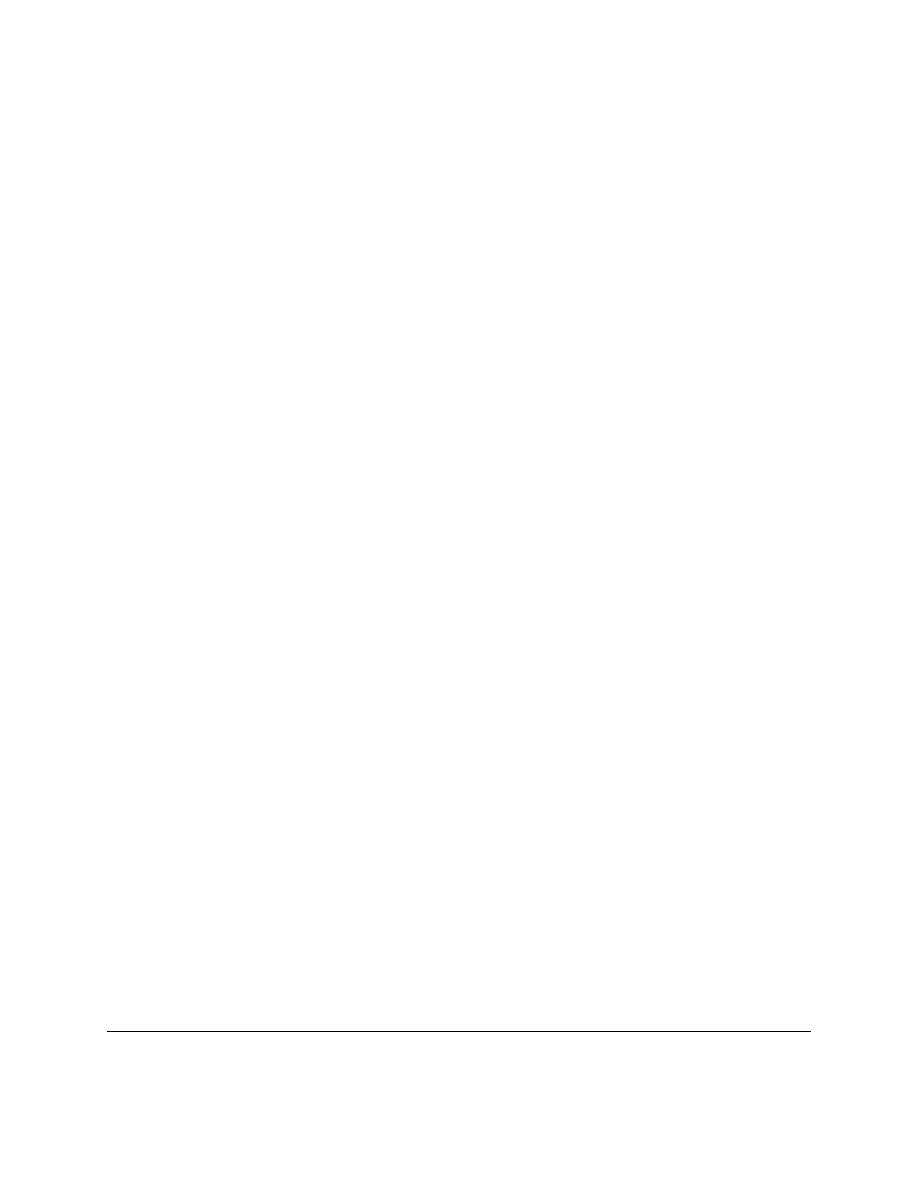
import string
true = 1
false = 0
def print_numbers(numbers):
print "Telephone Numbers:"
for x in numbers.keys():
print "Name: ",x," \tNumber: ",numbers[x]
def add_number(numbers,name,number):
numbers[name] = number
def lookup_number(numbers,name):
if numbers.has_key(name):
return "The number is "+numbers[name]
else:
return name+" was not found"
def remove_number(numbers,name):
if numbers.has_key(name):
del numbers[name]
else:
print name," was not found"
def load_numbers(numbers,filename):
in_file = open(filename,"r")
while true:
in_line = in_file.readline()
if in_line == "":
break
in_line = in_line[:-1]
[name,number] = string.split(in_line,",")
numbers[name] = number
in_file.close()
def save_numbers(numbers,filename):
out_file = open(filename,"w")
for x in numbers.keys():
out_file.write(x+","+numbers[x]+"\n")
out_file.close()
def print_menu():
print ’1. Print Phone Numbers’
print ’2. Add a Phone Number’
print ’3. Remove a Phone Number’
print ’4. Lookup a Phone Number’
print ’5. Load numbers’
print ’6. Save numbers’
print ’7. Quit’
74
Chapter 15. File IO
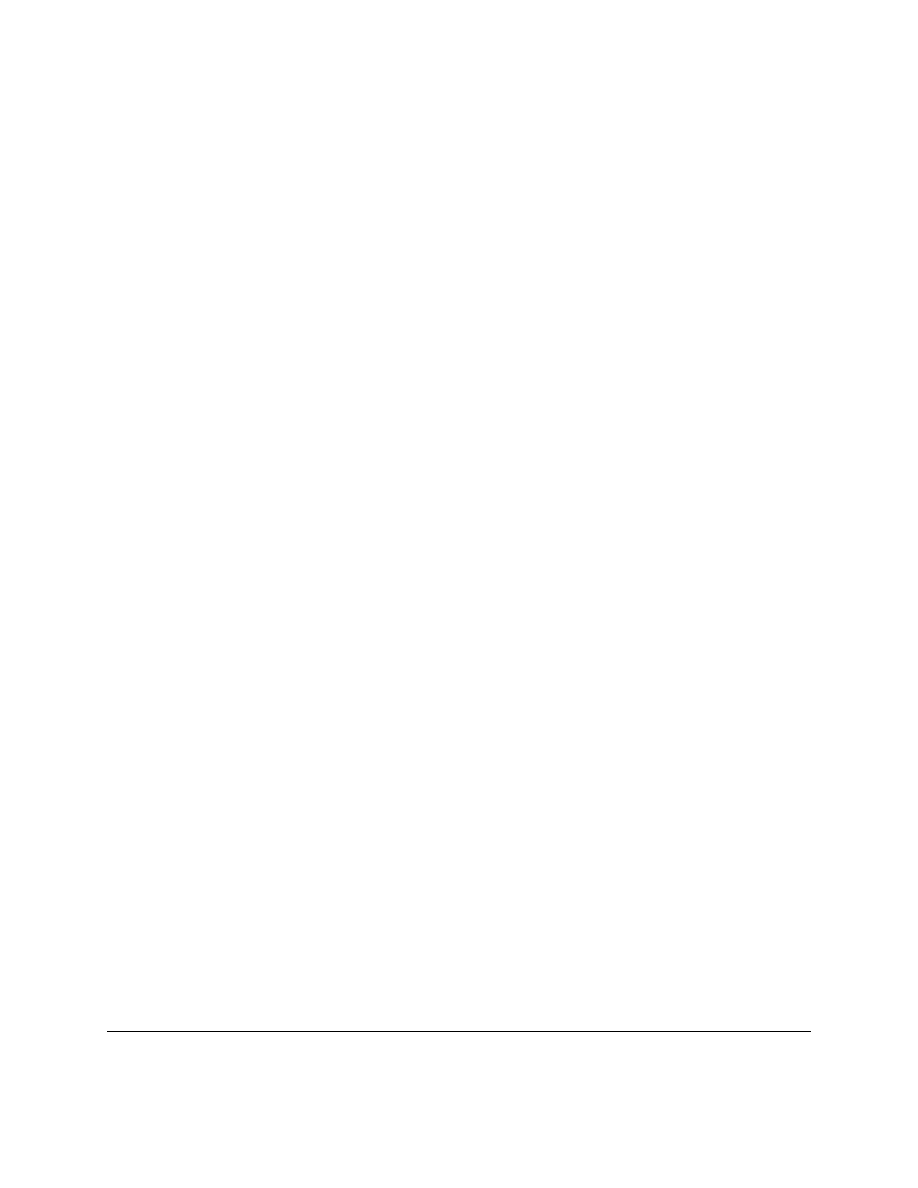
phone_list = {}
menu_choice = 0
print_menu()
while menu_choice != 7:
menu_choice = input("Type in a number (1-7):")
if menu_choice == 1:
print_numbers(phone_list)
elif menu_choice == 2:
print "Add Name and Number"
name = raw_input("Name:")
phone = raw_input("Number:")
add_number(phone_list,name,phone)
elif menu_choice == 3:
print "Remove Name and Number"
name = raw_input("Name:")
remove_number(phone_list,name)
elif menu_choice == 4:
print "Lookup Number"
name = raw_input("Name:")
print lookup_number(phone_list,name)
elif menu_choice == 5:
filename = raw_input("Filename to load:")
load_numbers(phone_list,filename)
elif menu_choice == 6:
filename = raw_input("Filename to save:")
save_numbers(phone_list,filename)
elif menu_choice == 7:
pass
else:
print_menu()
print "Goodbye"
Notice that it now includes saving and loading files. Here is some output of my running it twice:
75
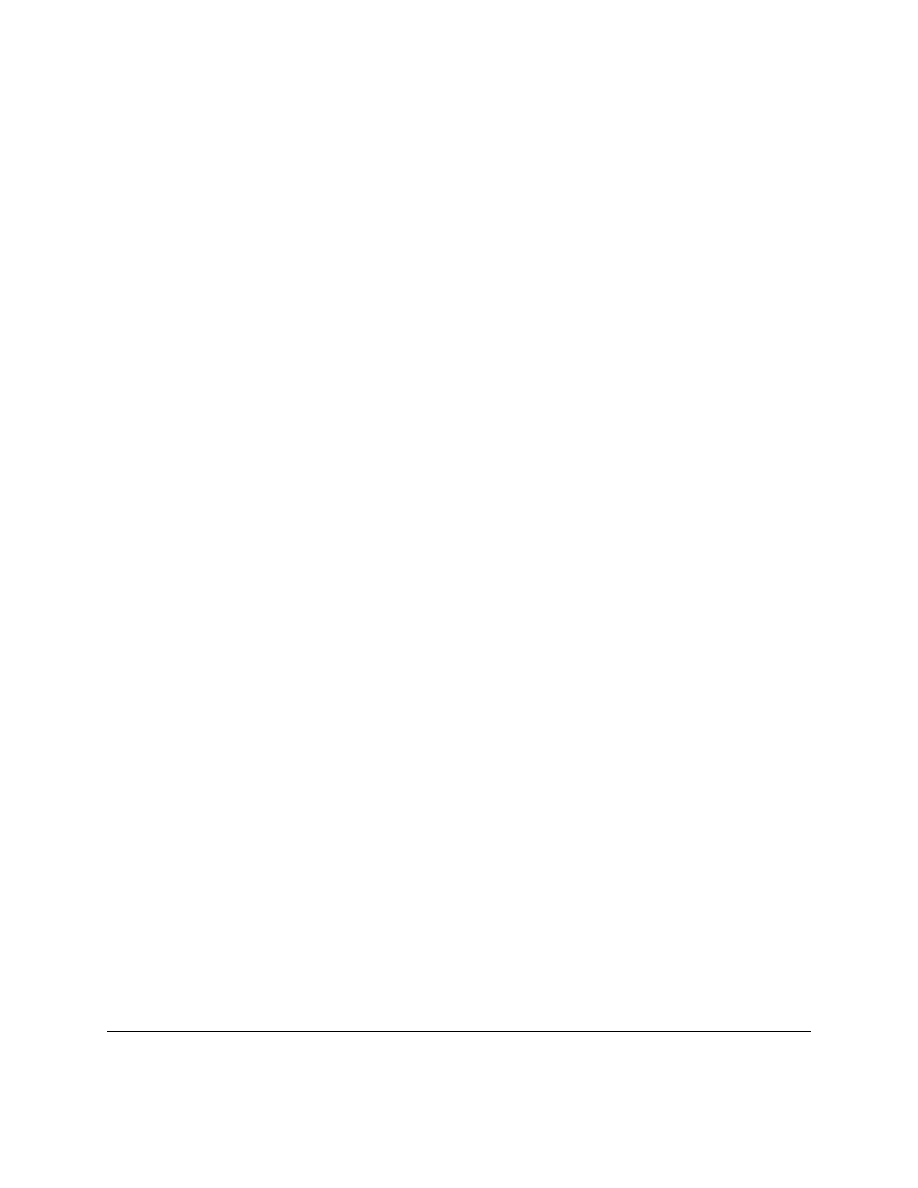
> python tele2.py
1. Print Phone Numbers
2. Add a Phone Number
3. Remove a Phone Number
4. Lookup a Phone Number
5. Load numbers
6. Save numbers
7. Quit
Type in a number (1-7):2
Add Name and Number
Name:Jill
Number:1234
Type in a number (1-7):2
Add Name and Number
Name:Fred
Number:4321
Type in a number (1-7):1
Telephone Numbers:
Name:
Jill
Number:
1234
Name:
Fred
Number:
4321
Type in a number (1-7):6
Filename to save:numbers.txt
Type in a number (1-7):7
Goodbye
> python tele2.py
1. Print Phone Numbers
2. Add a Phone Number
3. Remove a Phone Number
4. Lookup a Phone Number
5. Load numbers
6. Save numbers
7. Quit
Type in a number (1-7):5
Filename to load:numbers.txt
Type in a number (1-7):1
Telephone Numbers:
Name:
Jill
Number:
1234
Name:
Fred
Number:
4321
Type in a number (1-7):7
Goodbye
The new portions of this program are:
76
Chapter 15. File IO
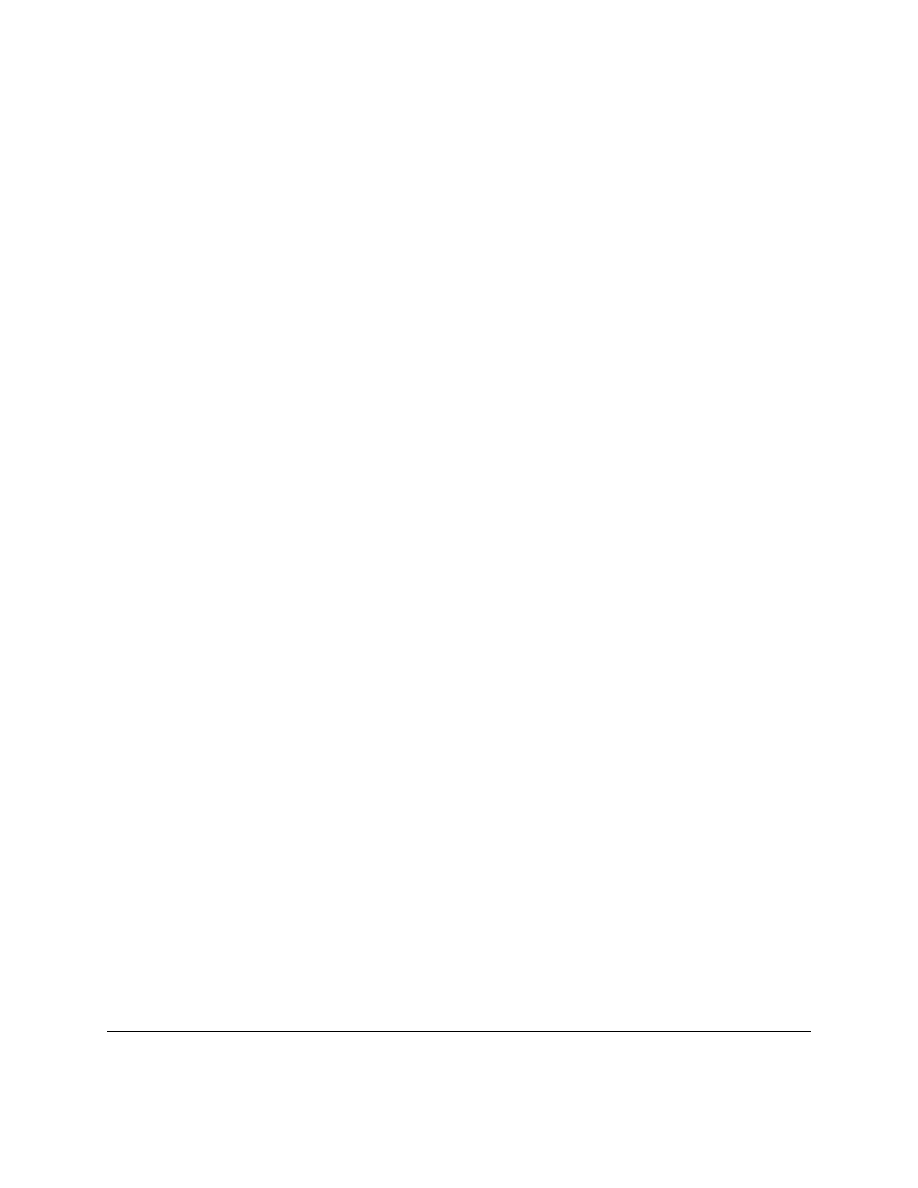
def load_numbers(numbers,filename):
in_file = open(filename,"r")
while 1:
in_line = in_file.readline()
if len(in_line) == 0:
break
in_line = in_line[:-1]
[name,number] = string.split(in_line,",")
numbers[name] = number
in_file.close()
def save_numbers(numbers,filename):
out_file = open(filename,"w")
for x in numbers.keys():
out_file.write(x+","+numbers[x]+"\n")
out_file.close()
First we will look at the save portion of the program.
First it creates a file object with the command
open(filename,"w")
. Next it goes through and creates a line for each of the phone numbers with the com-
mand
out_file.write(x+","+numbers[x]+"\n")
. This writes out a line that contains the name, a comma,
the number and follows it by a newline.
The loading portion is a little more complicated.
It starts by getting a file object.
Then it uses a
while 1:
loop to keep looping until a
break
statement is encountered.
Next it gets a line with the line
in_line = in_file.readline()
. The
readline
function will return a empty string (len(string) == 0)
when the end of the file is reached. The
if
statement checks for this and
break
s out of the
while
loop when that
happens. Of course if the
readline
function did not return the newline at the end of the line there would be no way
to tell if an empty string was an empty line or the end of the file so the newline is left in what
readline
returns.
Hence we have to get rid of the newline. The line
in_line = in_line[:-1]
does this for us by dropping the
last character. Next the line
[name,number] = string.split(in_line,",")
splits the line at the comma
into a name and a number. This is then added to the
numbers
dictionary.
15.1
Exercises
Now modify the grades program from section 11 so that is uses file IO to keep a record of the students.
15.1. Exercises
77
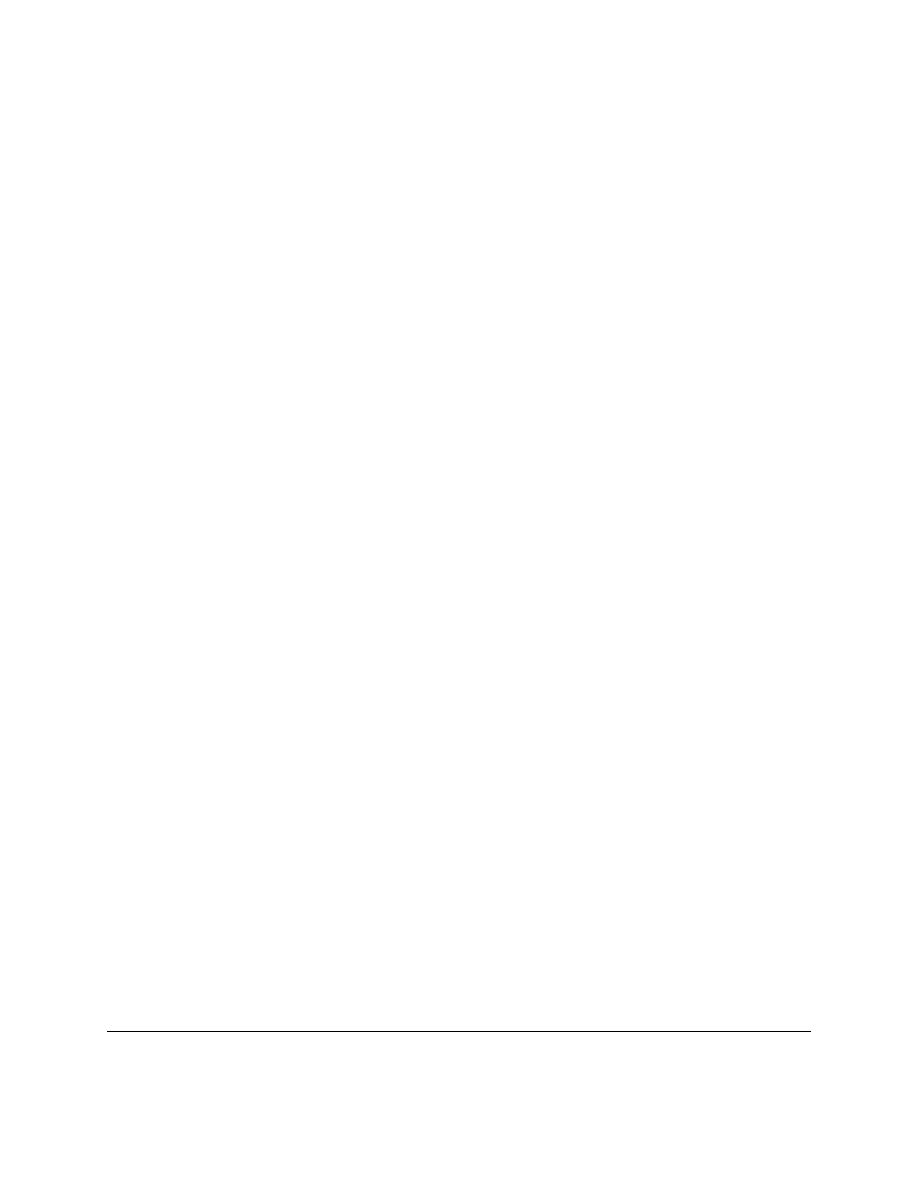
78
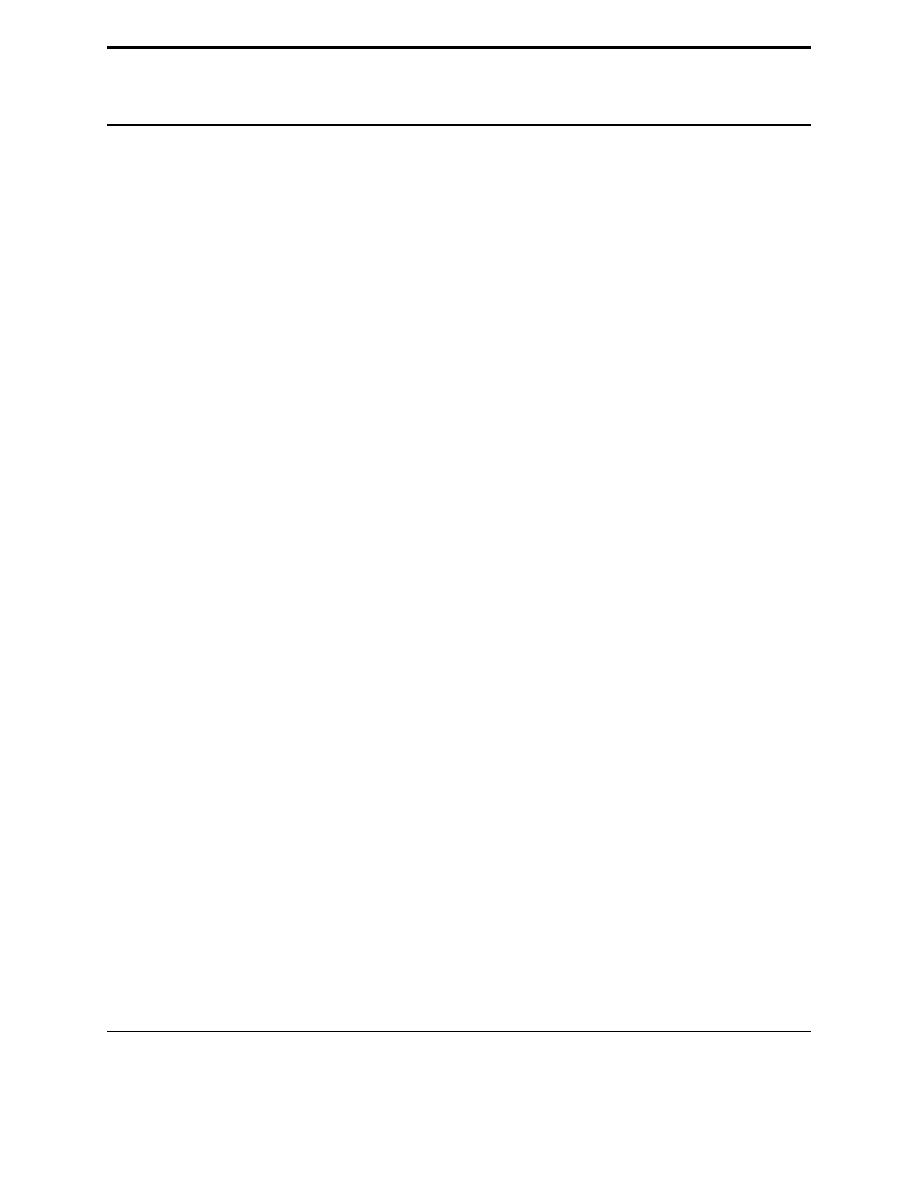
CHAPTER
SIXTEEN
Dealing with the imperfect (or how to
handle errors)
So you now have the perfect program, it runs flawlessly, except for one detail, it will crash on invalid user input. Have
no fear, for Python has a special control structure for you. It’s called
try
and it tries to do something. Here is an
example of a program with a problem:
print "Type Control C or -1 to exit"
number = 1
while number != -1:
number = int(raw_input("Enter a number: "))
print "You entered: ",number
Notice how when you enter
@#&
it outputs something like:
Traceback (innermost last):
File "try_less.py", line 4, in ?
number = int(raw_input("Enter a number: "))
ValueError: invalid literal for int(): @#&
As you can see the
int
function is unhappy with the number
@#&
(as well it should be). The last line shows what the
problem is; Python found a
ValueError
. How can our program deal with this? What we do is first: put the place
where the errors occurs in a
try
block, and second: tell Python how we want
ValueError
s handled. The following
program does this:
print "Type Control C or -1 to exit"
number = 1
while number != -1:
try:
number = int(raw_input("Enter a number: "))
print "You entered: ",number
except ValueError:
print "That was not a number."
Now when we run the new program and give it
@#&
it tells us “That was not a number.” and continues with what it
was doing before.
When your program keeps having some error that you know how to handle, put code in a
try
block, and put the way
to handle the error in the
except
block.
79
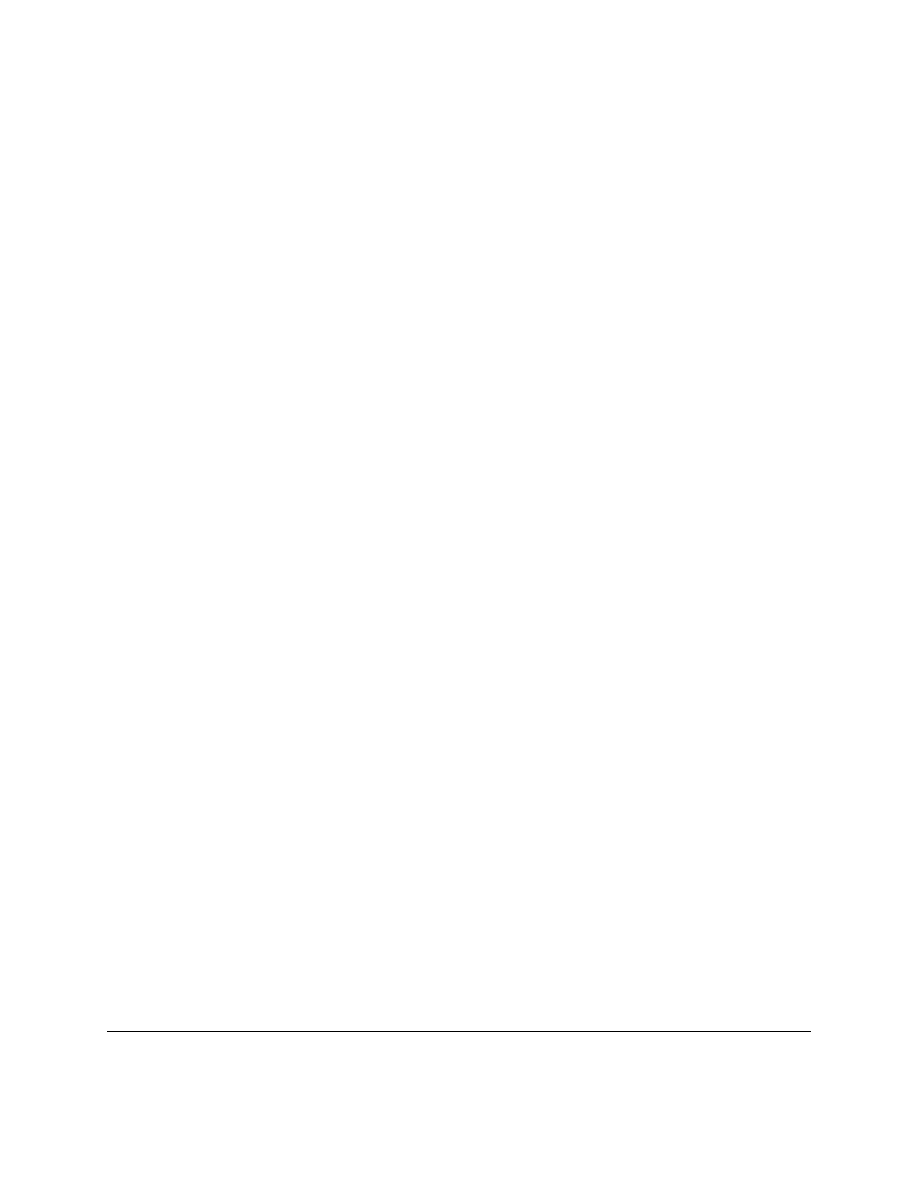
16.1
Exercises
Update at least the phone numbers program so it doesn’t crash if a user doesn’t enter any data at the menu.
80
Chapter 16. Dealing with the imperfect (or how to handle errors)
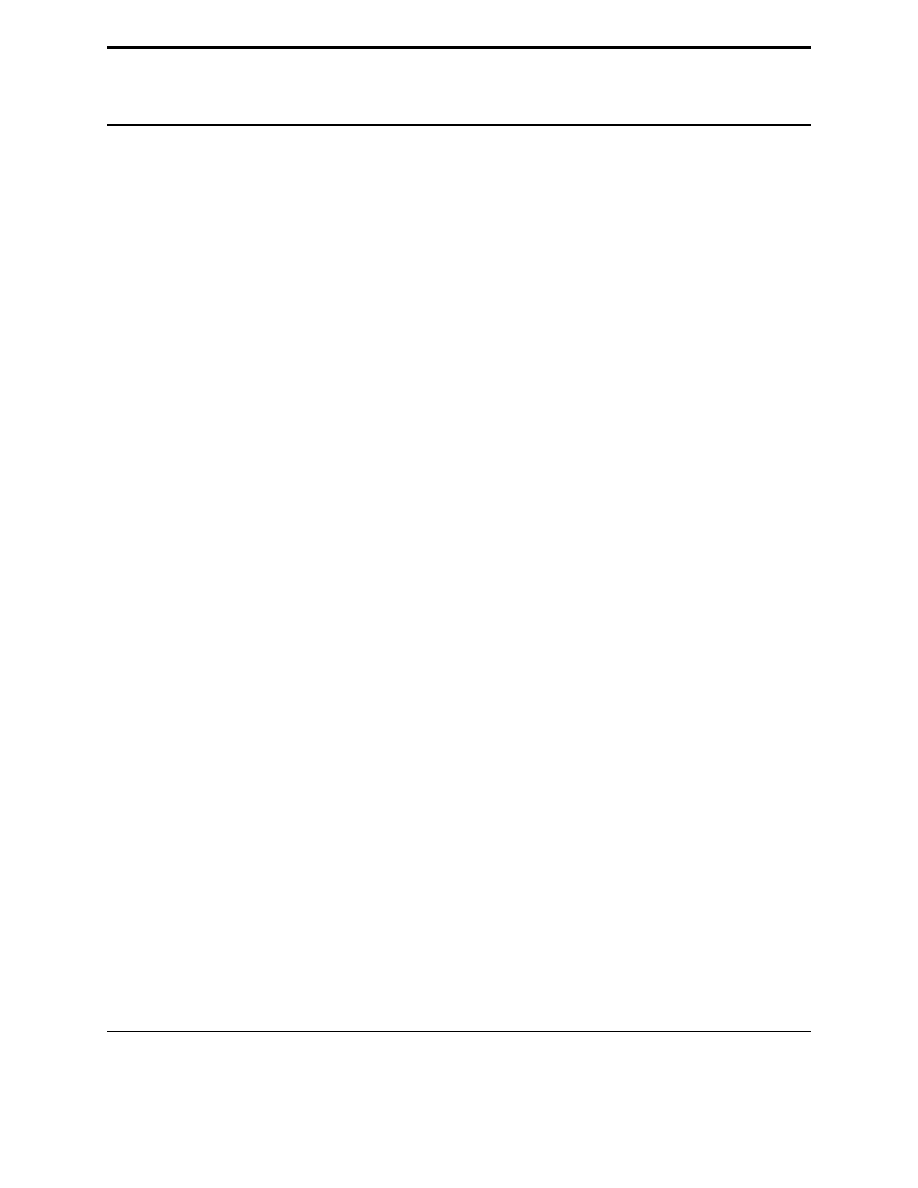
CHAPTER
SEVENTEEN
The End
I have run out of interest in adding more to this tutorial.
However, I have put it up on Wikibooks at
http://wikibooks.org/wiki/User:Jrincayc/Contents
, where you can edit it and discuss it. For the moment I recommend
looking at The Python Tutorial by Guido van Rossum. You should be able to understand a fair amount of it.
This tutorial is very much a work in progress. Thanks to everyone who has emailed me. If you have comments, I
would recomend that you put them on the Wikibooks version (Note the discussion link on each page) so that everyone
can discuss and think about them.
Happy programming, may it change your life and the world.
TODO=[ ’errors’,’how to make modules’,’more on loops’,’more on strings’, ’file io’,’how to use online
help’,’try’,’pickle’,’anything anyone suggests that I think is a good idea’]
81
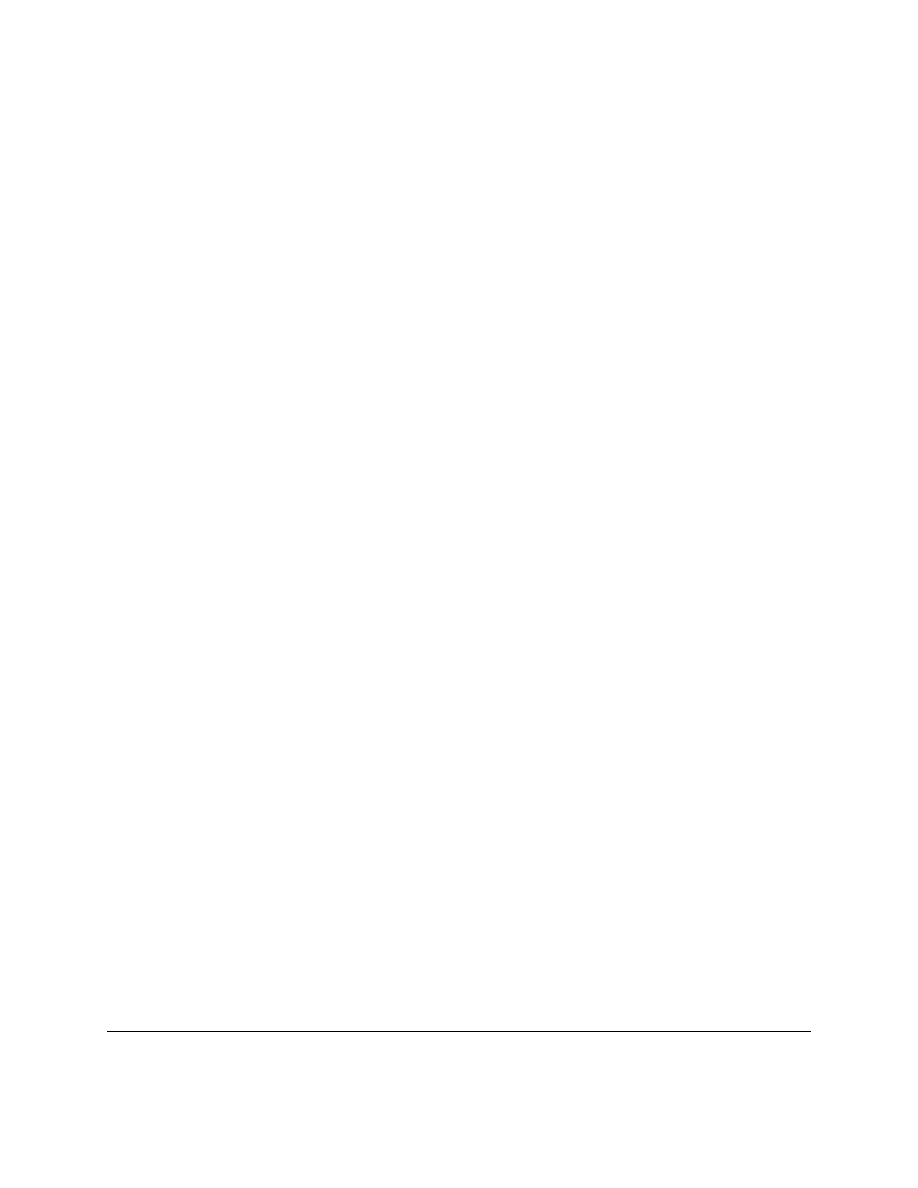
82
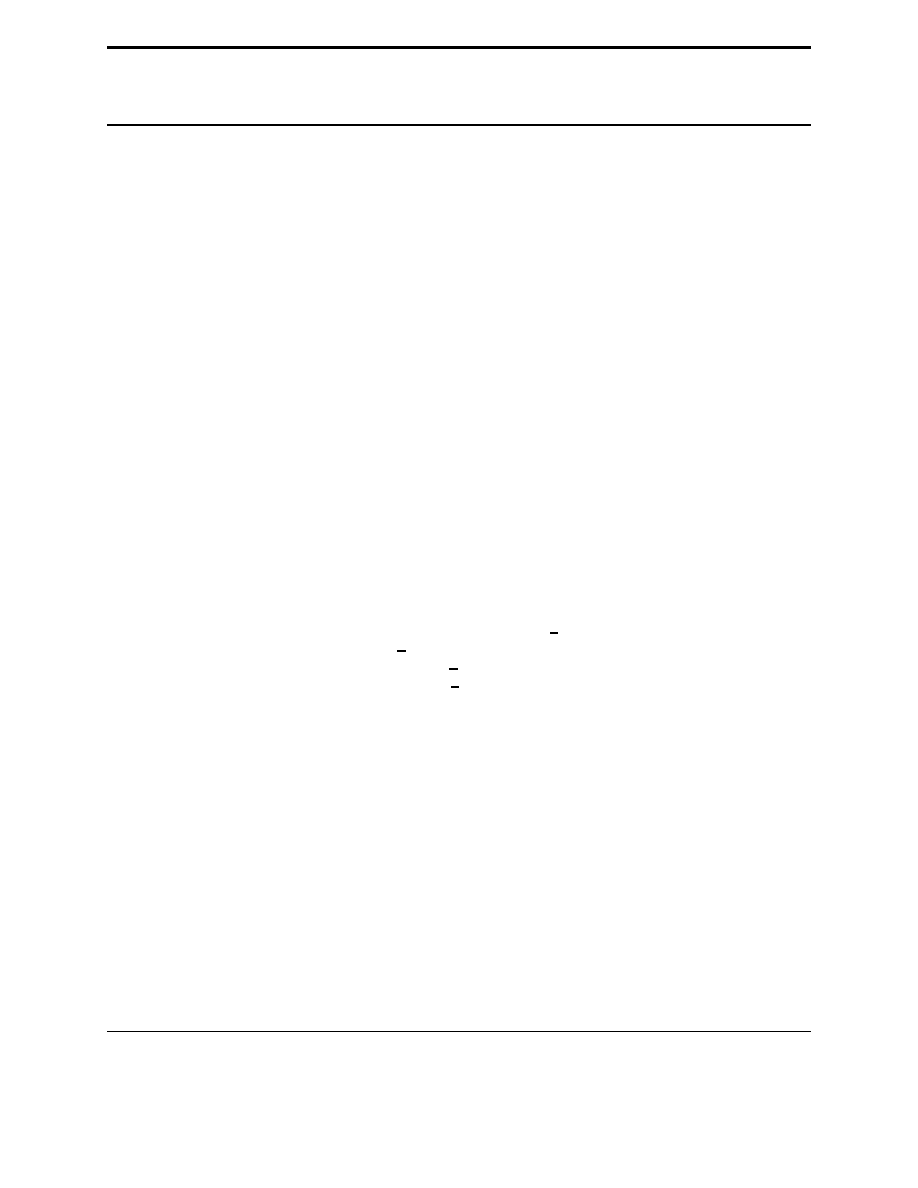
CHAPTER
EIGHTEEN
FAQ
Can’t use programs with input. If you are using IDLE then try using command line. This problem seems to be fixed
in IDLE 0.6 and newer. If you are using an older version of IDLE try upgrading to Python 2.0 or newer.
Is there a printable version? Yes, see the next question.
Is there a PDF or zipped version? Yes, go to
http://www.honors.montana.edu/˜jjc/easytut/
for several different ver-
sions.
What is the tutorial written with? L
A
TEX, see the ‘
easytut.tex
’ file.
I can’t type in programs of more than one line. If the programs that you type in run as soon as you are typing them
in, you need to edit a file instead of typing them in interactive mode. (Hint: interactive mode is the mode with
the
>>>
prompt in front of it.)
My question is not answered here. Email me and ask. Please send me source code if at all relevent (even, (or maybe
especially) if it doesn’t work). Helpful things to include are what you were trying to do, what happened, what
you expected to happen, error messages, version of Python, Operating System, and whether or not your cat was
stepping on the keyboard. (The cat in my house has a fondness for space bars and control keys.)
I want to read it in a different language. There are several translations that I know of.
One is in ko-
rean and is available at:
http://home.hanmir.com/ johnsonj/easytut/easytut.html
.
Another is in Span-
ish and at:
http://www.honors.montana.edu/ jjc/easytut/easytut es/
.
Another is in italian and is
available at
http://www.python.it/doc/tut begin/index.html
.
Another is in Greek and available at
http://www.honors.montana.edu/ jjc/easytut/easytut gr/
.
Another is in Russian and is available at
http://www.honors.montana.edu/ jjc/easytut/Easytut Russian/
Several people have said they are doing a trans-
lation in other languages such as French, but I never heard back from them. If you have done a translation or
know of any translations, please either send it to me or send me a link.
How do I make a GUI in Python? You can use either TKinter at
http://www.python.org/topics/tkinter/
or WXPython
at
http://www.wxpython.org/
How do I make a game in Python? The best method is probably to use PYgame at
http://pygame.org/
How do I make an exectable from a Python program? Short answer: Python is an interepreted language so that
is impossible. Long answer is that something similar to an executable can be created by taking the Python
interpreter and the file and joining them together and distributing that.
For more on that problem see
http://www.python.org/cgi-bin/faqw.py?req=all#4.28
I need help with the exercises Hint, the password program requires two variables, one to keep track of the number
of times the password was typed in, and another to keep track of the last password typed in. Also you can
download solutions from
http://www.honors.montana.edu/˜jjc/easytut/
What and when was the last thing changed? 2000-Dec-16, added error handling chapter.
2000-Dec-22, Removed old install procedure.
83
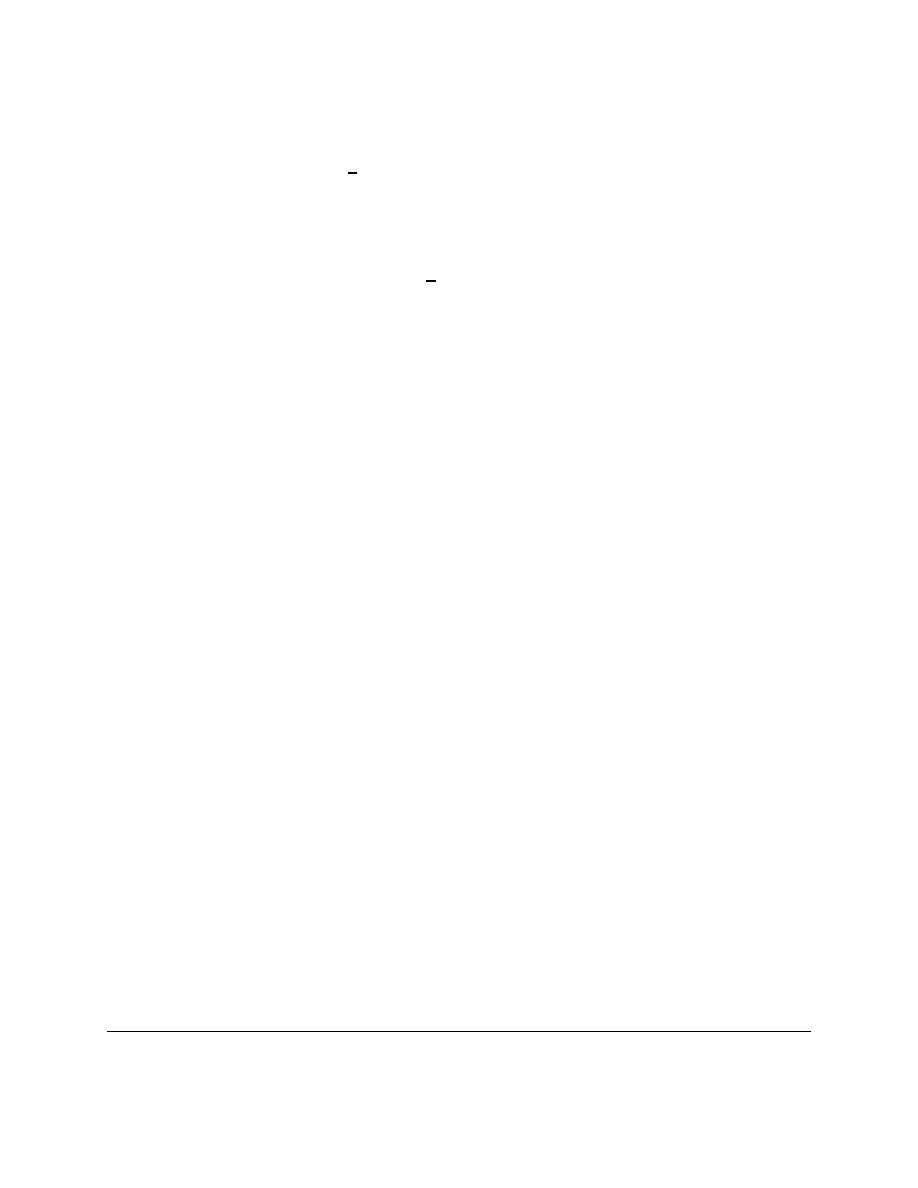
2001-Jan-16, Fixed bug in program, Added example and data to lists section.
2001-Apr-5, Spelling, grammar, added another how to break programs, url fix for PDF version.
2001-May-13, Added chapter on debugging.
2001-Nov-11, Added exercises, fixed grammar, spelling, and hopefully improved explanations of some things.
2001-Nov-19, Added password exercise, revised references section.
2002-Feb-23, Moved 3 times password exercise, changed l to list in list examples question. Added a new
example to Decisions chapter, added two new exercises.
2002-Mar-14, Changed abs to my abs since python now defines a abs function.
2002-May-15, Added a faq about creating an executable. Added a comment from about the list example. Fixed
typos from Axel Kleiboemer.
2002-Jun-14, Changed a program to use while true instead of while 1 to be more clear.
2002-Jul-5, Rewrote functions chapter. Modified fib program to hopefully be clearer.
2003-Jan-3, Added average examples to the decisions chapter.
2003-Jan-19, Added comment about value of a var. Fixed mistake in average2.py program.
2003-Sep-5, Changed idle instruction to Run-¿Run Module.
84
Chapter 18. FAQ
Wyszukiwarka
Podobne podstrony:
1c Moduł Konwertera USB programing tutorial
Nebulosity Tutorial for Canon U Nieznany
1c Moduł Konwertera USB programing tutorial
Matlab Tutorial for Systems and Control Theory (MIT) (1999) WW
Mazatrol Fusion Conversational Programming Class for 640MT & MT Pro For Integrex Outline
(ebook pdf) programming primer for object oriented and procedural programming in java, c, c
tutorial for flat herringbone
Silver s Dagger Tutorial for beginners
Non viral Methods for siRNA Delivery
Successful Non Neuroleptic Treatments for Schizophrenia
A Guidebook Of Project & Program Management For Enterprise Innovation Project Management Profession
Bradley M Kuhn Picking Up Perl A Tutorial Book for New Perl Programmers
NLP for Beginners An Idiot Proof Guide to Neuro Linguistic Programming
ALGORYTM, Tutoriale, Programowanie
więcej podobnych podstron