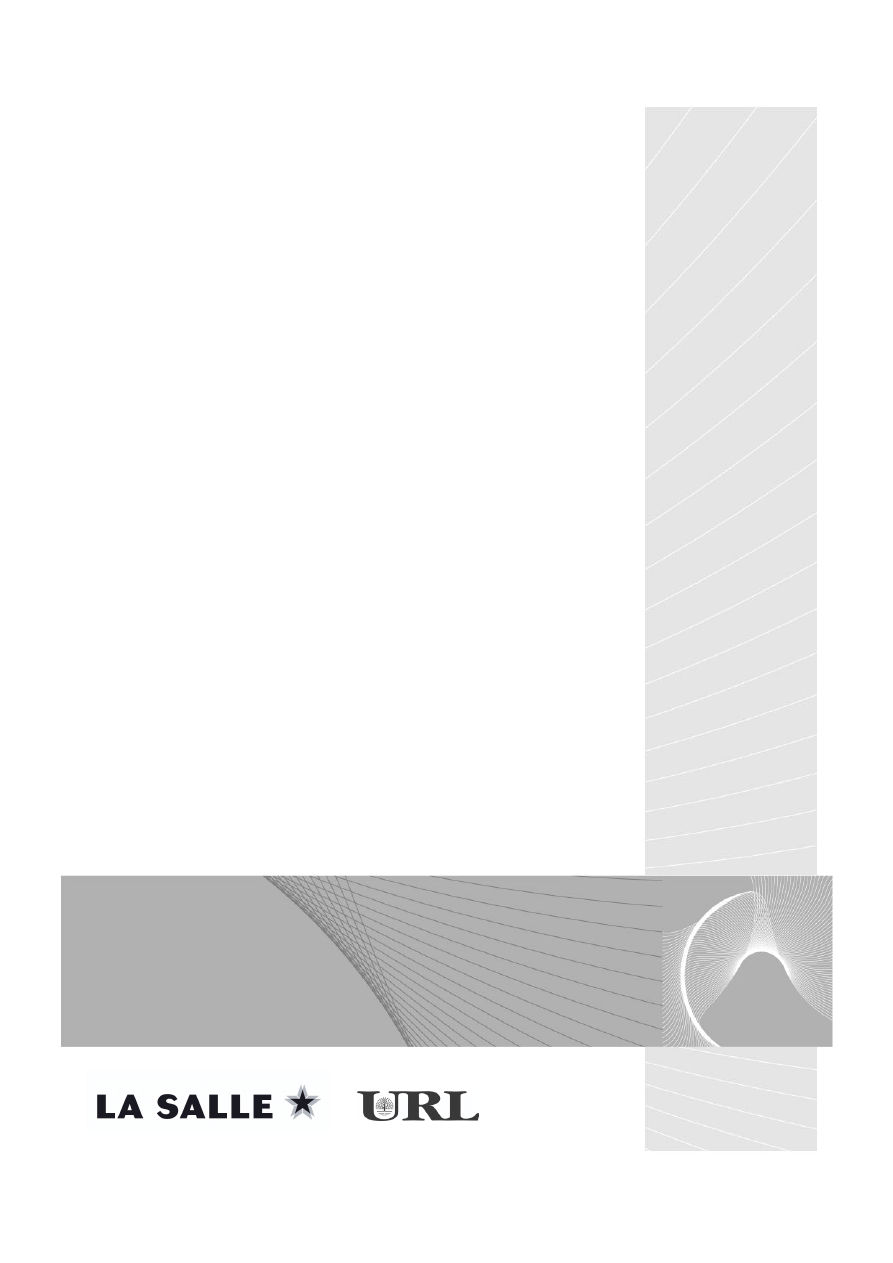
E-MSG
MÁSTER EN SOFTWARE DE GESTIÓN DE EMPRESA
SAP R/3
2003-2004
Certificación MM (7052)
Juan Carlos Sarrasi-Xavier Rovira
TSCM 50-1ª parte (9-11)
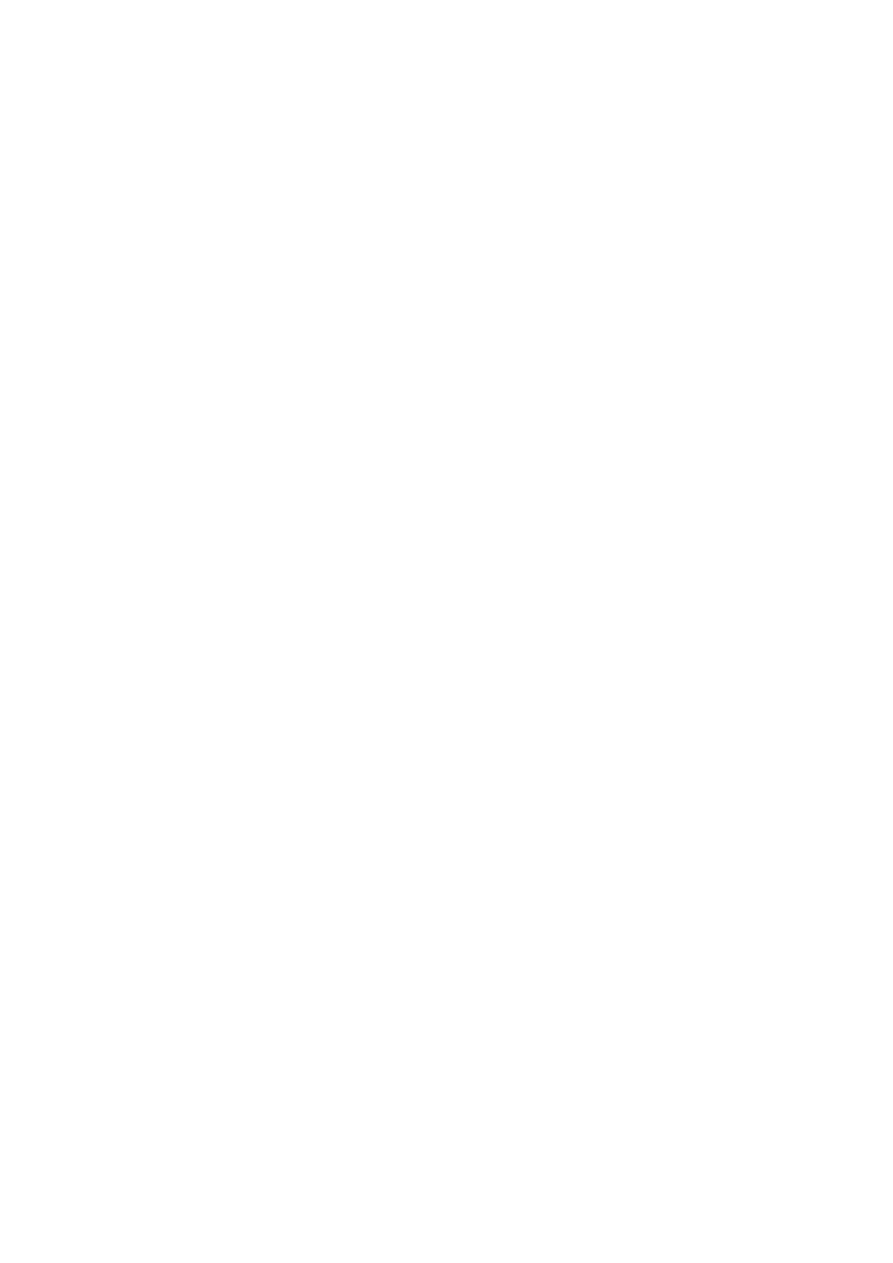
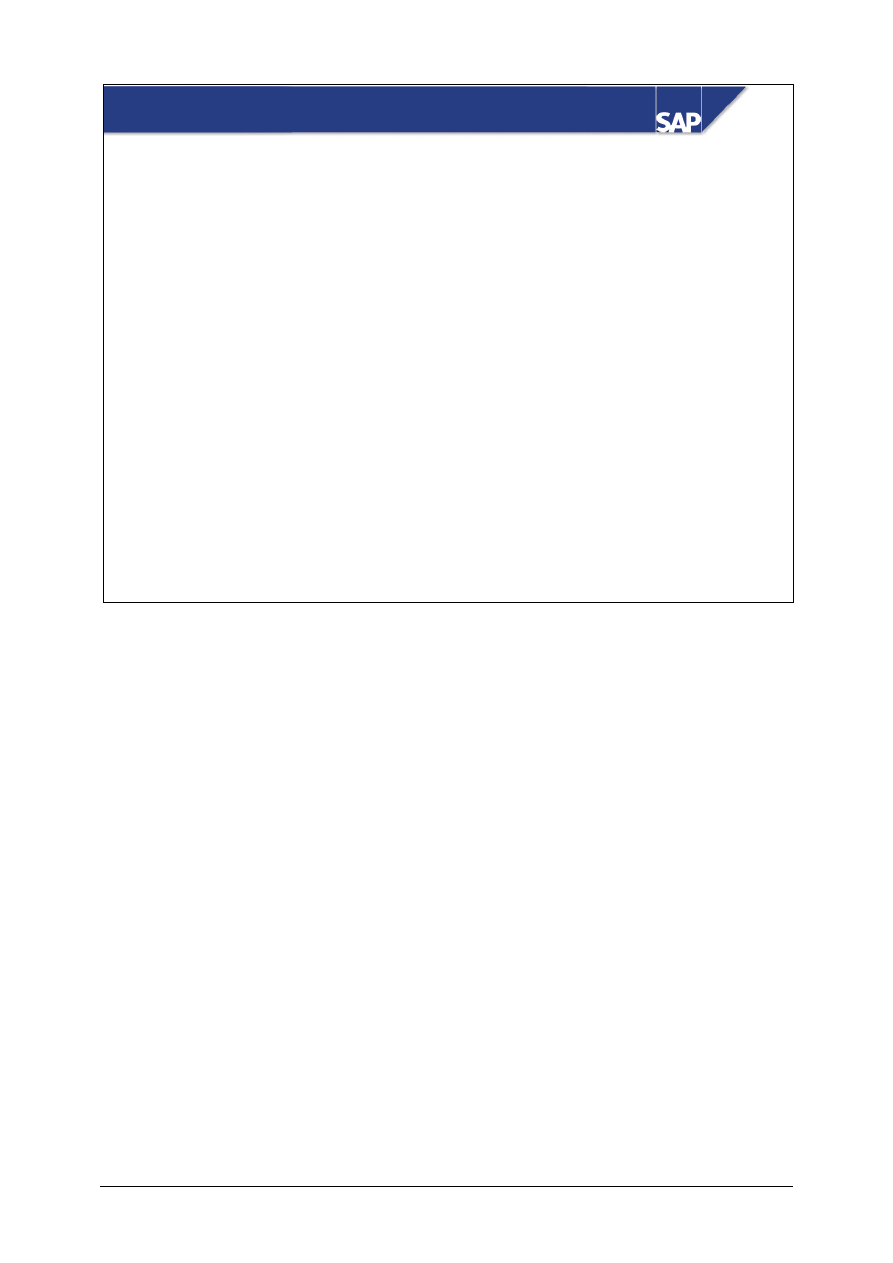
© SAP AG
TSCM50
9-1
SAP AG 1999
Contents:
Procurement of Consumable Material
z
Purchase Requisitions
z
Purchase Order Processing
z
Goods Receipt
z
Invoice Verification
z
Blanket Purchase Orders
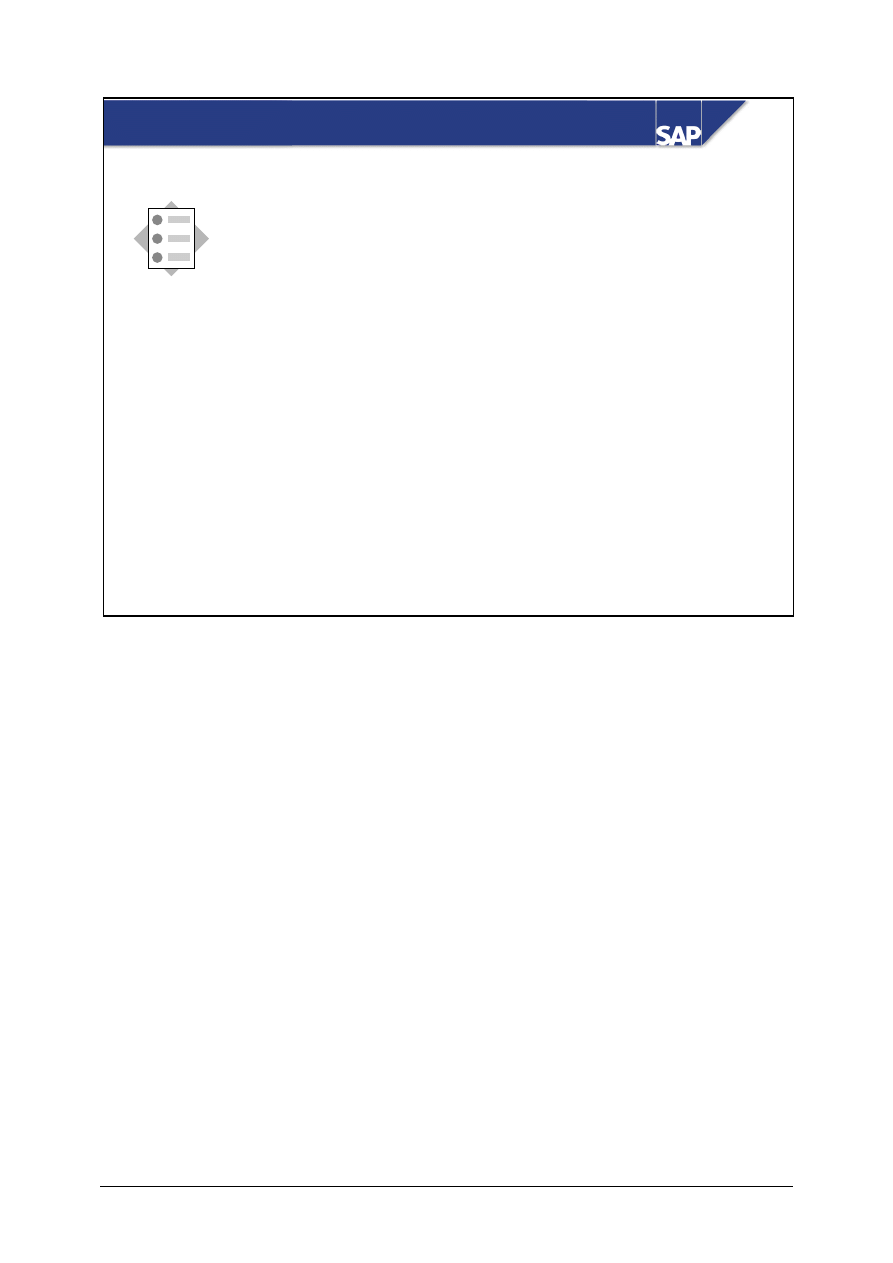
© SAP AG
TSCM50
9-2
SAP AG 1999
At the conclusion of this unit, you will be able to:
Procurement of Consumable Matl: Unit Objectives
z
Describe the differences between the
procurement of stock material and consumable
material
z
Create purchase requistitions manually and
analyze them
z
Convert purchase requisitions into purchase
orders
z
Use blanket purchase orders
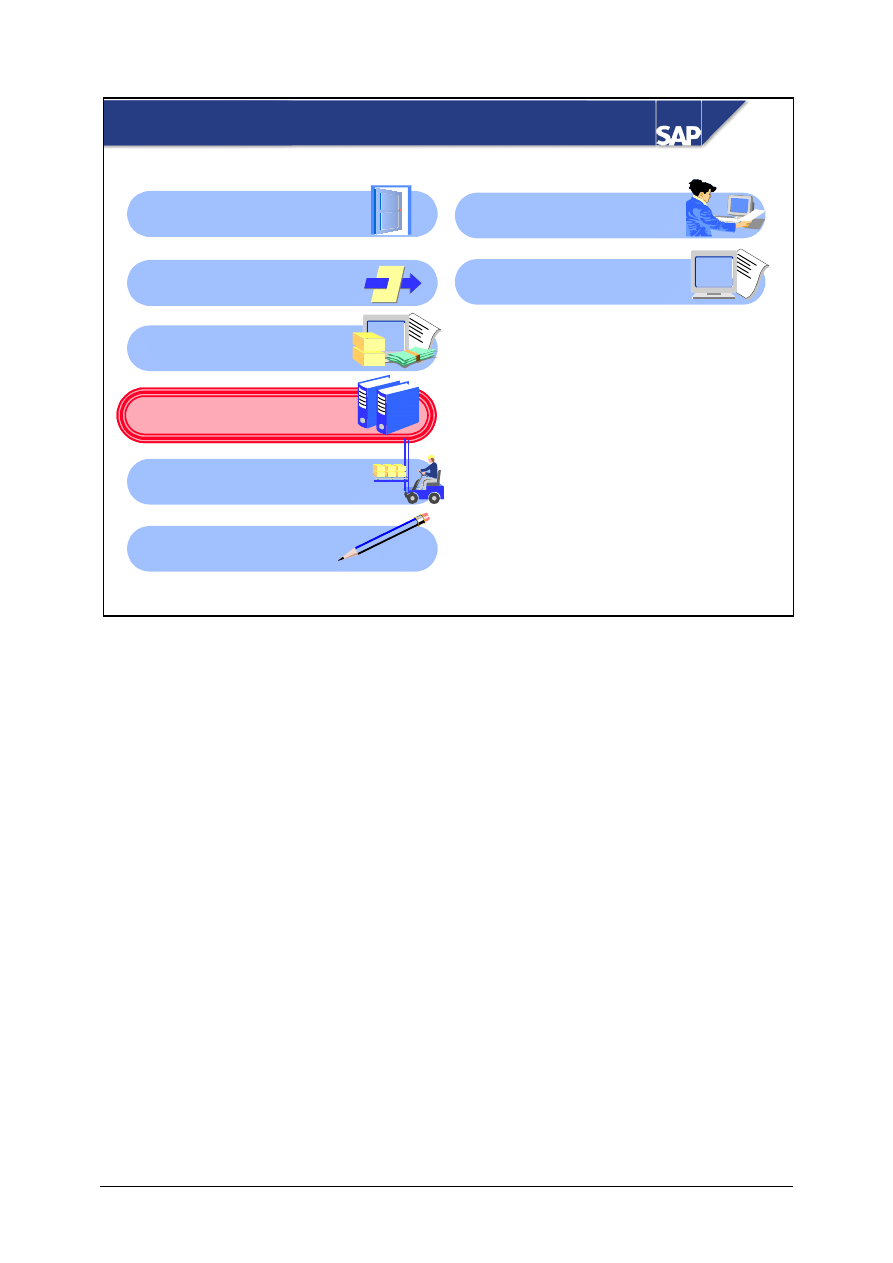
© SAP AG
TSCM50
9-3
SAP AG 1999
Procurement of Consumable Material: Course
Overview Diagram
Procurement of Stock
Material
Reporting in Material
Management
External Procurement
with mySAP SCM
Procurement of
External Services
Subcontracting
Basic of Procurement
Process
Master Data
Procurement of
Consumable Material
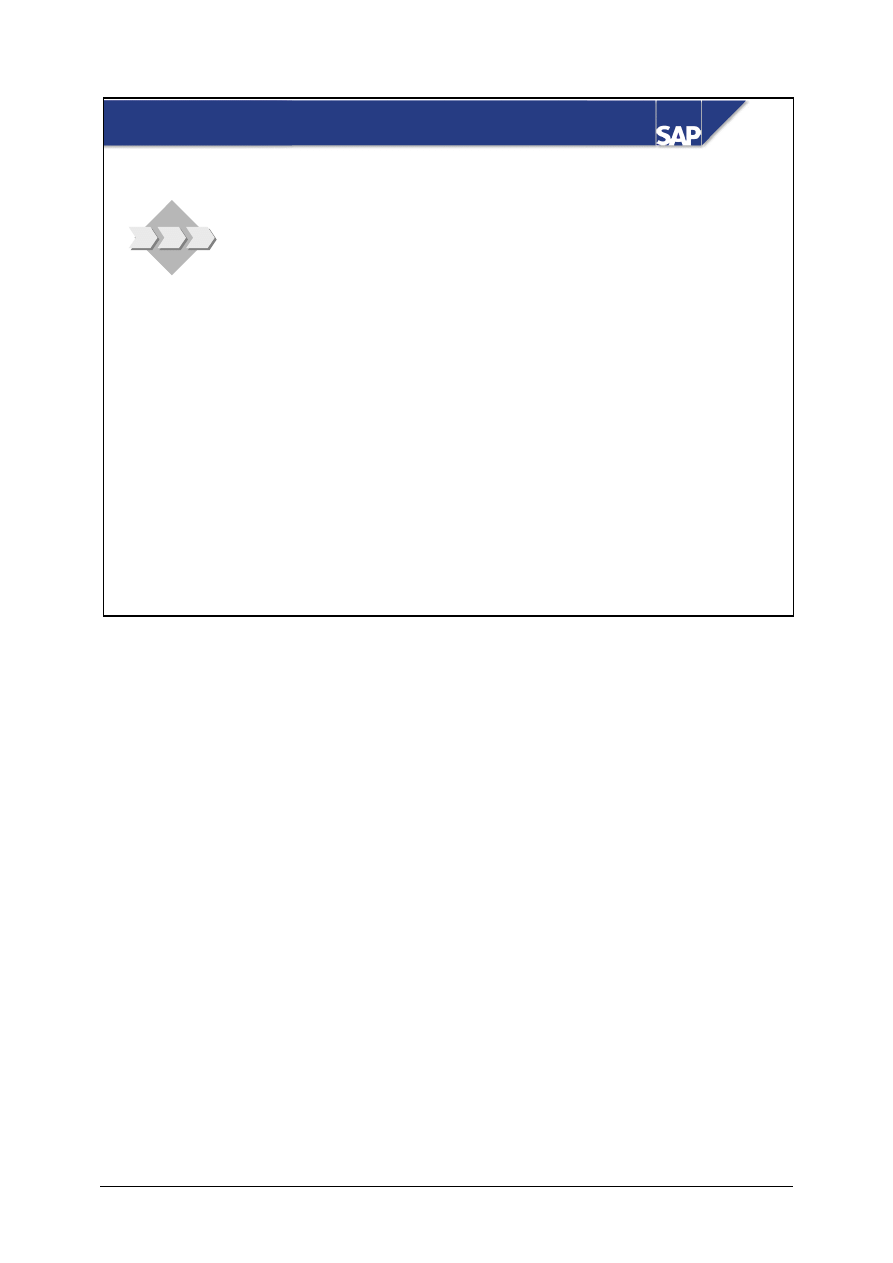
© SAP AG
TSCM50
9-4
SAP AG 1999
Procurement of Consum. Matl: Business Scenario
z
Your company wants to procure certain materials
(for example, office supplies) directly for the
respective cost center. These materials are not
subject to Inventory Management.
z
As a member of the project team, you will
evaluate the processing of consumable material
within SAP R/3.
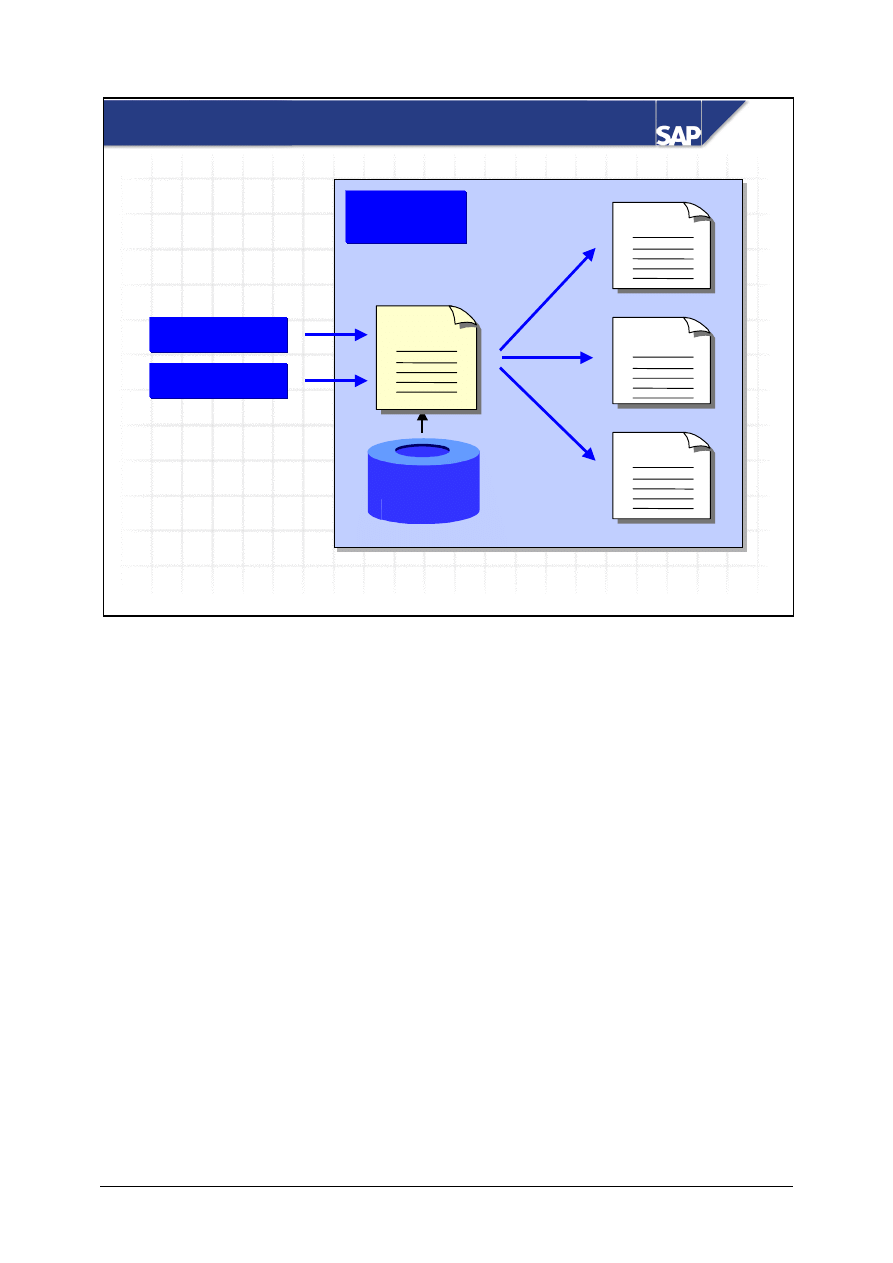
© SAP AG
TSCM50
9-5
SAP AG 1999
RFQ
Purchasing
Master data
Master data
MRP
MRP
Outline
agreement
Purchase
order
Purchase
requisition
Manual
Manual
Purchase Requisitions
Purchase requistions are internal documents you use to request your Purchasing department to
procure a particular quantity of a material or a service for a particular date.
Purchase requisitions are either created manually by the department responsible or automatically by
MRP.
When you create a purchase requisition for materials that have a material master record, the R/3
System supports you when you enter data by transferring data in the material master record into the
purchase requisition.
Purchasing converts the purchase requisition into a request for quotation (RFQ), purchase order, or
outline agreement.
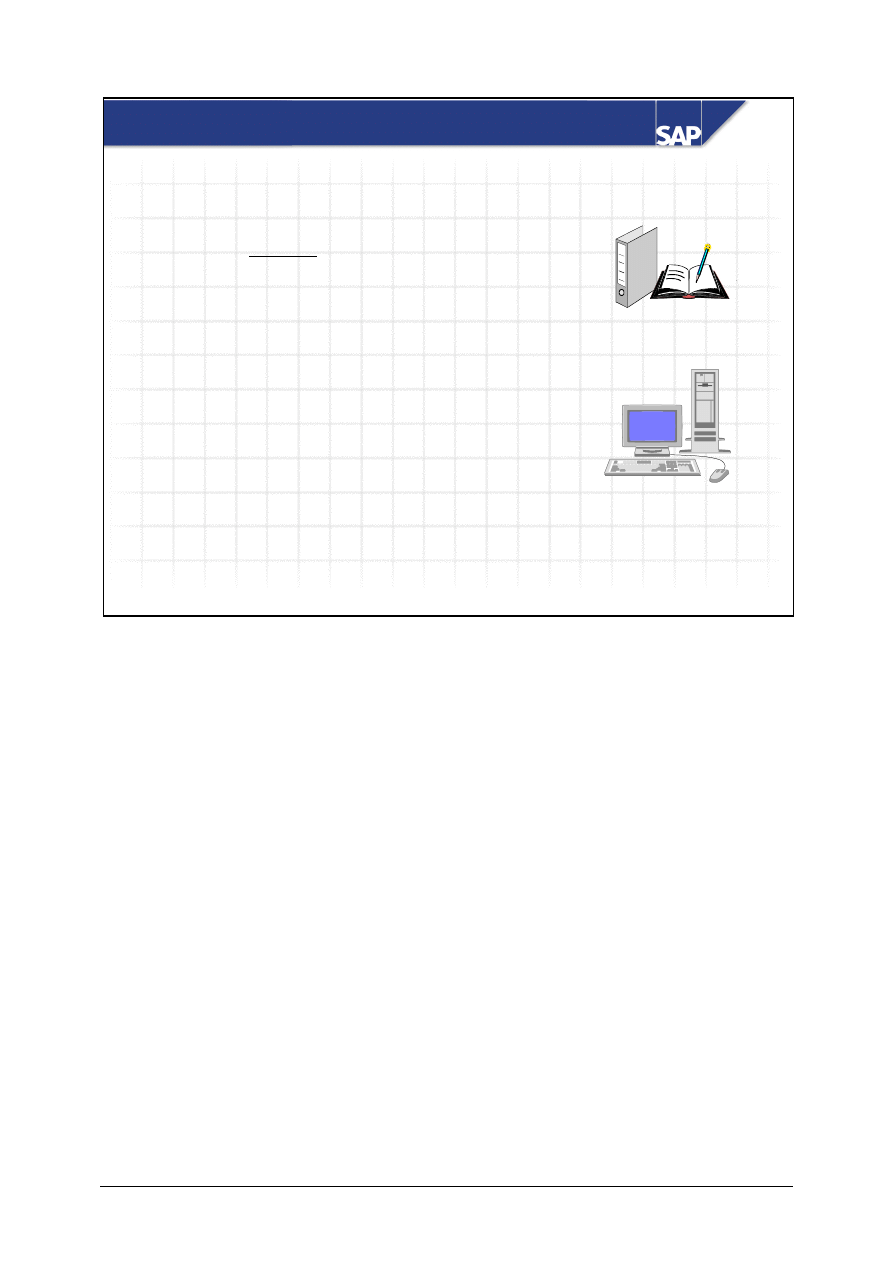
© SAP AG
TSCM50
9-6
SAP AG 1999
Consumable Material
z
Consumable materials are materials that are
procured directly for an account assignment
object.
z
They are not managed on a value basis in
Inventory Management.
z
Examples of consumable material:
Office material –
assigned to a cost center
Computer systems – assigned to an asset
z
The system automatically updates
consumption for materials that have a
material master record.
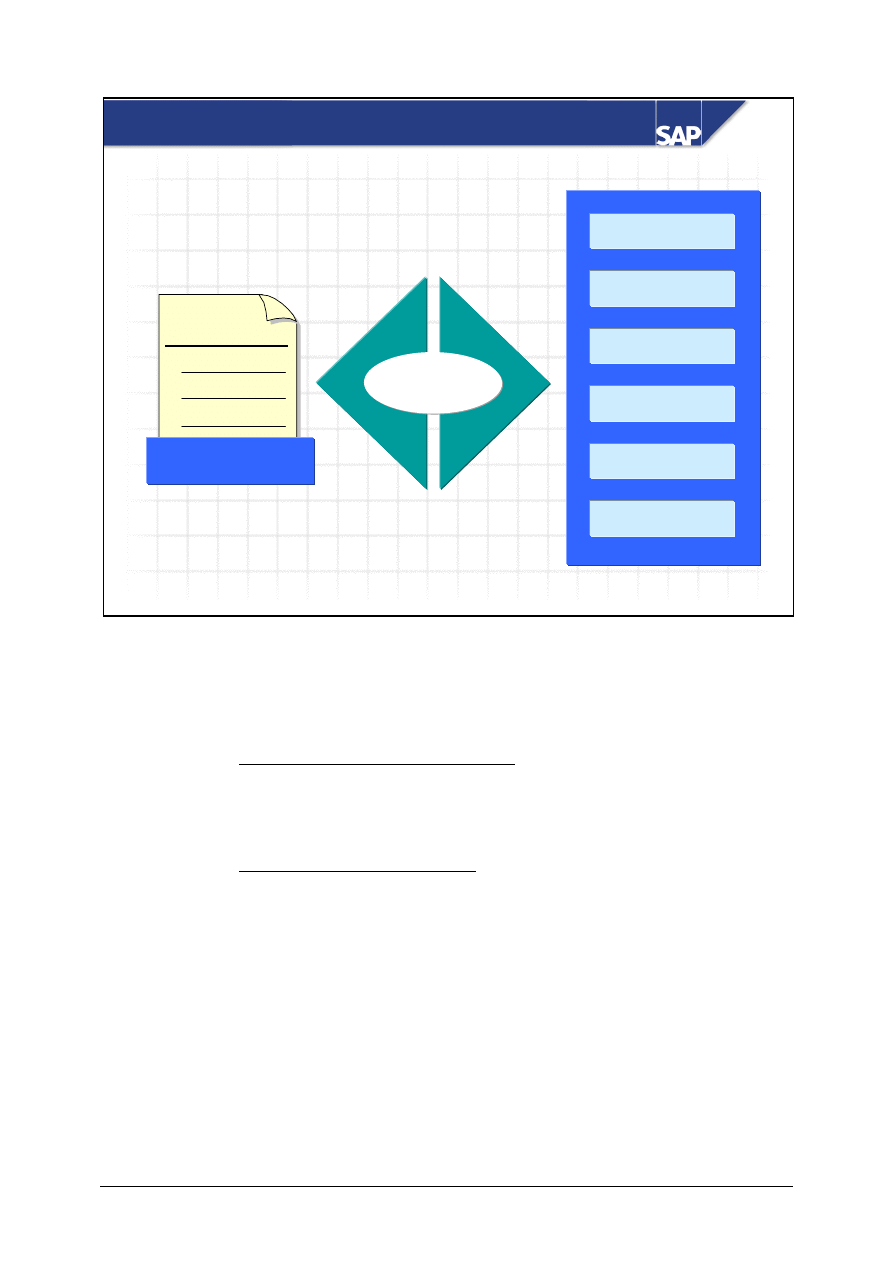
© SAP AG
TSCM50
9-7
SAP AG 1999
Account Assignment Objects
Purchasing
document
1
2
3
A: Asset
Acct assgmt cat.
Assigned
to
K: Cost center
P: Project
F: Order
C: Sales order
. . . . . . .
Consumable materials debit different account assignment objects depending on the account
assignment category specified. The account assignment category determines which category of
account assignment is to be debited and which account assignmnent data you have to prepare.
If you choose the account assignment object K (cost center) in the purchase requisition when you
procure consumable materials, you have to enter the G/L account number of the consumption
account and the cost center for which the material is to be procured on the account assignment data
screen. In Customizing, you can define that the system automatically proposes the number of the G/L
account that is to be debited.
If you choose the account assignment object A (asset) in the purchase requisition when you procure
consumable materials, you have to enter the asset number on the account assignment data screen.
The system automatically determines the G/L account to be debited from the asset number. You
cannot enter it manually.
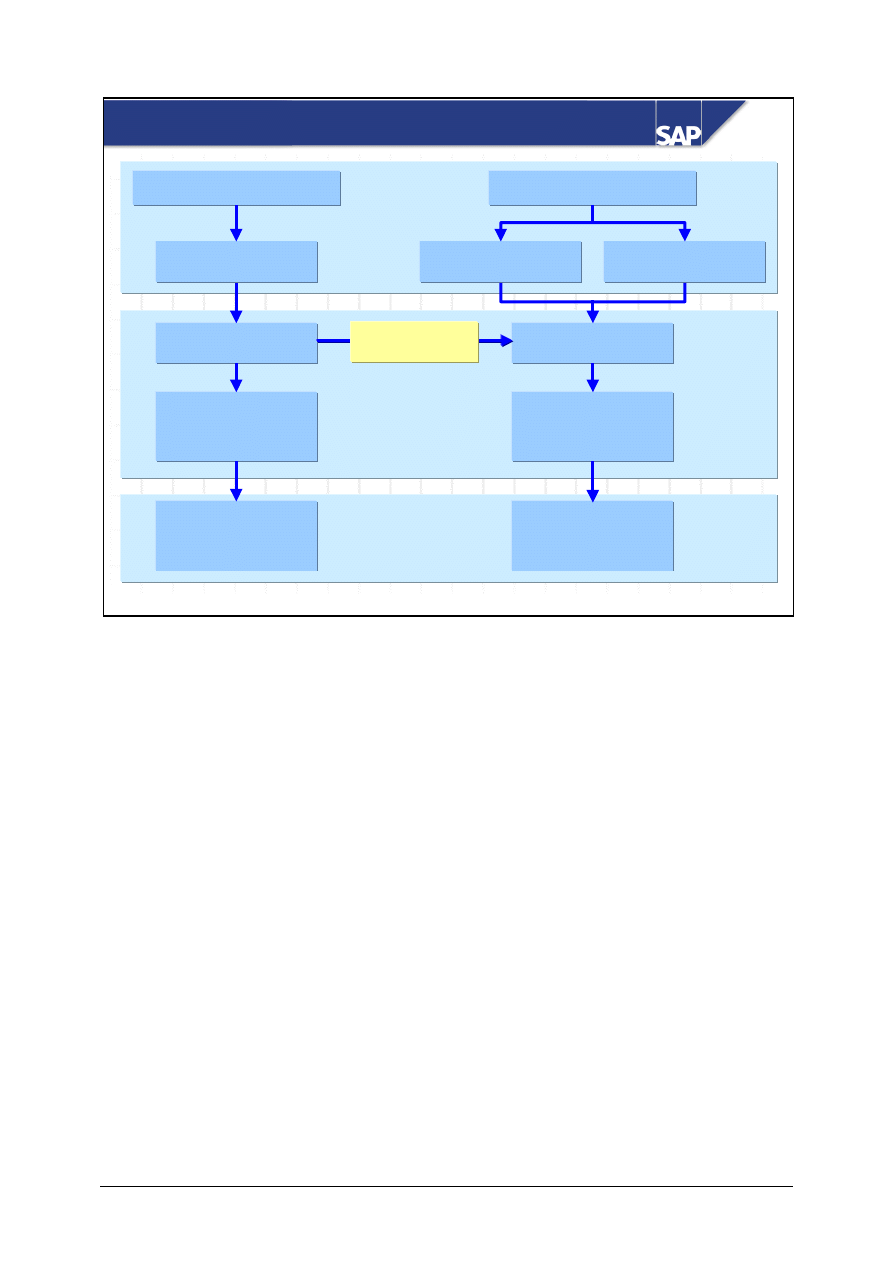
© SAP AG
TSCM50
9-8
SAP AG 1999
With
matl master record
Stock material
Account assignment
Automatic acct assgt
Data from matl master
Stock account
Consumption acct
Cost center
Asset ...
Manual acct assgt
Data entry required
Enter account
assignment cat.
With
matl master record
Without
matl master record
Consumable material
With
acct assgt cat.
Procurement for Consumption
When procuring consumable materials that do not have a material master record, you have to enter
the following, as well as the account assignment category:
y
Short text (description)
y
Material group
y
Order unit
Consumable materials with a material master record must also have an account assignment.
Inventory is not managed on a value basis for these materials.
The standard configuration of the R/3 System contains the following material types for consumable
material:
y
Non-valuated material (material type UNBW):
This type of material is managed on a quantity basis, but not on a value basis. This is advisable for
materials that are low in value, whose stocks have to be monitored (for example, operating
instructions).
y
Non-stock material (material type NLAG):
You cannot manage these goods either on a quantity basis or on a value basis. For consumable
materials that are required frequently, you can store the information required to create purchasing
documents, for example, texts and units of measure.
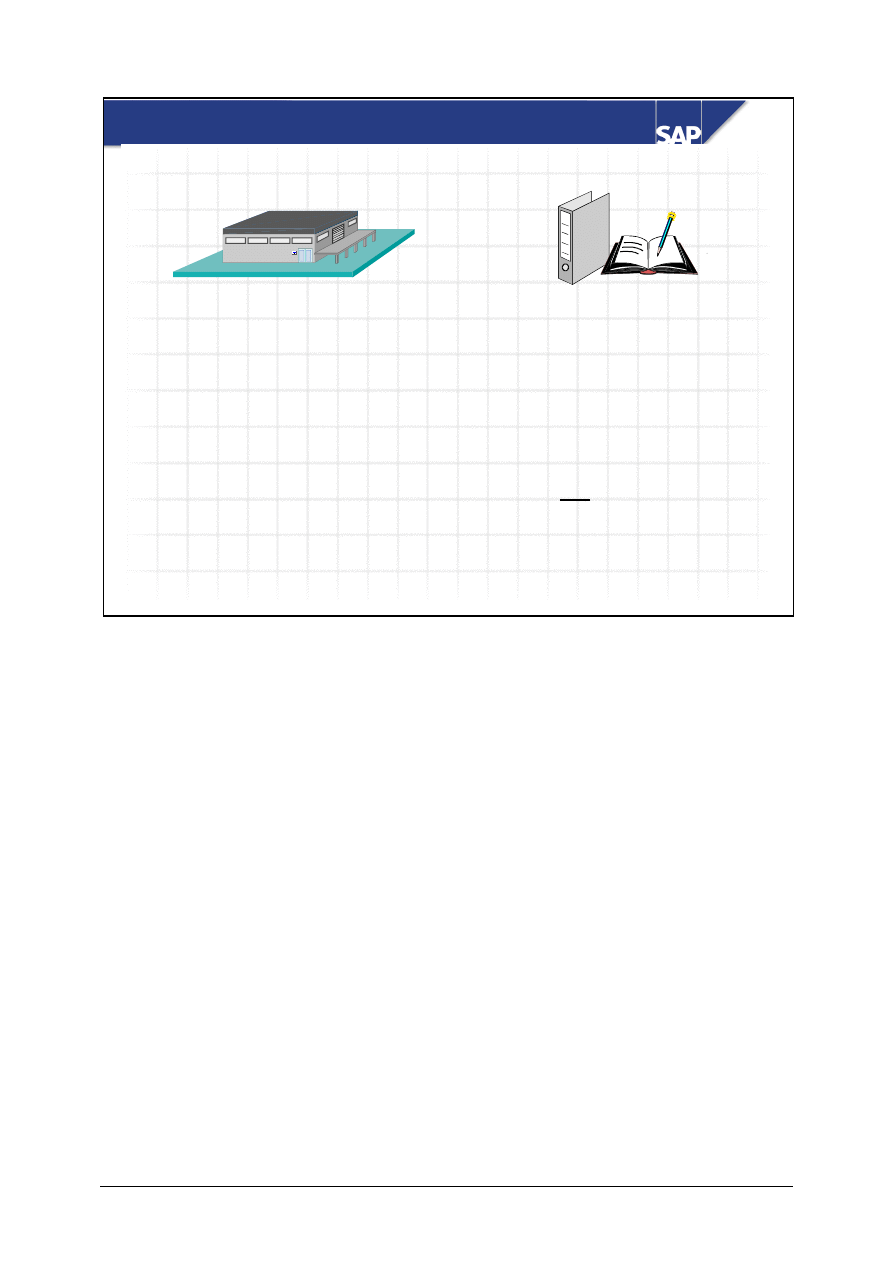
© SAP AG
TSCM50
9-9
SAP AG 1999
Stock Material <=> Consumable Material
z
Entry of material number
required
z
No account assignment
category
z
Posting to stock accounts
z
Quantity, value, and
consumption updated in
material master record
z
Moving average price is
adjusted
z
Entry of material number not
required, but is possible
z
Account assignment category
mandatory
z
Posting to consumption
accounts
z
Value is not updated, quantity
and consumption can be
updated
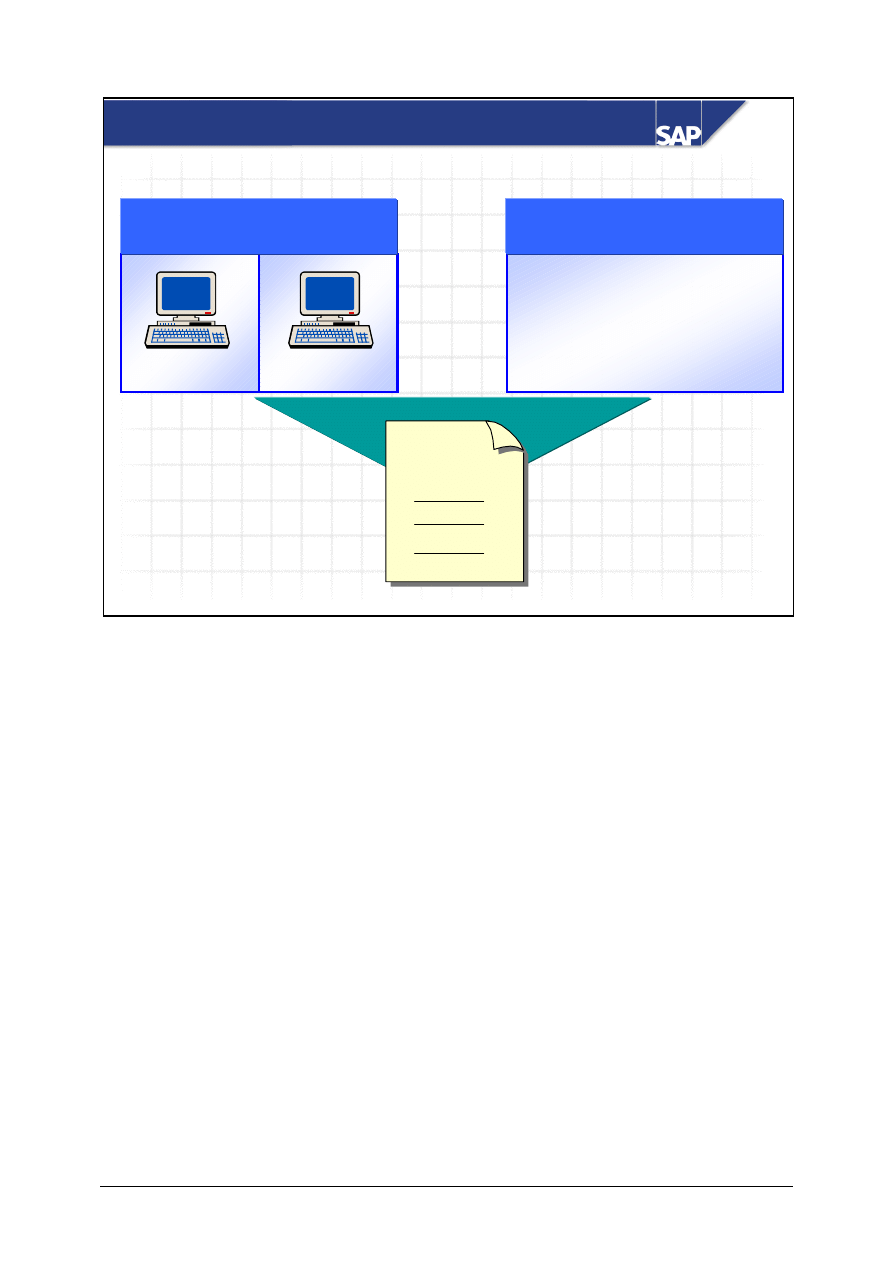
© SAP AG
TSCM50
9-10
SAP AG 1999
Automatic creation
Automatic creation
MRP
Plant maintenance
Production orders
Sales orders
OR
Manual creation
Manual creation
by user department
by user department
Purchase
requisition
10
20
30
Department 1
Department 2
Sources of Purchase Requisitions
When the system creates a purchase requisition automatically, a user program (for example, MRP or
order management) determines the material, purchase order quantity, and the delivery date. If
required, the purchase requisition is automatically assigned to an account.
Your user department can create a purchase requisition using a standard Internet Application
Component (IAC) via a browser-oriented interface.
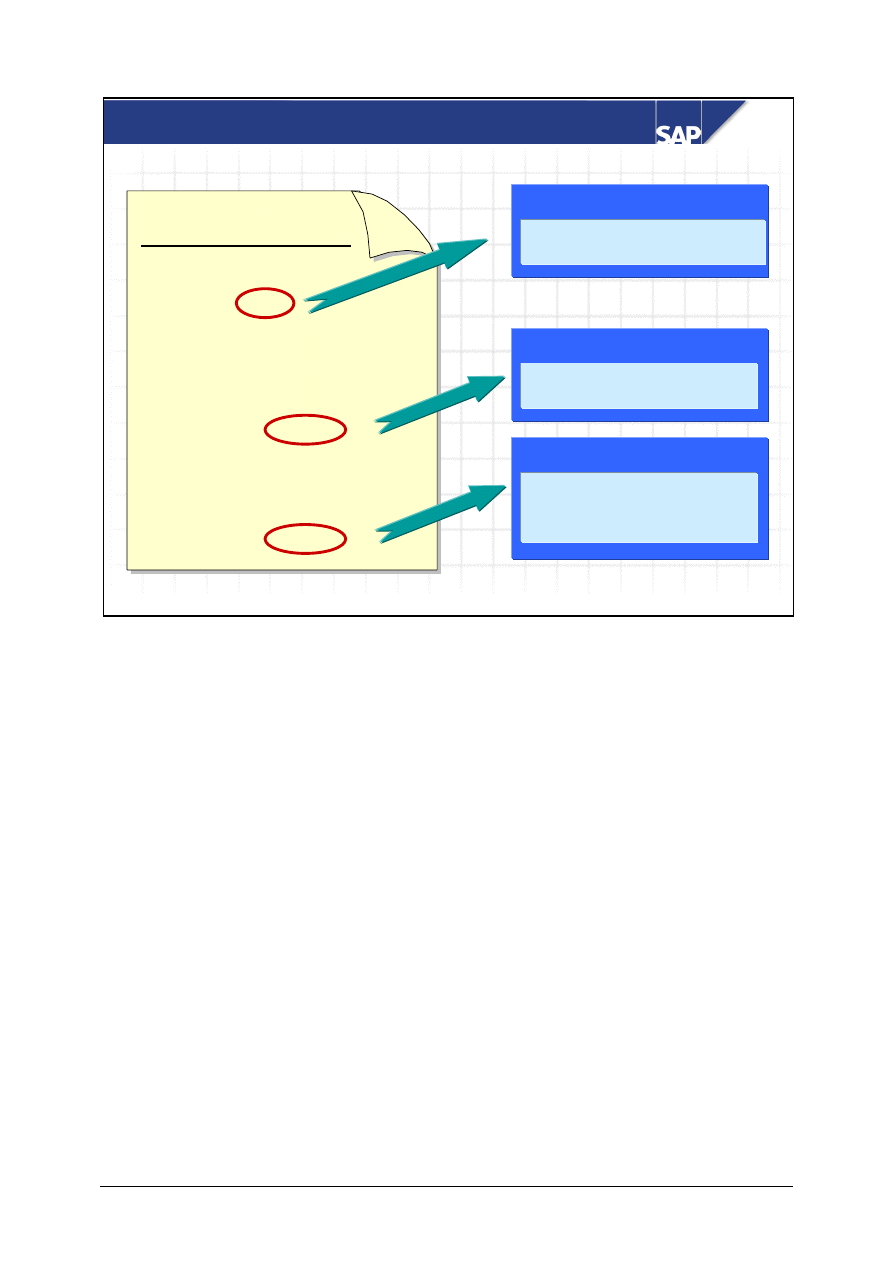
© SAP AG
TSCM50
9-11
SAP AG 1999
Creating a Purchase Requisition
Purchase requisition
1 pc M-01 Sunny Sunny 01
Acct assgt: U
Valuation price: 1200 UNI
1 pc M-10 Flatscreen MS 1775P
Acct assgt:
Valuation price: 900 UNI
10 pcs
Punch
Acct assgt:
K
Valuation price: ?
Valuation price
Manual entry for consumable
material (even with master
record).
Acct assgmt cat. unknown
No further acct assgt details
required.
Valuation price
Proposal from material
master record.
Account assignment category U (unknown): If you do not know the account assignment object for
which the material is being procured when the requirement coverage request is created, you can use
account assignment category U in the purchase requisition. You do not have to enter any further
account assignment details.
Purchase requisition items with material master record: When you create a purchase requisition item,
the system takes the valuation price from the material master record if the material is valuated. You
can use this valuation price for a value-related release procedure. If a release strategy has been
defined, you cannot create a purchase order with reference to this purchase requisition until the latter
has been released.
Purchase requisition items without material master record: The system cannot suggest a valuation
price for materials that do not have a material master record (or for consumable materials with a
material master record). The person who creates the purchase requisition has to manually enter the
valuation price.
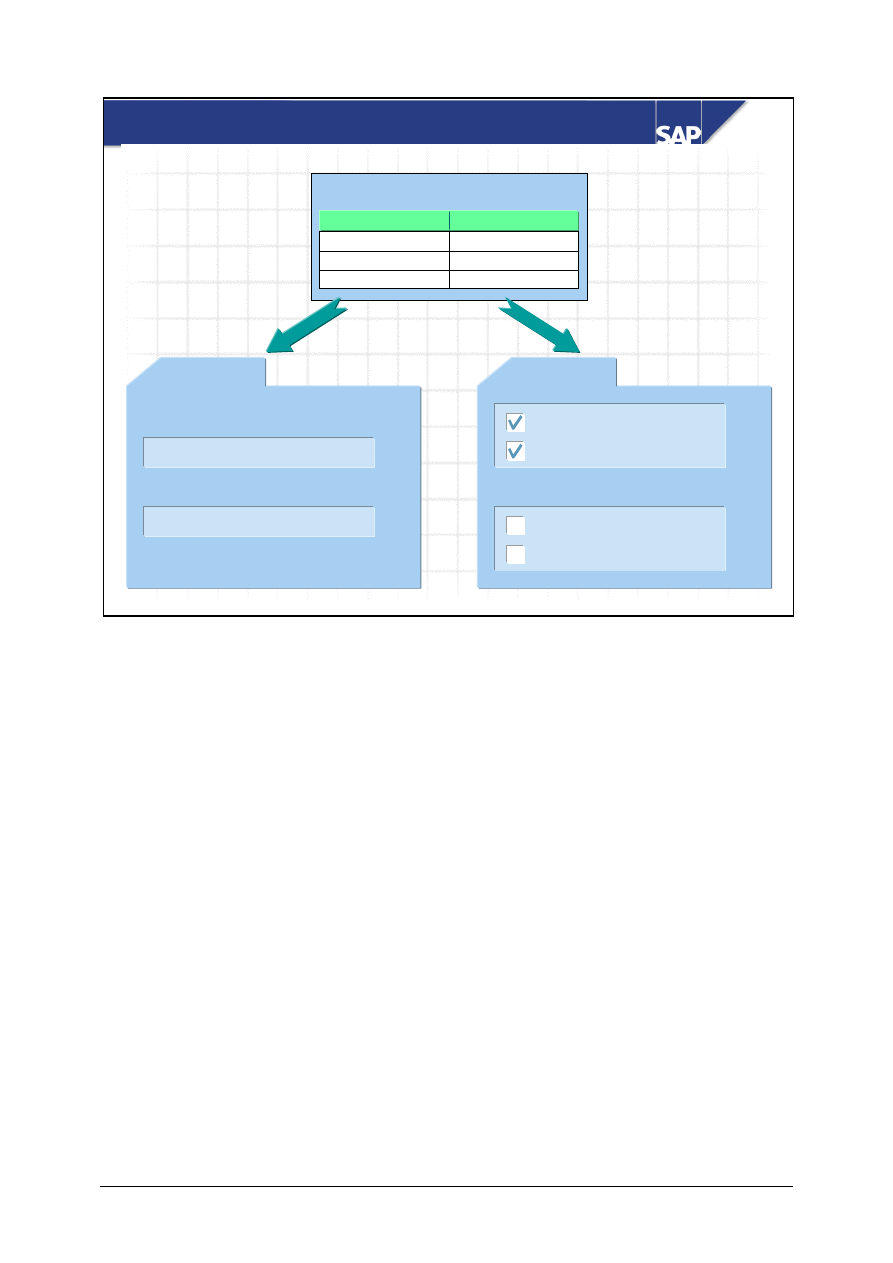
© SAP AG
TSCM50
9-12
SAP AG 1999
Multiple Account Assignment (e.g. Cost Centers)
Qty./Percent Cost center
40 pcs 1000
160 pcs 1200
Acct assgt category K
Distribution
Distribution by quantity
Distr. on percentage basis
or
Acct assgt
Goods receipt
or
Valuation
GR non-valuated
Goods receipt
GR non-valuated
+
+
If you get a partial invoice for an order item with multiple account assignment, the invoice amount is
distributed between the cost centers in order.
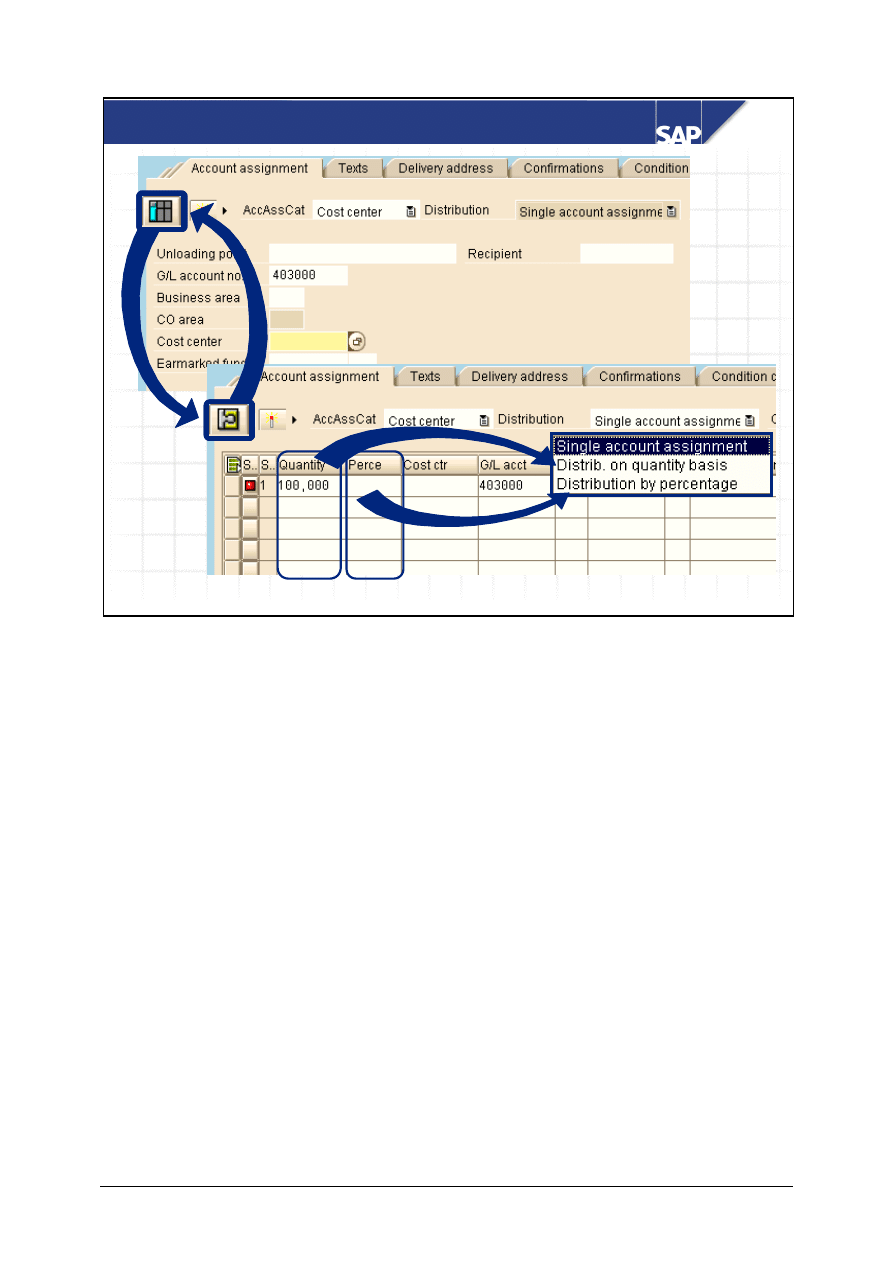
© SAP AG
TSCM50
9-13
SAP AG 2002
Multiple Account Assignment
With multiple account assignment, you can distribute the costs for one purchase order item among
several cost centers, for example. In this case, the created account assignment data represents
individual account assignment items. With mulitple account assignment for an item, you must decide
whether the value of the item is to be distributed on a quantity basis or as a percentage (for
example, 10 pieces or 10% of the purchase order value to cost center 1000). To be able to create
several account assignment items, you must change from the single account assignment view to the
multiple account assignment view. The R/3 System keeps the last selected setting (only valid for
Enjoy transactions). On the multiple account assignment screen, you can also create single account
assignments.
If you get a partial invoice for an order item with a multiple account assignment, the invoice amount
is distributed between the account assignments in order ('on a progressive fill-up basis'). In this
procedure, account assignment item 1 is completed first and then account assignment item 2 etc.
until the invoice value has been reached.
Note: For items with multiple account assignments, the system automatically sets the indicator for a
'non-valuated goods receipt'.
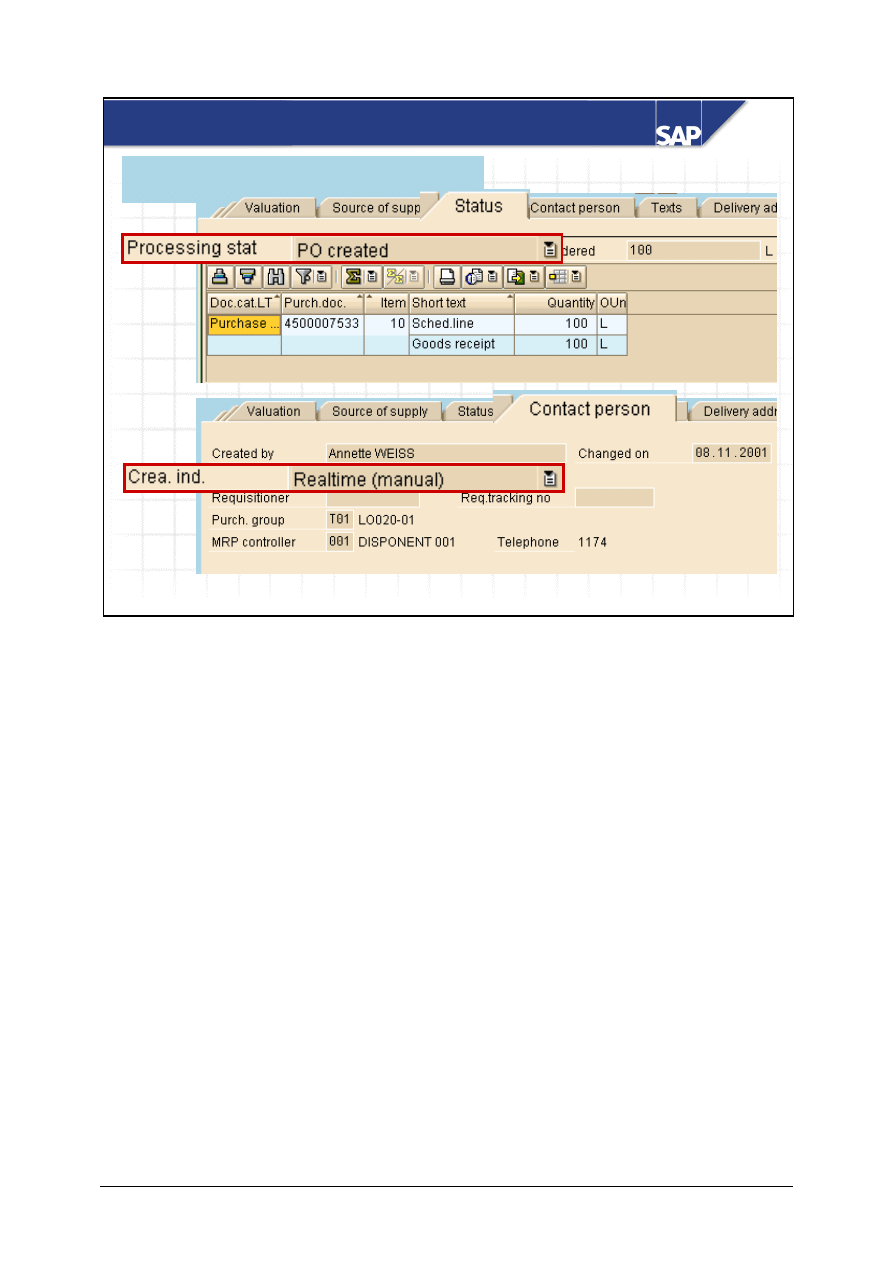
© SAP AG
TSCM50
9-14
SAP AG 2002
Processing Status and Creation Indicator
Purchase requisition – Item details
If you want to trace whether your purchase requisition items have been processed, evaluate the
processing status of the item. You can see the processing status on the
Status
tab page in the item
detail area. The processing status provides information about whether the materials or services have
been ordered, not ordered or requested, or whether the item has been converted into an outline
agreement. On this tab, the purchase order history of referenced purchasing documents (created with
reference to this purchase requisition item) is listed. You therefore also gain information about
whether a goods receipt has taken place, or whether the materials have been settled.
For you, as a buyer, it is interesting how the purchase requisition was created in the system,
manually or automatically (for example, through materials planning). In the item detail on the
'Contact person'
tab page, the creation indicator provides more information about this.
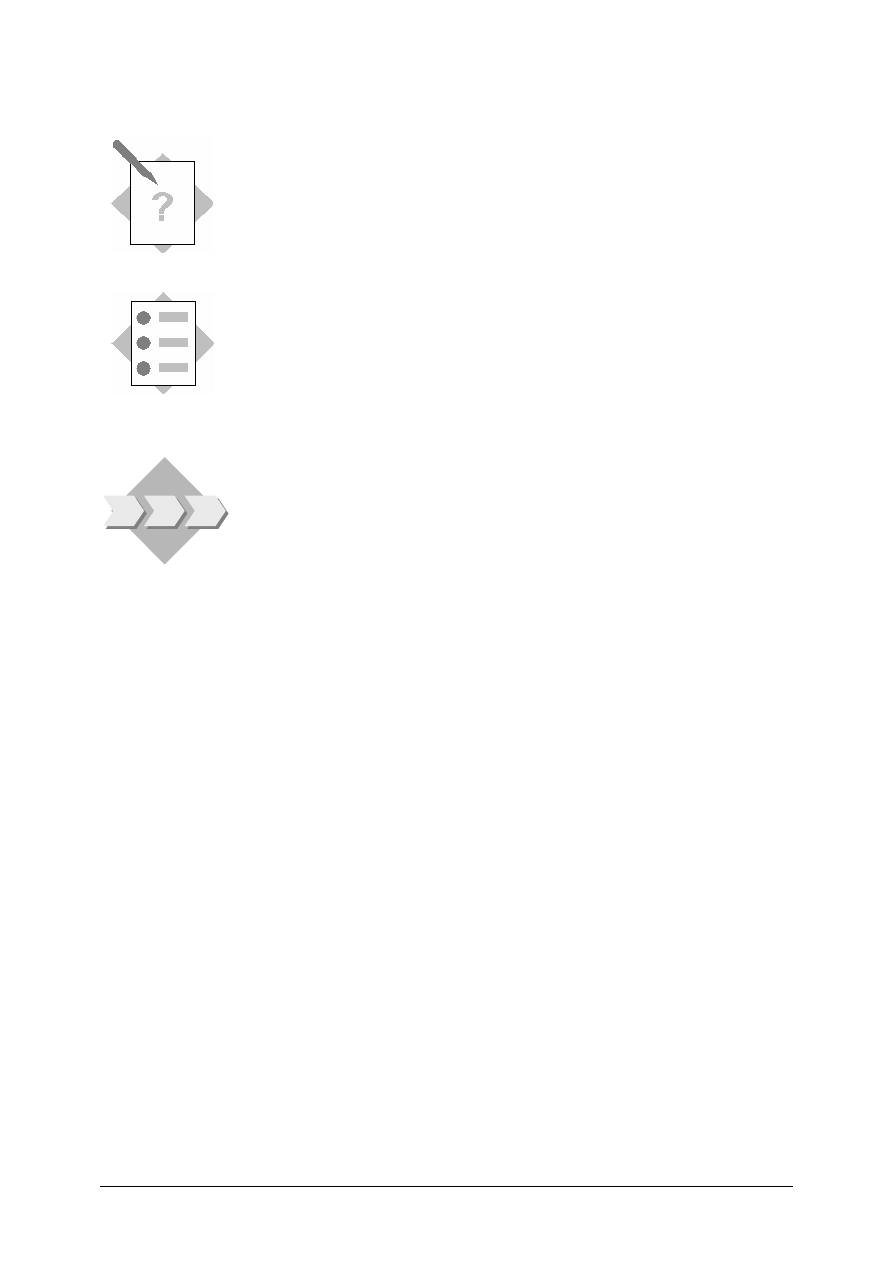
© SAP AG
TSCM50
9-15
Procurement of Consumable Material 1-
Exercises
Unit: Procurement of Consumable Material
Topic: Purchase Requisitions
At the conclusion of this exercise, you will be able to:
• Create and process purchase requisitions for consumable
material
• Analyze the current processing status of the purchase
requisitions
You work in internal Plant Maintenance and report material
requirements to the Purchasing department via purchase
requisitions. Purchasing processes your purchase requisitions and
initiates the steps required.
Your department needs sensors and a special testing instrument.
You have already maintained a material master record for the
sensors because you require these on a regular basis. You have
not created a material master record for the testing instrument.
Both materials are to be procured directly for cost centers.
1-1
Create a purchase requisition
The Plant Maintenance department at IDES requires 5 pieces of the sensor-## T-
RM3## and a testing instrument-##, for which you have not created a material
master record in the system.
Both materials are to be procured for plant 1000 (Hamburg) and directly for cost
centers. The requisitioner IH## uses the requirement tracking number GR##.
Create a purchase requisition for the required materials.
Use the following information for the materials.
• A material master record exists for material T-RM3##. Therefore, you only have to enter
the material number and the required quantity. The system proposes the remaining data
from the material master record.
The sensors are to be procured for two different cost centers; that is, you have to
use multiple account assignment with distribution according to quantity:
3 pieces for cost center 4100 and 2 pieces for cost center 4110.
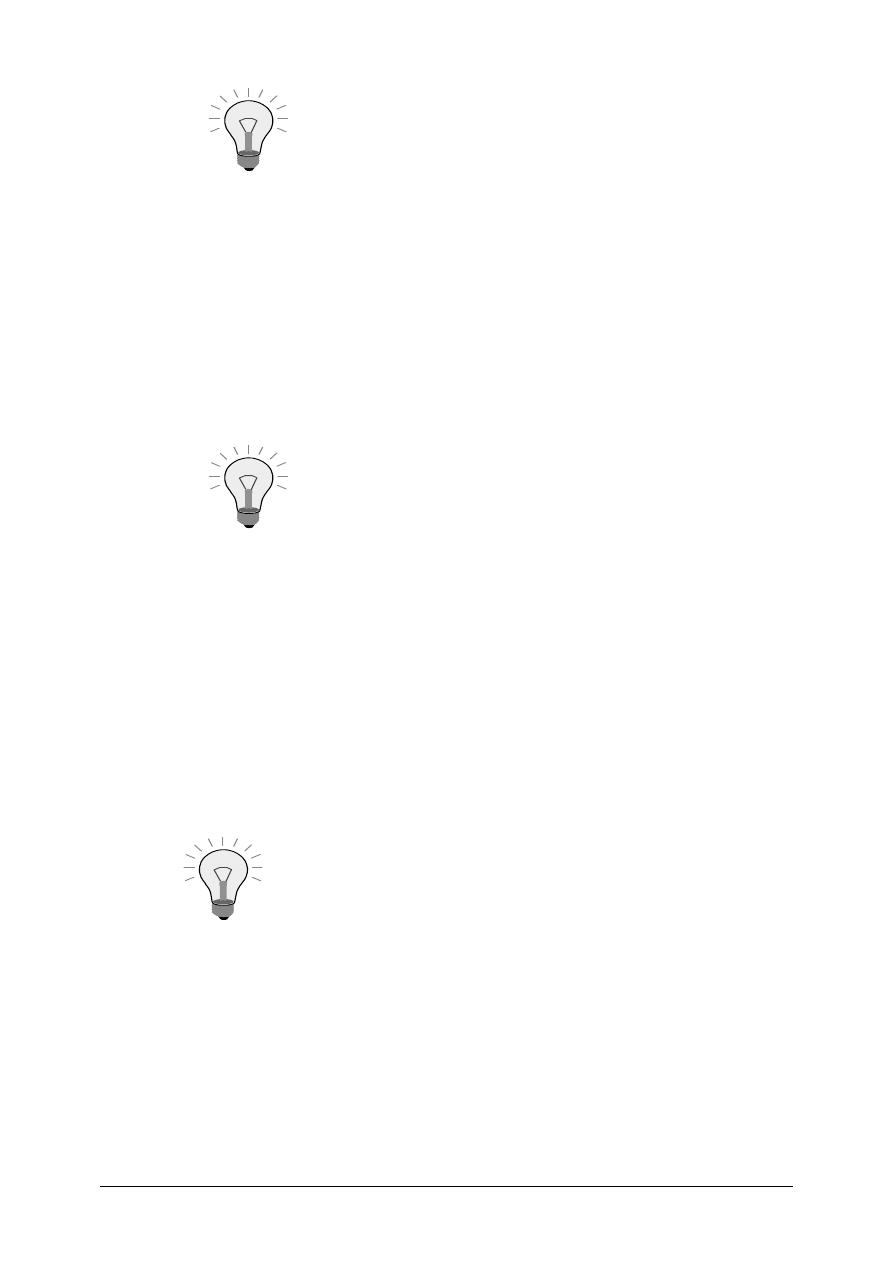
© SAP AG
TSCM50
9-16
To go to the single account assignment screen from the
account assignment tab page, choose the button [Multiple
account assignment] (upper left) on the multiple account
assignment screen.
On the Account Assignment screen for this purchase order item, accept the G/L
account that is suggested for the consumption posting, and enter the cost center.
• For the second item, enter the description “testing instrument-##“ in the material short
text field and add the Purchasing group T## (LO020-##) and the material group for
Miscellaneous.
Schedule the delivery for the same date as the delivery of the sensors. The valuation price
of the testing instrument is 525 UNI.
You can define release procedures for purchase
requisitions. Among other things, these can be based on
item value. The item value is the product of the requested
quantity and the valuation price in the material master.
Therefore, you have to specify a valuation price for
materials that do not have a master record.
Accept the G/L account the system proposes. Cost center 4100 is debited for the
costs of the tool.
Make a note of the purchase requisition number.
_________________________________________________________
1-2
Display purchase requisitions for a requirement tracking number
Display a list of the purchase requisitions for your requirement tracking number.
Use the transaction in the Purchasing menu:
Purchase Requisition
→ List Displays → General
Choose and display your purchase requisition.
What is the processing status of the purchase requisition items?
Status of item 10: ____________________________________________
Status of item 20: ____________________________________________
Return to the list. This also shows the processing status of each requisition item.
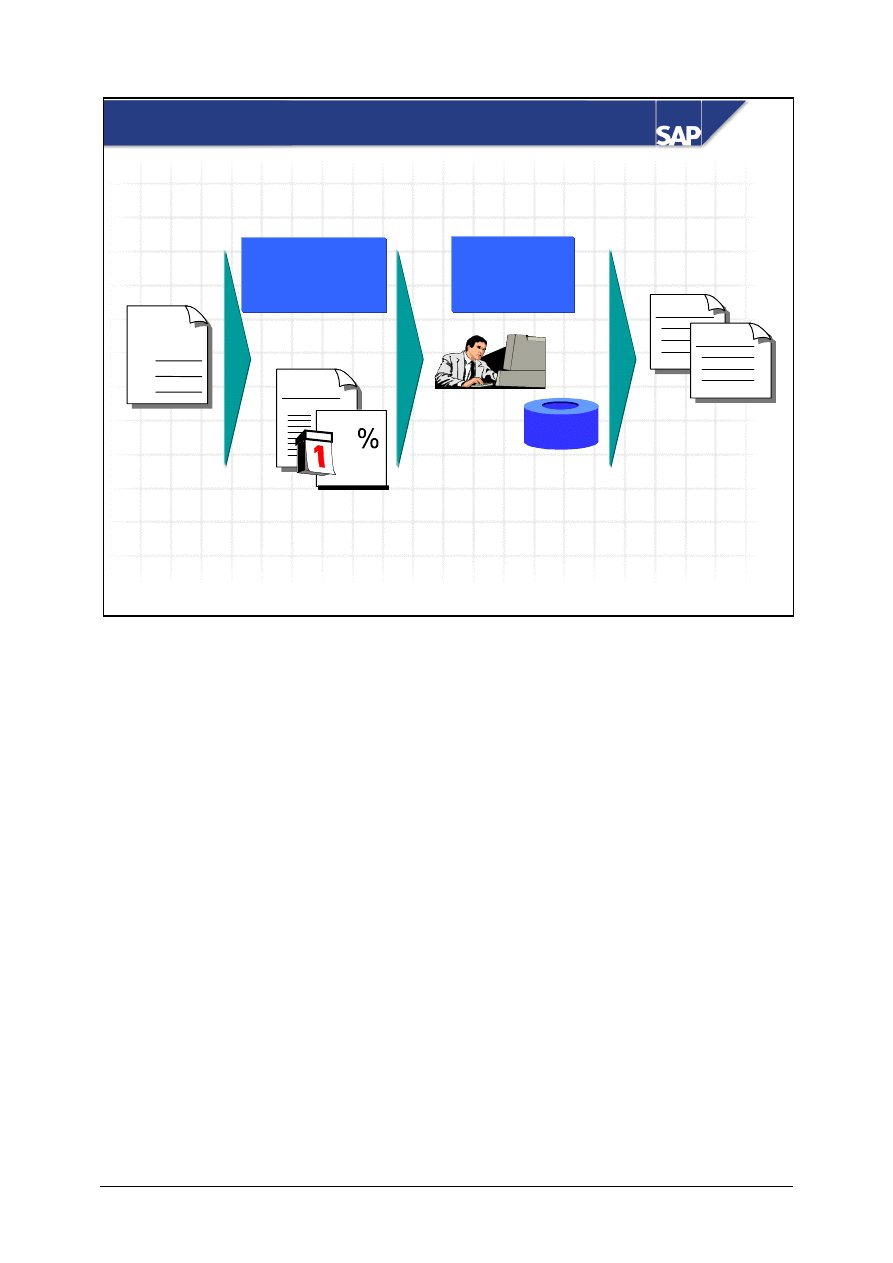
© SAP AG
TSCM50
9-17
SAP AG 1999
Contract
Determine
Determine
source of supply
source of supply
Convert
Convert
purchase
purchase
requisition
requisition
Info recd
UNI
Processing Purchase Requisitions
Purchase
requisition
10
20
30
RFQ
PO
Condition
Purchase requisitions are either created manually by the requesting department or automatically (for
example, via MRP). You can tell which procedure was used to create the purchase requisition from
the creation indicator in the statistical data for the purchase requisition item. When creating a
purchase requisition, the requester can specify a source of supply or preferred vendor for the relevant
item.
The Purchasing department is ultimately responsible for determining the source of supply and
converting the purchase requisition into a purchase order or RFQ. The buyer firstly has to assign the
purchase requisition; that is, choose a permitted source of supply. He or she then has to convert the
requisition into a purchase order or request for quotation. You can automate the process for
determining the source of supply (see the unit on automated procurement or the training course
LO520).
You can define release procedures for purchase requisitions to check the content of a purchase
requisition and ensure that the specified account assignment and the source of supply are correct.
You can define a release procedure very flexibly, according to various elements, such as item value,
requester, account assignment, and so on.
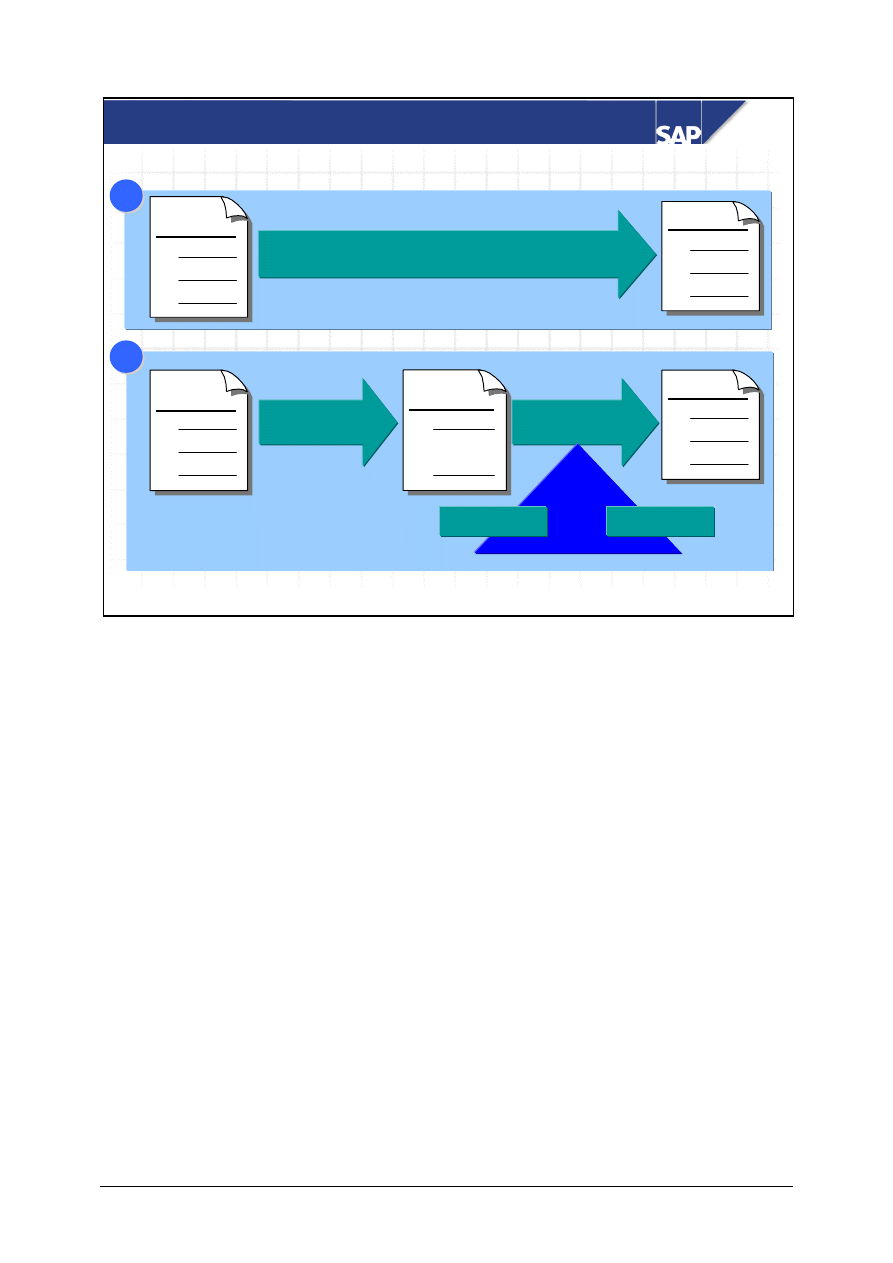
© SAP AG
TSCM50
9-18
SAP AG 1999
Converting Purchase Requisitions
With reference to template
With reference to template
Assign
Assign
source
source
Process
Process
assignment
assignment
automatic
manual
PO
10
20
30
PO
10
20
30
Purchase
requisition
10
20
30
Purchase
requisition
10
20
30
1
1
1
2
2
2
Purchase
requisition
10
20
Source :
Vendor ABC
The buyer responsible normally converts purchase requisitions into purchase orders. In the R/3
System, you can:
y
Create a purchase order with reference to a purchase requisition: If you have not yet entered a
valid source of supply for the material in the system, you can create a purchase order with
reference to the purchase requisition. You can make reference to the purchase requisition on the
initial screen as well as on the item overview for purchase order entry.
y
Convert a purchase requisition into a purchase order: Before converting the purchase requisition
into a purchase order, you have to define sources of supply for the purchase requisition items. You
can enter a valid info record or an outline agreement for each requisition item. The system can
suggest all possible sources of supply if you do not know of any. By means of a price simulation,
the system compares these sources of supply so that you can decide on the most reasonable one.
You then convert the purchase requisition into a purchase order manually or the system converts it
automatically.
Note: For further information on purchasing document output, refer to the Materials Management
documentation on Purchasing: Optimized Purchasing, or the R/3 Training Course LO520 Optimized
Purchasing.
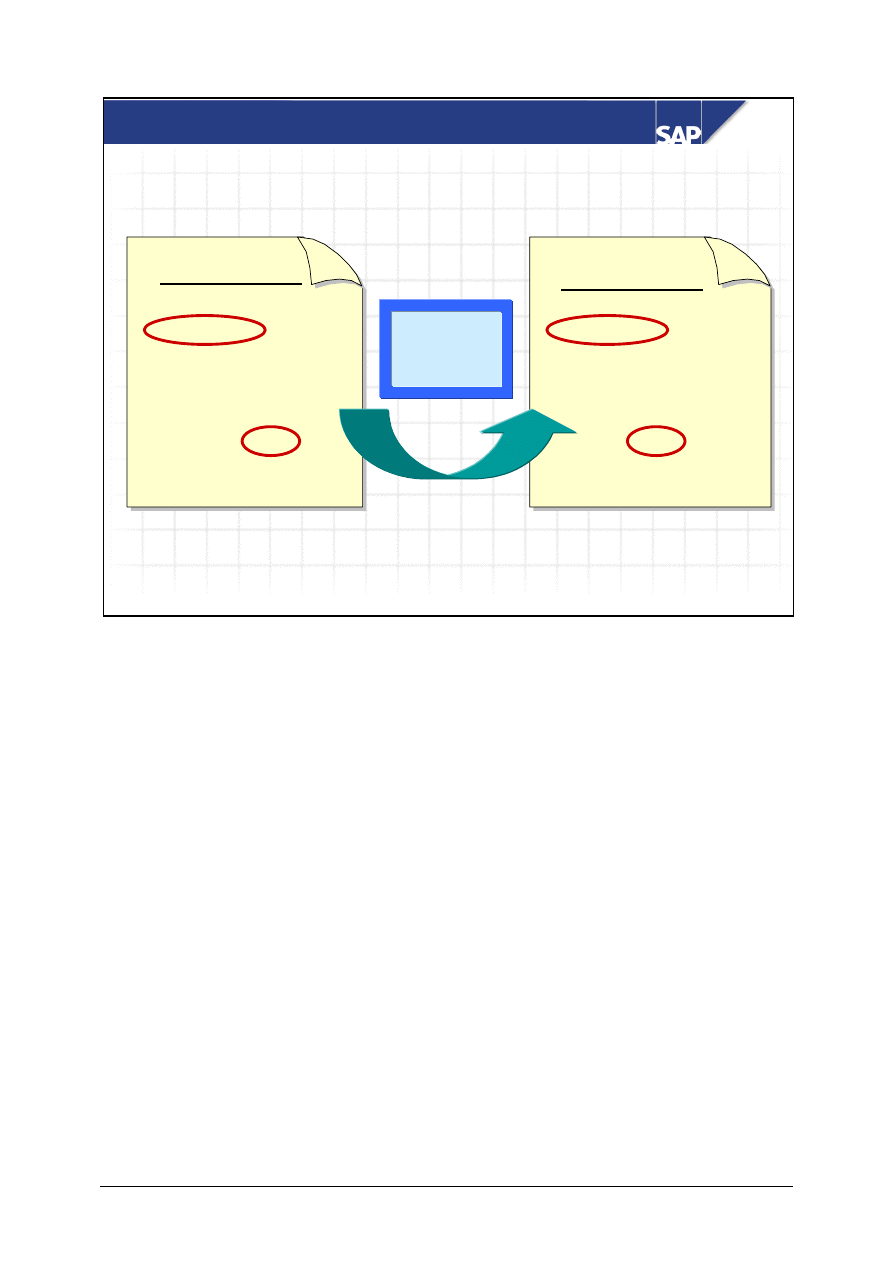
© SAP AG
TSCM50
9-19
SAP AG 1999
Copying Purchase Requisition Data to the PO
Purchase requisition
1 pc M-10 Flatscreen 1
Acct assgt: U
Valuation price: 900 UNI
10 pcs Punch
Acct assgt: K
Valuation price: 7 UNI
Purchase order
1 pc M-10 Flatscreen 1
Acct assgt: K
Net price: 1000 UNI
10 pcs Punch
Acct assgt: K
Net price: 7 UNI
PO with ref.
to PReq.
Acct assgmt cat. U:
Although account assignment category U is allowed in the purchase requisition, it is not usually
allowed in the purchase order. (Limit items and service items are an exception.)
When creating a
purchase order, the buyer has to choose a valid account assignment object and maintain all
valid account assignment details.
Purchase requisition items with material master record:
If an info record exists for the vendor and the material, the system suggests the purchase
price from the info record when you create a purchase order with reference to a purchase
requisition
If no info record exists, you have to enter the price manually.
Purchase requisition items without material master record:
If the system copies a purchase requisition item without a material master into the purchase
order, the system suggests the valuation price from the purchase requisition as the purchase
price.
The buyer can change this to the purchase price that is currently valid.
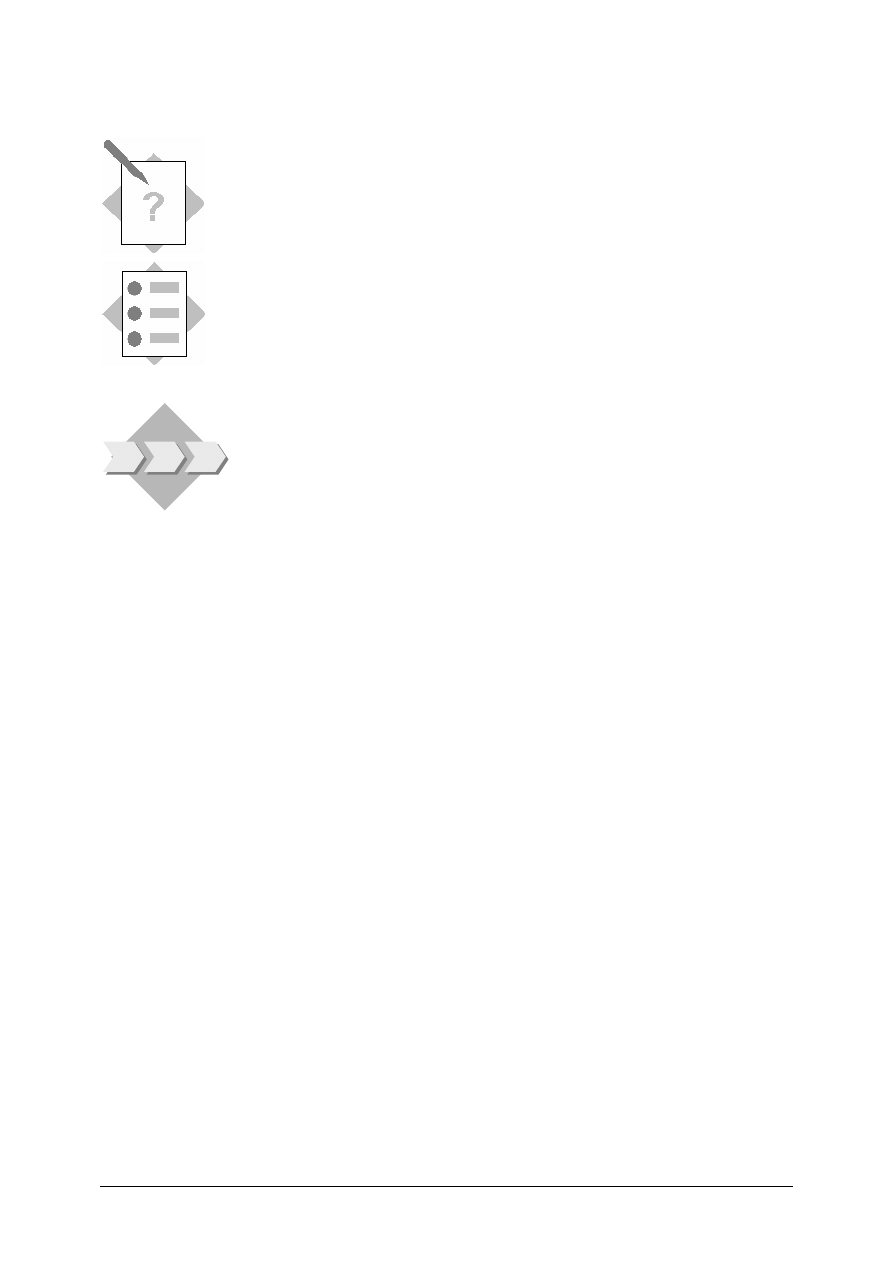
© SAP AG
TSCM50
9-20
Procurement of Consumable Material 2-
Exercises
Unit: Procurement of Consumable Material
Topic: Purchase Order with Reference to Purchase
Requisition
At the conclusion of this exercise, you will be able to:
• Create a purchase order with reference to purchase requisition
• Check the processing status of purchase requisitions
As a member of the central Purchasing department, you are
responsible for processing purchase requisitions for the different
departments in your company. Purchase requisitions for
consumable materials is also one of your responsibilities.
2-1
Create purchase order
Create a purchase order for the sensors and the testing instrument. Reference the
purchase requisition from exercise 1-1.
You have already used vendor T-K12C## (C.E.B Berlin Gr.##) for previous
purchase orders. You are ordering for the purchasing organization IDES (1000)
and your personal purchasing group T##.
Display a document overview of the purchase requisitions for your purchasing
group. Copy both requisition items.
According to the vendor, the sensors cost 15 UNI per piece. The price of the testing
instrument is consistent with the valuation price in the purchase requisition.
Make a note of the purchase order number:_____________________________
2-2
Display purchase requisition
What is the processing status of both purchase requisition items?
Item 10: ________________ Item 20: _________________________
2-3
Display purchase order
With which purchase requisition and which item is the purchase order for the
testing instrument linked?
Requisition number/item:________________________________________
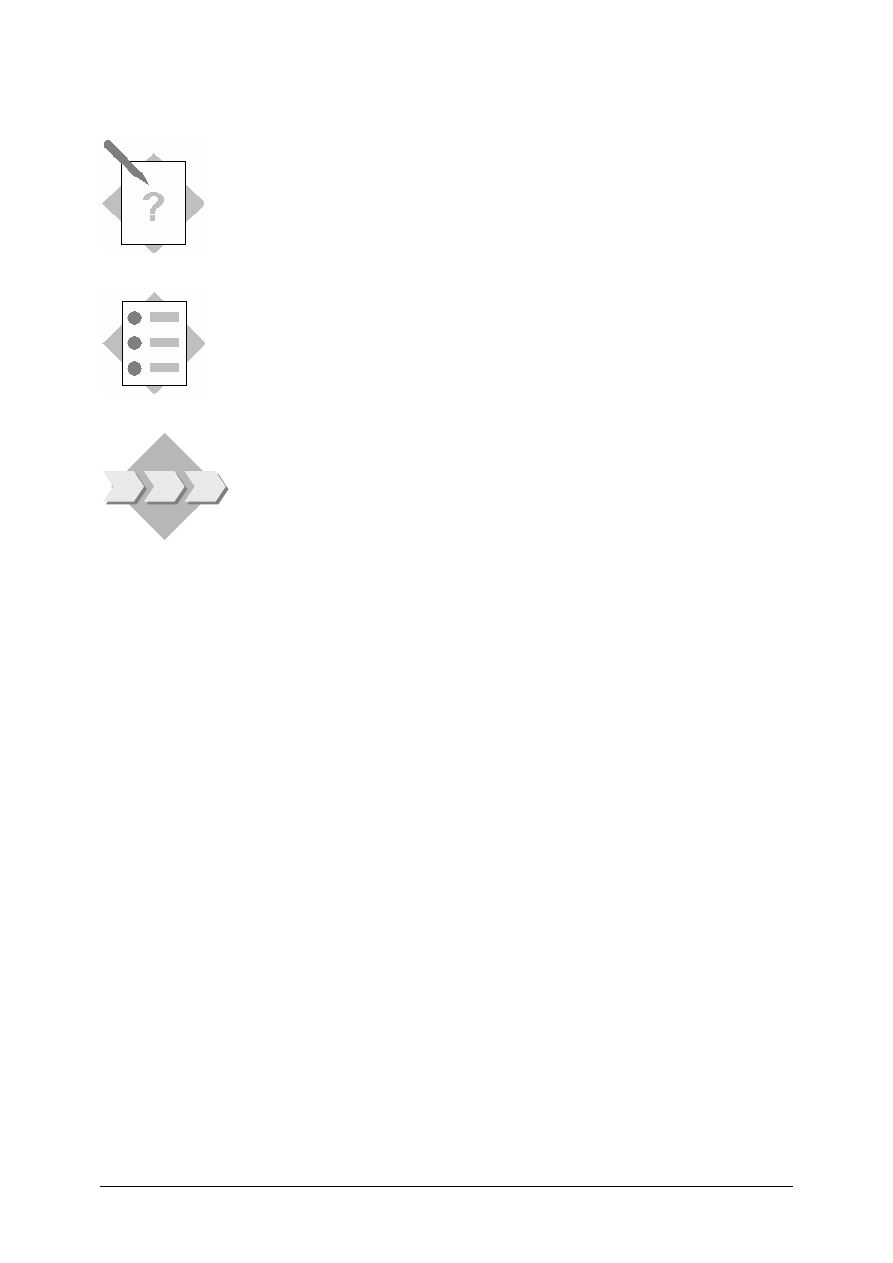
© SAP AG
TSCM50
9-21
Procurement of Consumable Material 3-
Exercises
Unit: Procurement of Consumable Material
Topic: Goods Receipt
At the conclusion of this exercise, you will be able to:
• Post a goods receipt for consumable material
• Track consumption in the material master record
The consumable materials you ordered are forwarded directly to
the requesting department instead of being placed in storage.
3-1
Enter goods receipt
Enter the goods receipt for the purchase order from exercise 2-1. Use the following
delivery note as a reference.
Make a note of the GR document number:_______________________________
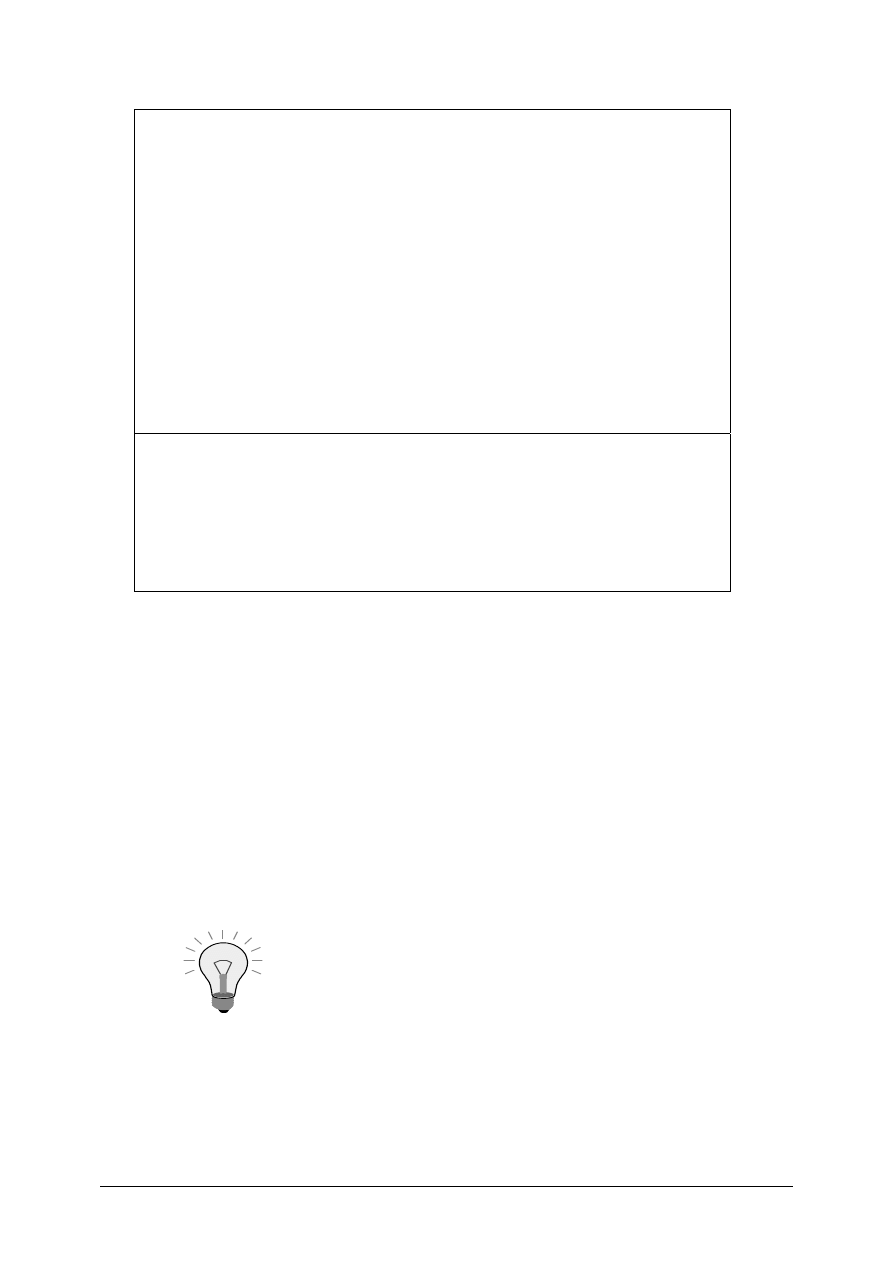
© SAP AG
TSCM50
9-22
Delivery note
C.E.B Berlin Gr.##
Jakoballee 23
12001 Berlin
Delivery note number:
LS-C1##
IDES
Werk Hamburg
Altersdorferstr. 13
22299 Hamburg
Berlin, [current date]
With reference to purchase order no. 450000xxxx we deliver the following materials:
Itm
Qty
UoM
Matl no. Description
10 5 pc T-RM3## Sensor-##
20
1
pc
T-RM4## Testing instrument-##
Best regards
C.E.B Berlin Gr.##
3-2
Display material document
Display the material document that was created as a result of the goods receipt.
Choose the corresponding accounting document. Did the system create posting
lines for all the purchase order items? Explain the result.
___________________________________________________________
___________________________________________________________
___________________________________________________________
Return to the material document and determine the consumption data for both
materials.
The system updates material consumption in the material
master record. From the material document, you can go to the
material master record for a given material by double-clicking
the material in question.
Consumption of sensor##: ____________________________________
Consumption of testing instrument##: ___________________________
Why were you not able to determine consumption data for the testing instrument?
___________________________________________________________
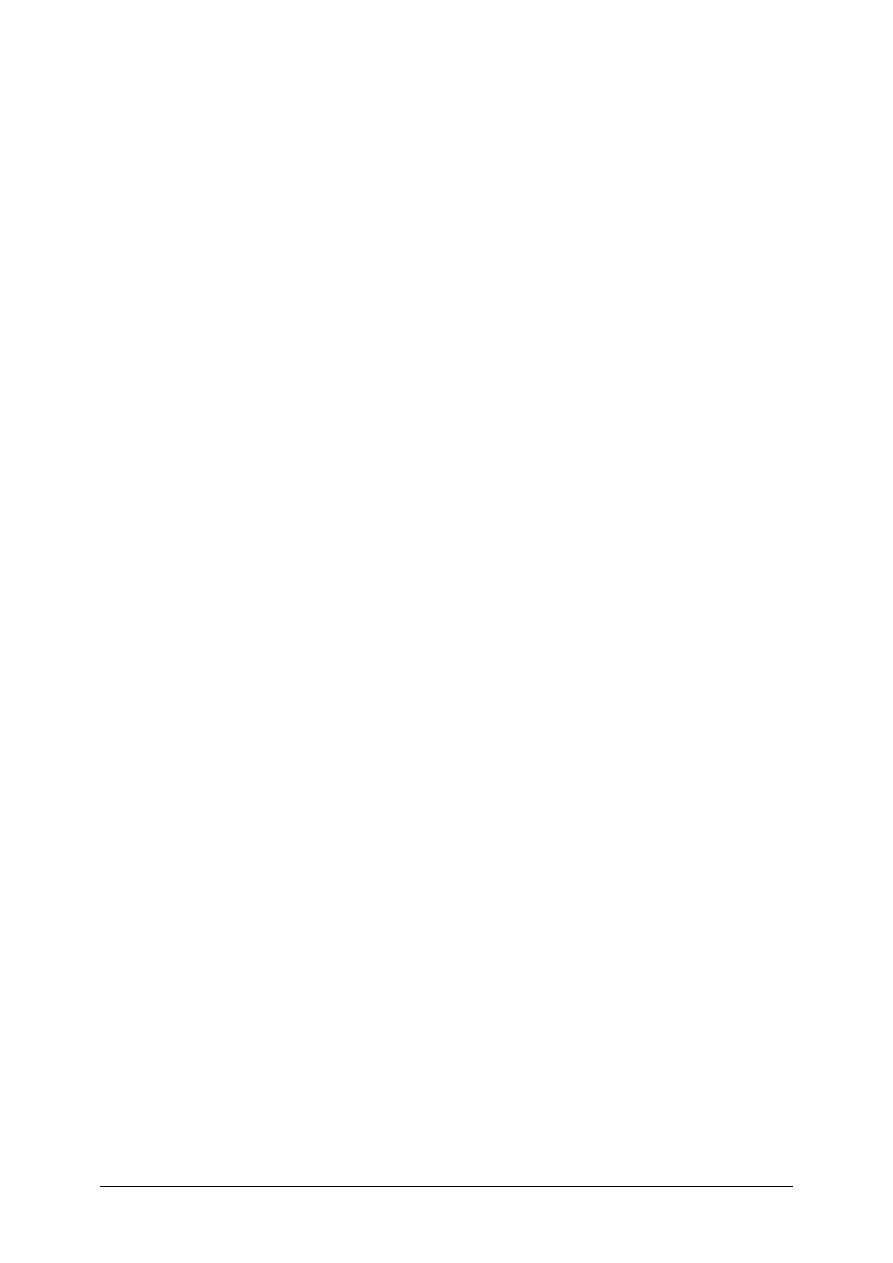
© SAP AG
TSCM50
9-23
3-3
Display purchase order history
Does the purchase order history have any special features that it does not have
when you procure a stock material?
___________________________________________________________
___________________________________________________________
___________________________________________________________
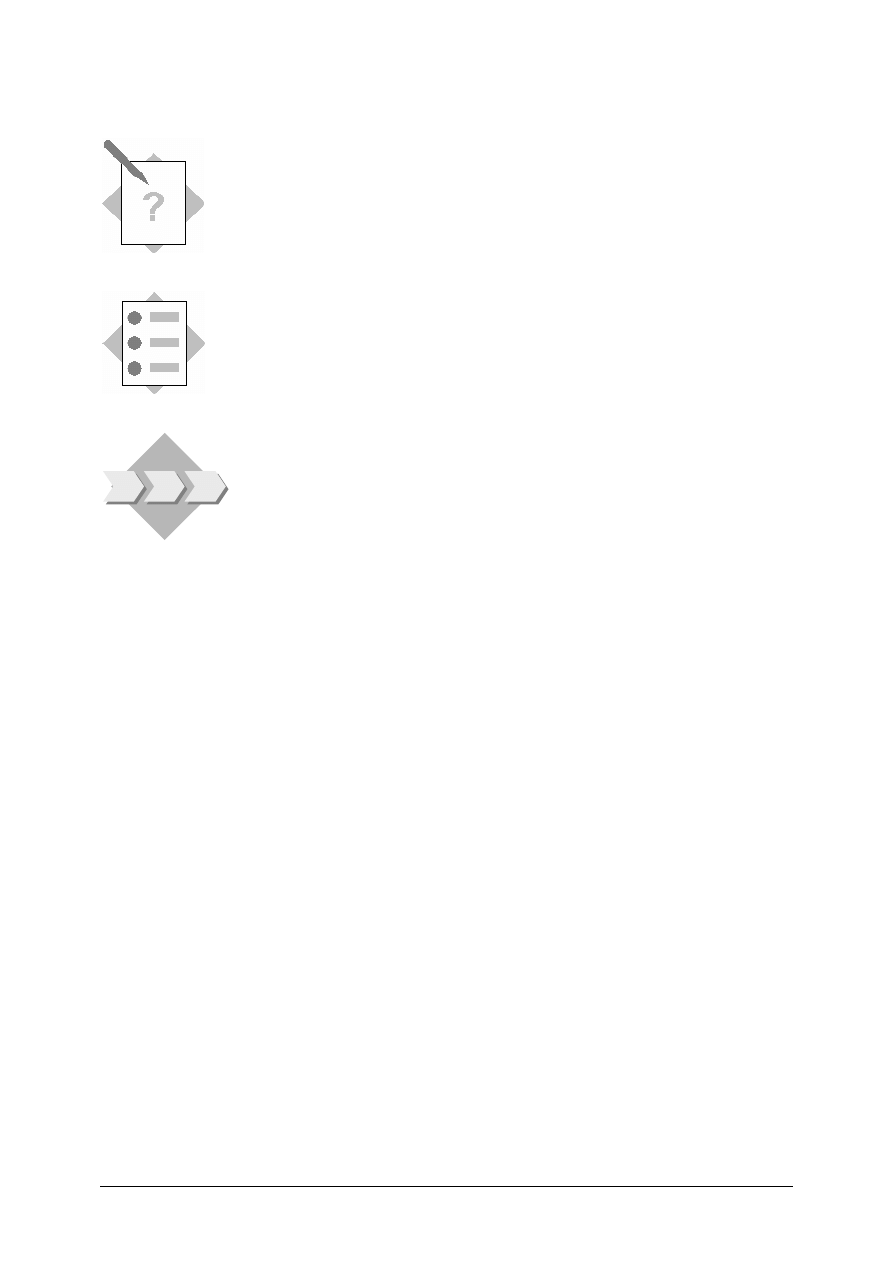
© SAP AG
TSCM50
9-24
Procurement of Consumable Material 4-
Exercises
Unit: Procurement of Consumable Material
Topic: Invoice Verification
At the conclusion of this exercise, you will be able to:
• Carry out invoice verification for consumable materials
You check the invoice for the consumable materials and the
postings that were generated in Financial Accounting.
4-1 Enter
invoice
Use Logistics Invoice Verification to enter the invoice for the purchase order for
the sensors-## and the testing instrument-## with vendor T-K12C##.
Use the following vendor invoice as a reference:
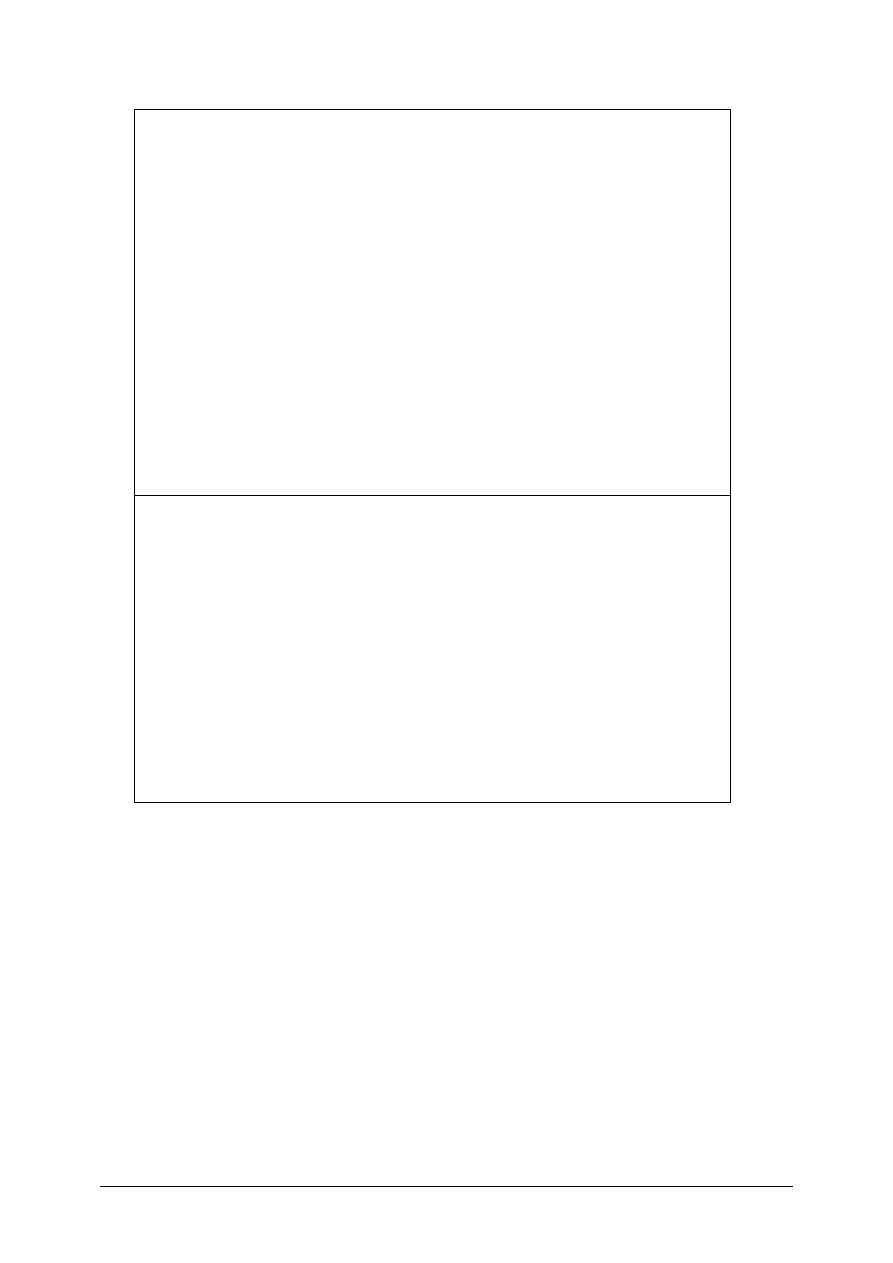
© SAP AG
TSCM50
9-25
Invoice
C.E.B Berlin Gr.##
Jakoballee 23
12001 Berlin
Invoice number: RE-C1##
IDES
Altersdorferstr. 13
22299 Hamburg
Berlin, [current date]
With reference to purchase order no. 450000####, we are invoicing you for the following items:
Itm
Qty
Matl no. Description Unit price Total price
10
5 pcs
T-RM3##
Sensor-##
15 UNI
75 UNI
10
1 pc
T-RM4##
Testing instrument-##
525 UNI 525 UNI
Net total
600 UNI
plus 10 % tax
60 UNI
Invoice amount 660 UNI
Best regards
C.E.B Berlin Gr.##
Make a note of the invoice document no.:___________________________
4-2
Display purchase order history records
Display the purchase order and check the purchase order history records of both
items.
Then, call up the invoice verification document via the purchase order history.
Display the accounting document for your invoice and fill out the table on the next
page.
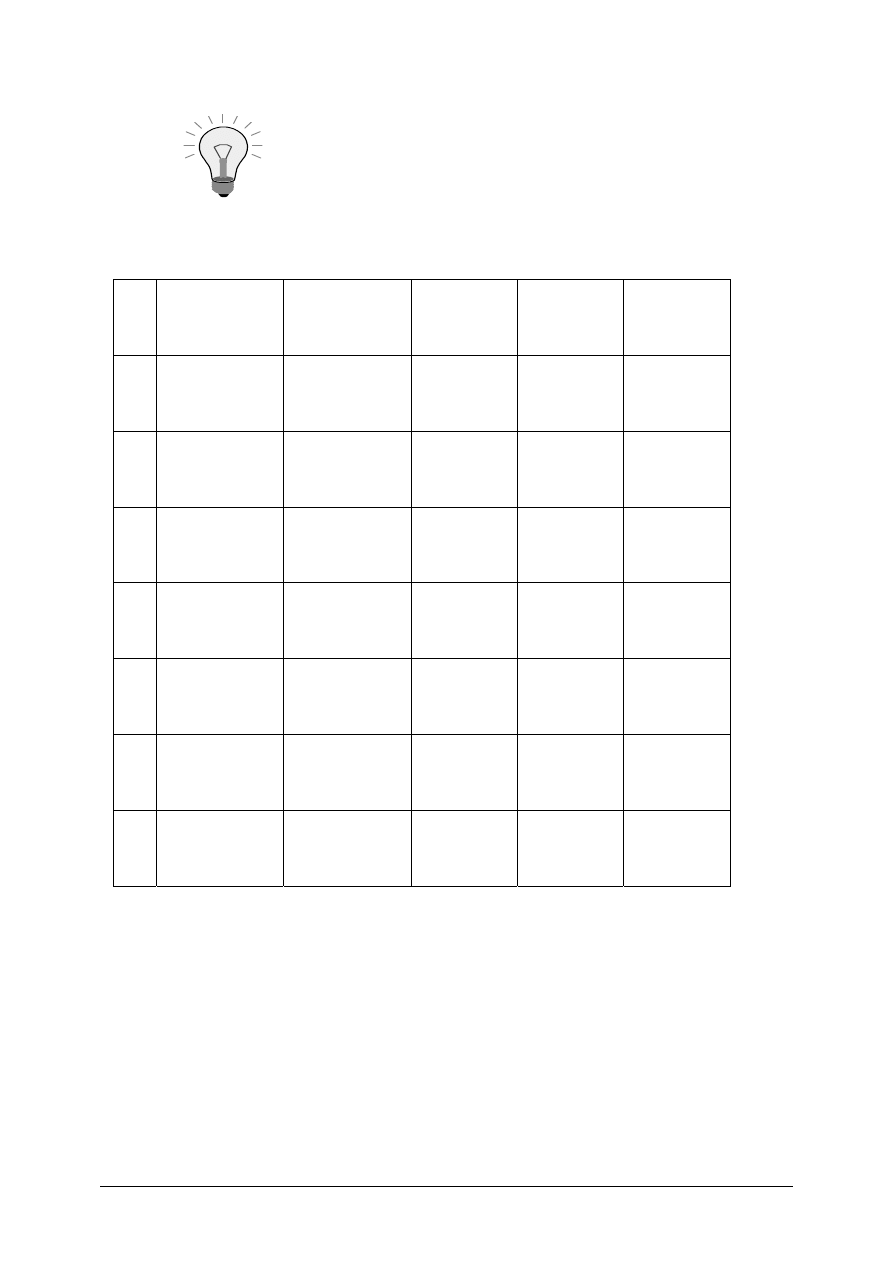
© SAP AG
TSCM50
9-26
You can switch the display variants via [
Choose
Display
variants
] so that you can also display materials or cost
centers, for example.
You can also define your own display variants.
Itm
Account
Short text
Material
Cost center
Amount
1
2
3
4
5
6
7
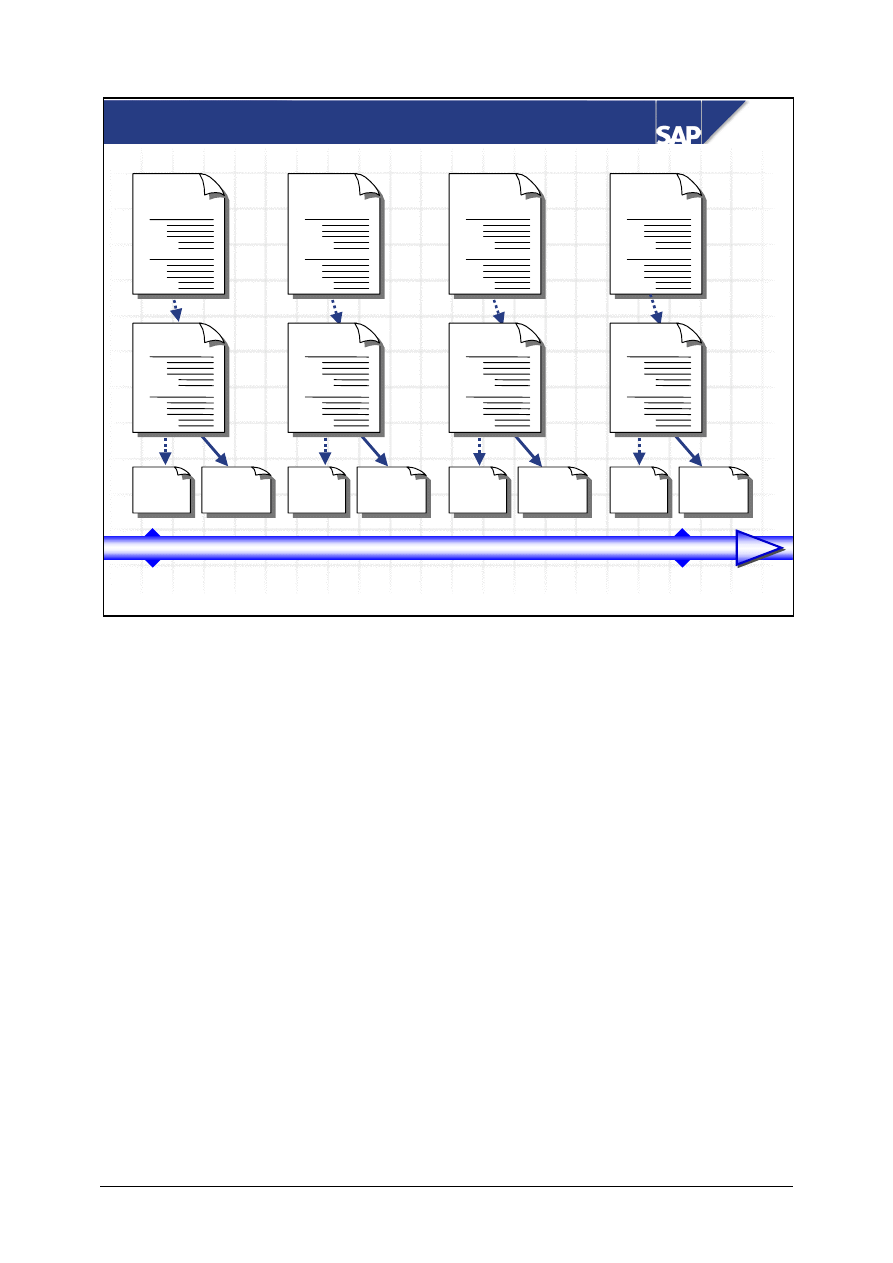
© SAP AG
TSCM50
9-27
SAP AG 1999
Jan 01 1998
Dec 31 1998
Standard Procurement for Consumable Material
etc.
1
2
Purch. req.
1
2
Purch. req.
1
2
Purch. req.
1
2
Purch.order
1
2
Purch.order
1
2
Purch.order
1
2
Invoice
GR
Invoice
GR
Invoice
GR
Invoice
GR
Purch. req.
Purch.order
1
2
In the standard procurement of consumable material, you have to create at least one purchase order
for every procurement transaction. This purchase order is used as a basis for invoice verification.
You usually enter goods receipts for each conventional purchase order.
In some cases, there may be preceding documents, such as purchase requisitions or quotations.
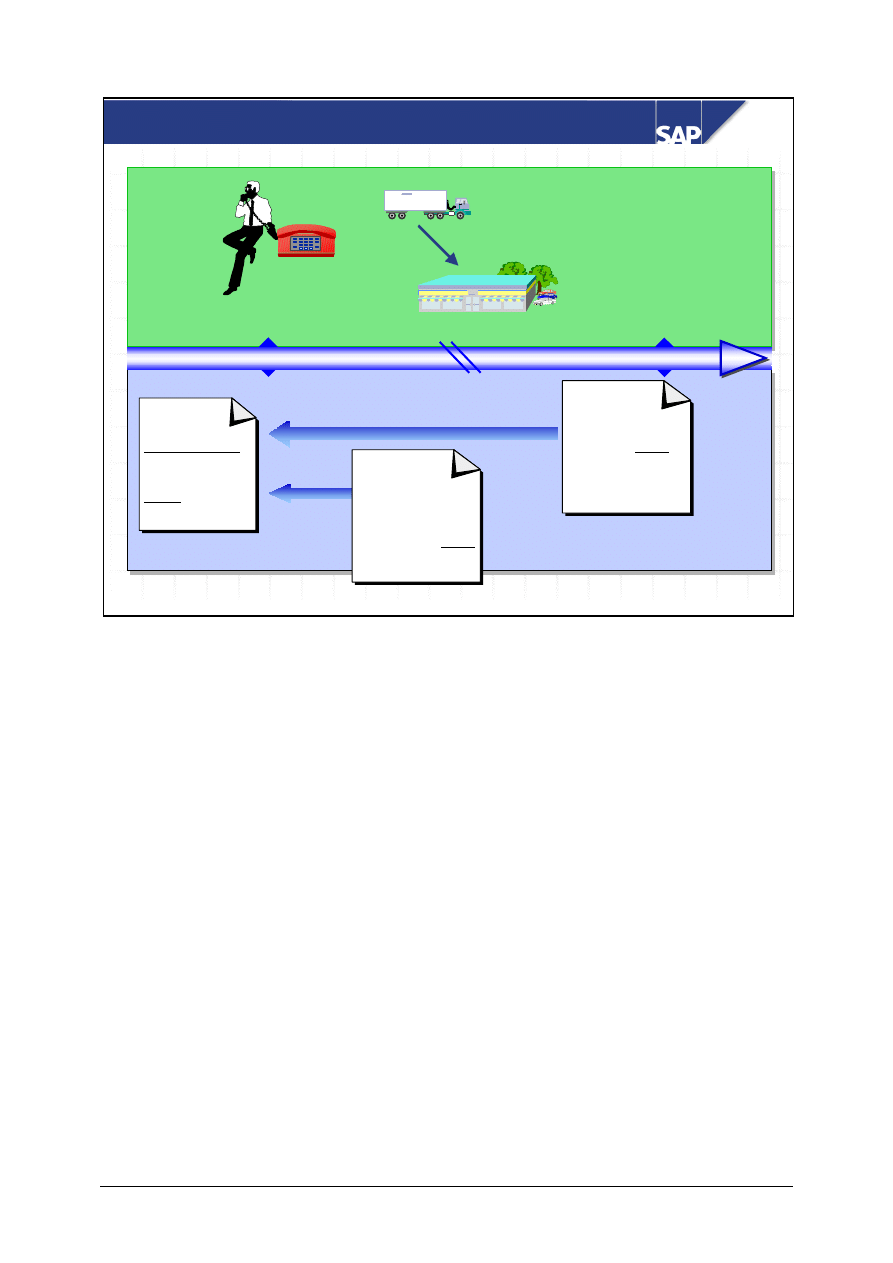
© SAP AG
TSCM50
9-28
SAP AG 1999
Blanket Purchase Orders
Jan 01 1998
Dec 31 1998
Purchase
order
Validity period
Jan 01 1998 -
Dec 31 1998
Limit:
UNI 10000
M
M
M
M
Invoice
Dec 09 1998
Invoice
Feb 03 1998
In the system
In the system
Externally
Externally
Externally
4000
4000
8000
1000
1000
10000
CCtr 1
CCtr 5
CCtr 3
CCtr 2
You can use blanket purchase orders to procure consumable materials or services for which it is not
worth creating a separate purchase order for each procurement transaction.
Blanket purchase orders are usually valid for a longer period of time. You can directly post the
invoices for the materials and services procured for this blanket purchase order.
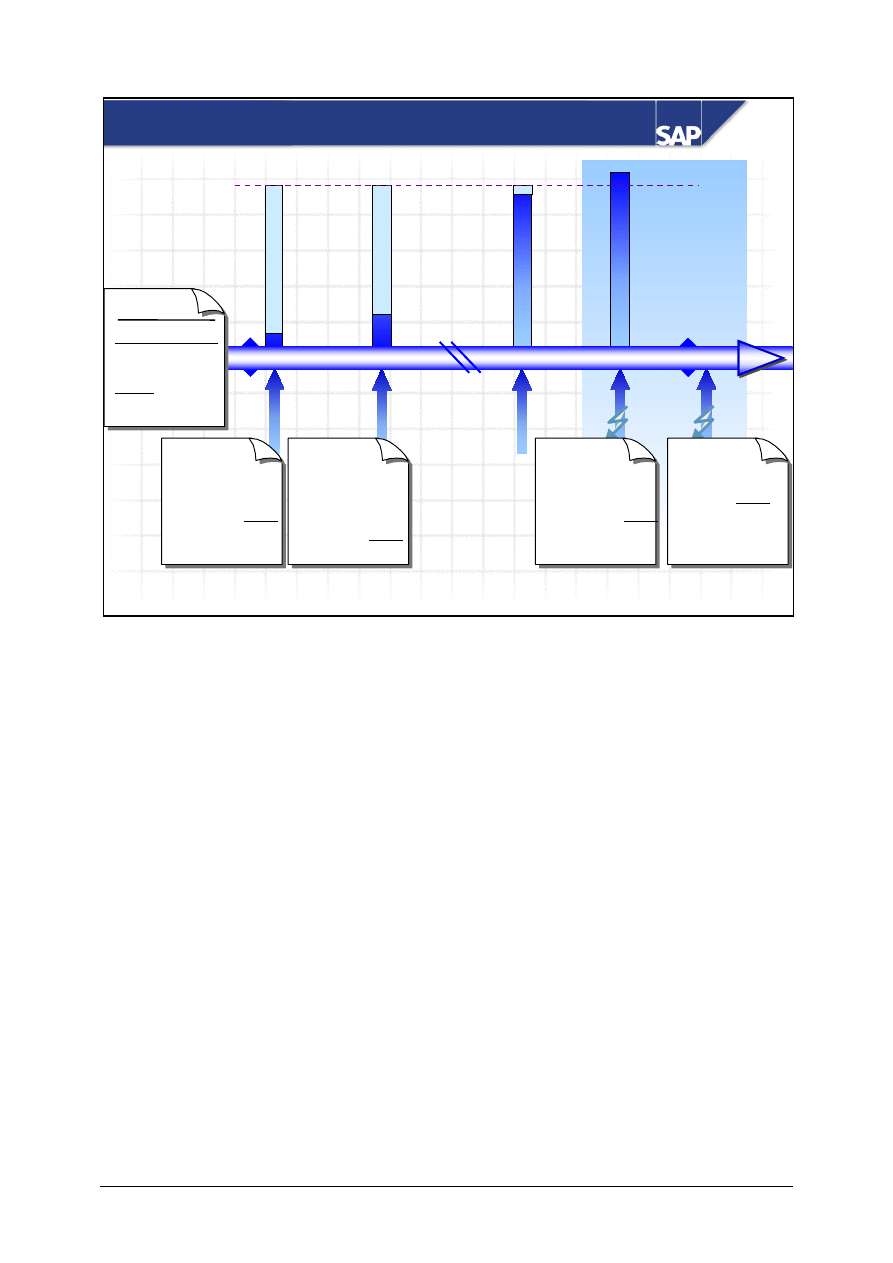
© SAP AG
TSCM50
9-29
SAP AG 1999
Blanket Purchase Orders
107000
97000
5000
15000
Invoice
Feb 03 1998
Invoice
Jan 15 1998
Invoice
Jan 17 1999
2000
2000
CCtr 4
8000
1000
1000
10000
CCtr 1
CCtr 5
CCtr 3
CCtr 1
CCtr 5
1000
4000
5000
Jan 01 1998
Dec 31 1998
PO
Validity period
Jan 01 1998 -
Dec 31 1998
Limit:
100000
5000
5000
10000
CCtr 5
CCtr 8
Invoice
Dec 19 1998
As of Release 4.0A, you can create a purchase order with an item-related value limit, which is valid
for a longer period of time (for example, a year).
You can use these blanket purchase orders to procure materials or services that you do not want to
process individually (purchase order, goods receipt, and invoice receipt).
You can use the document type FO for these blanket purchase orders. In the standard system, this
document type enables you to enter the validity period at PO header data level and use the item type
for blanket purchase order items. (Limit items are sometimes called blanket items.)
Invoice Verification checks whether the invoice lies within the validity period and whether the total
limit will be exceeded when the invoice is posted.
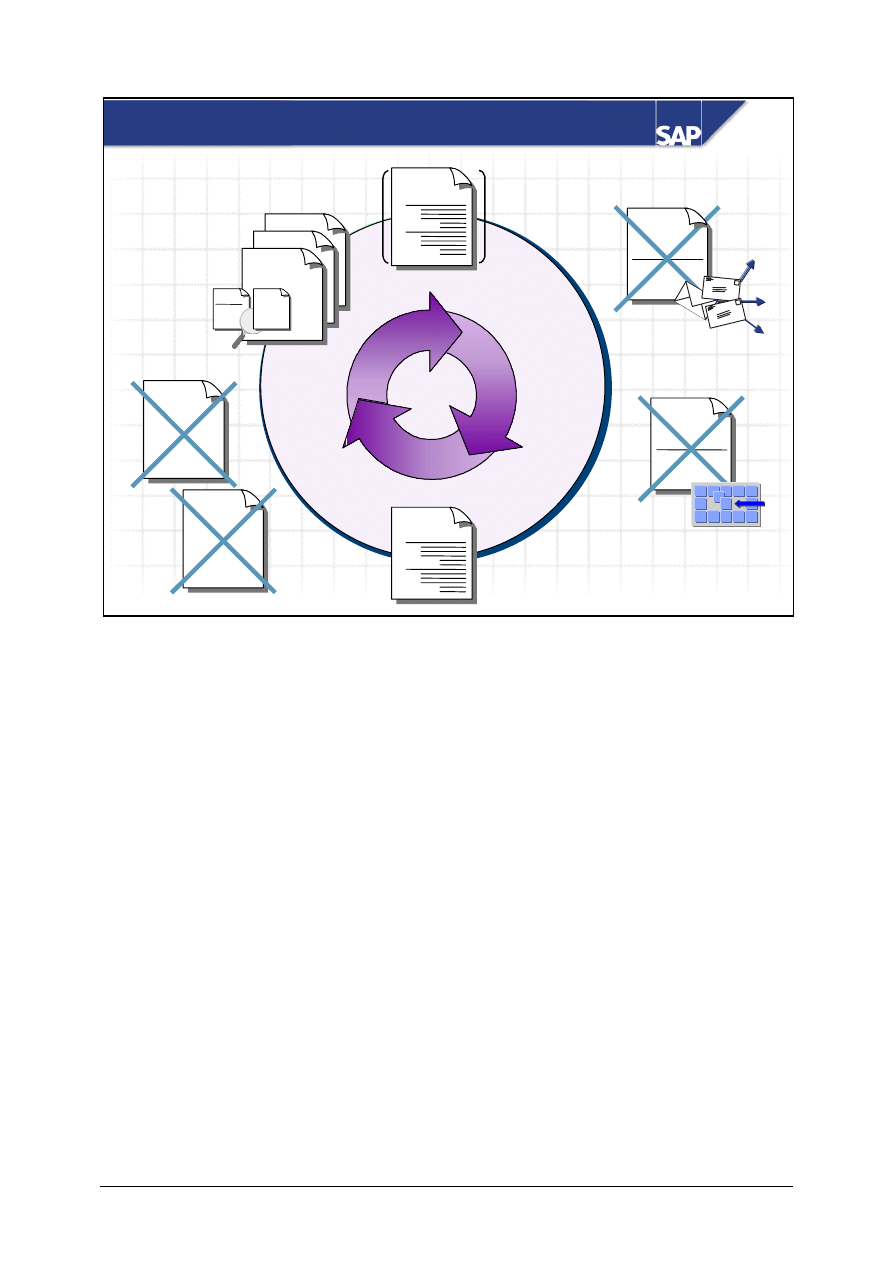
© SAP AG
TSCM50
9-30
SAP AG 1999
Procurement via Blanket Purchase Order
RFQ
Quotation
Contract
Sched. agmt
Serv. entry
sheet
Goods
receipt
PO
1
2
Purchase
requisition
1
2
Invoice
Invoice
Invoice
Invoice
Invoice
?
?
=
=
You do not have to define the account assignment when you create the blanket purchase order.
You cannot use RFQs or contracts. You can create a purchase requisition (optional) and then a
purchase order.
There is no goods receipt (for services, there is no service entry or service acceptance). Invoices are
posted directly for the purchase order.
You have to use Logistics Invoice Verification to check invoices relating to blanket purchase orders.
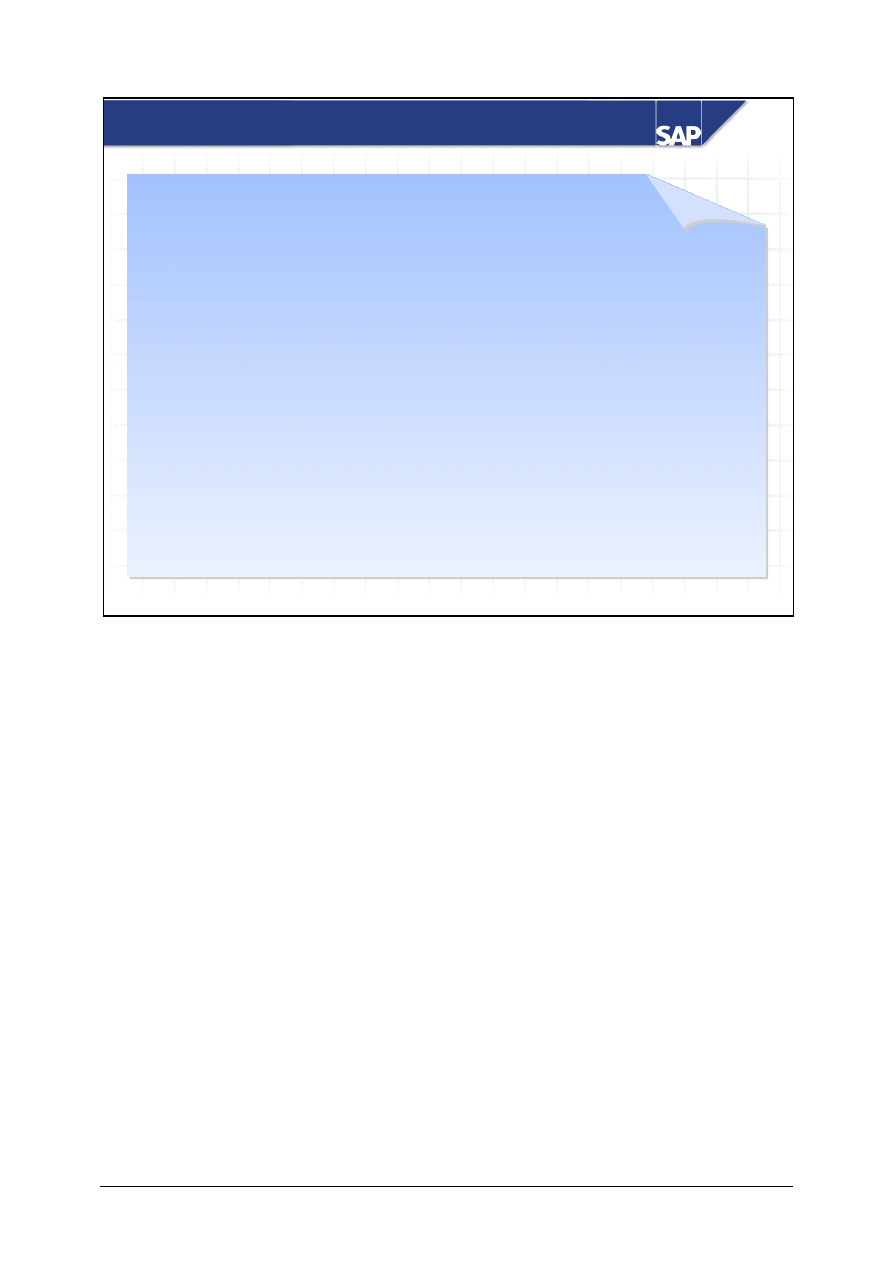
© SAP AG
TSCM50
9-31
SAP AG 1999
Characteristics of Blanket Purchase Orders
z
New item category
z
New order type (at field selection)
z
Validity period in header of purchase order
z
Limits in the item
z
No material number
z
No goods receipt or service entry sheet
z
Account assignment type “unknown” is allowed
z
Accounting data for the item suggested in invoices
z
Additional or multiple account assignment possible
for Invoice Verification
z
Validity period and limit checked in Invoice Verification
Purchase order
Purchase order
New item type “B” for blanket purchase orders
New purchase order type: FO instead of NB
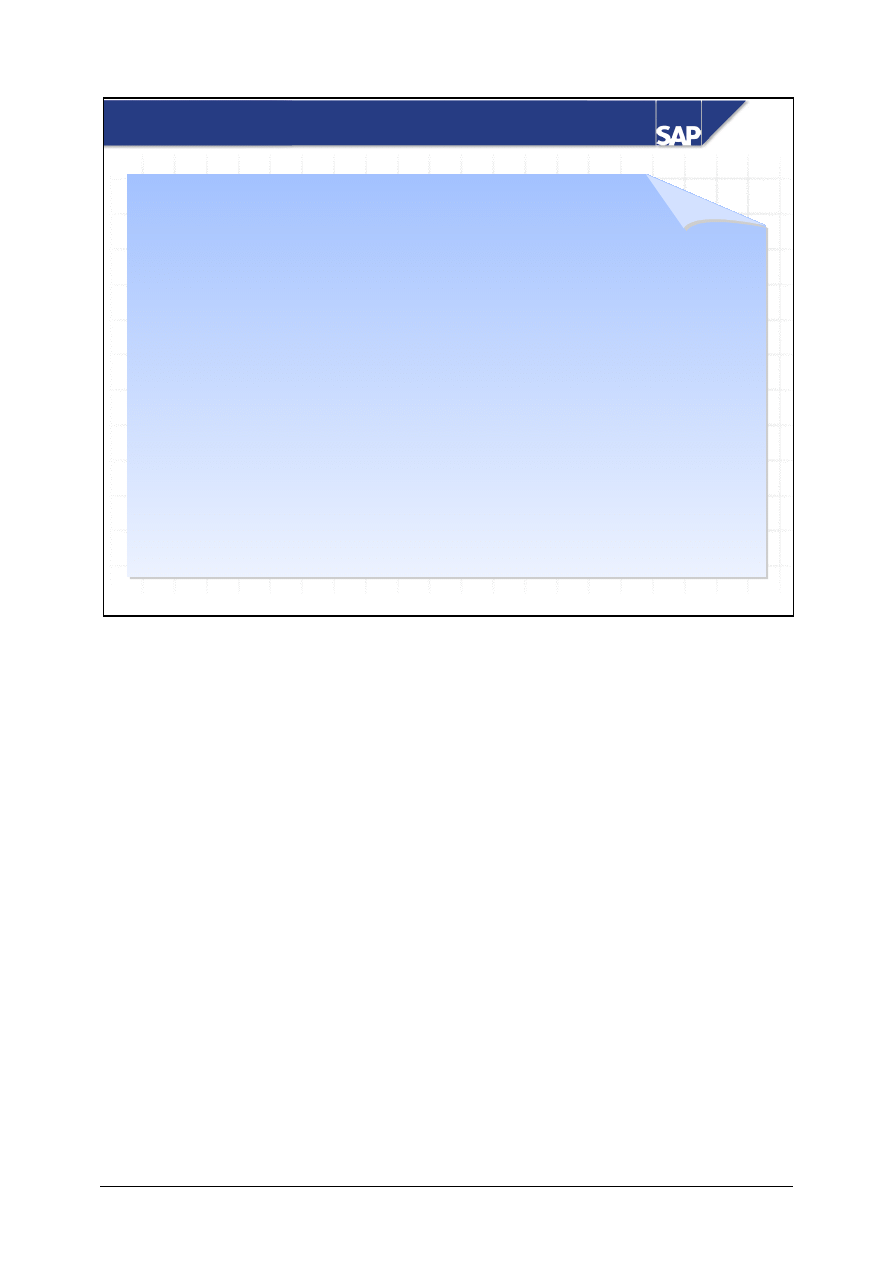
© SAP AG
TSCM50
9-32
SAP AG 1999
Advantages of Blanket Purchase Orders
Low transaction costs, as ...
z
These have a longer validity period
z
You do not require a purchase order for individual
procurement transactions
z
No goods receipt or entry of services is performed
z
You do not have to specify a material number (material
group instead)
z
Account assignment can be defined in purchase order, but
is not mandatory
z
Account assignment and multiple account assignment can
be changed in Invoice Verification
z
Validity period and limit are checked in Invoice Verification
z
They are linked with budget control
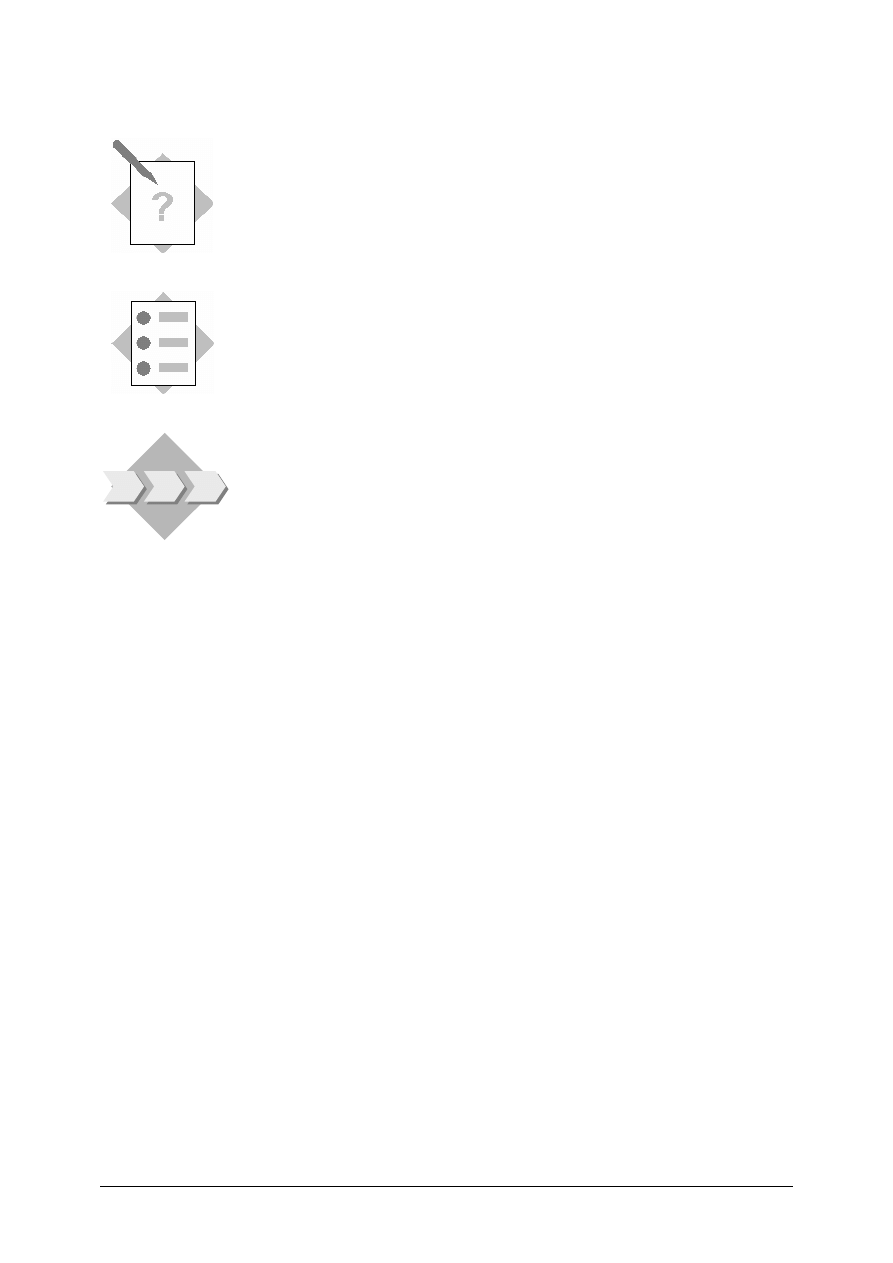
© SAP AG
TSCM50
9-33
Procurement of Consumable Material 5 -
Exercises
Unit: Procurement of Consumable Material
Topic: Blanket Purchase Orders
At the conclusion of this exercise, you will be able to:
• Create a blanket purchase order for consumable materials
• Enter an invoice for a blanket purchase order
To help you to manage low-value consumable materials that are
not required regularly, you are testing how you can procure
consumable materials using a blanket purchase order. You then
enter invoices for the blanket purchase order.
5-1
Create a blanket purchase order
Your Purchasing department has reached an agreement with the office supplies
company, Bürohandel Leifritz Gr.## that plant 1000 (Hamburg) can procure
office materials by fax. This arrangement applies immediately and is valid until the
end of next year.
Create a framework order for the vendor Bürohandel Leifritz Gr.##.
What is the number of the vendor master record for this
company?______________
You are part of purchasing group T## (LO020-##) and purchasing organization
IDES (1000).
Choose the item category for blanket purchase orders (=__________).
As this purchase order is used to procure office materials for different cost centers,
you do not know the account assignment category when you place the order. Enter
the relevant account assignment category (=___________).
Enter “office materials” as a short text.
You do not expect the value of the office materials to exceed 5000 UNI. Define the
total limit for Invoice Verification as 6000 UNI. What is the purpose of the entry in
the
Expected value
field?
___________________________________________________________
Choose the material group for office materials.
PO number:______________________________________________
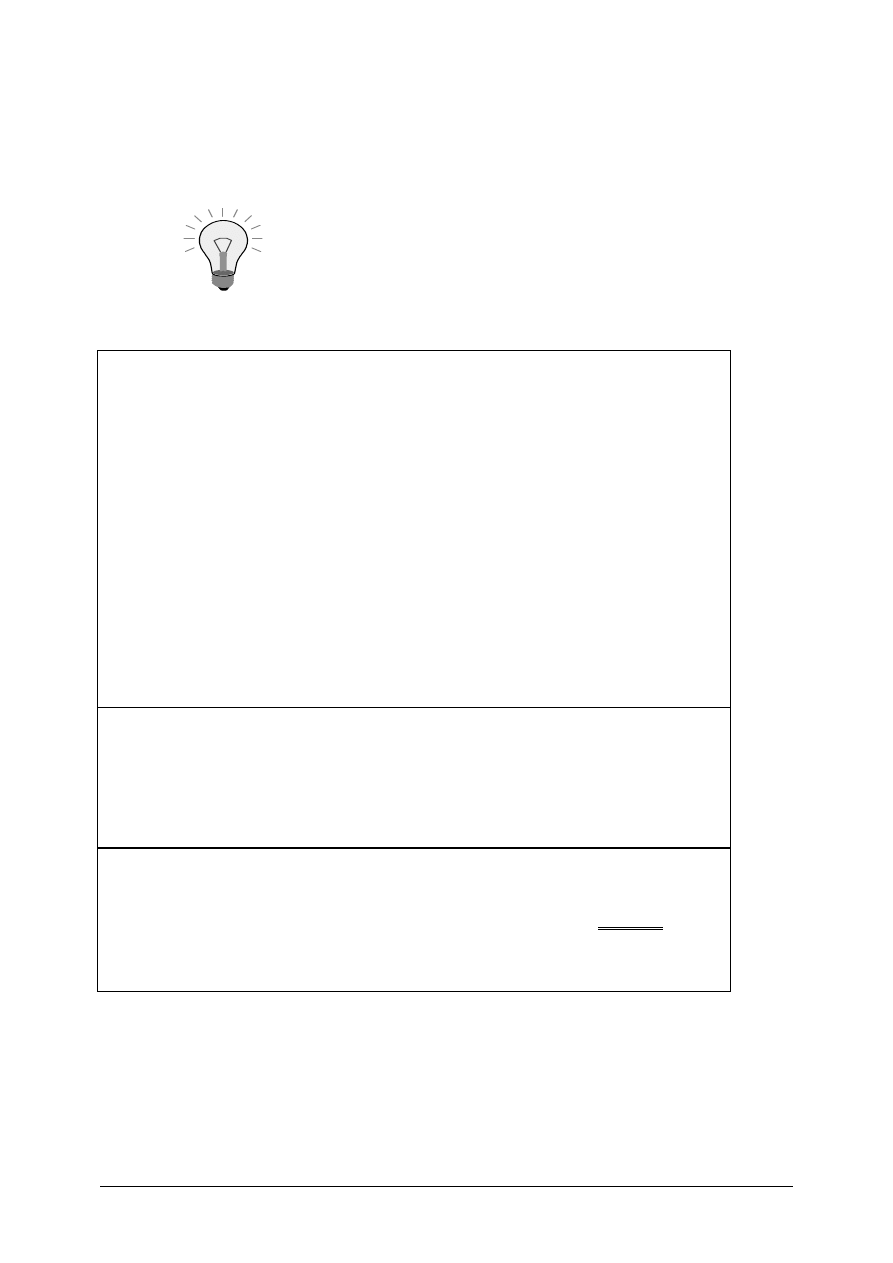
© SAP AG
TSCM50
9-34
5-2
Enter an invoice for the blanket purchase order
The Leifritz company sends you the invoice below. Use Logistics Invoice
Verification to enter it.
In the item line, enter the required account assignment data
by choosing Account assignment.
Invoice
Bürohandel Leifritz GmbH Gr.##
Mittermaierstraße 112
27691 Köln
Invoice number:
RE-D1##
IDES
Hamburg Plant
Altersdorferstr. 13
22299 Hamburg
Köln, [Current date]
In accordance with your fax of… and purchase order number: 450000#### we are
invoicing you for the following:
Itm
Qty
Description
Unit price
Total value
10
50 packs
White paper
10.00 UNI/pack
500 UNI
Distributed to: Cost center T-L##
10 packs
100 UNI
Cost center T-HR7A##
40 packs
400 UNI
Total net value:
500 UNI
Plus 10 % tax:
50 UNI
Gross total amount:
550 UNI
The agreed payment conditions apply
Both invoice items are posted to G/L account 476000 (consumption of office material).
Document number: _______________________________________________________
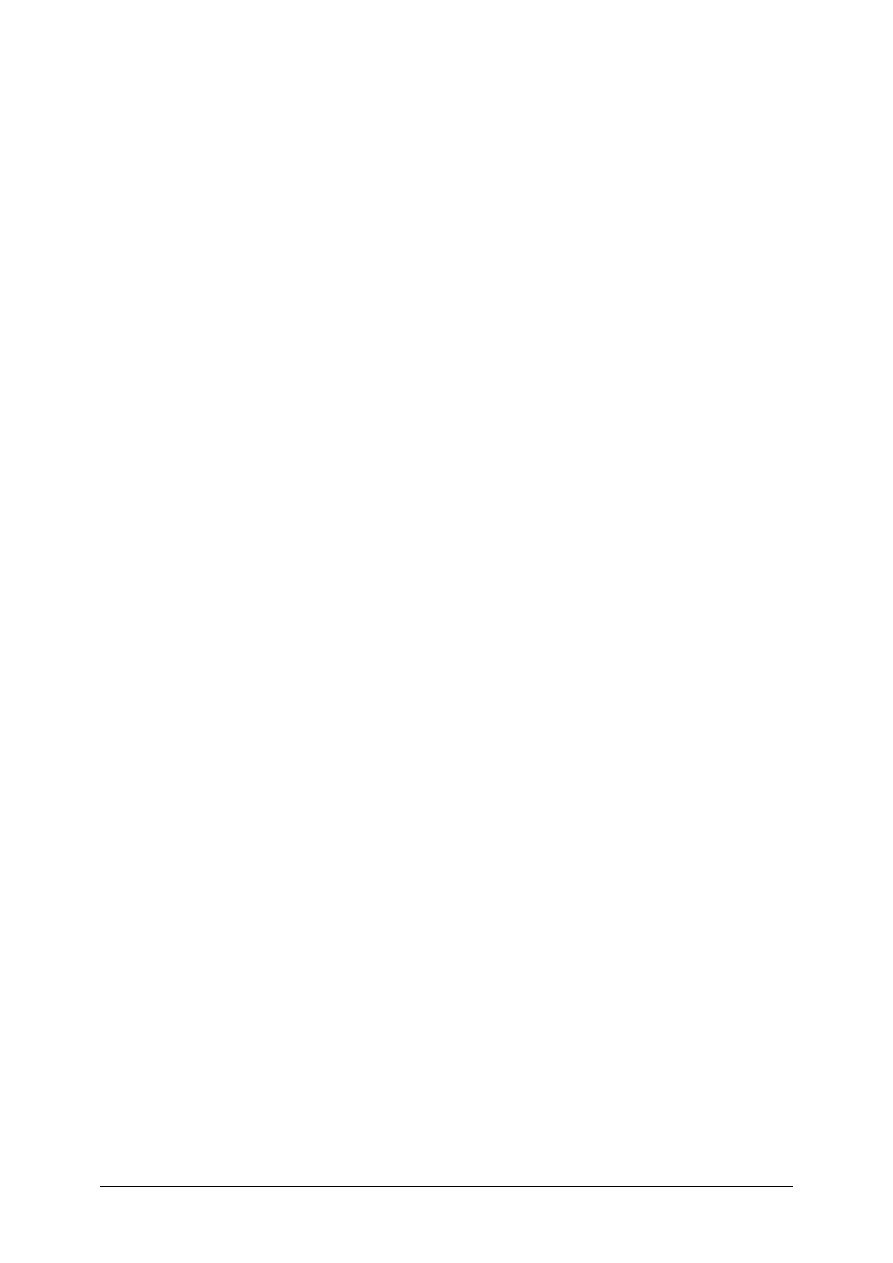
© SAP AG
TSCM50
9-35
5-3
Display the purchase order
Display your blanket purchase order. What is the actual value of the purchase order
item?
___________________________________________________________
Display the purchase order history. Select and display the invoice document. Go to
the accounting document. Which G/L accounts were posted?
___________________________________________________________
___________________________________________________________
___________________________________________________________
___________________________________________________________
5-4
Optional: Enter other invoices
Enter other invoices for your blanket purchase order. Make the invoice amount
greater than the limit allowed for the purchase order.
Were you able to post the invoice when it exceeded the limit?
___________________________________________________________
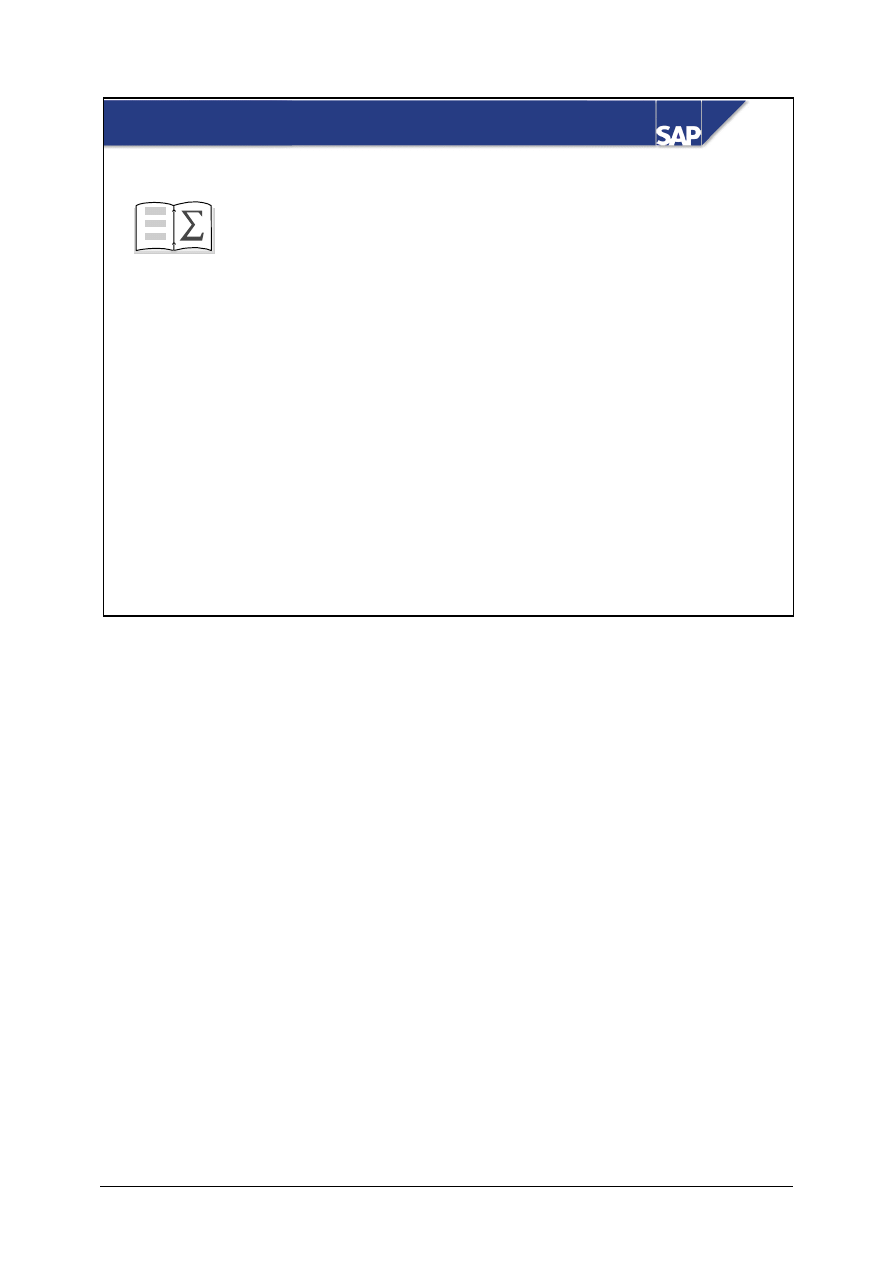
© SAP AG
TSCM50
9-36
SAP AG 1999
You are now able to:
Procurement of Consumable Matl: Unit Summary
z
Describe the differences between the procurement
of stock material and consumable material
z
Create purchase requistitions manually and
analyze them
z
Convert purchase requisitions into purchase
orders
z
Use blanket purchase orders
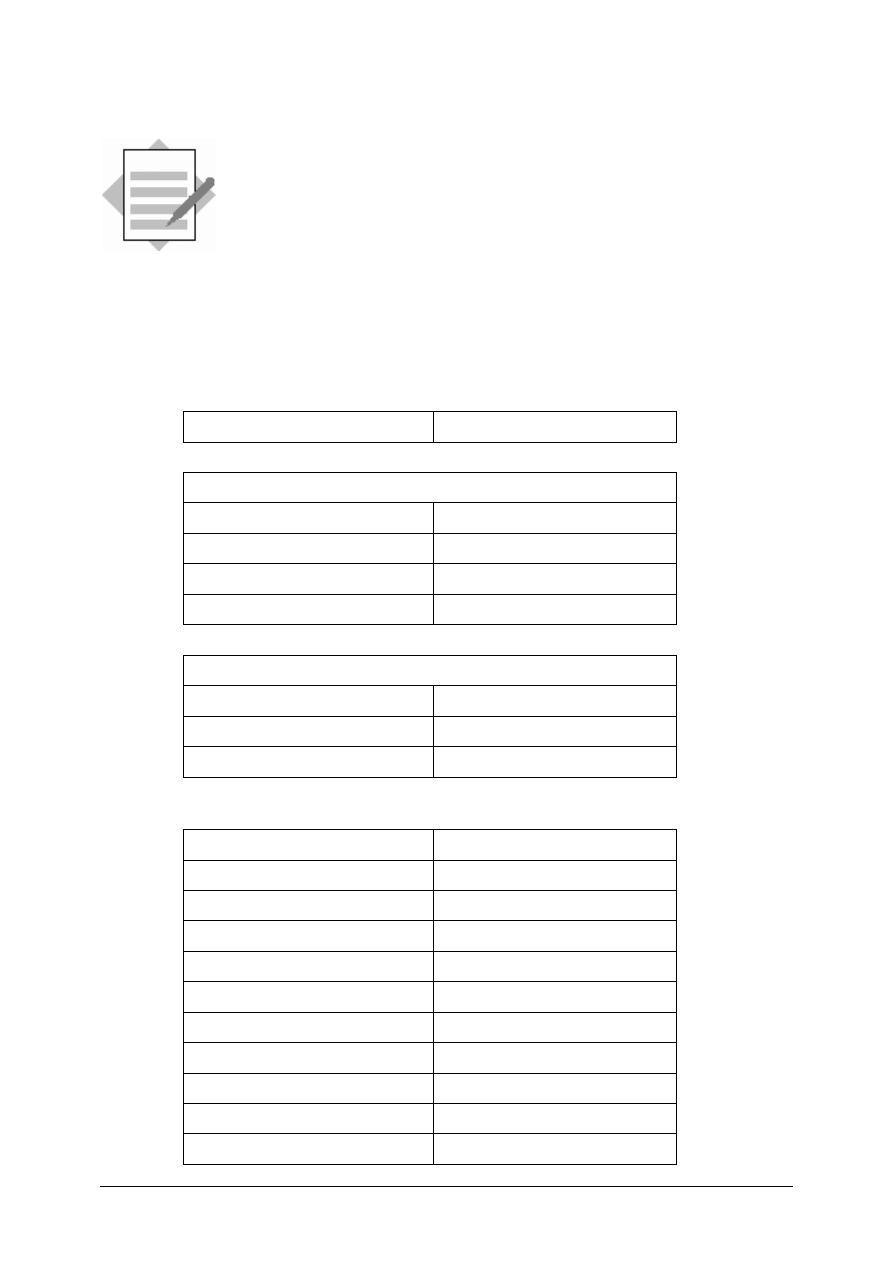
© SAP AG
TSCM50
9-37
Procurement of Consumable Material 1-
Solutions
Unit: Procurement of Consumable Material
Topic: Purchase Requisitions
1-1
Create a purchase requisition
(Logistics
→ Materials Management → Purchasing)
→
Purchase Requisition
→
Create
Document type
NB
Default data for items
Acct assgmt cat.
K
Plant
1000
Requisitioner
IH##
Req. tracking no.
GR##
Item 10
Material
T-RM3##
Qty
5 pcs
Cost center
4100
→ Goto → Account assignment → Change display
Qty
3
Cost center
4100
G/L account
400000
Qty
2
Cost center
4110
G/L account
400000
Distribution indicator
1
“Partial invoice“ indicator
1
GR
;
GR non-valuated
;
IR
;
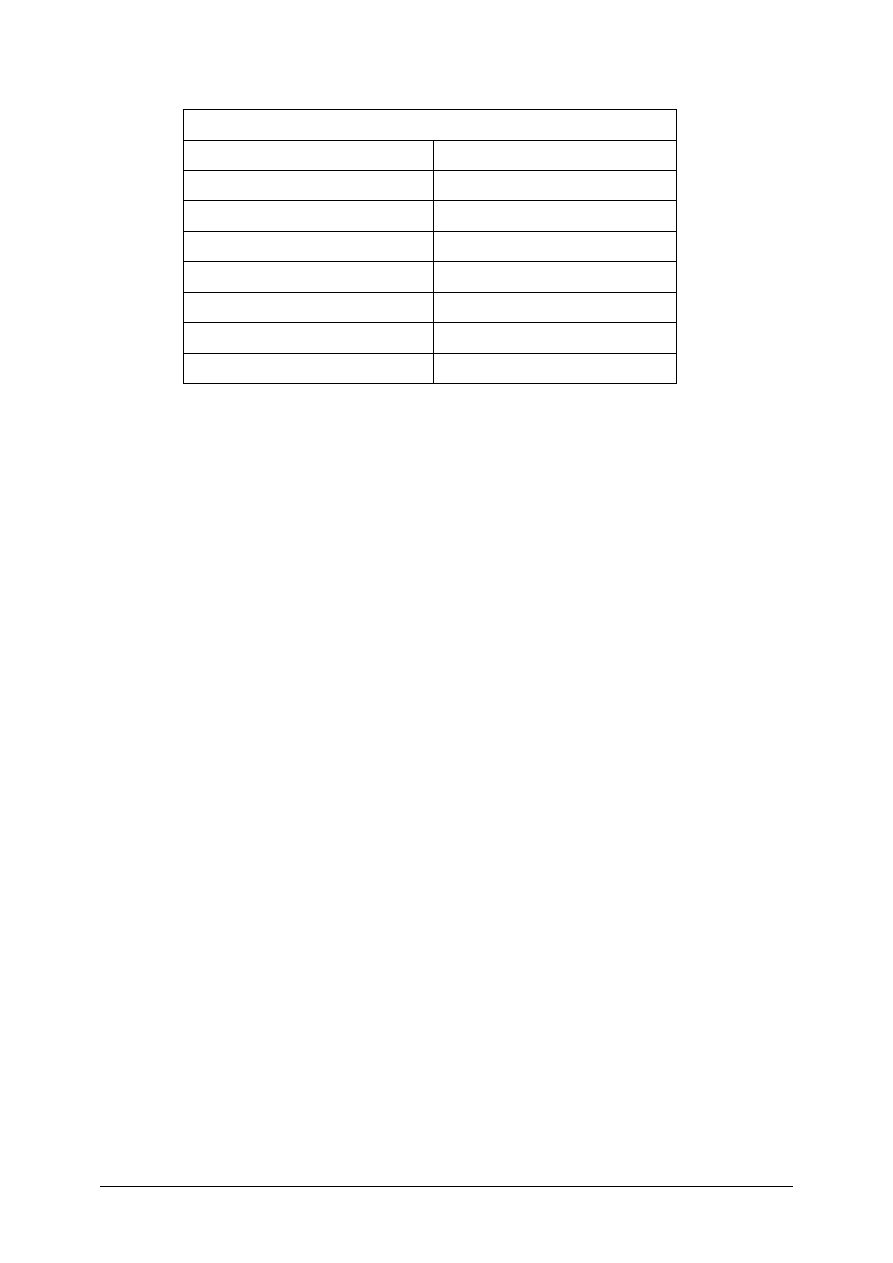
© SAP AG
TSCM50
9-38
Item 20
Material description
Testing instrument-##
Qty
1 pc
Delivery date
Same as item 10
Purchasing group
Same as item 10
Material group
00107
Valuation price
525 UNI
G/L account
400000
Cost center
4100
1-2
Display purchase requisitions for a requirement tracking number
→ Purchase Requisition → List Displays → General
Enter your requirement tracking number GR## and execute the report.
To display the purchase requisition, double click on the requisition item, or select
the item and choose
→ Environment → Display requisition
.
To find out the processing status, choose
→ Goto → Statistics → General
or go to
your list of purchase requisitions.
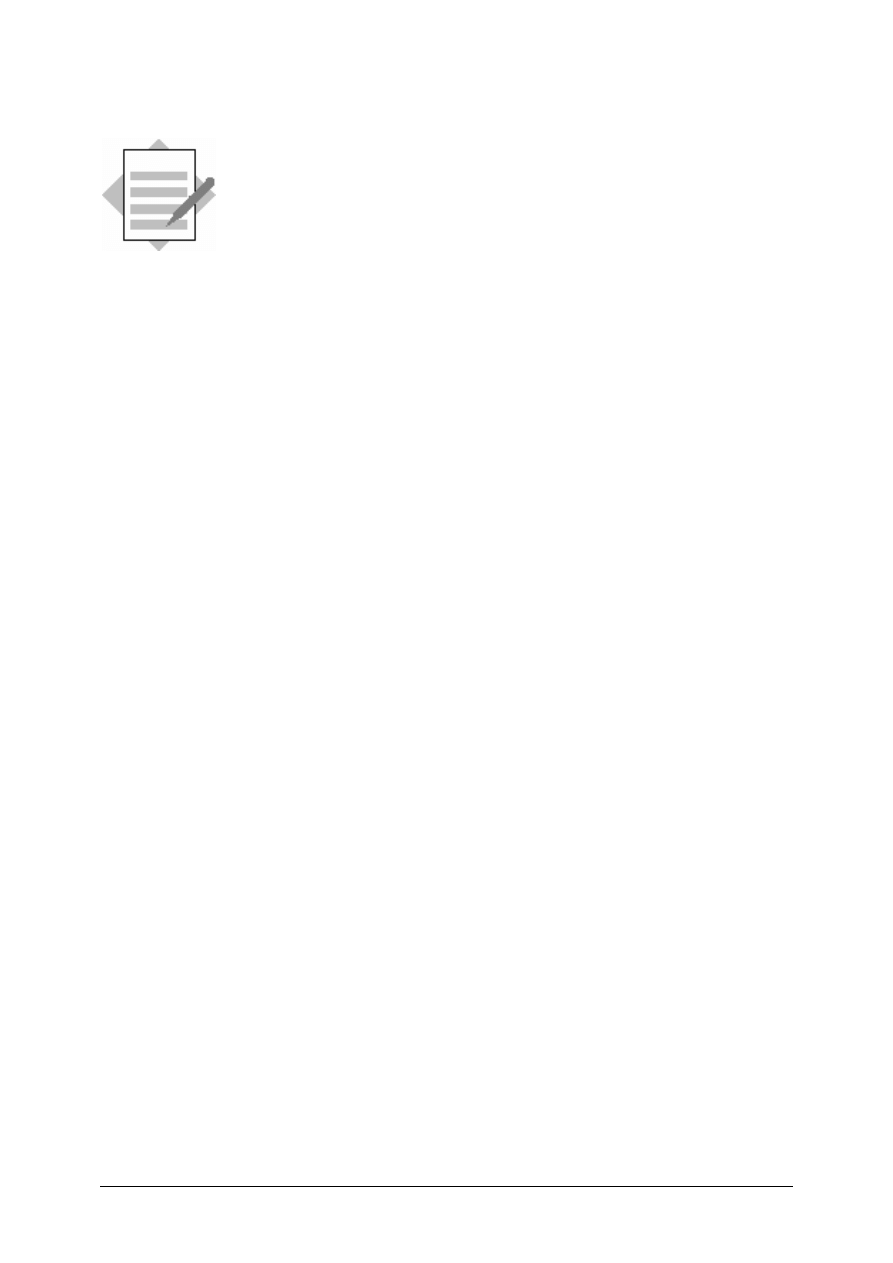
© SAP AG
TSCM50
9-39
Procurement of Consumable Material 2-
Solutions
Unit: Procurement of Consumable Material
Topic: Purchase Order with Reference to Purchase
Requisition
2-1
Create a purchase order
(Logistics
→ Materials Management → Purchasing)
Purchase Order
→ Create → Vendor/Supplying Plant Known
Display your purchase requisition in the document overview and convert it to a
purchase order using the drag and drop function. You can also enter the purchase
requisition number and item directly in the item overview.
Use the data below:
Vendor:
T-K12C##
Purchasing group: T##
Purchase prices: Sensor-##:
15 UNI / pc
Testing instrument-##
Same as valuation price in
purchase requisition
2-2
Display the purchase requisition
→ Purchase Requisition → Display
You can see the processing status on the Status tab page in the item detail area.
2-3
Display the purchase order
→ Purchase Order → Display
The item overview contains the purchase requisition number of each item.
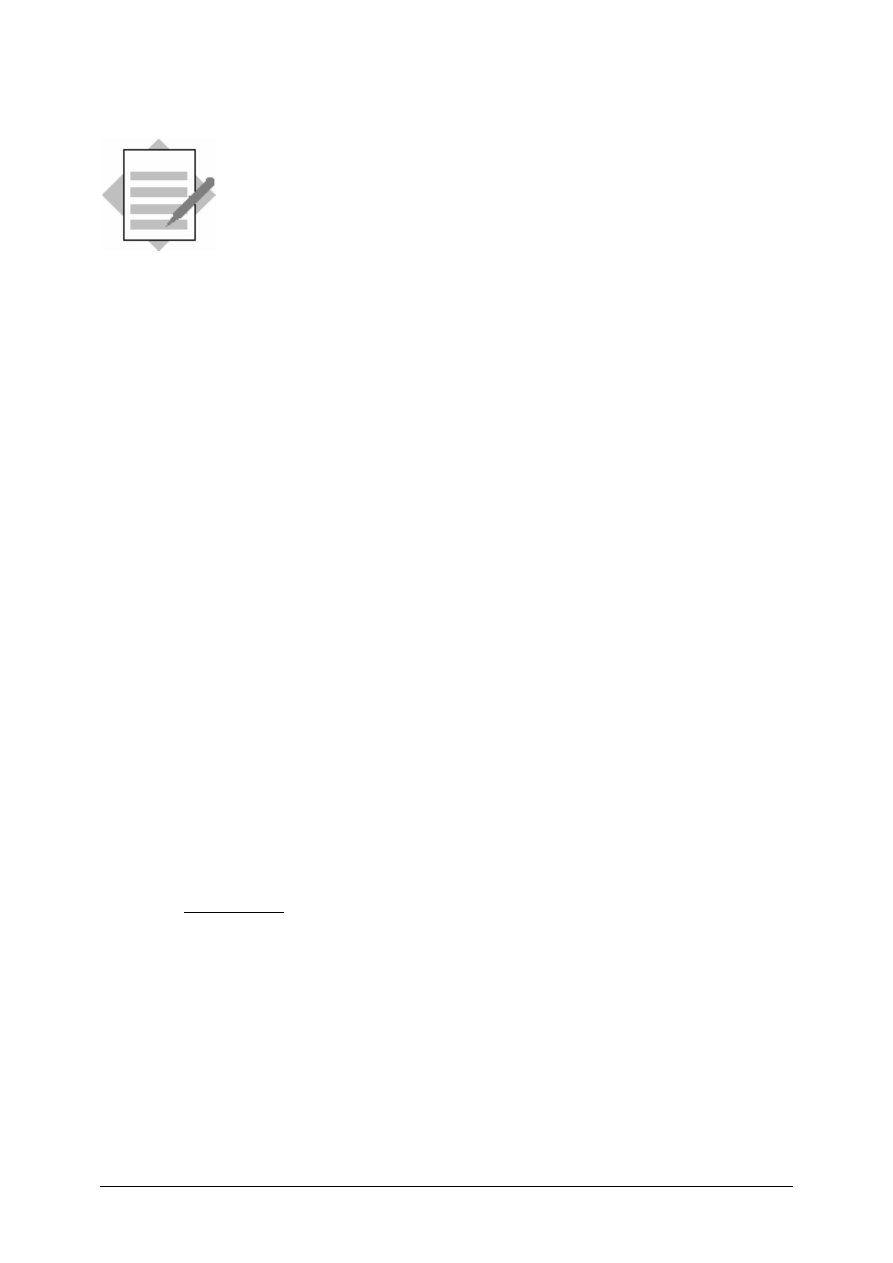
© SAP AG
TSCM50
9-40
Procurement of Consumable Material 3-
Solutions
Unit: Procurement of Consumable Material
Topic: Goods Receipt
3-1
Enter a goods receipt
(Logistics
→ Materials Management → Inventory Management)
→ Goods Movement → Goods Receipt → For Purchase Order
→ PO Number Known
Choose your PO number via F4 help, the search help, or enter it manually.
3-2
Display the material document
Choose your material document from the document overview and switch from the
goods receipt entry screen to the display mode.
Switch to the accounting document.
The accounting document contains posting lines for the testing instrument only.
The sensors were not valuated at goods receipt because the material is subject to
multiple account assignment.
3-3
Display the purchase order history
(Logistics
→ Materials Management → Purchasing)
Purchase Order
→
Display
Use the document overview for your own personal purchase orders.
Choose the document overview. Double-click to display your document. To go to
the purchase order history, choose the item details in the PO history tab page.
Alternatively:
Go from the material document to the purchase order (see solution 3-2). You do this
by double-clicking the purchase order number in the item overview of the material
document. In the purchase order, you go to the purchase order history as described
before.
Yes. The purchase order history of material T-RM3## shows the delivered quantity,
but with a value of 0 UNI. This is because goods receipts are not valuated when
there is multiple account assignment.
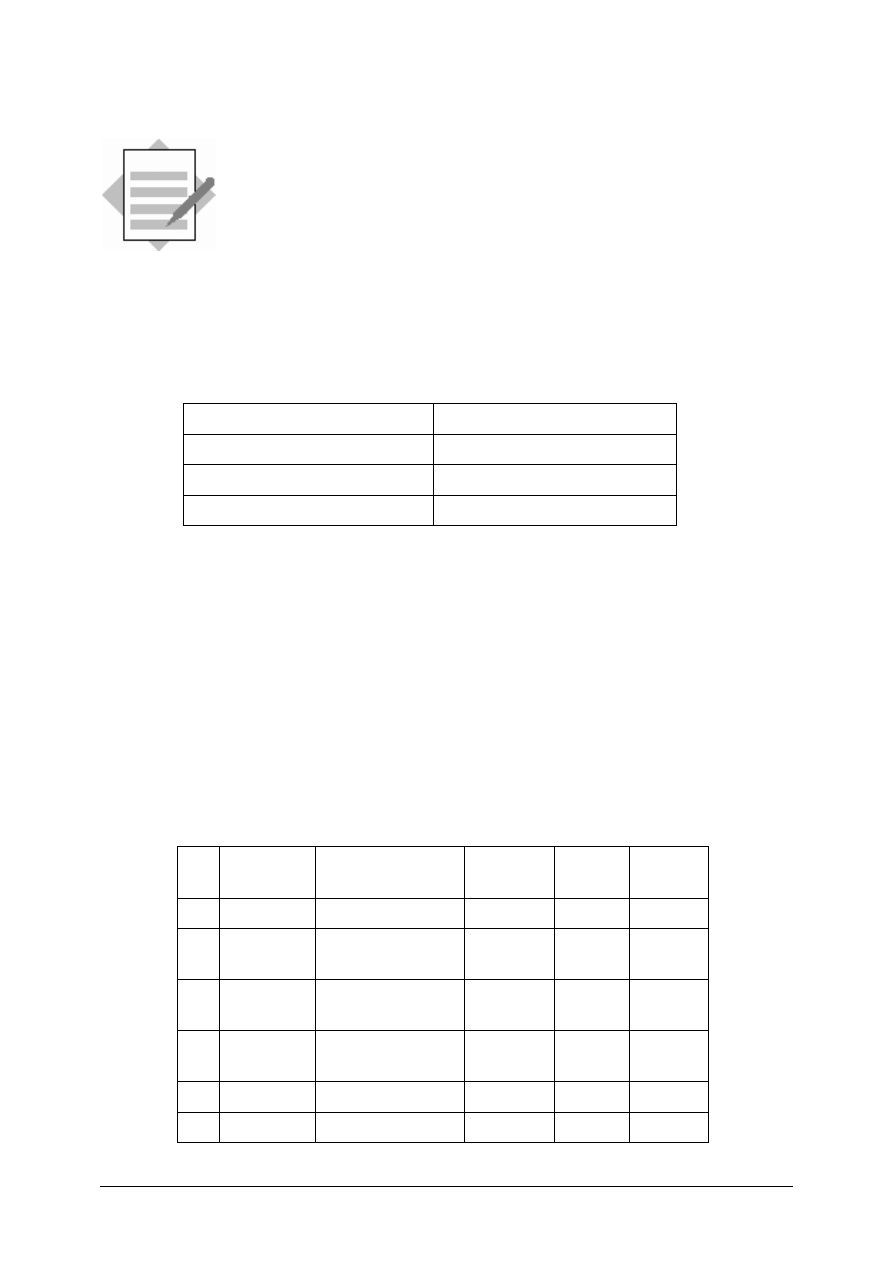
© SAP AG
TSCM50
9-41
Procurement of Consumable Material 4-
Solutions
Unit: Procurement of Consumable Material
Topic: Invoice Verification
4-1
Enter an invoice
(Logistics
→ Materials Management)
→ Logistics Invoice Verification → Document Entry
→ Enter Invoice
Document date
Current date
Reference
RE-C1##
Amount
660
Tax amount
60
Choose the purchase order document for vendor T-K12C## via F4 help or
enter the purchase order number.
Simulate and post the invoice.
4-2
Display purchase order history records
(Logistics
→ Materials Management → Purchasing)
Purchase Order
→ Display
Enter your purchase order number directly, or use the document overview for your
purchase orders.
Display the purchase order histories of both items.
To go to the invoice document, double-click on the invoice document number.
Itm Account Short
text Material
Cost
center
Amount
1 T-K12C## CEB Berlin
660 -
2 400000 Consumption
Raw
materials1
T-RM3## 4100
45
3 4000000 Consumption
Raw
materials1
T-RM3## 4110
30
4 191100 GR/IR
clearing
(external)
Testing
instrument
4100
525
5 154000 Incoming
tax
60
6
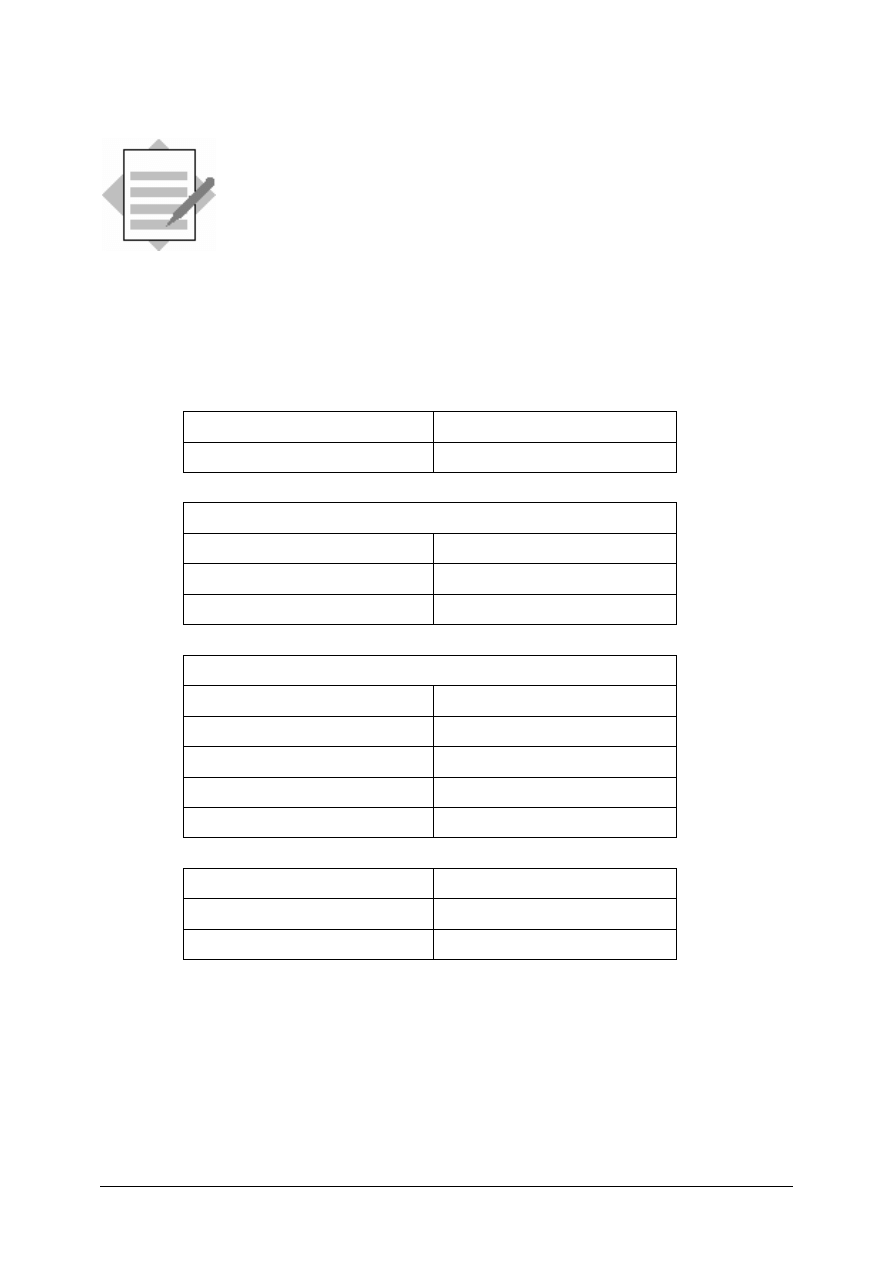
© SAP AG
TSCM50
9-42
Procurement of Consumable Material 5-
Solutions
Unit: Procurement of Consumable Material
Topic: Blanket Purchase Orders
5-1
Create a blanket purchase order
Logistics
→ Materials Management → Purchasing → Purchase Order →
Create
→ Vendor/Supplying Plant Known
PO type
Framework order
Vendor
T-K12D##
Header/Org. data
Purchasing organization
IDES (1000)
Purchasing group
T## (LO020-##)
Company code
IDES (1000)
Item data: Item 10
Item category
B
Acct assgmt category
U
Short text
Office materials
Material group
006
Plant
1000
Tab: Limits
Overall limit
6000
Expected value
5000
The “Expected value“ is used as a criterion for possible release procedures.
Depending on the account assignment category, a commitment is also created in
CO.
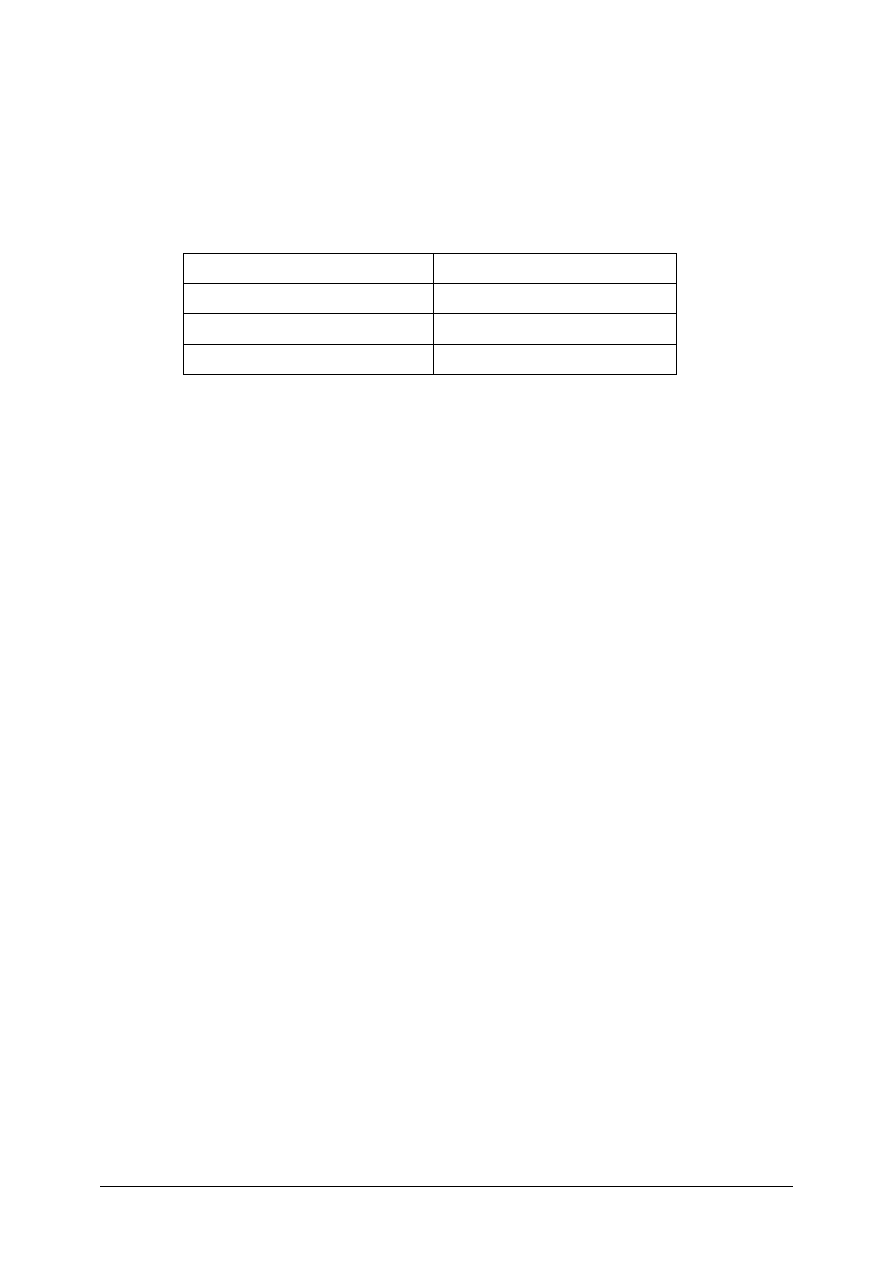
© SAP AG
TSCM50
9-43
5-2
Enter an invoice for the blanket purchase order
Logistics
→ Materials Management
→ Logistics Invoice Verification → Document Entry
→ Enter Invoice
Invoice date
Current date
Reference
RE-D1##
Amount
550
Tax amount
50
Choose your purchase order document for vendor T-K12D## via F4 help or enter
the purchase order number.
Choose the item for the office materials and post 100 UNI of the invoice to cost
center T-L## and 400 UNI to cost center T-HR7A## (G/L account 476000).
Simulate and post the invoice.
5-3
Display the purchase order
→
Purchase order
→
Display
Use the document overview for your own personal purchase orders. Double-click to
display your document.
The Limits tab page on the item detail screen contains the current actual value of the
purchase order item. There is also a tab for the purchase order history.
Double-click to go to the invoice verification document. From there go to the
accounting document.
5-4
Optional: Enter other invoices
Proceed as in exercise 5-2, choosing the relevant data (for example, amount: 6600,
tax 600 UNI
You can still post the invoice when it exceeds the order limit, but the system blocks
it for payment because of the price variance.
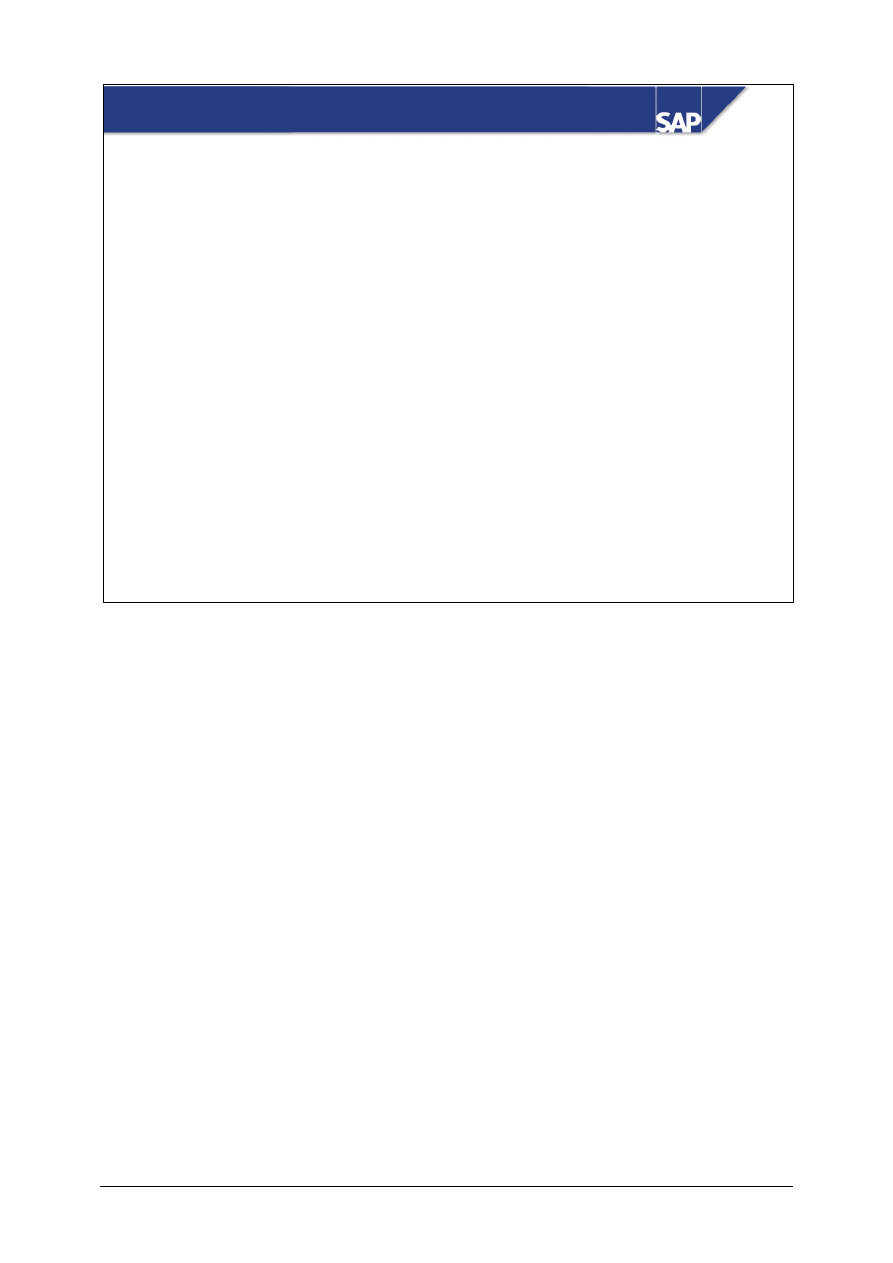
© SAP AG
TSCM50
10-1
SAP AG 1999
Contents:
Procurement of External Services
z
Master Data
z
Purchase Order
z
Maintaining and Releasing Service Entry Sheets
z
Invoice Verification
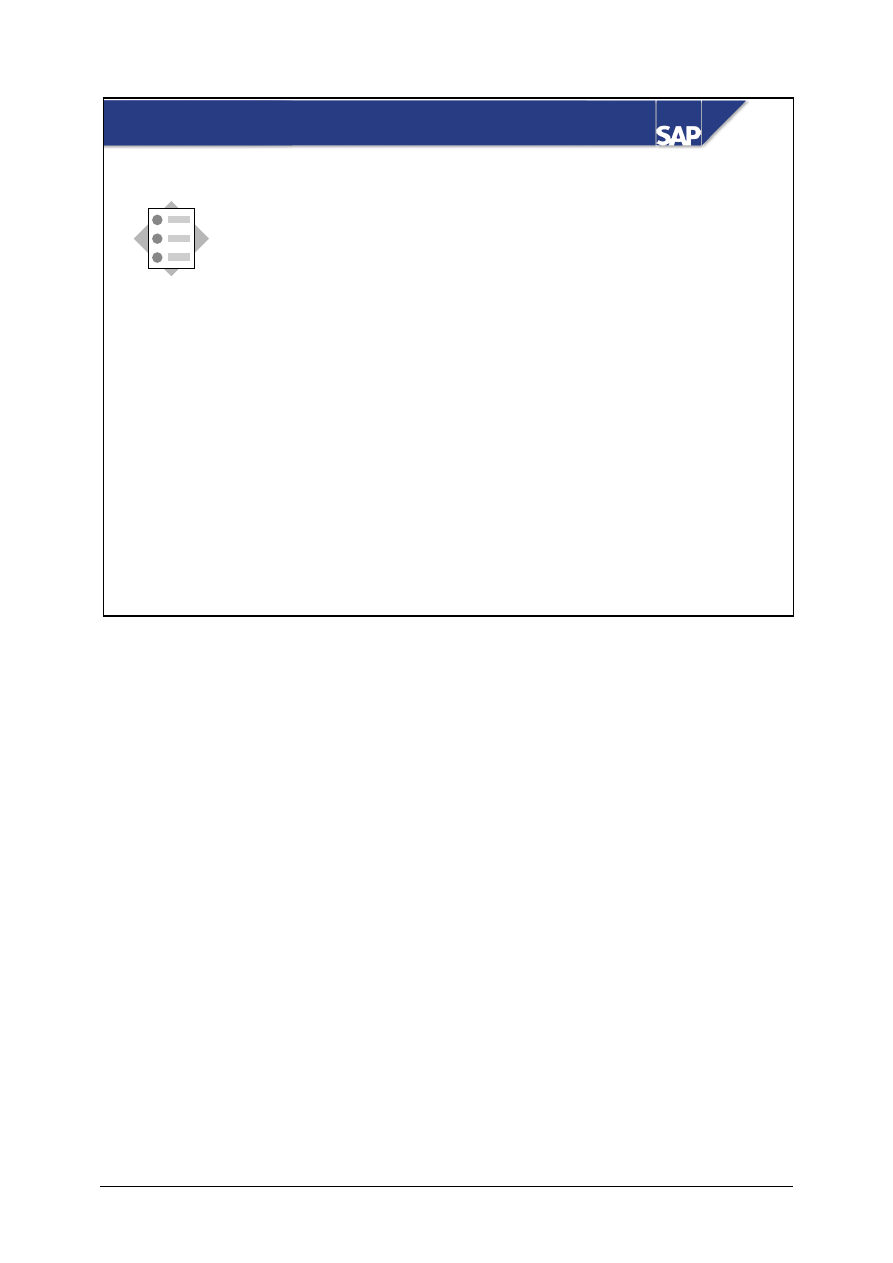
© SAP AG
TSCM50
10-2
SAP AG 1999
At the conclusion of this unit, you will be able to:
Procurement of Ext. Services: Unit Objectives
z
Name the most important master data used in
the procurement of external services
z
Describe the basic steps in the procurement of
external services
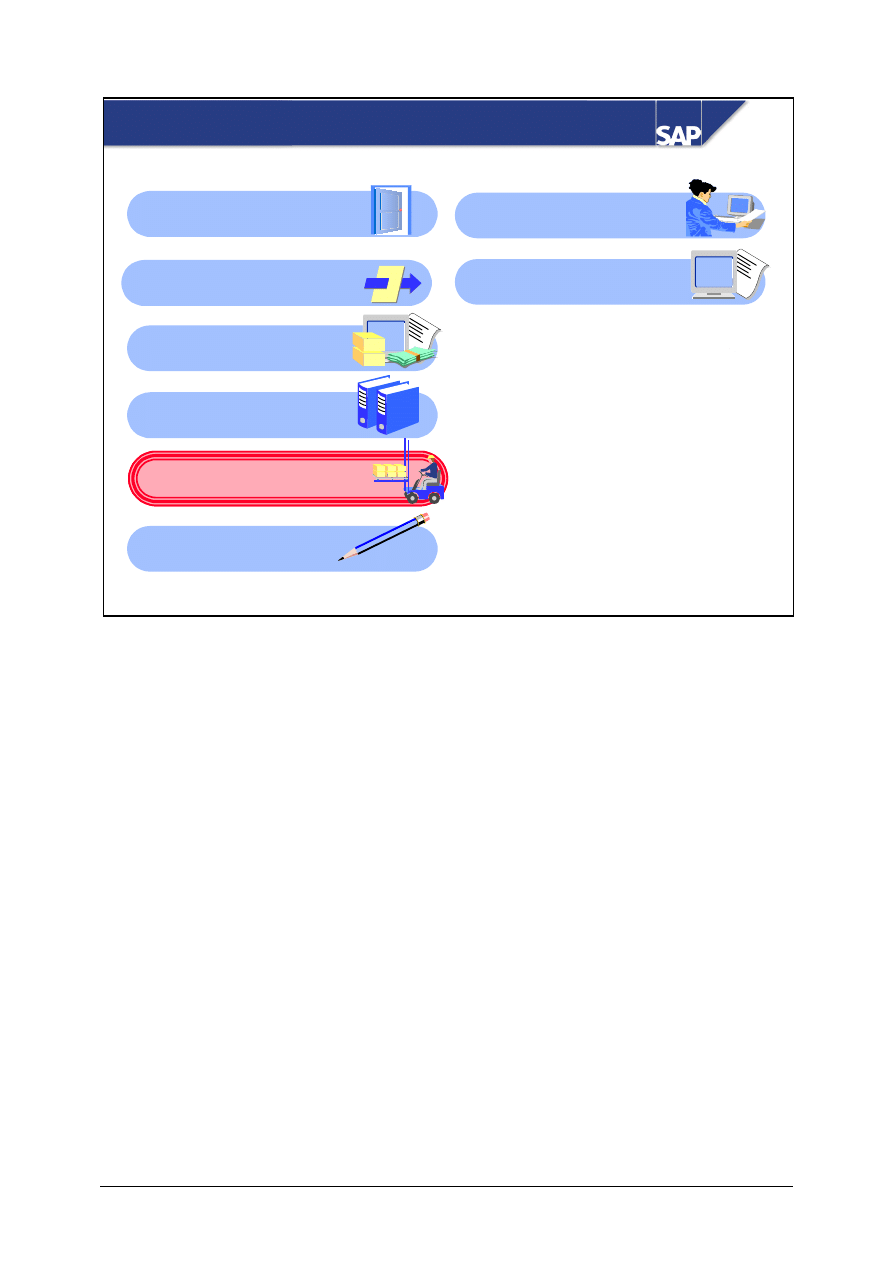
© SAP AG
TSCM50
10-3
SAP AG 1999
Procurement of External Services: Course
Overview Diagram
Procurement of Stock
Material
Reporting in Material
Management
External Procurement
with mySAP SCM
Procurement of
External Services
Subcontracting
Basic of Procurement
Process
Master Data
Procurement of
Consumable Material
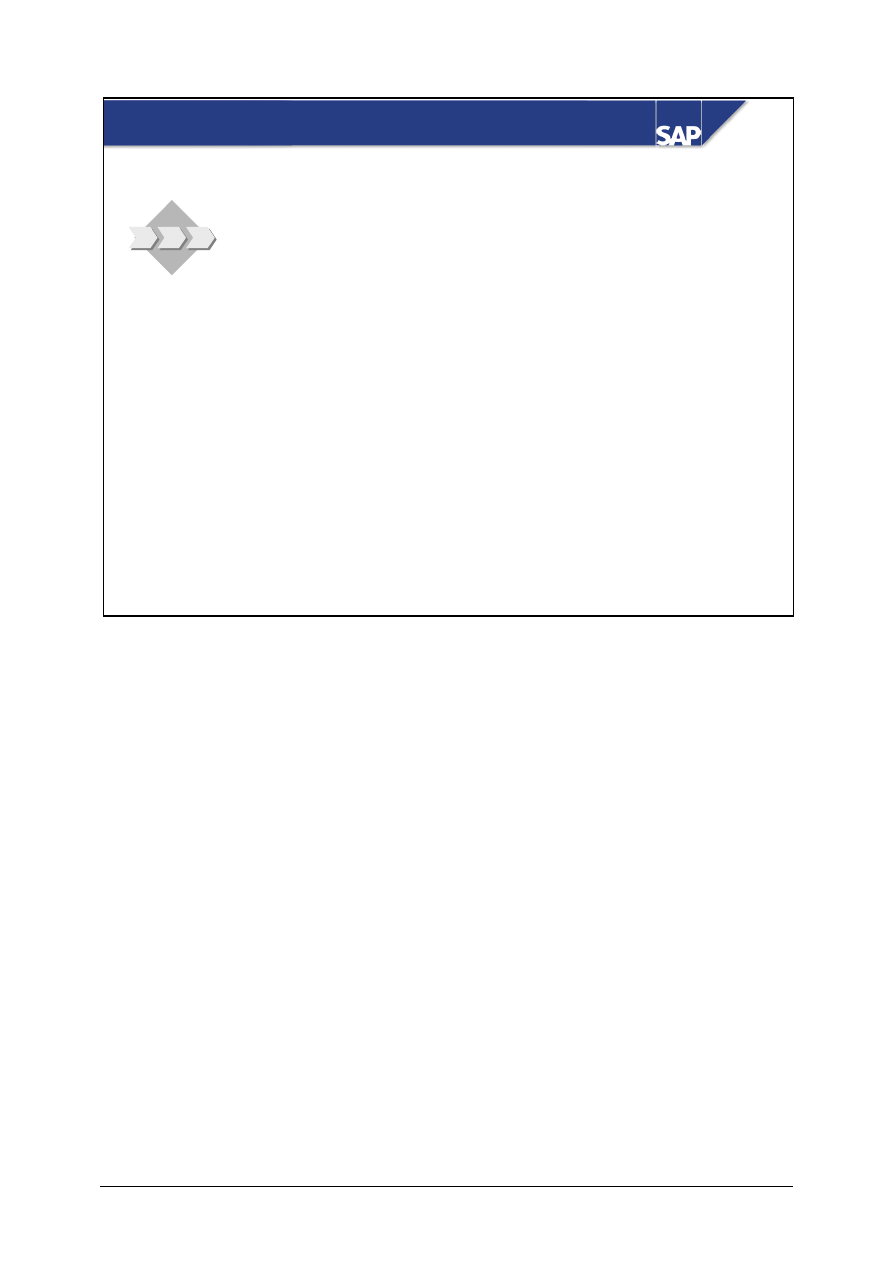
© SAP AG
TSCM50
10-4
SAP AG 1999
Procurement of Ext. Services: Business Scenario
z
Your company occasionally requires small
maintenance tasks (for example, changing
defective lights) to be carried out by
external contractors.
z
Evaluate how the R/3 System manages
this process.
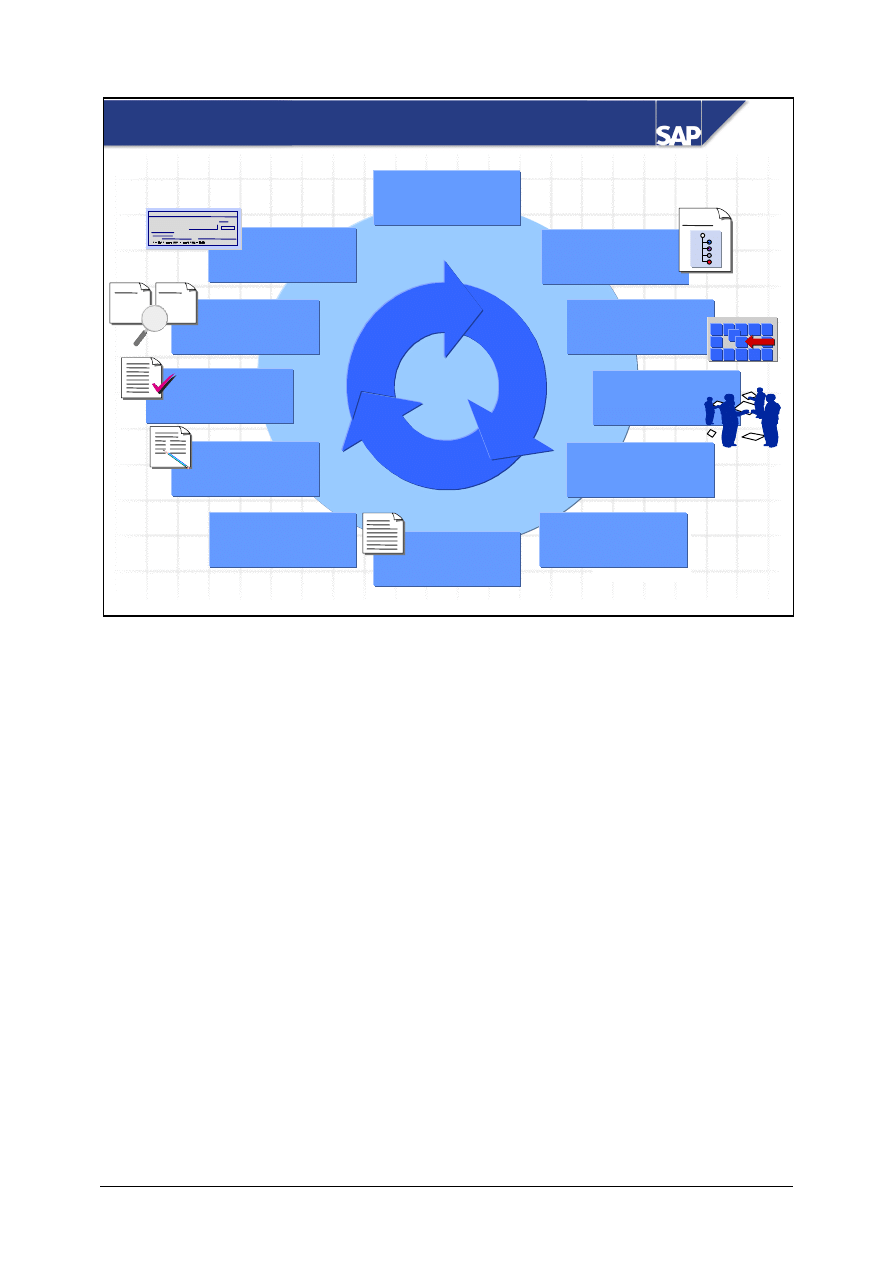
© SAP AG
TSCM50
10-5
SAP AG 1999
Service
specifications
are created
- User department
- PM Plant Maintenance
- PS Project System
PaulConnelly
Transfer
9,500
Date
Determination of
requirements
Source determin.
Vendor selection
Bid invitation
(RFQ)
Maintain and
compare quotations
Purch. order
PO monitoring
Service entry
Service
acceptance
Invoice verif.
Payment
PO
Invoice
?
?
=
=
Procurement of External Services Cycle
RFQ
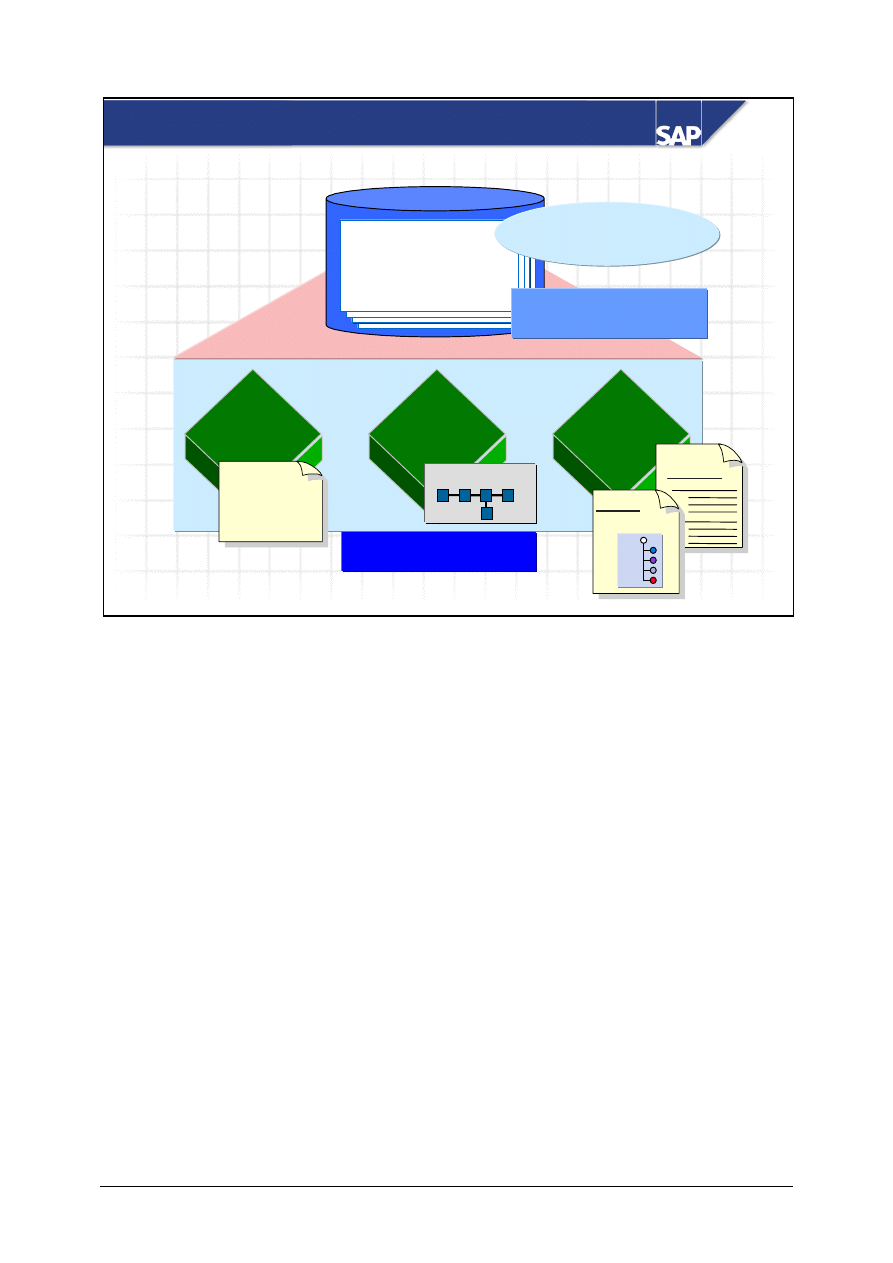
© SAP AG
TSCM50
10-6
SAP AG 1999
MM
MM
Procurement
Procurement
PM
PM
Plant
Plant
Maintenance
Maintenance
PS
PS
Project
Project
System
System
Service no. 1540
- Texts
- Units of measure
Applications
Applications
Service master record
Purchase
order
1
Network
Plant
maintenance
order
Service conditions
200
2
PReq.
Specs
Service Master Record
A service master record contains a service description and a unit of measure, for example, hour.
You can assign a price to each service master record via the conditions.
This data can be obtained from various SAP applications.
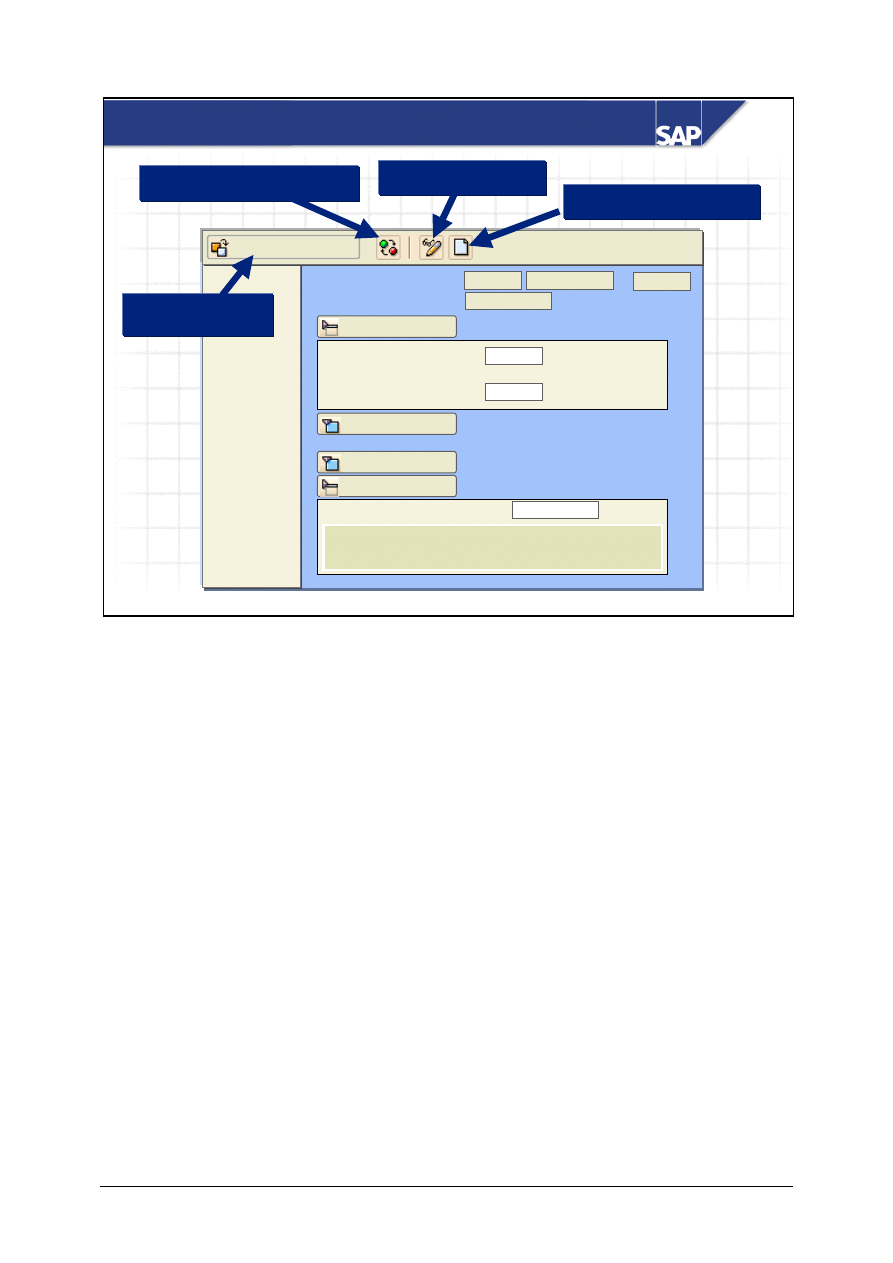
© SAP AG
TSCM50
10-7
SAP AG 2002
Overview
Service Master - AC03
Other service
Display / Change
Create new service
Hide/show overview
Display other
service
Service number
Service category
Basic data
Long text
. . .
. . .
Material group
. . .
Valuation class
Lang. to be maintained
...
The service master record transaction AC03 is a single-screen transaction that you can use to create,
change and display services. When you enter the function, you see the display mode. You can select
a specific service with
Other service
or search for it in the overview. The overview is used like the
document overview in the purchase order (selection, layout, breakdown) and can also be
hidden/shown in this transaction.
You can collapse and expand the data areas in the right screen area. When you first call up the
transaction, the data areas are open for the basic data and the long text. Every time you call it up after
this, the screen settings and the data you selected or maintained before leaving the function appears.
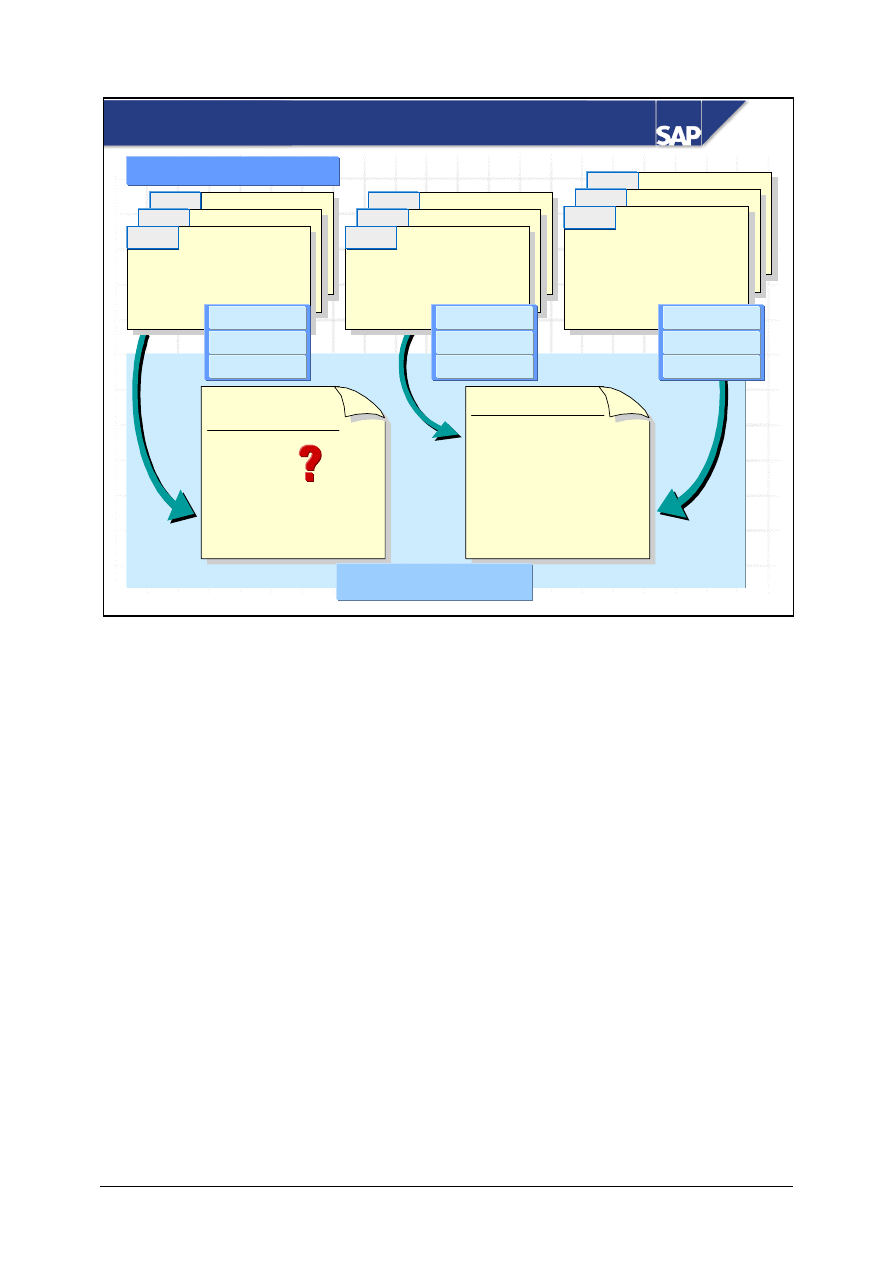
© SAP AG
TSCM50
10-8
SAP AG 1999
Purchase order
ABC Software Ltd
- Service
No. 1540
Plant 2
(Chicago)
2000 UNI
- Service
No. 1540
Plant 1
(Boston)
1950 UNI
Purchase
requisition
Vendor
- Service
No. 1540
2100 UNI
- Senior consultant
K4
1 day
- ABC Software Ltd
2000 UNI
- Senior consultant
K4
1 day
2100 UNI
1540
1560
1580
1580
1560
1540
1580
Conditions level
Service
Service
Vendor
Copied to document
Defining Price via Master Conditions
1560
- Senior consultant
K4
1 day
- ABC Software Ltd
- Plant 1 (Boston)
1950 UNI
1540
Service
Vendor
Plant
There are several ways of storing long-term prices for services in the form of service conditions:
y
At the service level (market price/own estimate)
y
At the service and vendor level
y
At the service, vendor, and plant level
Prices stored in the system are automatically proposed in service specifications.
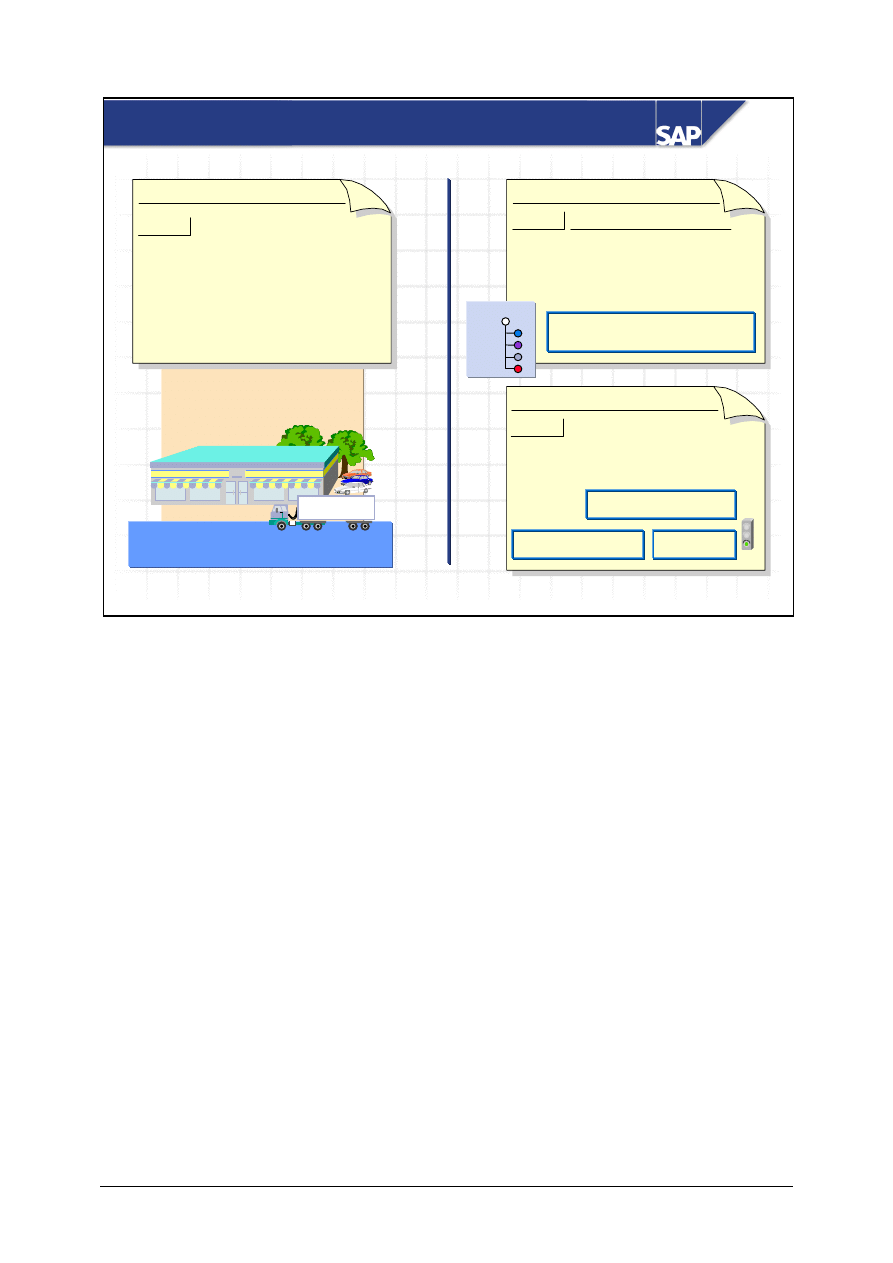
© SAP AG
TSCM50
10-9
SAP AG 1999
GR for PO 12345, item 10
Service entry sheet
Feb. 3
Item 10
Oil filter changed
Cctr 123
adhered to
Limit
Release procedure
Acceptance
Purchase order # 12345
Jan. 27
Item 10 Repair printing press
- Detailed description of service
- Order quantity
- Acct assgmt
Cost control via
limits
!
!
M
M
M
Feb. 3
?
?
?
?
?
?
?
?
Specs
Purchase order # 12345
Jan. 27
Item 10
Material
: Steel - 01
Order quantity : 250 pcs
Stock Material <=> Services
Stock materials are subject to inventory management, whereas services are procured for direct
consumption.
As well as the other account assignment categories, you can use the account assignment category U
(unknown) for service items, as the account assignment is often not yet definite when the goods are
ordered.
When you procure materials, you already know a lot of information, such as the exact order quantity.
When you procure services, however, you often do not yet know the exact service description or the
order quantity (for example, when a printing press needs repair, you do not know whether the vendor
just needs to adjust settings or whether he or she has to replace parts).
You often do not know how long it will take or can only give an estimate. To control the costs, you
can define value limits.
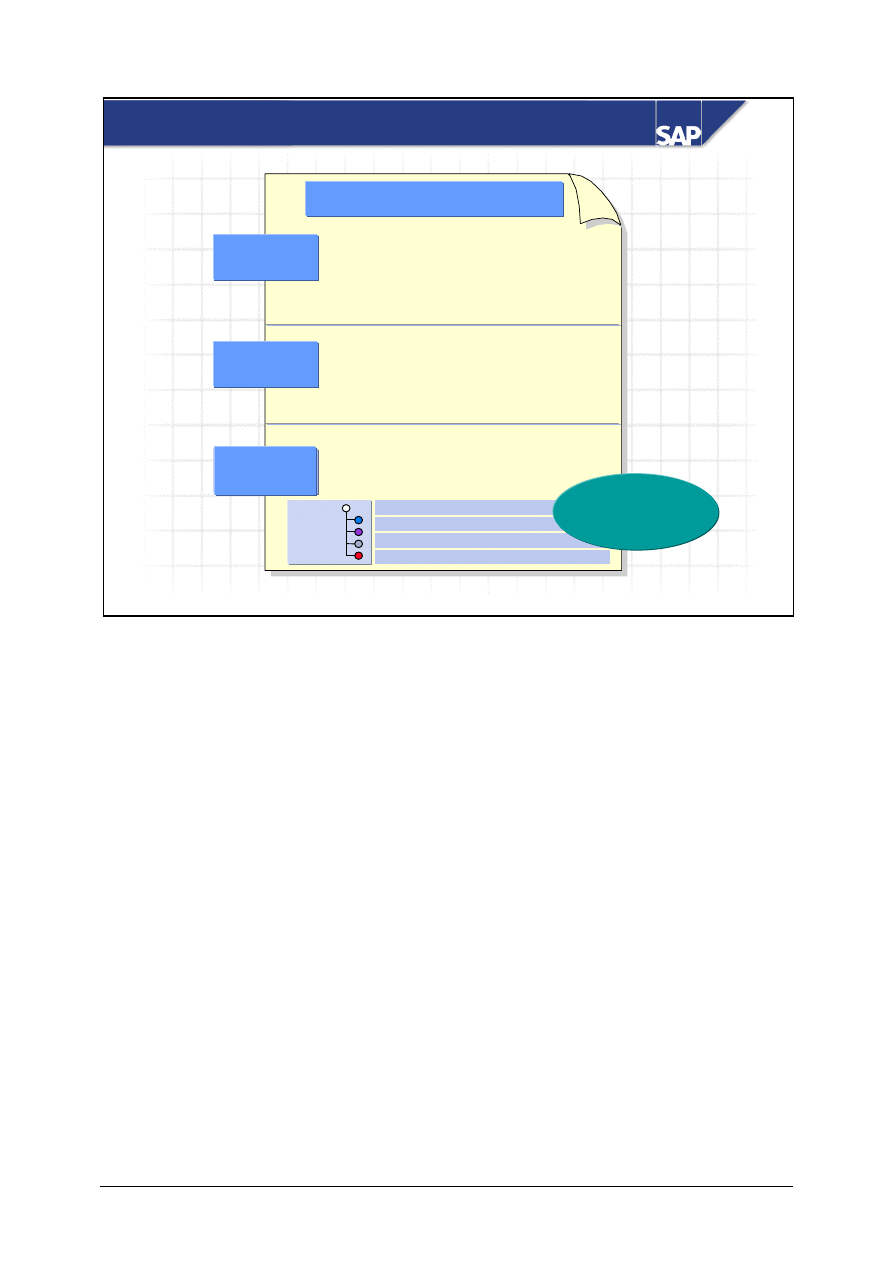
© SAP AG
TSCM50
10-10
SAP AG 1999
Purchasing document
• General data
• Statistics
• Messages
• Conditions
• General description:
Software implementation
• Date: Oct. 31
• Description of service
• Qty
• Conditions
Service
Service
specifications
specifications
Service
lines
Item
Header
Specs
Purchasing Document Layout
Materials are procured at item level.
Services are procured below item level. The item type D activates the service functions and controls
or allows you to create service specifications.
An item contains a short text, which is a general description of what you intend to procure. The
service specifications are an exact description of the service.
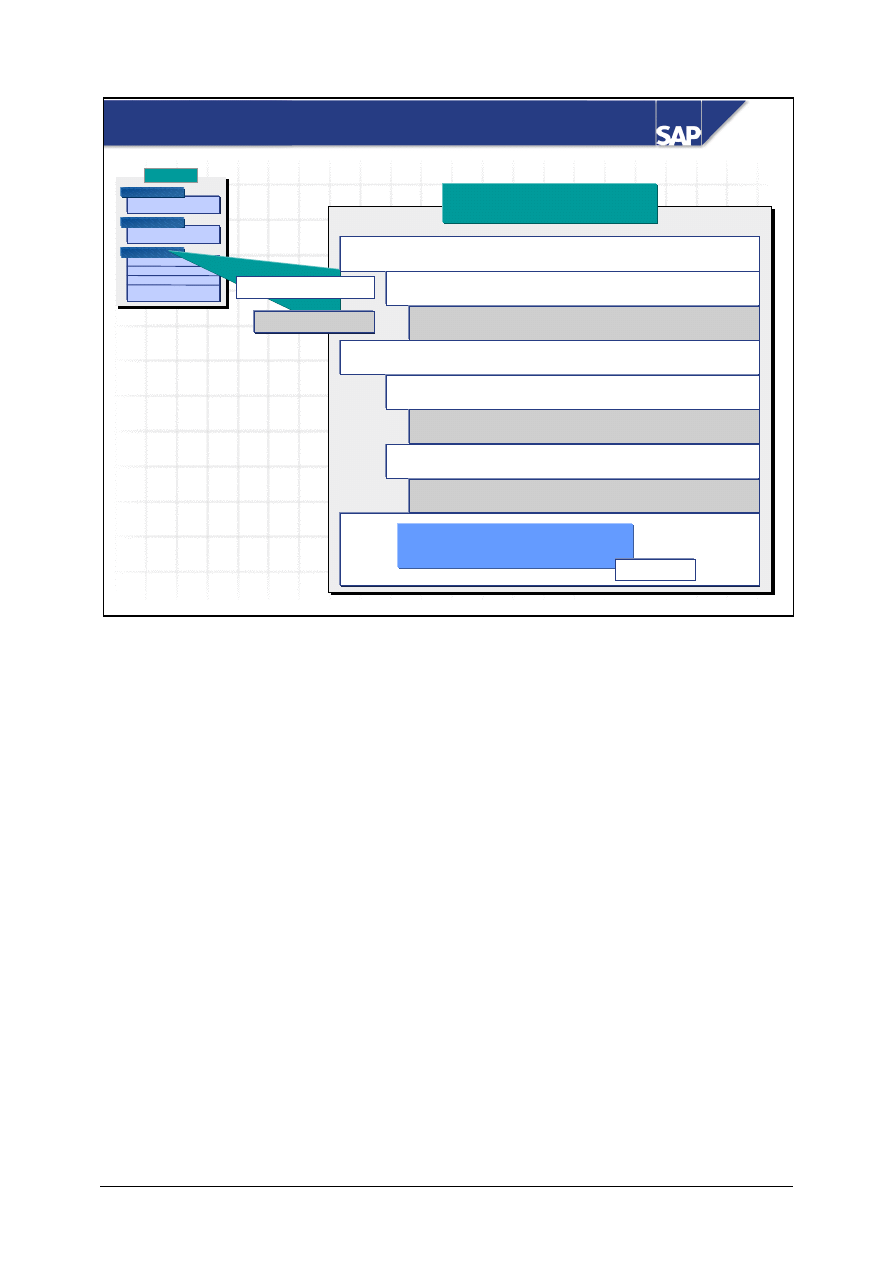
© SAP AG
TSCM50
10-11
SAP AG 1999
Purch
Purch
.
.
ord
ord
.
.
Service specifications
Service specifications
Outline level
Service line
01
Selection of software components
01 Define requirements
Consultant
K4 10 days at 2100 UNI
Adapt components
02
01 Component
A
Consultant
K3 5 days
at 1900 UNI
02 Test configuration
Consultant
K3 4 days
at 1900 UNI
?
?
Value limit
Unplanned services
to a max. of 60000 UNI
Service Specifications in the Purchasing Document
You can format complex service specifications clearly using outline levels. You can assign any
number of service lines to each outline level.
Work that is not contained in the outline or service lines cannot be covered with value limits for
unplanned services.
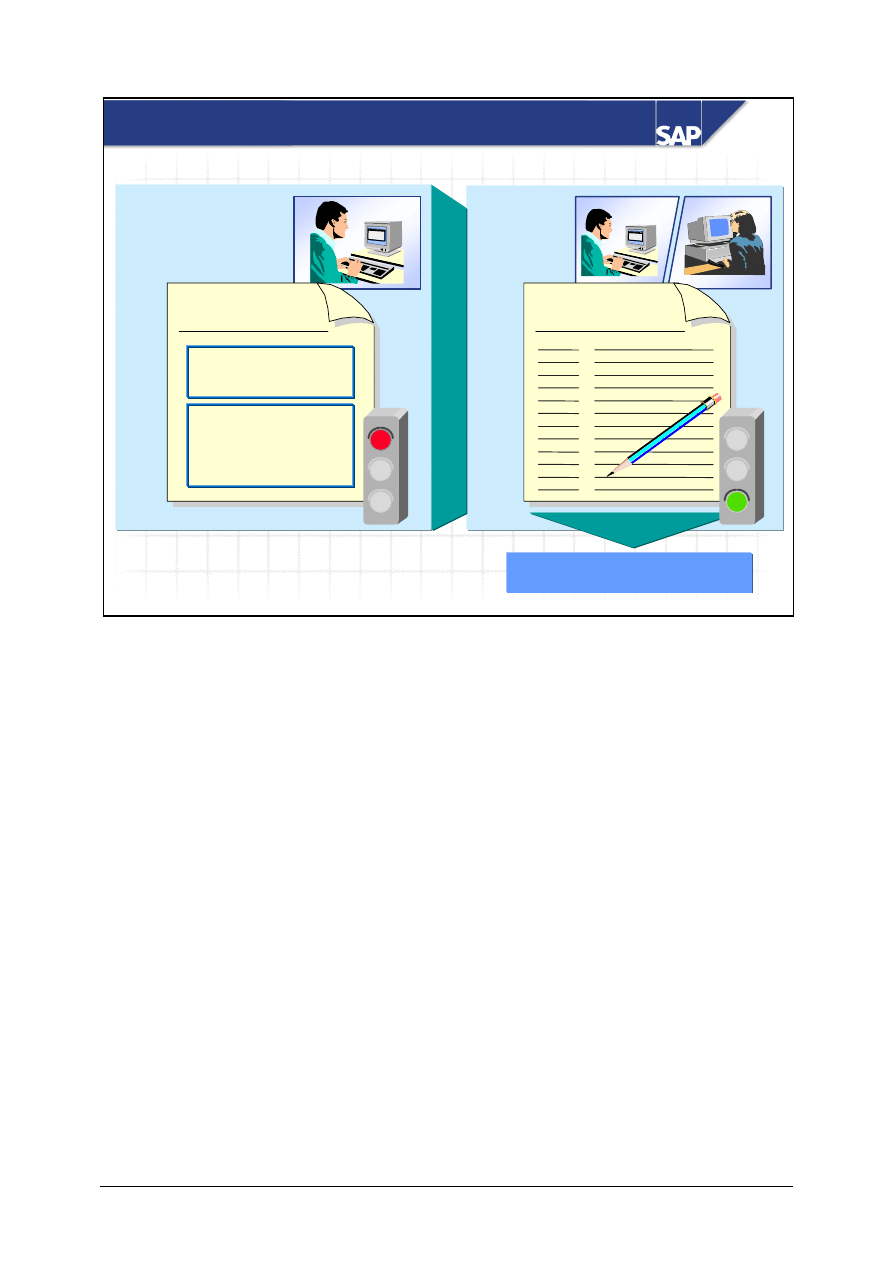
© SAP AG
TSCM50
10-12
SAP AG 1999
Service
entry sheet
Entry
Accept.
FI and CO update
Service
entry sheet
Total value
22000 UNI
Services
.
.
.
Service Entry and Acceptance
The system stores services that have been performed in service entry sheets. The relevant postings
are made in Financial Accounting and Cost Accounting when the service entry sheets are signed off.
Service entry sheets can be entered and signed off in one transaction or in two steps.
When entering services, you reference the purchase order. You can copy planned services directly
from the purchase order into the service entry sheet. You do not give an exact description of
unplanned services or their quantity and price details until you enter them. The system checks
whether the unplanned services adhere to the limit defined in the purchase order.
You can set up release procedures for service entry sheets.
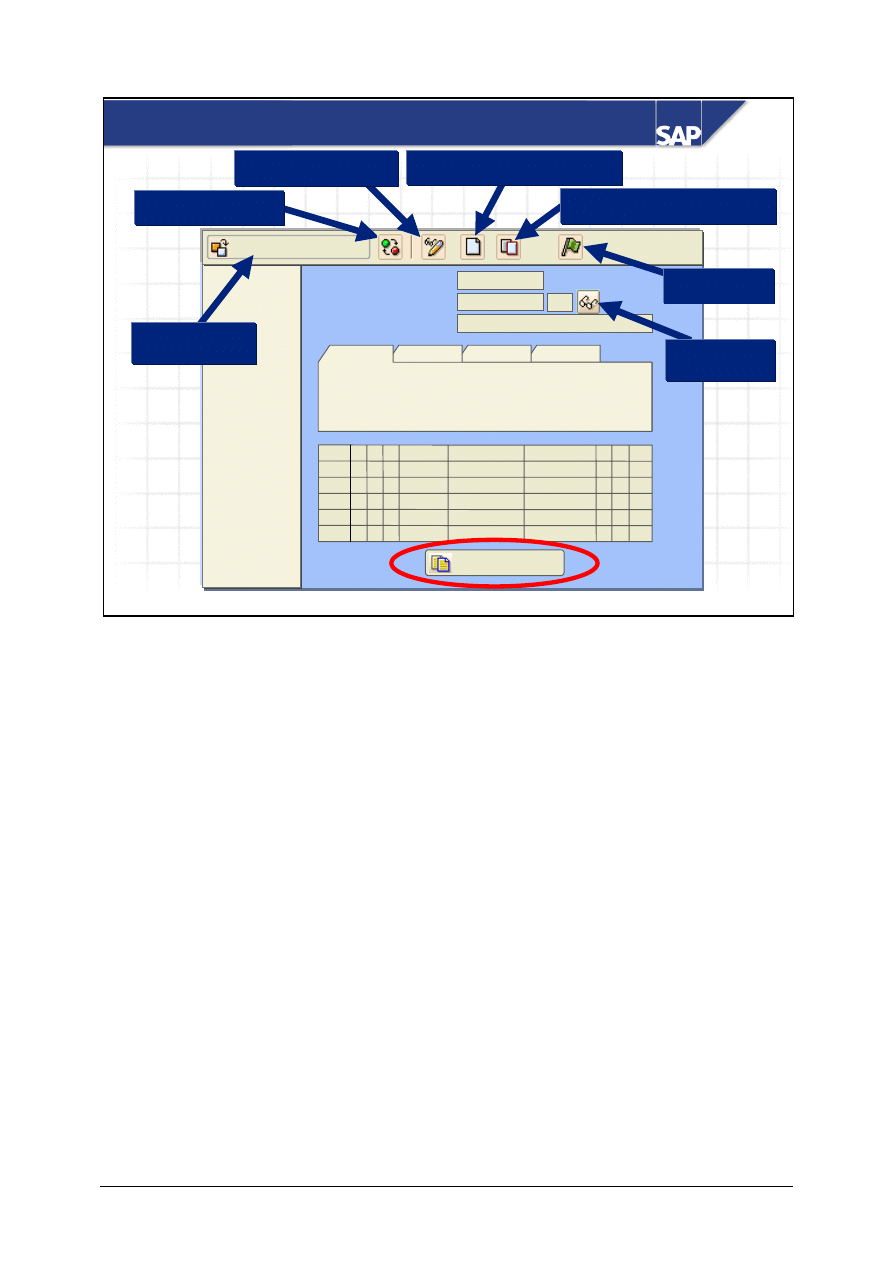
© SAP AG
TSCM50
10-13
SAP AG 2002
Service sel.
Overview
Service Entry – ML81N
Other purch. order
Entry sheet
For purchase order
Short text
Header data
Display/Change
Display
Tree on/off
Display PO
Create entry sheet
Accept
Copy entry sheet
During service entry, all data (header and service data) is maintained in one screen (single-screen
transaction).
When you enter the function, you see the display mode. From Other purchase order, select the
purchase order for which the service entry sheet is to be created. Finally, start the entry process with
Create entry sheet. You can also copy existing service entry sheets. You can enter the services
manually, or from the Service selection switch, for example, select from the purchase order or a
model service specification. If you have defined limits in the purchase order, you can also enter
unplanned services manually, up to these limits.
You can only enter the service provider invoice for a purchase order after the service entry sheet has
been accepted. You can execute the acceptance directly when creating a entry sheet, as long as no
release strategies are pulling for acceptance. A collective release (acceptance) is also possible for
service entry sheets (transaction ML85).
With Tree on/off, you can show on the left screen area, a list of purchase orders with the services last
created, and the relevant service entry sheets. You can select service entry sheets to display, change
and copy by double-clicking on them.
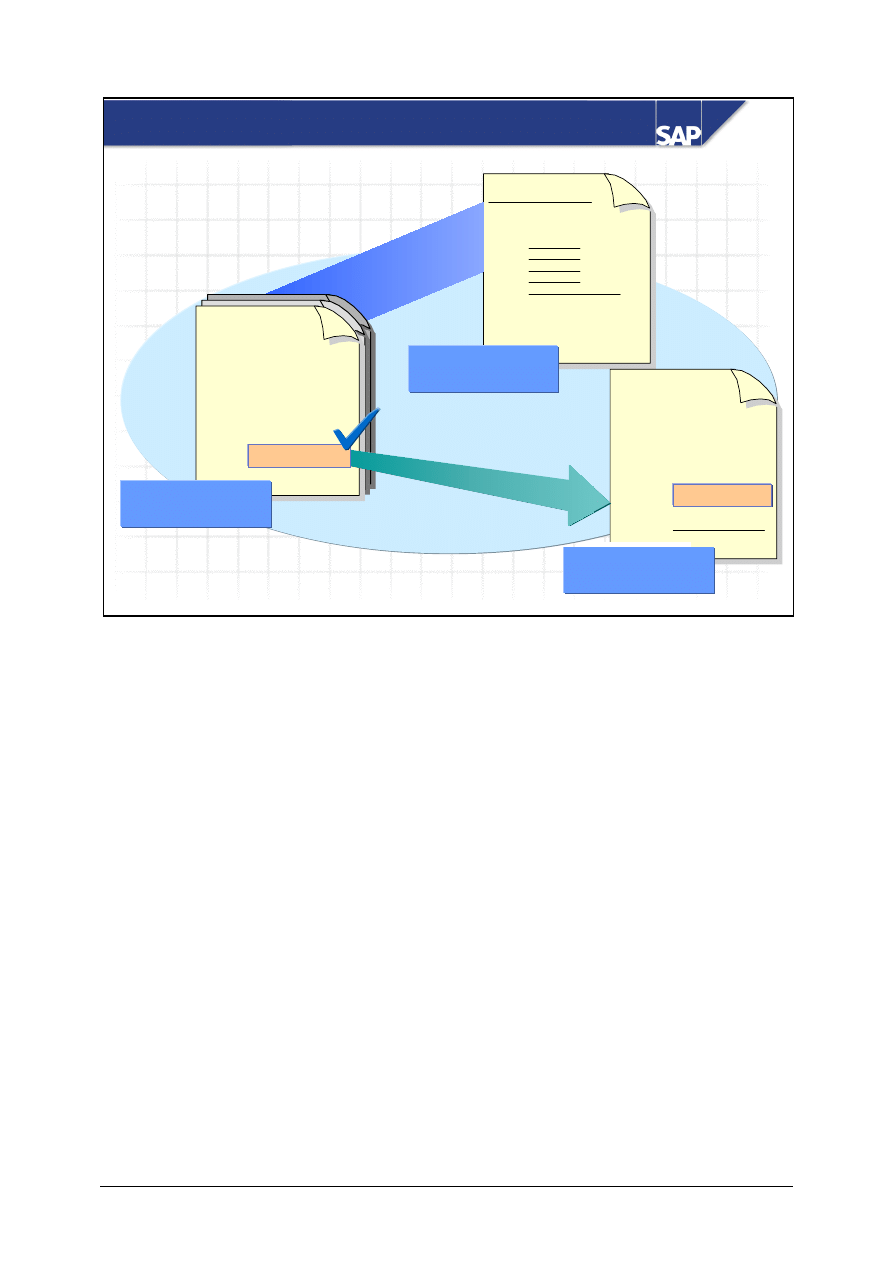
© SAP AG
TSCM50
10-14
SAP AG 1999
Invoice
ABC
Software GmbH
26000 UNI
Sheet 1
o.k.
?
Vendor ABC
Software GmbH
PO no.
0346722
PO itm
01
Sheet 1
20000 UNI
Sheet 3
6000 UNI
26000 UNI
Value 20000 UNI
Service
entry sheet
Vendor invoice
Invoice document
31 Mar
Invoice Verification for Entry Sheet
The invoice verification procedure is carried out with reference to the purchase order.
This means that all service entry sheets accepted for this purchase order are suggested for invoice
verification.
The system compares the prices on the invoice with the prices from the service entry sheets.
If there are no discrepancies, you can enter and post the invoice.
If the system finds any discrepancies, it blocks the invoice for payment.
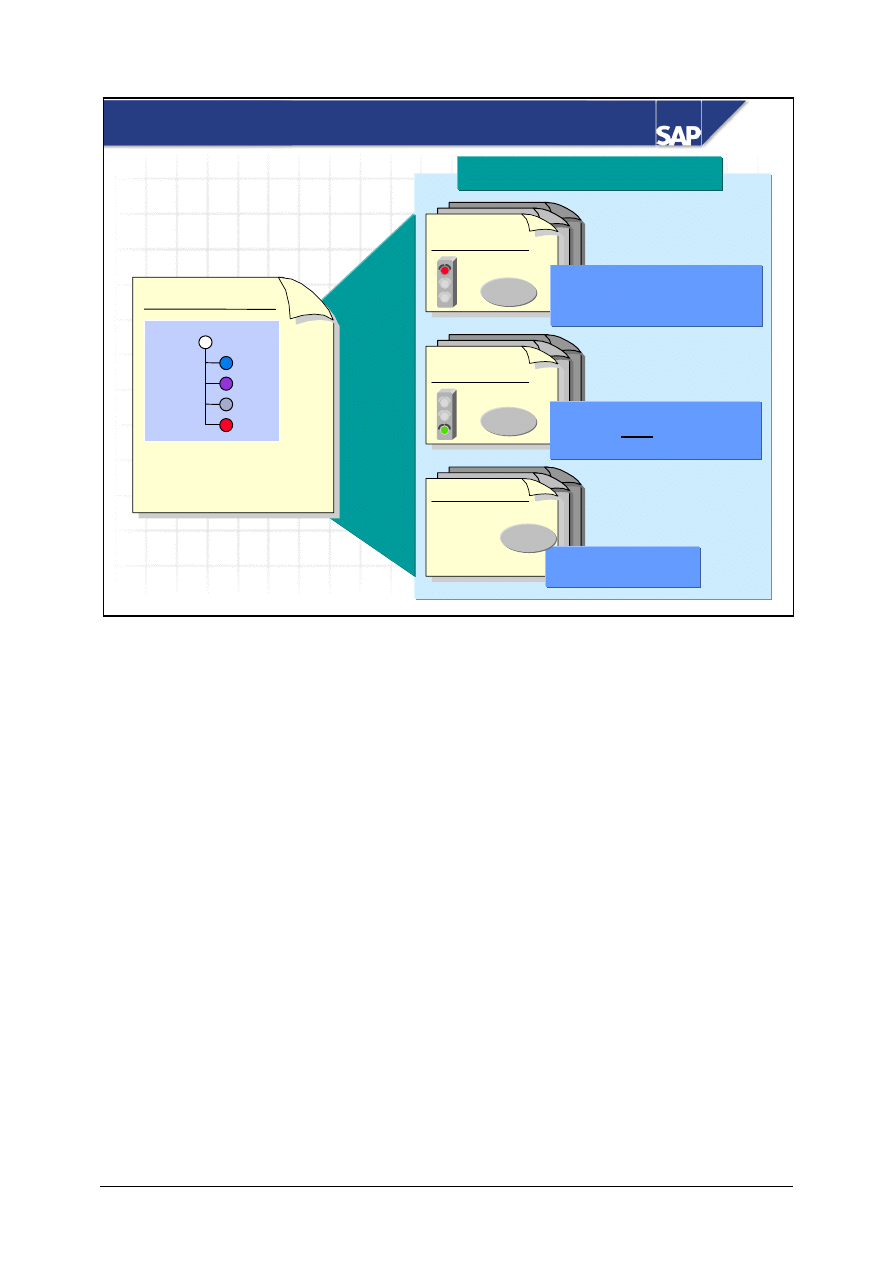
© SAP AG
TSCM50
10-15
SAP AG 1999
Purch. ord. 1234
Specs
Invoice 5678
Vendor A
Software
implement.
10500 UNI
Serv.ent.sheet
21000 UNI
Serv.ent.sheet
Follow-on activities
Follow-on activities
- All services performed -
entered/not signed off
- All services performed -
entered and signed off
= SEnt
= GR
All invoices
= IR
Purchase Order History
The purchase order history lists all the follow-on activities for a particular purchase order; that is, all
services that have been performed, entered, and written off, and all invoices that have been entered.
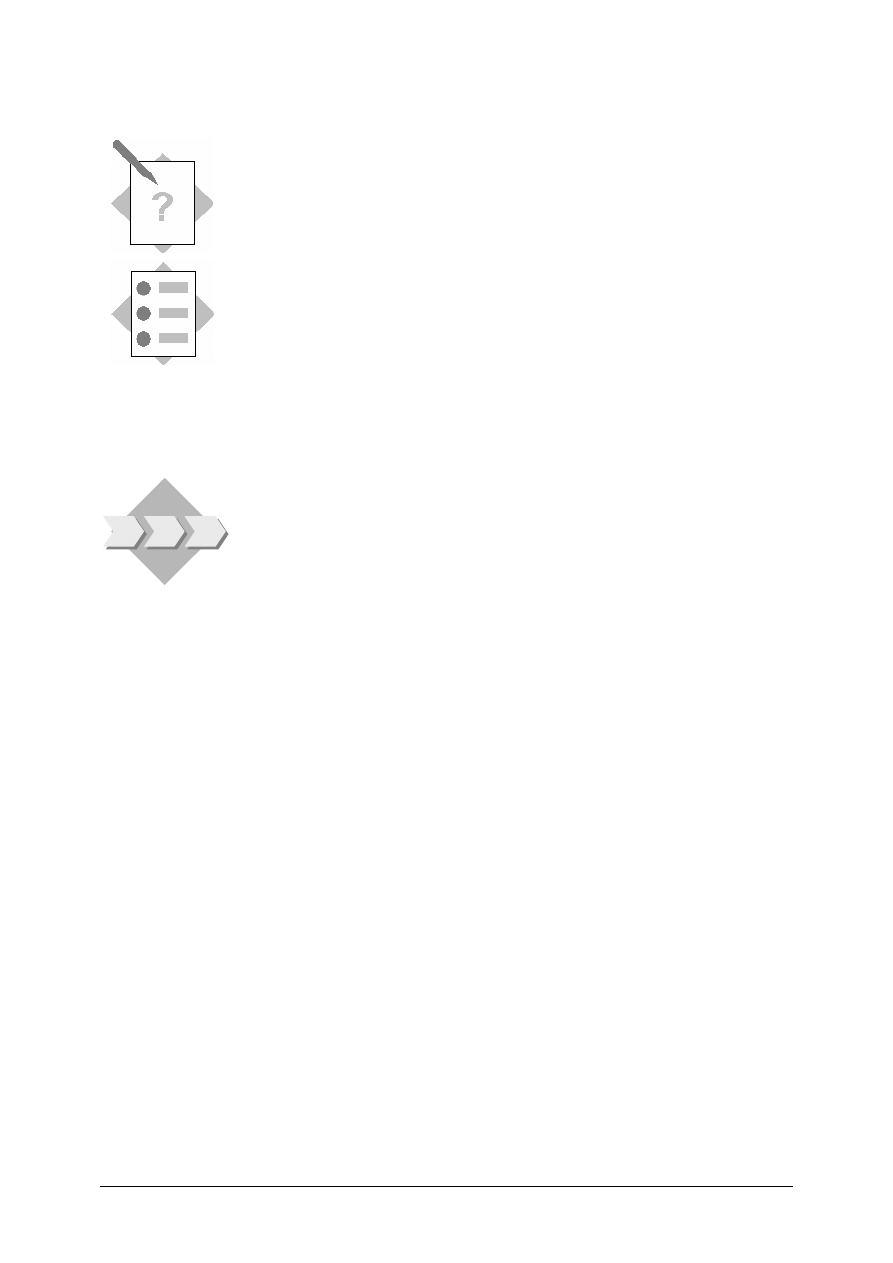
© SAP AG
TSCM50
10-16
Procurement of External Services
Exercises
Unit: Procurement of External Services
At the conclusion of this exercise, you will be able to:
• Display service master records and conditions for service
master records
• Create a purchase order for external services, taking into
account value limits for unplanned services
• Maintain and accept service entry sheets
• Use Logistics Invoice Verification to post a vendor invoice
for external services
The fluorescent tubes in your offices have to be replaced because
of plant maintenance work. An external service provider will be
carrying out this work. Test the procurement process for external
services in the R/3 System.
1-1
Display a service master record
Display the service master records T-LM1## (Dismantling of fluorescent tubes)
and T-LM2## (Installation of fluorescent tubes).
1-1-1 Go to the long text for each of the services.
1-1-2 In which unit of measure are the services managed?
______________________________________________________
1-2
Display conditions for vendor master records
Have conditions been stored for vendor T-K12E## (Elektroblitz GmbH Gr.##) in
both the aforementioned service master records for purchasing organization 1000?
Make a note of the vendor’s price for each service.
T-LM1##:
___________________________________________________
T-LM2##:
___________________________________________________
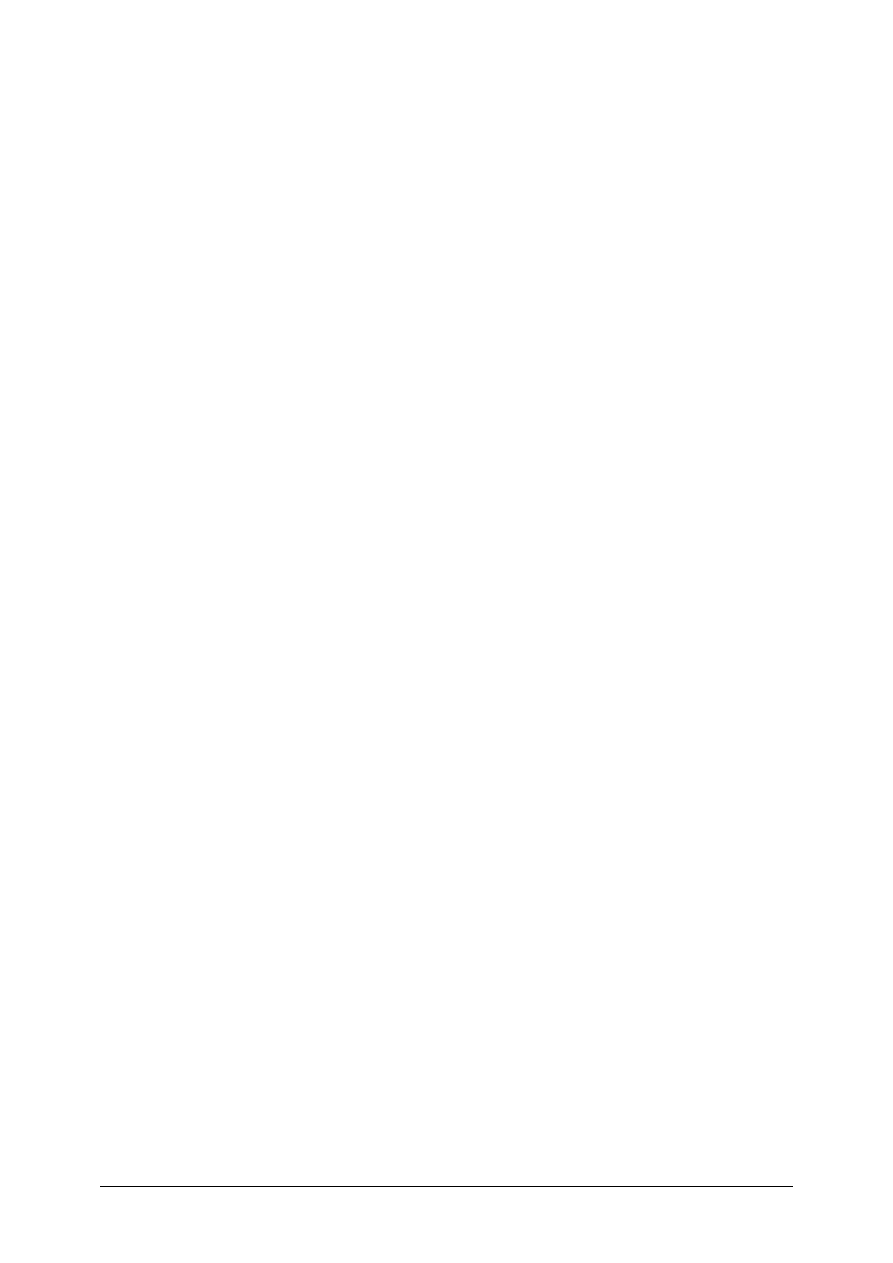
© SAP AG
TSCM50
10-17
1-3
Create a purchase order
Create a purchase order for plant 1000 at vendor T-K12E## for exchanging the
lamp ballast.
In the item overview, enter a relevant short text that generally describes your
service specifications.
Do not forget to choose the appropriate item category and material group (007)
for services.
Since you do not know who will be debited for the goods when you order them, you
use account assignment category U.
Next, maintain the services T-LM1## and T-LM2## on the Services tab page in
the item detail area. Maintain the limit on the Limits tab page.
Both services are required in plant 1000 in quantities of 100 pieces. Make sure to
include a total limit for unplanned services of 200 UNI. The expected value is the
same as the amount of the total limit. Make a note of the purchase order number:
PO number: ______________________________________________
1-4
Service entry and acceptance
1-4-1 The
service
provider
T-K12E## sends you a service entry sheet for the first
stage. In the service entry sheet, the vendor has specified that 60 pieces of
each service have been performed.
Maintain the service entry sheet in the system and reference the purchase
order from exercise 1-3.
Enter the following short text for the description of the service entry sheet:
“Service entry stage 1”.
Cost
center
T-L## will be debited for this procurement transaction.
The number of the entry sheet at the service provider is 4700##.
Create the service entry sheet and accept the service at the same time. Make
a note of the document number.
Document
number:
__________________________________________
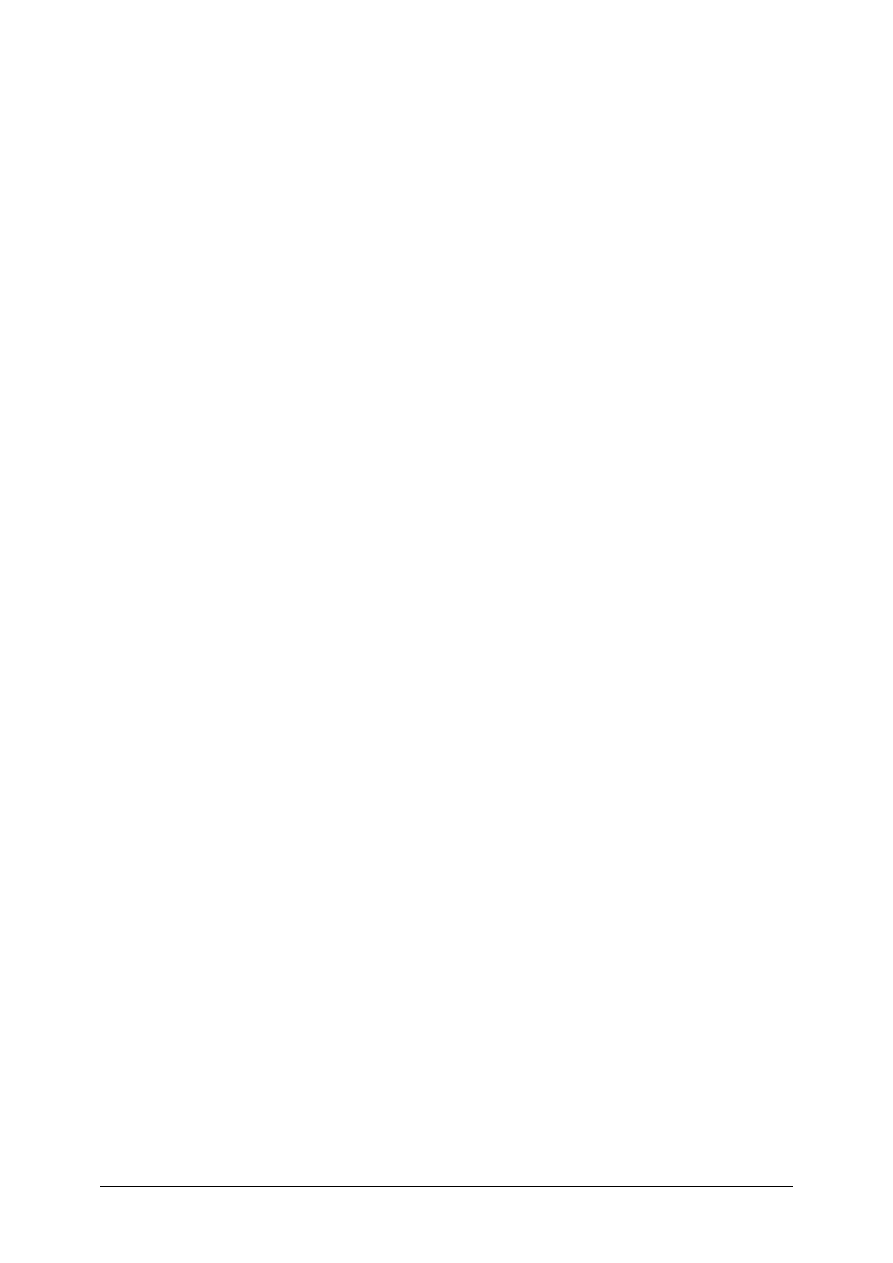
© SAP AG
TSCM50
10-18
1-4-2 The service provider sends you the service entry sheet for the second stage.
Enter the remaining 40 pieces of your planned services.
The service entry sheet has the description “Service entry stage 2”. The
external service provider manages the entry sheet under the number 4800##.
The account assignment is the same as that in exercise 1-4-1.
During the renovation work in the second stage, the service provider finds
that two fluorescent tubes are defective and have to be replaced. After
consultation with you, the damage is repaired. Enter the replacement of the
two fluorescent tubes as unplanned services at a value of 75 UNI per
piece. Note that a service master record has not been created for this service.
Enter the service and create a short text explaining that a service master
record does not exist for the service. Enter the services and accept the
service entry sheet. Make a note of the document number
Document
number:
__________________________________________
1-5
Enter the vendor invoice
You enter the following invoice for your purchase order. Use Logistics Invoice
Verification. Note that you can only choose service entry sheets that have already
been accepted. Post the document and make a note of the invoice document
number.
Document
number:
________________________________________________
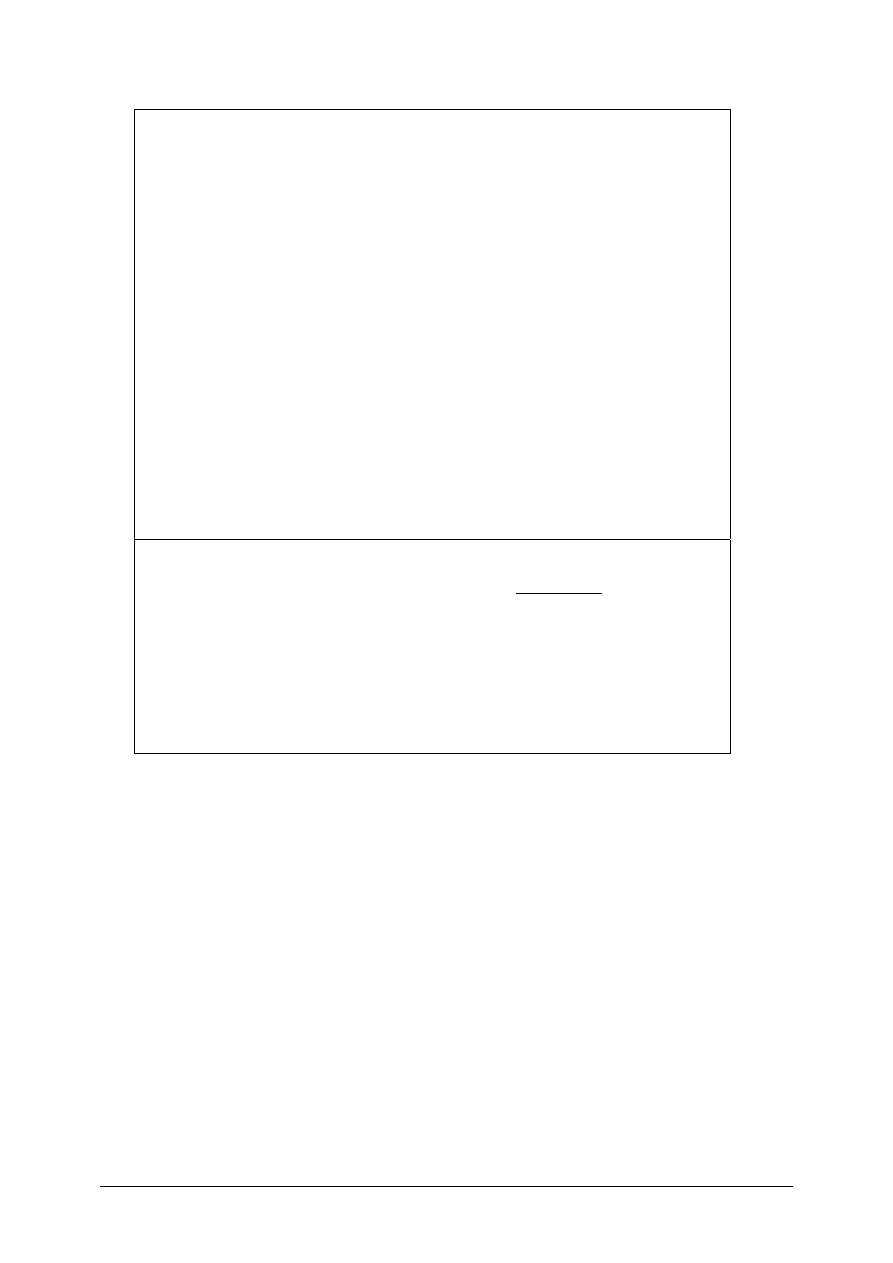
© SAP AG
TSCM50
10-19
Invoice
Elektroblitz GmbH Gr.##
Mozartstraße 12
60123 Frankfurt
Invoice number:
RE-E1##
IDES
Hamburg Plant
Altersdorferstr. 13
22299 Hamburg
Frankfurt, [Current date]
With reference to purchase order no. 450000####, we are invoicing you for the
following services in accordance with the items in sheet no. 4700## and
4800##.:
Invoiced
amount:
1,500.00
UNI
plus 10 % tax
150.00 UNI
1,650.00
UNI
The agreed payment conditions apply
Best regards
Elektroblitz GmbH Gr.##
1-6
Check follow-on activities for the purchase order
Go from the purchase order history to your service item.
1-6-1 How many service entry sheets already exist?
______________________________________________________
1-6-2 Which of the service entry sheets have already been accepted?
______________________________________________________
1-6-3 Is there an FI document for the service entry sheets that have been accepted?
Give a reason for your answer.
______________________________________________________
______________________________________________________
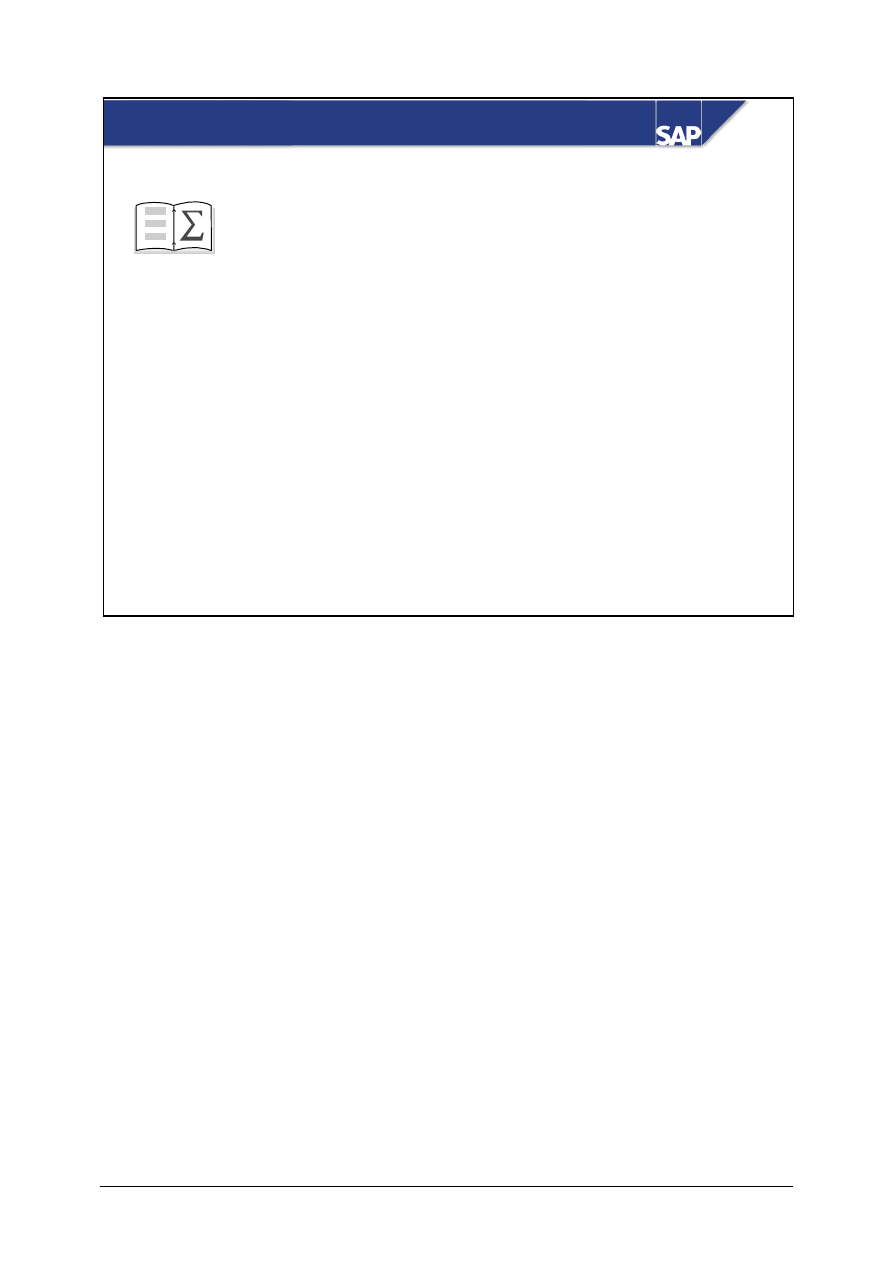
© SAP AG
TSCM50
10-20
SAP AG 1999
You are now able to:
Procurement of Ext. Services: Unit Summary
z
Name the most important master data used
in the procurement of external services
z
Describe the basic steps in the procurement
of external services
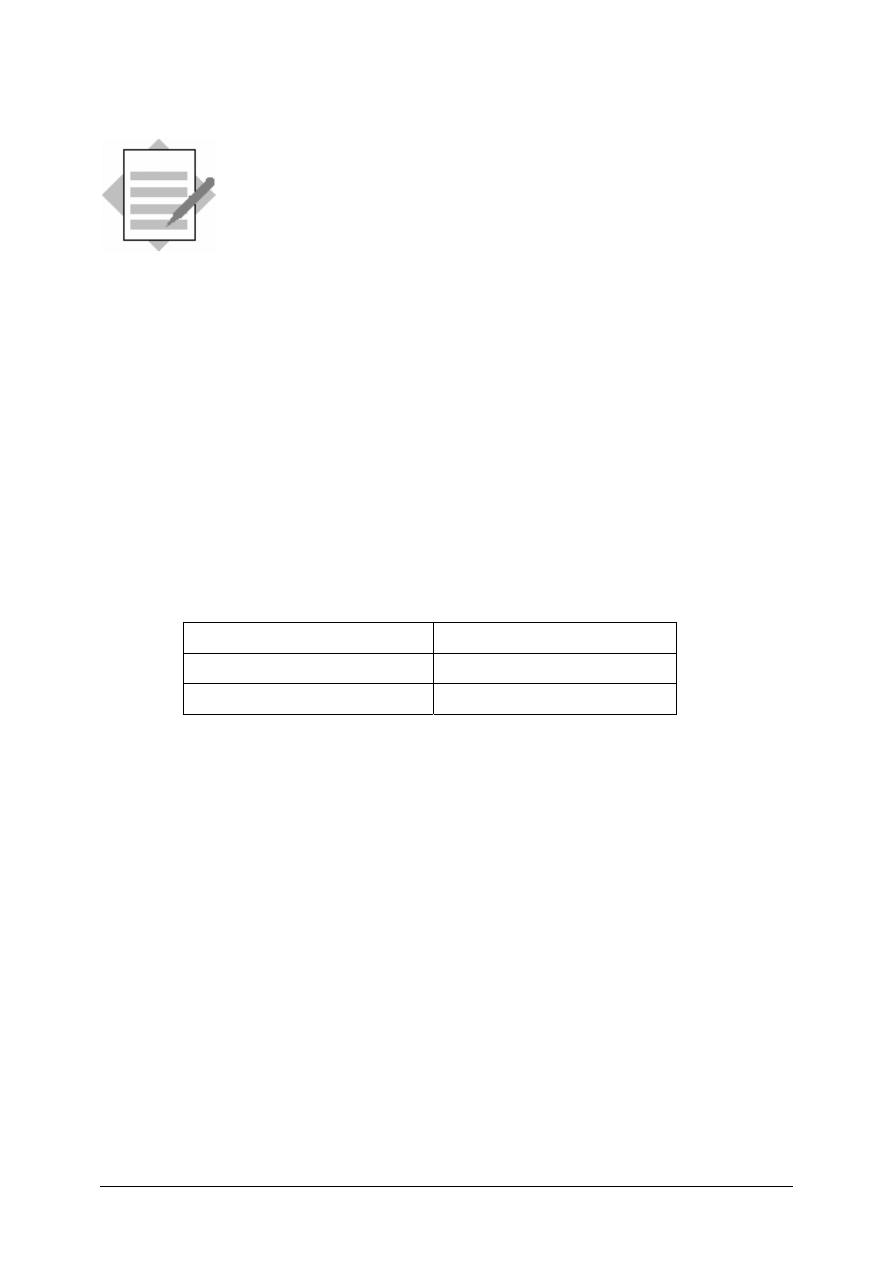
© SAP AG
TSCM50
10-21
Procurement of External Services -
Solutions
Unit: Procurement of External Services
1-1
Display a service master record
Logistics
→ Materials Management → Service Master → Service → Service
Master
Select the services from the overview.
1-1-1 Long text: ....
1-1-2 Both services are managed in the unit pc (piece).
1-2
Display conditions for vendor master records
Logistics
→ Materials Management → Service Master → Service → Service
Conditions
→ For Vendor Without Plant → Display
Purch. organization
1000
Vendor
T-K12E##
Service number
Input not required
T-LM1##:
4.50 UNI / piece
T-LM2##:
9 UNI / piece
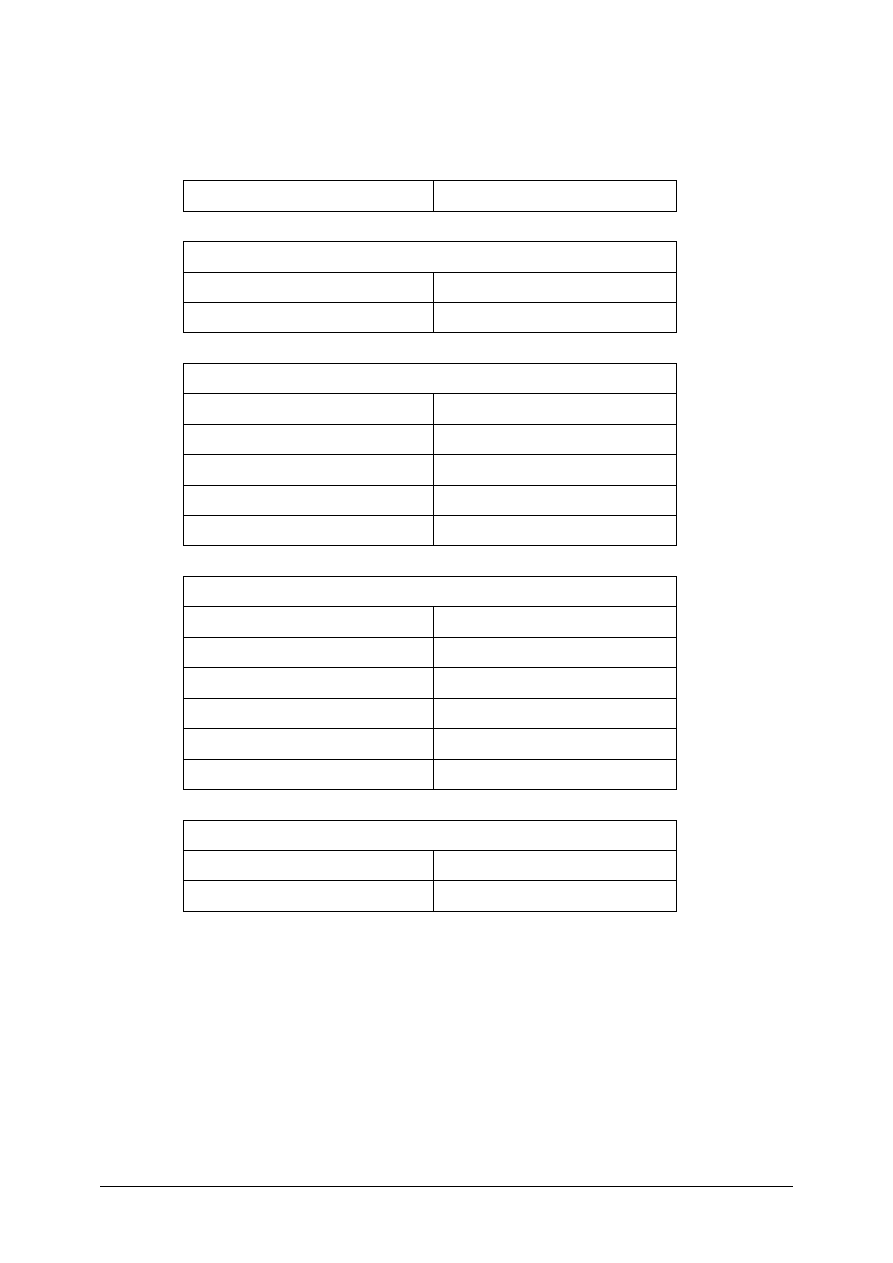
© SAP AG
TSCM50
10-22
1-3
Create a purchase order
Logistics
→
Materials Management
→
Purchasing
→
Purchase Order
→
Create
→
Vendor/Supplying Plant Known
Vendor
T-K12E##
Org. data
Purch. organization
1000
Purchasing group
T##
Item data
Acct assgmt cat.
U
Item category
D
Short text
Any entry
Material group
007
Plant
1000
Services
Line 10
Service no.
T-LM1##
Qty
100
Line 20
Service no.
T-LM2##
Qty
100
Limits
Total limit
200
Expected value
200
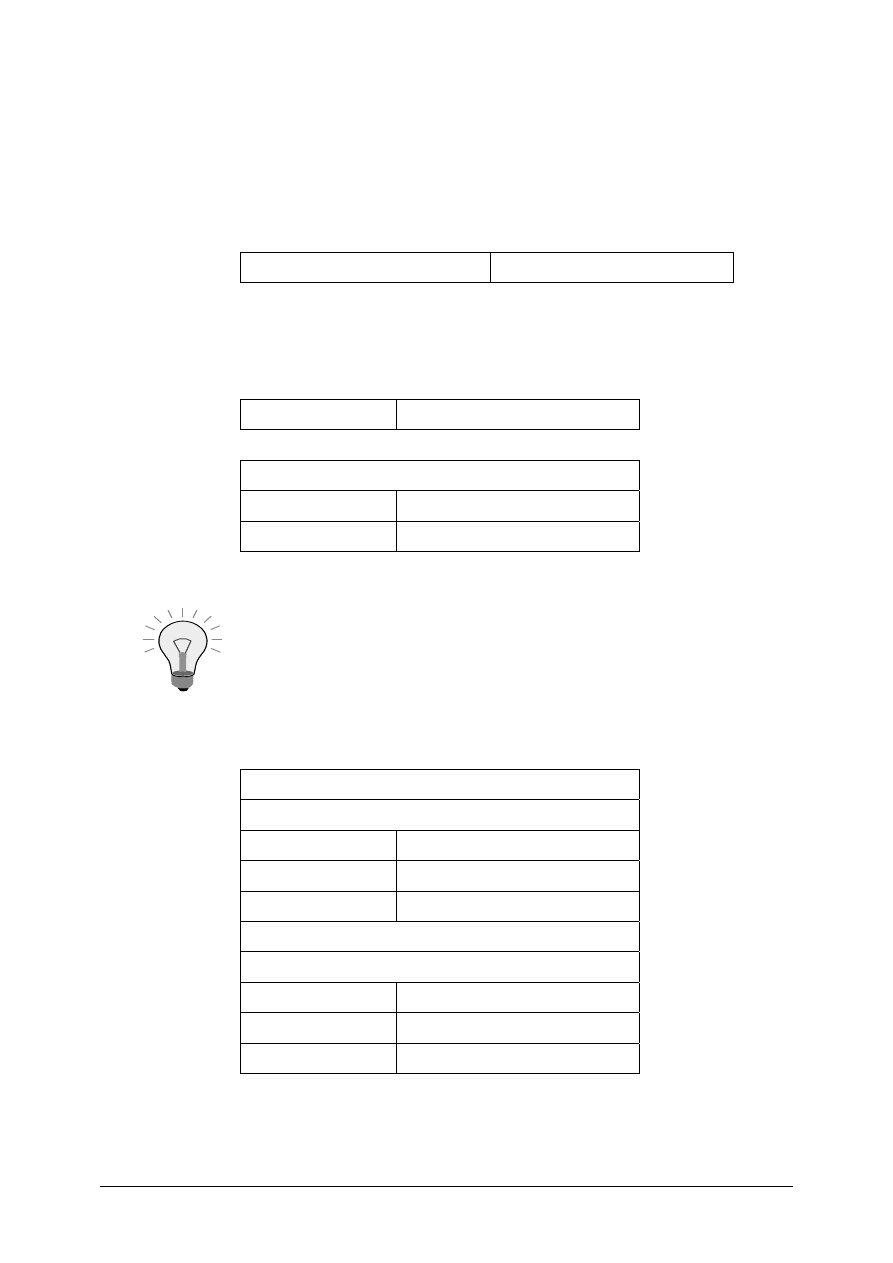
© SAP AG
TSCM50
10-23
1-4
Service entry and acceptance
1-4-1 Service acceptance stage 1
Logistics
→
Materials Management
→
Service Entry
→
Maintain
Use the document preview to choose your purchase order for the services.
Purchase order no.
See exercise 1-3
Service Entry Sheet
→ Create → Empty Sheet
(alternative button [
0
] )
Short text
Service entry stage 1
Basic data
Acct assgmt cat.
K (cost center)
External number
4700##
Instead of entering service entry sheets manually, you can
use the function [Service selection] to copy the required
data directly from the purchase order.
Services
Line 10
Service no.
T-LM1##
Qty
60
Cost center
T-L##
Line 20
Service no.
T-LM2##
Qty
60
Cost center
T-L##
Choose the acceptance button and proceed.
Save the service entry sheet.
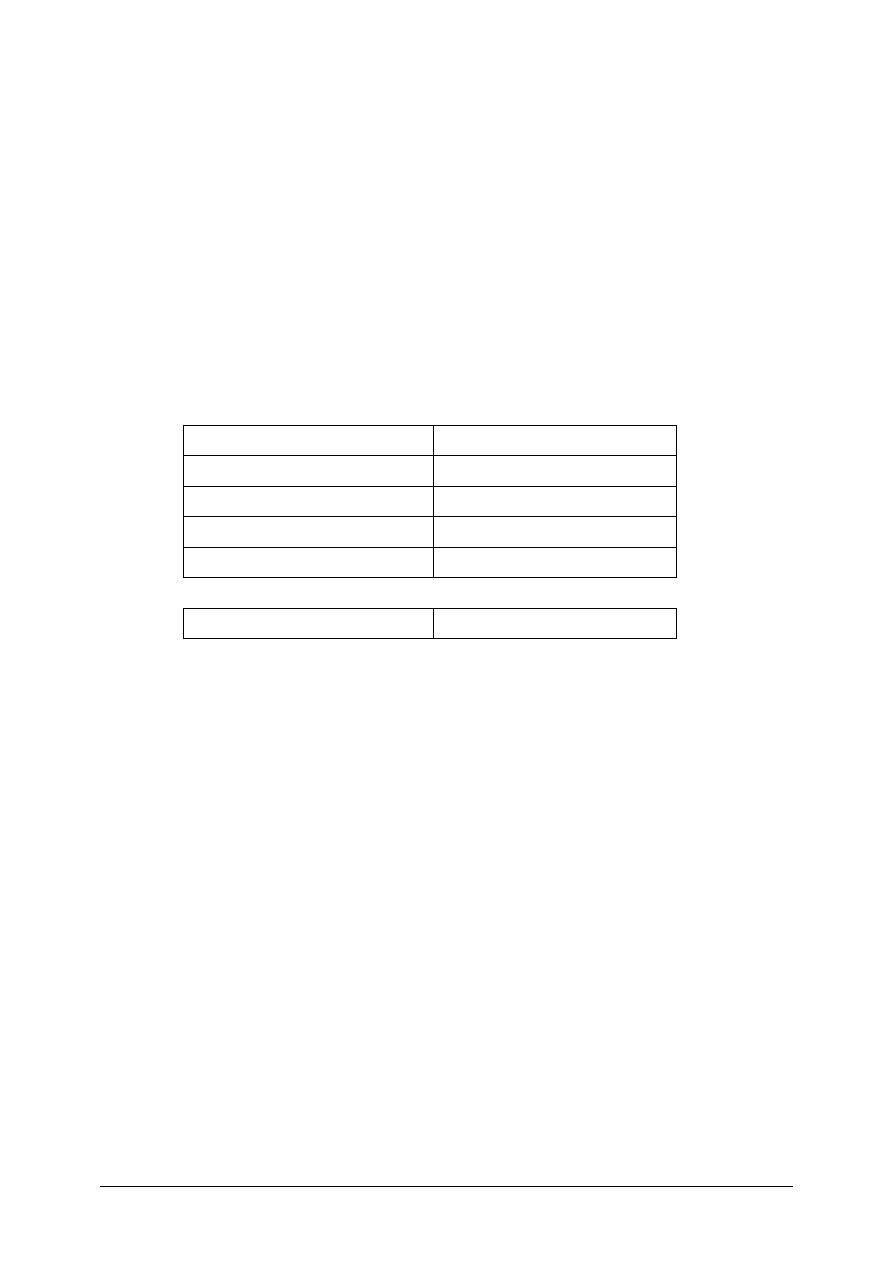
© SAP AG
TSCM50
10-24
1-4-2 Service acceptance stage 2
Proceed as in exercise 1-4-1. Note that the quantity of the planned services
that have been performed is now only 40 pieces.
Maintain a line in the service entry sheet for the unplanned service with the
short text “Exchange fluorescent tubes”.
The quantity is 2 pieces at 75 UNI per piece.
Accept and save the service entry sheet.
1-5
Enter the vendor invoice
Logistics
→ Materials Management → Logistics Invoice Verification
→ Document Entry → Enter Invoice
Document date
Current date
Posting date
Current date
Reference
RE-E1##
Amount
1650
Tax amount
150
Purchasing doc.
[PO no. from exercise 1-3]
The system proposes the service entry sheets that have been accepted.
Simulate and post the invoice.
1-6
Check follow-on activities for the purchase order
Logistics
→ Materials Management → Purchasing → Purchase Order →
Display
Choose your purchase order by double-clicking within the document overview.
There is a tab for the purchase order history in the item detail screen.
1-6-1 Available service entry sheets:
See category LERF
1-6-2 Service entry sheets that have been accepted:
See category WE
1-6-3 Yes, there is an accounting document because the system updates the
accounts in FI as a result of the service acceptance. The system also creates
a controlling document that debits the account assignment object.
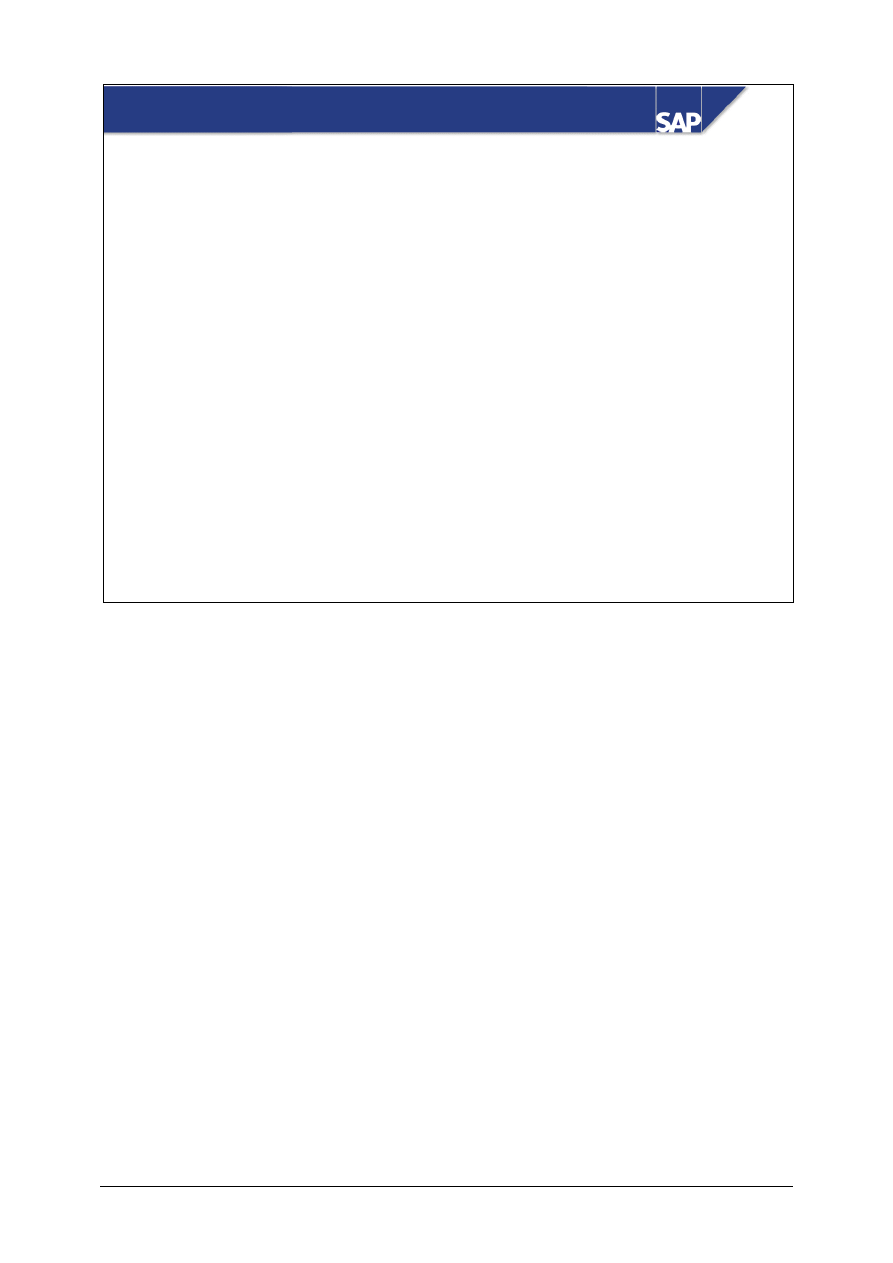
© SAP AG
TSCM50
11-1
SAP AG 1999
z
Purchase Order
z
Provision of components
z
Goods Receipt and consumption of components
z
Postings
z
Scheduling Agreements with Subcontracting
Contents:
Subcontracting
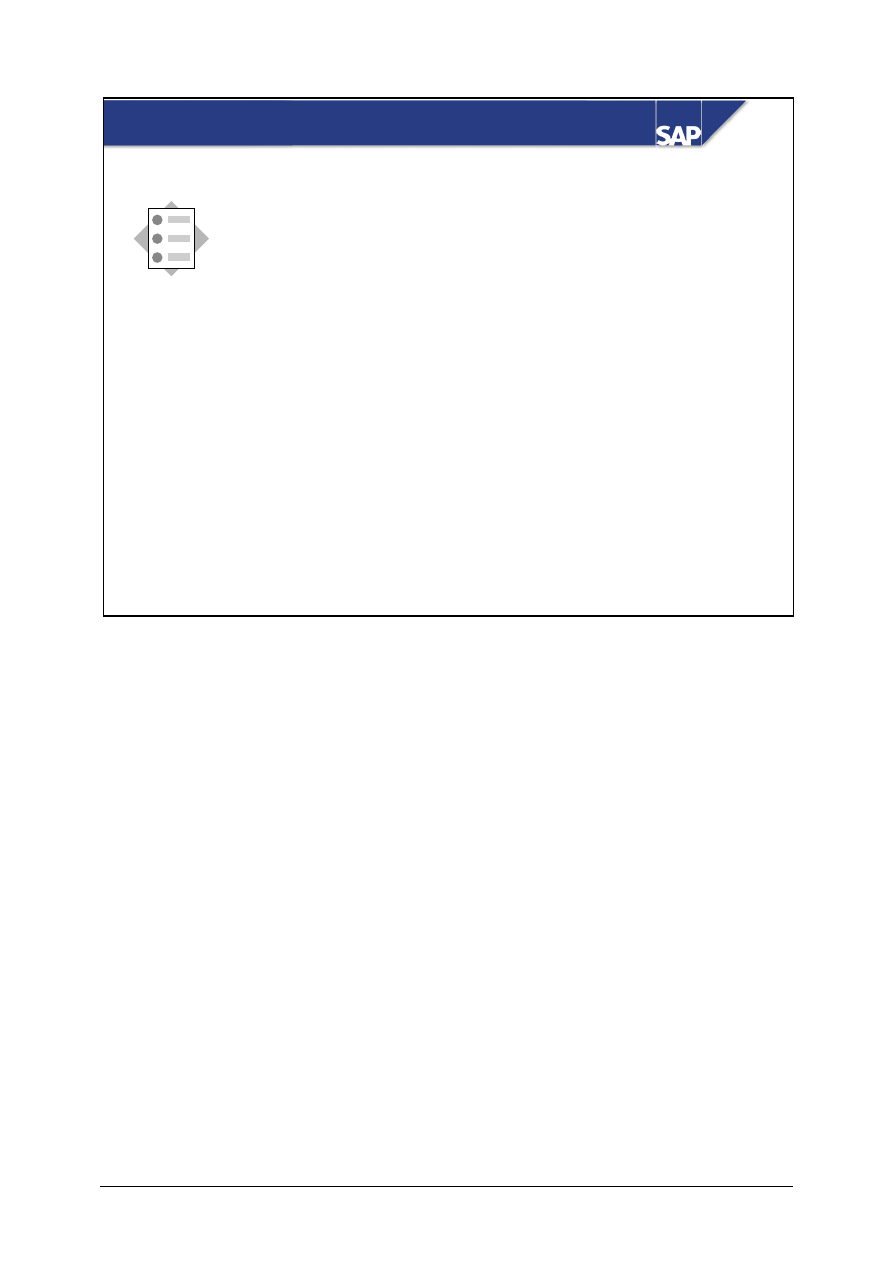
© SAP AG
TSCM50
11-2
SAP AG 1999
z
Be able to define in the system a business
transaction with subcontracting
z
Understand how the subcontracting
functionality is integrated with the scheduling
agreement
At the conclusion of this unit, you will be able to:
Subcontracting: Unit Objectives
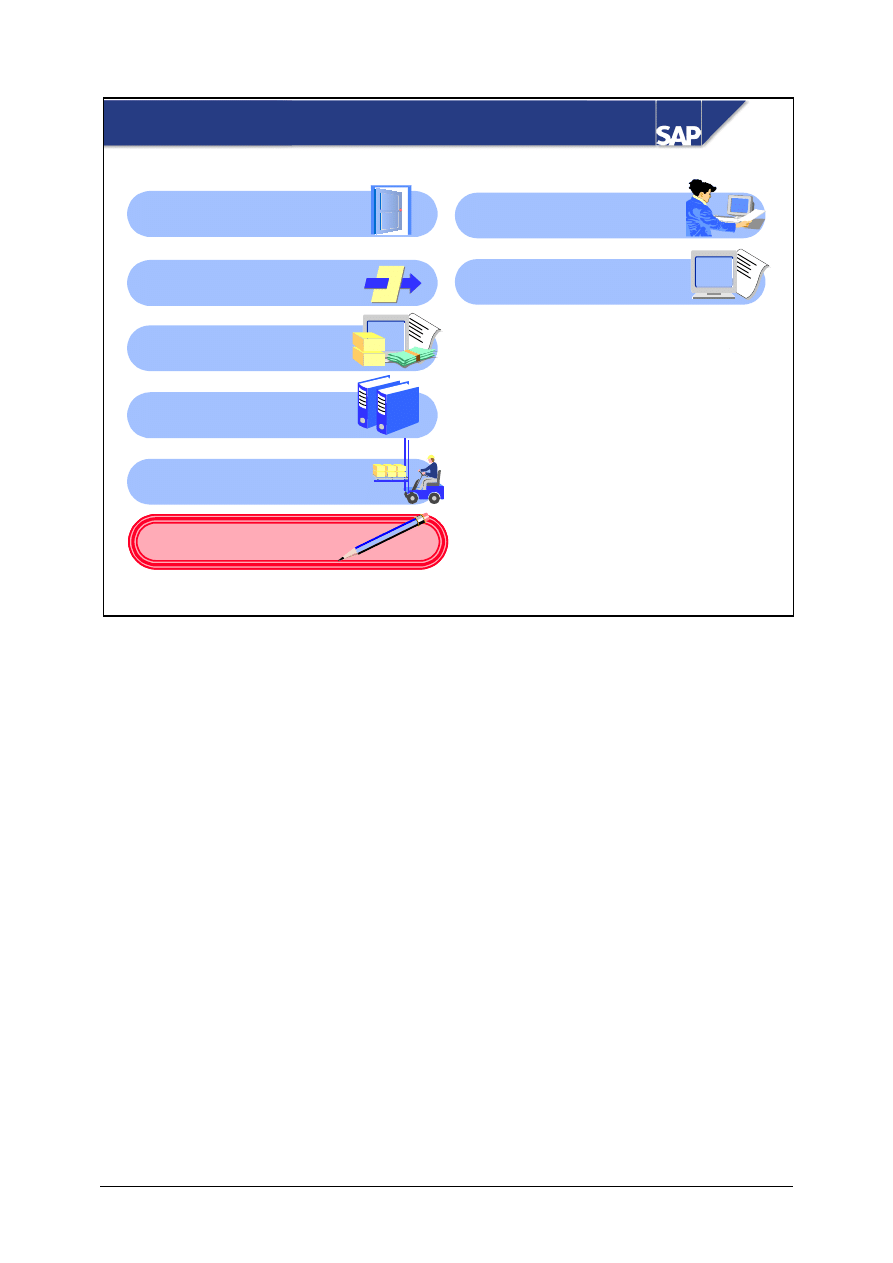
© SAP AG
TSCM50
11-3
SAP AG 1999
Subcontracting: Course Overview Diagram
Procurement of Stock
Material
Reporting in Material
Management
External Procurement
with mySAP SCM
Procurement of
External Services
Subcontracting
Basic of Procurement
Process
Master Data
Procurement of
Consumable Material
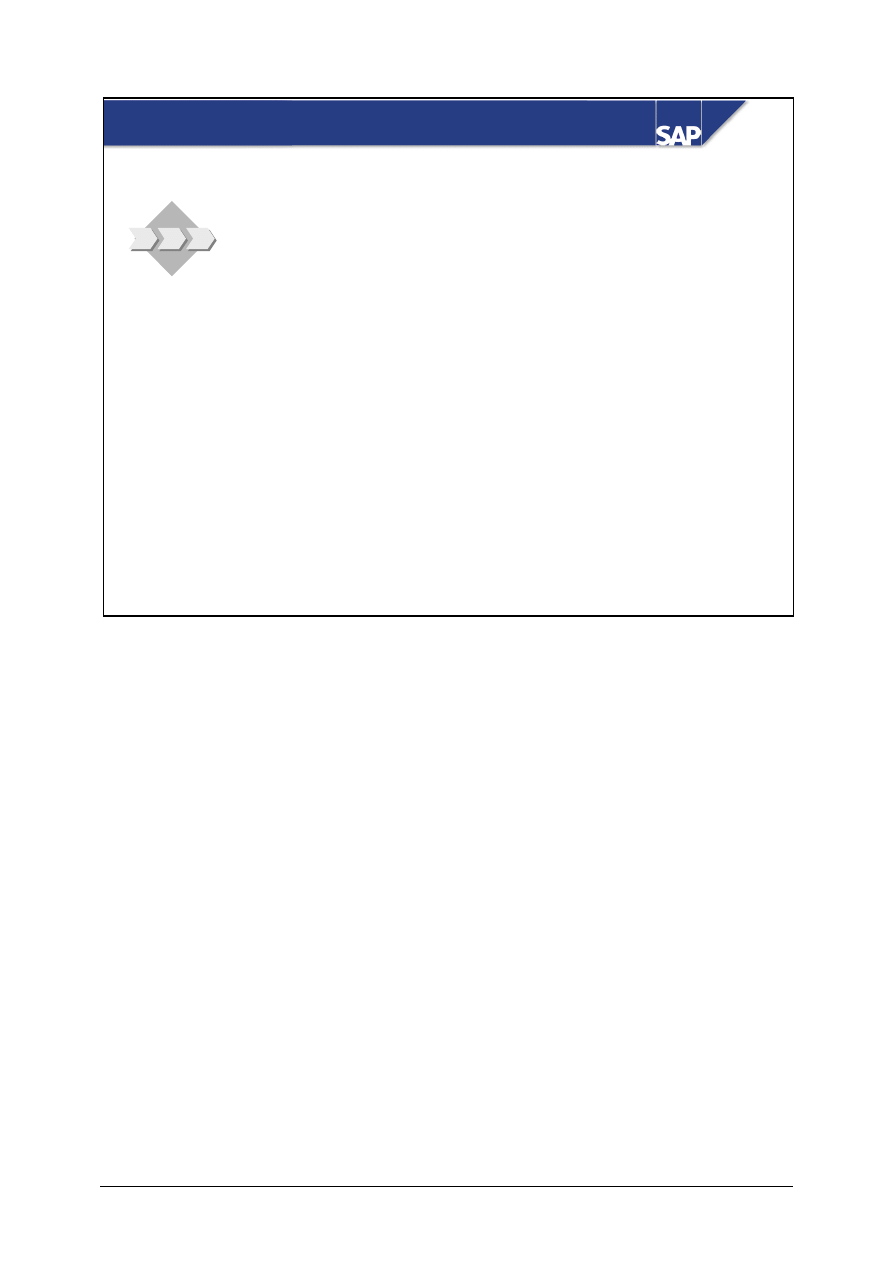
© SAP AG
TSCM50
11-4
SAP AG 1999
z
One of the things your enterprise manufactures is
motor bikes. As you do not have the resources to
assemble ignition systems, for example, you sent
the parts to a subcontractor to manufacture the
ignition systems for you.
Subcontracting: Business Scenario
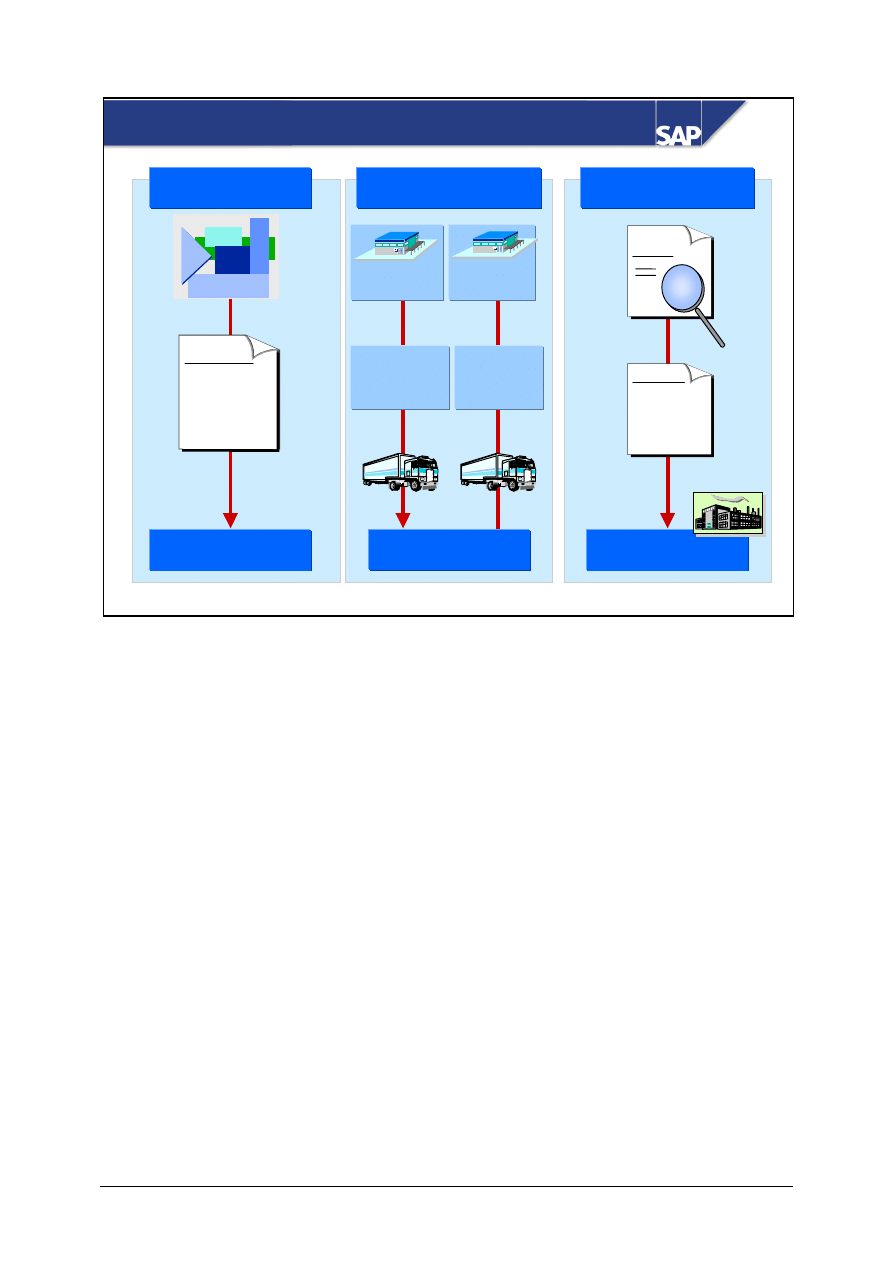
© SAP AG
TSCM50
11-5
SAP AG 1999
Overview of Subcontracting
Purchase
order
SCL
Item
___
Comp ___
Comp ___
Invoice
verification
?
=
Invoice
Labor
costs
$ __
Component
consumptions
Purchasing
Subcontracting
vendor
Inventory management
Invoice verification
SC vendor
Storage
location
Storage
location
SC vendor
production
Provision
of
components
GR for
finished
material
Purchasing
You order the end product from a vendor, and specify in the purchase order which components you
will send the vendor to manufacture the end product.
You issue the components to the vendor, and create a goods receipt for the product manufactured by
the vendor. At the same time, the consumption of the components is posted.
The vendor's invoice is entered with reference to the purchase order. A subsequent adjustment for
excess consumption or under-consumption of the components can also be made at the same time.
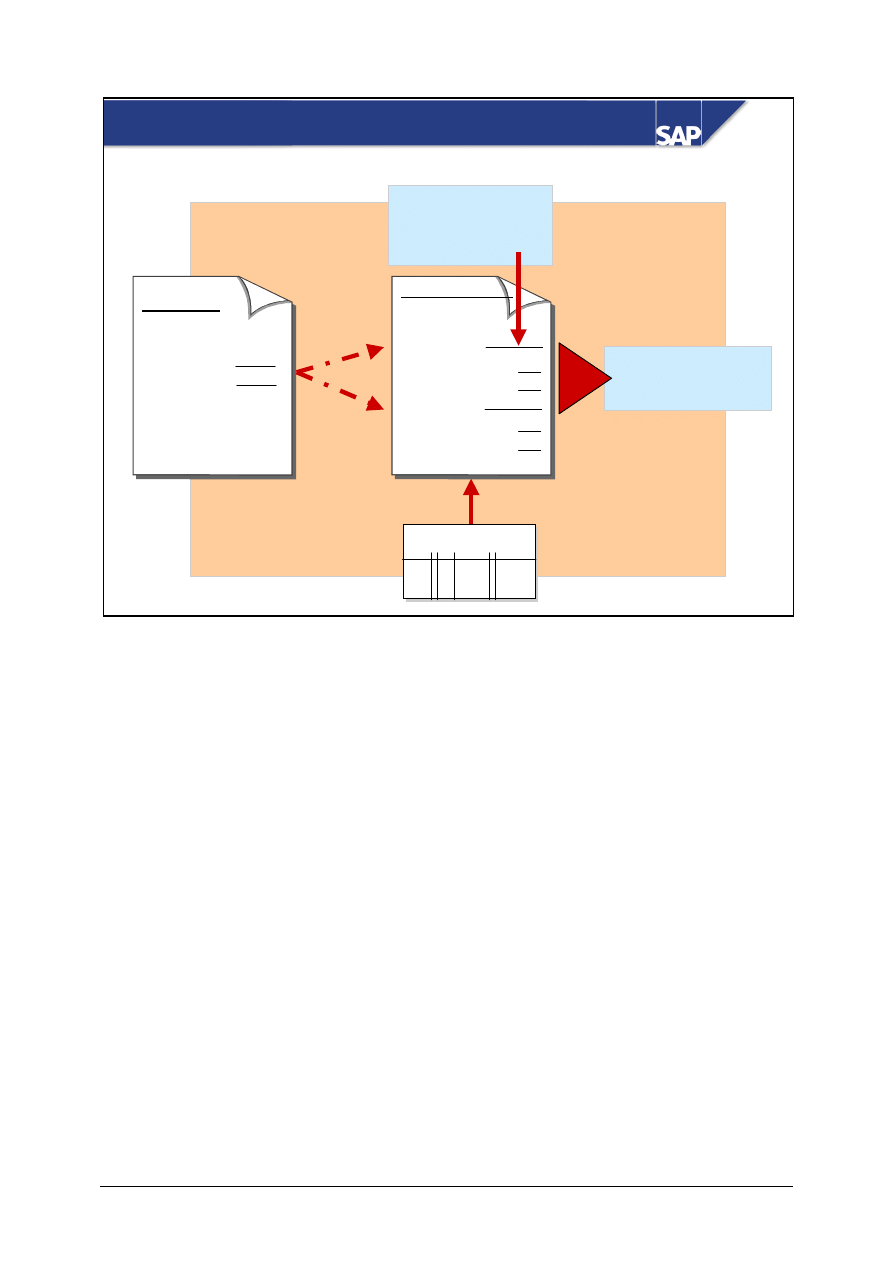
© SAP AG
TSCM50
11-6
SAP AG 1999
Subcontract items in the Purchase Order
Item category
Purchase order
Subcontr.
Comp.
Comp.
Subcontr.
Comp.
Comp.
Item category
Purchase
requisition
Standard
Subcontr
.
.
Sub-
contractor
information
record
Reservation
item for
purchase order
BOM
The subcontract items in purchasing documents have their own item category. Each subcontract item
has one or several sub-items which contain the components that are to be provided to the vendor.
You can enter the components manually or determine the components using BOM explosion.
The system automatically creates reservation items for MRP-relevant components.
The purchase order price is the vendor's subcontracting service.
Conditions for subcontract orders can be stored in a subcontractor purchasing info record.
As of Release 4.0A, you can link service specifications for services to subcontract items. This means
that you can provide the vendor with clearly laid out, detailed specifications about performance of
the required services. Service specifications are only intended for information purposes, in other
words, they do not have an effect on an item’s value.
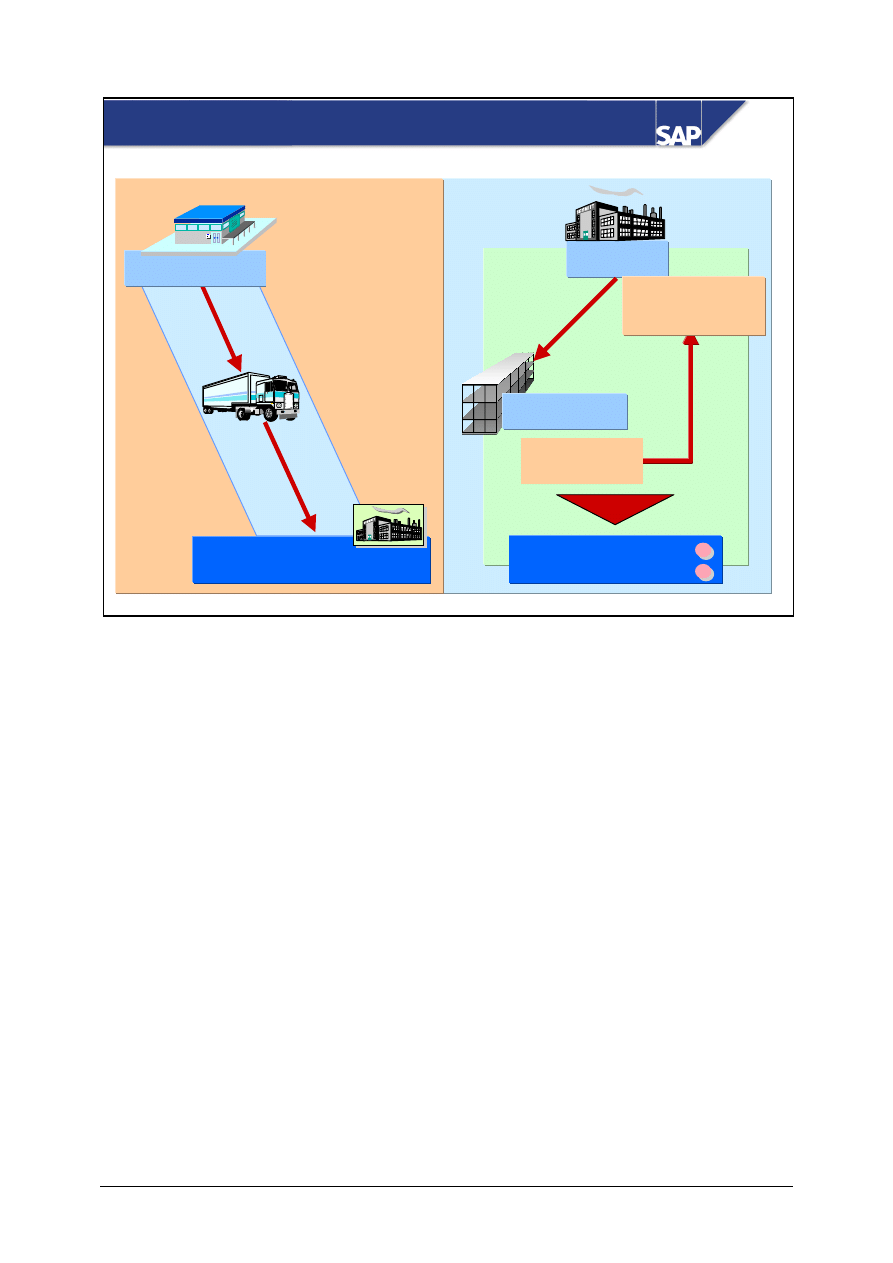
© SAP AG
TSCM50
11-7
SAP AG 1999
Provision of Components
SC vendor LOH1
SC vendor LOH1
Warehouse
Plant
Storage location
Stock of material
provided
LOH1+
Unrestricted
use
=
=
=
=
Available for MRP
Valuated
The components at the subcontractor's site are managed in a special stock for the vendor. This stock
is valuated and available for MRP. It is not allocated to a specific storage location.
Components can only be withdrawn from the stock of material provided by the vendor.
You can monitor the stocks of provided materials by means of evaluations.
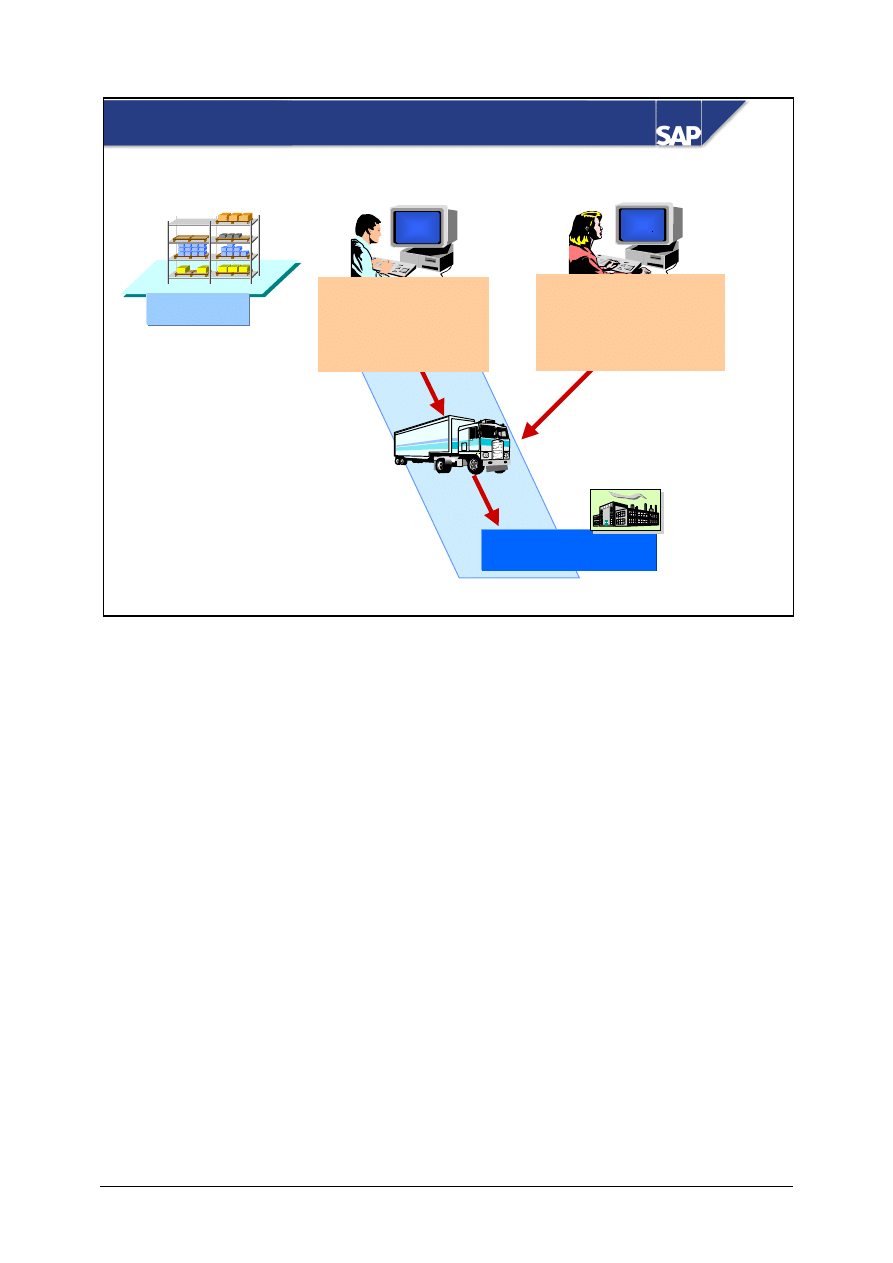
© SAP AG
TSCM50
11-8
SAP AG 1999
Entry Tools for Goods Issue to Subcontract Order
Warehouse
xxxxxxxxxxxx
xxxxxxxxxx
xxxxxxxxxxxxx
xxxxxxxxx
xxxxxxxxxxxx
xxxxxxxxxx
xxxxxxxxxx
xxxxxxxxx
Purchase order
Subcontracting
Comp.
__
Comp.
__
SC vendor LOH1
SC inventory monitoring
Mat x
Post
Mat y
goods issue
Goods issues for subcontract orders can be entered in two ways:
Goods issue with reference to purchase order
Goods issue entered from the list of all the materials of a subcontracting vendor
As of Release 4.0, when you want to provide the subcontractor with material for subcontract orders,
you can create an SD delivery from the list of stocks for the subcontractor. This provides you with
shipping documents and delivery notes for shipping the material to be provided.
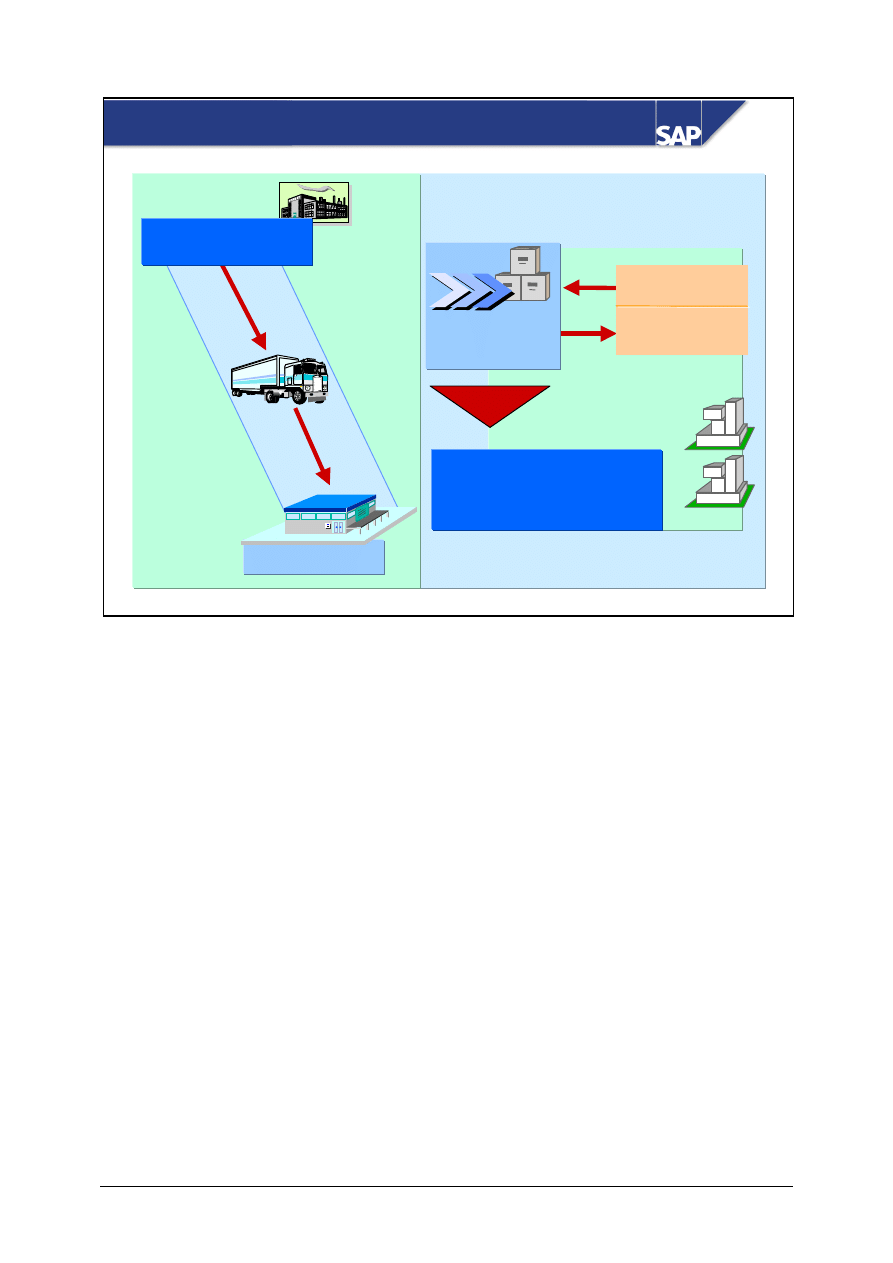
© SAP AG
TSCM50
11-9
SAP AG 1999
Goods Receipt
HALB
ROH
Warehouse
SC vendor
SC vendor
1)
1)
Goods receipt for the
Goods receipt for the
end product
end product
2)
2)
Component consumption
Component consumption
Purchase order
history
Comp. 1
Goods receipt
for the end
product
The goods receipt is entered with reference to the SC order item.
The consumption of the component items is posted at goods receipt. You can correct the proposed
consumption quantity.
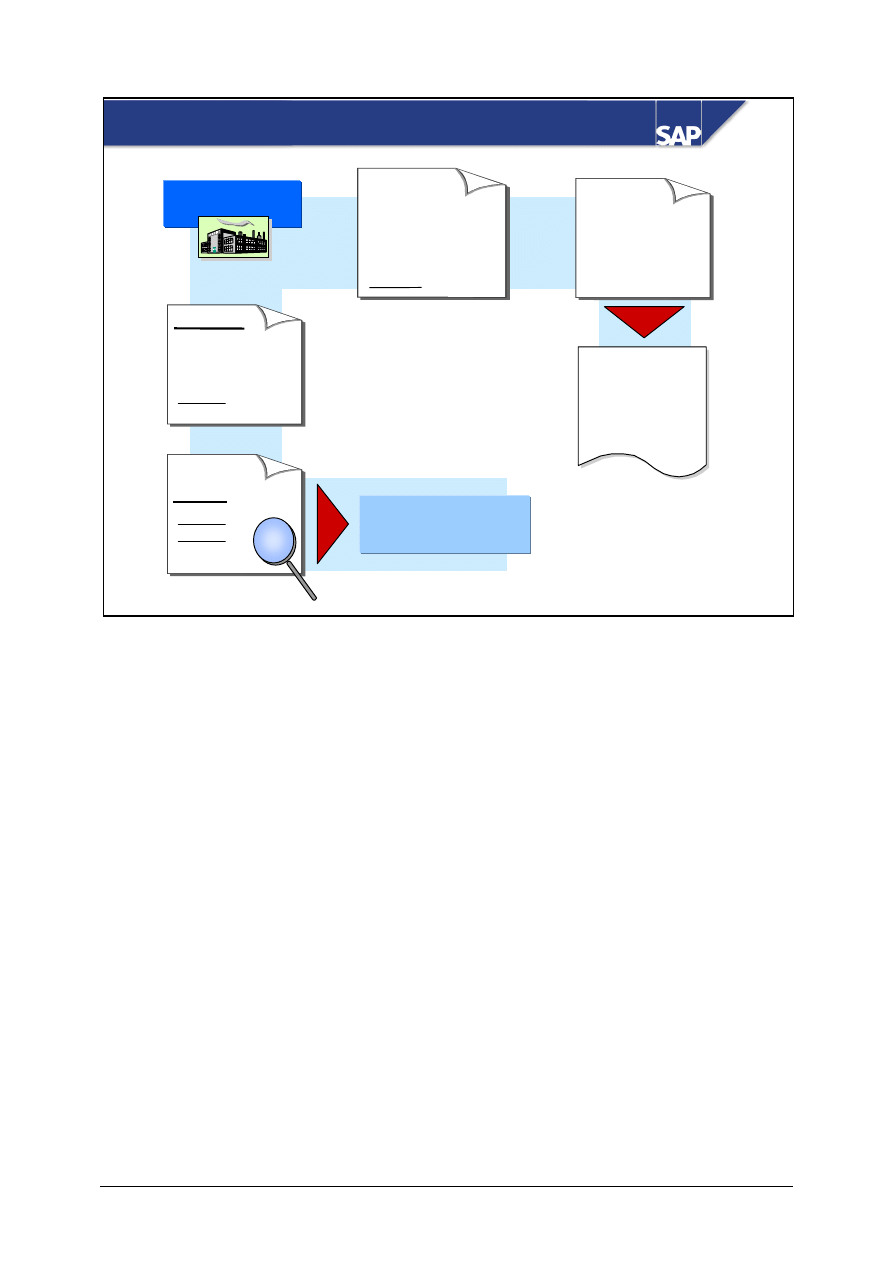
© SAP AG
TSCM50
11-10
SAP AG 1999
Settlement
Invoice
via
labor costs to
item category
Invoice
verification
Actual
consumption of
your components
for item category
Subsequent
adjustment
Valuation
correction
Stock
change
?
=
Value correction
Order history
SC vendor
If the vendor informs you of excess consumption or under-consumption after the goods receipt has
been posted, you have to make a subsequent adjustment. This is entered with reference to the
purchase order.
Invoice verification for a subcontract item is done in the same way as invoice verification for a
standard item.
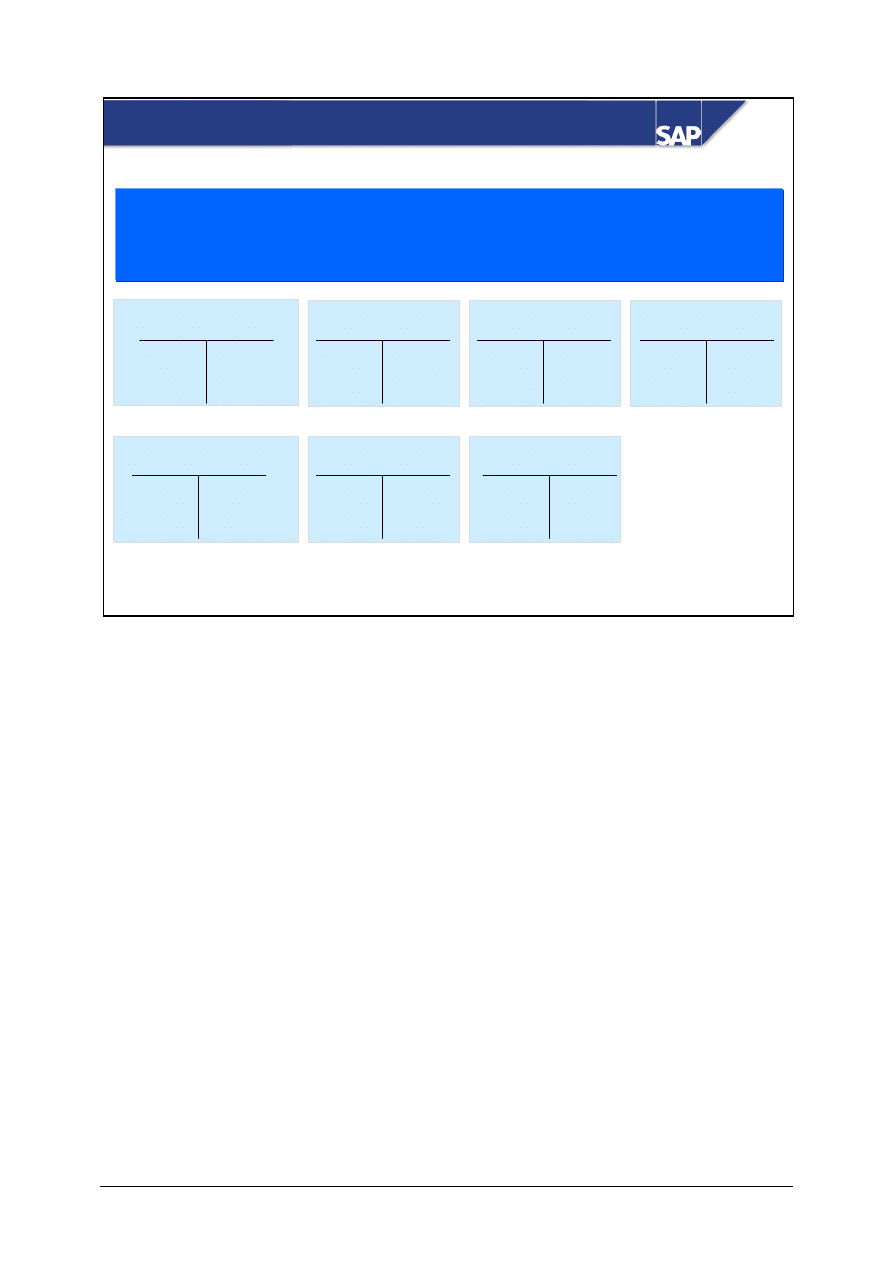
© SAP AG
TSCM50
11-11
SAP AG 1999
Postings (Without Input Tax)
Bestellt: Halbfabrikat, Komponente: Rohstoff
BP= Bestellpreis (Lohnkosten), MP = Bewertungspreis Rohstoff
Vorgang (1): WE
Vorgang (2): RE; Rechnungspreis: RP = BP + Ab (Abweichung)
Stock account for
semi-finished product
(1) OP + VP
(2) Dev
Stock account
for raw material
VP (1)
OP (1)
GR/IR clearing
IP (2)
Vendor
Cost of goods manuf.
OP + VP (1)
Dev (2)
Consumption acct
(1) VP
(1) OP
(2) Dev
External labor
account
(2) OP
Ordered: semi-finished product, Component: raw material
Ordered: semi-finished product, Component: raw material
OP = order price (labor costs), VP = Valuation price raw material
OP = order price (labor costs), VP = Valuation price raw material
Transaction (1): GR
Transaction (1): GR
Transaction (2): IR; Invoice price: IP = OP +
Transaction (2): IR; Invoice price: IP = OP +
Dev
Dev
(deviation)
(deviation)
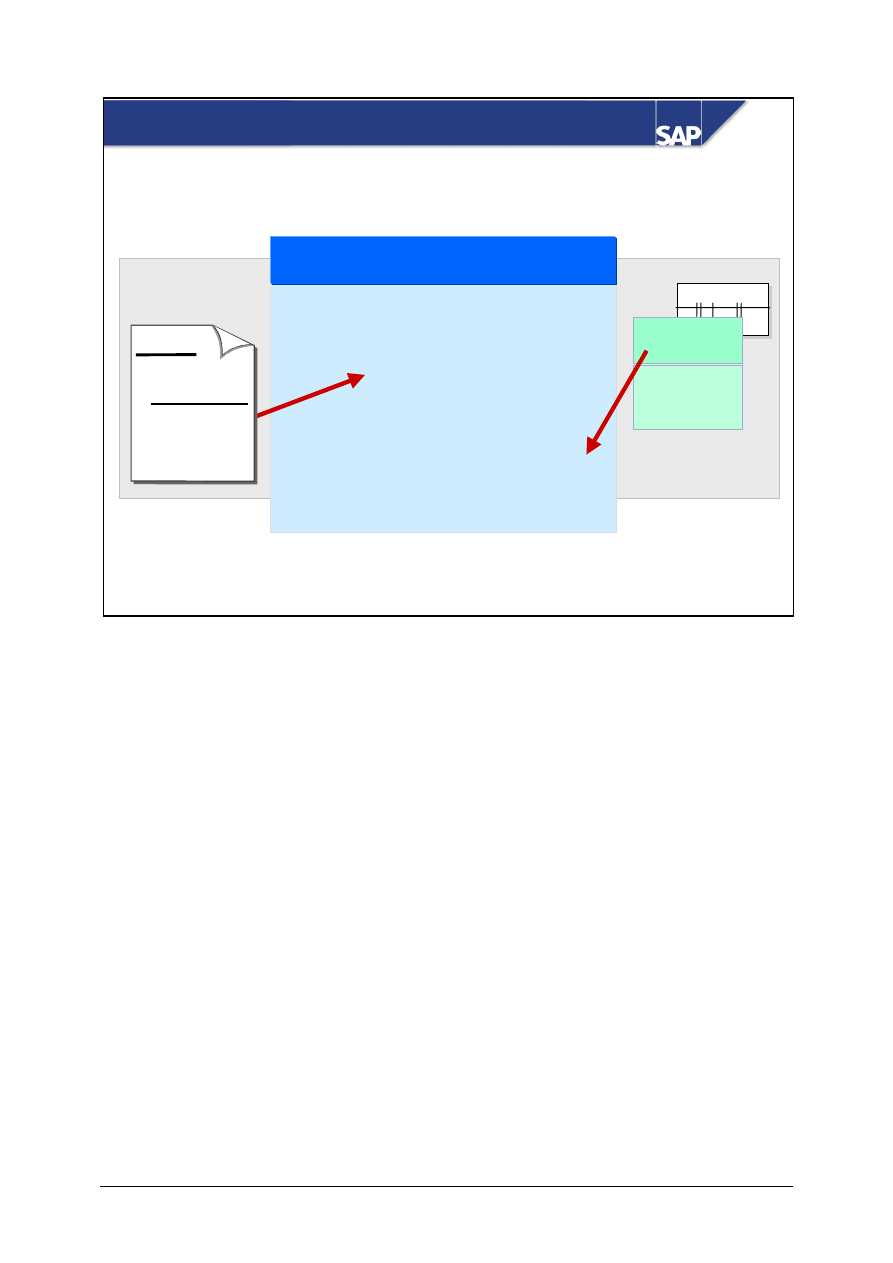
© SAP AG
TSCM50
11-12
SAP AG 1999
Scheduling Agreement
BOM
Scheduling agreement
Item category
L
Semi-finished prod.
Schedule line 1:
Schedule line 2 :
10000 St
1000 pcs
Comp 1 :
Comp 2 :
1000 pcs
Comp 1 :
Comp 2 :
10 pcs
5 pcs
10 pcs
5 pcs
BOM
semi-
Comp 1
Comp 2
Purchase
requisition
Semi 1000
Comp1 10
Comp2 5
L
You enter the material that is to be produced as a subcontract item in the scheduling agreement item.
You specify the components that are needed for the production of the scheduled quantities in the
schedule lines. Reservation items are then created for these component quantities.
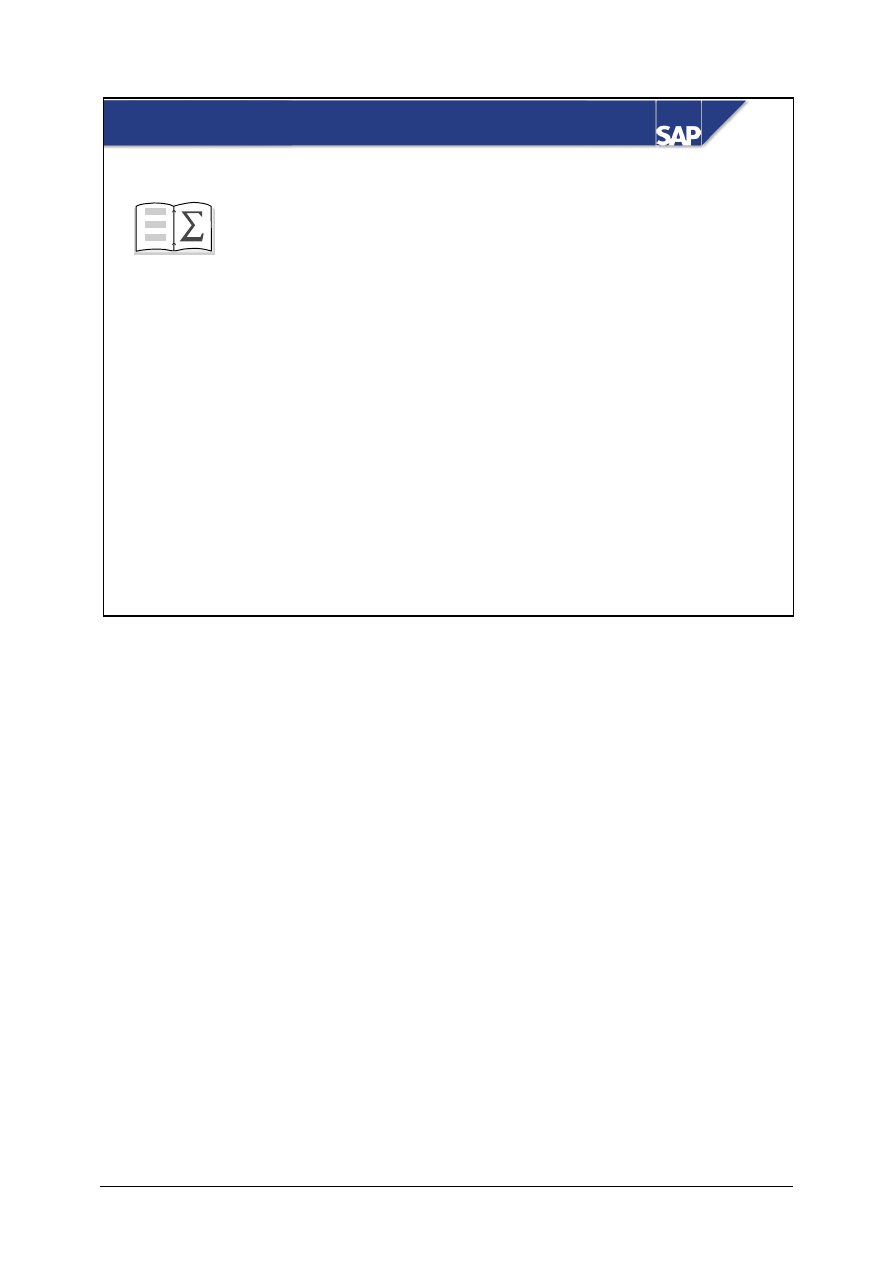
© SAP AG
TSCM50
11-13
SAP AG 1999
Subcontracting: Unit Summary
z
In subcontracting, your vendor (i.e. the
subcontractor) receives components in order to
manufacture a refined product for which your
company has sent a purchase order. The
components the vendor requires to produce the
ordered product are listed in the purchase order
and provided by you. The components can be
defined in the system using a bill of materials.
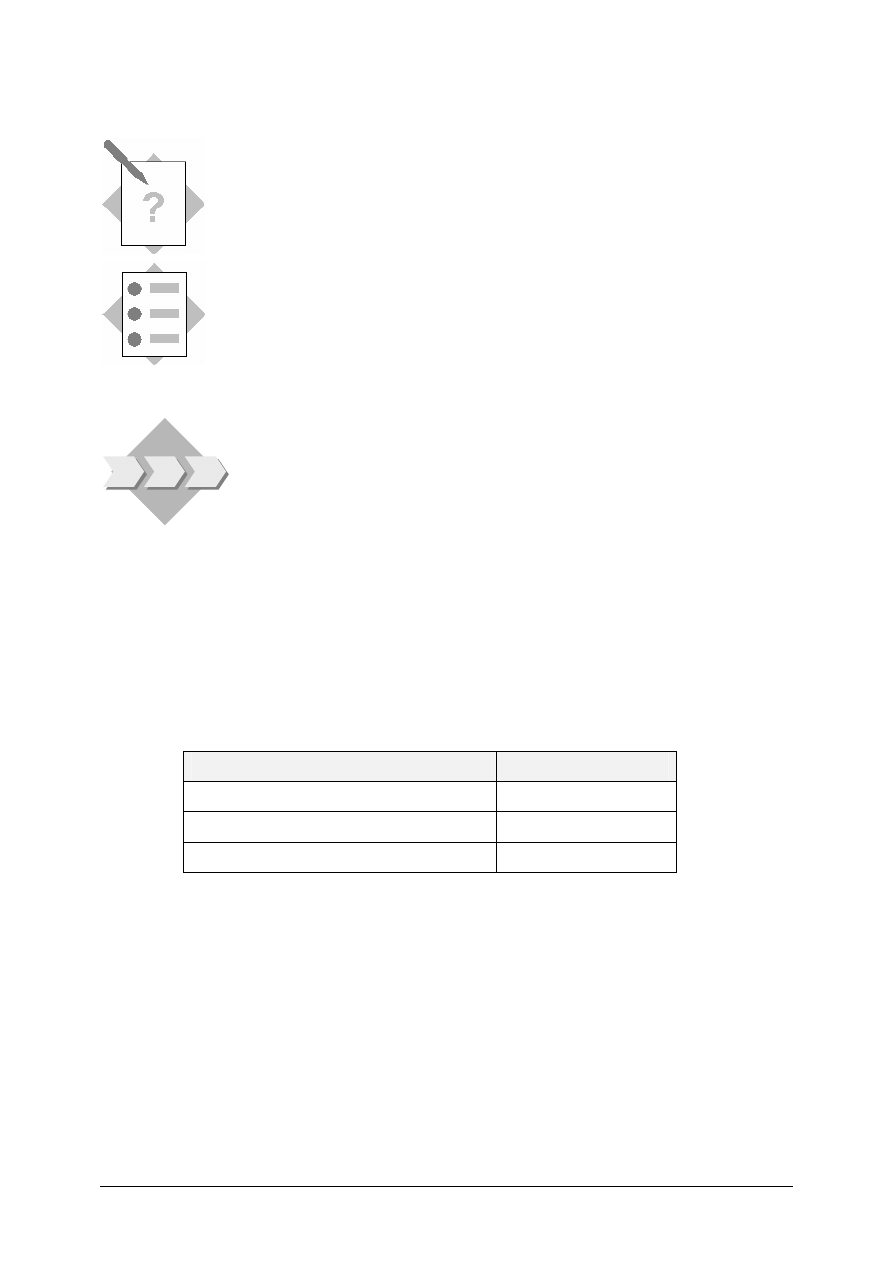
© SAP AG
TSCM50
11-14
Subcontracting
Exercises
Unit: Subcontracting
Topic: Subcontract Material
• Outline the process for a subcontract material
• Explain item category L on the purchase order
• Explain the different ways to issue components to the vendor
• Perform a goods receipt for the final product
• Enter an invoice
In our company we produce an ignition module. We do not have the
resources available to assemble the components, therefore we send the
individual components to our subcontract vendor who then produces the
final material.
1-1
Vendor T-K12C## produces material T-B1## under a subcontracting arrangement
with you. You provide the vendor with the required components, as listed on the
bill of material for this material.
Display the bill of material for material T-B1##, in plant 1000, BOM usage 1. What
components and quantities have to be provided for material T-B1##?
Menu path: Logistics
→ Production → Master Data → Bills of Material → Bill
of Material
→ Material BOM → Display
Component
Quantity
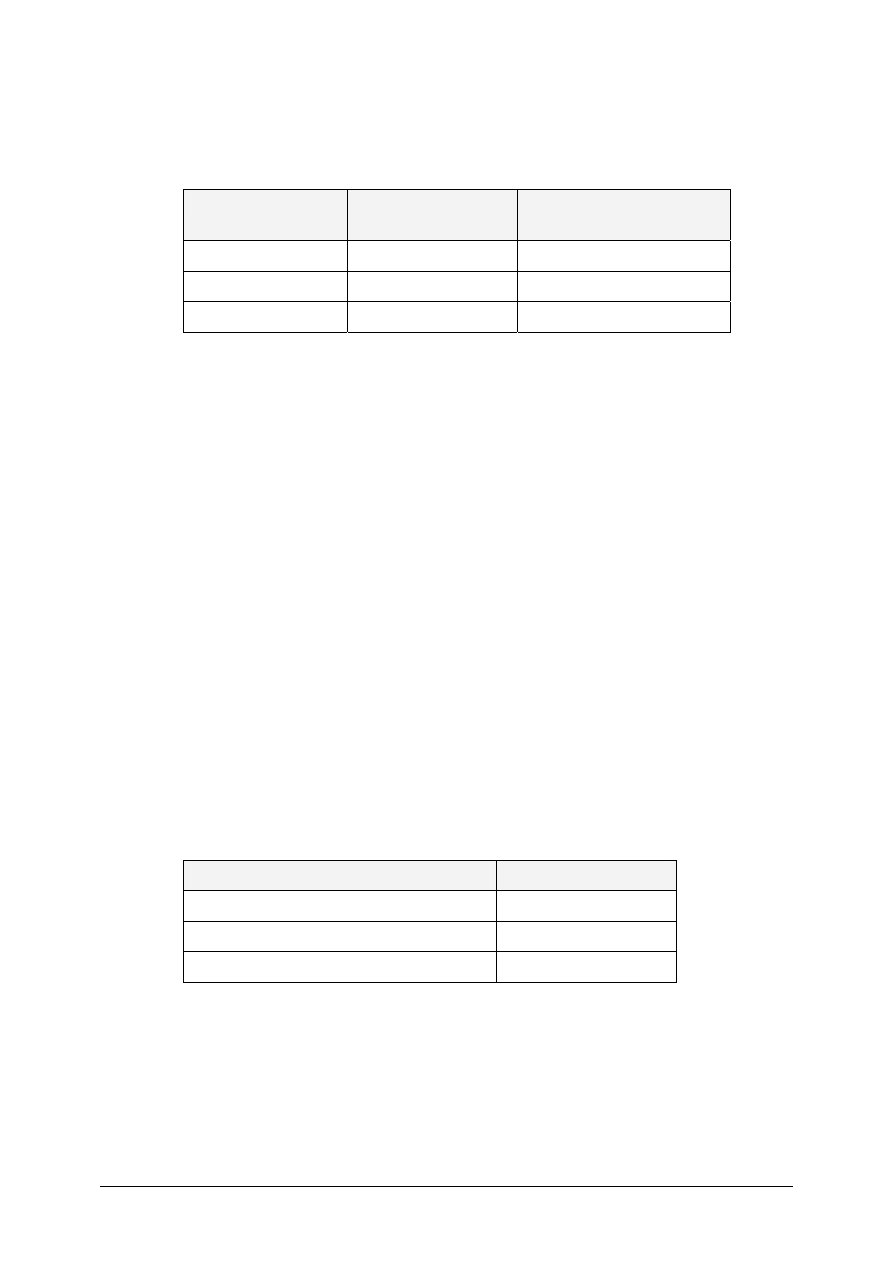
© SAP AG
TSCM50
11-15
1-2
Display the stock overview for the components in plant 1000. What quantity of
these materials is in unrestricted use in storage location 0001? What quantity does
subcontractor T-L10C## have? Answer these questions by recording the current
stock situation.
Plant 1000
Unrestricted Use
Material Provided to
Vendor
1-3
Create a subcontract purchase order for subcontractor T-K12C##. Order 100 pieces
of material T-B1## in plant 1000 with a delivery date of four weeks from now. The
net price is UNI 100. Include “Payable immediately due net” as terms of payment
on your purchase order.
1-3-1 Which item category do you use?
___________________________________________________________
___________________________________________________________
1-3-2 Provide the components from the BOM of your material. Which materials
are suggested?
___________________________________________________________
___________________________________________________________
___________________________________________________________
1-4
Display the SC stocks per vendor for your subcontract vendor T-K12C##. Which
materials and quantities do you still have to send to the vendor so he can carry out
your purchase order?
Material
Quantity Needed
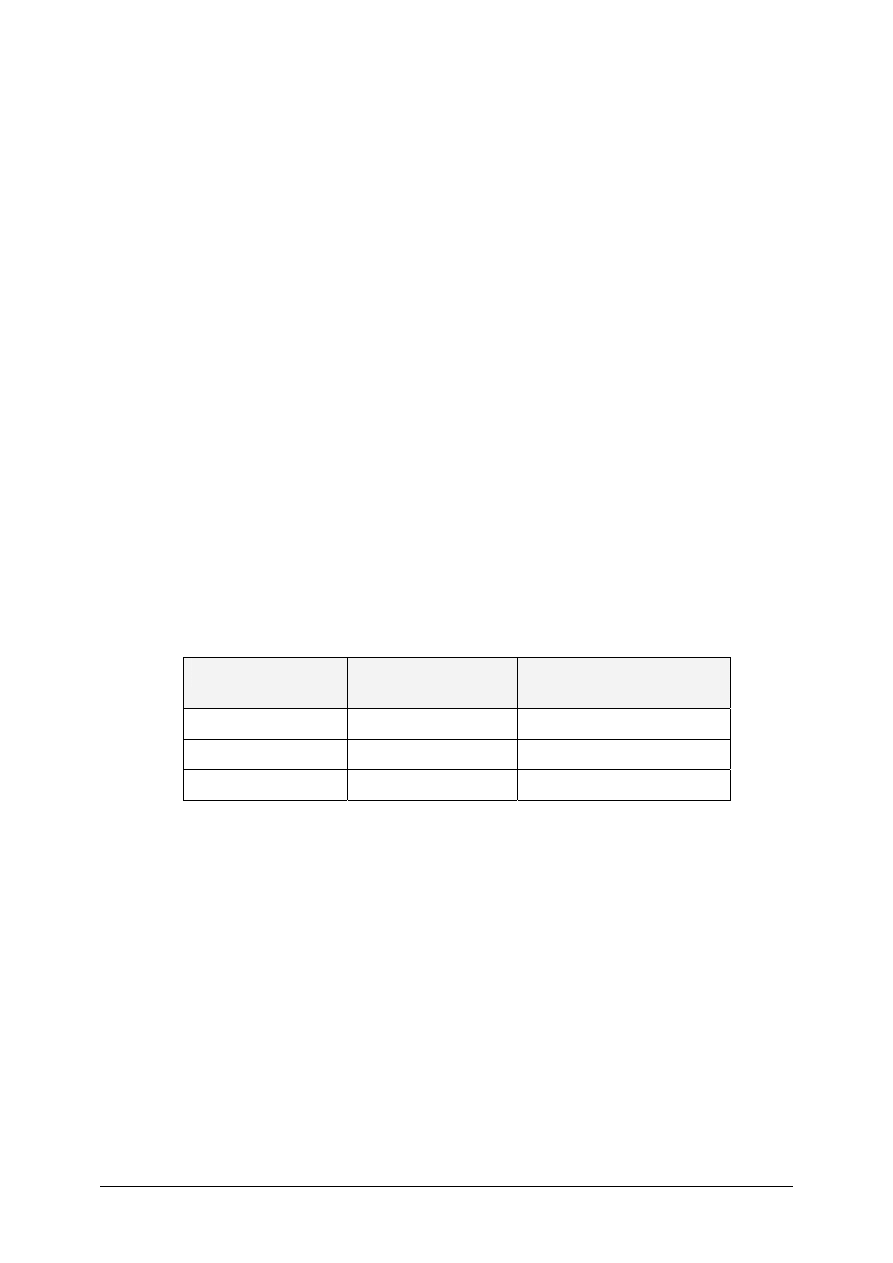
© SAP AG
TSCM50
11-16
1-5
You need to provide subcontractor T-K12C## with the components needed to
produce material T-B1##. Transfer the components to the vendor, using the SC
stocks per vendor report.
What is the movement type? _____________
Where can you find the material document number that was created for this
transaction?
___________________________________________________________________
_________________________________________________________________
Material document __________________________
1-6
Display the material document.
What items does the material document contain? Why is each material listed twice?
___________________________________________________________________
___________________________________________________________________
___________________________________________________________________
_______________________________________________________________
1-7
Display the stock overview for the materials provided and record the stock
situation.
Plant 1000
Unrestricted Use
Material Provided to
Vendor
Compared to the initial stock situation in question 1-2, what changes have
occurred?
1-8
Perform an analysis of the stock of material provided to your vendor T-K12C##.
What change has occurred in the required quantities?
__________________________________________________________________
__________________________________________________________________
1-9
To be on the safe side, transfer another 10 pieces of material T-T1## and T-T2##
from plant 1000, storage location 0001, to your subcontractor T-K12C##. Transfer
these components to the vendor using a transfer posting from the inventory
management system.
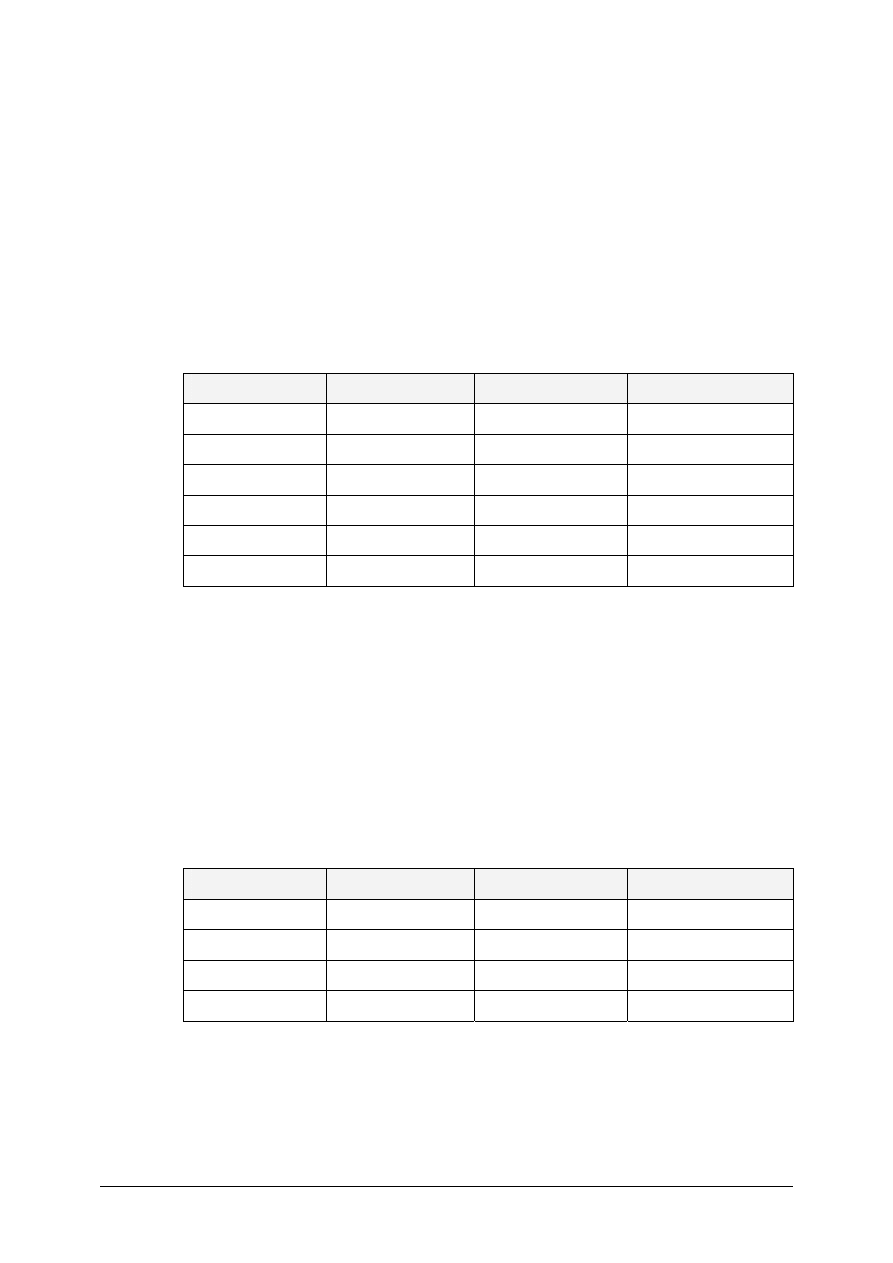
© SAP AG
TSCM50
11-17
1-9-1 Which menu path do you use?
_____________________________________________________________
_____________________________________________________________
__________________________________________________________
1-9-2 Movement type ________________________
Material document _________________________
1-10 Display the material document. Which items does it contain?
Menu path: Logistics
→ Materials Management → Inventory Management →
Material Document
→ Display
Component
Quantity
Movement
Stock Type
1-11 Vendor
T-K12C## delivers ordered material T-B1##. Enter the goods receipt for
your purchase order in plant 1000, storage location 0001.
Material document ___________________________
1-12 Display the material document. Which items does it contain? Why do we have
different movement types listed on this material document?
___________________________________________________________________
_________________________________________________________________
Component
Quantity
Movement
Stock Type
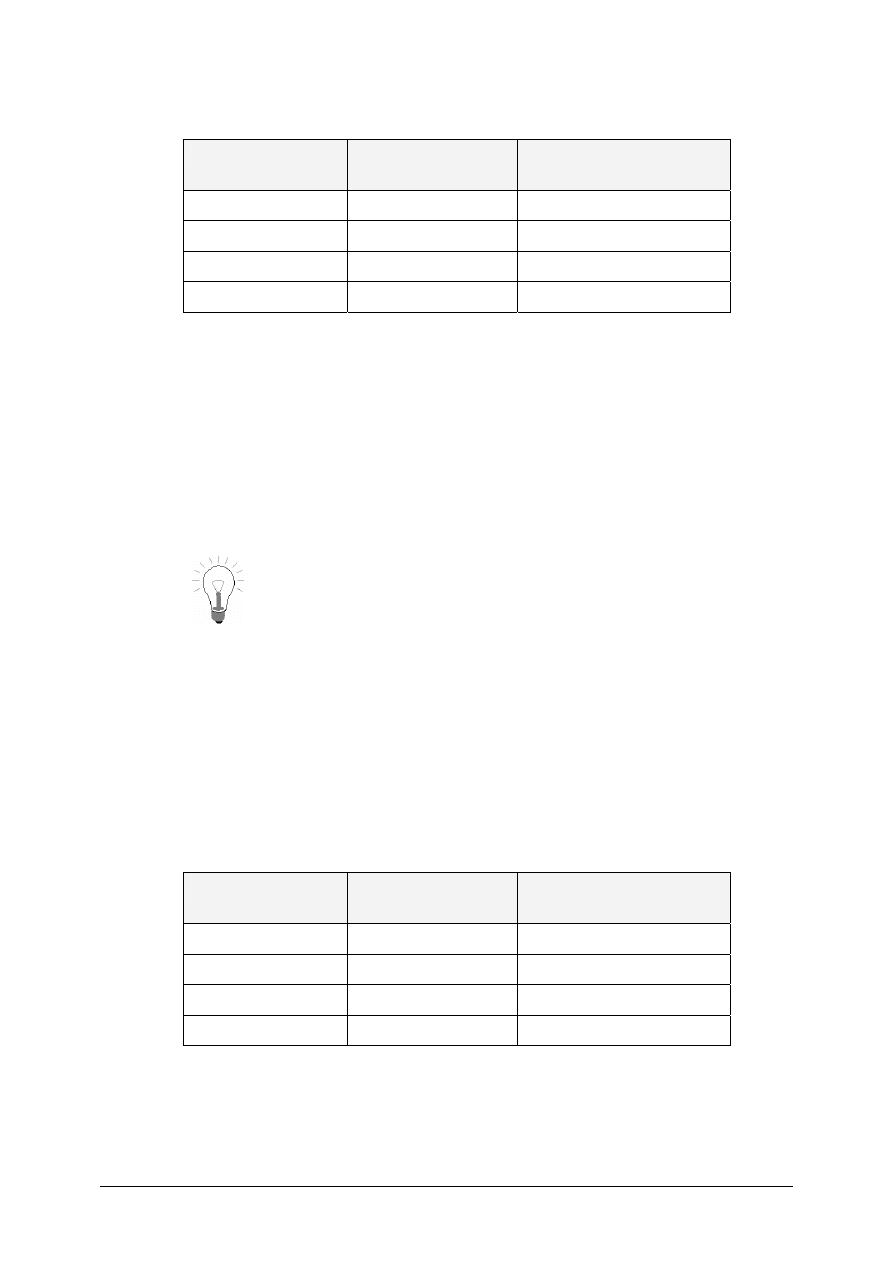
© SAP AG
TSCM50
11-18
Which GL accounts have been updated for raw materials and semi finished goods?
Account
Account
Description
Value
1-13 Your subcontractor informs you that he needed one extra piece of component T-
T1## to be able to produce all the ignition devices. Enter the subsequent
adjustment.
What is the menu path?
___________________________________________________________________
_________________________________________________________________
Key in your purchase order and press enter. Use the Adopt icon to
display the material components.
Material document _________________________
1-14 Vendor
T-K12C## sends the invoice for the subcontracting charges for the
purchase order. For 100 pieces, he charges UNI 10,000 plus 10% tax. That comes
to a total of UNI 11,000.00. Process the invoice from the vendor.
Invoice document number _______________________________________
1-15 Display the invoice and the accounting document. Which G/L accounts have been
updated?
Account
Account
Description
Value
1-16 Display the purchase order history for your subcontract purchase order.
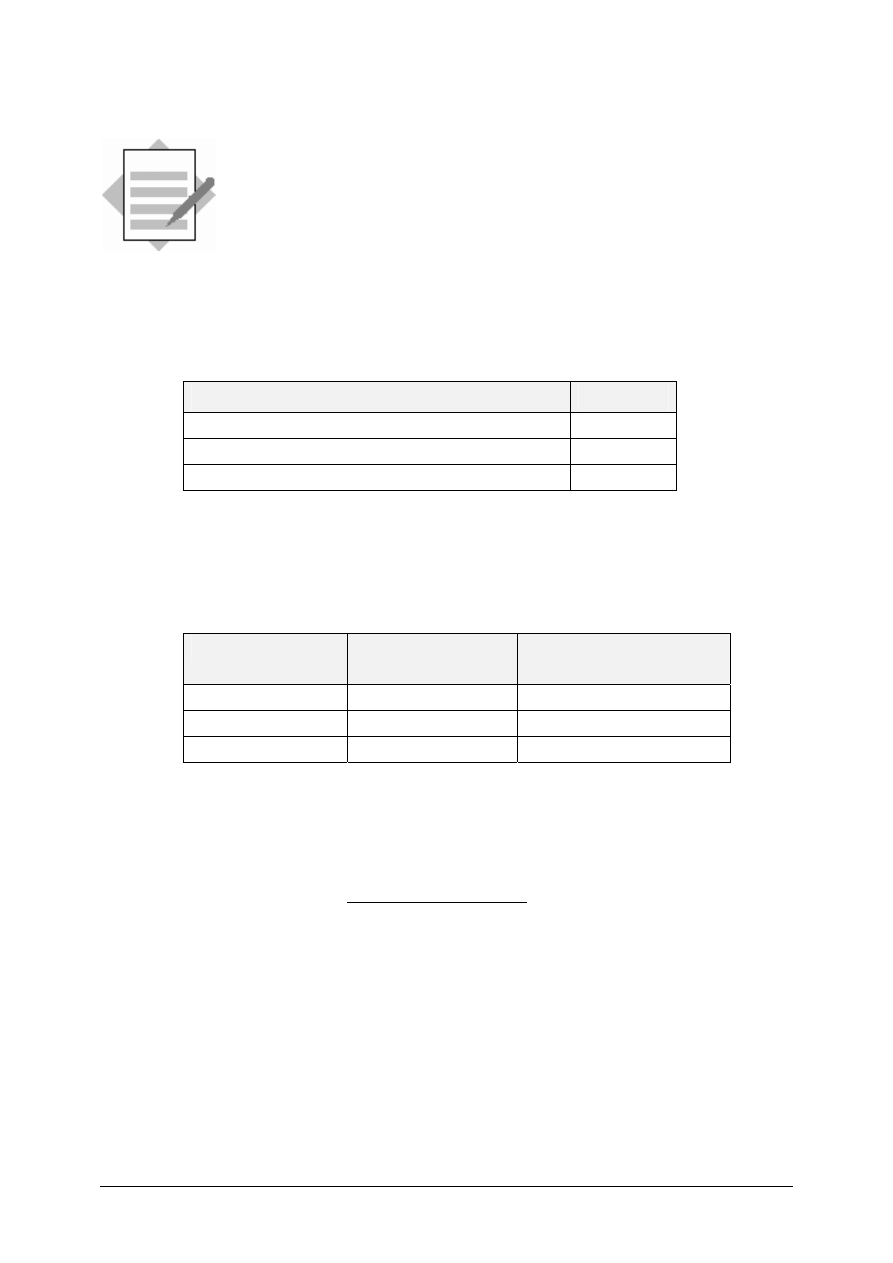
© SAP AG
TSCM50
11-19
Subcontracting
Solutions
Unit: Subcontracting
Topic: Subcontract Material
1-1
Bill of material for material T-B1## in plant 1000, BOM usage 1.
Menu path: Logistics
→
Production
→
Master Data
→
Bills of Material
→
Bill
of Material
→
Material BOM
→
Display
Component
Quantity
T-T1## Slug for Cast Iron Spiral Casing
1 pc
T-T2## Flat Gasket
1 pc
T-T3## Hexagon Head Screw
8 pcs
1-2
Display the stock overview for the components in plant 1000.
Menu path: Logistics
→ Materials Management → Inventory Management →
Environment
→
Stock
→
Stock Overview
Plant 1000
Unrestricted Use
Material provided to
Vendor
T-T1##
1000
0
T-T2##
1000
0
T-T3##
1000
0
1-3
Create a new subcontract purchase order.
Logistics
→
Materials Management
→
Purchasing
→
Purchase Order
→
Create
→
Vendor/Supplying Plant Known
1-3-1 Item category: __L_-_Subcontracting____
1-3-2 Components provided
Material T-T1##, quantity 100 pcs.
Material T-T2##, quantity 100 pcs.
Material T-T3##, quantity 800 pcs.
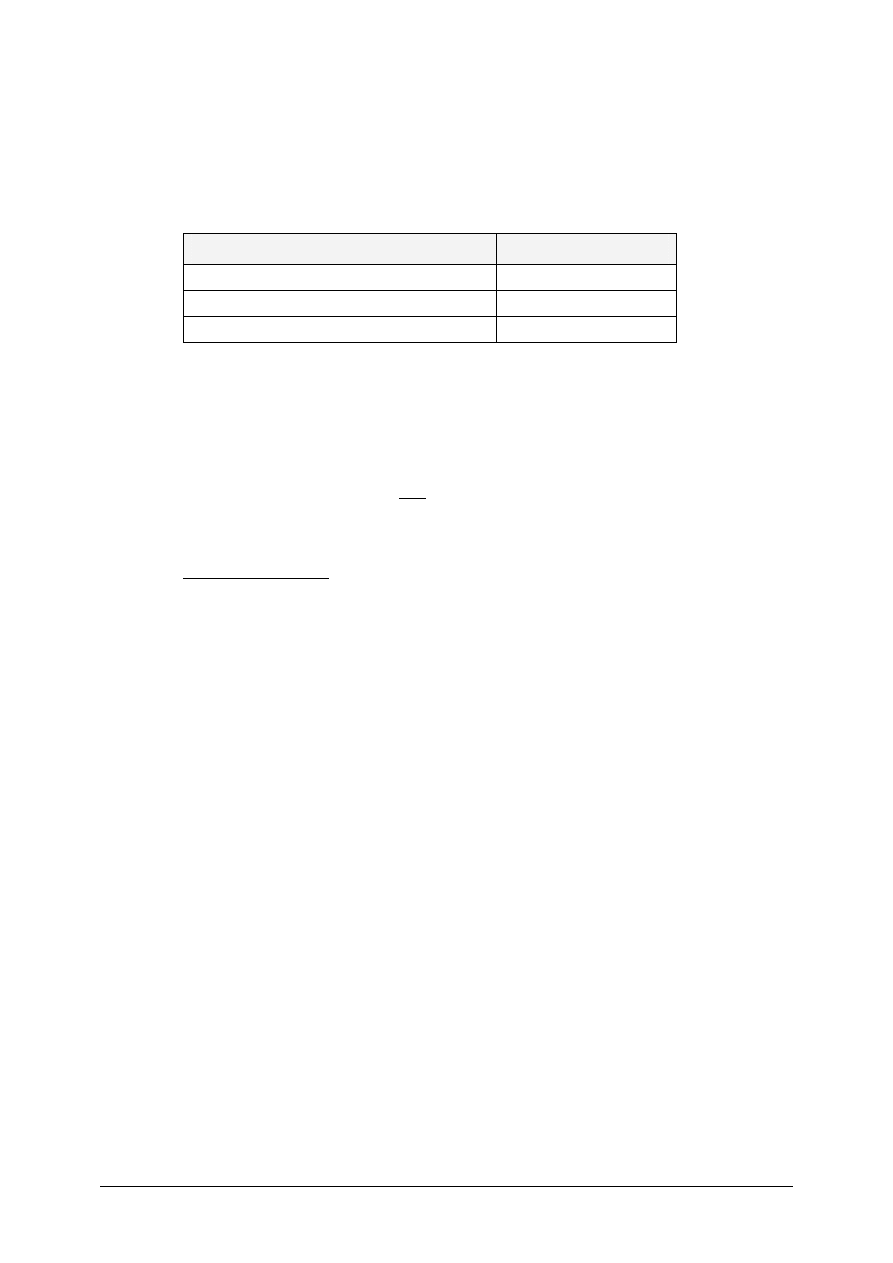
© SAP AG
TSCM50
11-20
1-4
Which materials and quantities do you still have to send to the vendor so he can
carry out your purchase order?
Menu path: Logistics
→
Materials Management
→
Purchasing
→
Purchase
Order
→
Reporting
→
SC Stocks per Vendor
Material
Quantity Needed
T-T1## 100
T-T2## 100
T-T3## 800
1-5
Transfer the components to the vendor, using the SC stocks per vendor report.
Menu path from the SC requirement per vendor report: Select the material
and then choose the post goods issue pushbutton.
What is the movement type? 541
Where can you find the material document number that was created for this
transaction?
In the materials lists
Menu path: Logistics
→ Materials Management → Inventory Management →
Environment
→
List Displays
→
Material Documents
.
Enter the material and click the Execute icon. Find the material document number
with movement type 541.
Material document _____________________________
1-6
Display the material document.
Menu path: Logistics
→ Materials Management → Inventory Management →
Material Document
→ Display
Each material is listed twice because the material is moving from unrestricted stock
to the material provided to vendor stock type. This stock type has an O in the stock
type field.
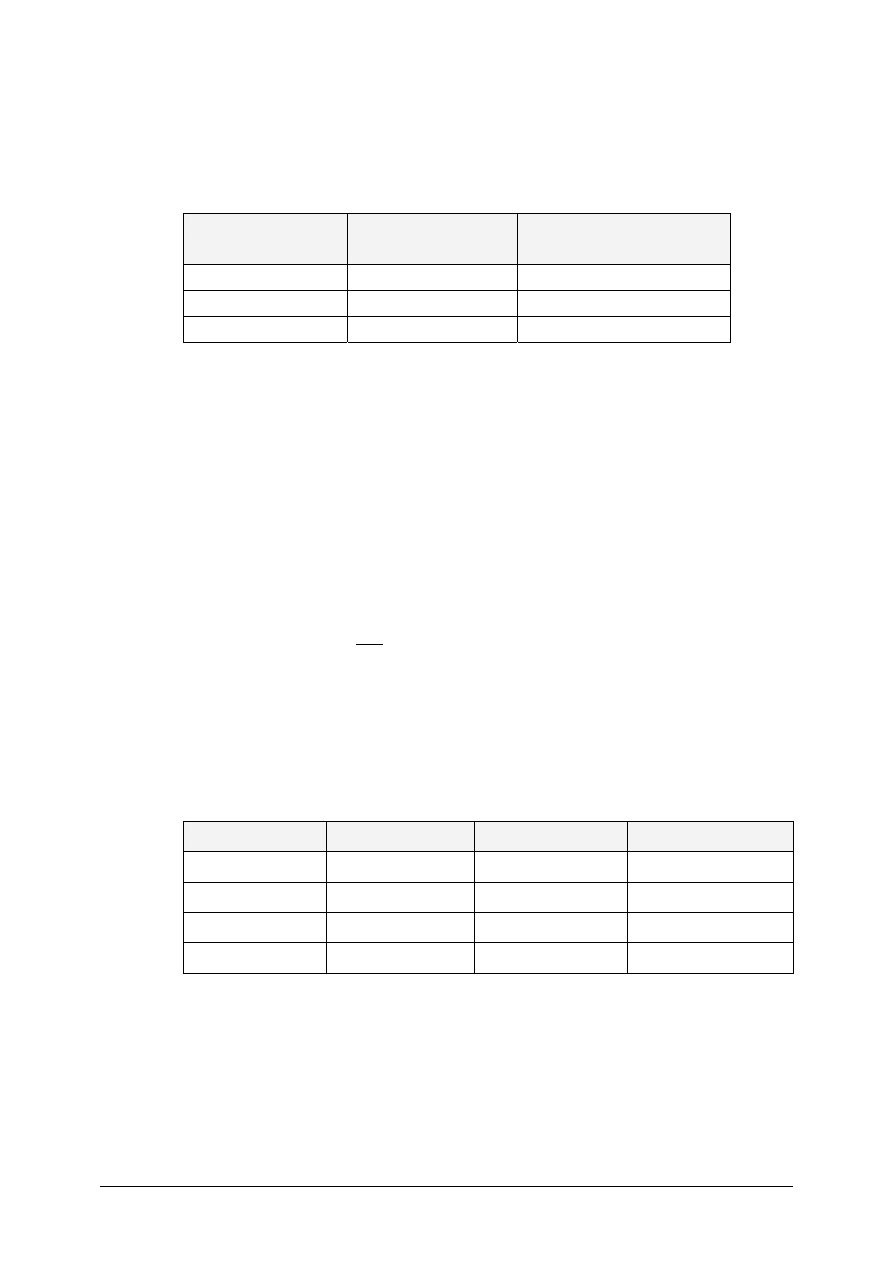
© SAP AG
TSCM50
11-21
1-7
Stock overview for the materials provided.
Menu path: Logistics
→
Materials Management
→
Inventory Management
→
Environment
→
Stock
→
Stock Overview
Plant 1000
Unrestricted Use
Material Provided to
Vendor
T-T1## 900
100
T-T2## 900
100
T-T3## 200
800
1-8
Analysis of the stock of material provided to your vendor
All of the components have been transferred to the vendor.
1-9
Transfer the components to the vendor using a transfer posting from the inventory
management system.
1-9-1 Which menu path do you use?
Logistics
→ Materials Management → Inventory Management →
Goods Movement
→ Transfer Posting → Movement type → Transfer
posting
→ Stck w. subcontract → From unrestricted
1-9-2 Movement type 541
Material document _________________________
1-10 Display the material document. Which items does it contain?
Menu path: Logistics
→
Materials Management
→
Inventory Management
→
Material Document
→
Display
Component
Quantity
Movement
Stock Type
T-T1## -
541
Leer
T-T1## +
541
0
T-T2## -
541
Leer
T-T2## +
541
0
1-11 Goods
receipt:
Logistics
→
Materials Management
→
Inventory Management
→
Goods
Movement
→ Goods Receipt → For Purchase Order → PO Number Known
Material document _________________________
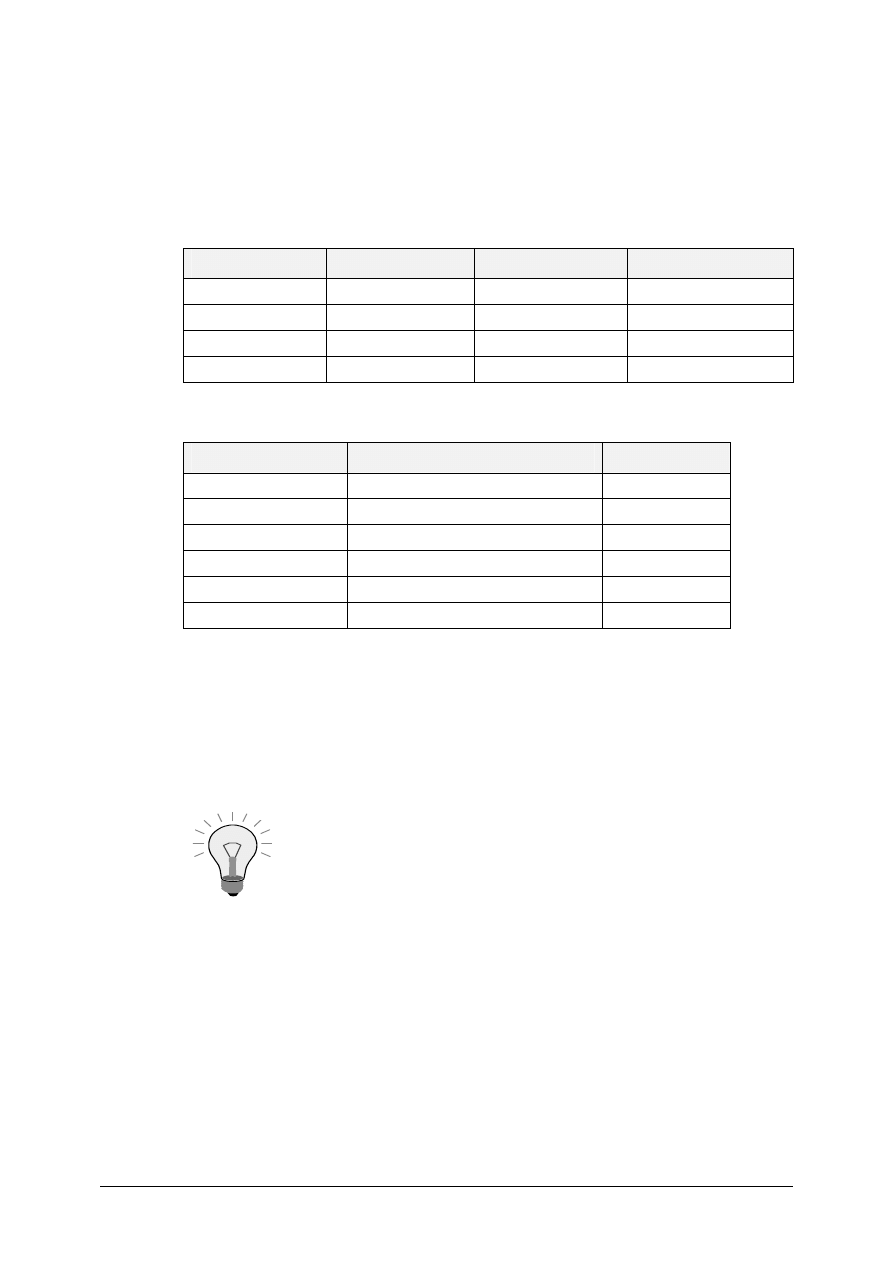
© SAP AG
TSCM50
11-22
1-12 Material document
Logistics
→
Materials Management
→
Inventory Management
→
Material
Document
→ Display
We have different movement types listed on the material document because we
receive the final material and consume the components.
Components
Quantity
Movement
Stock Type
T-B1## +
101
Blank
T-T1## -
543
0
T-T2## -
543
0
T-T3## -
543
0
Which GL accounts have been updated for raw materials and semi finished goods?
Account
Account Description
Value
790000
Work in process inventory
191100 GR/IR
893010
Cost of goods sold
417001 Purchased
services
300000
Inventory – raw materials
400020
Raw materials consumed
1-13 Your subcontractor informs you that he needed one extra piece of component T-
T1## to be able to produce all the ignition devices. Enter the subsequent
adjustment.
Logistics
→
Materials Management
→
Inventory Management
→
Goods
Movement
→
Subsequent Adjustment
→
Subcontracting
Key in your purchase order and press enter. Use the Copy icon to
display the material components.
Material document _________________________
1-14 Invoice verification
Menu path: Logistics
→ Materials Management → Invoice Verification →
Logistics Invoice Verification
→ Document Entry → Enter Invoice
Invoice document number _______________________________________
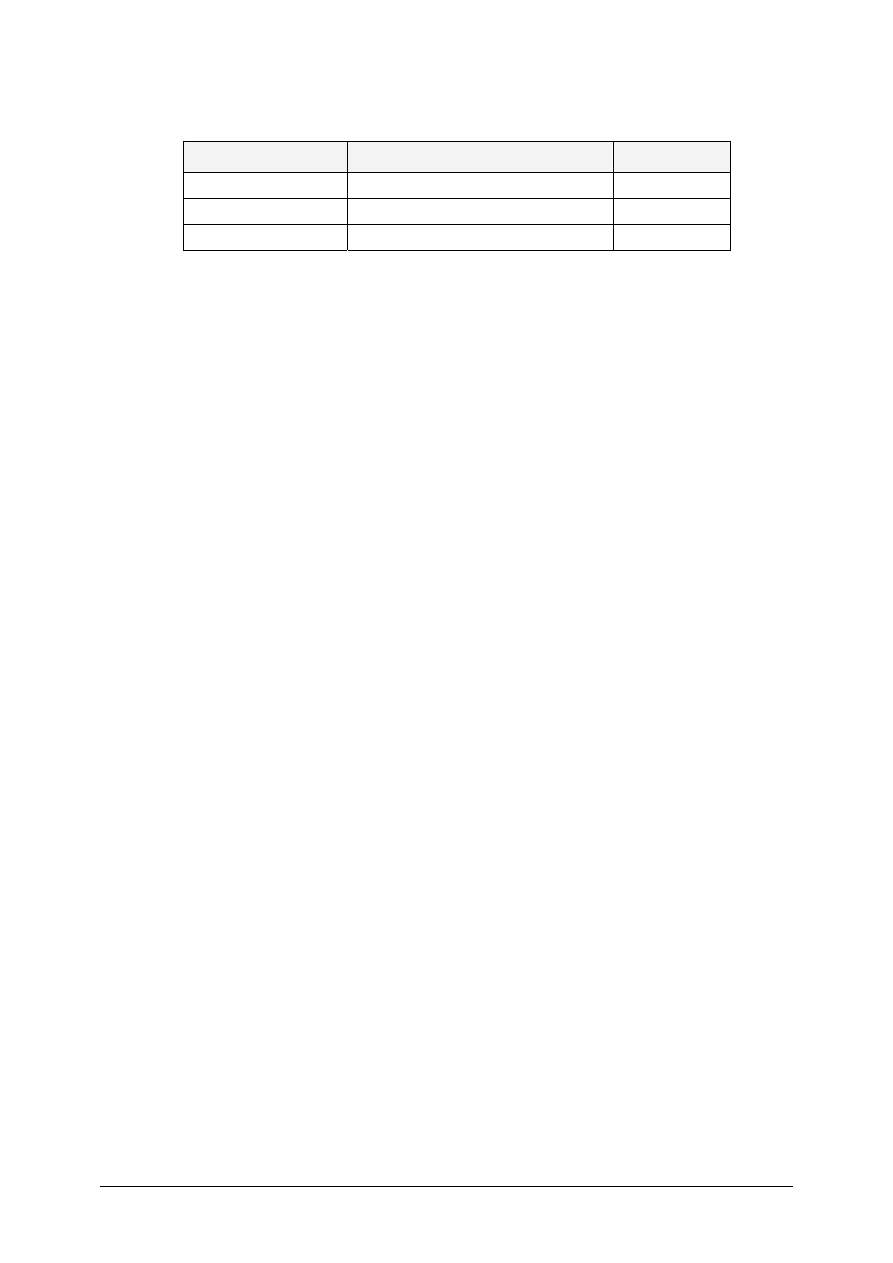
© SAP AG
TSCM50
11-23
1-15 Display the invoice and the accounting document. Which G/L accounts have been
updated?
Account
Account Description
Value
T-K12C##
Vendor account
11,000.00
191100 GI/IR
10,000.00
154000
Input tax account
1,000.00
1-16 Display the purchase order history for your subcontract purchase order.
From the invoice document overview screen, position your cursor on the purchase
order number, and then choose:
Environment
→
Purchase order hist.
or
Logistics
→
Materials Management
→
Purchasing
→
Purchase Order
→
Display. Then click the PO history tab index
Wyszukiwarka
Podobne podstrony:
7058 TSCM 50 2 parte (6 11)
7133 TSCM 52 2 parte (11 16)
7050 TSCM 50 1 parte (6 7)
7053 TSCM 50 1 parte (12 13)
7059 TSCM 50 2 parte (12 16)
7057 TSCM 50 2 parte (0 5)
7051 TSCM 50 1 Parte (8)
7049 TSCM 50 1 parte (1 5)
7133 TSCM 52 2 parte (11 16)
7131 TSCM 52 2 parte (1 5)
więcej podobnych podstron