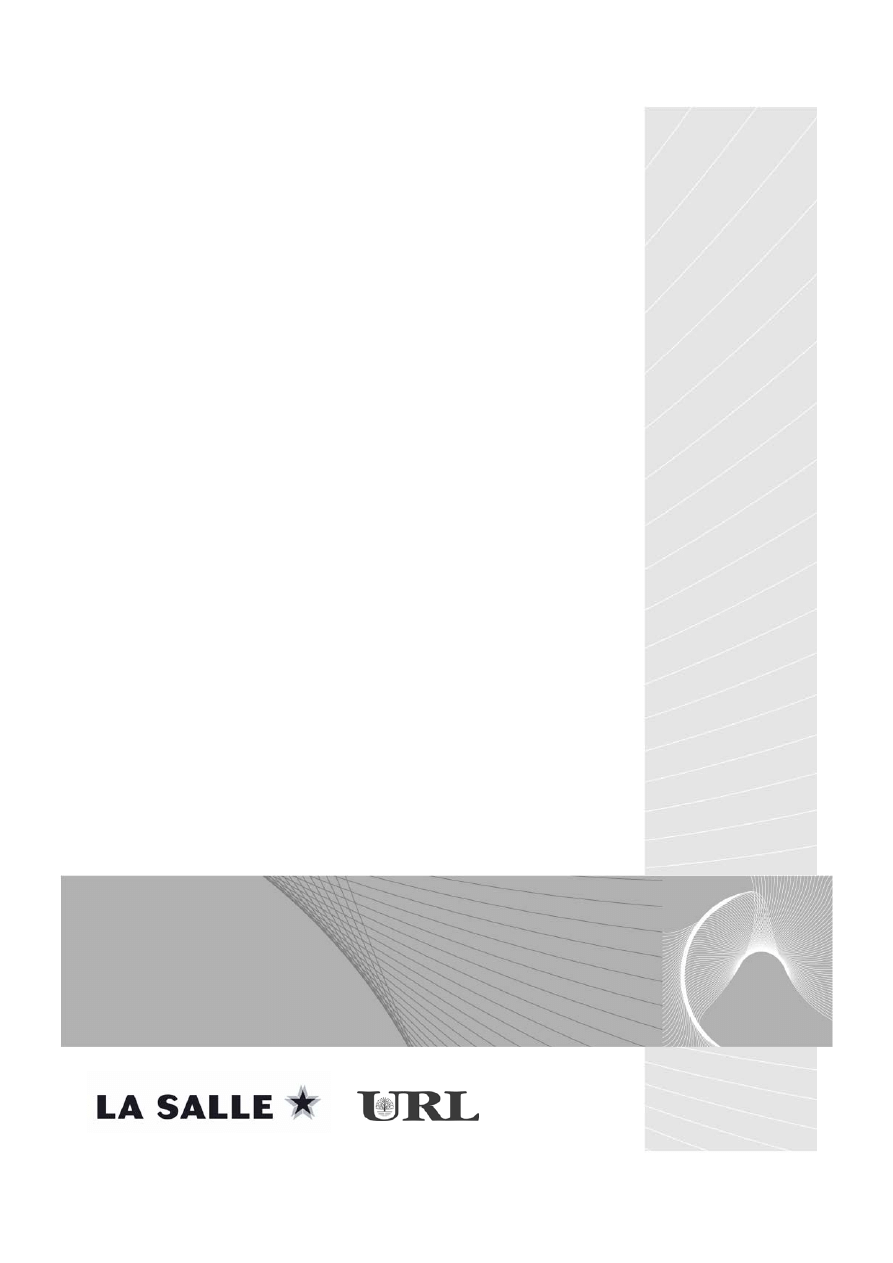
E-MSG
MÁSTER EN SOFTWARE DE GESTIÓN DE EMPRESA
SAP R/3
2003-2004
Certificación MM (7133)
Xavier Rovira-Juan Carlos Sarrasi
TSCM 52-2ª parte (11-16)
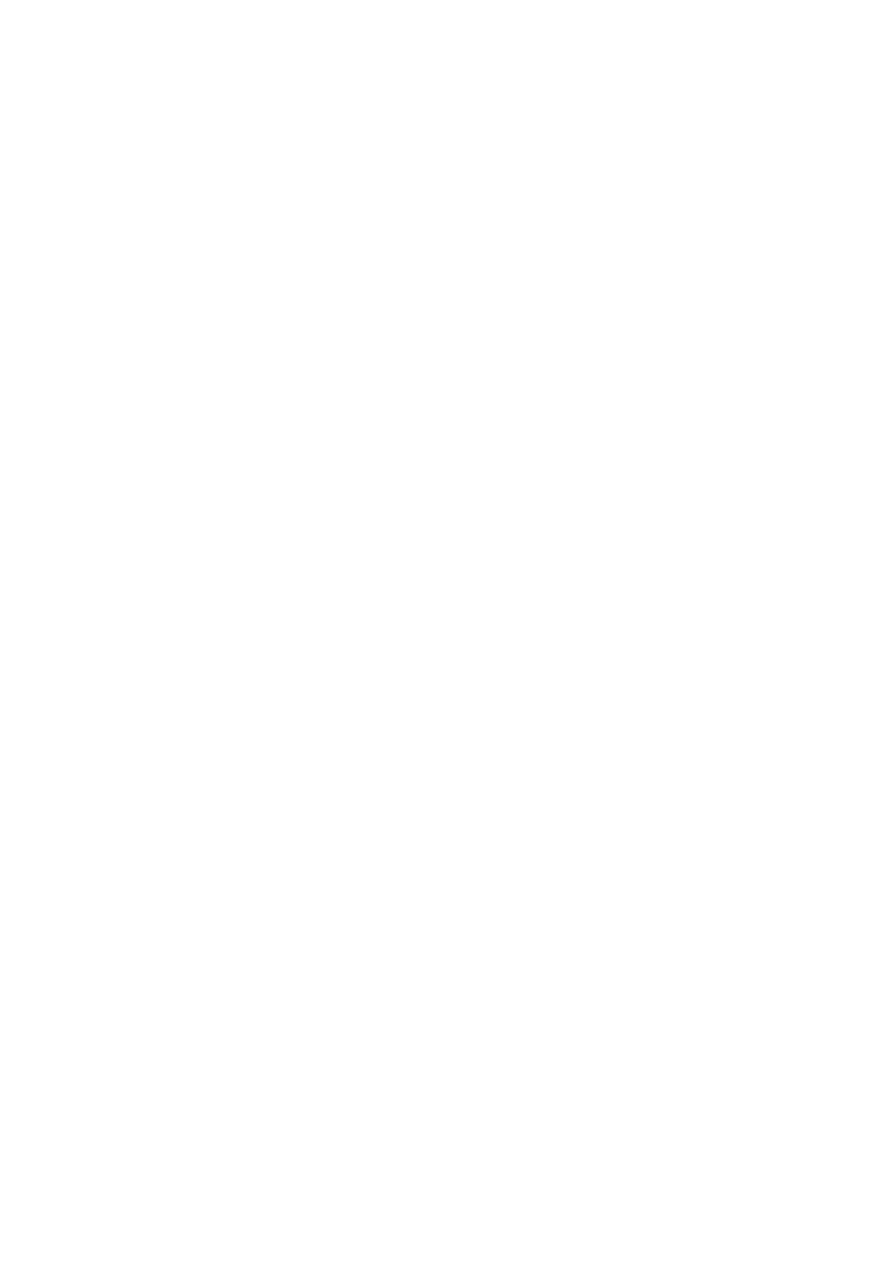
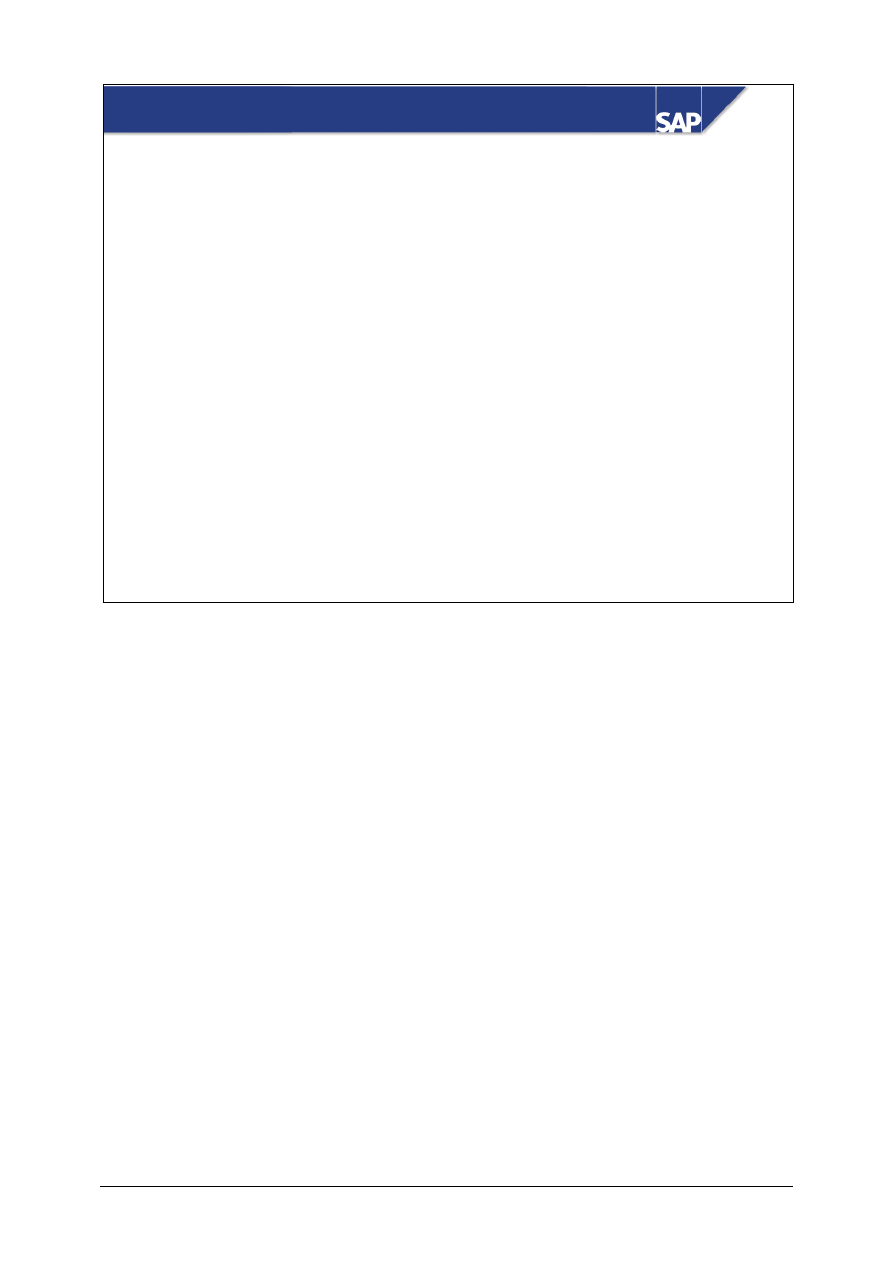
© SAP AG
TSCM52
11-1
SAP AG 1999
Subsequent Debits/Credits
z
Enter and Post Subsequent Debits/Credits
z
Account Movements with Subsequent Debits/Credits
Contents:
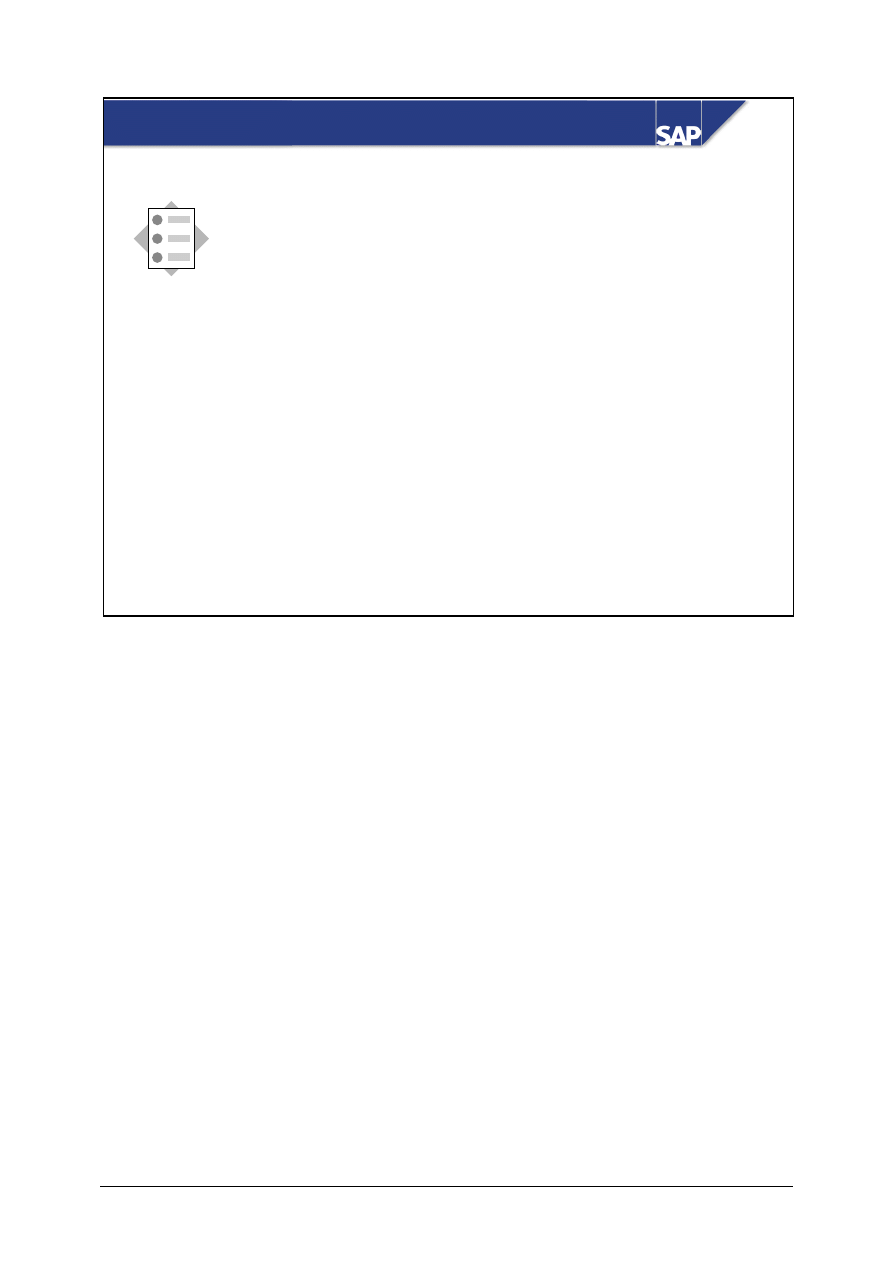
© SAP AG
TSCM52
11-2
SAP AG 1999
z
Enter additional costs as a subsequent debit
z
Explain the account movements made in the case
of a subsequent debit
At the conclusion of this unit, you will be able to:
Subsequent Debits/Credits: Objectives
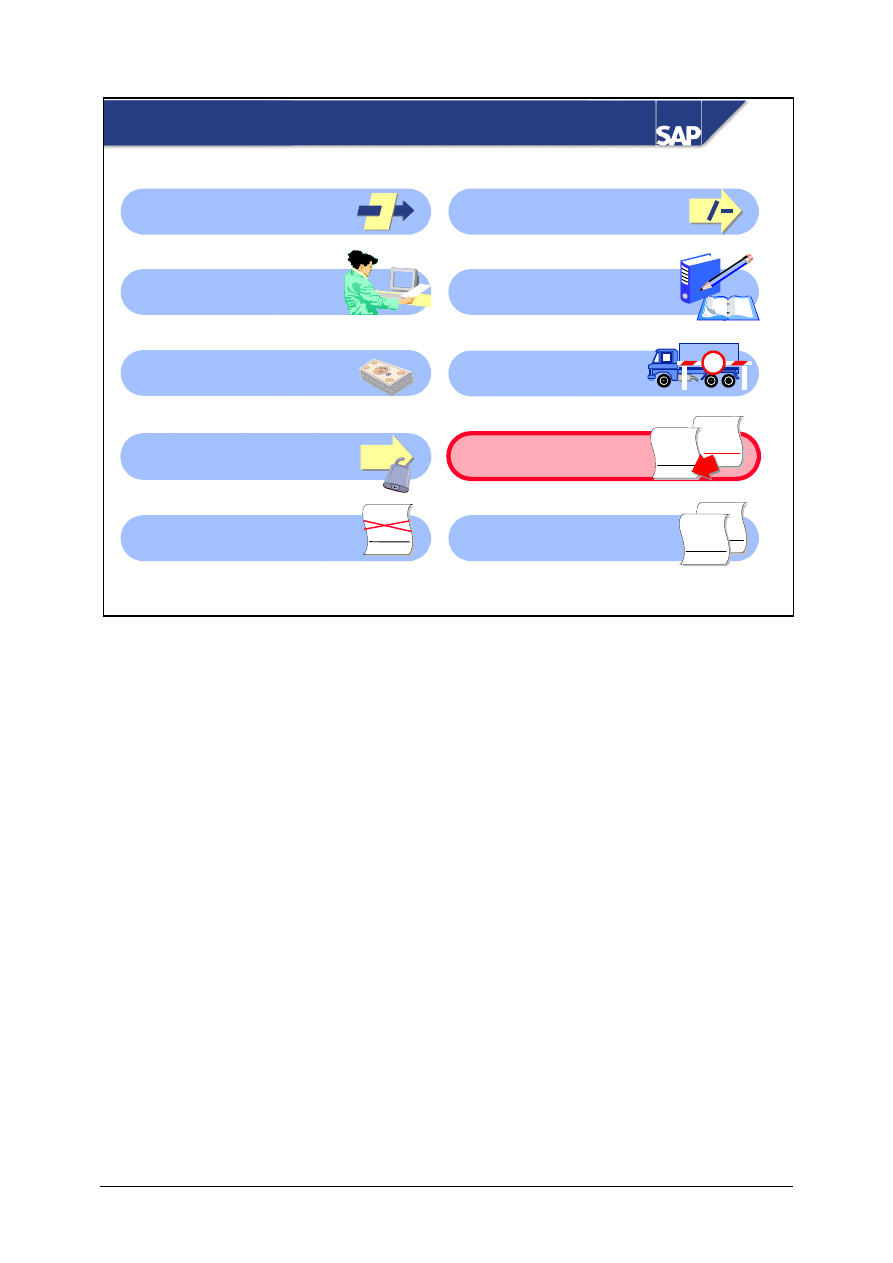
© SAP AG
TSCM52
11-3
SAP AG 1999
Subsequent Debits: Course Overview Diagram
Variances Without
Reference to an Item
Basic Invoice Verification
Procedure
Taxes, Cash Discounts,
and Foreign Currency
Variances and
Blocking Reasons
Invoice Reduction
Introduction to
Invoice Verification
Invoices for POs with
Account Assignment
Delivery Costs
Subsequent
Debits/Credits
Invoices Without
Reference to POs
§
%
WWW
+ XXXX
+ YYY
= ZZZZ
+
Customs
WW
+ XX
= ZZ
WWW
+ XXXX
= ZZZZ
WWW
+ XXXX
+ YYY
= ZZZZ
WWW
+ XXXX
+ YYY
= ZZZZ
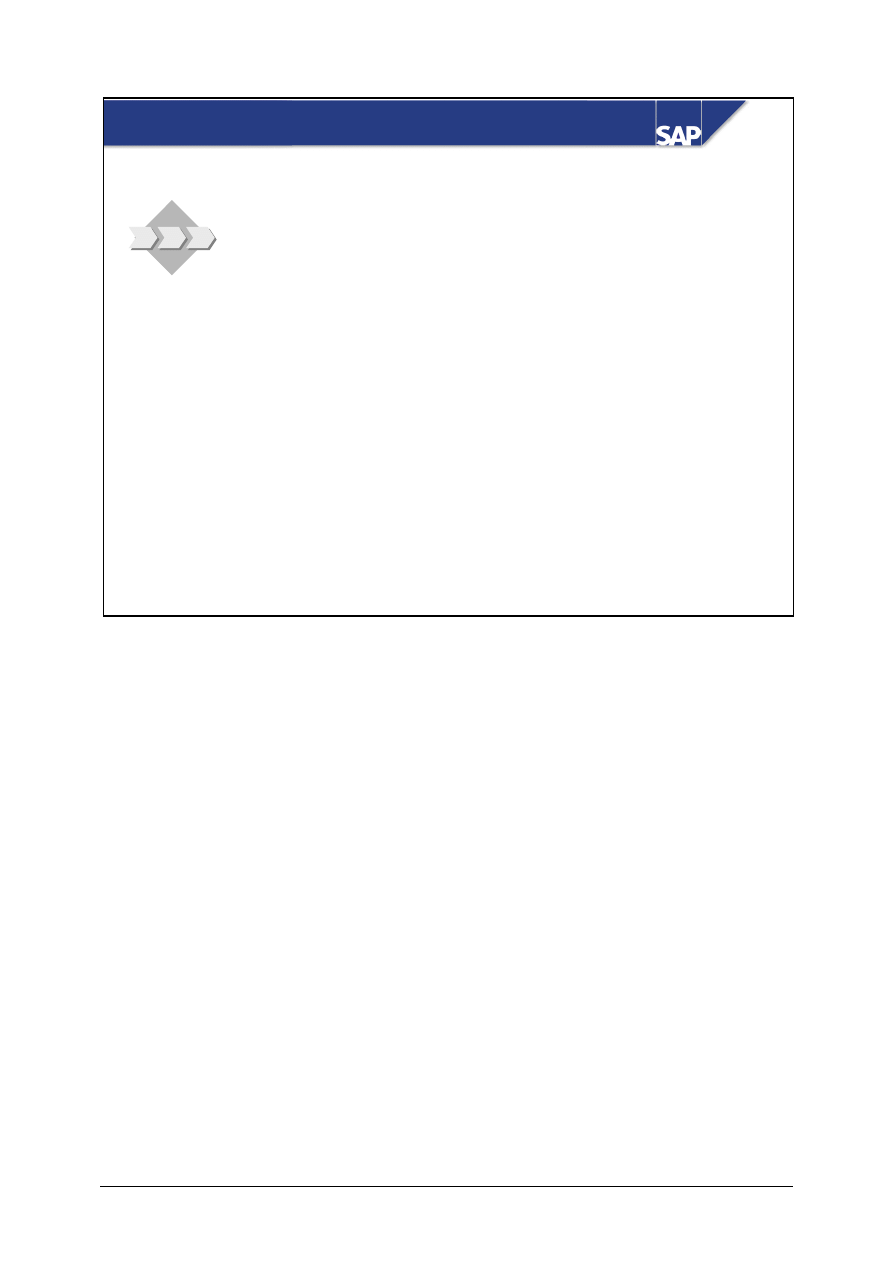
© SAP AG
TSCM52
11-4
SAP AG 1999
z
Occasionally, you receive from your vendors
invoices or credit memos that refer to transactions
that have already been invoiced. Your company
wants to use subsequent debits/credits to process
these documents.
Subsequent Debits/Credits: Business Scenario
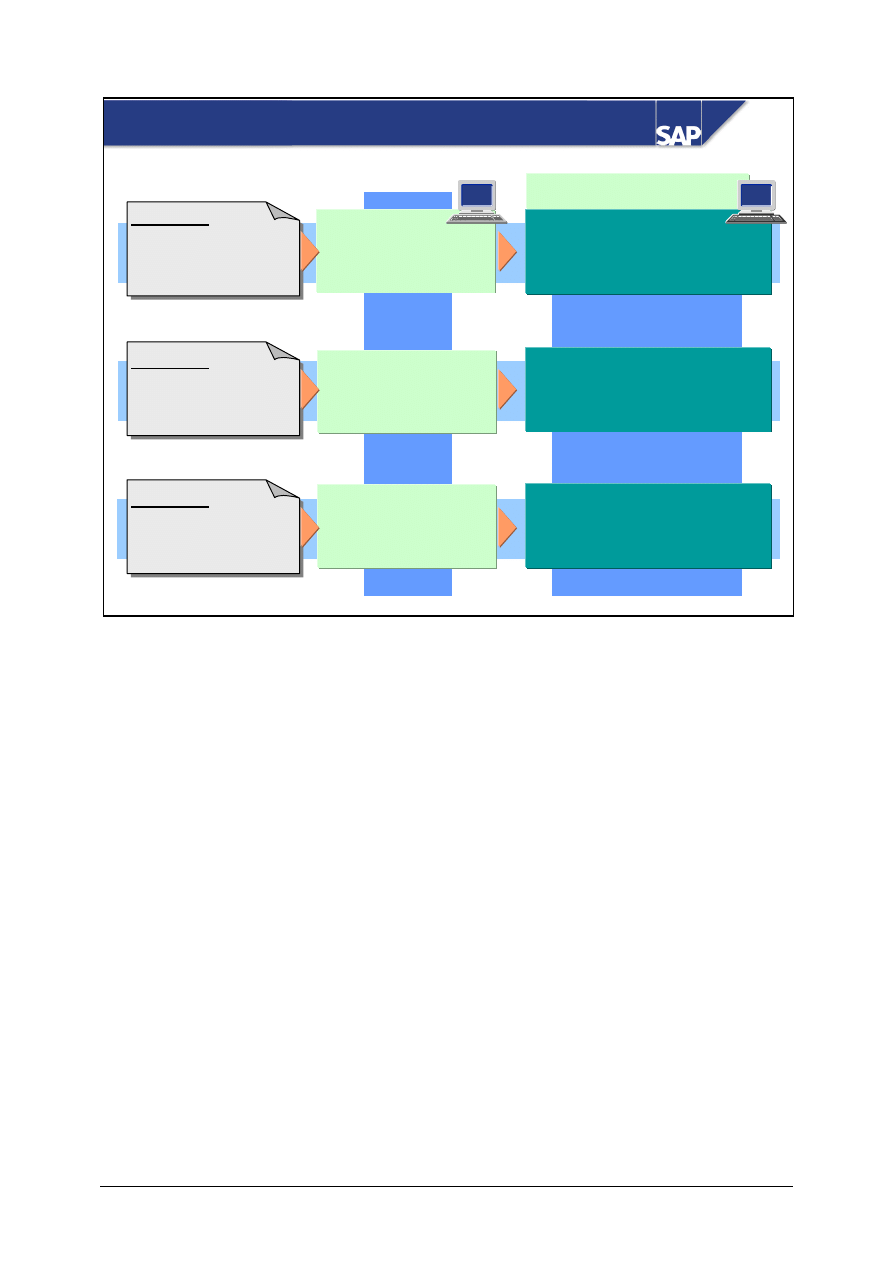
© SAP AG
TSCM52
11-5
SAP AG 1999
PO history
Invoice for
PO 45003
Material A 50 pcs - 500
Invoice for
PO 45003
Material A 20 pcs - 200
Invoice for
Subsequent costs
PO 45003
Material A 20 pcs - 25
Transaction:
Invoice
Transaction:
Invoice
Transaction:
Subsequent
debit/credit
IR
50 pcs 500.00
TOTAL IR
50 pcs 500.00
IR
50 pcs 500.00
IR
20 pcs 200.00
TOTAL IR
70 pcs 700.00
IR
50 pcs 500.00
IR
20 pcs 200.00
Sub.db/cr
20 pcs 25.00
TOTAL IR
70 pcs 725.00
Subsequent Debit/Credit
A subsequent debit/credit changes the total invoice value of a purchase order item; the total invoice
quantity remains unchanged.
y
An invoice must be entered as a subsequent debit if a purchase order item has already been
invoiced and further costs are incurred. (For example, a vendor has inadvertently invoiced you at
too low a price and then sends a second invoice for the difference.)
y
You must enter a credit memo as a subsequent credit if a purchase order item was invoiced at too
high a price and now you have received a credit memo. (For example, a vendor has inadvertently
invoiced you at too high a price and then sends a credit memo for the difference.)
If you enter a subsequent debit/credit, the R/3 System suggests the entire invoiced quantity, but no
value. The maximum quantity that you can subsequently debit or credit is the quantity that has
already been invoiced.
You can enter a subsequent debit/credit for a purchase order item only if an invoice has already been
posted for that item.
A subsequent debit/credit cannot refer to a specific invoice.
Subsequent debits or credits are flagged in the purchase order history.
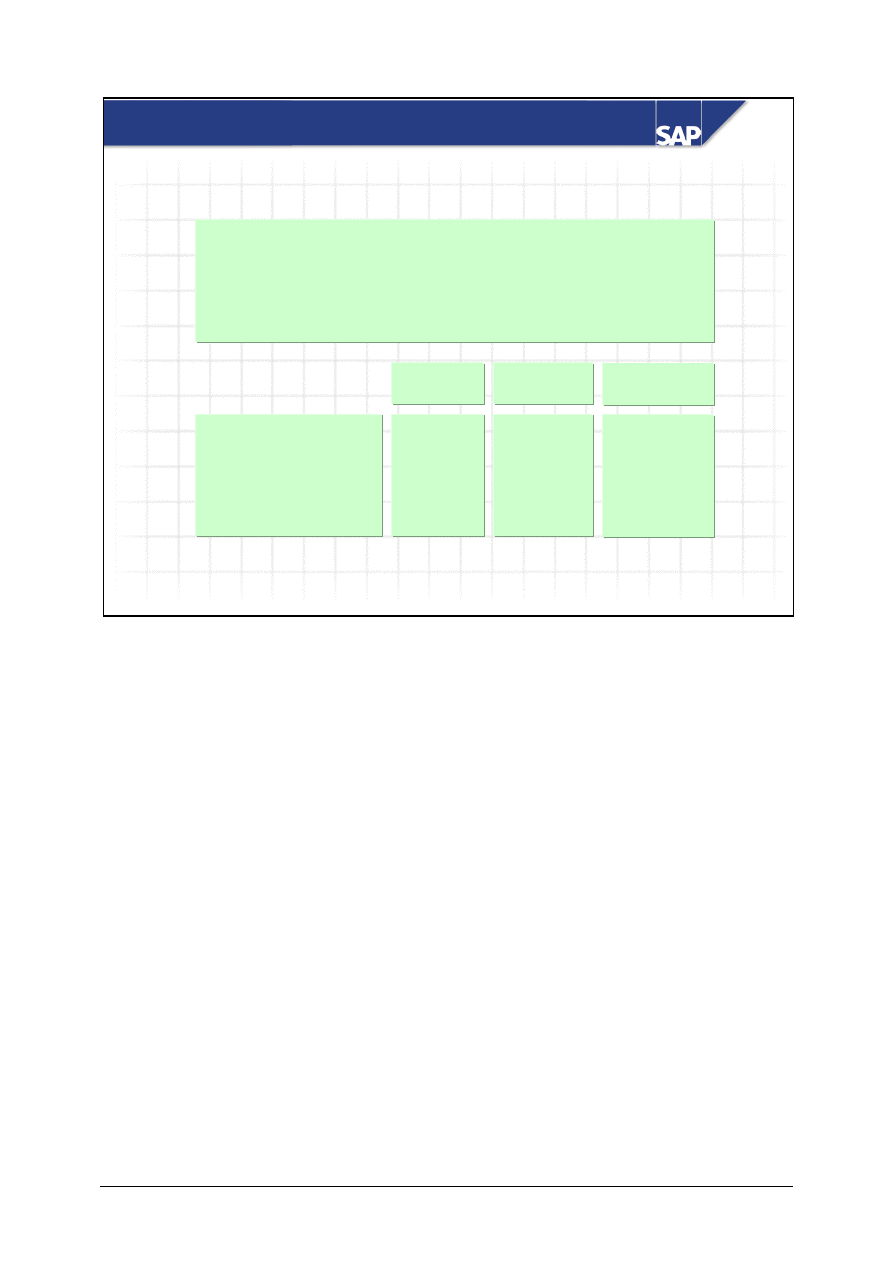
© SAP AG
TSCM52
11-6
SAP AG 1999
Goods
receipt
Invoice
Purchase order: 50 pcs at 2.00 UNI/pc.
Goods receipt for this purchase order: 50 pcs
Invoice: 50 pcs = 2.00 UNI/pc.
Subsequent invoice: 50 pcs = 20.00 UNI
Subsequent
debit/credit
Acct Movements with a Subsequent Debit/Credit
Stock account
GR/IR account
Vendor account
100 +
100 -
100 +
100 -
20 +
20 -
When you post a subsequent debit/credit, the R/3 System posts the invoice amount to the vendor
account.
y
If the quantity to be subsequently debited or credited has already been delivered, the R/3 System
makes the offsetting entry to the stock account or the price difference account, depending on the
type of price control used. For purchase order items with account assignment, the R/3 System
makes the offsetting entry to the cost account.
y
If the quantity to be subsequently debited or credited has not yet been delivered, the R/3 System
makes the posting to the GR/IR clearing account. When you post the goods receipt, the R/3
System debits/credits the stock account or the price difference account, depending on the price
control used.
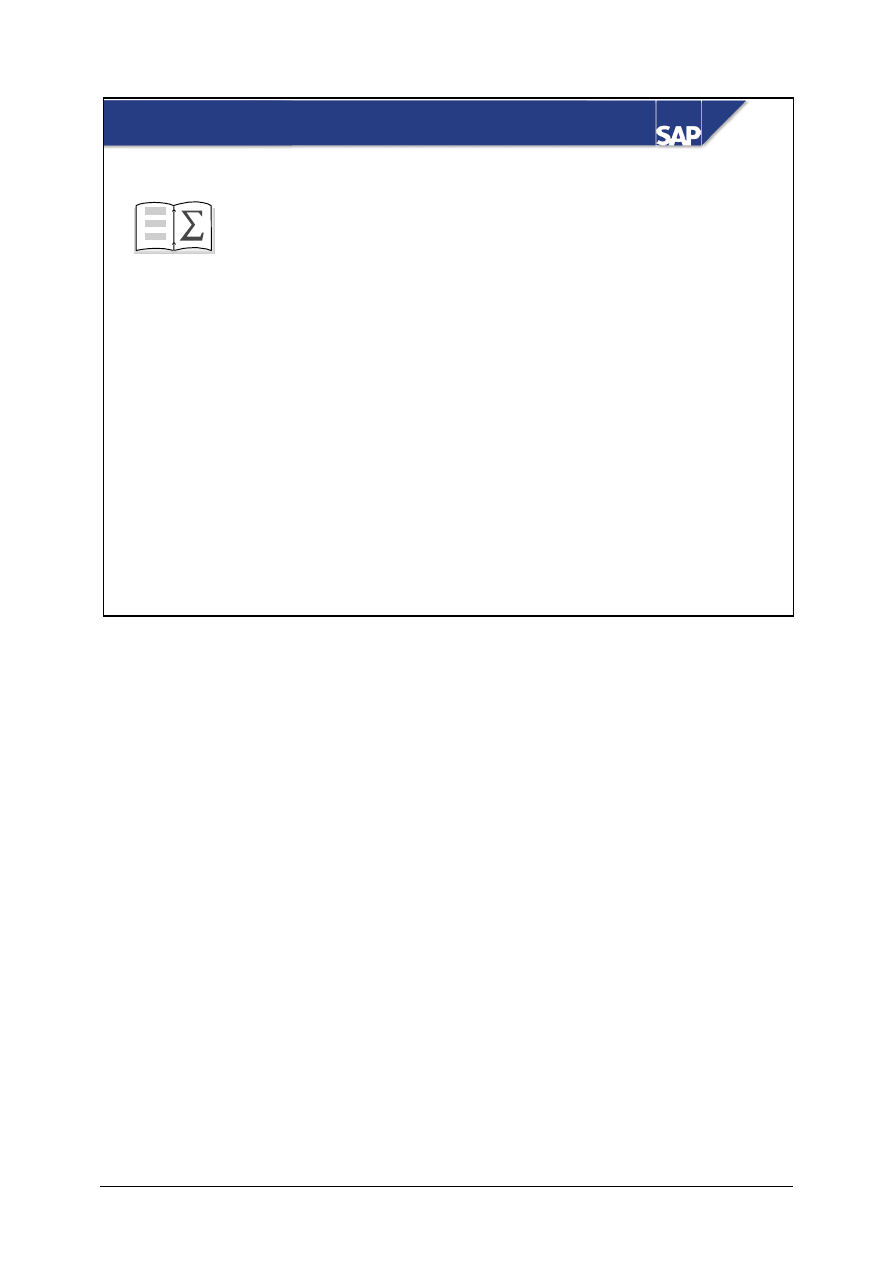
© SAP AG
TSCM52
11-7
SAP AG 1999
z
Enter additional costs as a subsequent debit
z
Explain the account movements made in the case
of a subsequent debit
You are now able to:
Subsequent Debits/Credits: Unit Summary
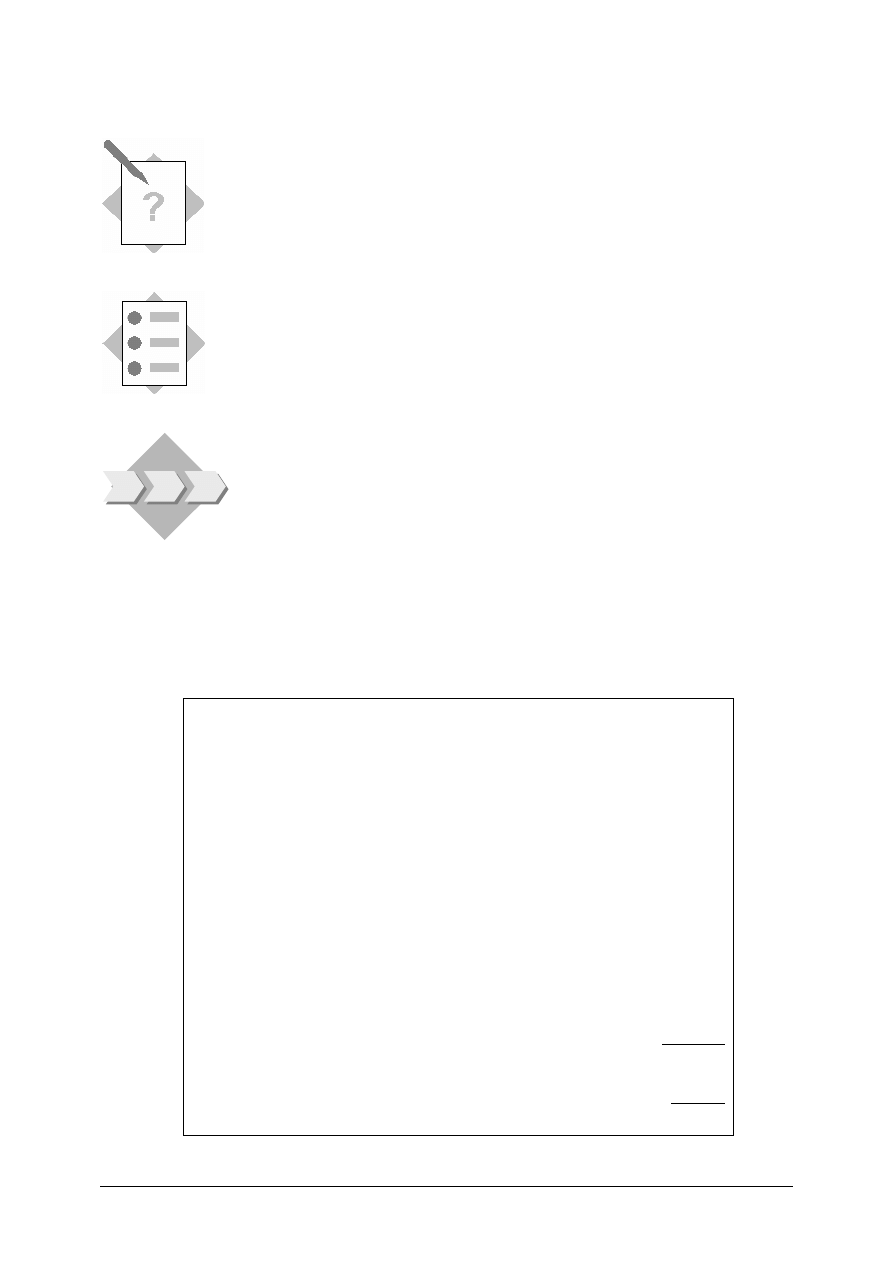
© SAP AG
TSCM52
11-8
Subsequent Debits/Credits:
Exercises
Unit: Subsequent Debits/Credits
At the end of this exercise, you will be able to:
• Enter additional costs as a subsequent debit
• Display the purchase order history and the account movements
After posting an invoice, you receive an invoice from the vendor
for additional freight or handling charges. The costs for each
purchase order item are listed in the invoice.
1-1
This invoice for additional freight costs came from a forwarding agent. Since you
do not usually use this forwarding agent, there is no master record for this vendor.
INVOICE
Spedition Wolff
Vor dem Felde 26
30186 Hannover
Invoice date: (today’s date)
Invoice 9001##
This invoice is in reference to your purchase order number 41515101##.
T-M15A##
Slugs for cast iron
spiral casings
50 pcs
100 UNI
T-M15B##
Flat gaskets
100 pcs
250 UNI
350
UNI
Tax:
10% tax
35 UNI
Total due:
385 UNI
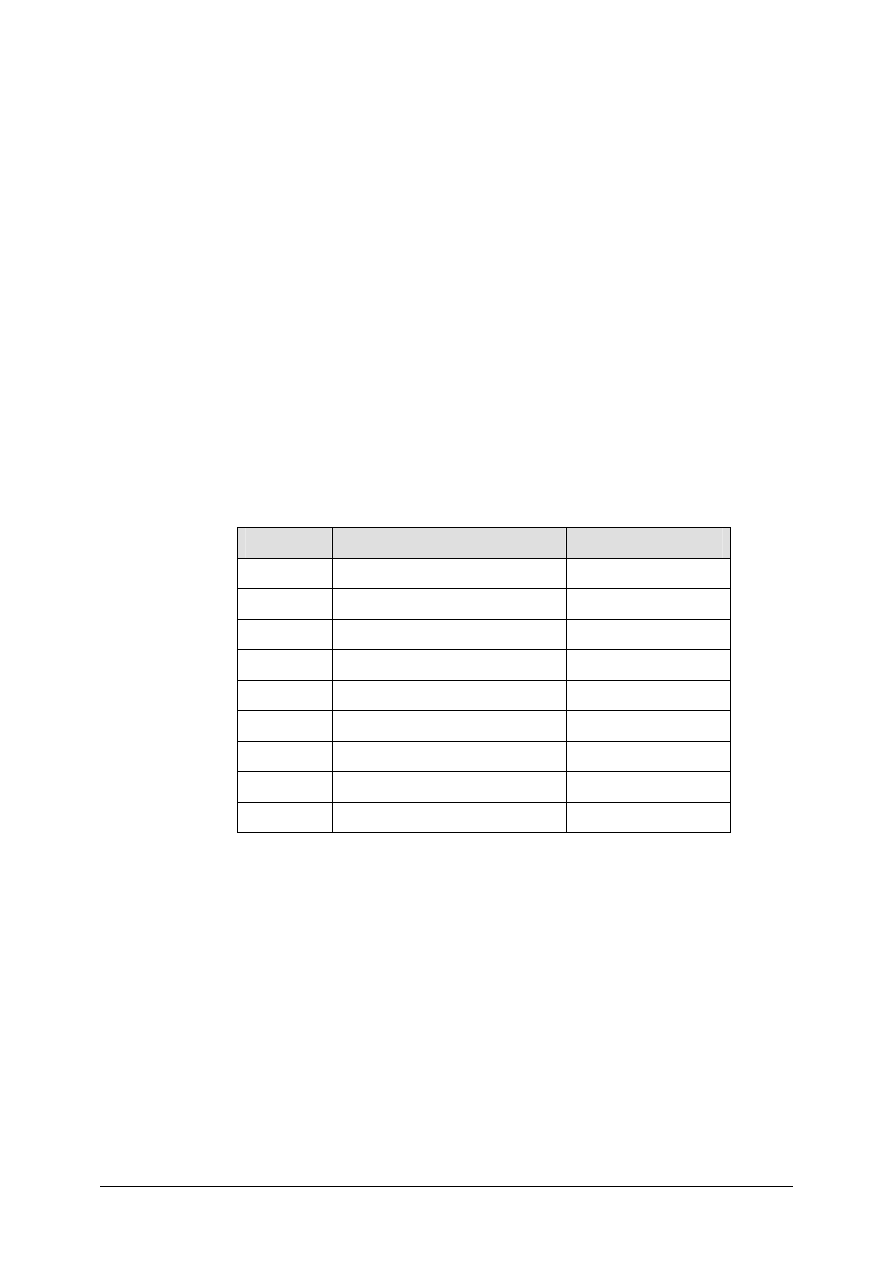
© SAP AG
TSCM52
11-9
1-1-1
Enter the invoice as a subsequent debit.
1-1-2
Which quantities does the system propose on the item list?
______________________________________________________
______________________________________________________
Select the items and enter the invoice values.
1-1-3
Enter the one-time vendor account 1960 as the invoicing party on the
Details tab page. When you choose Enter, the vendor data display changes. Why do
you have to enter more vendor data? How can you do this?
______________________________________________________
______________________________________________________
1-1-4
Simulate the account movements.
OPTIONAL:
Item
Account
Amount
001
002
003
004
005
006
007
008
Post the document.
Invoice number: _________________________________________
1-1-5
Display the invoice. How are the extra costs indicated in the purchase
order history?
______________________________________________________
______________________________________________________
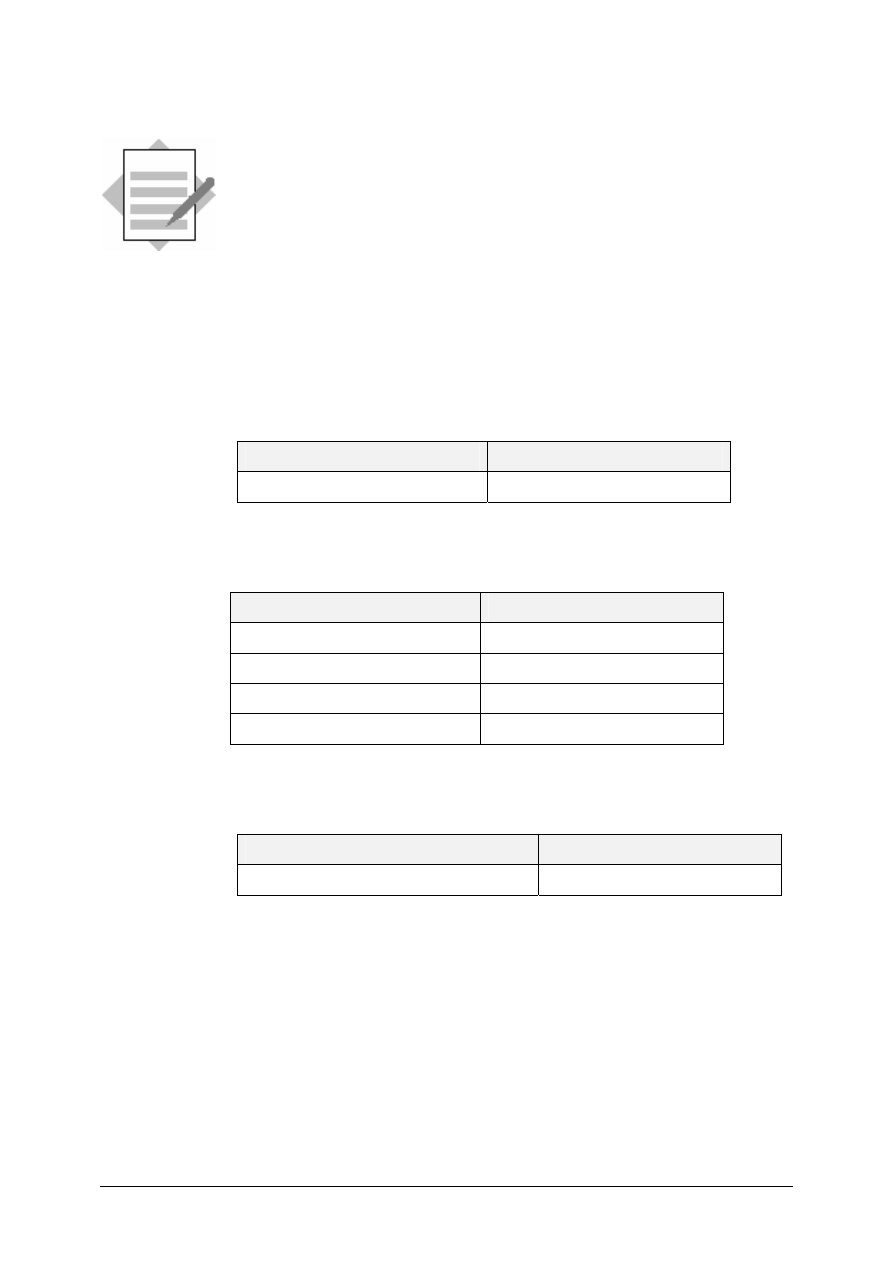
© SAP AG
TSCM52
11-10
Subsequent Debits/Credits
Solutions
Unit: Subsequent Debits/Credits
1-1
Logistics
→ Materials Management → Logistics Invoice Verification →
Document Entry
→ Enter Invoice
1-1-1 You change the transaction to enter the invoice as a subsequent debit.
Field name or data type
Values
Transaction Subsequent
debit
You enter the following data on the Basic data tab page:
Field name or data type
Values
Document date
<today’s date>
Reference 9001##
Amount 385
Tax amount
35
You enter the purchase order number as the allocation:
Field name or data type
Values
Purchase order/scheduling agreement
41515101##
When you choose Enter, the system makes the allocation.
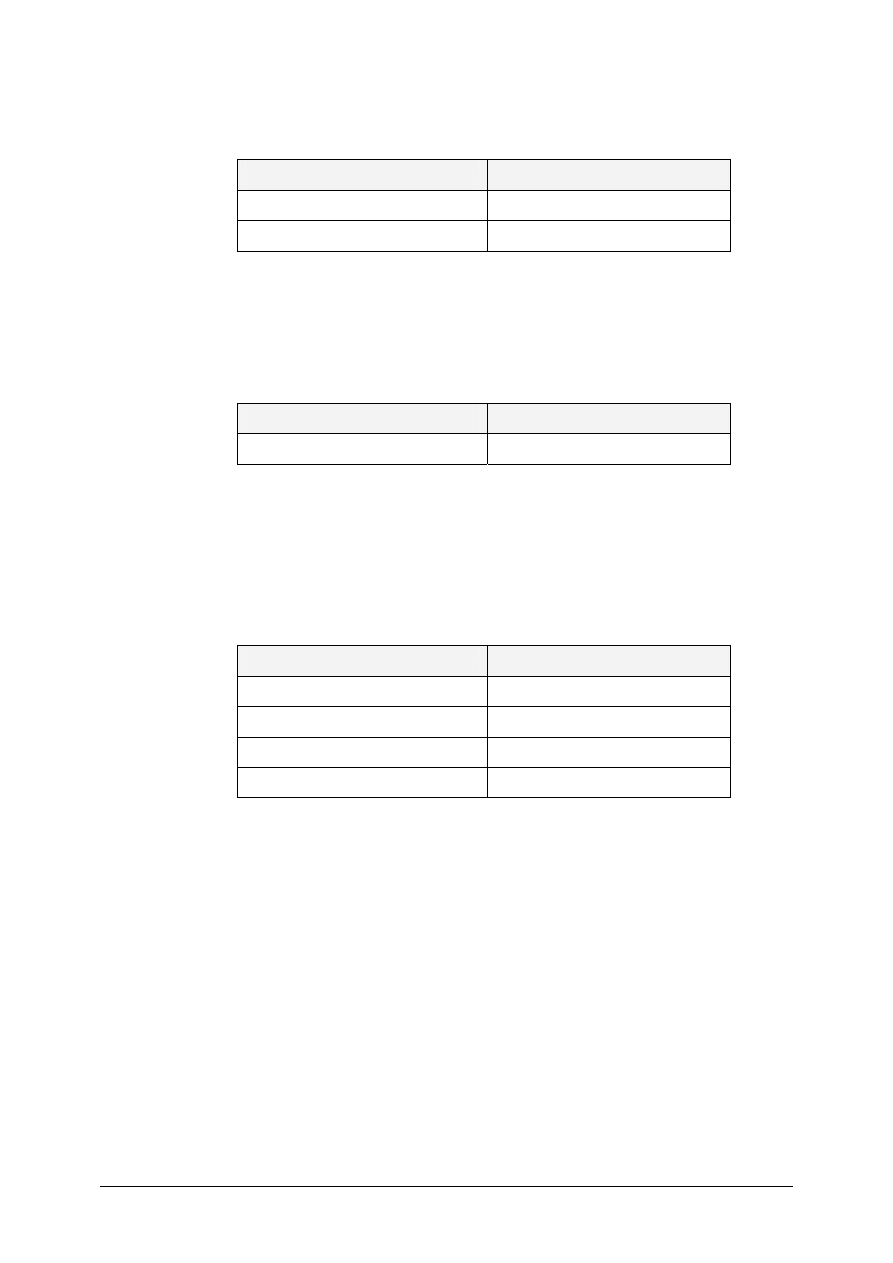
© SAP AG
TSCM52
11-11
1-1-2 The system proposes the total invoiced quantity in the individual items. You
select the first two items and enter the invoice values.
Field name or data type
Values
Amount 100
Amount 250
1-1-3 In the vendor data, you see that the proposed vendor does not match the
invoicing party. You enter the different invoicing party on the Details tab
page: Since the invoice came from a one-time vendor, you enter a one-time
account.
Field name or data type
Values
Inv. party
1960
The one-time account is displayed in the vendor data. Since you do not have
a vendor master record for the invoicing party. You must enter more data so
that the system can pay the invoice. Choose One-time account data to enter
the vendor data.
A window appears in which you can enter the vendor data.
Field name or data type
Values
Name Wolff
Street
Vor dem Felde 26
City Hannover
Postal code
30186
You choose Enter to close the window and adopt the data entered.
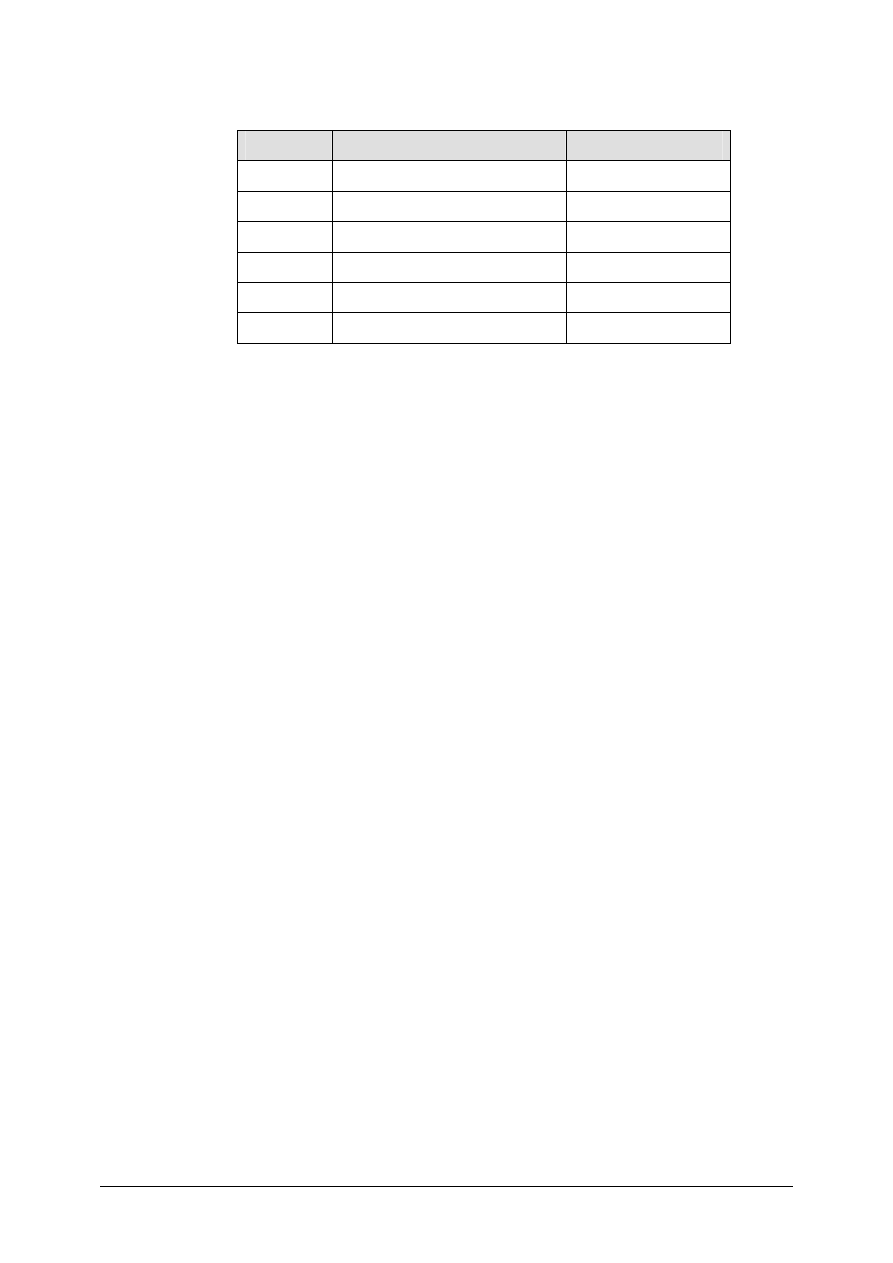
© SAP AG
TSCM52
11-12
1-1-4 When you choose Simulate, a dialog box appears in which you see the
account movements that will take place when the invoice is posted.
Item
Account
Amount
001
Vendor account
385 -
002
GR/IR clearing account
0
003
Stock account
100
004
GR/IR clearing account
0
005
Stock account
250
006
Tax account
35
You choose Post to post the document. A message appears displaying the
document number.
1-1-5 You can display the invoice document as follows:
Logistics
→ Materials Management → Logistics Invoice Verification →
Document Entry
→ Display Invoice
To go to the PO history of the item, double-click on a PO number and
choose
Item detail
→ Display PO history
. The subsequent debit is flagged
with the category NB-L. It has increased the total invoiced value, but has
not changed the total invoiced quantity.
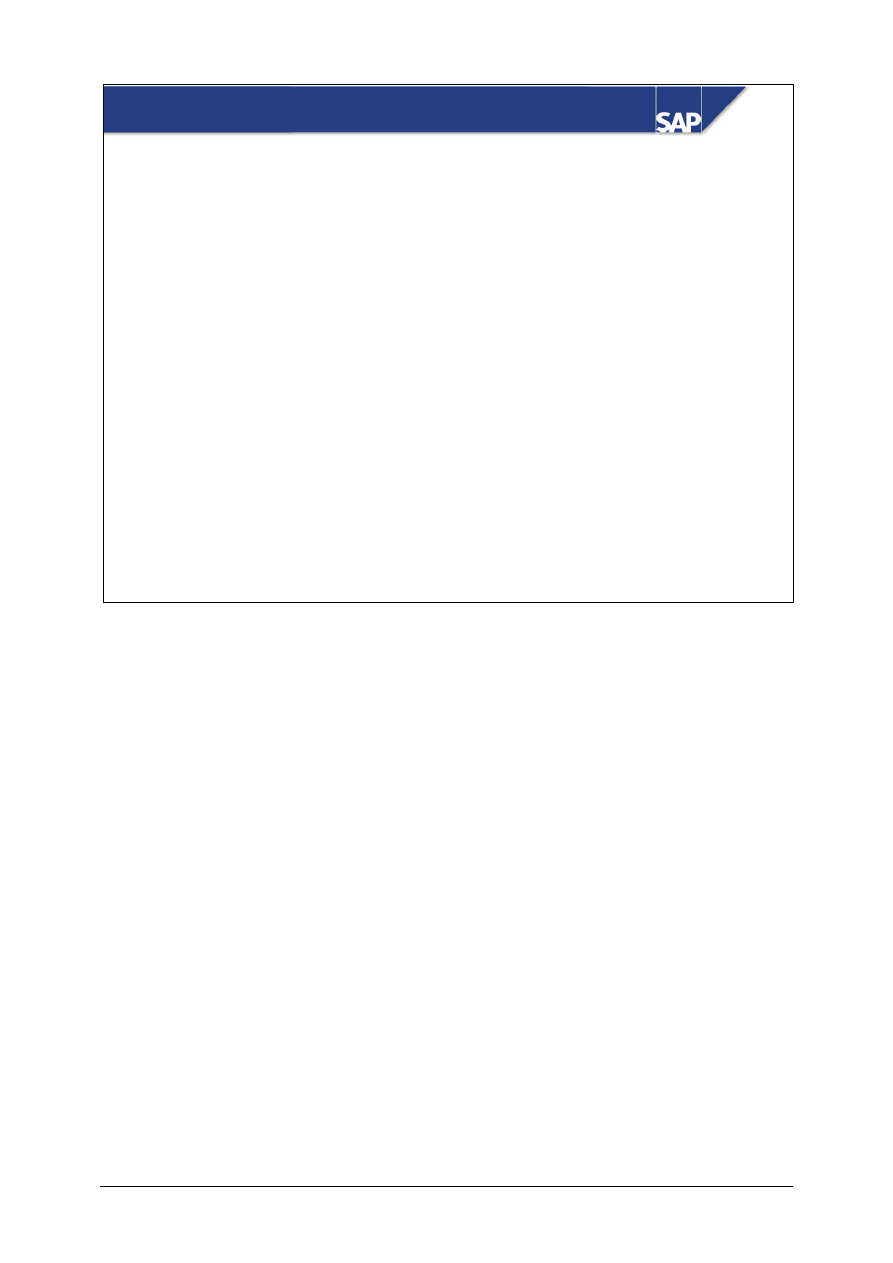
© SAP AG
TSCM52
12-1
SAP AG 1999
z
Creating Invoice Items without Reference to POs
z
Creating Invoices without Reference to POs
Contents:
Invoices Without Reference to Purchase Orders
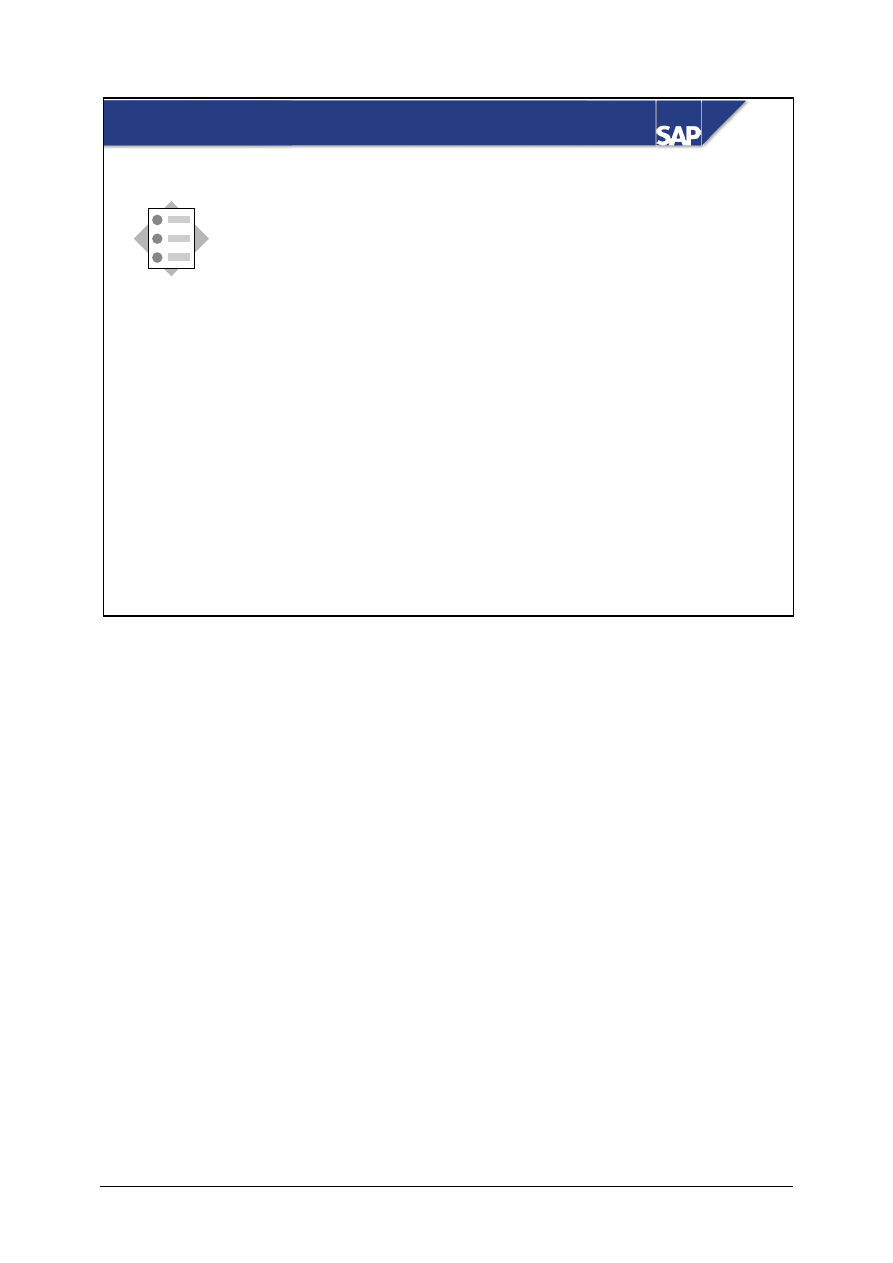
© SAP AG
TSCM52
12-2
SAP AG 1999
z
Add items without reference to a purchase order to
an invoice
z
Enter an invoice without reference to a purchase
order
At the conclusion of this unit, you will be able to:
Invoices Without Reference to Purchase Orders:
Unit Objectives
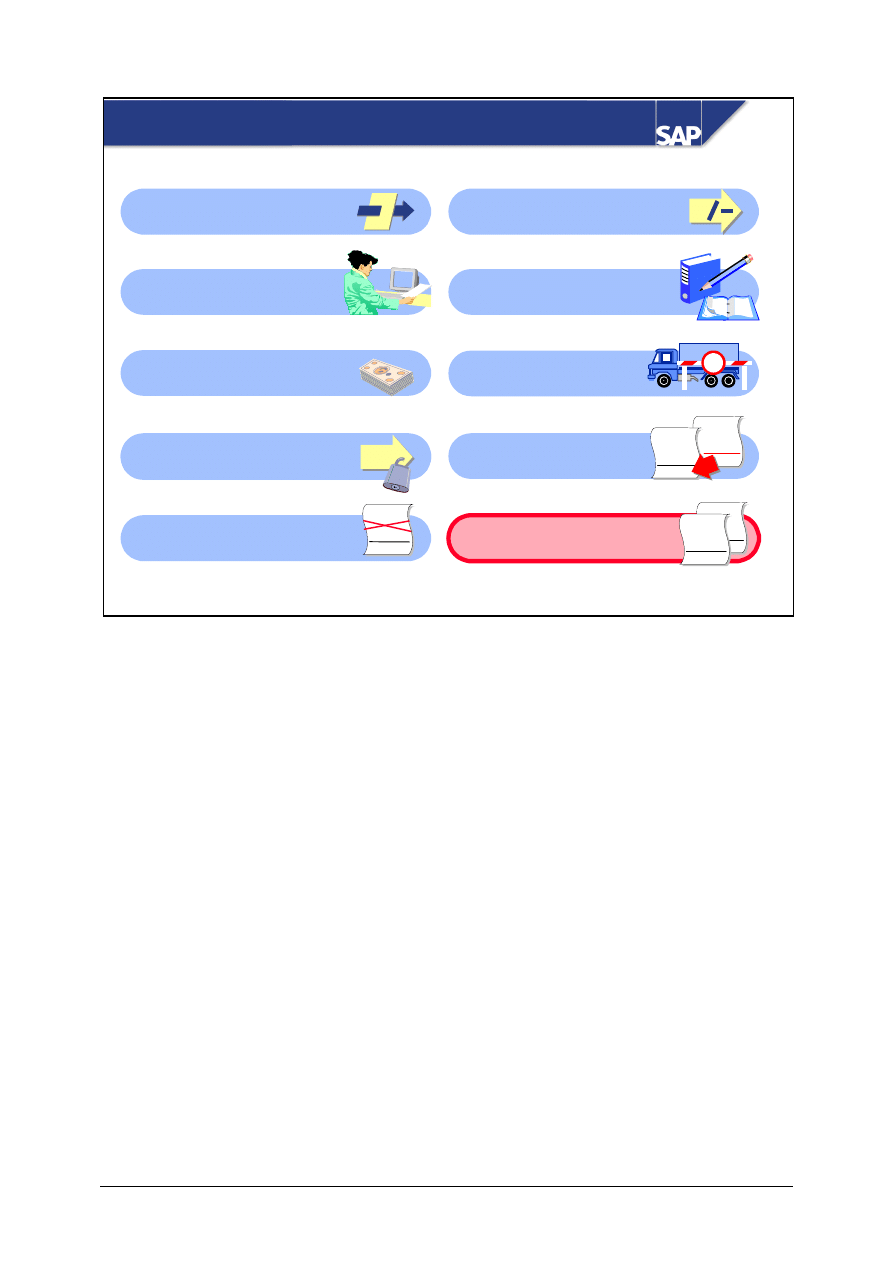
© SAP AG
TSCM52
12-3
SAP AG 1999
Invoices Without Reference to Purchase Orders:
Course Overview Diagram
Variances Without
Reference to an Item
Basic Invoice Verification
Procedure
Taxes, Cash Discounts,
and Foreign Currency
Variances and
Blocking Reasons
Invoice Reduction
Introduction to
Invoice Verification
Invoices for POs with
Account Assignment
Delivery Costs
Subsequent
Debits/Credits
Invoices Without
Reference to POs
§
%
WWW
+ XXXX
+ YYY
= ZZZZ
+
Customs
WW
+ XX
= ZZ
WWW
+ XXXX
= ZZZZ
WWW
+ XXXX
+ YYY
= ZZZZ
WWW
+ XXXX
+ YYY
= ZZZZ
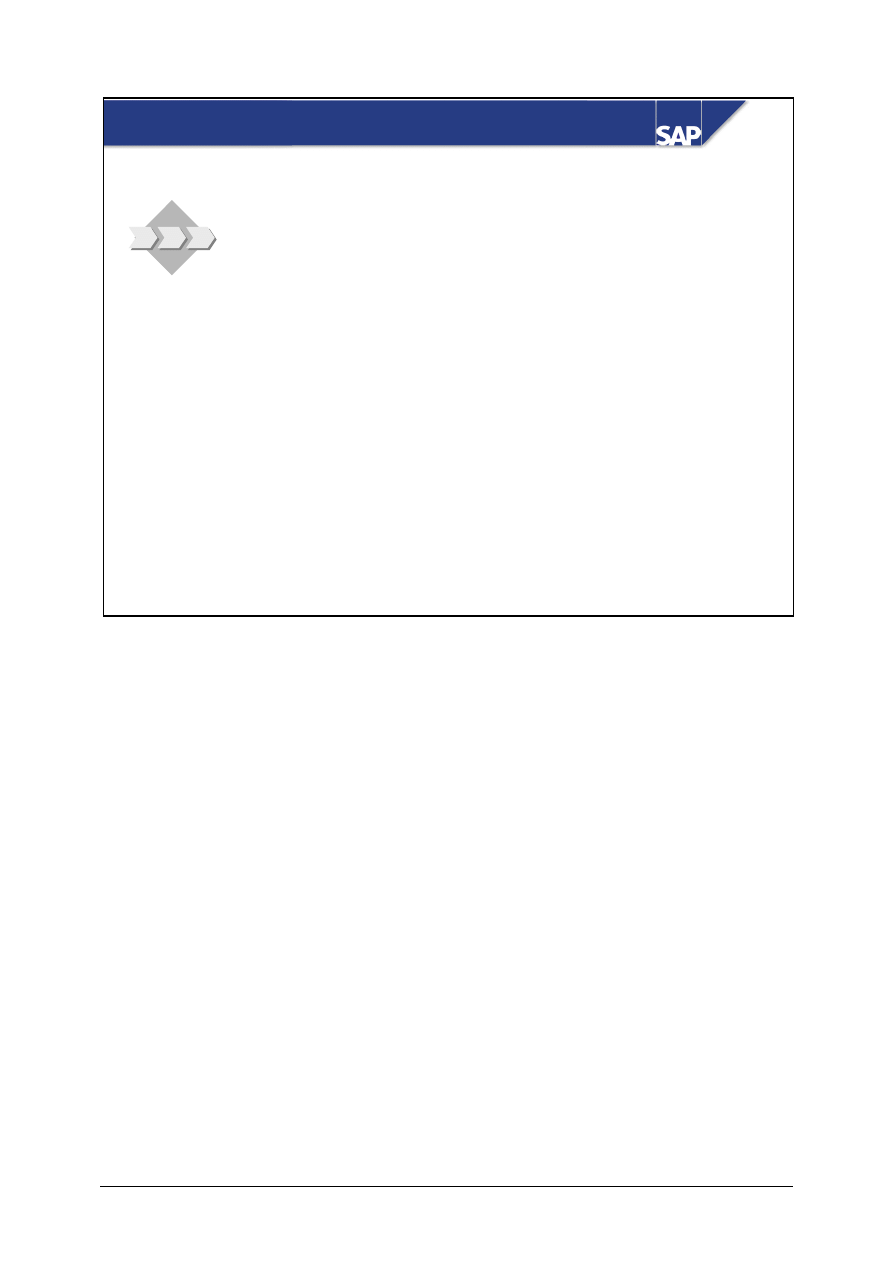
© SAP AG
TSCM52
12-4
SAP AG 1999
z
Some invoices contain items that cannot be
allocated to a purchase order.
z
Consumable material is often procured without a
purchase order being created.
z
Sometimes, materials incur maintenance costs
without a purchase order being created for the
maintenance service.
Invoices Without Reference to Purchase Orders:
Business Scenario

© SAP AG
TSCM52
12-5
SAP AG 1999
Invoice Items Without Reference to Purchase
Orders: G/L Account
Reference
G/L account
Material
G/L account
Amount
Cost center
Asset
Tax ind.
Layout
Order
S/H
There are three tab pages in the item list: One for the purchase order reference, one for direct
postings to a G/L account, and one for direct material postings.
On the tab page G/L account you enter invoice lines without reference to a purchase order. These are
posted directly to the accounts you have assigned.
On the G/L account tab page you can select different display variants to obtain the relevant important
account assignment fields in the item list.
When posting directly to a G/L account, no posting is made to a GR/IR clearing account. The system
posts manually entered G/L account lines directly to the G/L account.
If you do not want to allow direct postings to G/L accounts in Logistics Invoice Verification, you can
make appropriate settings in Customizing to hide the tab page G/L account.

© SAP AG
TSCM52
12-6
SAP AG 1999
Invoice Items Without Reference to Purchase
Orders: Material
Reference
G/L account
Material
Material
Plant
Amount Quantity
Val. type
Tax ind.
S/H
There are three tab pages in the item list: One for the purchase order reference, one for direct
postings to a G/L account, and one for direct material postings.
On the tab page G/L account you enter invoice lines without reference to a purchase order. These are
posted directly to the material you have entered.
When posting directly to a material, no posting is made to a GR/IR clearing account. The system
posts manually entered material lines directly to the stock account or a price difference account,
depending on price control and stock coverage.
If you do not want to allow direct postings to materials in Logistics Invoice Verification, you can
make appropriate settings in Customizing to hide the tab page Material.
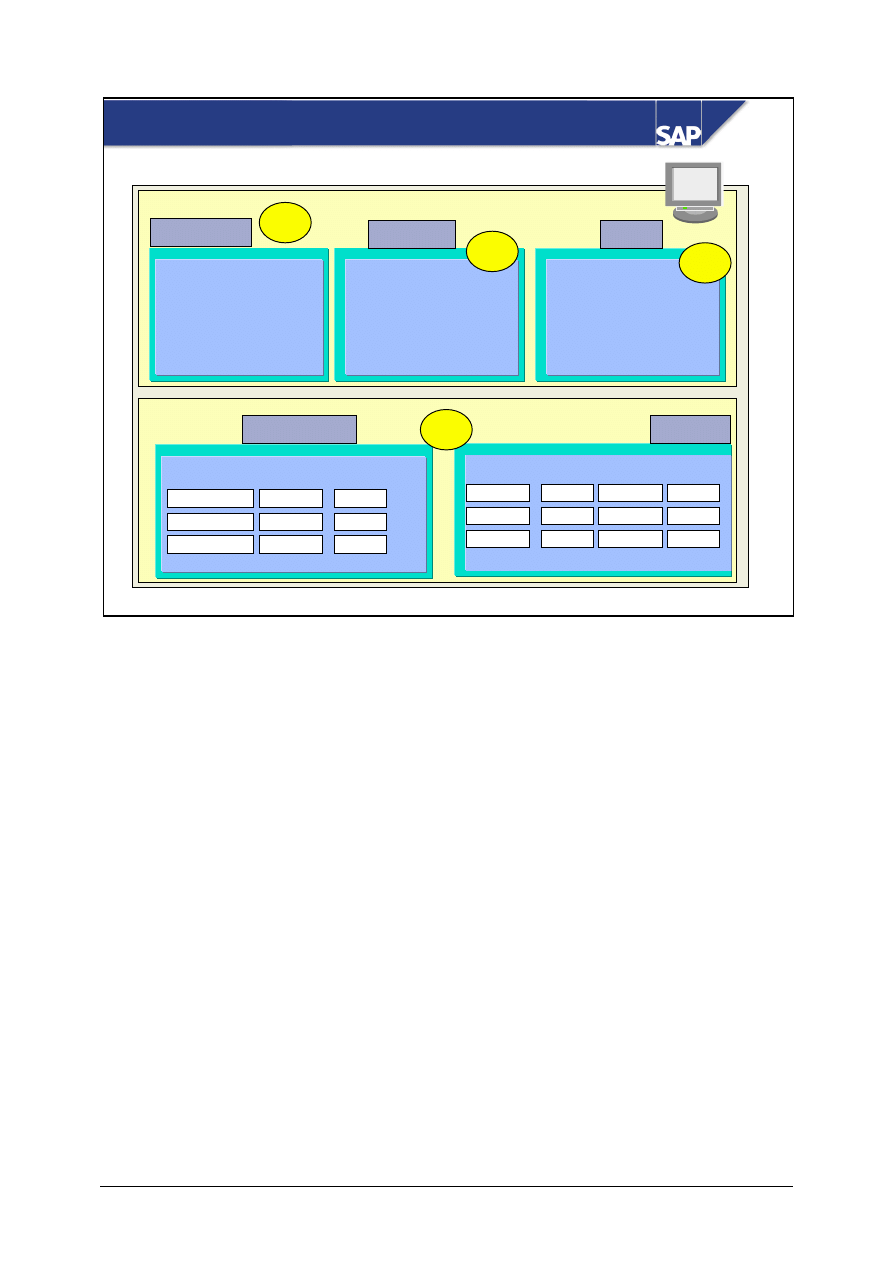
© SAP AG
TSCM52
12-7
SAP AG 1999
Invoices Without Reference to Purchase Orders
Basic data
Amount _______
Currency _____
Tax amount _______
Tax indicator __
Baseline date _______
Payment
terms ______
Payment
Detail
Invoice
party _______
1
2
3
G/L account
Material
Material Plant Amount Quantity
G/L account Amount Account
Header
Items
4
When creating an invoice containing only items without reference, the system cannot copy any
information (such as currency or invoicing party) from the purchase order. You therefore have to
enter the following information, as well as the document date and the amount:
1 On the tab page Basic data: Currency
2 On the tab page Payment: Baseline payment date
3 On the tab page Detail: Invoicing party
Finally, you enter the item data on the tab pages G/L account and Material.
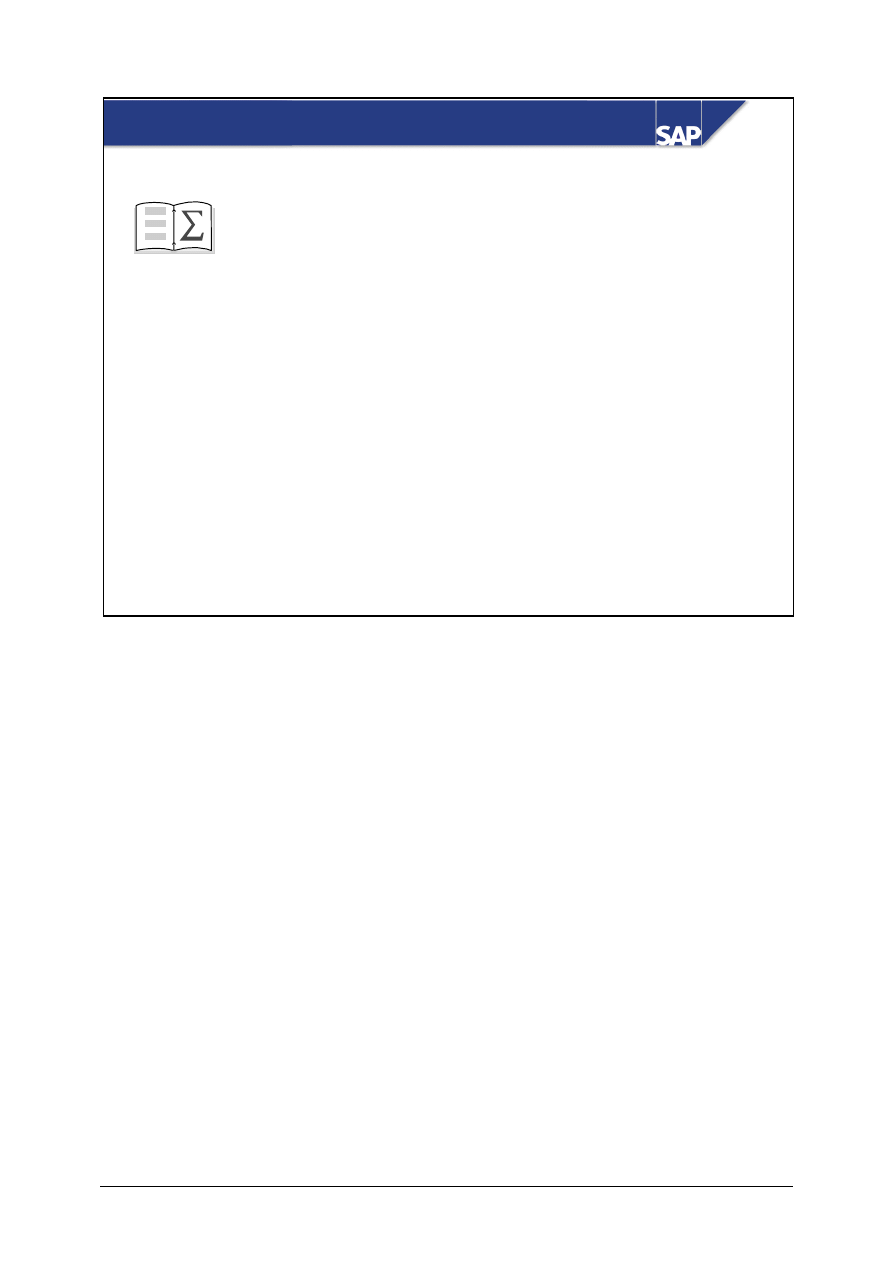
© SAP AG
TSCM52
12-8
SAP AG 1999
z
In Invoice Verification there is an item list
z
for items with reference
z
for direct posting to G/L accounts
z
for direct posting to material accounts.
z
In Invoice Verification, you can enter invoices
without a purchase order reference.
Invoices Without Reference to Purchase Orders: Unit
Summary
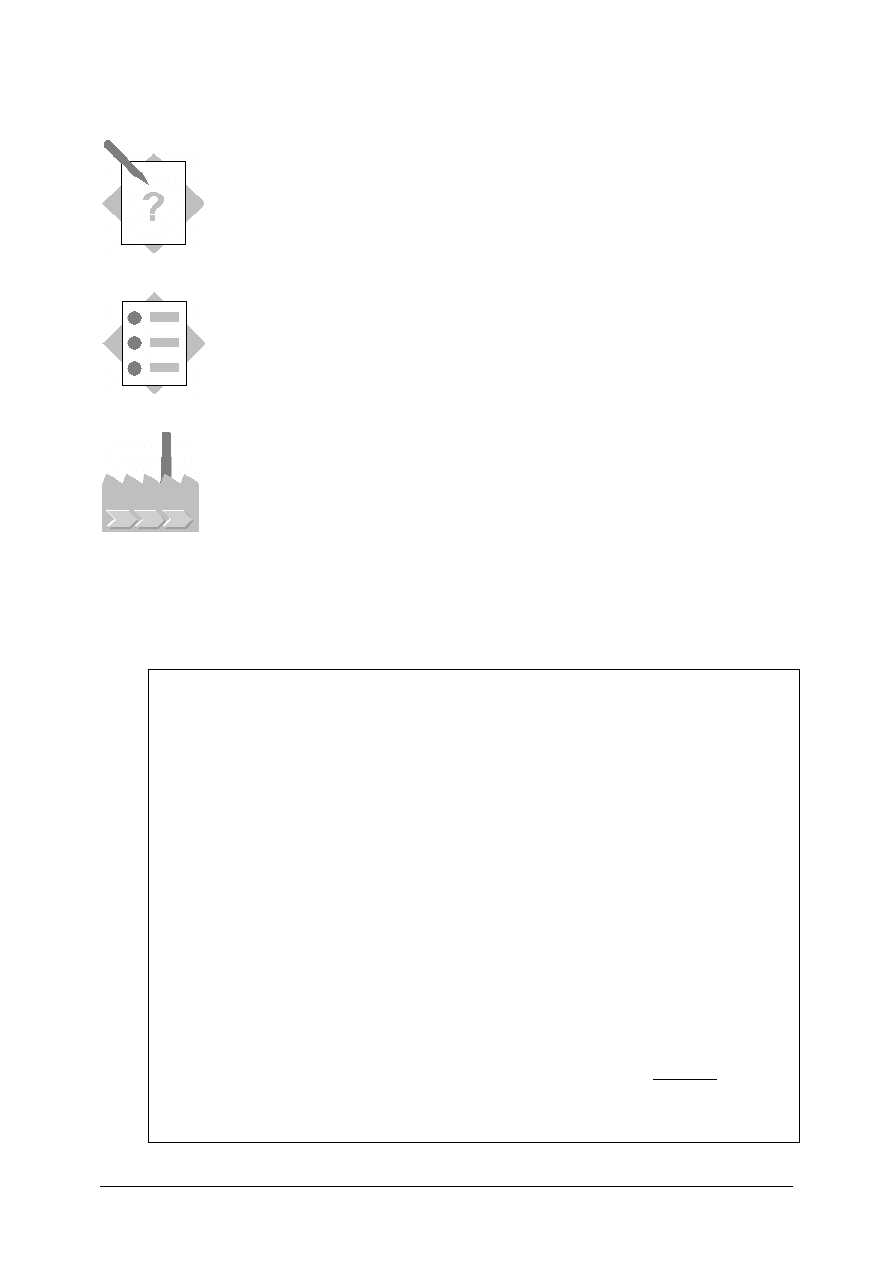
© SAP AG
TSCM52
12-9
Invoices Without Reference
Exercises
Unit: Invoices Without Reference
At the end of this exercise, you will be able to:
Post an invoice containing items without reference
Post an invoice without reference
Your company receives invoices containing items that cannot be
allocated to a purchase order.
1-1
You receive an invoice from Sapsota Company Limited. The invoice contains both
items with reference to a purchase order and items without reference.
INVOICE
Sapsota Company Limited Vendor T-L15A##
Invoice date:
(today’s date)
Invoice 1601##
This invoice refers to your purchase order number 41515161##
T-M15B##
Flat gaskets
100 pcs
5000 UNI
T-M15C##
Packing gaskets
100 pcs
2000 UNI
Additional costs arising from quality checks
Flat gaskets, flat rate
50 UNI
Packing gaskets, flat rate
50 UNI
Shipping costs, flat rate
10 UNI
Tax:
10 % tax
711 UNI
Total due:
7821 UNI
1-1-1 Enter the header data and the items with reference to a purchase order.
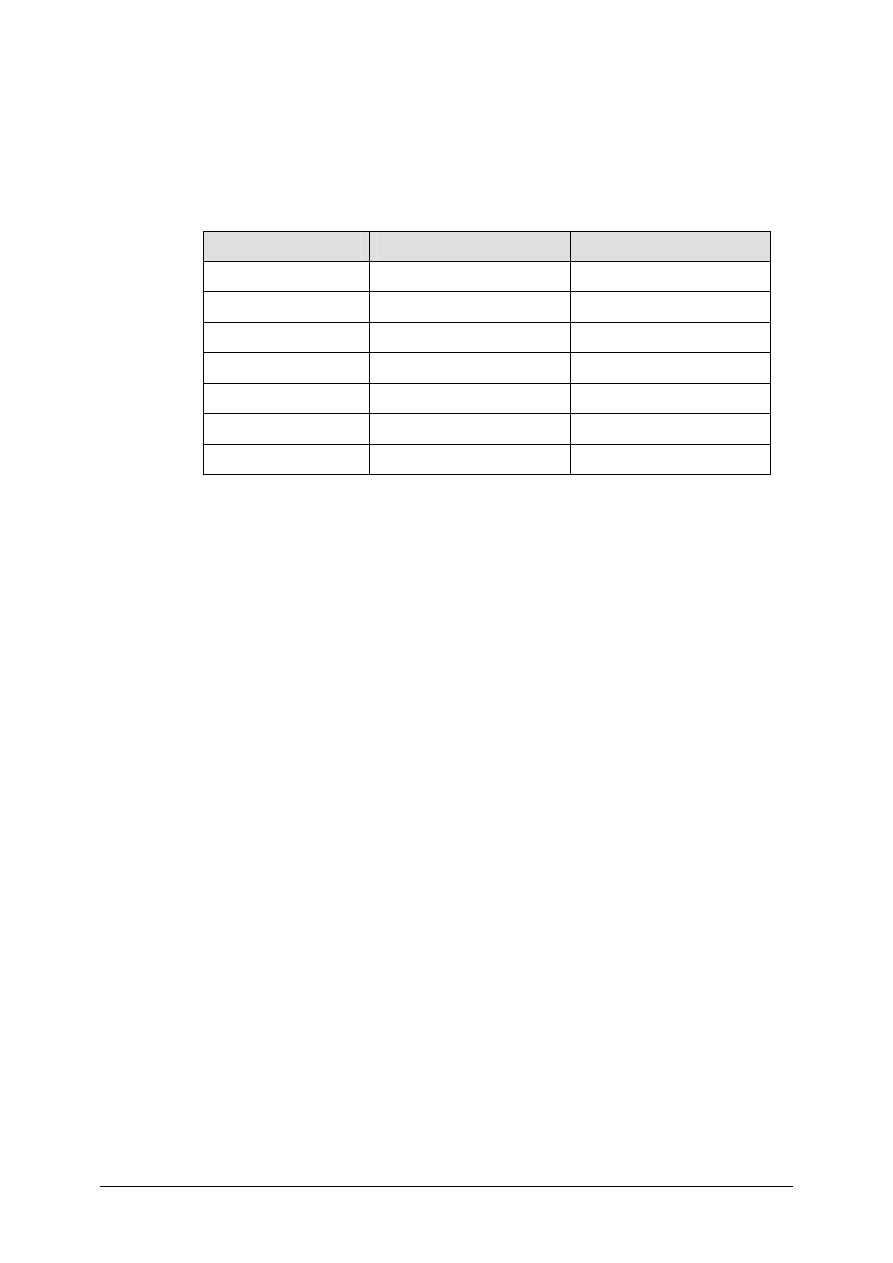
© SAP AG
TSCM52
12-10
1-1-2 Post the costs for quality checks directly to both materials. Enter Plant
1000.
1-1-3 Post the shipping costs directly to the G/L account for unplanned delivery
costs (231600).
1-1-4 Simulate the postings that will take place. Fill in the table.
Item
Account
Amount
001
002
003
004
005
006
007
Post the document.
Invoice number: _________________
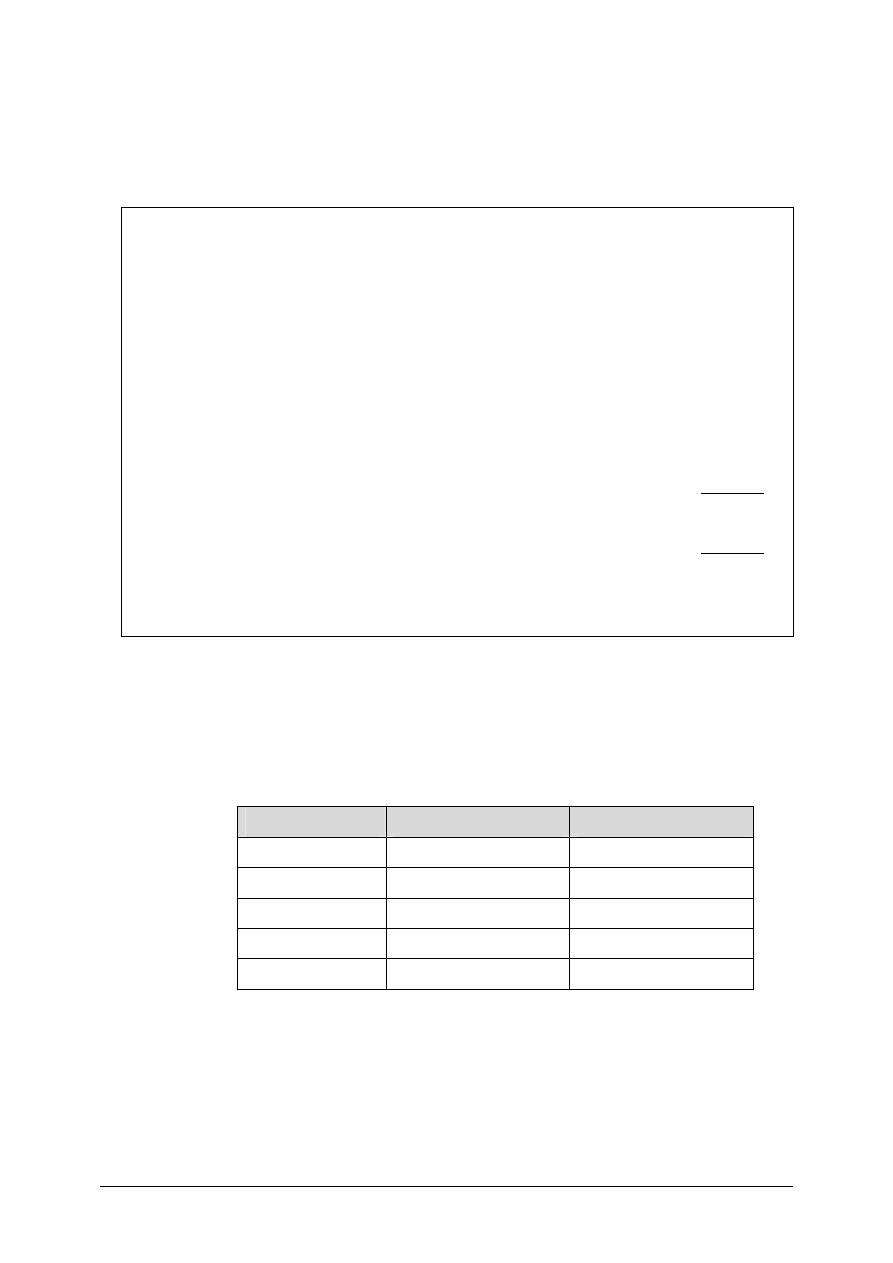
© SAP AG
TSCM52
12-11
1-2
Occasionally, you receive an invoice for which there is no purchase order. The
following invoice is for upgrading one of your materials. The freight costs are to be
posted to a separate account.
INVOICE
Sapsota Company Limited
Vendor T-L15A##
Invoice date:
(today’s date)
Invoice 1603##
This invoice resulted from your processing.
T-M15E##
Upgrade of HD braking system
500 pcs
600 UNI
Freight
450 UNI
1050 UNI
Tax:
10 % tax
105 UNI
Total due:
1155 UNI
Payment: Within 14 days of invoice issue 2% discount, within 30 days net.
1-2-1 Enter the header data from the invoice.
1-2-2 Post the costs for material T-M13E## in plant 1000 directly to the material
and the freight costs directly to account 86300.
1-2-3 Simulate the postings that will take place. Fill in the table.
Item
Account
Amount
001
002
003
004
005
Post the invoice.
Invoice number: ___________________
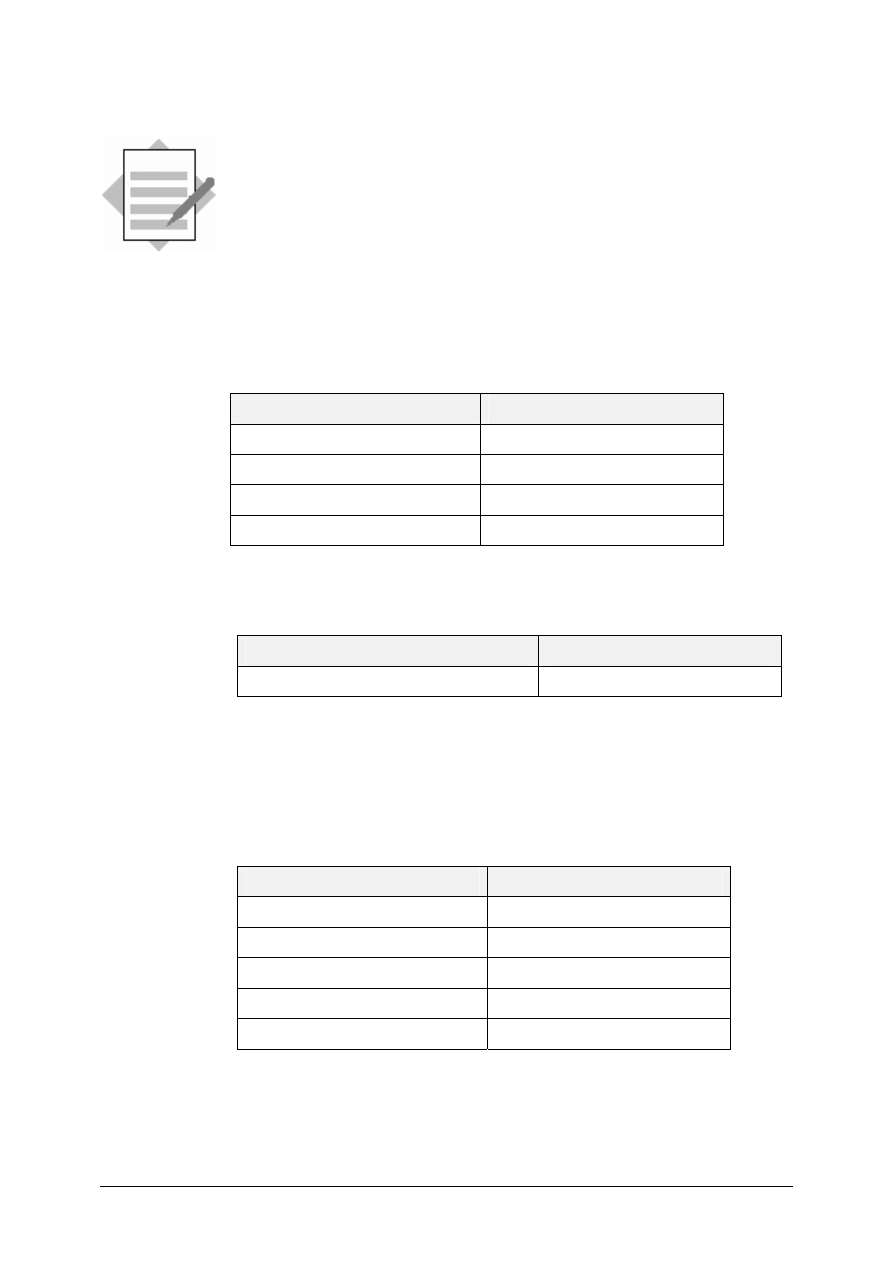
© SAP AG
TSCM52
12-12
Invoices Without Reference
Solutions
Unit: Invoices Without Reference
1-1 Logistics
→ Materials Management → Logistics Invoice Verification
→
Document
Entry
→ Enter Invoice
1-1-1
Enter the following data on the Basic data tab page:
Field name or data type
Values
Document date
<today’s date>
Reference 1601##
Amount 7821
Tax amount
711
You enter the purchase order number as the allocation:
Field name or data type
Values
Purchase order/scheduling agreement
41515161##
You check the invoice items with reference.
1-1-2 To enter the material items, choose the Material tab page. You enter the
following data:
Field name or data type
Values
Material T-M15B##
Plant 1000
Amount 50
Quantity 100
Tax code
1I
and
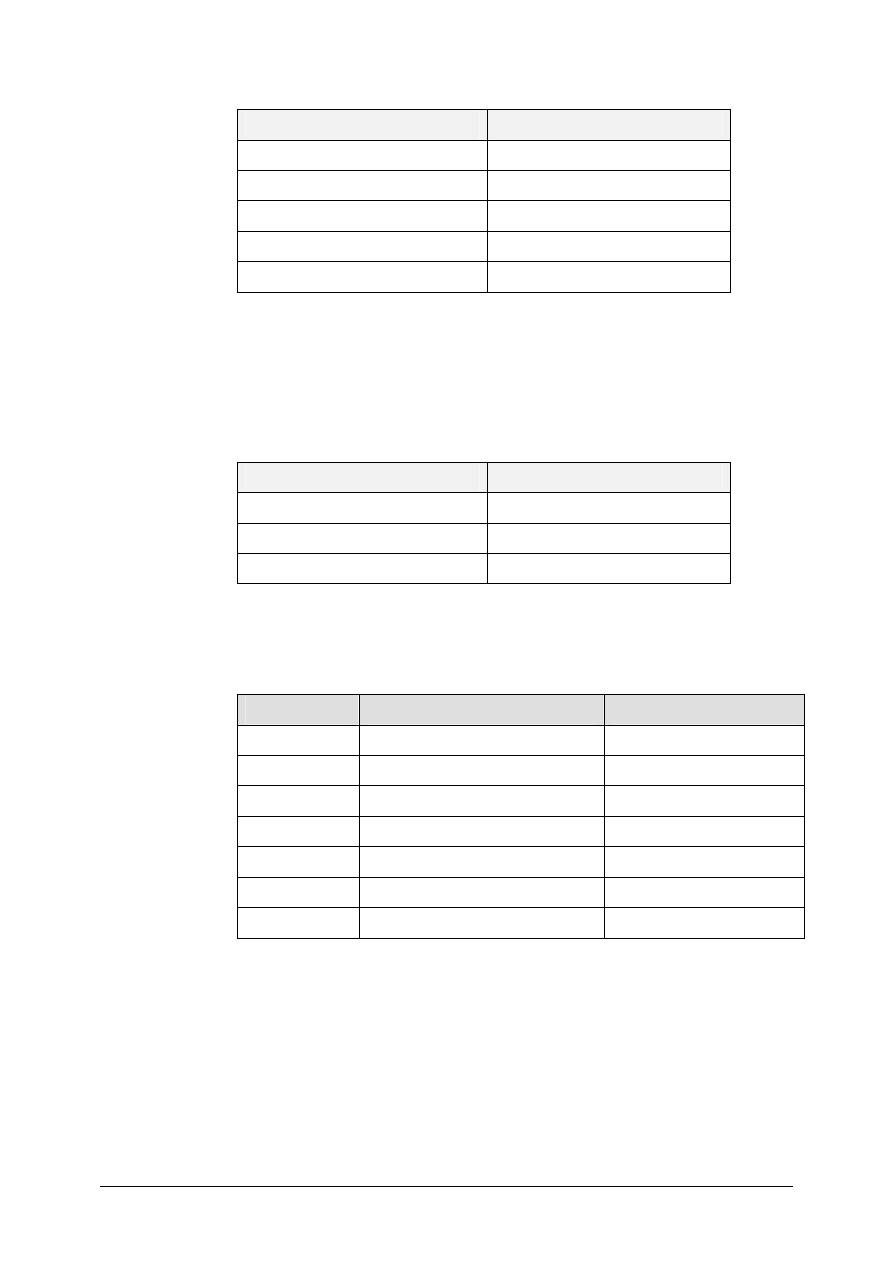
© SAP AG
TSCM52
12-13
Field name or data type
Values
Material T-M15C##
Plant 1000
Amount 50
Quantity 100
Tax code
1I
You choose Enter to confirm your entries.
(Make sure that the material items are not selected)
1-1-3 To enter the G/L account items, choose the G/L account tab page. You enter
the following data:
Field name or data type
Values
G/L account
231600
Amount 10
Tax code
1I
1-1-4 When you choose Simulate, a dialog box appears in which you see the
account movements that will take place when the invoice is posted.
Item
Account
Amount
001
Vendor account
7821 -
002
GR/IR clearing account
5000
003
GR/IR clearing account
2000
004 Stock
account
50
005 Stock
account
50
006
G/L account 231600
10
007 Tax
account
711
You choose Post to post the document. A message appears displaying the document
number.
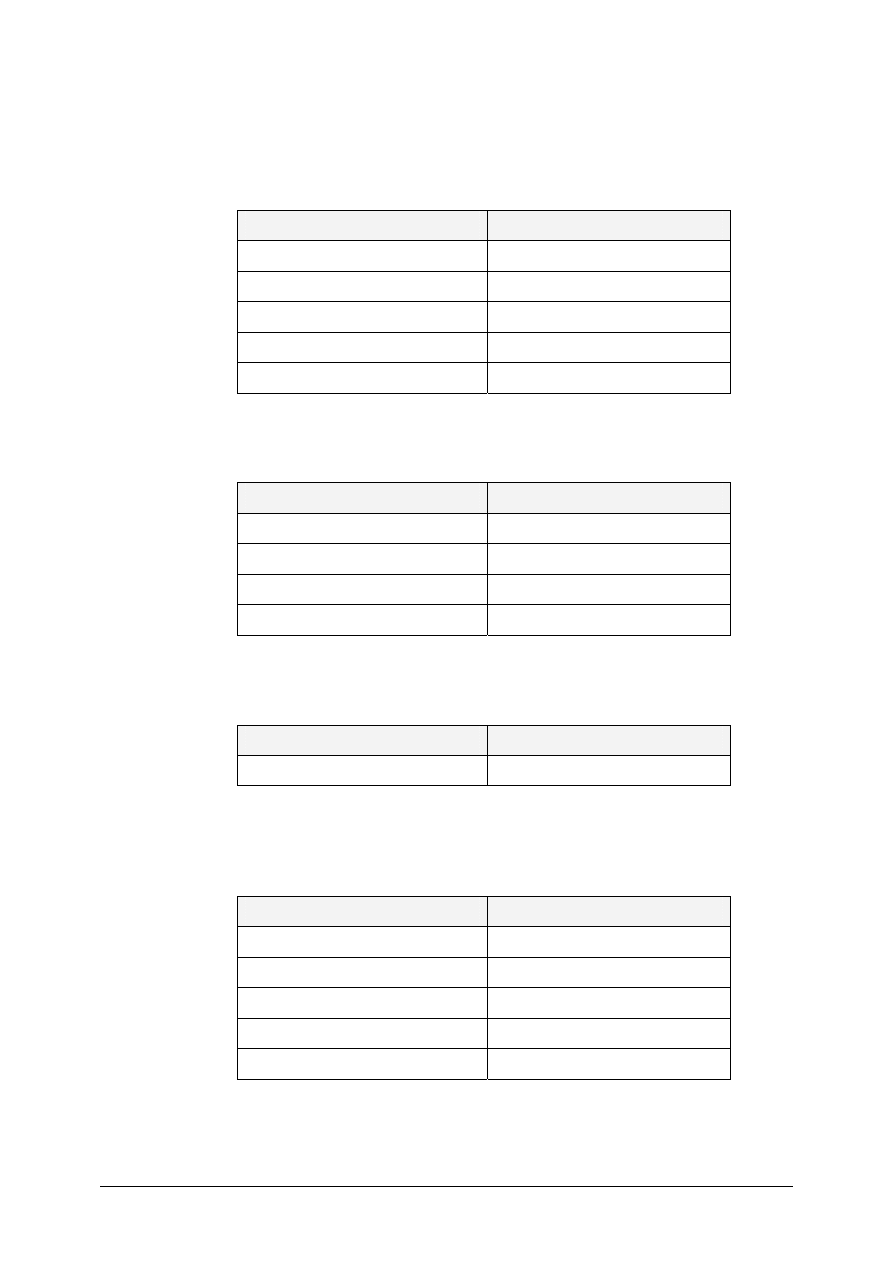
© SAP AG
TSCM52
12-14
1-2
Logistics
→
Materials Management
→
Logistics Invoice Verification
→
Document
Entry
→
Enter Invoice
1-2-1
Enter the following data on the Basic data tab page:
Field name or data type
Values
Document date
<today’s date>
Reference 1603##
Amount 1155
Currency UNI
Tax amount
105
Enter the following data on the Payment tab page:
Field name or data type
Values
Baseline date
<today’s date>
Days / Percentage
14 / 2
Days / Percentage
30 / -
Currency UNI
Enter the following data on the Details tab page:
Field name or data type
Values
Invoicing party
T-L15A##
1-2-2 To enter the material item, choose the Material tab page. You enter the
following data:
Field name or data type
Values
Material T-M15E##
Plant 1000
Amount 600
Quantity 500
Tax code
1I
To enter the G/L account items, choose the G/L account tab page. You enter
the following data:
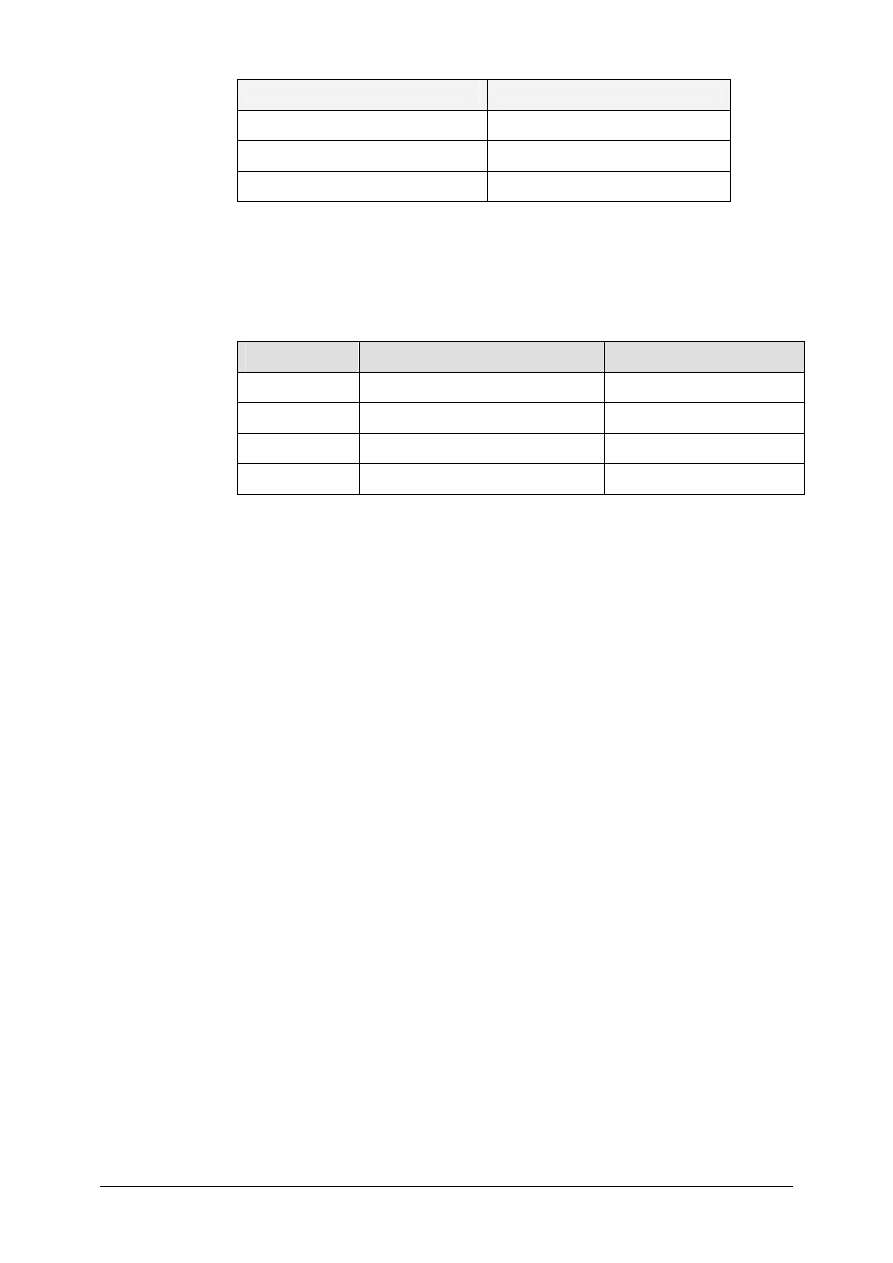
© SAP AG
TSCM52
12-15
Field name or data type
Values
G/L account
86300
Amount 450
Tax code
1I
1-2-3 When you choose Simulate, a dialog box appears in which you see the
account movements that will take place when the invoice is posted.
Item
Account
Amount
001
Vendor account
1155 -
002
Price difference account
600
003
G/L account 86300
450
004 Tax
account
150
You choose Post to post the document. A message appears displaying the document
number.
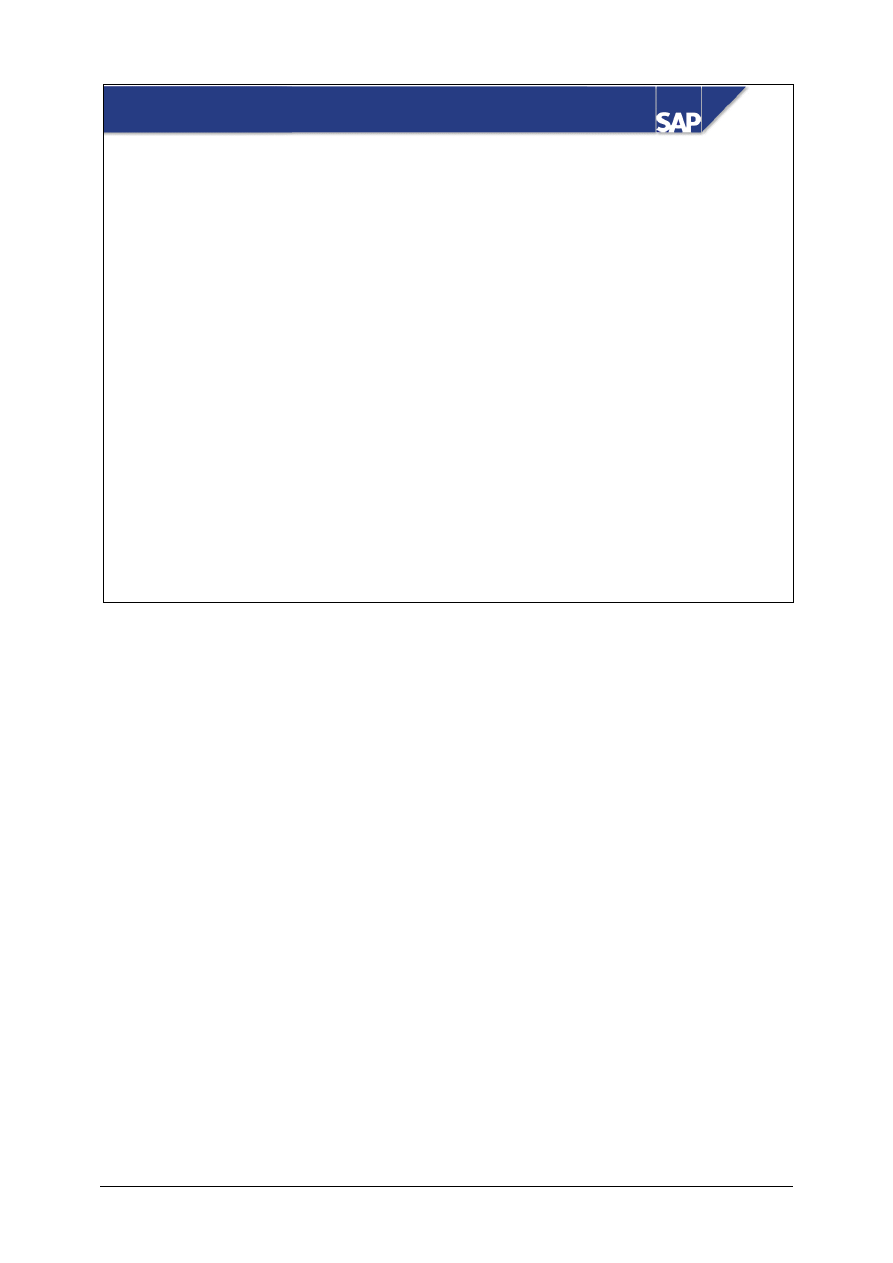
© SAP AG
TSCM52
13-1
SAP AG 1999
z
Parking Incoming Invoices
z
Checks in Document Parking
z
Updates in Document Parking
z
Workflows for Parked Documents
Contents:
Document Parking
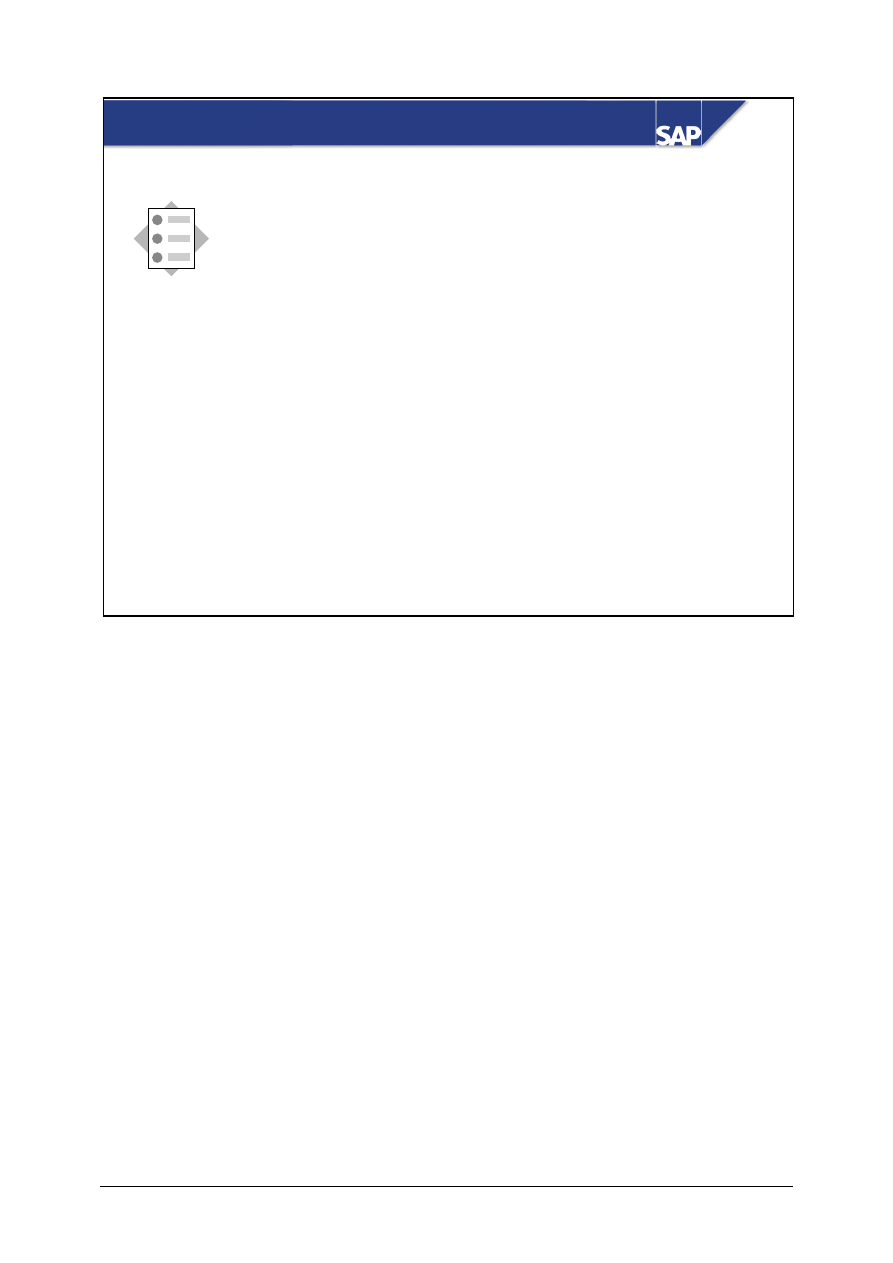
© SAP AG
TSCM52
13-2
SAP AG 1999
z
How to hold and park invoices
z
Which updates take place during document
parking
z
How to further process a parked document
At the conclusion of this unit, you will know:
Document Parking: Unit Objectives
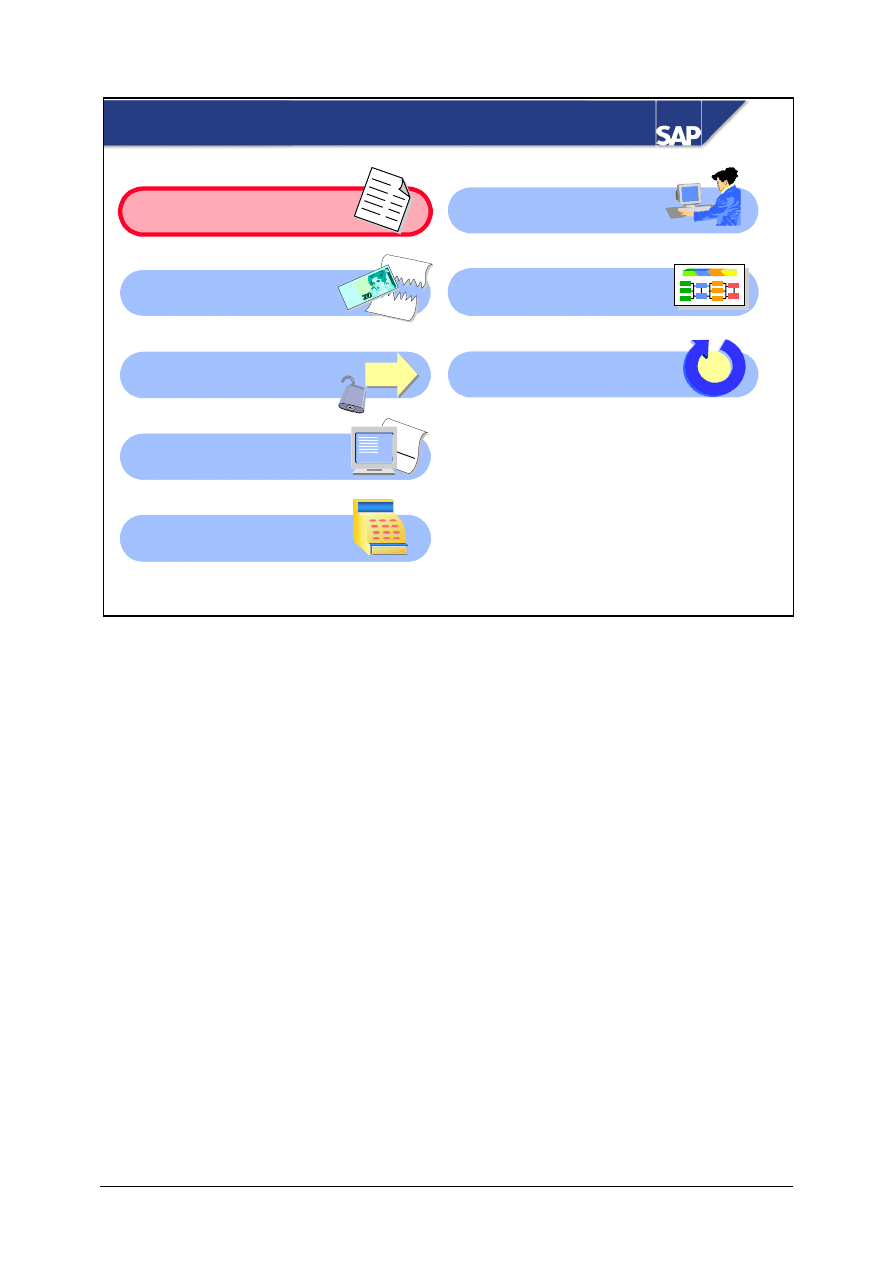
© SAP AG
TSCM52
13-3
SAP AG 1999
Document Parking: Course Overview Diagram
Automated
Processing
Document Parking
GR/IR Account
Maintenance
Invoice Verification in
the Background
Automated
Processing
Releasing Blocked
Invoices
Customizing
for Invoice Verification
XXXX
+ YY
Y
= ZZZ
Z
Credit Memos and
Reversals
Conclusion
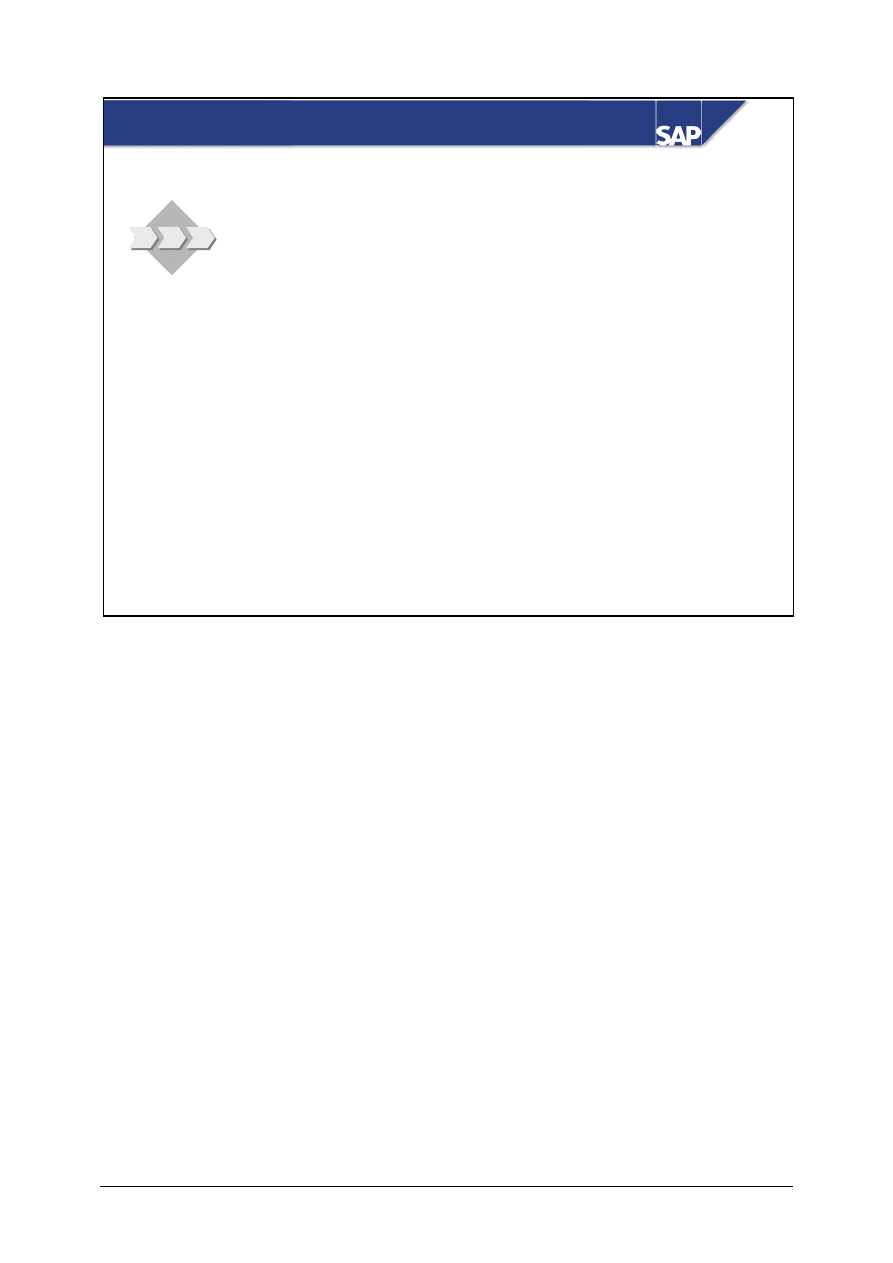
© SAP AG
TSCM52
13-4
SAP AG 1999
z
Because your company receives a large volume of
incoming invoices, you have temporary personnel
who park invoice information in the system without
checking it.
z
In your company, invoices whose amounts exceed
a certain value are required to be approved. To do
this, you want to use document parking with
workflow.
Document Parking: Business Scenario
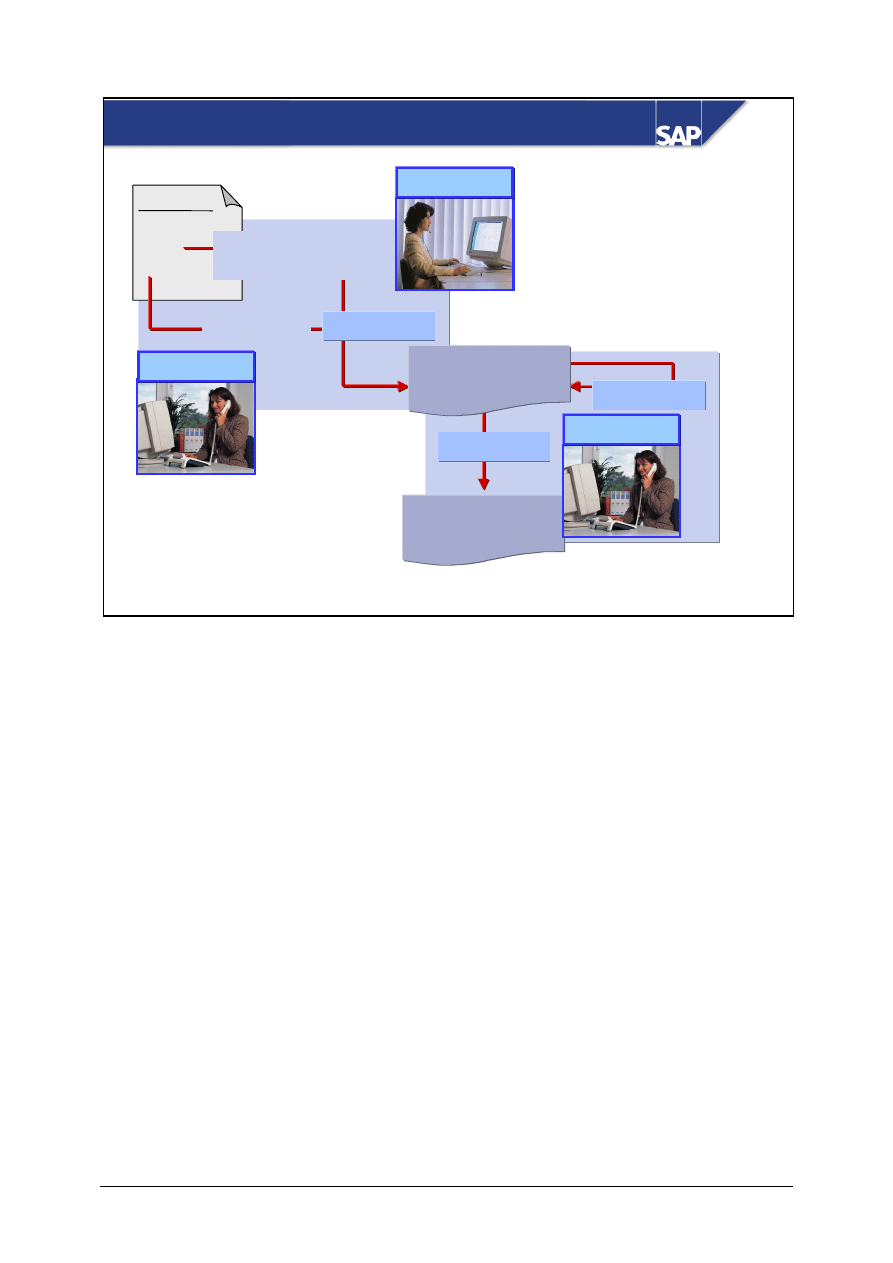
© SAP AG
TSCM52
13-5
SAP AG 1999
Document Parking
Invoice
Post
Change
Park
Lack of
specialist knowledge
Missing
information
Parked
invoice document
Posted
invoice document
Non-expert
Expert
Expert
In conventional Invoice Verification, you can park invoices in the following situations:
y
An experienced invoice verification clerk wants to process an invoice, but is missing some of the
information needed to post the invoice (for example, account assignment information). He or she
parks the invoice. As soon as he or she receives the missing information, he or she changes the
parked document and posts it.
y
A less experienced employee enters the invoice data without checking it. The expert then checks
the parked document, makes any necessary changes, and posts it.
y
There is a significant price variance in an invoice. To prevent the system changing the moving
average price of the invoiced material to an unrealistic figure, you park the invoice.
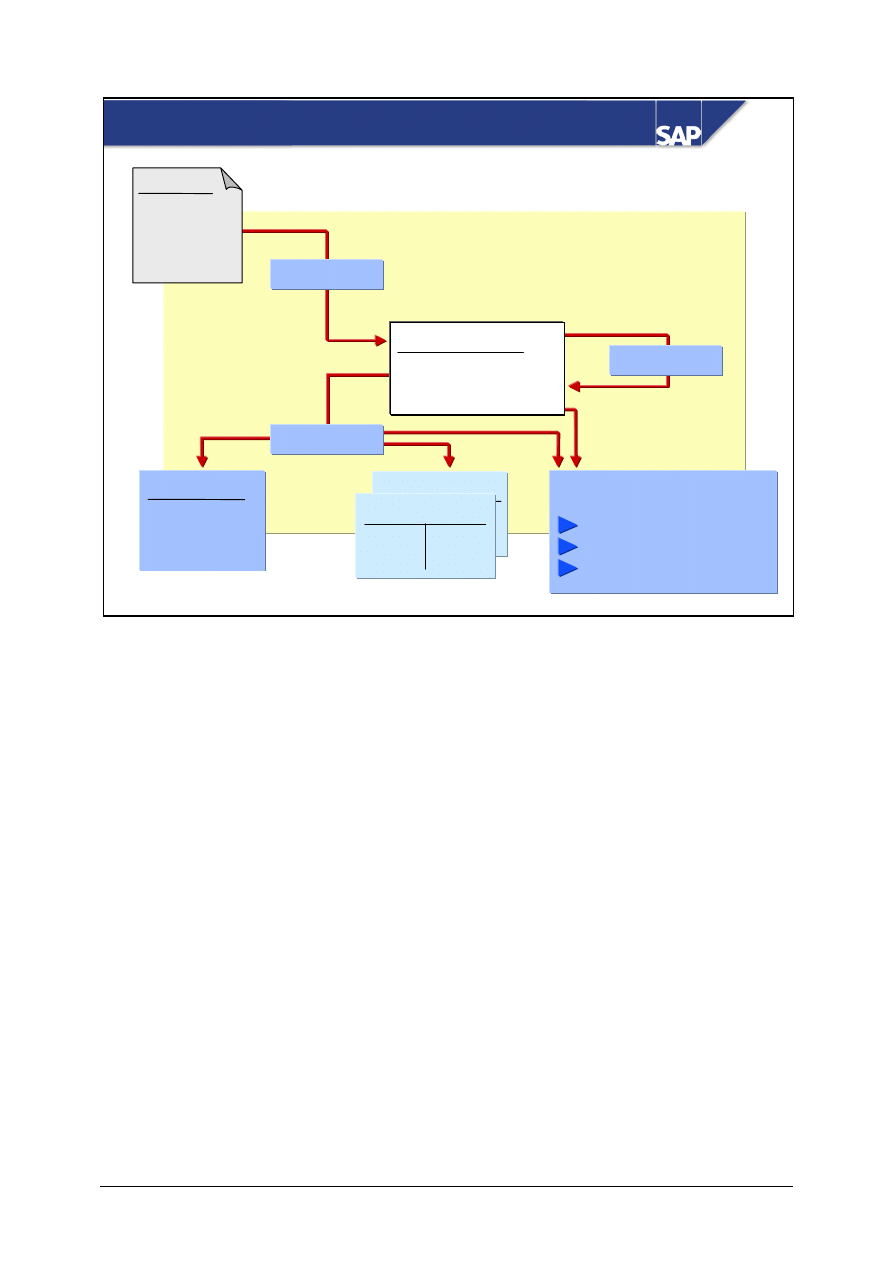
© SAP AG
TSCM52
13-6
SAP AG 1999
Document Parking: Process
Document
Vendor
100 -
GR/IR
100 +
Purchase order history
Goods receipts
Invoices
Parked invoices
Post
GR/IR account
Vendor account
Change
Park
MM document
Invoice items
Invoice
When you park an invoice, the system saves the data that you enter. The system assigns a number to
the document, but no postings are made.
You can change a parked document as often as you like.
The system only makes the actual checks within the "Save as complete" or "Post parked document"
function.
Account postings are made when you post a parked document.
Parked documents are listed in the purchase order history.
When you are working in Invoice Verification, you can branch directly to Document Parking.
You can delete a parked document. The system does not re-issue the number of the deleted
document. When you delete a document, the document header remains in the system as evidence of
what the document number was issued for. The line items are deleted from the database.

© SAP AG
TSCM52
13-7
SAP AG 1999
Document Parking: Document Status
MM Document
MM Document
+ Purchase Order History
+ Information to Financial Accounting
Save in Worklist
Park Incoming Invoice
Park
Call Up Documents and Change
Post
Save as
Complete
Hold
Save as
Complete
Park
There are different ways of storing information from an invoice in the system without generating an
accounting document:
Hold document
Only preliminary checks are performed, for example, the invoicing party and the currency must be
known.
A MM document is created. No information is transmitted to Financial Accounting.
Park document
The same checks are carried out as for document parking. The system does not check the document
balance and account assignment yet.
A MM document is created, and the purchase order history is updated. Information is also
transmitted to Financial Accounting. The document is listed in the parked open vendor items and is
taken into account during tax reporting (advance tax return).
Save document as complete
The same checks are carried out as for “Park document”. Additionally, the system checks whether
the document can be posted, that is, that the balance is zero and the account assignment data is
consistent.
The same checks are carried out as for “Park document”. The purchase order commitments are also
canceled out
Using the worklist, you can further process held and parked documents, as well as documents saved
as complete.
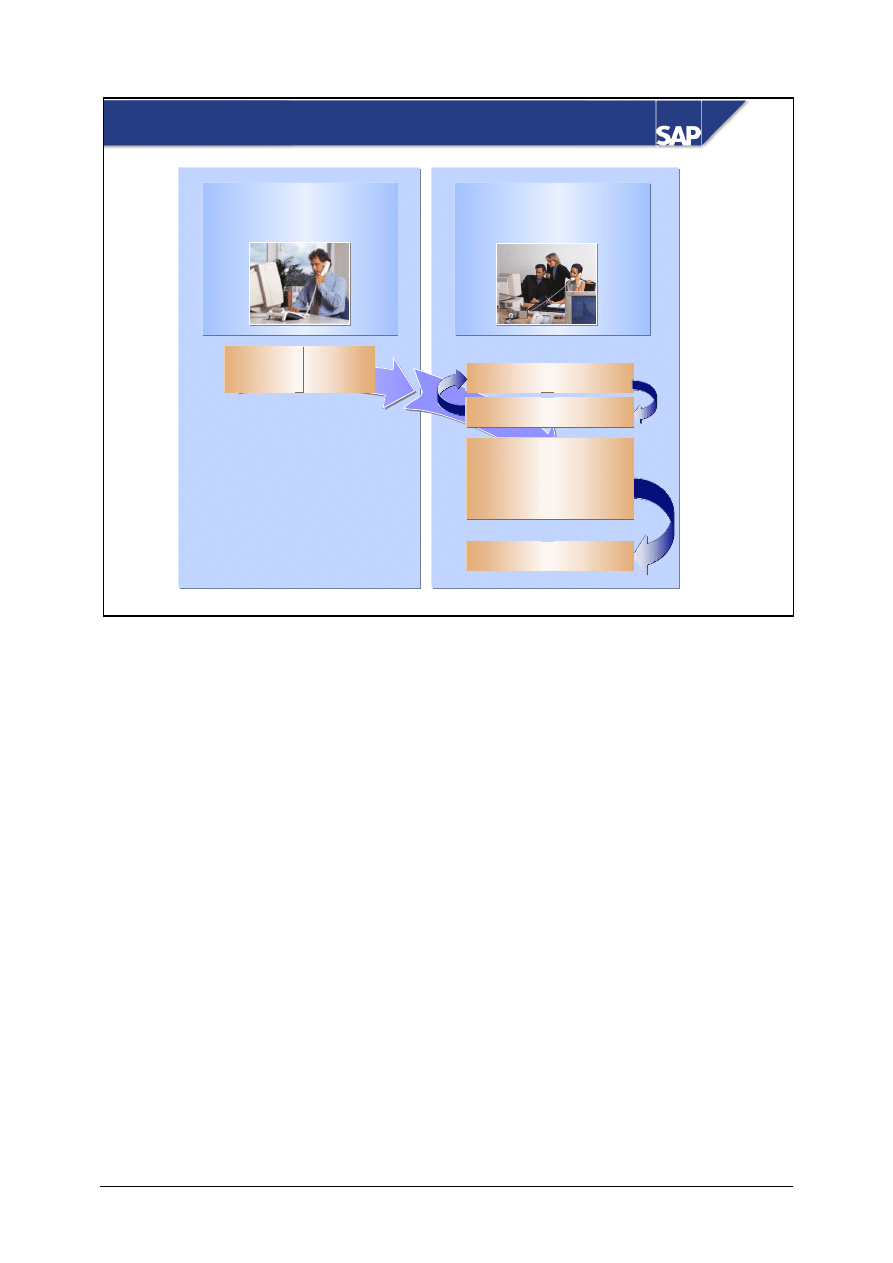
© SAP AG
TSCM52
13-8
SAP AG 1999
z
Park
invoice
Department
Invoice Verification:
Parking
z
Check invoice
Document Parking: Complete
Department
Invoice Verification:
Completion
z
Change invoice
Invoice
z
Complete
z
Delete
z
Post
z
Workflow ends
In Logistics Invoice Verification document parking, you can park invoices, credit memos,
subsequent debits, and subsequent credits. When different processor groups "park" and "complete"
invoice documents, you can use this workflow.
All users authorized to complete parked documents receive a work item in their inbox. The work
item can be used to change parked documents. The work item appears in the inbox of this employee
until the parked invoice document has been completed, or until the invoice document is completed,
deleted, or posted outside the workflow.
The workflow ends when a user in the "completion" processor group
y
Saves the invoice as complete
y
Deletes the invoice
y
Posts the invoice

© SAP AG
TSCM52
13-9
SAP AG 1999
Department
Invoice Verification:
Completion
Department
Invoice Verification:
Parking
z
Check invoice
Document Parking: Release and Post
Releva
nt for
releas
e
z
Save document
as complete
z
Change invoice
z
Note: Reason
for refusal
z
Release
invoice
z
Refuse
invoice
z
Workflow ends
or
In Logistics Invoice Verification, you can control the document parking process using workflow.
This is useful where invoices exceeding certain release criteria must be approved by an employee
responsible for release before the invoice documents are posted.
y
In the release procedure, the person responsible for release decides whether the invoice document
should be released. If he or she decides to release the invoice, then the document is posted.
y
If he or she refuses the release, the document, including a note detailing the reason for the refusal,
is passed to the invoice verification clerks responsible for completing documents for them to make
changes.
When the changed invoice document is "saved as complete" and becomes relevant for release, then
the person responsible for release receives a new work item in his or her inbox for processing.
The workflow ends when the person responsible for the release releases the invoice document, or
when the invoice verification clerk deletes or parks the invoice
.
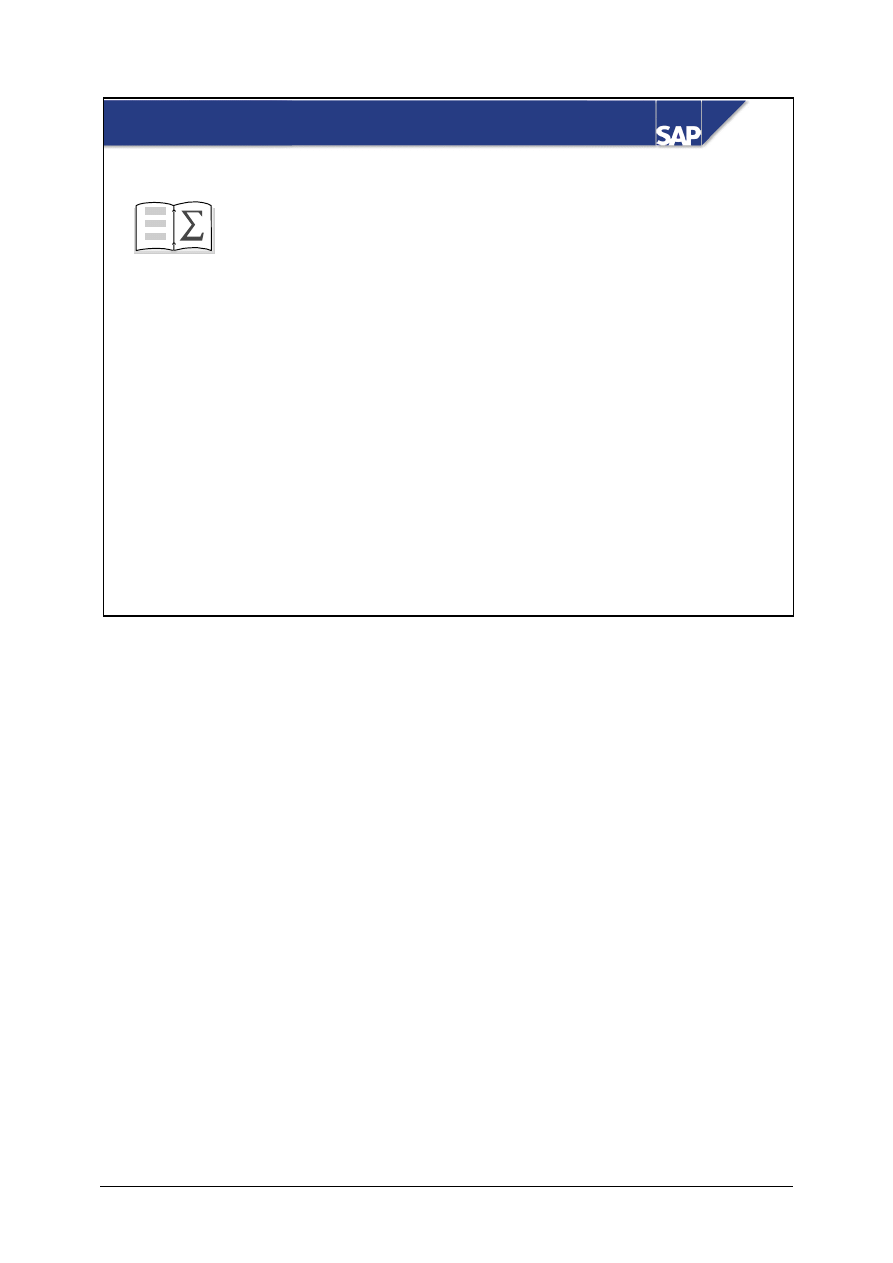
© SAP AG
TSCM52
13-10
SAP AG 1999
z
In Logistics Invoice Verification, you can use the
functions Hold, Park, and Save as complete to
enter invoices without immediately creating an
accounting document.
z
Two workflows are available for parking:
Complete parked documents and Release
complete documents
Document Parking: Summary
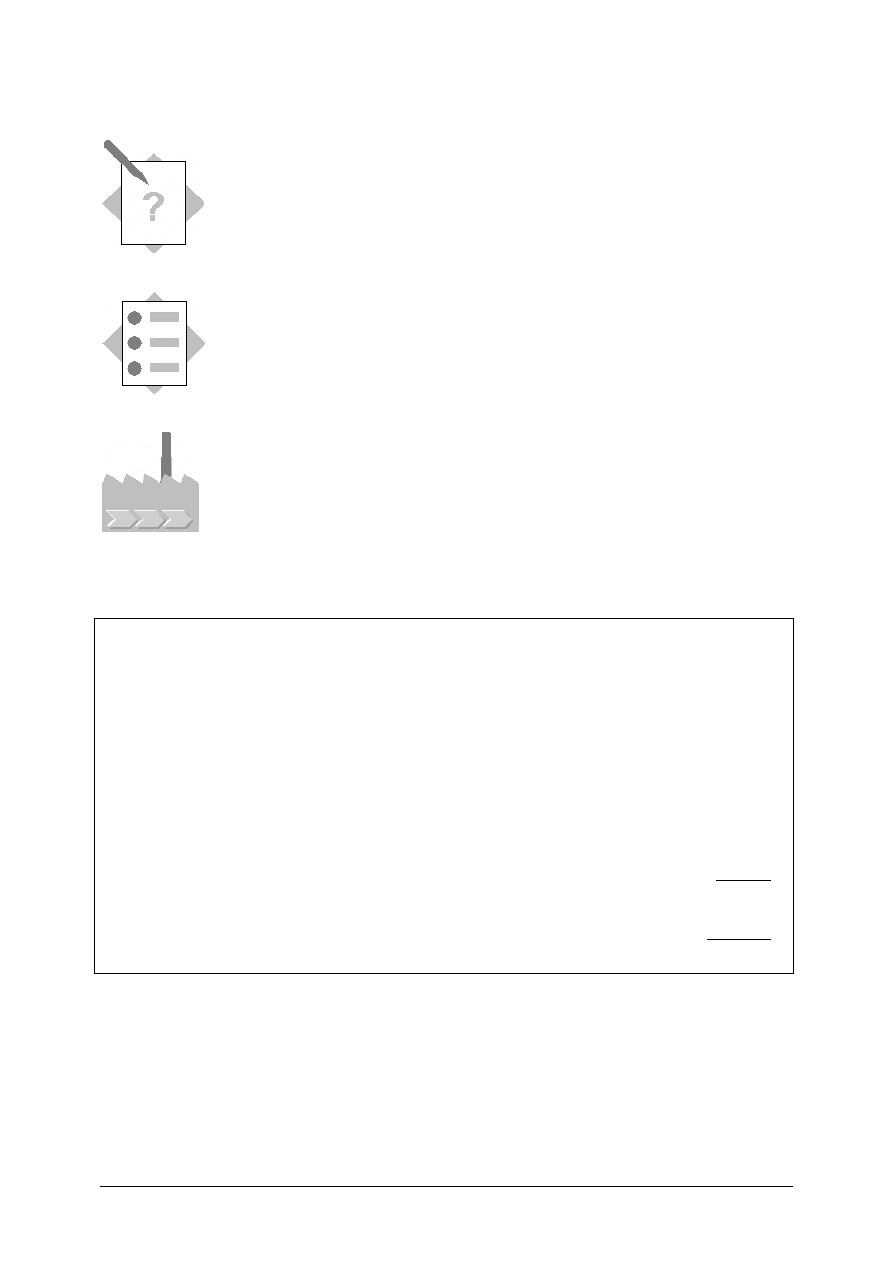
© SAP AG
TSCM52
13-11
Document Parking
Exercises
Unit: Document Parking
At the end of this exercise, you will be able to:
Park an invoice
Change and post a parked invoice
Your company parks invoices when invoice information is missing:
1-1
The vendor sent you the following invoice.
INVOICE
Sapsota Company Limited Vendor T-L15A##
Invoice date:
(today’s date)
Invoice 1602##
This invoice refers to your purchase order number 41515162##
T-M15B##
Flat gaskets
100 pcs
5000 UNI
T-M15C##
Packing gaskets
100 pcs
2000 UNI
Processing charges for changes to the contract
40 UNI
7040 UNI
Tax:
10 % tax
704 UNI
Total due:
7744 UNI
1-1-1 Your job is to post this invoice. While entering the invoice, you notice that
information about how to post the processing charges is missing. You then
switch to document parking and save the document.
Document number _____________________
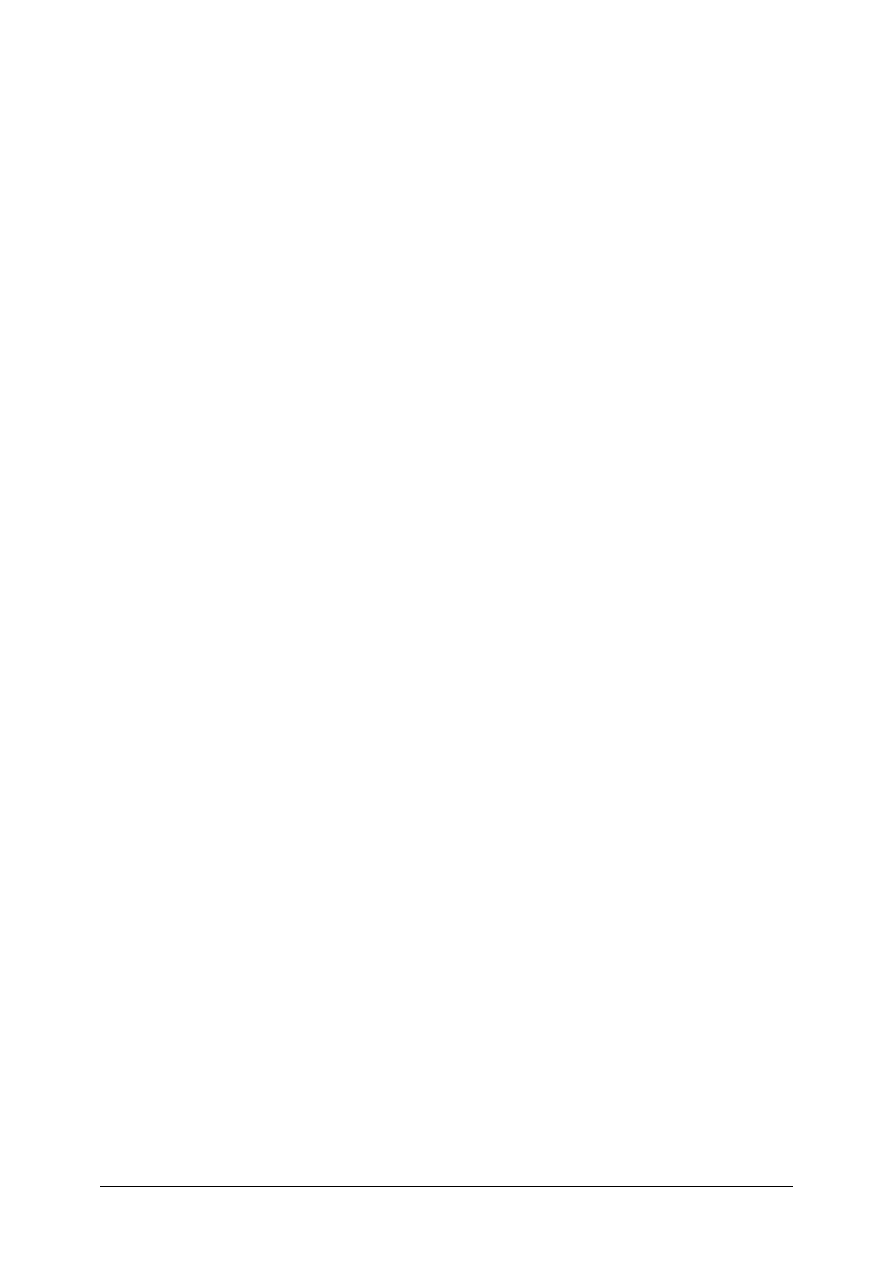
© SAP AG
TSCM52
13-12
1-1-2 Display your worklist. Go to the document display.
How can you tell from the document display that the document is parked?
___________________________________________________________
Which updates have been carried out? Is there an accounting document?
Does the system list the document in the purchase order history?
____________________________________________________________
____________________________________________________________
1-1-3 After consulting with the vendor, you now need to post the charges as
unplanned delivery costs. Complete the parked document and then post it.
1-1-4 Display the posted document. What changes have occurred since 1-1-2?
____________________________________________________________
____________________________________________________________
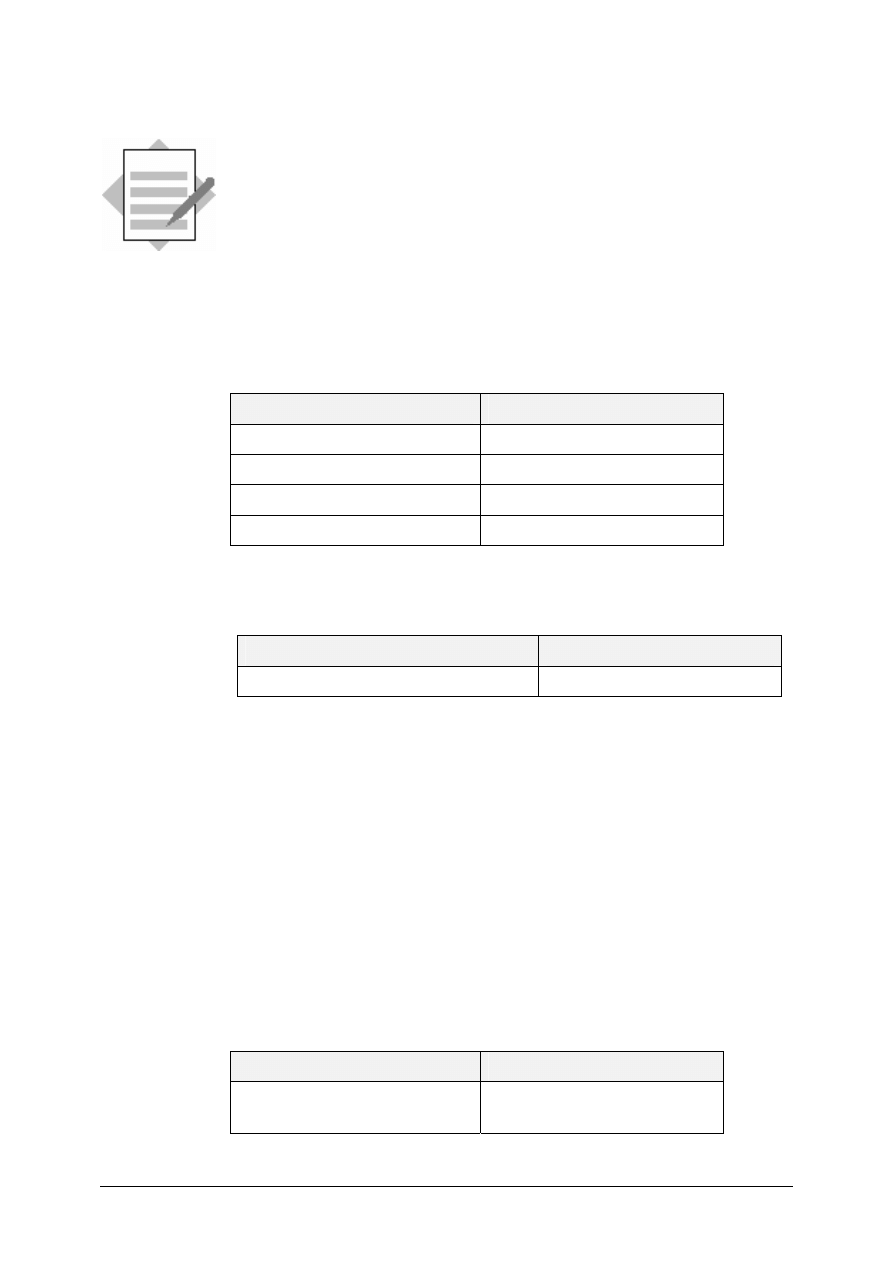
© SAP AG
TSCM52
13-13
Document Parking
Solutions
Unit: Document Parking
1-1 Logistics
→ Materials Management → Logistics Invoice Verification
→
Document
Entry
→ Enter Invoice
1-1-1 Enter the following data on the Basic data tab page:
Field name or data type
Values
Document date
<today’s date>
Reference 1602##
Amount 7744
Tax amount
704
You enter the purchase order number as the allocation:
Field name or data type
Values
Purchase order/scheduling agreement
41515162##
You check the invoice items with reference.
Because you do not know how the processing charges are to be posted,
select Edit
→
Switch to document parking. Finally, save the data you have
entered using Save parked document.
1-1-2 Using
Worklist on you obtain the documents you have parked in the left
screen area. Double-click on the document entered in 1-1-1 to access the
'Change parked document’ screen.
You can see from the title that the document has only been parked. The
parked document appears in the purchase order history marked with a
special indicator. There is no accounting document yet, but the document
can be displayed in the vendor’s open items.
1-1-3 Enter the following data on the Details tab page:
Field name or data type
Values
Unplanned
delivery costs
40
Post the document.
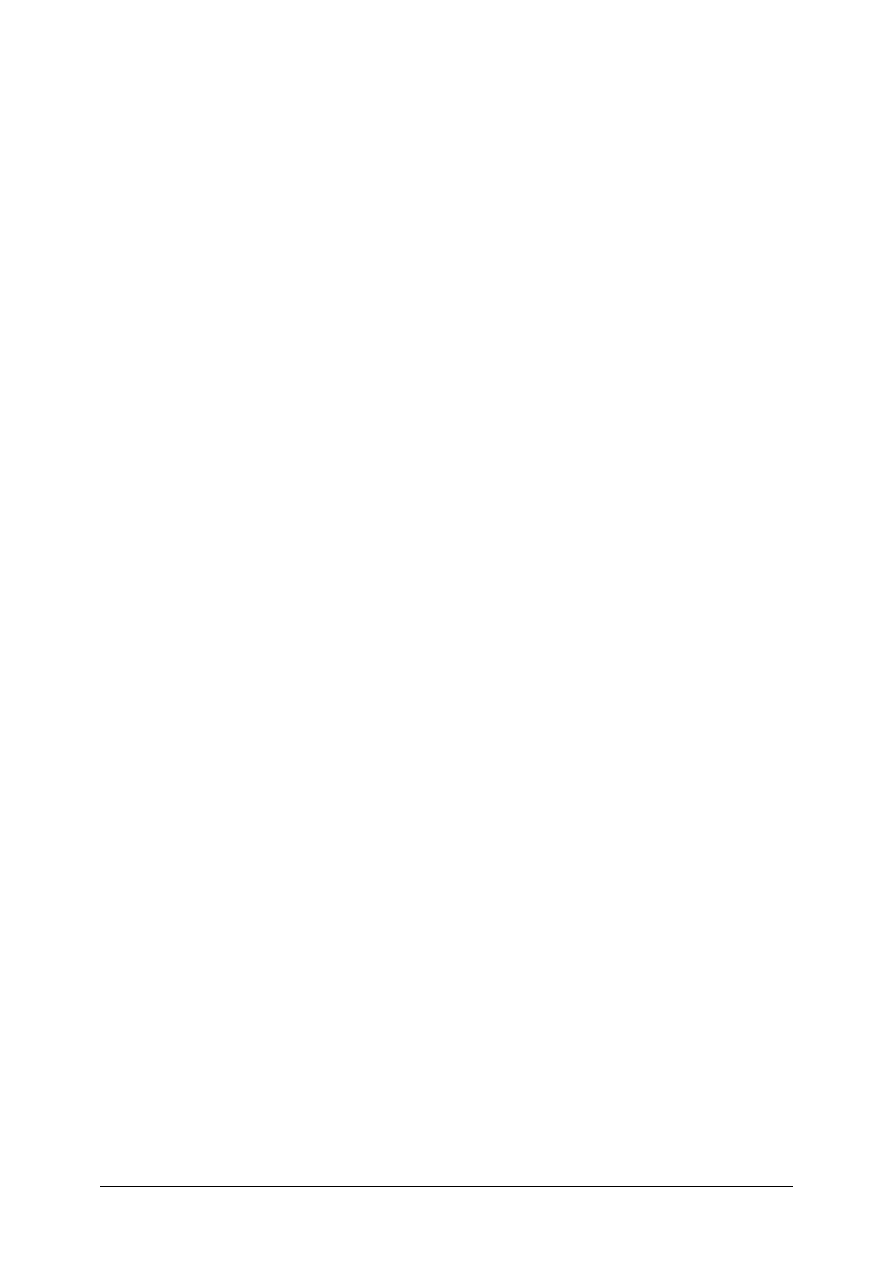
© SAP AG
TSCM52
13-14
1-1-4 Choose
Other invoice document. The system suggests the last posted
document. Accept this proposal by choosing Enter. You now branch to the
document display. The purchase order history is changed by the posting.
You can also display the accounting document by choosing Follow-on
documents.
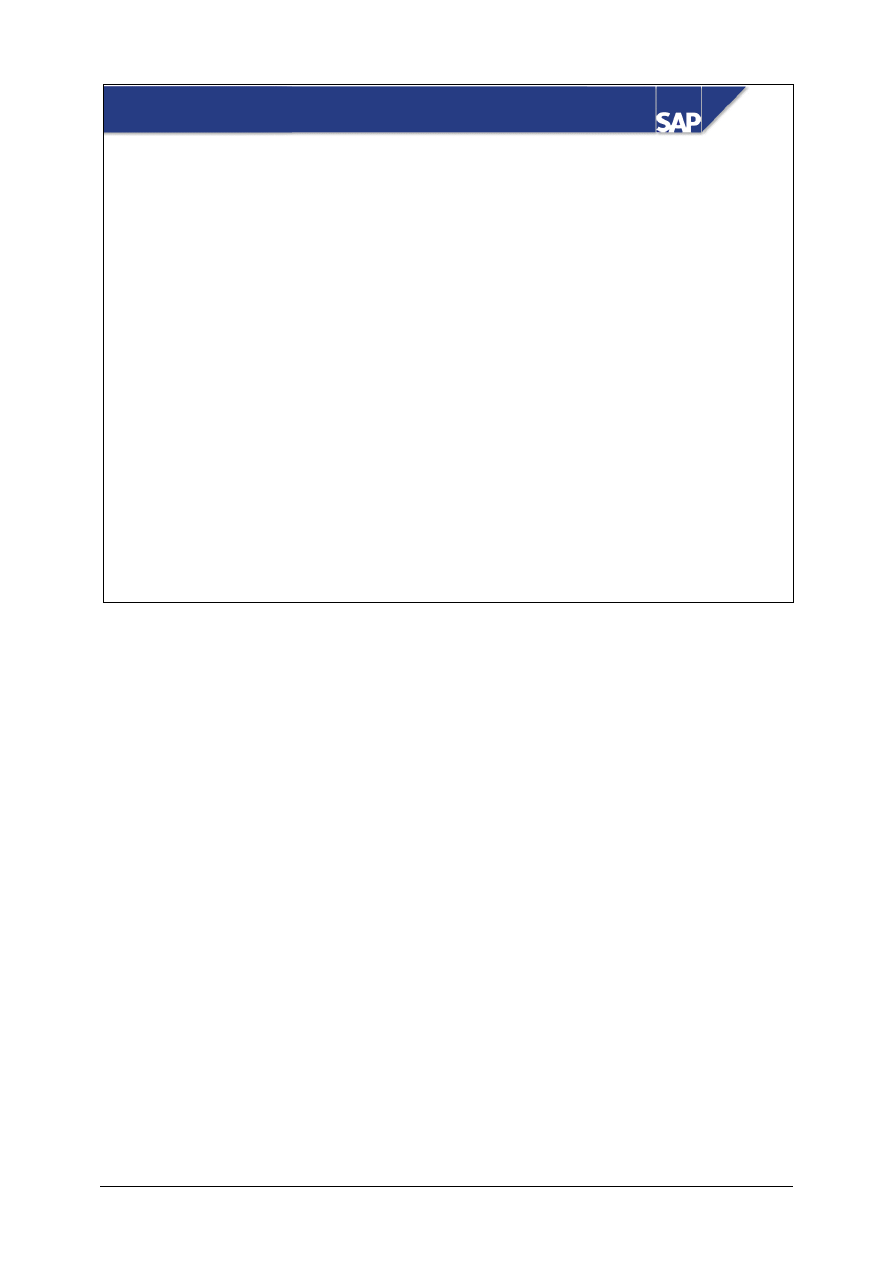
© SAP AG
TSCM52
14-1
SAP AG 1999
Credit Memos and Reversals
z
Enter and Post Credit Memos
z
Reverse Invoices
Contents:
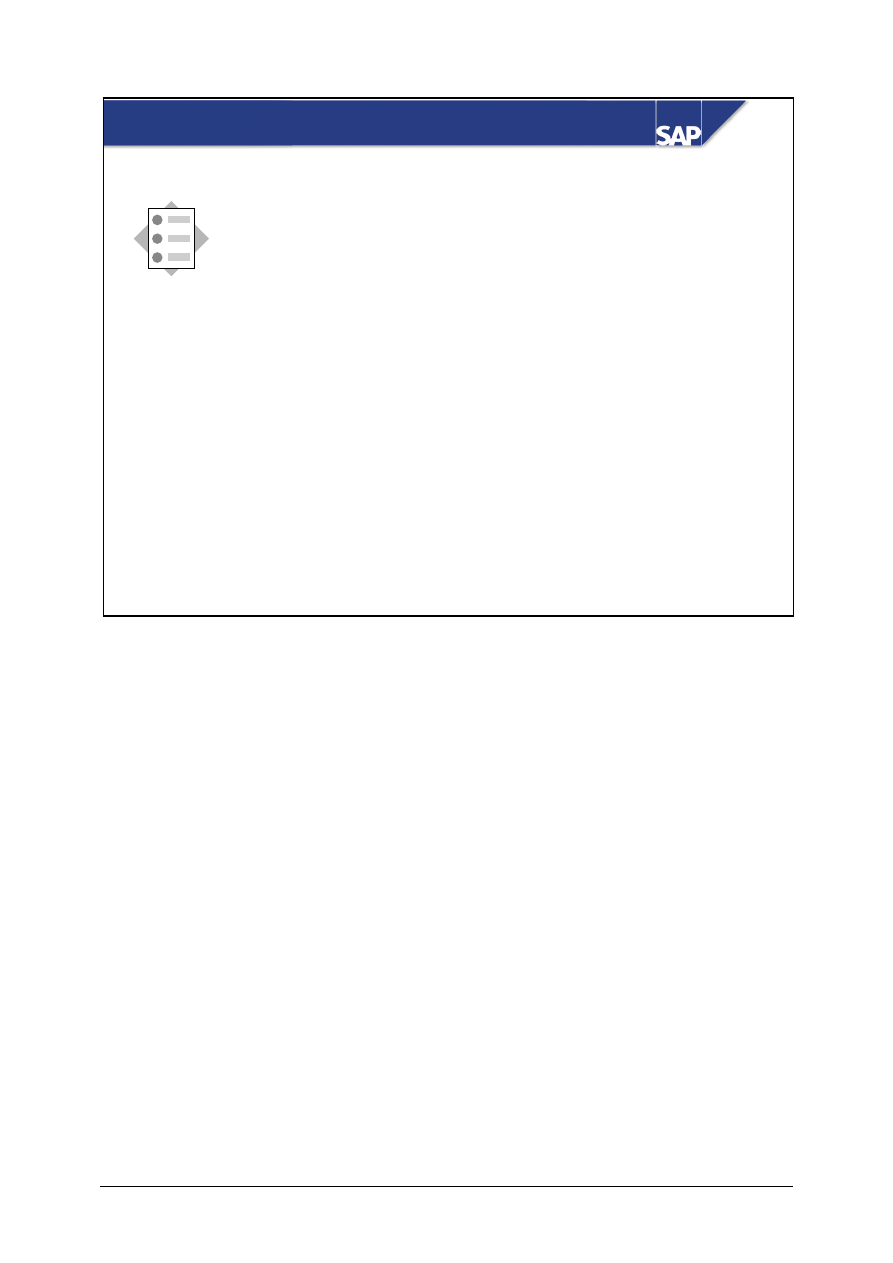
© SAP AG
TSCM52
14-2
SAP AG 1999
z
Enter a credit memo referencing a purchase order
z
Reverse an invoice document
z
Enter a subsequent credit
At the conclusion of this unit, you will be able to:
Credit Memos and Reversals: Objectives
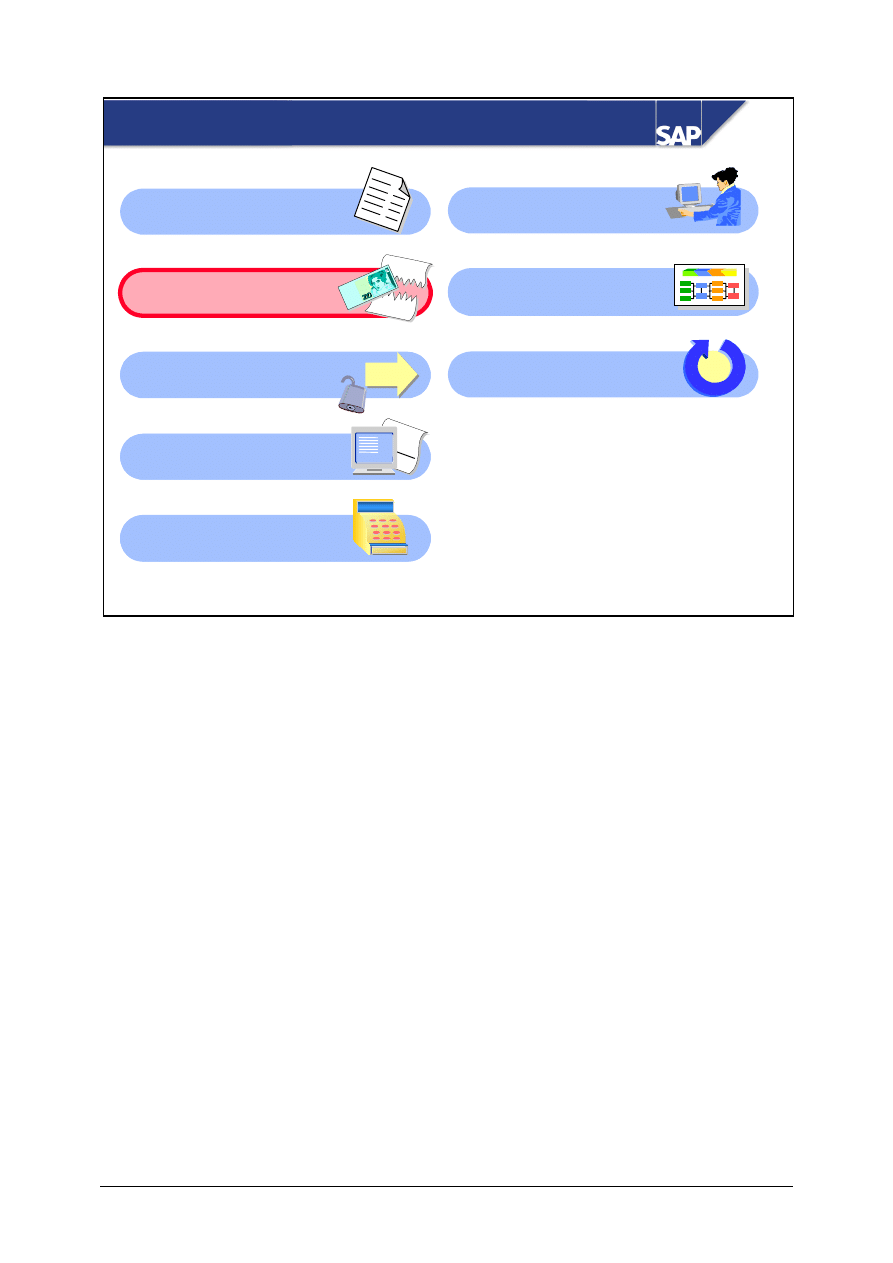
© SAP AG
TSCM52
14-3
SAP AG 1999
Credit Memos and Reversals: Course Overview
Diagram
Automated
Processing
Document Parking
GR/IR Account
Maintenance
Invoice Verification in
the Background
Automated
Processing
Releasing Blocked
Invoices
Customizing
for Invoice Verification
XXXX
+ YY
Y
= ZZZ
Z
Credit Memos and
Reversals
Conclusion
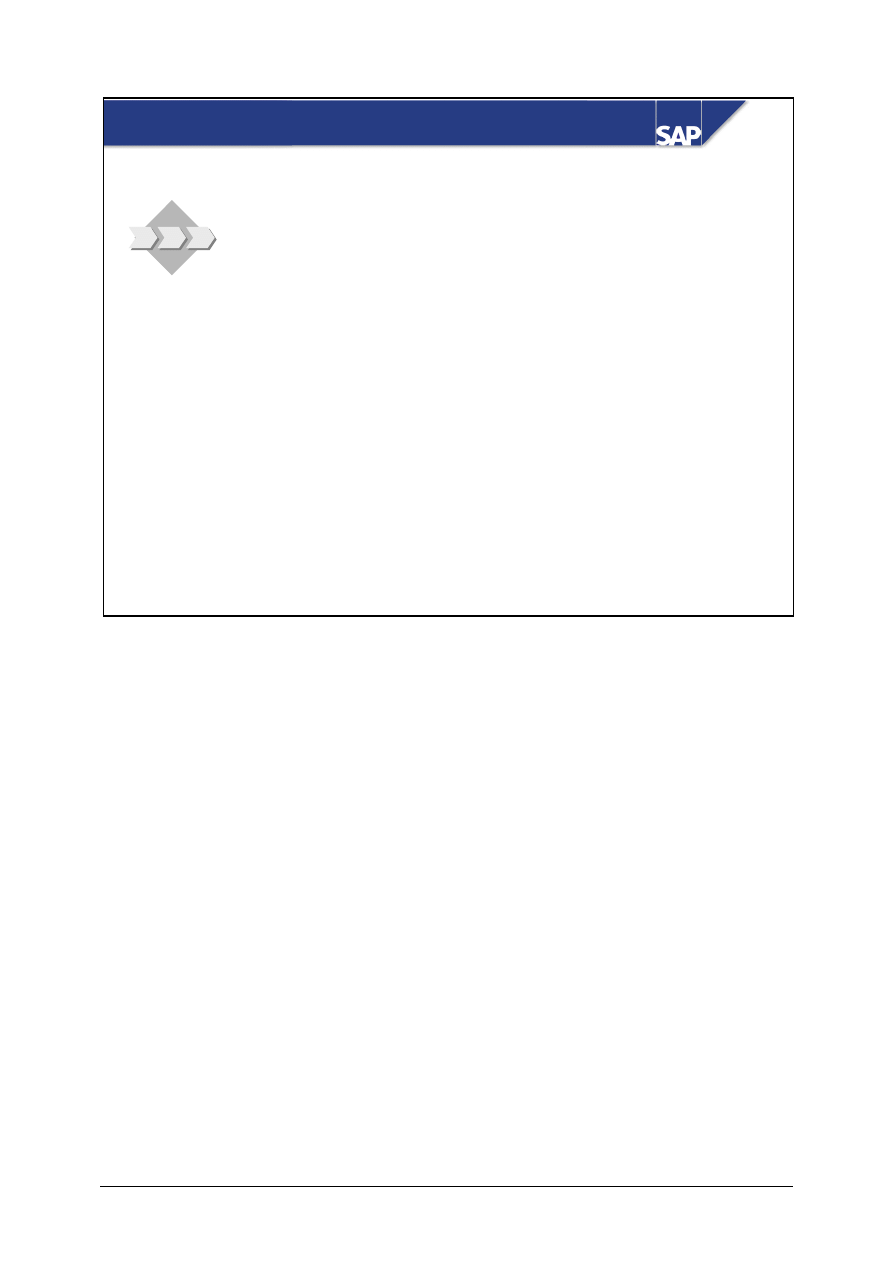
© SAP AG
TSCM52
14-4
SAP AG 1999
z
The accounting group has to correct occasional
data entry errors by reversing a posted invoice.
z
Credit memos and subsequent credits can be used
to adjust the amount due to the vendor.
Credit Memos and Reversals: Business Scenario
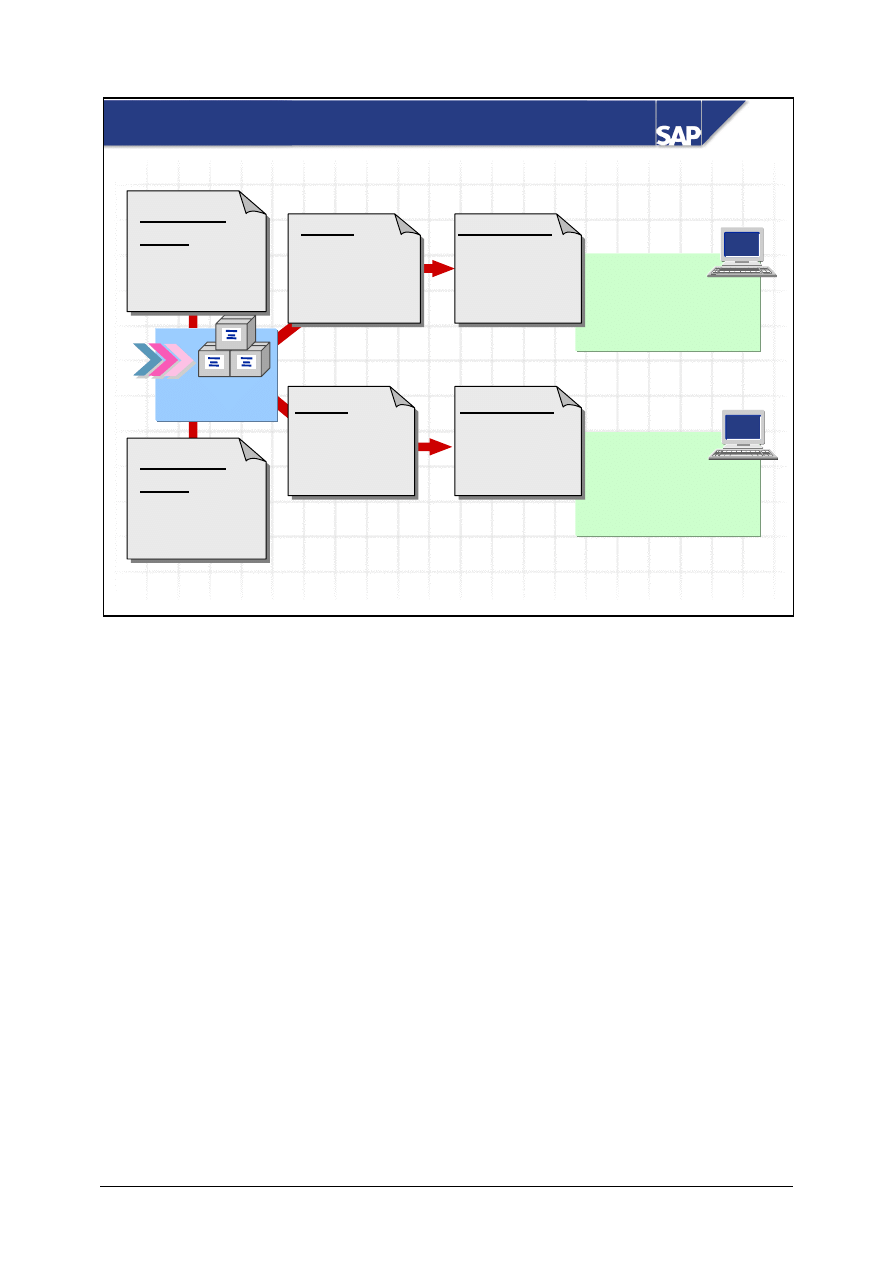
© SAP AG
TSCM52
14-5
SAP AG 1999
Create
credit memo
PO 4151599035
Purchase
order
4151599035
100 pcs
10.00 UNI/pc.
Create
subsequent credit
PO 4151599036
Goods receipt
50 pcs
Invoice
PO 4151599035
80 pcs
800 UNI
Invoice
PO 4151599036
50 pcs
800 UNI
Credit memo
PO 4151599035
30 pcs
300 UNI
Credit memo
PO 4151599036
50 pcs
300 UNI
Credit Memos
Purchase
order
4151599036
100 pcs
10.00 UNI/pc.
You usually receive a credit memo from a vendor if you were overcharged.
A credit memo can be entered with reference to a purchase order or a goods receipt.
If you enter a credit memo for a purchase order item because the vendor has invoiced you at too high
a price, you must post the credit memo as a subsequent debit/credit. The total quantity invoiced for
the purchase order item remains the same; the total value invoiced is reduced.
When you post a credit memo, the account movements are made according to the same rules as when
you post an invoice. The R/3 System posts to the same accounts, but with the opposite +/- sign next
to the entry.
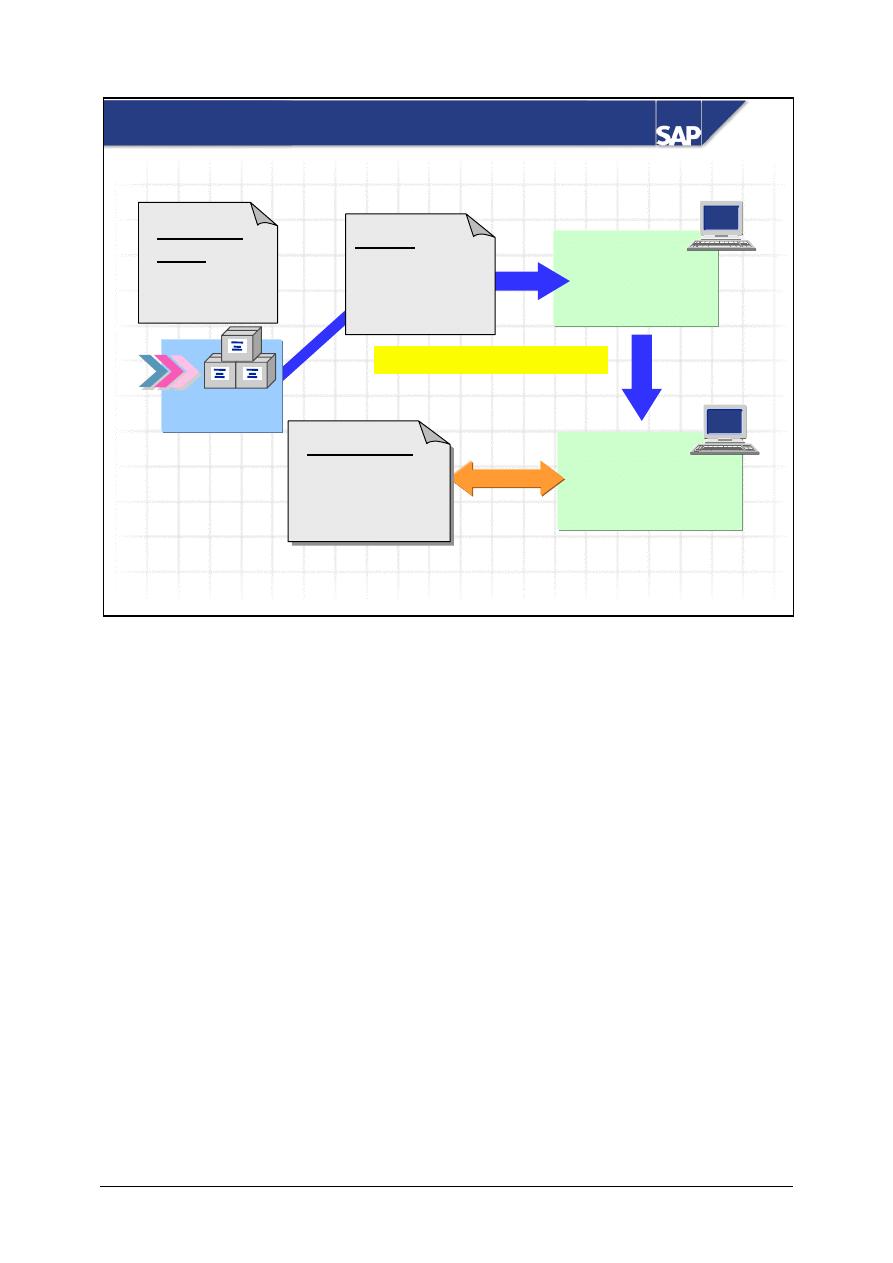
© SAP AG
TSCM52
14-6
SAP AG 1999
Document no.
510064
created
Reverse
invoice document
Document 510064
Purchase
order
4151599037
100 pcs
10.00 UNI/pc.
Goods receipt
50 pcs
Invoice entered incorrectly
Invoice
PO 4151599037
50 pcs
Credit memo
PO 4151599037
50 pcs
Reversing Invoices
If you enter an invoice incorrectly and post it despite the error, the invoice can subsequently be
reversed.
When you reverse an invoice, the R/3 System creates a credit memo based on the data in the invoice
document.
When you reverse an invoice, the account movements made when the invoice was posted cannot
always simply be reversed. For example, if there was sufficient stock coverage when you posted an
invoice with a price variance for a material with moving average price, but when you reverse the
invoice, there is insufficient stock coverage, the R/3 System posts the price difference in the credit
memo to a price difference account, although the price variance was debited to the stock account
when you posted the invoice.
When you reverse an invoice, all items in the document are reversed. You can reverse part of an
invoice only by entering a credit memo manually.
When you reverse a credit memo, the R/3 System creates an invoice.
You cannot reverse a reversal document.
When you reverse an invoice, the R/3 System does not clear the posting lines on the vendor account
in Financial Accounting.
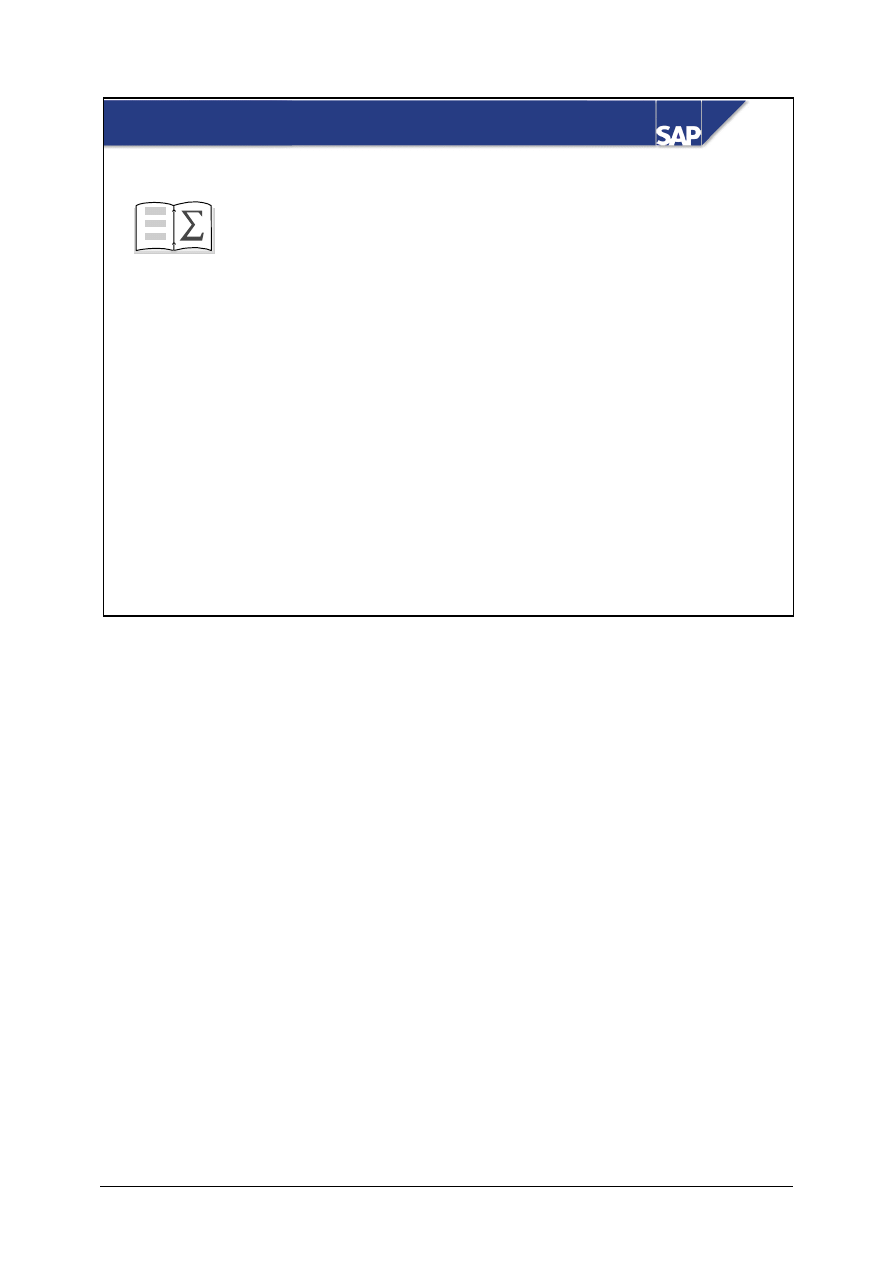
© SAP AG
TSCM52
14-7
SAP AG 1999
z
Enter a credit memo referencing a purchase order
z
Reverse an invoice document
z
Enter a subsequent credit
You are now able to:
Credit Memos and Reversals: Summary
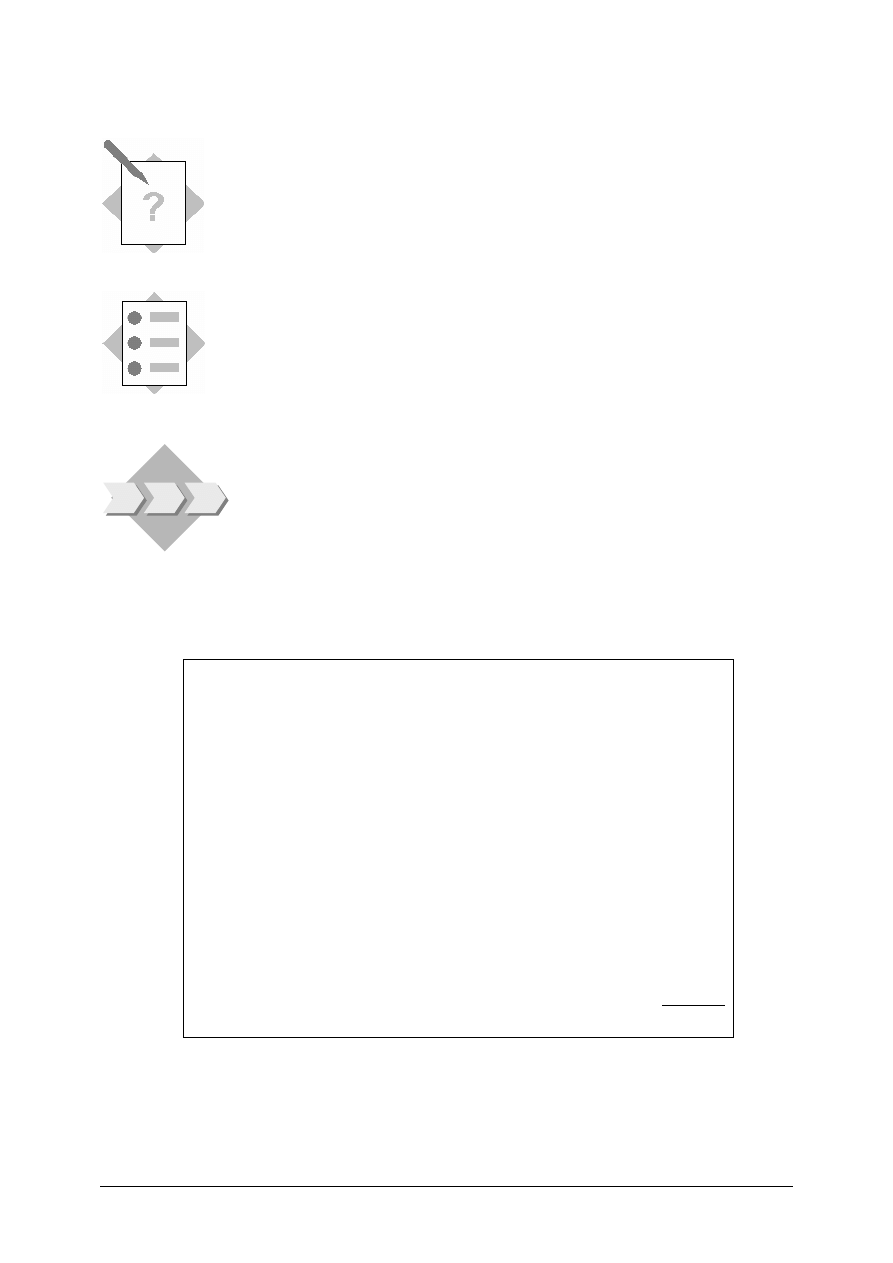
© SAP AG
TSCM52
14-8
Credit Memos and Reversals:
Exercises
Unit: Credit Memos and Reversals
At the end of this exercise, you will be able to:
• Enter credit memos with reference to a purchase order
• Reverse invoice documents
• Enter subsequent credits
The accounting group occasionally has to correct data entry errors
by reversing a posted invoice.
You can use subsequent credits in the same way as subsequent
debits to adjust the amount due to the vendor.
1-1
This invoice arrived a week ago.
INVOICE
Sapsota Company Limited
Vendor T-L15A##
Invoice date:
(last week)
Invoice 1501##
This invoice refers to your purchase order number 41515111##
T-M15A##
Slugs for cast iron
spiral casings
100 pcs
1000 UNI
T-M15B##
Flat gaskets
100 pcs
4750 UNI
T-M15C##
Packing gaskets
100 pcs
1980 UNI
T-M15D##
Lantern rings
100 pcs
600 UNI
Tax:
10% tax
833 UNI
Total due:
9163 UNI
1-1-1 Enter the invoice and post it despite the differences.
Invoice: __________________ (blocked for payment)
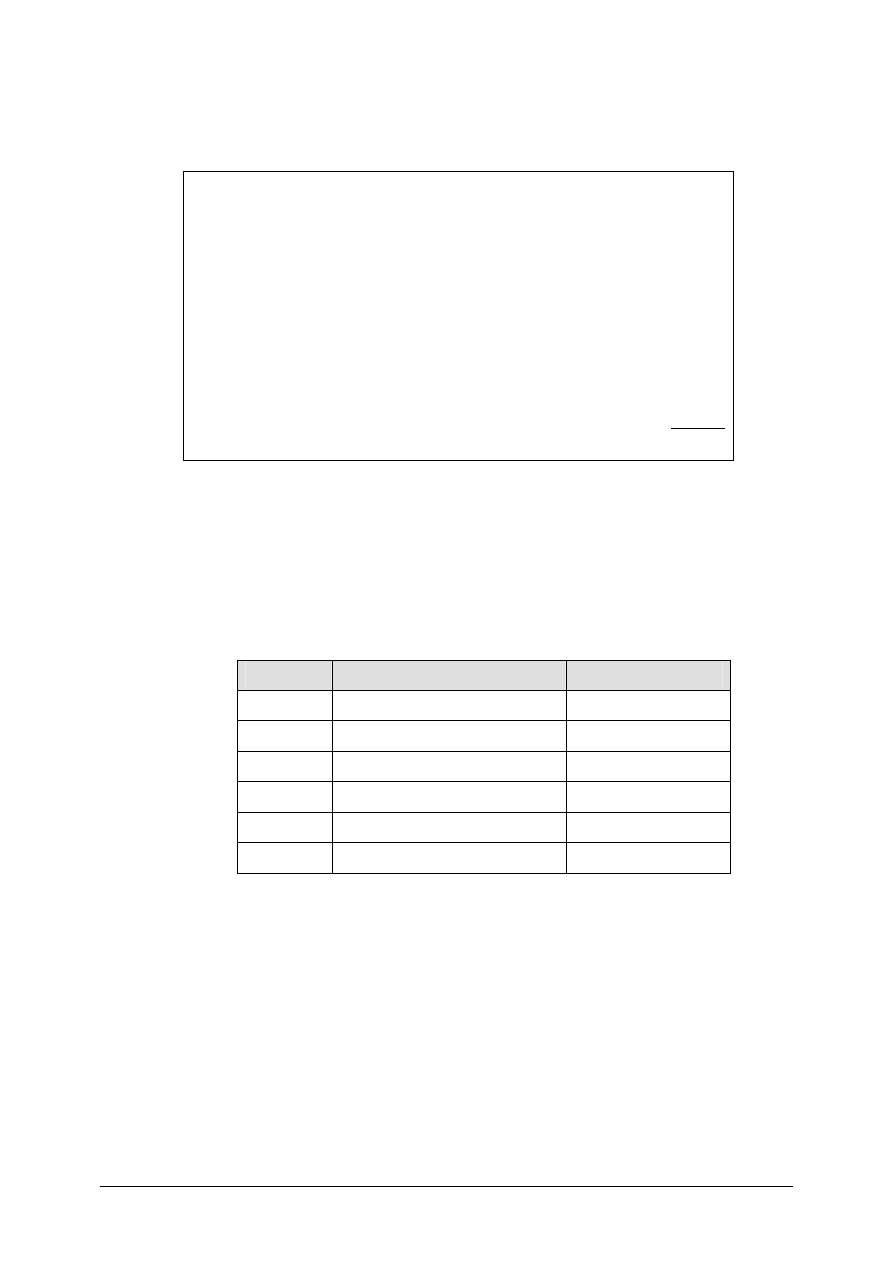
© SAP AG
TSCM52
14-9
1-2
The vendor has discovered that he is no longer able to supply the 30 spiral casings
that have already been invoiced for purchase order 41515111##. Therefore, he
sends a credit memo.
CREDIT MEMO
Sapsota Company Limited
Vendor T-L15A##
Invoice date:
(today’s date)
Credit memo 1502##
This credit memo is in reference to your purchase order 41515111##
T-M15A##
Slugs for cast iron
spiral casings
30 pcs
300 UNI
Tax:
10% tax
30 UNI
Total credit:
330 UNI
1-2-1 Enter the credit memo. Which items does the system propose? What are the
proposed quantities and values?
______________________________________________________
1-2-2 Simulate the document. Which account movements will take place?
OPTIONAL: Fill in the table.
Item
Account
Amount
001
002
003
004
Post the credit memo.
Document number: ______________________________________
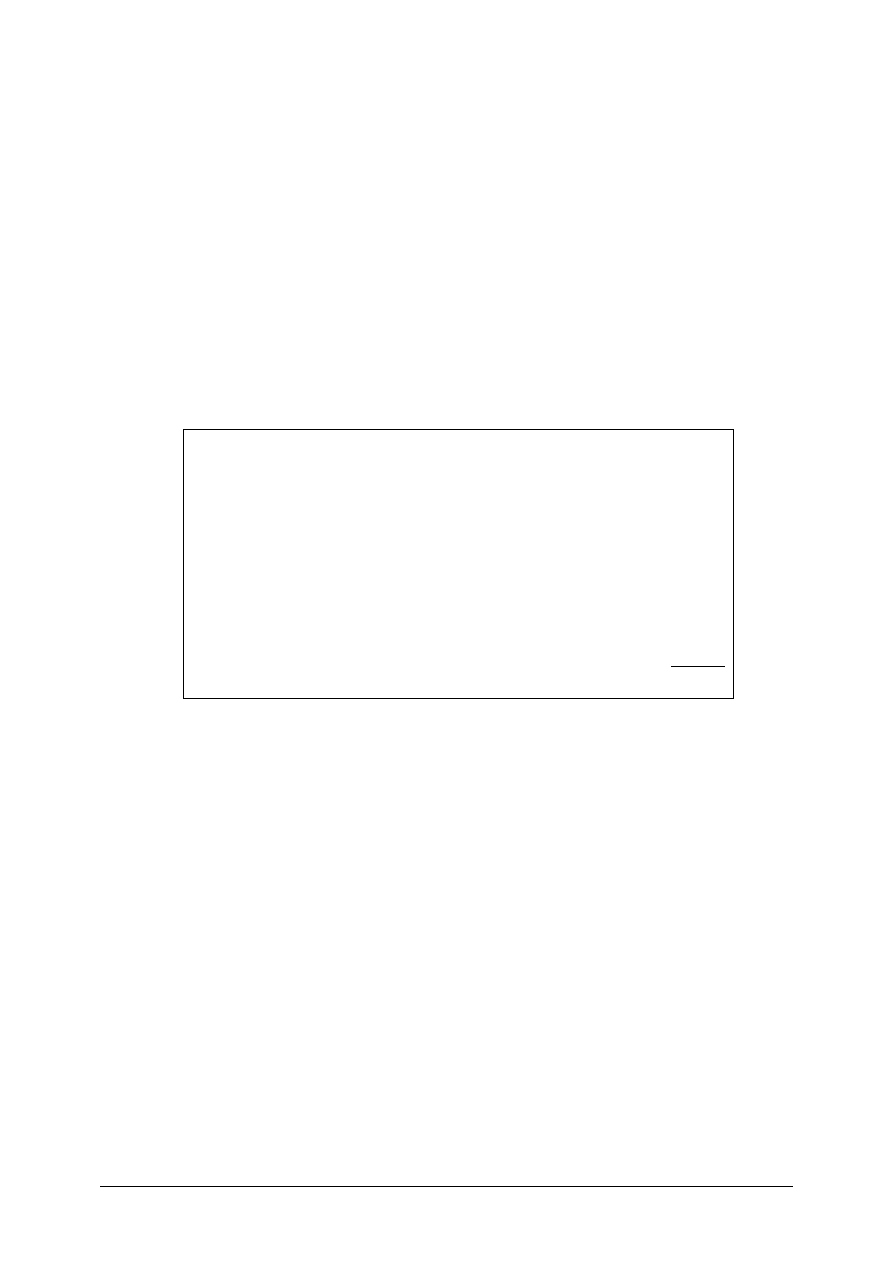
© SAP AG
TSCM52
14-10
1-2-3 OPTIONAL: How does the credit memo appear in the PO history?
______________________________________________________
1-2-4 The credit memo means that the blocking reason in the first invoice item in
exercise 1-1 is no longer valid. Does the system automatically delete the
blocking reason when you post the credit memo?
1-3
In the last invoice item in exercise 1-1, the price used as a basis is too high. You
informed the vendor about this. The vendor sends a credit memo for purchase order
41515111 because their company made the error.
CREDIT MEMO
Sapsota Company Limited
Vendor T-L15A##
Invoice date:
(today’s date)
Credit memo 1503##
This credit memo is in reference to your purchase order 41515111##
T-M15D##
Lantern rings
100 pcs
100 UNI
Tax:
10% tax
10 UNI
Total credit:
110 UNI
1-3-1 Enter the credit memo. Why do you have to enter this credit memo as a
subsequent credit?
______________________________________________________
______________________________________________________
1-3-2 Which items does the system propose? What are the proposed quantities and
values?
______________________________________________________
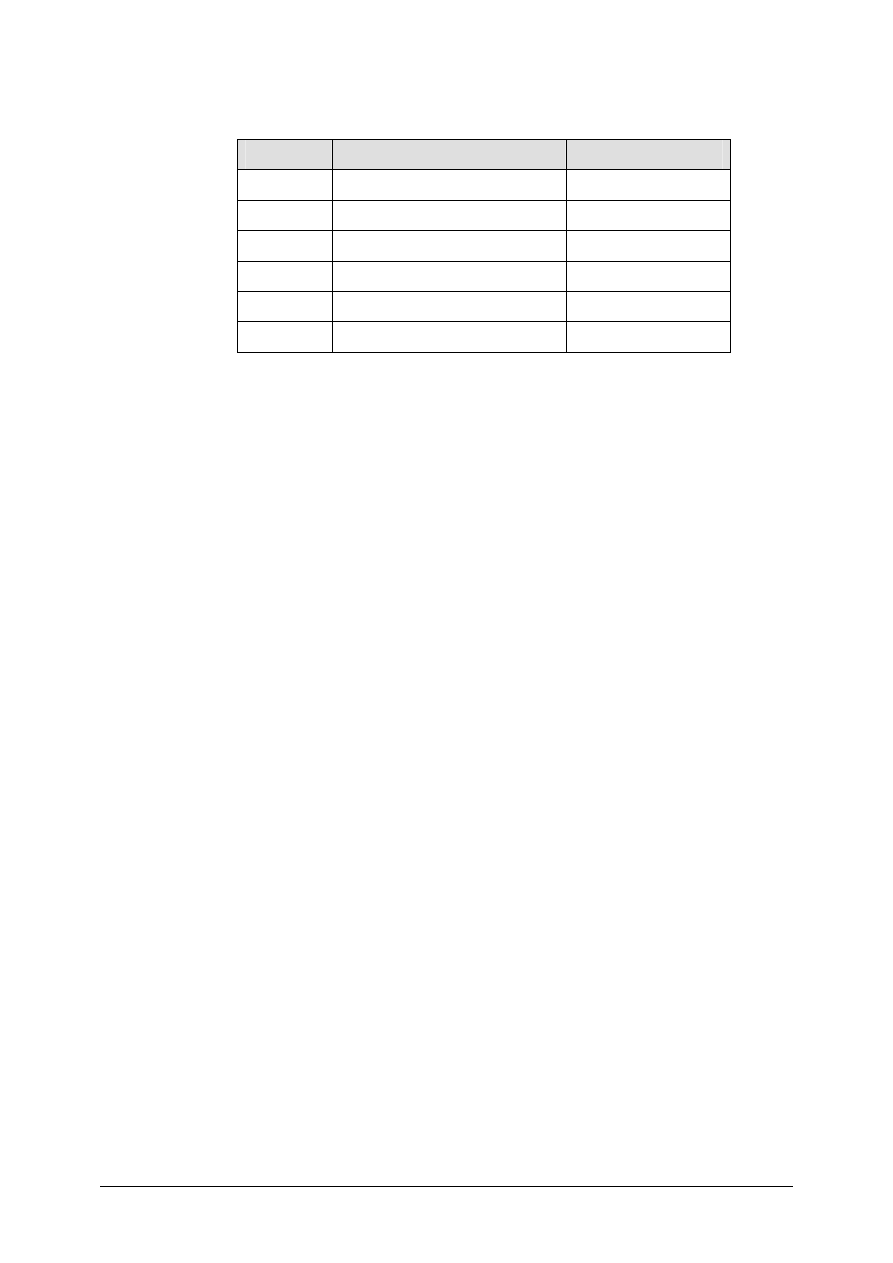
© SAP AG
TSCM52
14-11
1-3-3 Simulate the document. Which account movements will take place?
OPTIONAL: Fill in the table.
Item
Account
Amount
001
002
003
004
Post the credit memo.
Document number: ______________________________________
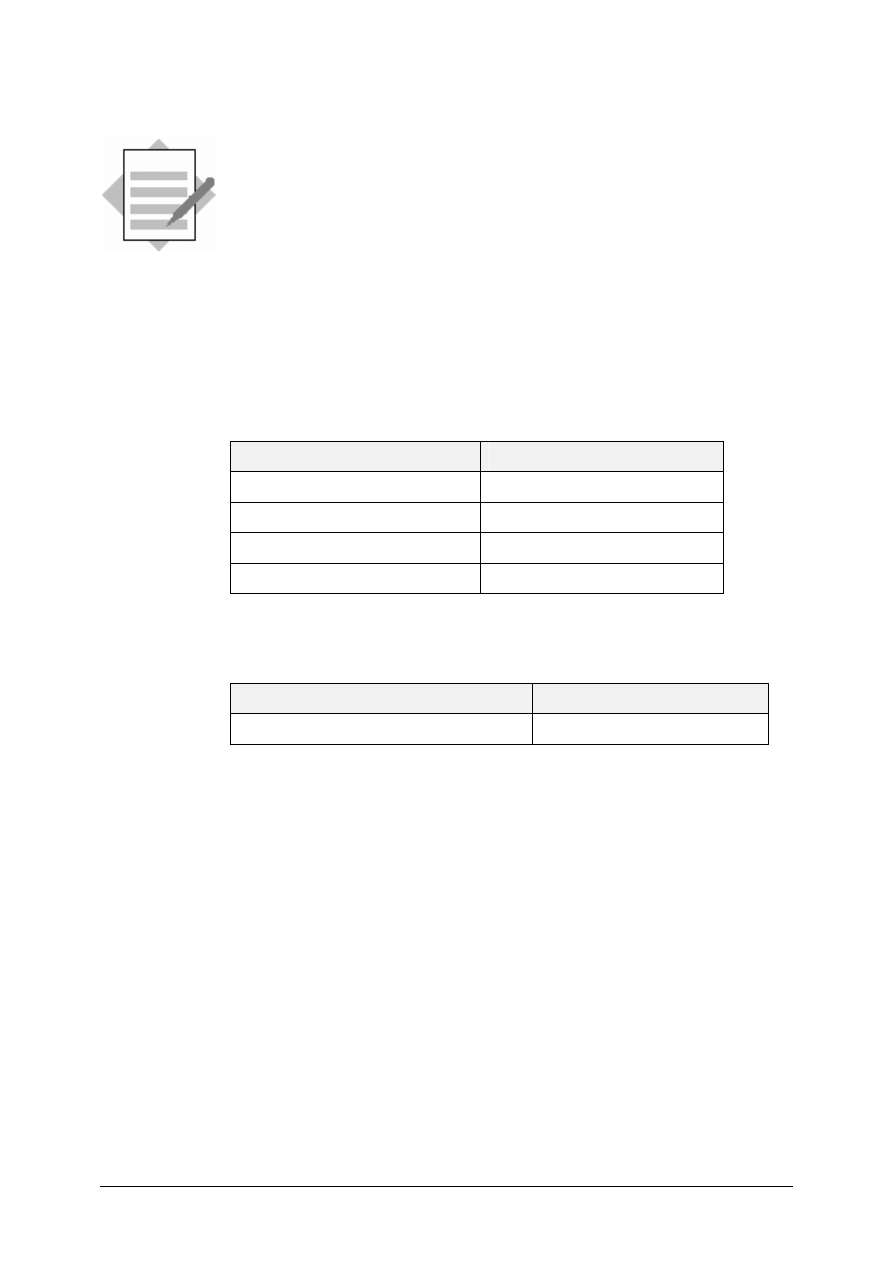
© SAP AG
TSCM52
14-12
Credit Memos and Reversals:
Solutions
Unit: Credit Memos and Reversals
1-1
Logistics
→ Materials Management → Logistics Invoice Verification →
Document Entry
→ Enter Invoice
1-1-1 You enter the following data on the Basic data tab page:
Field name or data type
Values
Document date
<today’s date>
Reference 1501##
Amount 9163
Tax amount
833
You enter the purchase order number as the allocation:
Field name or data type
Values
Purchase order/scheduling agreement
41515111##
When you choose Enter, the system makes the allocation.
On the item list, you change the quantities and values as specified in the
invoice and post the invoice.
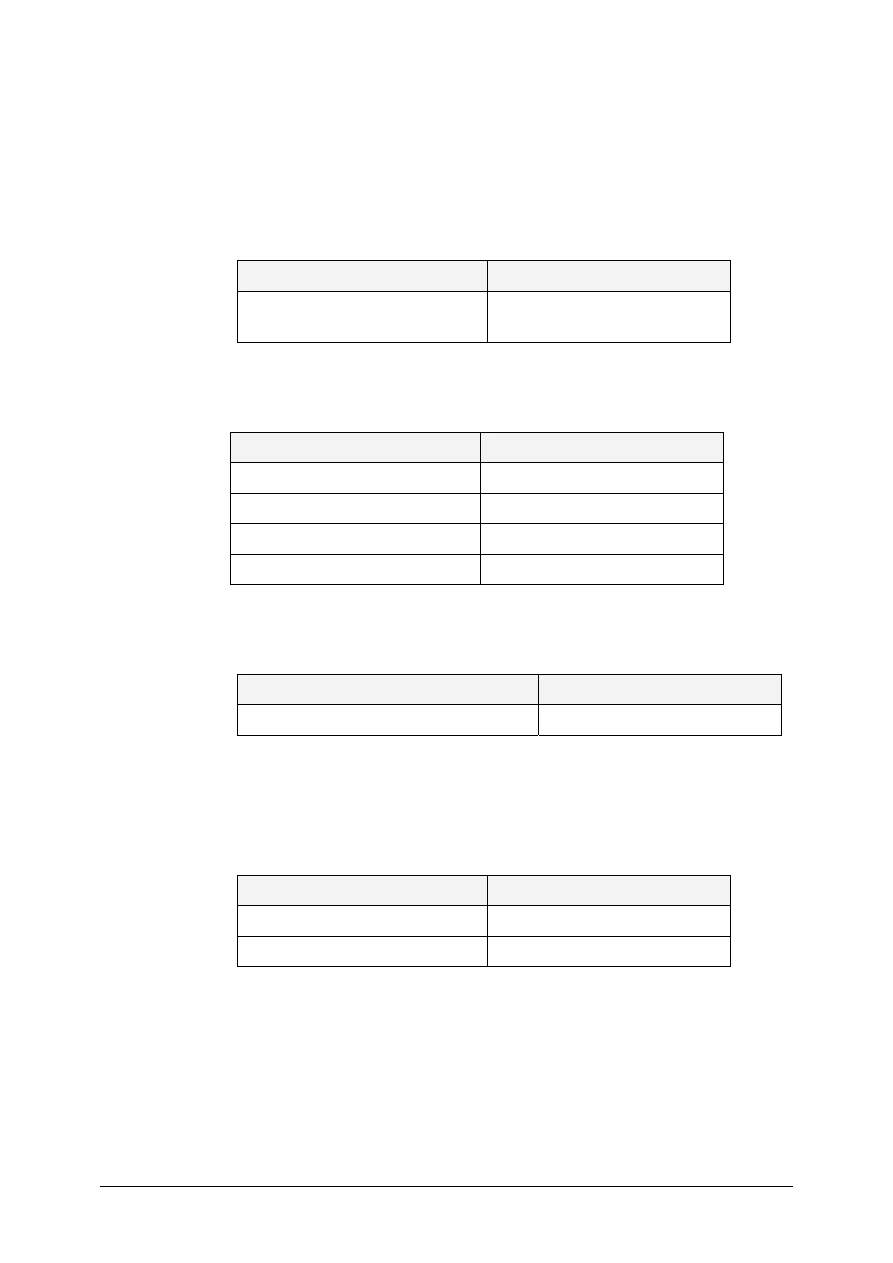
© SAP AG
TSCM52
14-13
1-2
Logistics
→ Materials Management → Logistics Invoice Verification
→ Document Entry → Enter Invoice
1-2-1 You change the transaction to enter a credit memo.
Field name or data type
Values
Transaction Credit
memo
You enter the following data on the Basic data tab page:
Field name or data type
Values
Document date
<today’s date>
Reference 1502##
Amount 330
Tax amount
30
You enter the purchase order number as the allocation:
Field name or data type
Values
Purchase order/scheduling agreement
41515111##
When you choose Enter, the system makes the allocation.
The system proposes the total invoiced quantity and the total invoice value
in the individual items.
You change the proposed quantity and value in item one.
Field name or data type
Values
Quantity 30
Amount 300
You deselect items two to four.
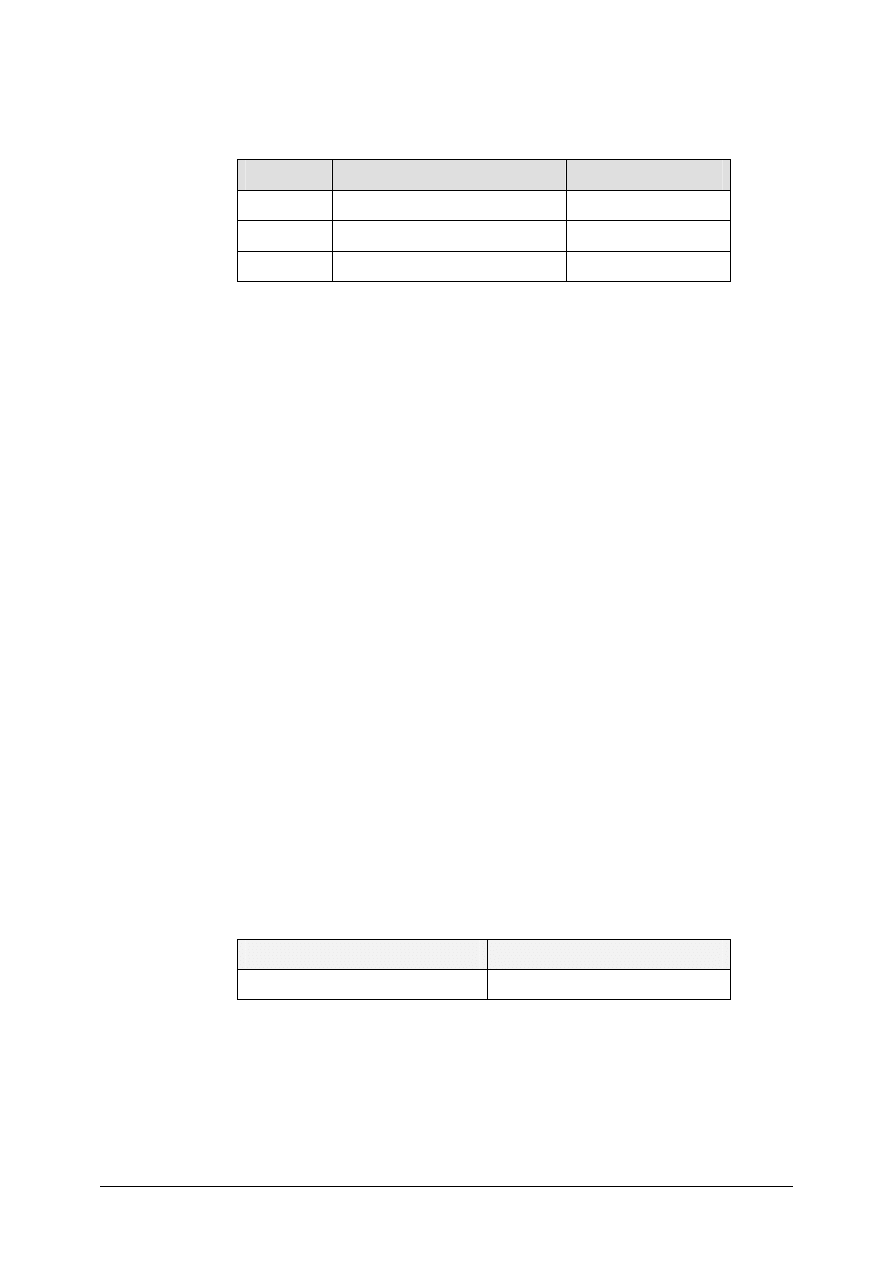
© SAP AG
TSCM52
14-14
1-2-2 When you choose Simulate, a dialog box appears in which you see the
account movements that will take place when the invoice is posted.
Item
Account
Amount
001
Vendor account
330
002
GR/IR clearing account
300 -
003
Tax account
30 -
You choose Post to post the document. A message appears displaying the
document number.
1-2-3 You can display the invoice document as follows:
Logistics
→ Materials Management → Logistics
Invoice Verification
→ Document Entry → Display Invoice
If you position the cursor on a purchase order number and choose
Environment
→ Display PO history
, the purchase order history appears
for the item. The credit memo is displayed in the same way as an invoice.
You can only identify that a document is a credit memo by the +/- sign next
to the entry.
1-2-4 Posting the credit memo does not automatically delete the blocking reason
in the invoice. The blocking reason is deleted when you execute the
automatic release function.
1-3
Logistics
→ Materials Management → Logistics Invoice Verification →
Document Entry
→ Enter Invoice
1-3-1 Since the credit memo corrects only the total invoiced value, not the total
invoiced quantity, you enter it as a subsequent credit. To do this, you change
the transaction.
Field name or data type
Values
Transaction Subsequent
credit
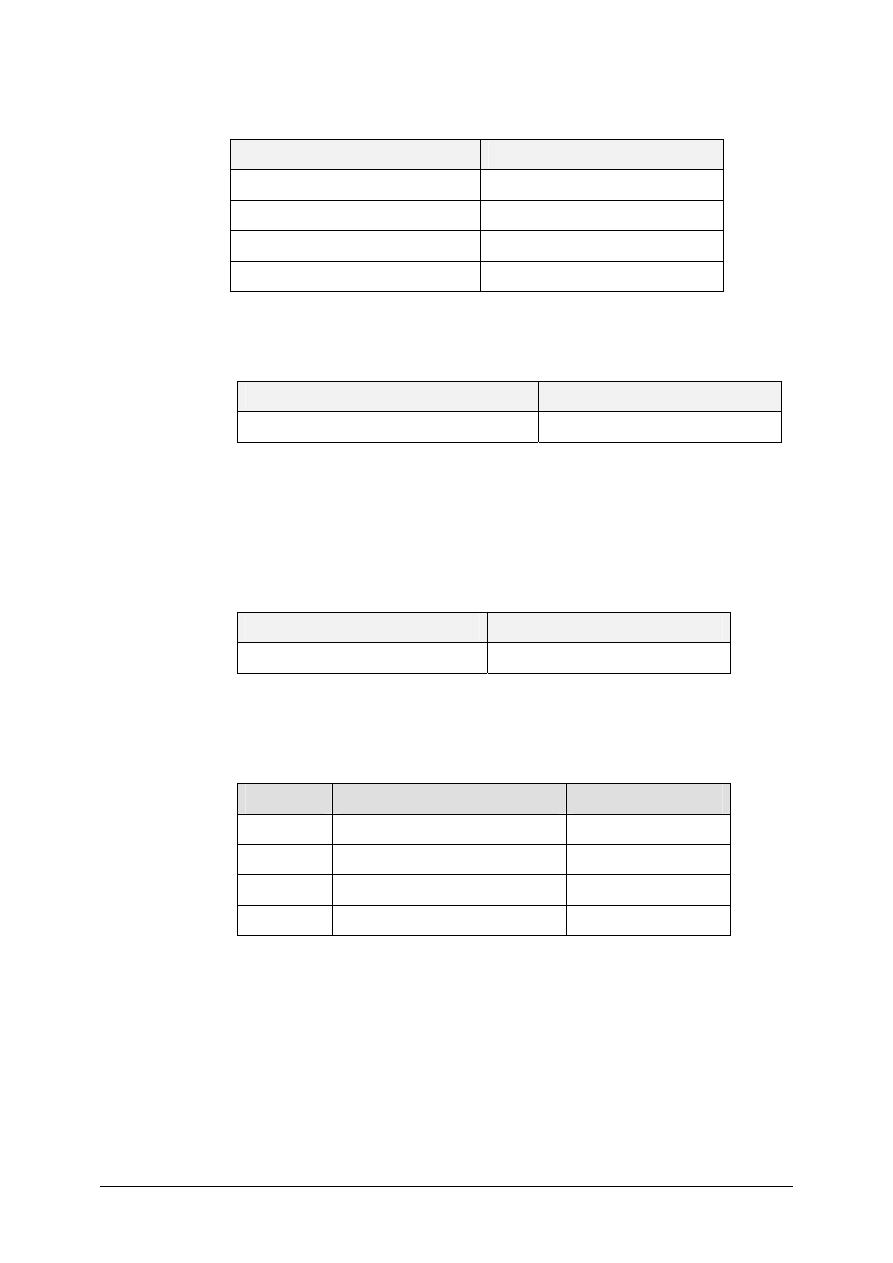
© SAP AG
TSCM52
14-15
You enter the following data on the Basic data tab page:
Field name or data type
Values
Document date
<today’s date>
Reference 1503##
Amount 110
Tax amount
10
You enter the purchase order number as the allocation:
Field name or data type
Values
Purchase order/scheduling agreement
41515111##
When you choose Enter, the system makes the allocation.
1-3-2 The system proposes the total invoiced quantity without an amount in the
individual items. No items are selected.
You select the fourth item and enter the amount.
Field name or data type
Values
Amount 100
1-3-3 When you choose Simulate, a dialog box appears in which you see the
account movements that will take place when the invoice is posted.
Item
Account
Amount
001 Vendor
account
110
002
GR/IR clearing account
0 -
003
Stock account
100 -
004
Tax account
10 -
(The zero lines displayed on the GR/IR clearing account are suppressed at
the time of posting.)
You choose Post to post the document. A message appears displaying the
document number.
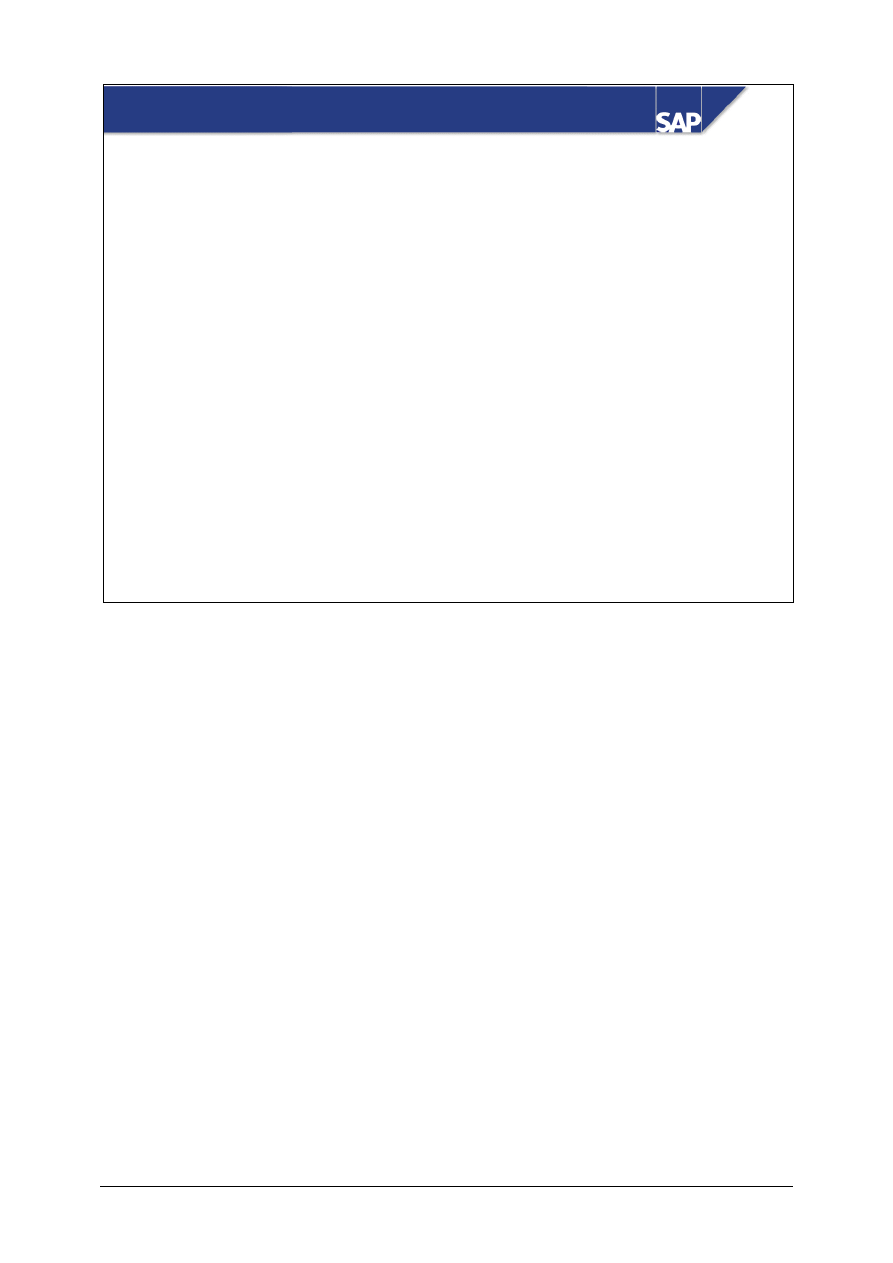
© SAP AG
TSCM52
15-1
SAP AG 1999
Releasing Blocked Invoices
z
Manual Release of Blocked Invoices
z
Automatic Release of Blocked Invoices
z
Workflow for Invoices Blocked Due to Price Variances
Contents:
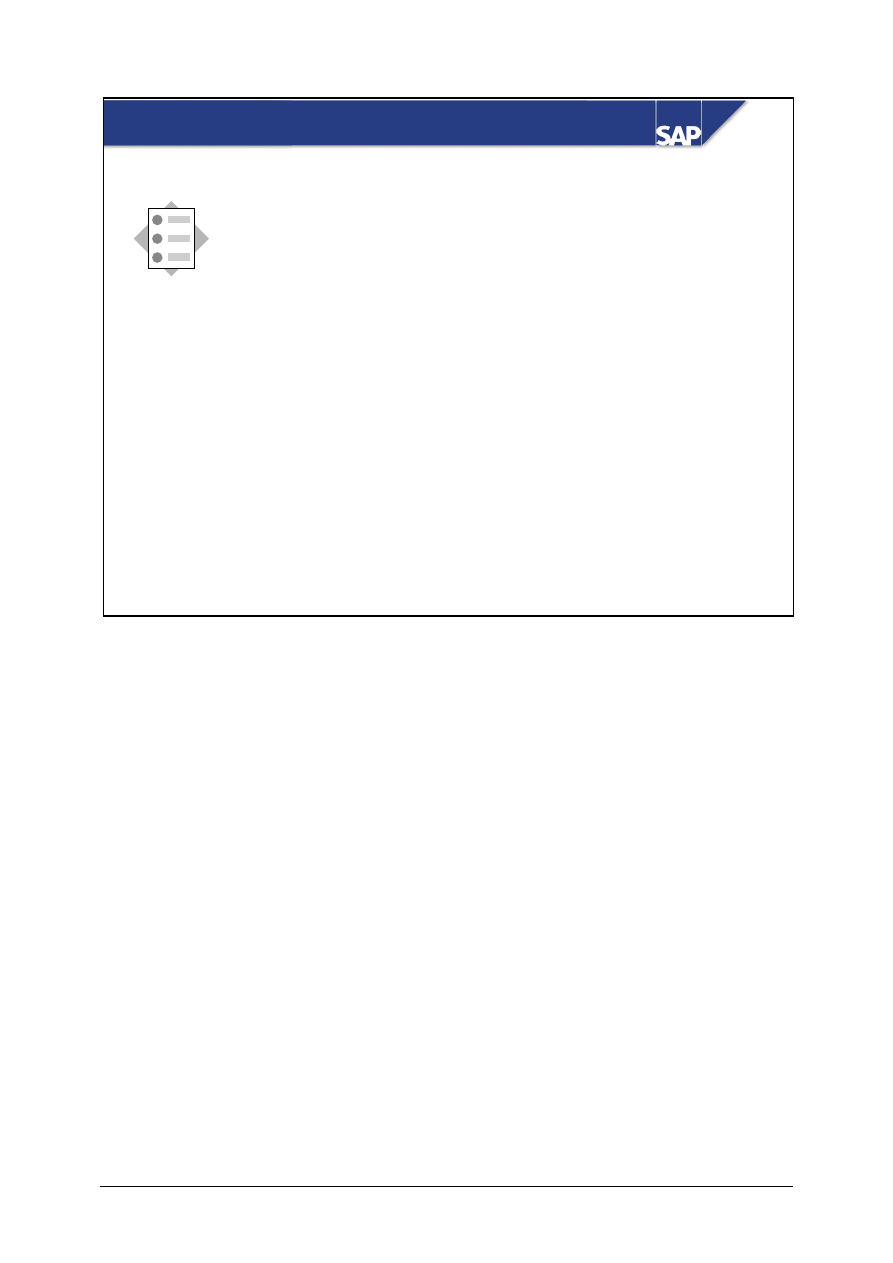
© SAP AG
TSCM52
15-2
SAP AG 1999
z
Release invoices manually at item or header level
z
Release an invoice automatically
At the conclusion of this unit, you will be able to:
Releasing Blocked Invoices: Objectives
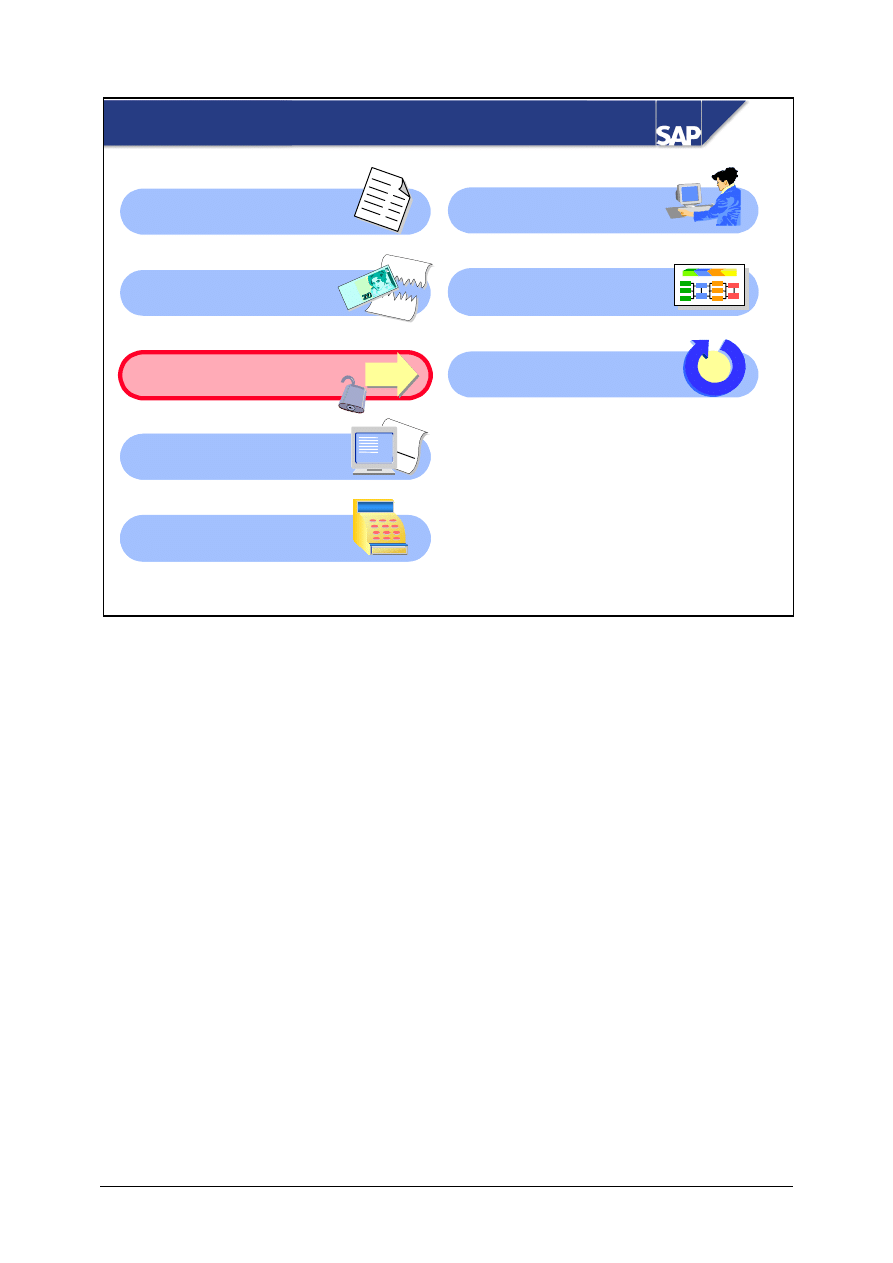
© SAP AG
TSCM52
15-3
SAP AG 1999
Releasing Blocked Invoices: Course Overview
Diagram
Automated
Processing
Document Parking
GR/IR Account
Maintenance
Invoice Verification in the
Background
Automated
Processing
Releasing Blocked
Invoices
Customizing
for Invoice Verification
XXXX
+ YY
Y
= ZZZ
Z
Credit Memos and
Reversals
Conclusion

© SAP AG
TSCM52
15-4
SAP AG 1999
z
Most blocked invoices are automatically released
for payment when the balance of the goods is
received or the purchase order price is adjusted.
z
If the variances are justified, the supervisor can
release the invoice for payment despite the
variance.
Releasing Blocked Invoices: Business Scenario
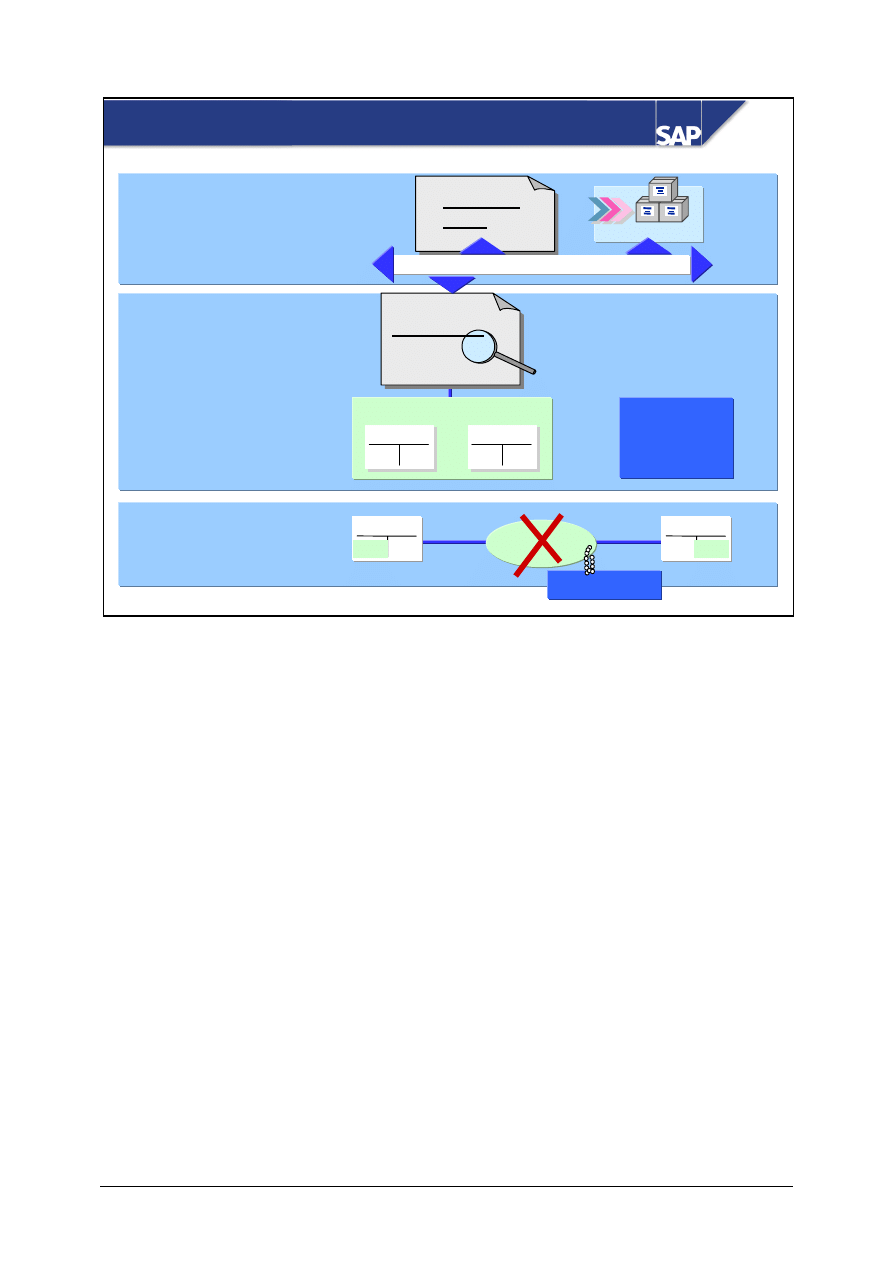
© SAP AG
TSCM52
15-5
SAP AG 1999
Invoice Verification
Financial Accounting
Goods receipt
?
=
Variance
Document no. ... created
GR/IR
1000
Vendor
1000
Post
Invoice
Invoice
blocked
blocked
for payment
for payment
Vendor
Payment
program
Blocked
Blocked
Bank
Purchase
order
Invoice
verification
____
_____
1000
1000
Blocking Invoices
If an invoice is blocked for payment when you post it, the field Payment block is selected in the
vendor line item of the invoice document. Financial Accounting is then unable to pay the invoice
automatically.
An invoice is blocked for one of the following reasons:
y
Automatically due to variances in an item
y
By entering a payment block manually
y
By stochastic blocking
A blocked invoice must be released for payment in a separate step, possibly after consultation with
the purchasing department or the vendor. This deletes the payment block.
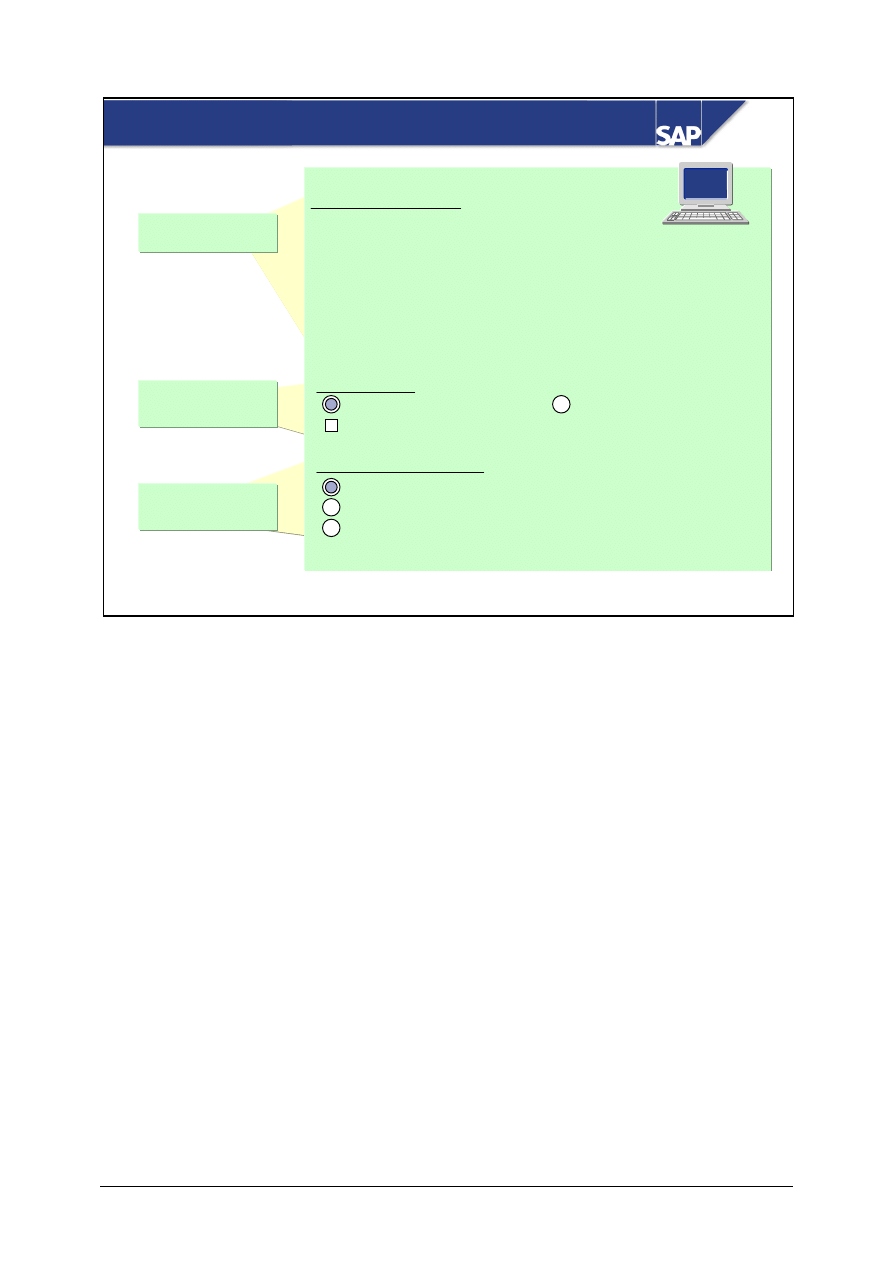
© SAP AG
TSCM52
15-6
SAP AG 1999
Make selection
Define
processing
Invoice selection
Company code
____
to ____
Invoice document ________
to ________
Vendor
________
to ________
Posting date
________
to ________
Due date
________
to ________
Purchasing group ________
to ________
User
________
to ________
Processing
Release manually Release automatically
Change baseline date for payment
Blocking procedure
Blocked due to variances
Manual payment block
Stochastically blocked
Releasing Blocked Invoices
Select blocking
procedure
Select the invoices that you want to process.
In the period between blocking and releasing an invoice, the cash discount period could expire.
When you release an invoice, you have the opportunity to change the baseline date for payment. This
extends the payment period when you release the invoice.
You can release automatically invoices that the R/3 System blocked due to variances.

© SAP AG
TSCM52
15-7
SAP AG 1999
Invoice
Invoice
blocked
blocked
for payment
for payment
Payment program cannot
pay the invoice
60 pcs
Blocking
Blocking
reason
reason
no
no
longer valid
longer valid
20 pcs
Invoice
80 pcs
Purchase
order
100 pcs
Automatic Release
IR > GR
Payment
Payment
block
block
removed
removed
Release
automatically
Credit
memo
20 pcs
or
Payment program
can pay the invoice
Blocking reason Q (quantity) may no longer apply after the arrival of a further delivery or a credit
memo.
Blocking reason D (date) becomes invalid over time.
Blocking reason P (price) may no longer apply if you change the purchase order price or if you
receive a subsequent credit.
Blocking reason I (quality) no longer applies when the goods pass the quality inspection.
Invoices with blocking reasons that are no longer valid must still be released for payment.
In the case of automatic release, the R/3 System deletes all blocking reasons that no longer apply in
all invoices that match the selection made. If an invoice no longer contains any blocking reasons, it is
released for payment.
You can release invoices automatically in the background using program RM08RELEASE.
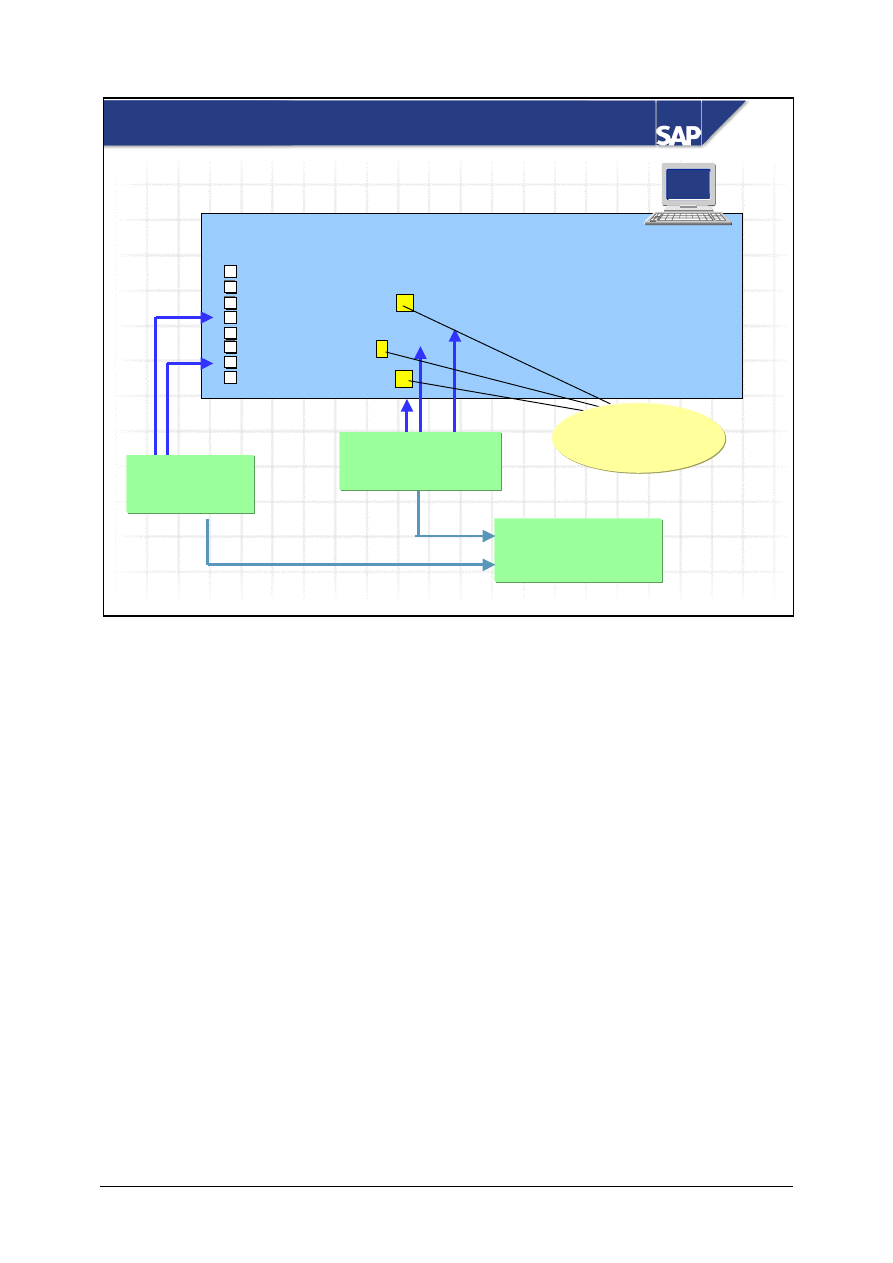
© SAP AG
TSCM52
15-8
SAP AG 1999
Blocking reasons
Differences
Document
Item M P D G M O I Quantity Value Days
510001234 001 x
20
510001234 003 x
120
510001234 007 x x
200 23
510001474 005 x
510001503 002 x x x
10
170 11
510001503 003 x
x x 50
510001503 007 x
200
510001503 009 x x 6
100
Manual Release
Select for
release
Save
changes
Delete
blocking reason
Blocking reason
no longer valid
The R/3 System displays the blocked invoice items in the list. The list contains a lot of information,
which you can organize to suit your needs.
If you want to release an invoice, you must select one line of the invoice. The R/3 System selects all
other items in the same invoice, since you cannot release items individually. It releases the invoice
when you choose the function Save changes.
You can delete blocking reasons in a single invoice item by placing your cursor on a blocking reason
and choosing Cancel blocking reason. When you delete the last blocking reason and choose the
function Save changes, the R/3 System releases the invoice for payment.
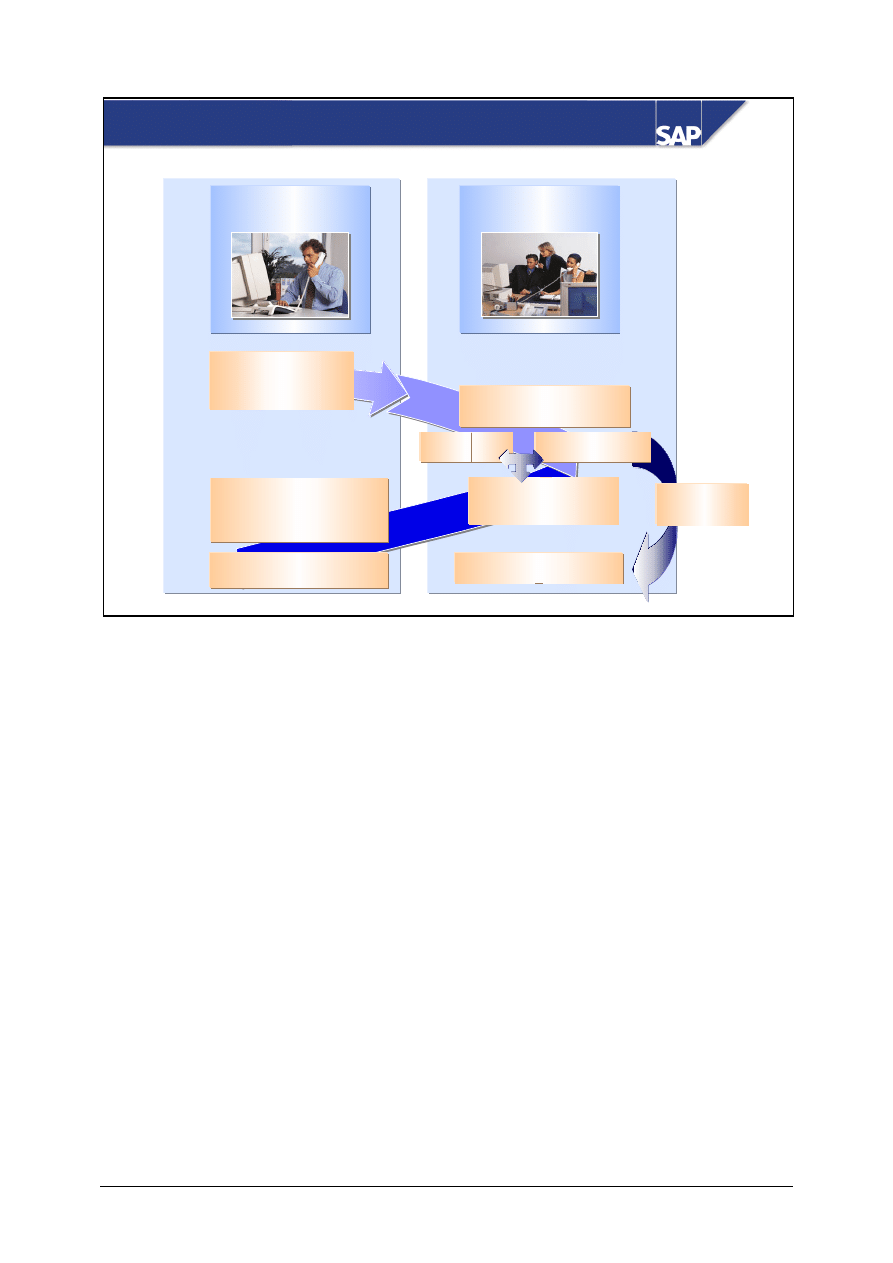
© SAP AG
TSCM52
15-9
SAP AG 1999
Releasing Invoices Blocked Due to Price Variances
z
Read Buyer’s memo
z
z
Invoice blocked
due to price
variance
Invoice Verification
department
Purchasing
department
z
Display blocked
invoice items that
cannot be clarified
z
z
Check the price
block
z
Change PO
z
z
Flag invoice item as
cannot be clarified
z
z
Workflow ends
z
Delete blocking
reason
or
Automatic
release
If at least one item in an invoice is blocked due to a price variance, the workflow event
IncomingInvoice.blockedPrice can be triggered.
A work item appears in the buyer’s inbox.
The buyer can display the invoice item blocked due to a price variance and process it.
The buyer can change the price in the purchase order, delete the blocking reason in the invoice item,
or flag the invoice item as one that cannot be clarified. He or she can also enter a memo for the
accounts payable clerk.
If the buyer changes the order price or deletes the blocking reason, the R/3 System checks if the
invoice can now be released automatically.
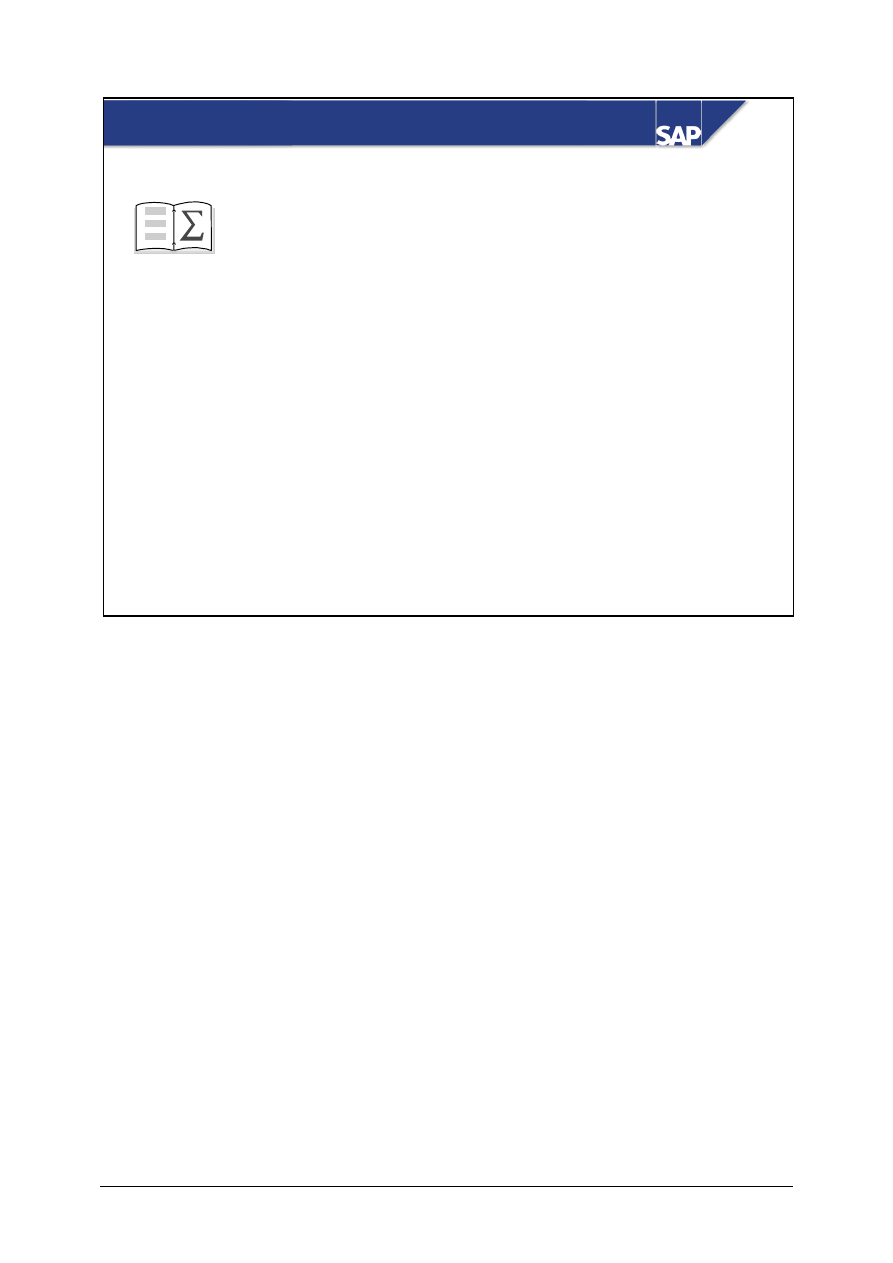
© SAP AG
TSCM52
15-10
SAP AG 1999
z
Release invoices manually at item or header level
z
Release an invoice automatically
You are now able to:
Releasing Blocked Invoices: Summary
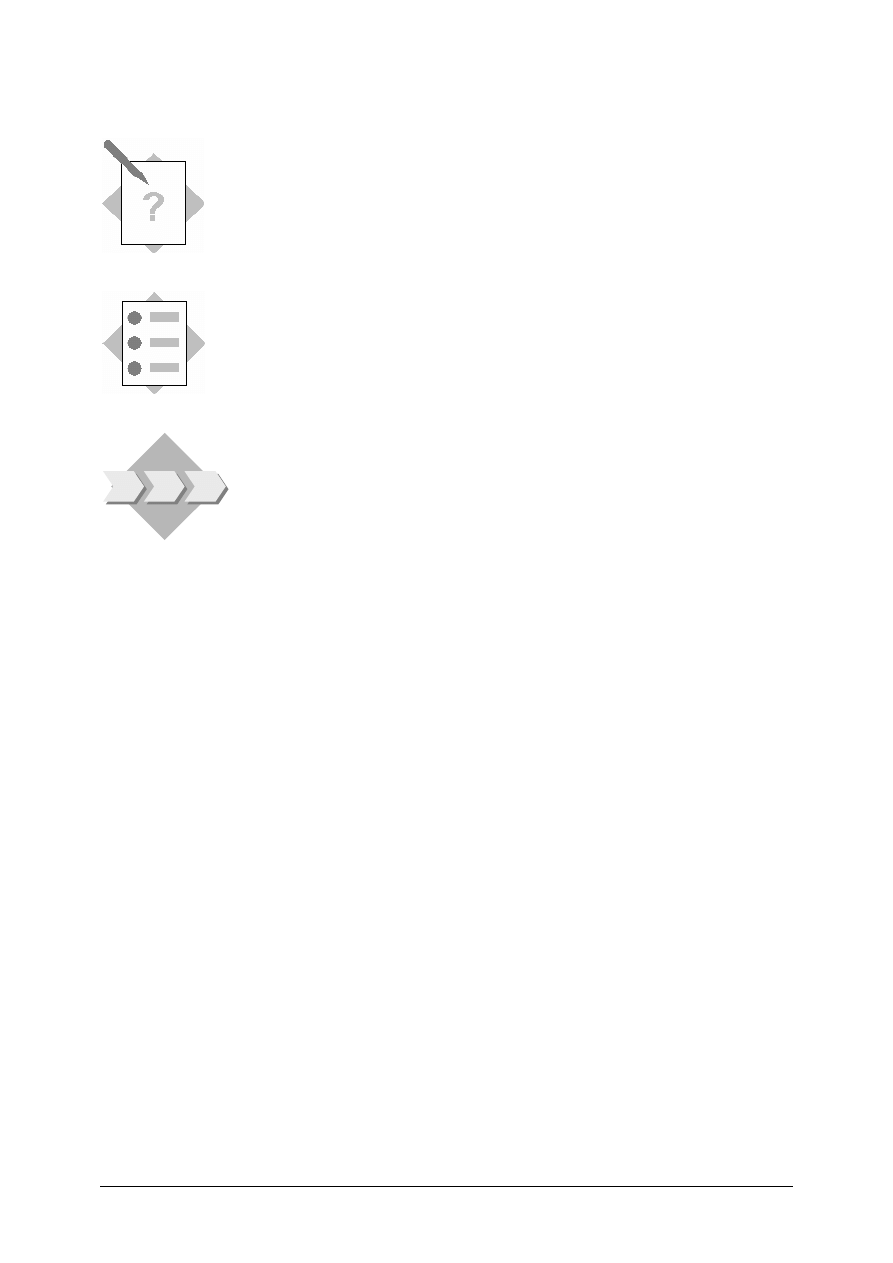
© SAP AG
TSCM52
15-11
Releasing Blocked Invoices:
Exercises
Unit: Releasing Blocked Invoices
At the end of this exercise, you will be able to:
• Release invoices manually
• Release invoices automatically
Most blocked invoices are released automatically when the
balance of the goods is received or the purchase order price is
adjusted.
If the variances are justified, the supervisor should release the
invoice for payment.
1-1
You are the supervisor responsible for blocked invoices.
1-1-1 List all the invoices for your vendor T-L15A## that have been blocked
automatically due to variances. You want to move the cash discount date so
that you do not lose the cash discount.
1-1-2 How can you identify that blocking reasons are no longer valid?
______________________________________________________
Are any invoices released when you use the automatic release function? If
so, which ones?
______________________________________________________
1-1-3 Display the invoice for purchase order 41515121##. Branch to the purchase
order history. Why was the invoice blocked? Why do some of the blocking
reasons no longer apply? Can you have the R/3 System release the invoice
automatically?
______________________________________________________
______________________________________________________

© SAP AG
TSCM52
15-12
1-1-4 Delete
individual
blocking reasons. What happens when you delete the last
blocking reason in an invoice?
______________________________________________________
1-1-5 Release
one
invoice.
Invoice document number: _______________
1-1-6 Save your changes.
1-1-7 Display a released document. Can you identify the reason why the invoice
was blocked and who released the invoice?
______________________________________________________
______________________________________________________
______________________________________________________
1-2
Display all invoices that you have entered and which have been stochastically
blocked, and release them.
1-3
Execute the automatic invoice release function for vendor T-L15A##.
1-3-1 If the R/3 System releases invoices, check one of them. Can you identify the
reason why the invoice was blocked?
______________________________________________________
______________________________________________________
1-3-2 How does the automatic release function affect the next manual release?
______________________________________________________
______________________________________________________

© SAP AG
TSCM52
15-13
Releasing Blocked Invoices
Solutions
Unit: Releasing Blocked Invoices
1-1
Logistics
→ Materials Management → Logistics Invoice Verification
###
Further Processing
###
Release Invoices
1-1-1 In
the
Selection of blocked invoices area, you enter the following data:
Field name or data type
Values
Company code
1000
Vendor T-L15A##
In the Processing area, you select Release manually and Move cash discount
date.
In the Blocking procedure area, you select Blocked due to variances.
When you choose Execute, a list of the blocked invoices appears.
1-1-2 The blocking reasons that are highlighted in yellow are no longer valid and
will be deleted the next time that you release invoices automatically. The
system releases invoices containing only reasons that are no longer valid.
1-1-3 The invoice for purchase order 41515121## was blocked due to quantity
and price variances. The quantity variances are no longer valid because you
have entered another goods receipt, but the price variance is still valid. The
system cannot release the invoice automatically.
1-1-4 If you place the cursor on a blocking reason and choose Cancel blocking
reason, the blocking reason is highlighted in green. The system only deletes
all blocking reasons highlighted in green when you save your changes. If
you delete all blocking reasons in an invoice, the system releases the invoice
when you save your changes.
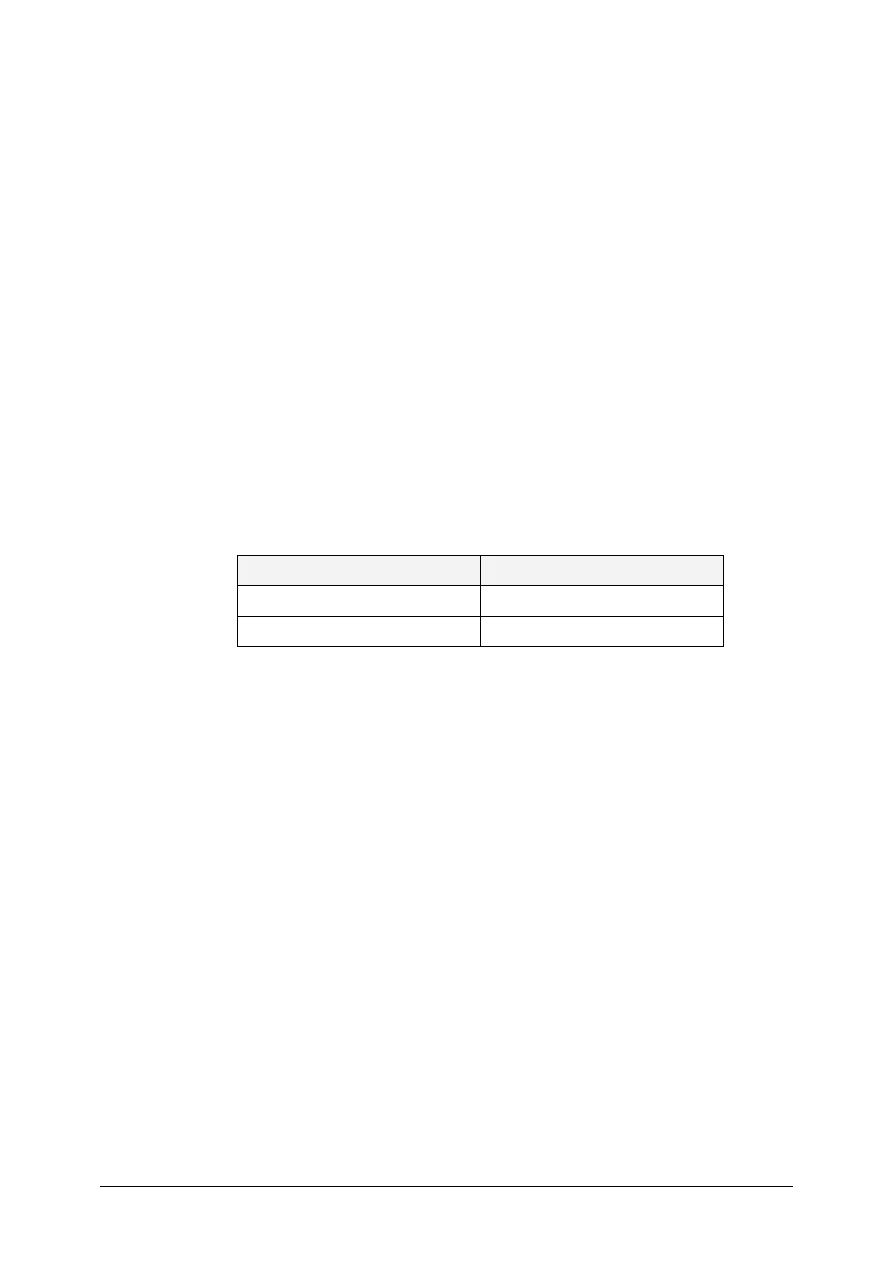
© SAP AG
TSCM52
15-14
1-1-5 You select the invoice in question and choose Release invoice. The selected
line is highlighted in green. The system only releases the invoice for
payment when you save your changes.
1-1-6 After you have deleted individual blocking reasons or released invoices,
choose Save changes.
1-1-7
Logistics
→ Materials Management → Logistics Invoice Verification →
Document Entry
→ Display Invoice
By choosing
Goto
→ Follow-on documents
and then double-clicking the
accounting document, the accounting document appears. When you double-
click the first line, the item data appears. You can see there that the field
Payment block is blank.
1-2
Logistics
→ Materials Management → Logistics Invoice Verification →
Further Processing
→ Release Invoices
In the Selection of blocked invoices area, you enter the following data:
Field name or data type
Values
Company code
1000
Vendor T-L15A##
In the Processing area, you select Release manually.
In the Blocking procedure area, you select Stochastically blocked.
When you choose Execute, a list of the blocked invoices appears.
You choose Select all and then Save release. Then you save your work by choosing
Save changes.
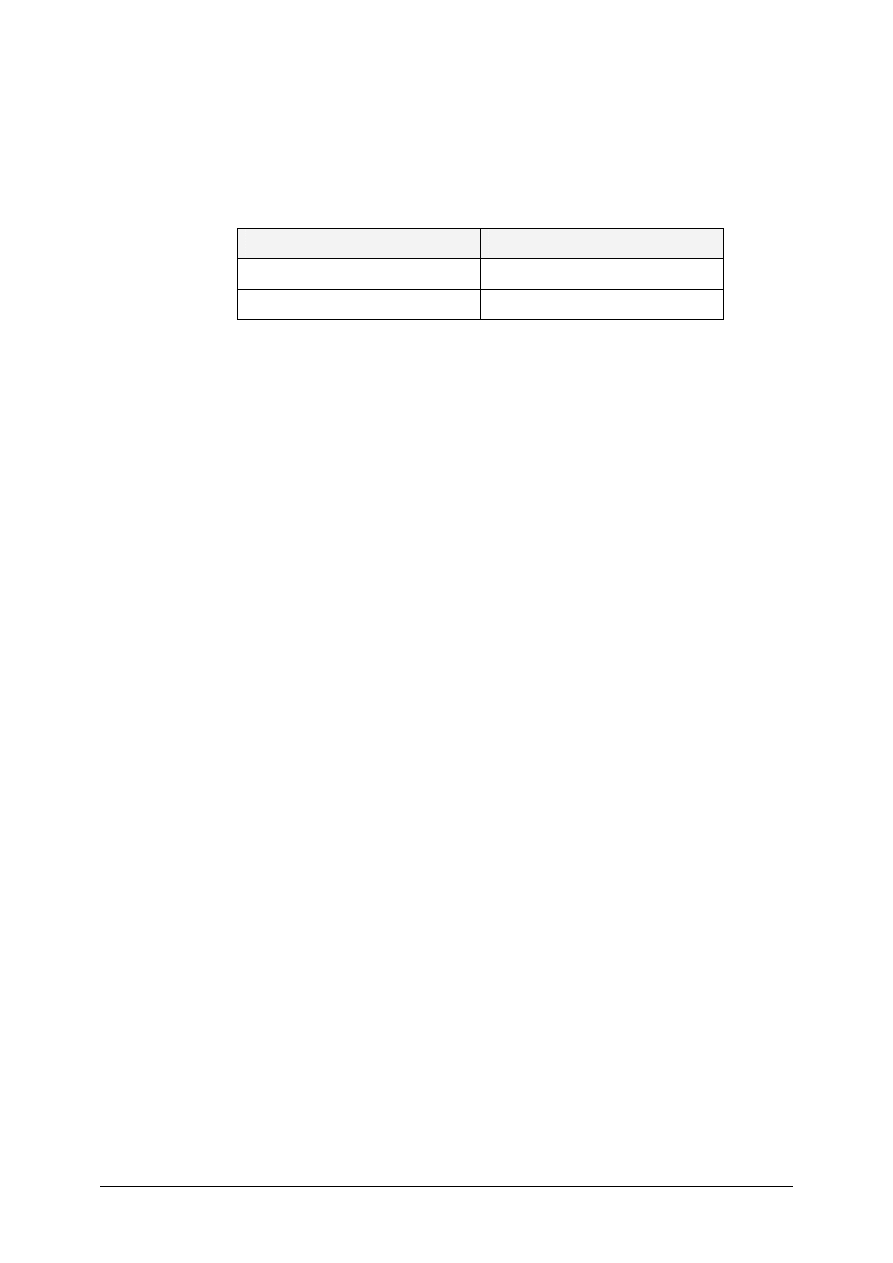
© SAP AG
TSCM52
15-15
1-3
Logistics
→ Materials Management → Logistics Invoice Verification →
Further Processing
→ Release Invoices
In the Selection of blocked invoices area, you enter the following data:
Field name or data type
Values
Company code
1000
Vendor T-L15A##
In the Processing area, you select Release automatically.
In the Blocking procedure area, you select Blocked due to variances.
When you choose Execute, a list of the invoices released appears.
1-3-1 By
choosing
Display invoice
→ Environment → Document changes
, you
can see who has released the invoice or deleted a blocking reason.
1-3-2 In the case of automatic release, the system releases all blocking reasons
that are no longer valid. They are not displayed when you next use the
manual release function.
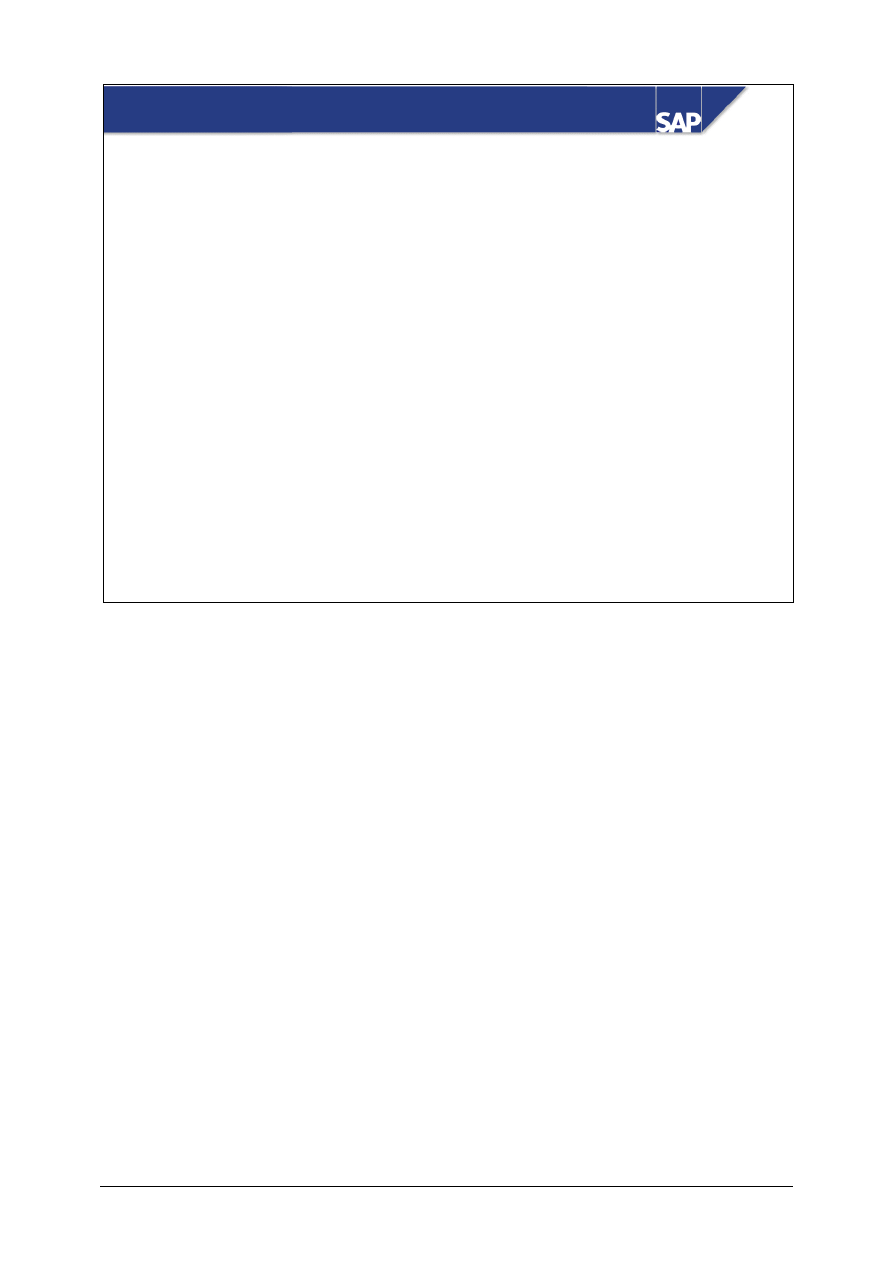
© SAP AG
TSCM52
16-1
SAP AG 1999
Invoice Verification in the Background
z
Enter Invoices for Background Processing
z
Procedure for Verifying Invoices in the Background
z
Process Invoices Verified as Incorrect
Contents:
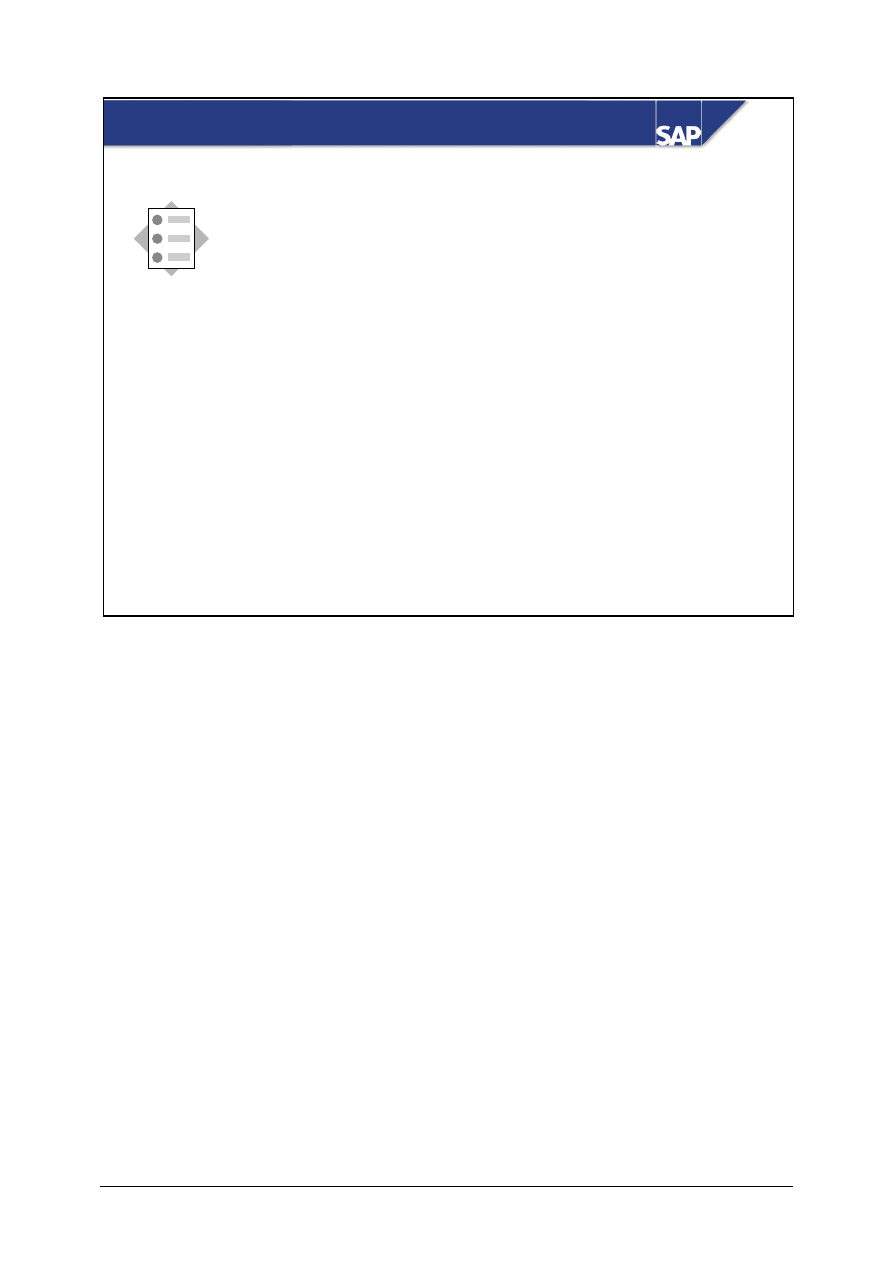
© SAP AG
TSCM52
16-2
SAP AG 1999
z
Enter invoices in the background
At the conclusion of this unit, you will be able to:
Invoice Verification in the Background: Unit
Objectives

© SAP AG
TSCM52
16-3
SAP AG 1999
Invoice Verification in the Background:
Course Overview Diagram
Automated
Processing
Document Parking
GR/IR Account
Maintenance
Invoice Verification in
the Background
Automated
Processing
Releasing Blocked
Invoices
Customizing
for Invoice Verification
XXXX
+ YY
Y
= ZZZ
Z
Credit Memos and
Reversals
Conclusion
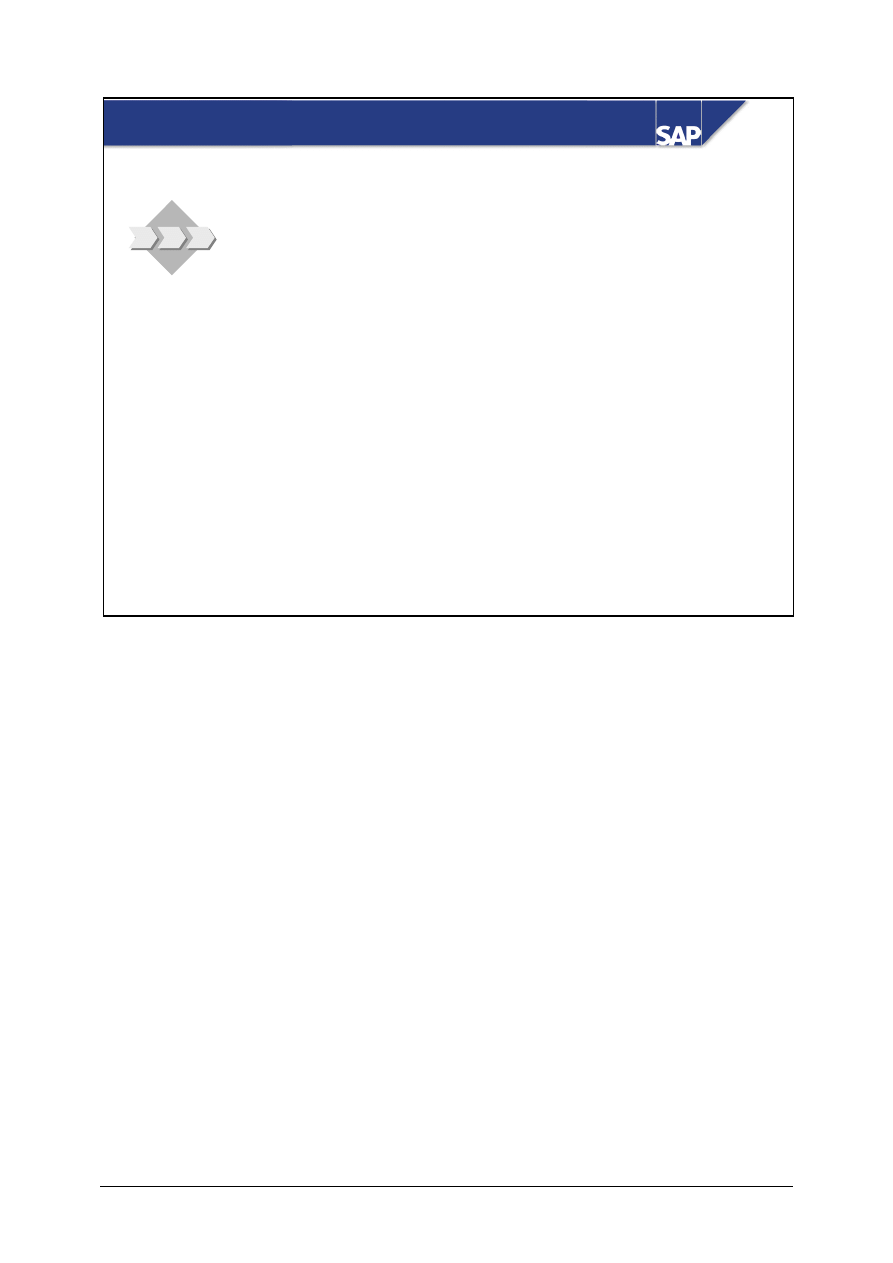
© SAP AG
TSCM52
16-4
SAP AG 1999
z
For your lengthiest invoices with hundreds of line
items, the system should compare the total invoice
amount to the expected value from the purchase
order using background processing.
Invoice Verification in the Background: Business
Scenario
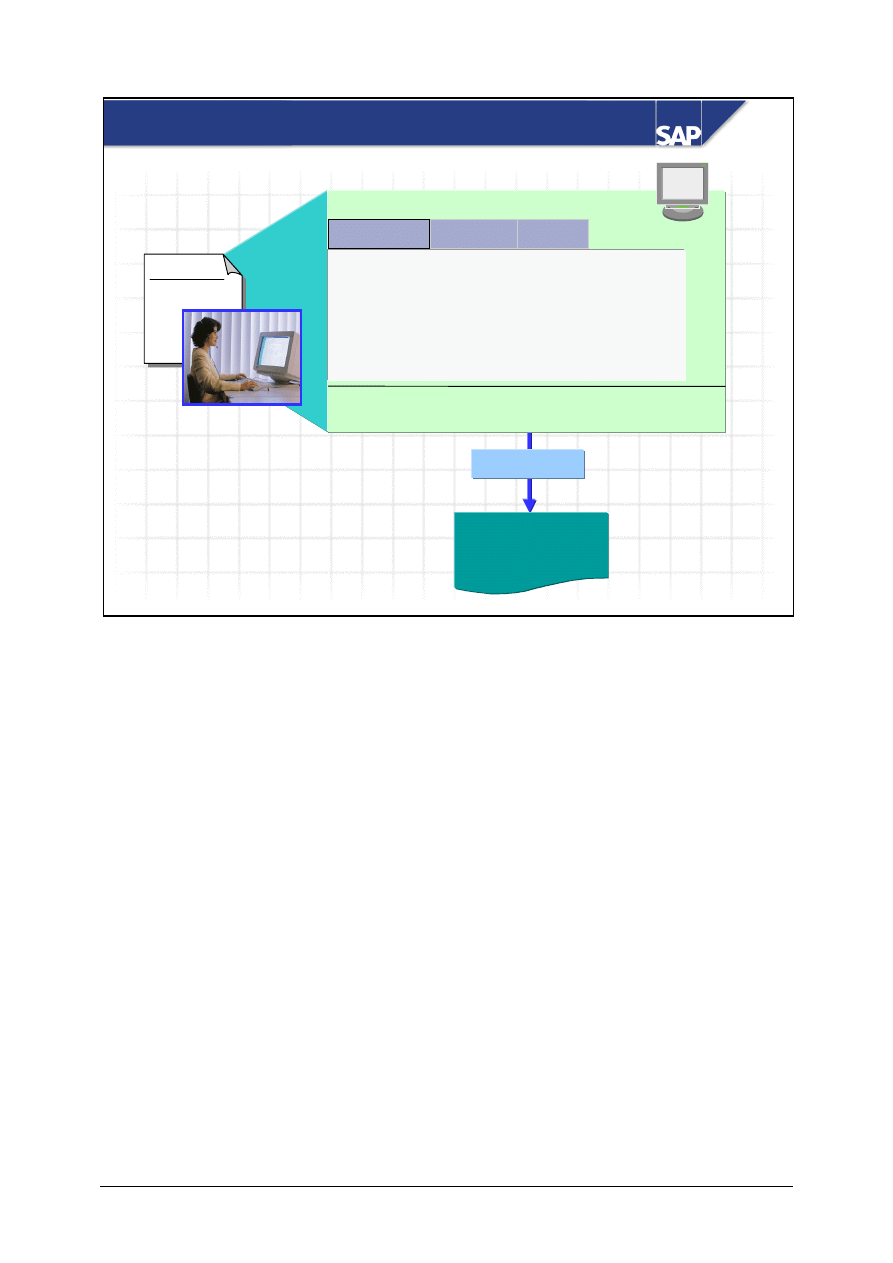
© SAP AG
TSCM52
16-5
SAP AG 1999
Invoice
Transaction
Save
Invoice document
Invoice document
without items
without items
5100002015
5100002015
Invoice Verification in the Background
Payment
Basic data
Details
Payment
Document date
Posting date
Reference
Amount
Tax amount
Allocation
When you use Invoice Verification in the background, you only enter general invoice data (gross
invoice amount, tax information, terms of payment, allocation). You do not enter item data.
The data entered is saved in an invoice document. This document does not contain any items.
The settlement program, which is regularly started in the background, creates the items for this
invoice document. Based on the quantities and values to be invoiced, the system checks if the total of
the items and the amounts already saved (gross invoice amount, tax amounts, unplanned delivery
costs) results in a zero balance.
y
If the balance is zero or within the tolerance limits set, the system posts the invoice document in
the background.
y
If the balance exceeds the tolerance limits, the invoice document is saved with the items created
and must be processed manually later.
Background processing uses the same logic as online Invoice Verification. Therefore, the system
takes into account the settings in Customizing for automatic invoice reduction or automatic
acceptance.
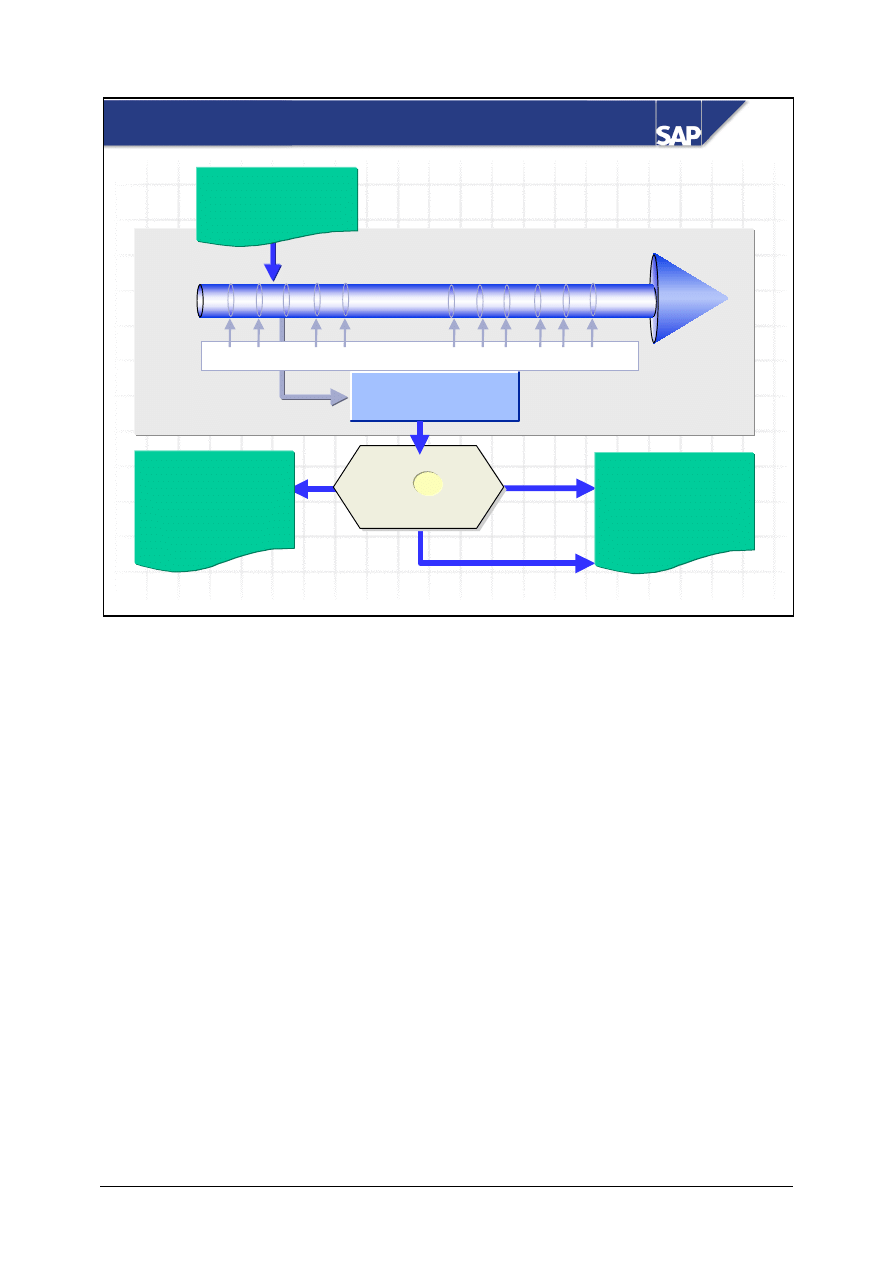
© SAP AG
TSCM52
16-6
SAP AG 1999
Invoice document
5100002015
8:00
...
Time
9:00
8:30
no
Invoice Verification in
the background is
performed
yes
No, but the differences are
within the tolerance limits
Status:
contains errors
Invoice document
5100002015
Status:
posted
Invoice document
without items
5100002015
Settlement program
Actual invoice
= ?
Target invoice
Checking Invoices in the Background
The R/3 System checks invoices in the background using settlement program RMBABG00 and posts
them, if possible.
The system administrator defines jobs for the settlement program. The jobs start the program at
regular intervals, for example, every 15 minutes or every evening at 8pm.
You use frequent settlement runs when you enter an invoice containing many items, and do not want
to have to match up the invoice manually, but, if the invoice does have to be processed manually,
you want to be able to access it as soon as possible.
It makes sense to use a settlement run in the evening in the following cases:
y
You receive an invoice at the same time as a delivery. The goods receipt is entered in the course of
the day, but not immediately. You cannot check the invoice referencing the delivery note online,
because the delivery has not been entered yet. You expect the goods receipt to be entered by that
evening at the latest.
y
The invoices contain many items for the same materials. To prevent system locks and avoid
slowing down system performance during the day, you want the system to post the invoice in the
background during the night.
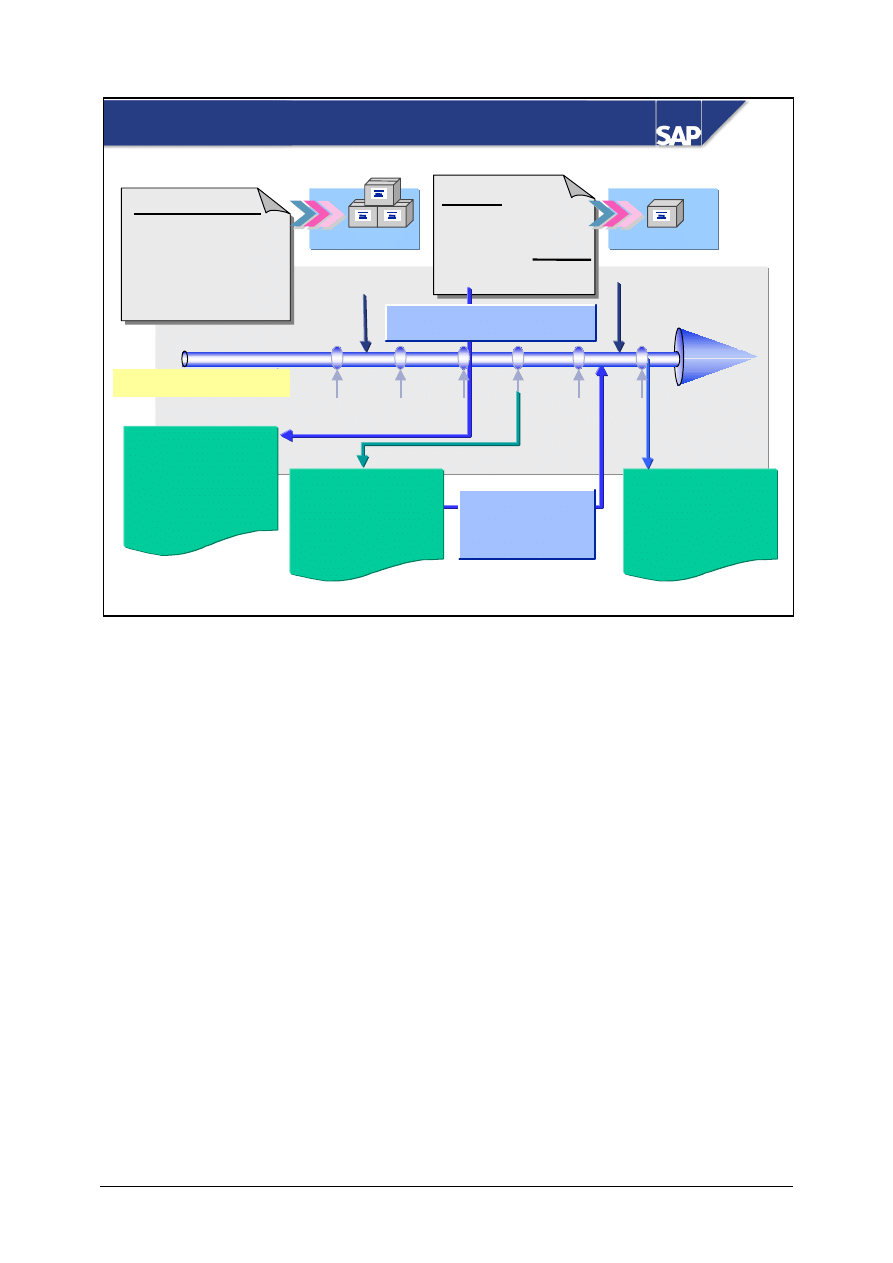
© SAP AG
TSCM52
16-7
SAP AG 1999
Invoice document
5100012305
Time
Status:
contains errors
Invoice document
5100012305
Status:
posted
Goods receipt
Purchase order
Invoice
100 pcs mat. A
10 pcs mat. B
100 pcs mat. A at 10/pc
50 pcs mat. B at 12/pc
Goods receipt
40 pcs mat. B
Invoice document
without items
5100012305
Status:
unverified
Set for
background
processing again
Enter for invoice verification
in the background
Checking Invoices in the Background: Example
Settlement program
100 pcs mat. A = 1100
50 pcs mat. B = 500
1600,-
When you enter an invoice for verification in the background, the system first creates an invoice
document without items.
When you next run the settlement program, the system creates the item list and tries to post the
invoice document with the suggested quantities and values. In the above example, this is not possible
because you have only received part of the order for material B. The system therefore determines
that there is a difference between the expected invoice amount (100 x 10 + 10 x 12 = 1120) and the
actual invoice amount (1600). Therefore, the invoice document receives the status “verified as
incorrect”.
When the accounts payable clerk manually processes the invoice document, he or she sets the
invoice for processing in the background again.
When you next run the program, the system tries again to post the invoice. Since another goods
receipt has been posted in the meantime, the expected invoice amount is now 100 x 10 + 50 x 12 =
1600. Therefore there is no difference between the expected invoice amuont and the actual invoice
amount and the system posts the invoice document.
The system posts the individual items with the suggested quantities and values. As shown in the
example, you can have cases where price differences cancel each other out without being noted.
In Customizing for Invoice Verification, you configure the system to give invoices posted in the
background the status “correct” or “completed”.
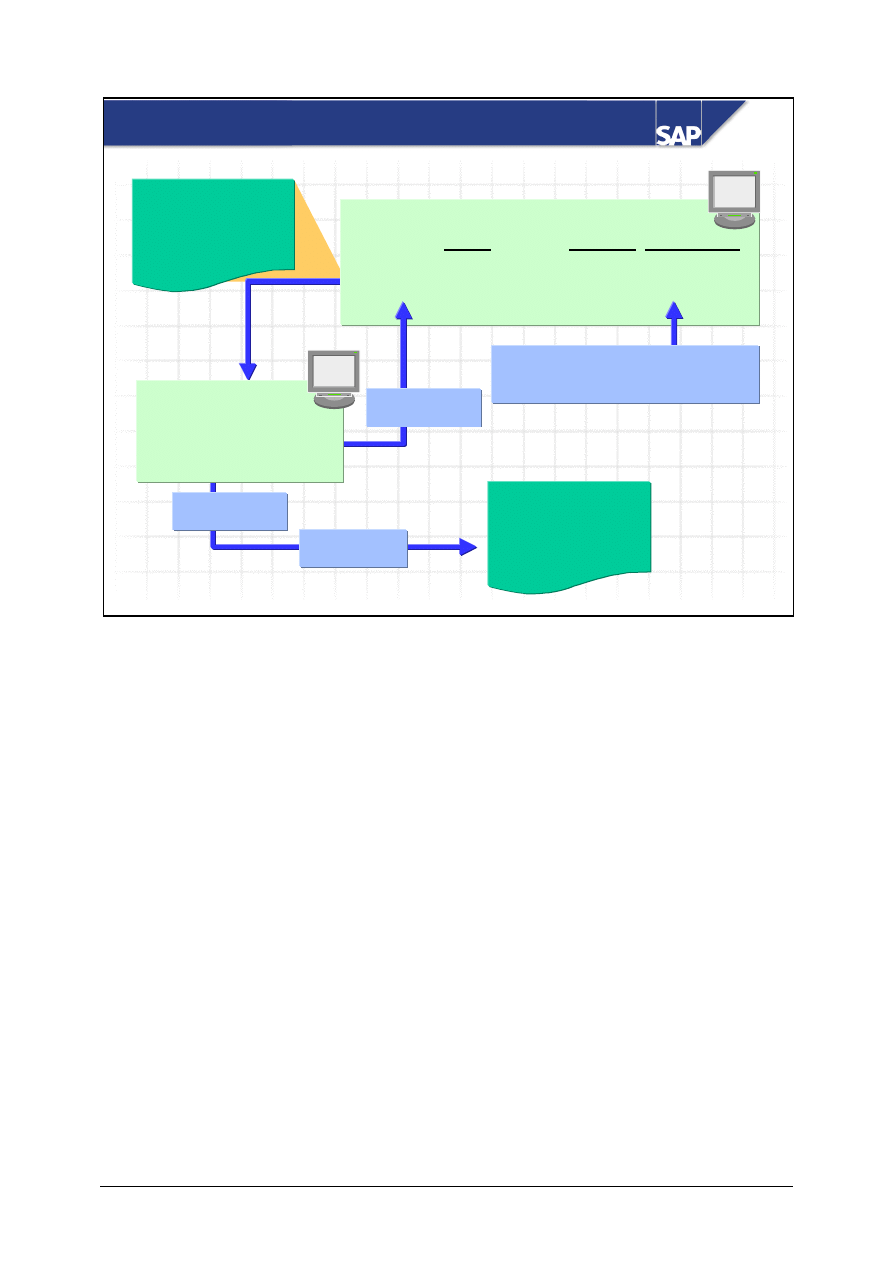
© SAP AG
TSCM52
16-8
SAP AG 1999
Invoice document
5100002015
Status:
contains errors
Invoice Overview
Status
Attempts Inv. Ver. type
5100002013 not verified 2
5100002015 verified as incorrect 1 ___
Invoice document
5100002015
Status:
posted
Post
Change
Item list
X 4151599002
100 pcs
Change
Set for background
processing again
Processing Invoices Verified as Incorrect
You must manually process an invoice document that was checked in the background and given the
status “contains errors”.
The R/3 System creates an error log for an invoice document that contains errors, indicating why it
could not post the invoice document.
You have the following options when processing an invoice document manually:
y
Change the invoice document and post it online
y
Change the invoice document and flag it for Invoice Verification in the background again
y
Flag the invoice document for Invoice Verification in the background without making any changes
If the R/3 System should not reprocess an invoice document that was verified as incorrect (for
example, because it was inadvertently entered twice), you can delete it.
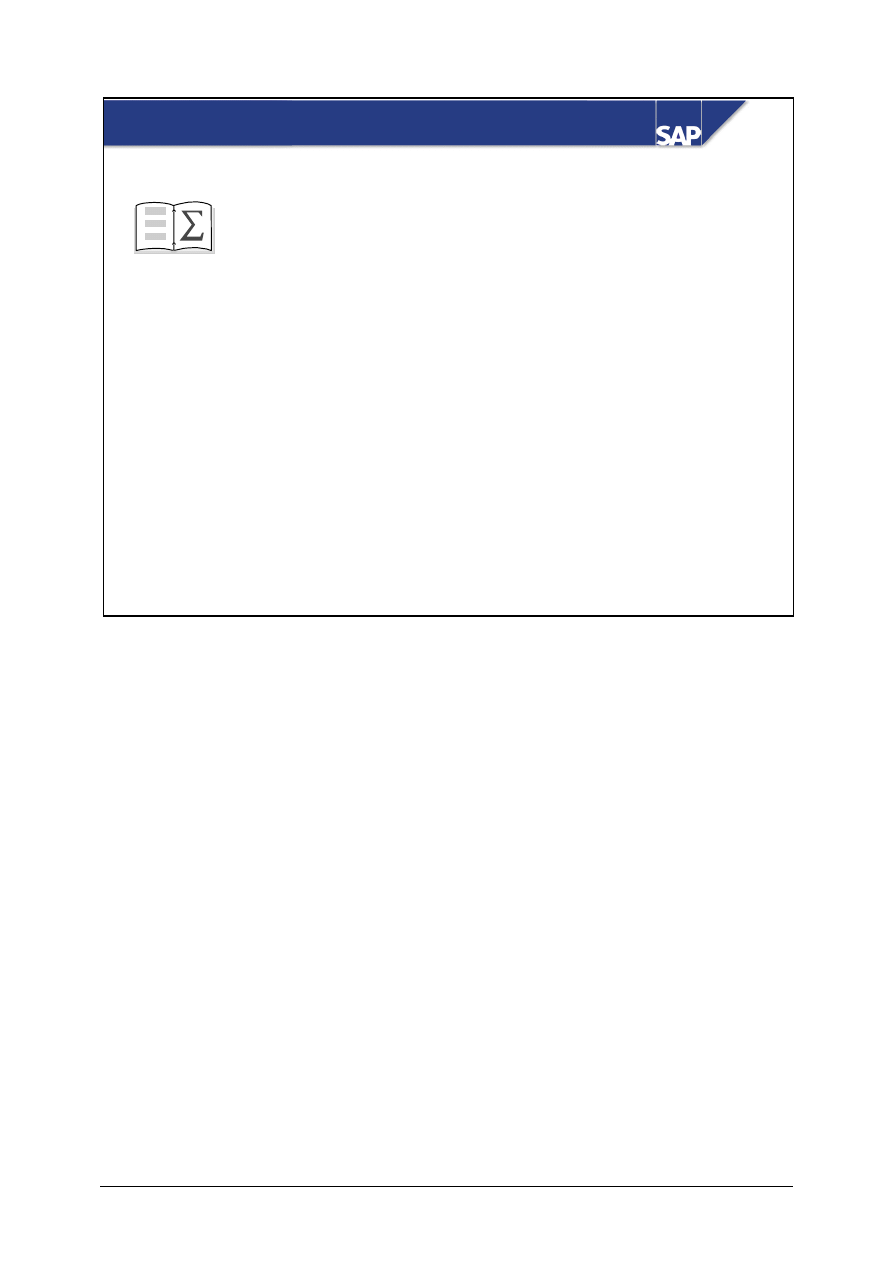
© SAP AG
TSCM52
16-9
SAP AG 1999
z
Enter invoices in the background
You are now able to:
Invoice Verification in the Background: Summary

© SAP AG
TSCM52
16-10
Invoice Verification in the Background:
Exercises
Unit: Invoice Verification in the Background
At the end of this exercise, you will be able to:
• Enter invoices for processing in the background
• Manually process invoices verified in the background as
incorrect
For your largest invoices with hundreds of line items, the R/3
System is to match the total invoice amount to the expected value
from the purchase order and the goods receipts. If the variance is
within the tolerance limits, the R/3 System should post the
invoice. If the variance is too large, then you can correct the
problems on the Invoice Overview.
1-1
You receive several invoices that should match your purchase order data and goods
receipt data. Since invoice verification in the background will save you time later,
you use the transaction Enter invoice for invoice verification in background.
1-1-1 The first invoice:
INVOICE
Sapsota Company Limited
Vendor T-L15A##
Invoice date: (today’s date)
Invoice 1101##
This invoice refers to your purchase order number 41515131##
T-M15A##
Slugs for cast iron
spiral casings
30 pcs
300 UNI
T-M15B##
Flat gaskets
40 pcs
2000 UNI
Tax:
10% tax
230 UNI
Total due:
2530 UNI
Invoice number: _________________________________________
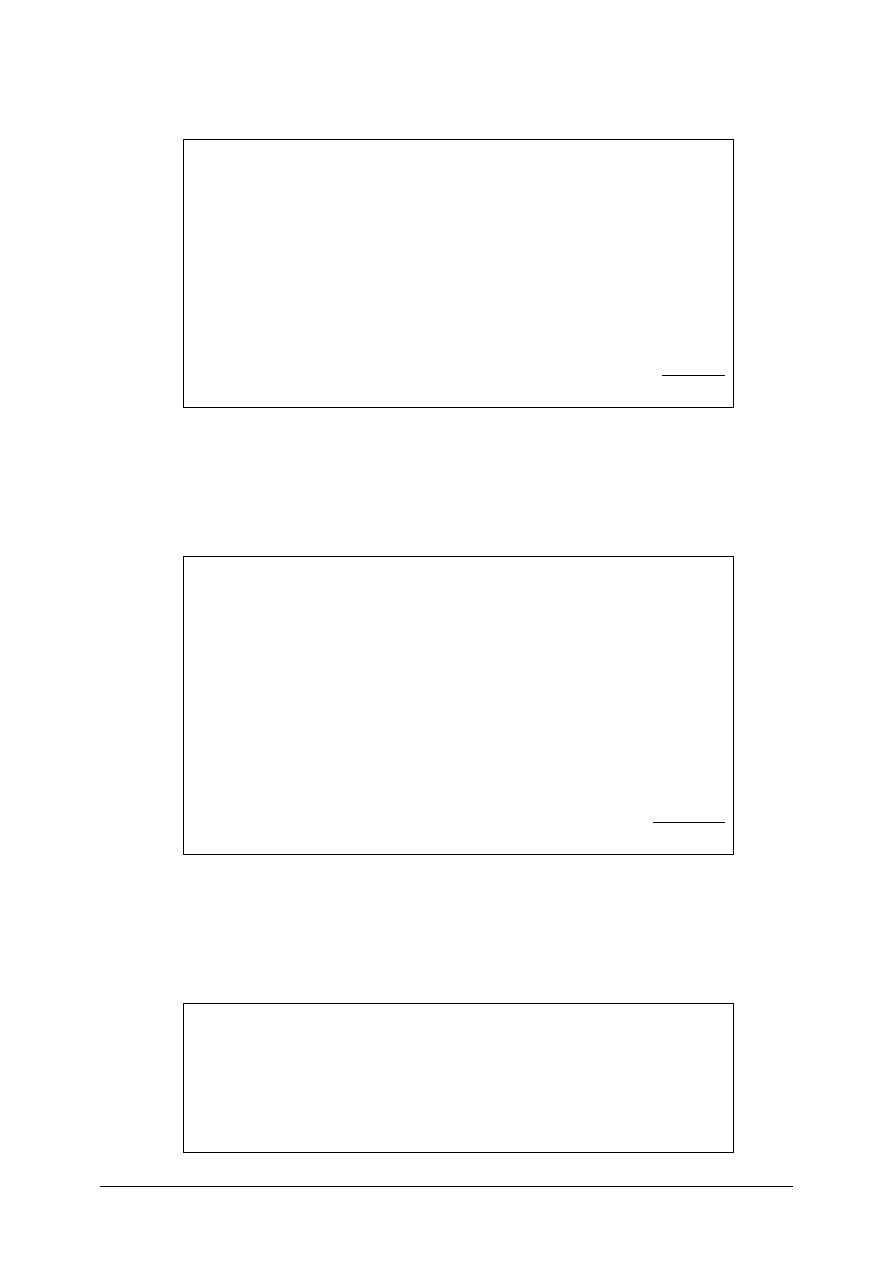
© SAP AG
TSCM52
16-11
1-1-2 The second invoice:
INVOICE
Sapsota Company Limited
Vendor T-L15A##
Invoice date: (today’s date)
Invoice 1102##
This invoice refers to your purchase order number 41515132##
T-M15C##
Packing gaskets
70 pcs
1410 UNI
Tax:
10% tax
141 UNI
Total due:
1551 UNI
Invoice number: _________________________________________
1-1-3 The third invoice:
INVOICE
Sapsota Company Limited
Vendor T-L15A##
Invoice date: (today’s date)
Invoice 1103##
This invoice refers to your purchase order number 41515133##
T-M15B##
Flat gaskets
200 pcs
10000 UNI
T-M15C##
Packing gaskets
50 pcs
1100 UNI
Tax:
10% tax
1110 UNI
Total due:
12210 UNI
Invoice number: _________________________________________
1-1-4 The fourth invoice:
INVOICE
Sapsota Company Limited
Vendor T-L15A##
Invoice date: (today’s date)
Invoice 1104##
This invoice refers to your purchase order number 41515134##
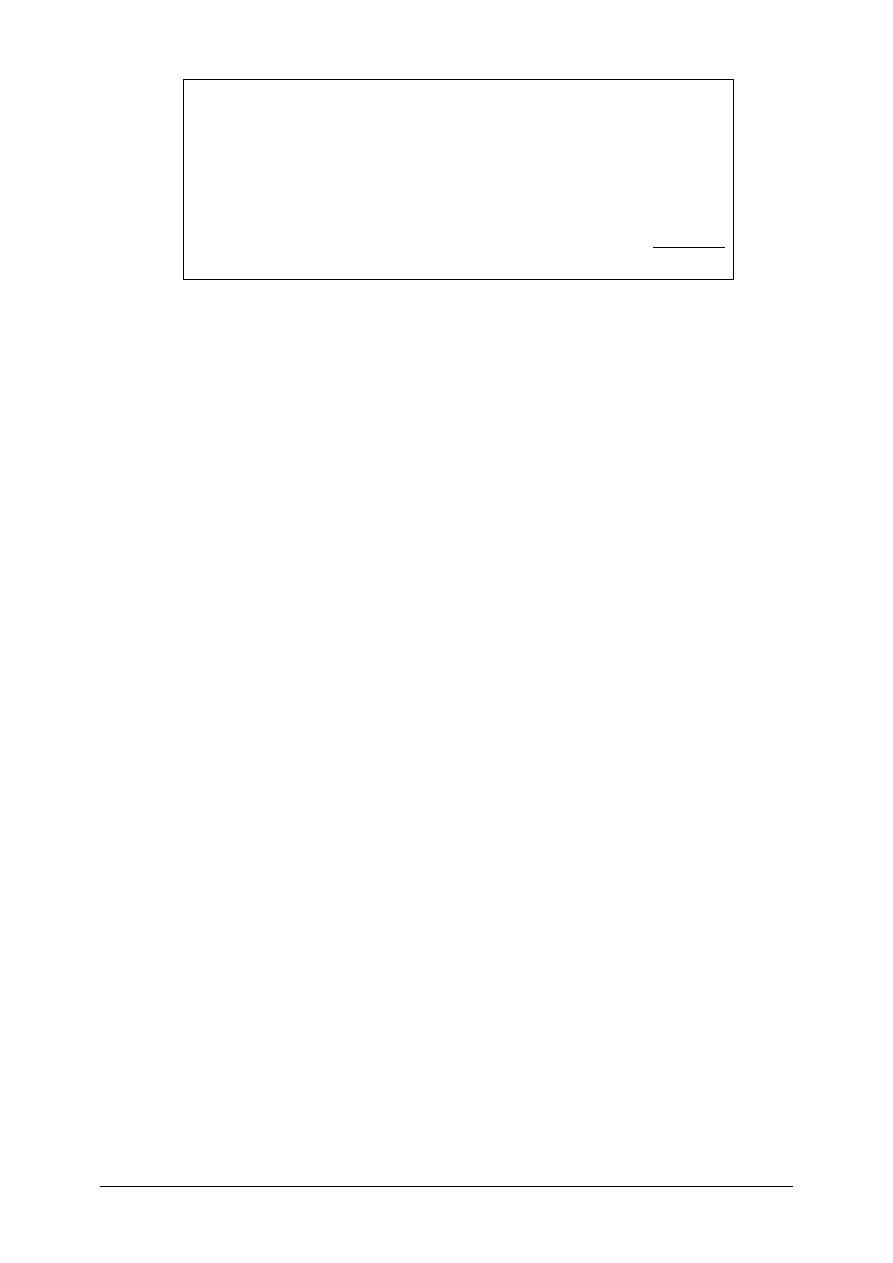
© SAP AG
TSCM52
16-12
T-M15A##
Slugs for cast iron
spiral casings
50 pcs
500 UNI
T-M15B##
Flat gaskets
200 pcs
10000 UNI
T-M15C##
Packing gaskets
300 pcs
6000 UNI
Tax:
10% tax
1650 UNI
Total due:
18150 UNI
Invoice number: _________________________________________
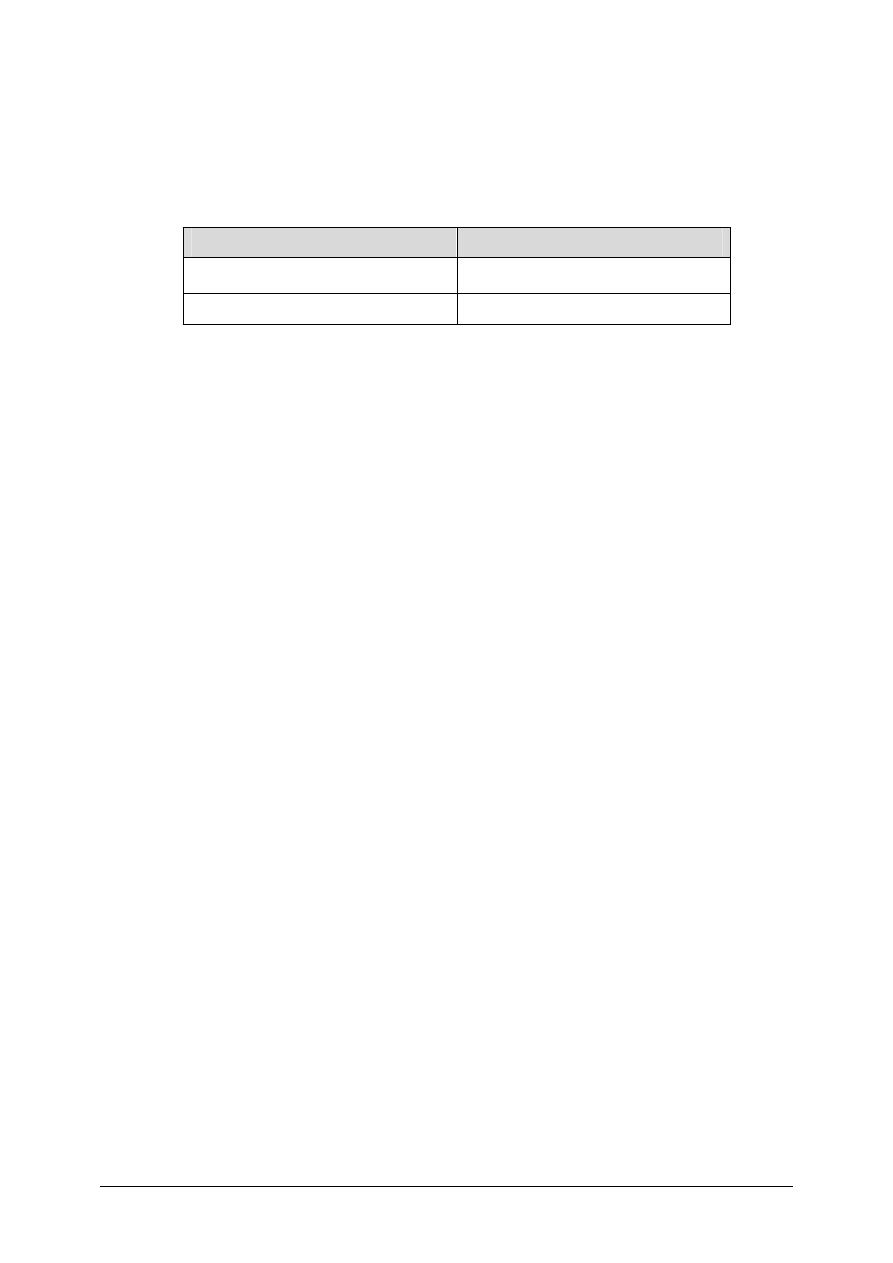
© SAP AG
TSCM52
16-13
1-2
Display the documents entered on the Invoice Overview.
1-3
Start settlement program RMBABG00 by choosing
System
→ Services →
Reporting
. Enter the following selection criteria:
Field name
Values
Company code
1000
Vendor T-L15A##
Has the R/3 System already posted invoices?
____________________________________________________________
1-4
Display the documents entered on the Invoice Overview again. What has changed?
____________________________________________________________
____________________________________________________________
Do any of the invoices contain errors? Which ones? Why?
____________________________________________________________
____________________________________________________________
1-5
You would like to correct the third invoice. Return to the Invoice overview screen,
select a line, and choose Items to analyze the reason for the error.
1-5-1 Why did the R/3 System not post the third invoice? How can you correct it?
______________________________________________________
______________________________________________________
Correct the invoice and post the document.
1-5-2 Why did the R/3 System not post the fourth invoice? Can you have it verify
the invoice again in the background?
______________________________________________________
______________________________________________________
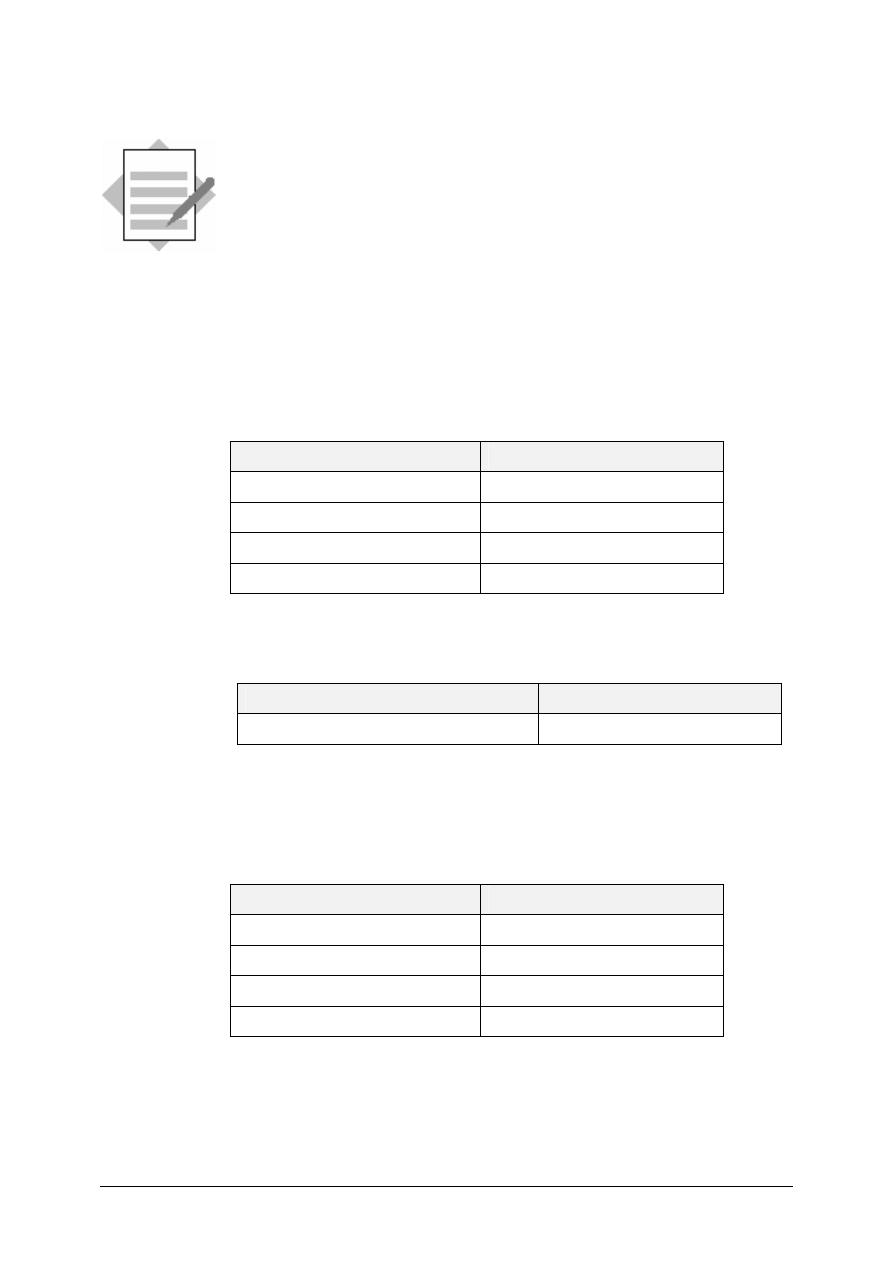
© SAP AG
TSCM52
16-14
Invoice Verification in the Background:
Solutions
Unit: Invoice Verification in the Background
1-1
Logistics
→ Materials Management → Logistics Invoice Verification →
Document Entry
→ Enter Invoice for Invoice Verification in Background
1-1-1 You enter the following data on the Basic data tab page:
Field name or data type
Values
Document date
<today’s date>
Reference 1101##
Amount 2530
Tax amount
230
You enter the purchase order number as the allocation:
Field name or data type
Values
Purchase order/scheduling agreement
41515131##
You choose Save to save the document. A message appears displaying the
document number.
1-1-2 You enter the following data on the Basic data tab page:
Field name or data type
Values
Document date
<today’s date>
Reference 1102##
Amount 1551
Tax amount
141
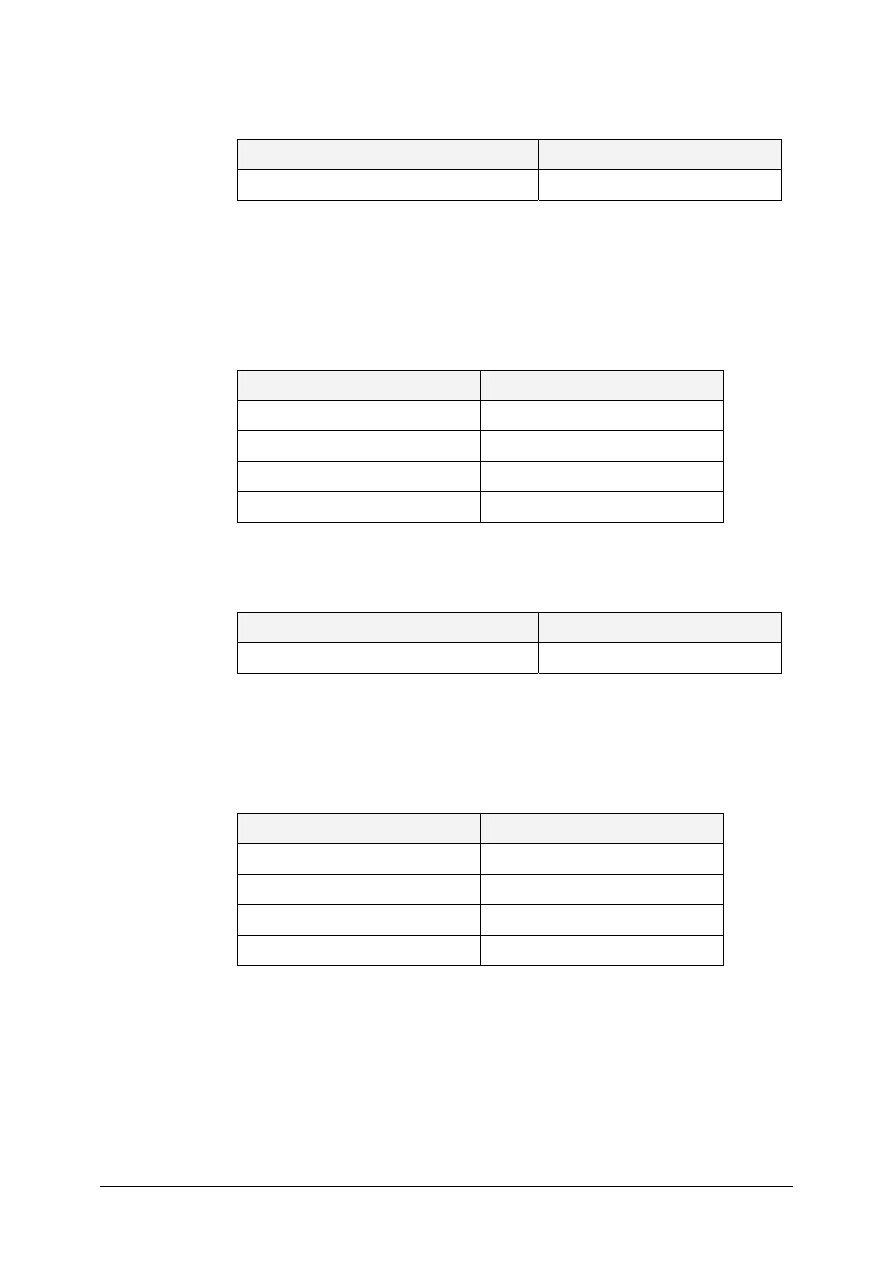
© SAP AG
TSCM52
16-15
You enter the purchase order number as the allocation:
Field name or data type
Values
Purchase order/scheduling agreement
41515132##
You choose Save to save the document. A message appears displaying the
document number.
1-1-3 You enter the following data on the Basic data tab page:
Field name or data type
Values
Document date
<today’s date>
Reference 1103##
Amount 12210
Tax amount
1110
You enter the purchase order number as the allocation:
Field name or data type
Values
Purchase order/scheduling agreement
41515133##
You choose Save to save the document. A message appears displaying the
document number.
1-1-4 You enter the following data on the Basic data tab page:
Field name or data type
Values
Document date
<today’s date>
Reference 1104##
Amount 18150
Tax amount
1650
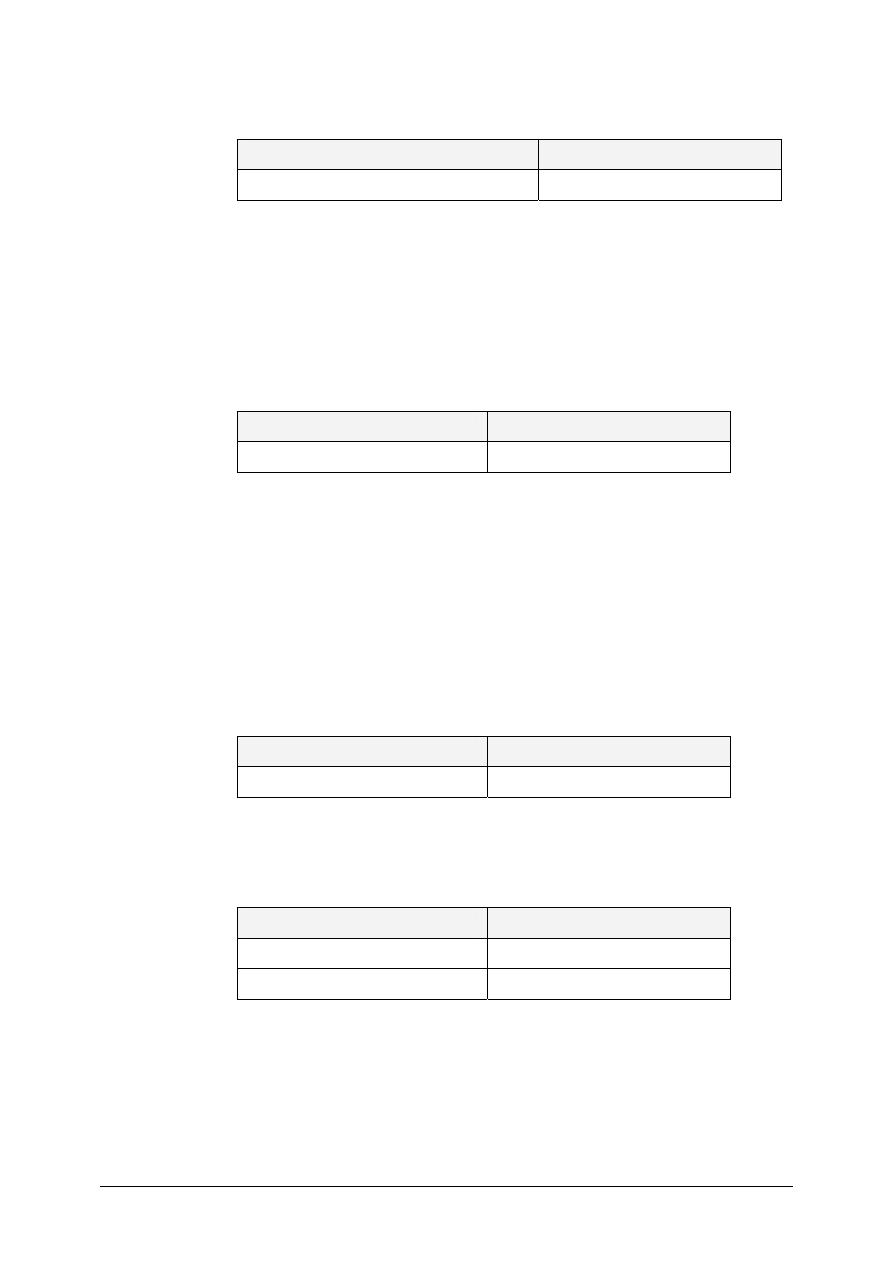
© SAP AG
TSCM52
16-16
You enter the purchase order number as the allocation:
Field name or data type
Values
Purchase order/scheduling agreement
41515134##
You choose Save to save the document. A message appears displaying the
document number.
1-2
Logistics
→ Materials Management → Logistics Invoice Verification →
Further Processing
→ Invoice Overview
Enter the following selection criteria:
Field name or data type
Values
User Lo515##
In the Invoice status area, you select all four possible statuses.
When you choose Execute, a list of invoices appears.
No invoice has been posted so far. For the first invoice, the difference is zero, so the
R/3 System will post this when the settlement program next runs.
1-3
When you choose
System
→ Services → Reporting
, the Program Execution
function appears. You enter the following data:
Field name or data type
Values
Program RMBABG00
When you choose Execute, the selection criteria screen appears. You enter the
following data:
Field name or data type
Values
Company code
1000
Vendor/Invoicing party
T-L15A##
When you choose Execute, the settlement program log appears.
The R/3 System posted at least one invoice.
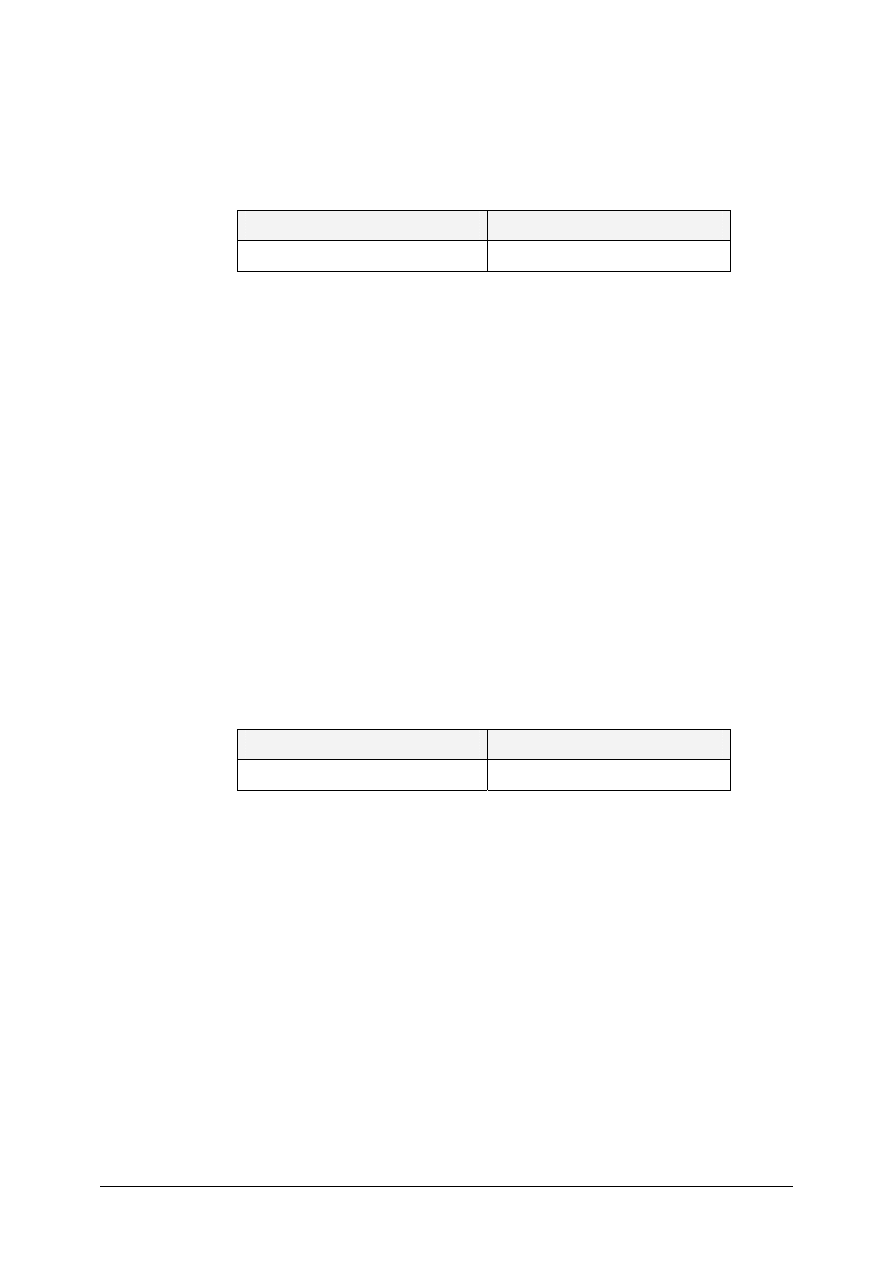
© SAP AG
TSCM52
16-17
1-4
Logistics
→ Materials Management → Logistics Invoice Verification →
Further Processing
→ Invoice Overview
Enter the following selection criteria:
Field name or data type
Values
User Lo515##
In the Invoice status area, you select all four possible statuses.
When you choose Execute, a list of invoices appears.
The posted invoice is flagged with a green traffic light. For the other invoices that
the R/3 System could not post, the invoice verification type has changed to Online
verification.
1-5
To analyze the errors, you position the cursor on the invoice in question and choose
Items.
1-5-1 You establish the following for the third invoice:
The R/3 System has determined a proposed quantity and a value for
purchase order item 10, but the invoice does not contain this item. You
deselect this item.
There is obviously a price variance in purchase order item 40. Correct the
proposed value.
Field name or data type
Values
Amount 1100
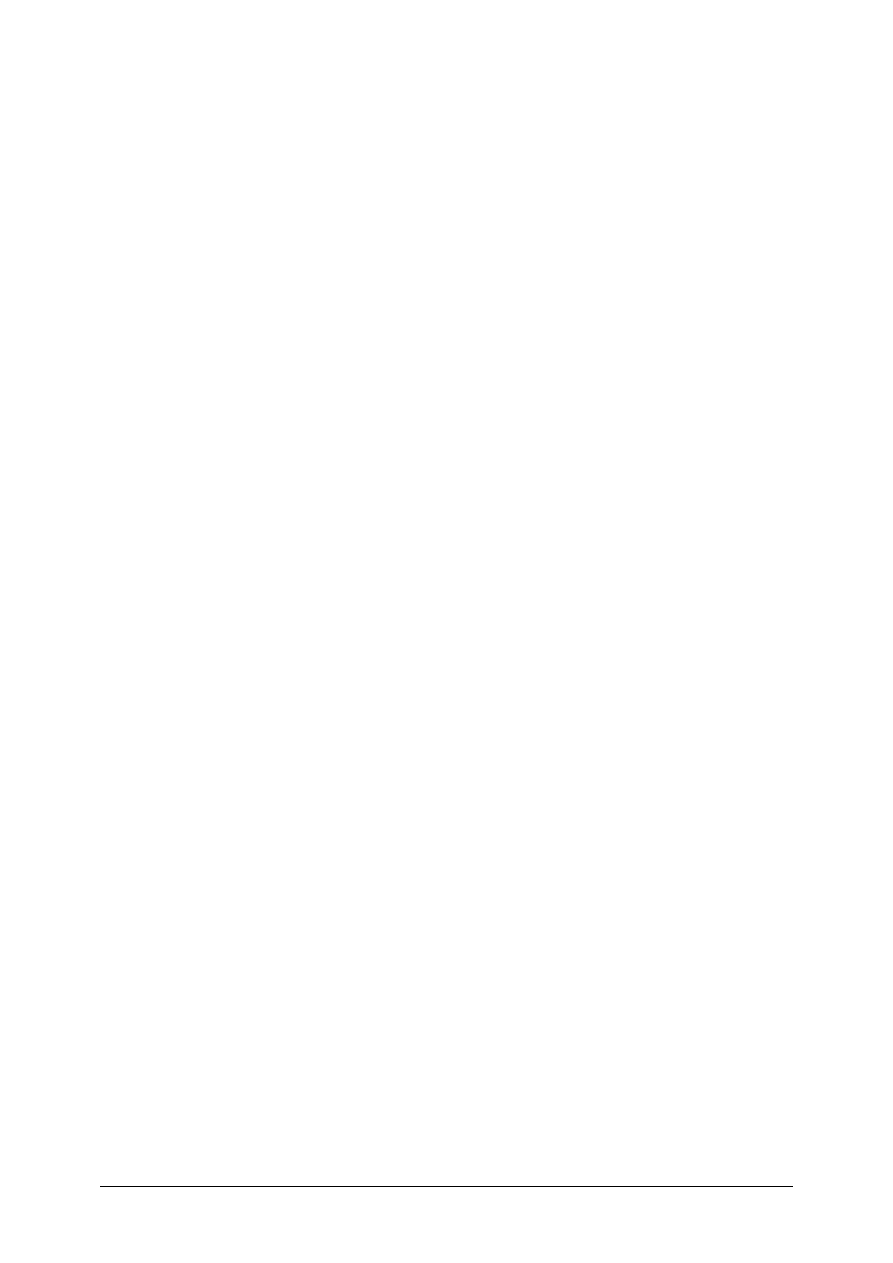
© SAP AG
TSCM52
16-18
1-5-2 You establish the following for the fourth invoice:
The entire quantity ordered has obviously been invoiced for purchase order
item 30, although a goods receipt has been posted for only 50 pieces.
Since it is possible that the outstanding goods receipt for 250 pieces will be
posted before the settlement program runs again, it makes sense to have the
R/3 System verify the invoice in the background again.
You
choose
Back to return to the Invoice Overview. Choose the pushbutton
"Schedule background verification".
Wyszukiwarka
Podobne podstrony:
7130 TSCM 52 1 parte (14 16)
7131 TSCM 52 2 parte (1 5)
7136 TSCM 52 2 parte (23)
7059 TSCM 50 2 parte (12 16)
7135 TSCM 52 2 parte (22)
7138 TSCM 52 2 parte (24)
7127 TSCM 52 1 parte (1 4)
7128 TSCM 52 1 parte (5 7)
7058 TSCM 50 2 parte (6 11)
7137 TSCM 52 2 parte (24)
7132 TSCM 52 2 parte (6 10)
7129 TSCM 52 1 parte (8 13
7134 TSCM 52 2 PARTE (17 21)
7052 TSCM 50 1 parte (9 11)
7131 TSCM 52 2 parte (1 5)
więcej podobnych podstron