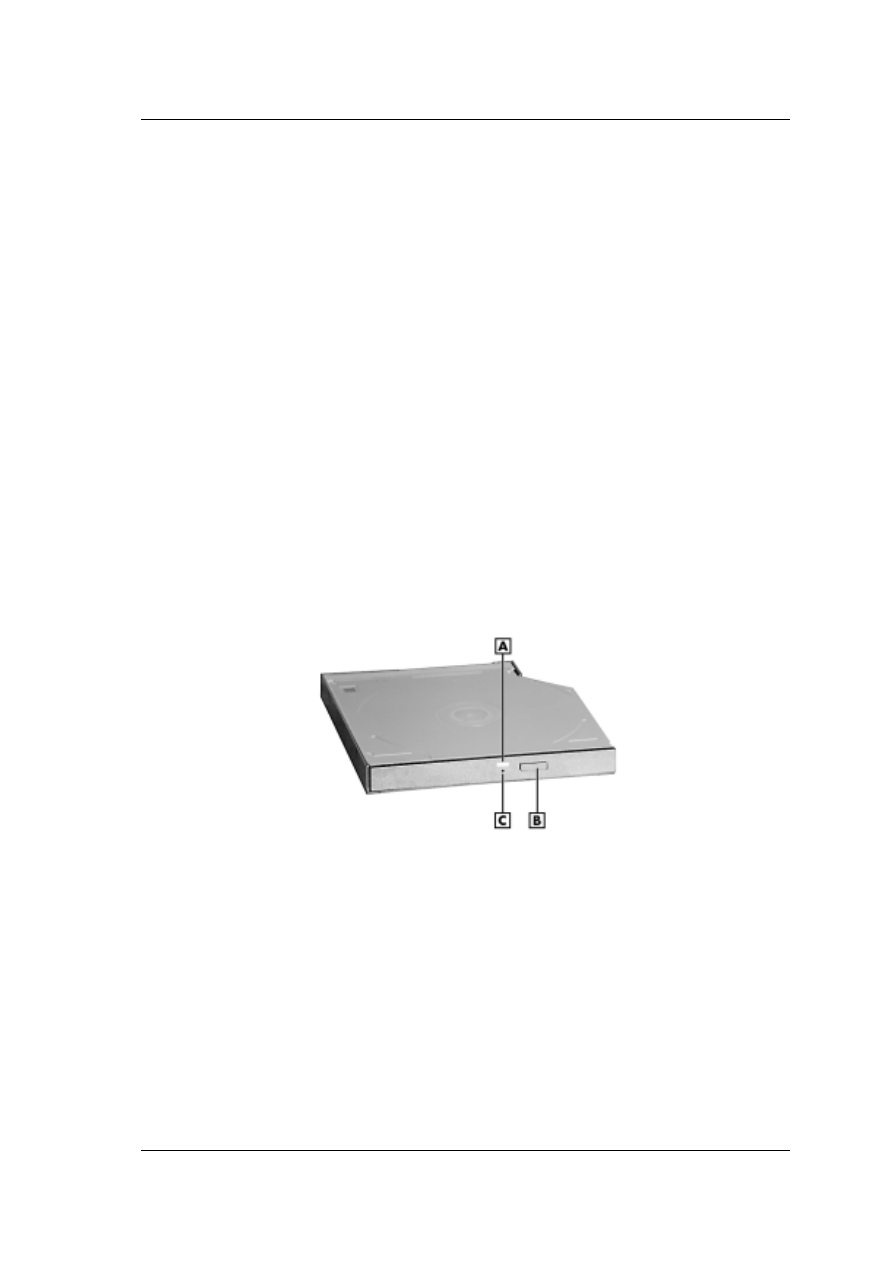
NEC VersaBay III CD-RW Drive Pak 1
NEC Versa
®
LX, LXi, and SX
NEC VersaBay III CD-RW Drive Pak
Congratulations on purchasing the NEC VersaBay III CD-RW drive pak! The NEC
VersaBay III CD-RW drive features the latest in CD-ROM technology. It is fully compatible
with Kodak Multisession Photo CDs™ and standard audio CDs. You can use your drive to load
and start programs from compact discs or to play audio CDs while you work or relax. With
Windows
®
, you can also play full-length CD-i movies. Additionally, with the included
application software, you can write information to a CD.
In addition to introducing the NEC VersaBay III CD-RW drive features, this sheet describes:
Removing a device from the NEC VersaBay III and installing the NEC VersaBay III
CD-RW drive. (For more details about the NEC VersaBay III, see your NEC Versa User’s
Guide.)
Installing the NEC CD-RW CD software.
NEC VersaBay III CD-RW drive specifications.
NEC VersaBay III CD-RW Drive Features
The NEC VersaBay III CD-RW drive offers the features shown in the following figure.
NEC VersaBay III CD-RW drive features
A - Status LED
B - Release Button
C - Emergency Eject Hole
These features offer the following functions:
Status LED — lights during data read operations. Do not eject the disc or turn off the NEC
Versa when the indicator is lit.
Release Button — ejects the CD tray. Press this button when the power is on to insert a CD
into or remove a CD from the drive.
Emergency Eject Hole — allows you to manually remove a CD or videodisc from the NEC
VersaBay III CD-RW drive if the eject function is disabled by software or a power failure.
To remove the disc, insert the end of a paper clip into the eject hole and push in until you
hear a click. Manually open the drawer.
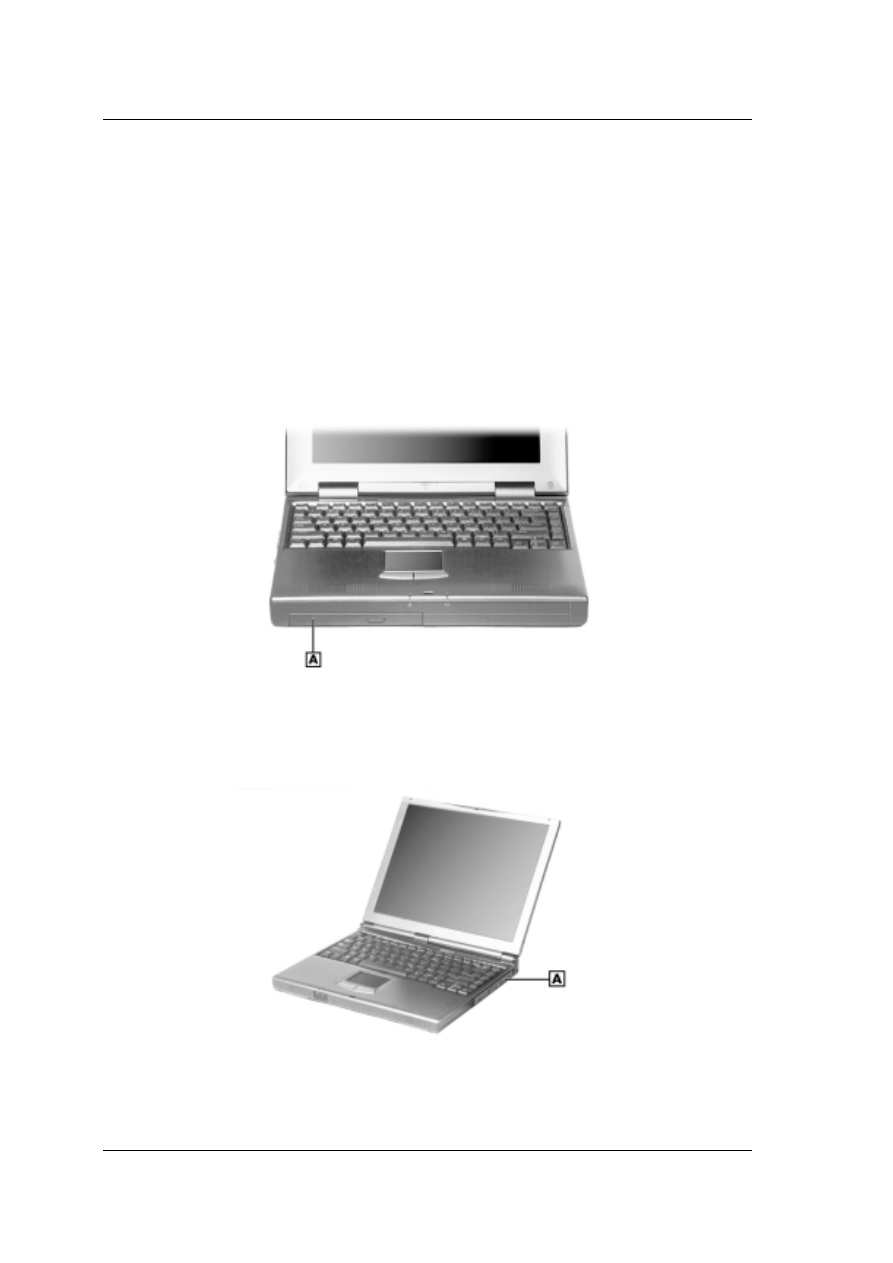
2
NEC VersaBay III CD-RW Drive Pak
Removing a Device from the NEC VersaBay III
Follow these steps to remove a device from the NEC VersaBay III.
1.
Save your files.
2.
Either shut down Windows and power off the NEC Versa, or use warm or hot swapping,
which is available with the NEC VersaBay III Swapping utility. The Swapping utility is
provided on the Application and Driver CD that ships with the system.
3.
Close the LCD panel and locate the NEC VersaBay III on your system.
For the NEC Versa LX and LXi, the NEC VersaBay III is located on the front of the
system.
NEC Versa LX and LXi
A - NEC VersaBay III
For the NEC Versa SX, the NEC VersaBay III is located on the right side of the system.
NEC Versa SX
A - NEC VersaBay III
4.
Turn the NEC Versa upside down and locate the release lock (see the figure on the
following page). Slide the release lock to the unlocked position.
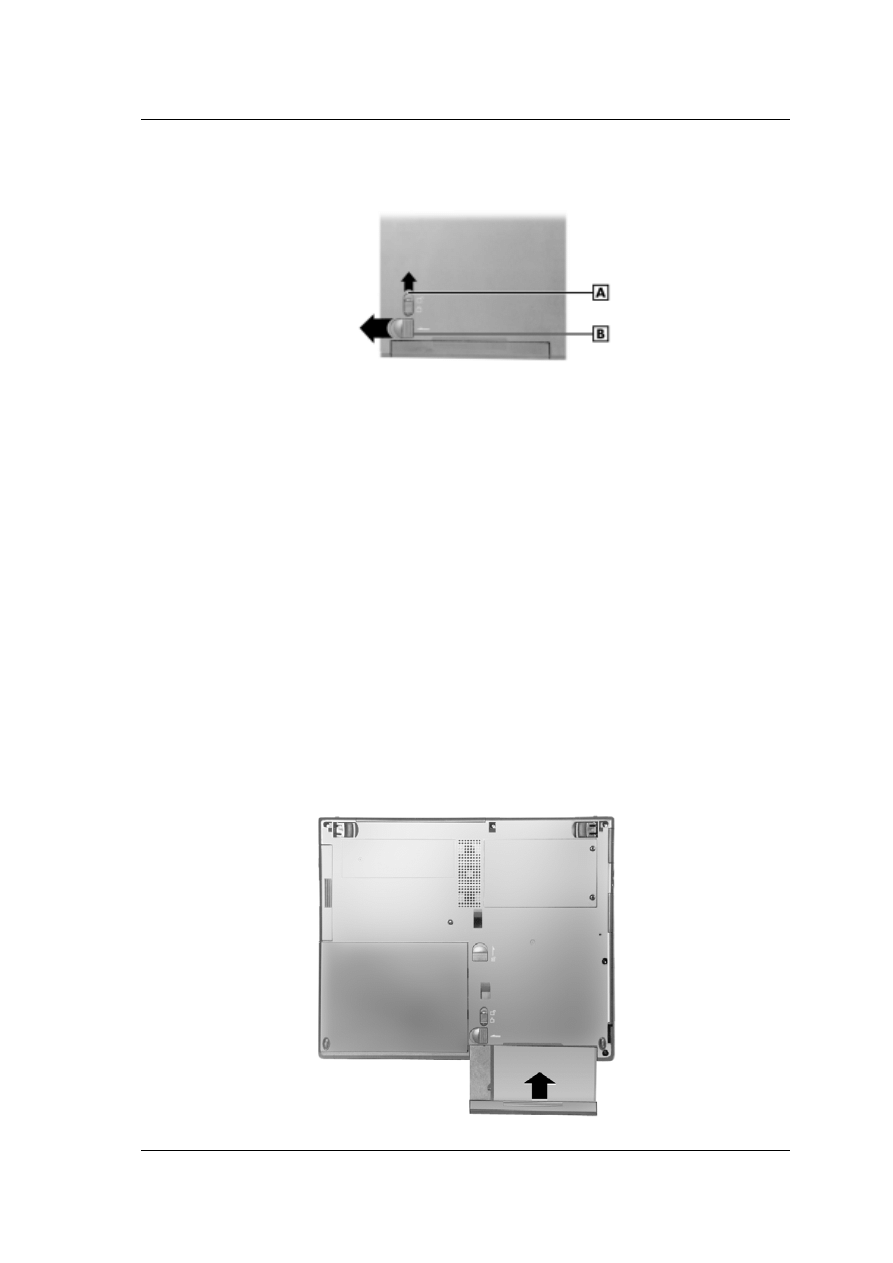
NEC VersaBay III CD-RW Drive Pak 3
5.
Locate the release latch. Slide the release latch to the unlocked position.
NEC VersaBay III release lock and latch
A - Release Lock
B - Release Latch
6.
Remove the device from the NEC VersaBay III.
Installing the NEC VersaBay III CD-RW Drive
Follow these steps to install the NEC VersaBay III CD-RW drive in the NEC VersaBay III.
1.
Save your files.
2.
Shut down Windows and power off the NEC Versa.
3.
Close the LCD panel and locate the VersaBay III on your system. For NEC VersaBay III
locations, see the previous section, “Removing a Device from the NEC VersaBay III.”
4.
If there is an NEC VersaBay III device in the NEC VersaBay III, refer to the instructions in
the previous section, “Removing a Device from the NEC VersaBay III.”
5.
Turn the NEC Versa upside down and locate the release lock and the release latch (see the
previous figure).
6.
Slide the release lock to the unlocked position. Slide and hold the release latch in the
unlocked position.
7.
Align and install the device into the NEC VersaBay III.
Installing the device into the NEC VersaBay III
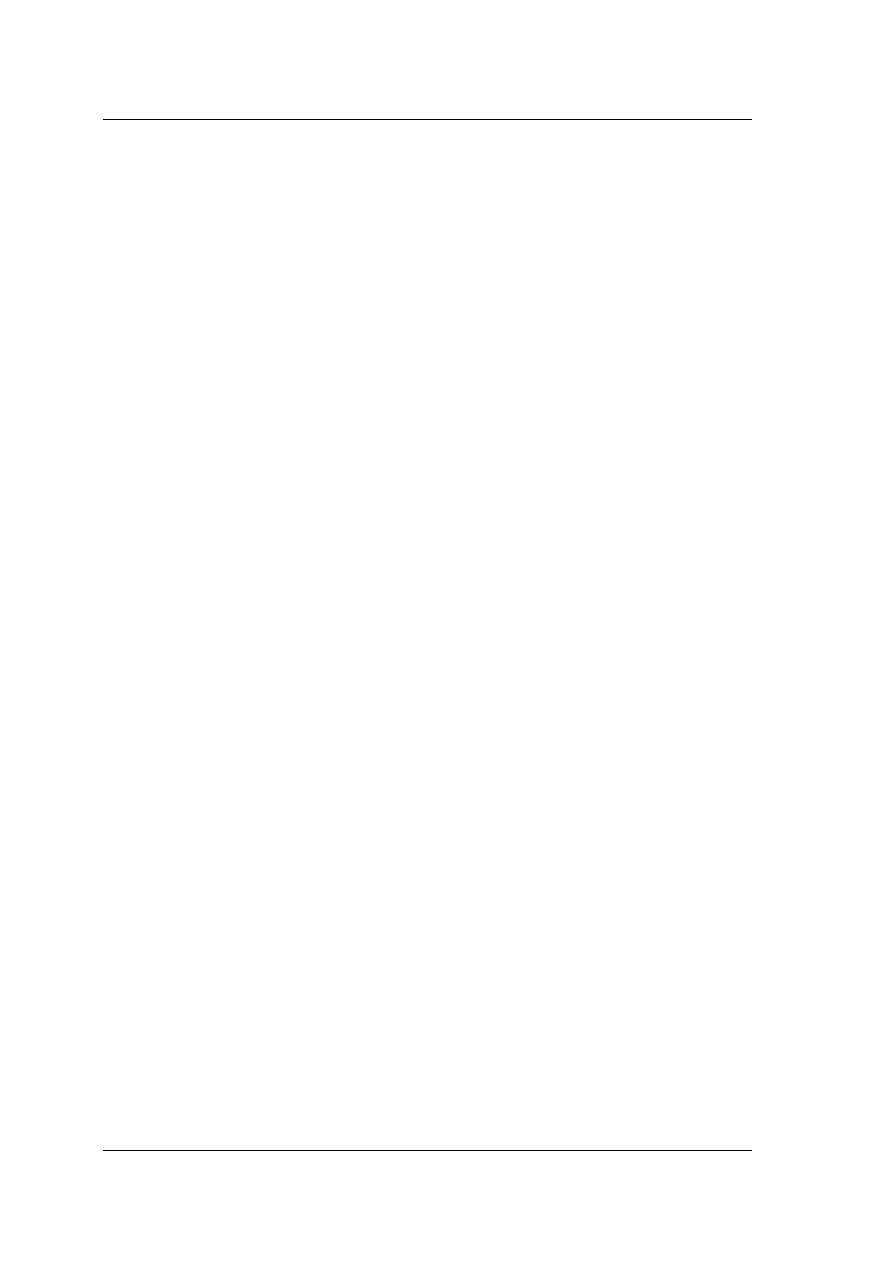
4
NEC VersaBay III CD-RW Drive Pak
8.
Slide the release lock to the locked position.
9.
Turn the system over, open the LCD panel, and power on the system.
Installing the NEC CD-RW CD Software
The NEC CD-RW CD contains a driver and two applications that need to be installed after
installing the CD-RW drive into the NEC VersaBay III. The following sections provide the
installation instructions for the driver and applications. The driver installation only applies to
systems with Windows 95 and Windows 98.
Installing the DOS Mode CD-ROM Driver (Windows 95/98)
Use the following procedure to install the DOS mode CD-ROM driver.
1.
Insert the NEC CD-RW CD into the CD-RW drive. The Choose an Option dialog box
appears. If the CD does not load automatically, do the following.
Double click on My Computer on the Windows desktop.
Double click on the CD drive.
2.
Select ‘Install DOS mode CDROM driver for the CD-R/RW’ in the Choose an Option
dialog box.
3.
Click OK.
4.
Driver installation completes. Click OK.
Installing Easy CD Creator
Easy CD Creator is an application that allows you to create data and audio CDs. Follow these
steps to install Easy CD Creator.
1.
In Windows 95 and Windows 98, double click on My Computer.
In Windows 2000 and Windows NT, insert the NEC CD-RW CD into the CD-RW drive.
The Adaptec Master Setup screen appears. If the CD does not load automatically, do the
following.
Double click on My Computer on the Windows desktop.
Double click on the CD drive. The Adaptec Master Setup screen appears. Go to step 3.
2.
In Windows 95 and Windows 98, the Choose an Option dialog box appears. Select ‘Run
Adaptec CD-R/RW software installation program’ and click OK. The Adaptec Master Setup
screen appears.
3.
Click Easy CD Creator.
4.
The Adaptec Easy CD Creator Setup appears. Click Next.
5.
The Software License Agreement appears. Click Yes.
6.
The Choose Destination Location dialog box appears. Click Next.
7.
Easy CD Creator is installed. When the installation completes, click Finish.
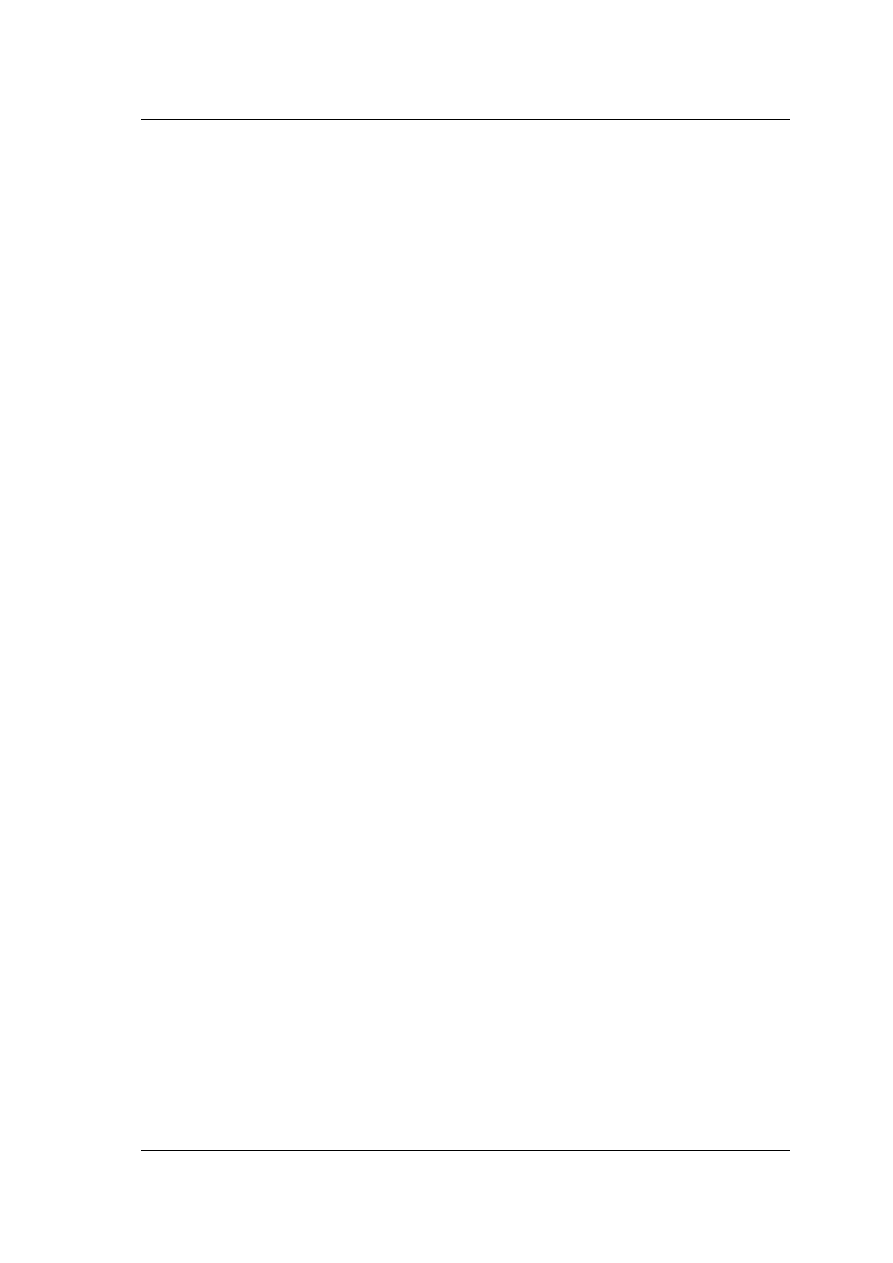
NEC VersaBay III CD-RW Drive Pak 5
8.
A dialog box appears asking if you want to install Adobe Acrobat Reader to access the
online help provided by Adobe. Click No if Acrobat Reader in installed. Click Yes to install
Acrobat Reader. If you click Yes, Acrobat Reader will be installed after you restart the
system. Follow the on-screen prompts to install Acrobat Reader.
9.
The Adaptec Master Setup screen appears. Click Exit. Proceed to the next section.
Installing DirectCD
DirectCD lets you write files directly to the CD in the CD-RW drive. Use the following
procedure to install DirectCD.
1.
Click DirectCD on the Adaptec Master Setup screen appears.
2.
The DirectCD Note dialog box appears. Click Yes.
3.
The DirectCD Welcome screen appears. Click Next.
4.
The Software License Agreement appears. Click Yes.
5.
The Choose Destination Location dialog box appears. Click Next.
6.
The Select Program Folder dialog box appears. Click Next.
7.
DirectCD is installed. When installation completes, the Adaptec Master screen appears.
Click Exit.
8.
Click Finish to restart the system.
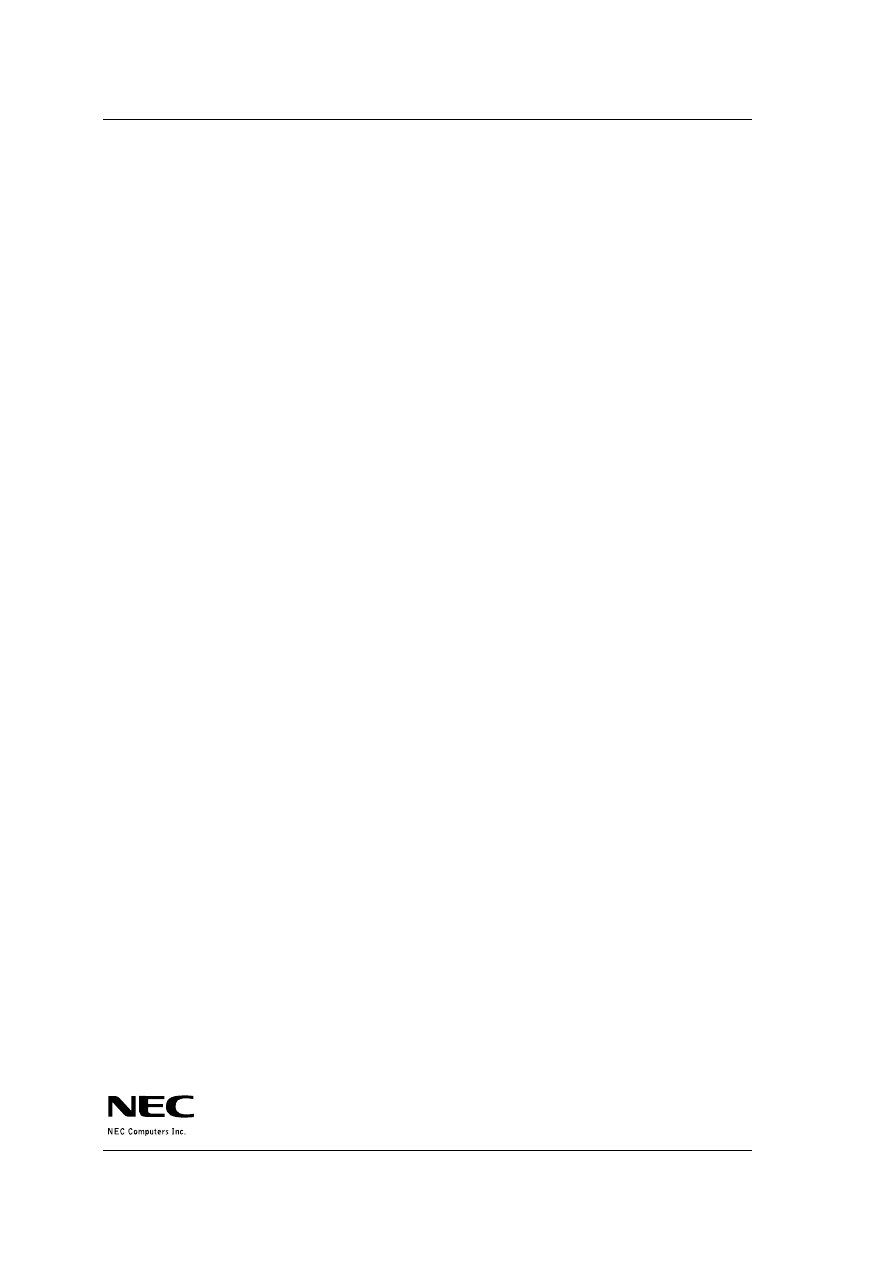
Specifications
NEC VersaBay III CD-RW drive specifications follow and are standard unless stated otherwise.
Power
Supply : +5 V, single source
Consumption:
1800 mA peak
1100 mA seek
900 mA read
100 mA standby
Speed
Read: max 20X, CDRW max 14X
Write: 1X, 2X, 4X speed
Transfer Rate
Read:
150 KB/s normal speed
3000 KB/s 20X speed maximum
16.6 MB/s Mode 4 PIO
16.6 MB/s Multi Mode 2 DMA mode (not Ultra DMA)
Write:
150 KB/s normal speed
300 KB/s 2X speed
600 KB/s 4X speed
Audio Out: 0.8 +/- 0.25 Vrms
Operating and Storage Conditions
Shock: 1 G (11ms)/read, 0.5 G (11 ms)/write
Vibration: 0.2 G/read, 0.1 G/write
Temperature:
41
° – 122° F (5° – 50° C) operating
-4
° – 140° F (-20° – 60° C) storage
Humidity:
10 – 80% RH operating
5 – 90% RH storage
NEC Versa LX, LXi, and SX
NEC VersaBay III CD-RW Drive Pak
819-200653-000
03/2000
Wyszukiwarka
Podobne podstrony:
Nec NDT 42 Owners Manual
Nec N8151 32B Owners Manual
Nec CDC TO3 Owners Manual
Nec VH 602 Owners Manual
Nec NDV 24 Owners Manual
Nec NDV 27 Owners Manual
Nec Audio EMCEE Owners Manual
Nec NDT 43 Owners Manual
Nec NDV 28 Owners Manual
Service Manual NEC Versa 2400 Series Laptop
Service Manual NEC Versa 6050 Series Laptop
Service Manual NEC Versa 2000 Series Laptop
Service Manual NEC Versa 2600 Series Laptop
Service Manual NEC Versa 6000 Series Laptop
Bmw 01 94 Business Mid Radio Owners Manual
Alpine MRD M300 Mono ampl Owners Manual
MPC The Kit Owners Manual
więcej podobnych podstron