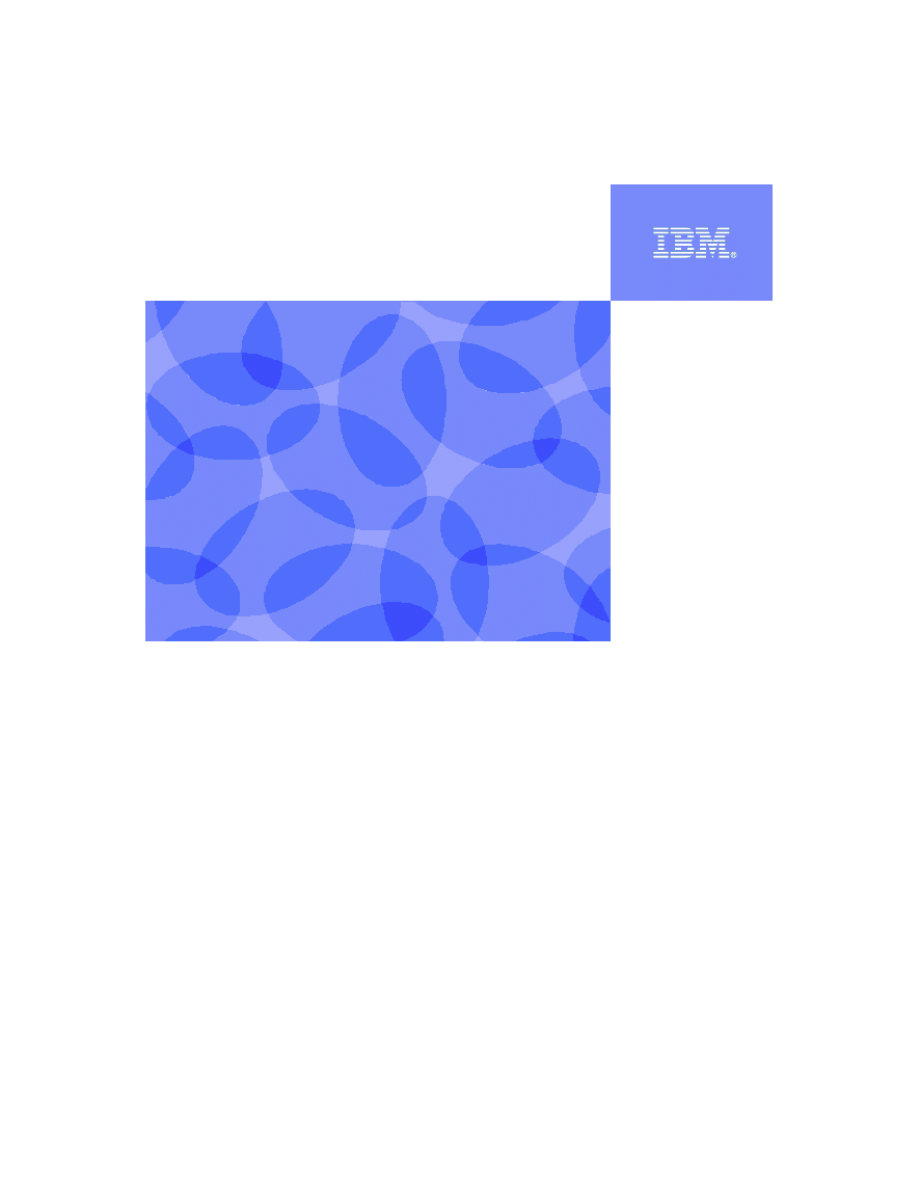
IBM DB2
®
9.7
Getting started with
Data Studio
Hands-On Lab
I
Information Management Cloud Computing Center of Competence
IBM Canada Lab
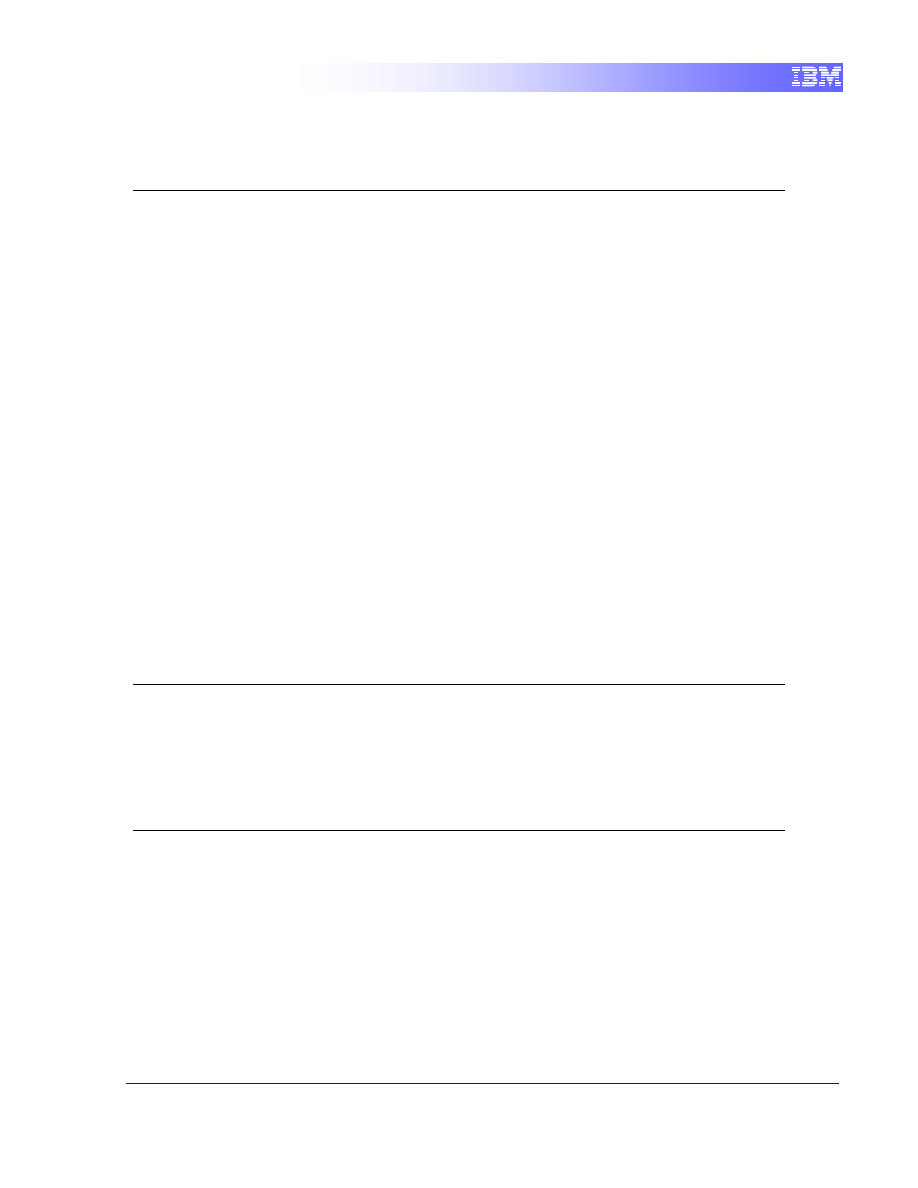
2
Contents
1.
INTRODUCTION ...........................................................................................2
2.
OBJECTIVES ................................................................................................2
3.
SUGGESTED READING...............................................................................3
4.
GETTING STARTED: THE BASICS OF IBM DATA STUDIO ......................3
4.1
E
CLIPSE
F
UNDAMENTALS
............................................................................3
4.1.1
D
ATA
O
RGANIZATION
–
W
ORKSPACES AND
P
ROJECTS
..........................3
4.1.2
U
SER
I
NTERFACE
–
V
IEWS AND
P
ERSPECTIVES
....................................5
5.
ENVIRONMENT SETUP REQUIREMENTS..................................................6
6.
LAUNCHING DATA STUDIO........................................................................8
6.1
D
ATABASE
C
ONNECTIONS
.........................................................................10
6.1.1
C
ONNECTING TO THE
SAMPLE
DATABASE
.........................................10
6.1.2
M
ODIFYING
D
ATABASE
P
ARAMETERS
.................................................12
6.1.3
S
TOPPING AND
S
TARTING YOUR
DB2
INSTANCE
.................................14
7.
SUMMARY ..................................................................................................16
1. Introduction
Data Studio is a free Eclipse-based tool that can be used for database administration
and development.
2. Objectives
By the end of this lab, you will be able to:
Understand the basics of the Eclipse-based environment
Establish a database connection
Modify database parameters
Start and stop a DB2 instance
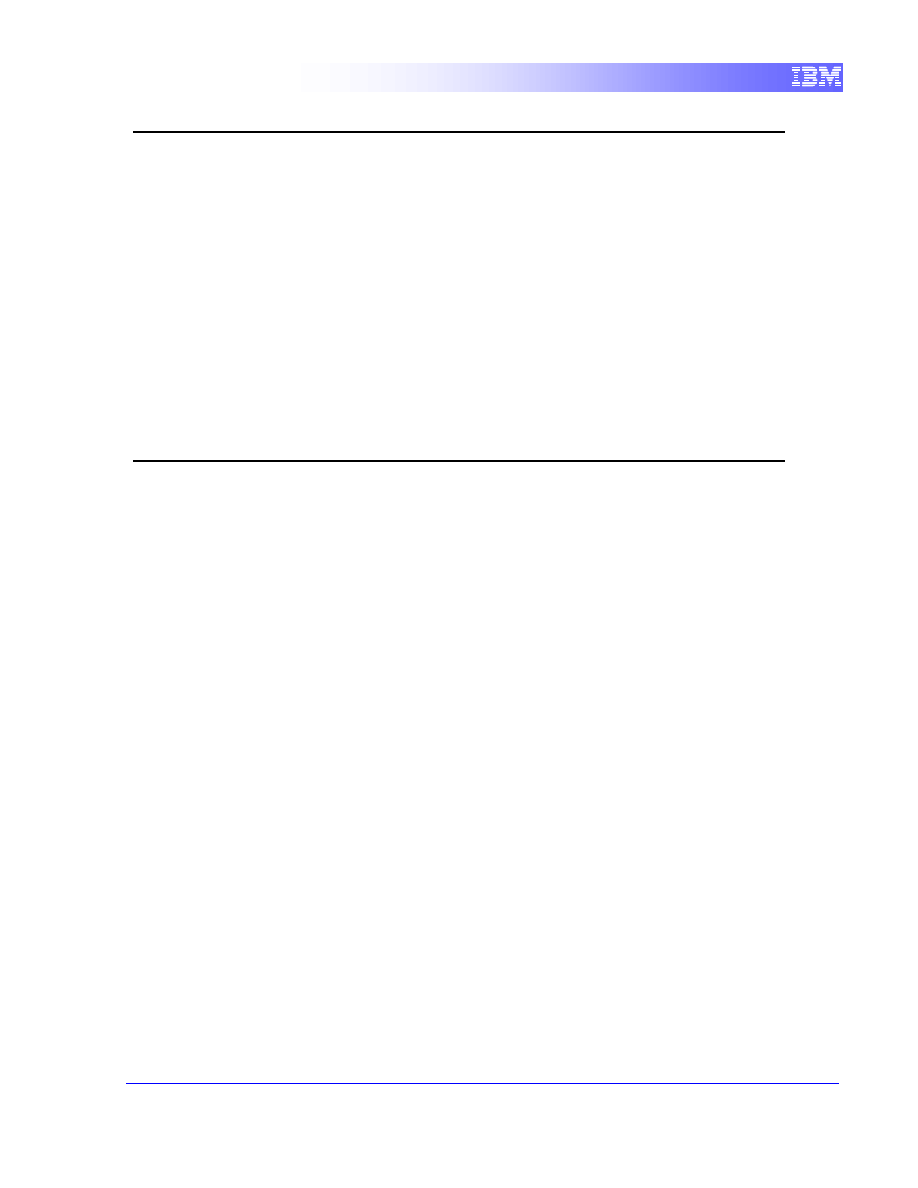
3
3. Suggested reading
Getting started with IBM Data Studio for DB2 (Chapters 1-3)
https://www.ibm.com/developerworks/wikis/display/db2oncampus/FREE+ebook+-
+Getting+started+with+IBM+Data+Studio+for+DB2
A free eBook that can quickly get you up to speed with IBM Data Studio
IBM Data Studio Information Center
http://publib.boulder.ibm.com/infocenter/idm/v2r2/index.jsp
A repository complete with tutorials on developing and administering with IBM Data
Studio.
4. Getting Started: The Basics of IBM Data Studio
This section of the lab introduces you to the basics of IBM Data Studio and how you can
quickly get up and running with it.
After completing this section, you will be able to:
Launch Data Studio
Create a new database connection
Disconnect and reconnect to a database
4.1
Eclipse Fundamentals
IBM Data Studio is built upon the Eclipse platform and, as such, is said to be an Eclipse-
based development environment. The Eclipse platform is a framework that allows
integrated development environments (IDE) to be created; plug-ins exist to allow
development in Java, C/C++, PHP, COBOL, Ruby, and more. Developers using Eclipse
will appreciate the familiar look and feel that IBM Data Studio offers.
4.1.1
Data Organization – Workspaces and Projects
In an Eclipse-based environment, all development takes place within a project, which is
a directory that contains all of the source code, graphics, and other collateral. This is a
concept with which most are familiar from using other IDE’s. In Data Studio, you will
typically work with Data Development projects, but other project types exist for Java
development, web development, and more.
Each project you create must be contained within a workspace, which is a directory in
your file system. A workspace directory contains subdirectories for each of the projects
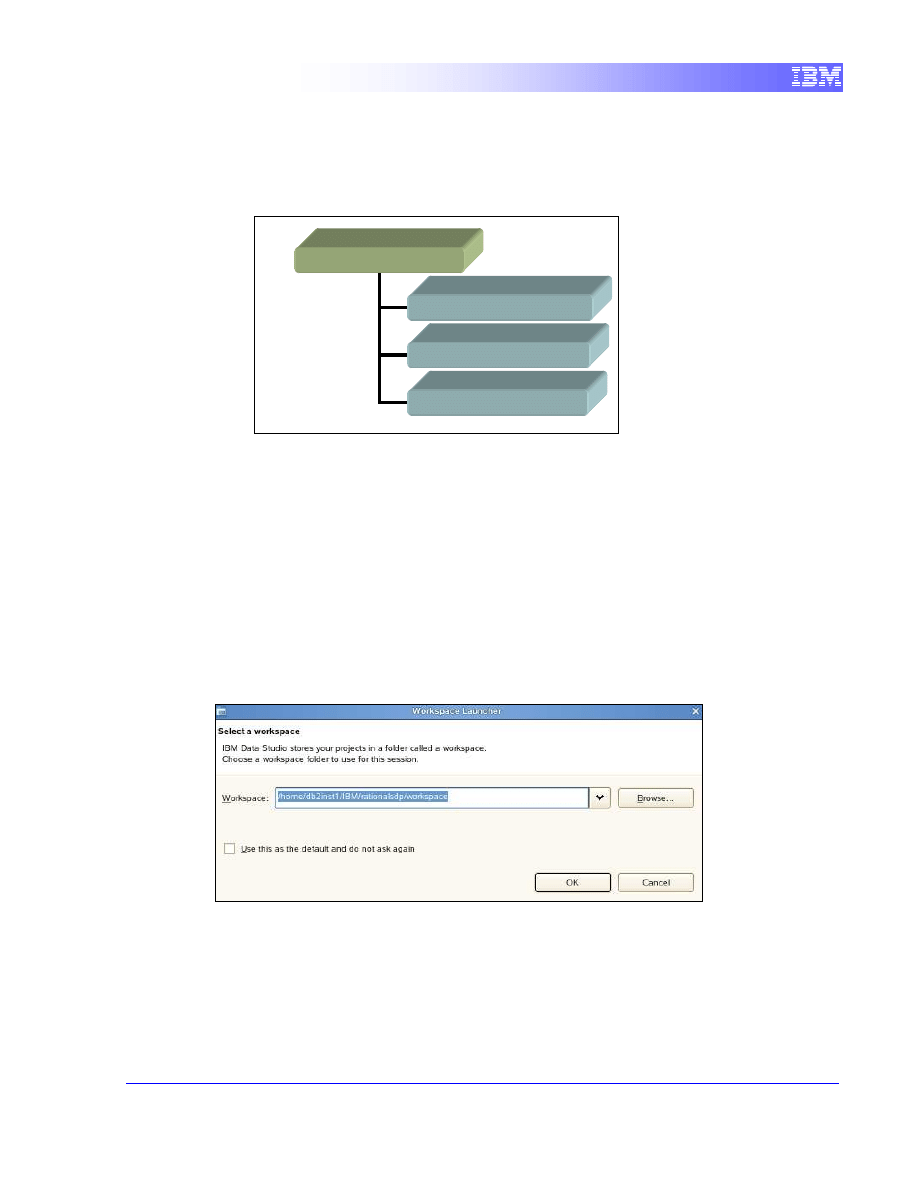
4
created within it. For example, Figure 4-1 demonstrates a scenario in which a
workspace has been created on the path
/workspace
, and three projects – BankApp,
BookStore, and WebSite – have been created within the workspace. Notice that the
projects have all been created as subdirectories of
/workspace
.
In an Eclipse-based environment, workspaces and projects can easily be navigated via
the Project Explorer view (we’ll cover views in an upcoming section).
When an Eclipse-based environment is opened, the user chooses which workspace to
use in the dialog displayed in Figure 4-2. It is possible to create a new workspace by
entering a new, non-existent path, or to work with an existing workspace by specifying
an existing path.
Additionally, users can choose to only work with one particular workspace (and to never
be bothered again!) by checking the Use this as the default and do not ask again
checkbox. Of course, this can always be undone by modifying a setting in the program
preferences.
Figure 4-2 – Workspace selection
Figure 4-3 shows how the workspace hierarchy from
Figure 4-1
looks in the Project
Explorer.
/workspace
/workspace/BankApp
/workspace/BookStore
/workspace/WebSite
Figure 4-1 – Workspace-project hierarchy
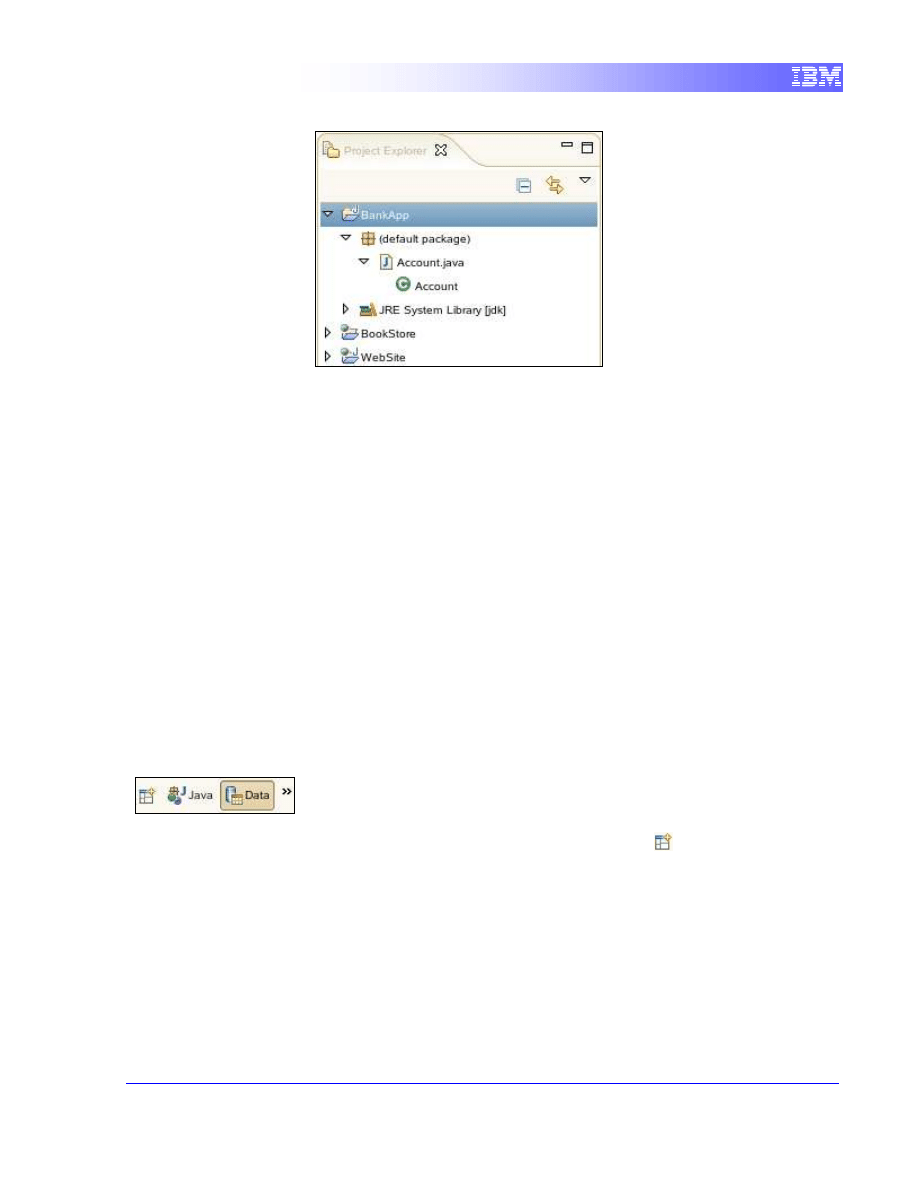
5
Figure 4-3 – The Project Explorer view
4.1.2
User Interface – Views and Perspectives
Eclipse-based environments offer easy-to-use, customizable graphical interfaces
through the use of views and perspectives. Just as workspaces contain projects,
Eclipse perspectives contain views. In fact, we’ve already seen an example of a view. In
Figure 4-3, we saw that the Project Explorer view shows all projects in a workspace and
files contained within them. A view is nothing more than a task pane – a docked window
that allows objects to be viewed and possibly manipulated.
Eclipse-based environments define perspectives as a collection of views appropriate for
a particular task or line of work. When a perspective is opened, all views associated
with it are opened in the environment, and any other views previously opened are
hidden.
In IBM Data Studio, you will generally work with two perspectives: The Database
Administration and the Data perspectives.
To switch between perspectives, click the desired name in the toolbar:
If the perspective you are looking for is not displayed, simply click the
toolbar icon to
bring up a list of available perspectives.
Eclipse-based environments allow creation of custom perspectives by specifying which
views to load.
The figure below shows the Database Administration perspective.
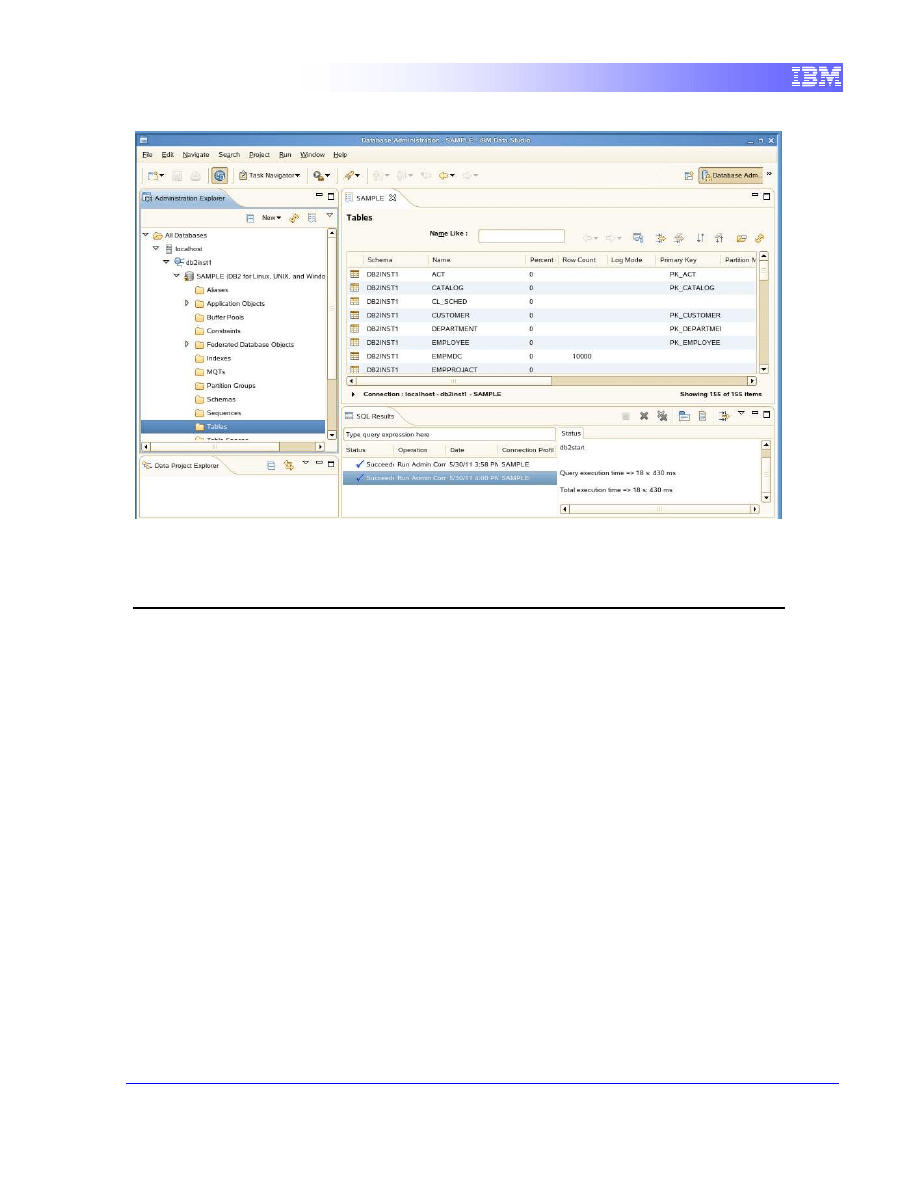
6
Figure 4-4 – The Database Administration Perspective
5. Environment Setup Requirements
To complete this lab you will need the following:
•
DB2 Academic Training VMware® image
•
VMware Player 2.x or VMware Workstation 6.x or later
For help on how to obtain these software, and how to work with the VMWare image,
please follow the instructions specified in the lab VMware Basics and Introduction.
1. At the login prompt, login with the db2inst1 credentials:
Username:
db2inst1
Password:
password
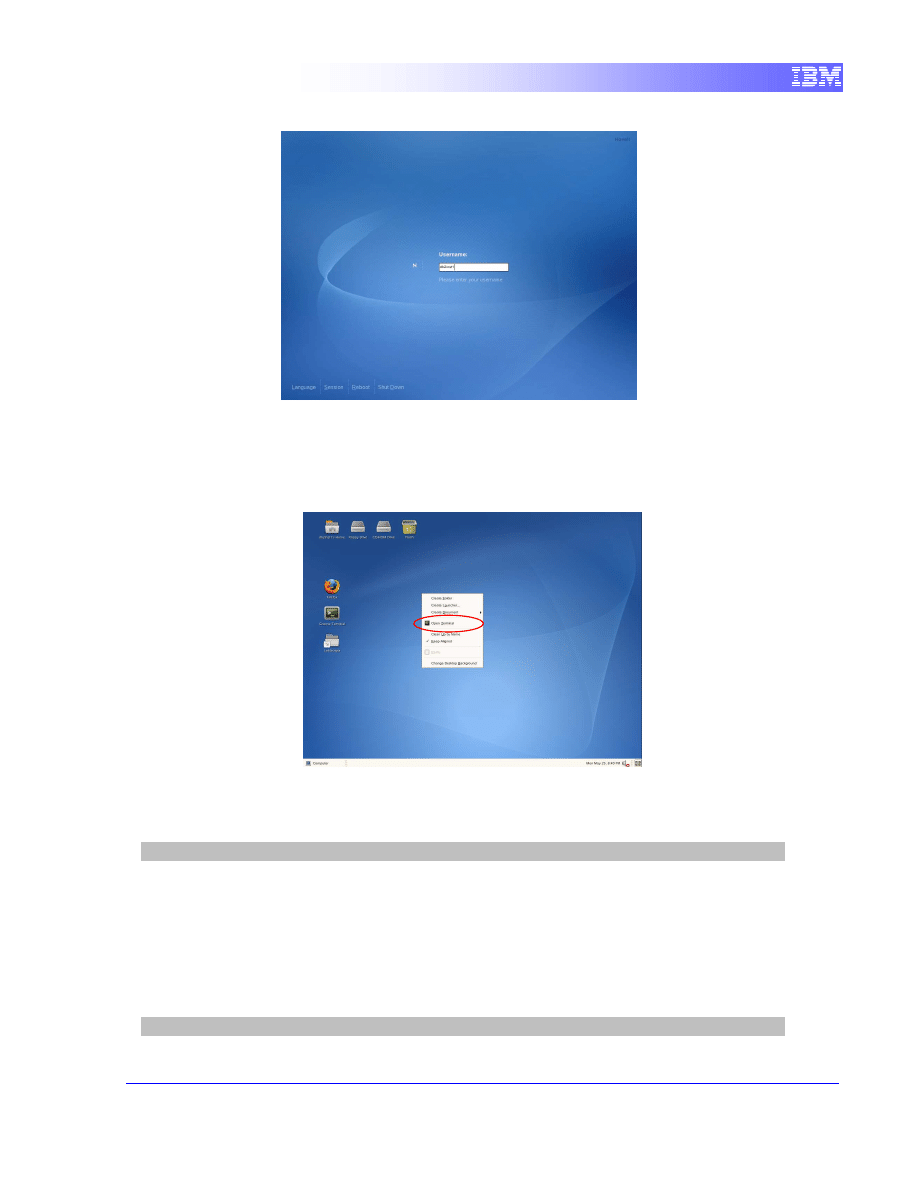
7
Note: It is very important not to login as root user at this point.
2. Open a terminal window by right-clicking on the Desktop and choosing the Open
Terminal item.
3. Ensure that the DB2 Database Manager has been started by issuing the following
command at the prompt:
db2inst1@db2rules:~> db2start
Note: This command will only work if you logged in as the user
db2inst1
. If you
accidentally logged in as another user, type
su – db2inst1
at the command
prompt password:
password
.
4. This lab assumes you have the SAMPLE database created. You can check the list of
existing databases using the command below:
db2inst1@db2rules:~> db2 list db directory
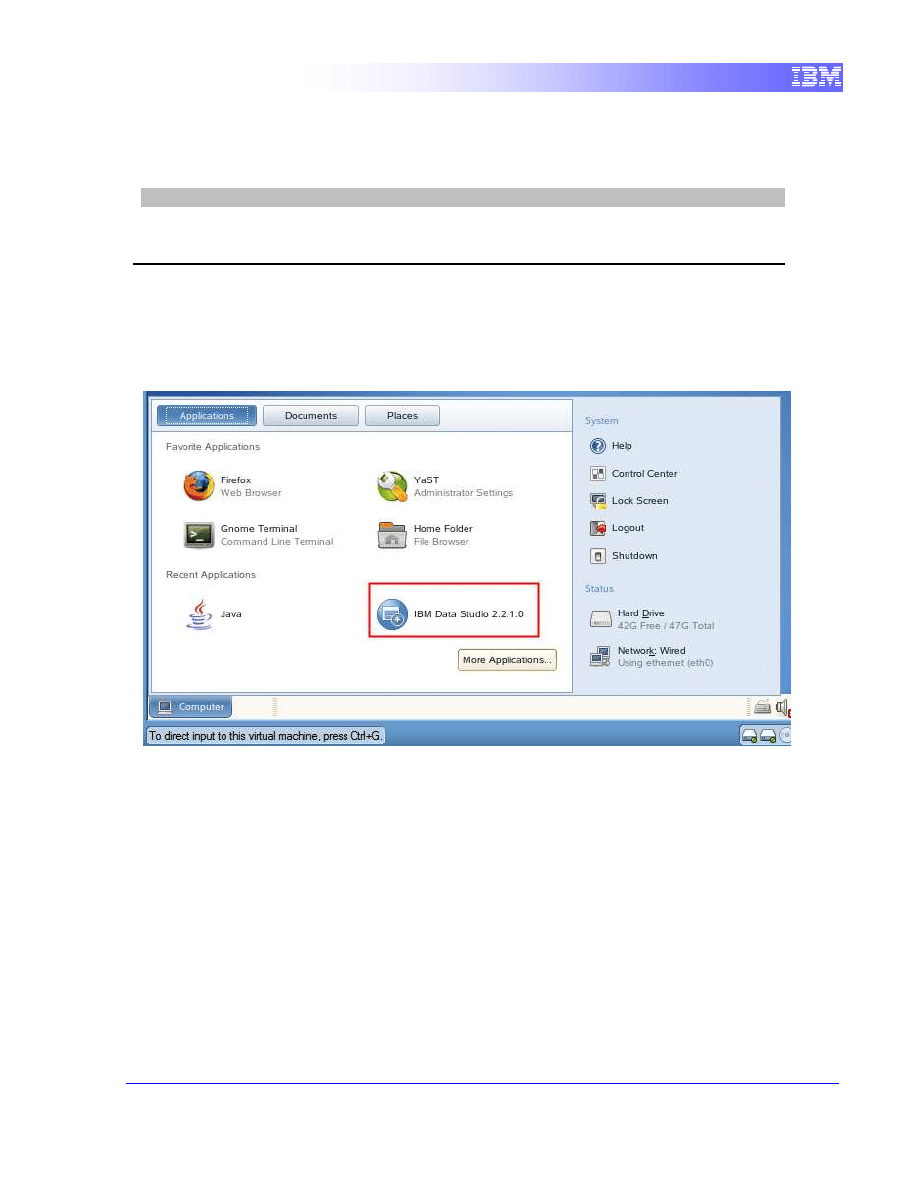
8
5.
If the SAMPLE databse is not on the list, you can create it using the following
command:
db2inst1@db2rules:~> db2sampl
6. Launching Data Studio
1. Click on the Computer button in the bottom left corner of the screen, and select
Data Studio 2.2.1.0
2. In the Select a workspace dialog, accept the default path. Click OK.
3. Data Studio will now start with the Welcome homepage.
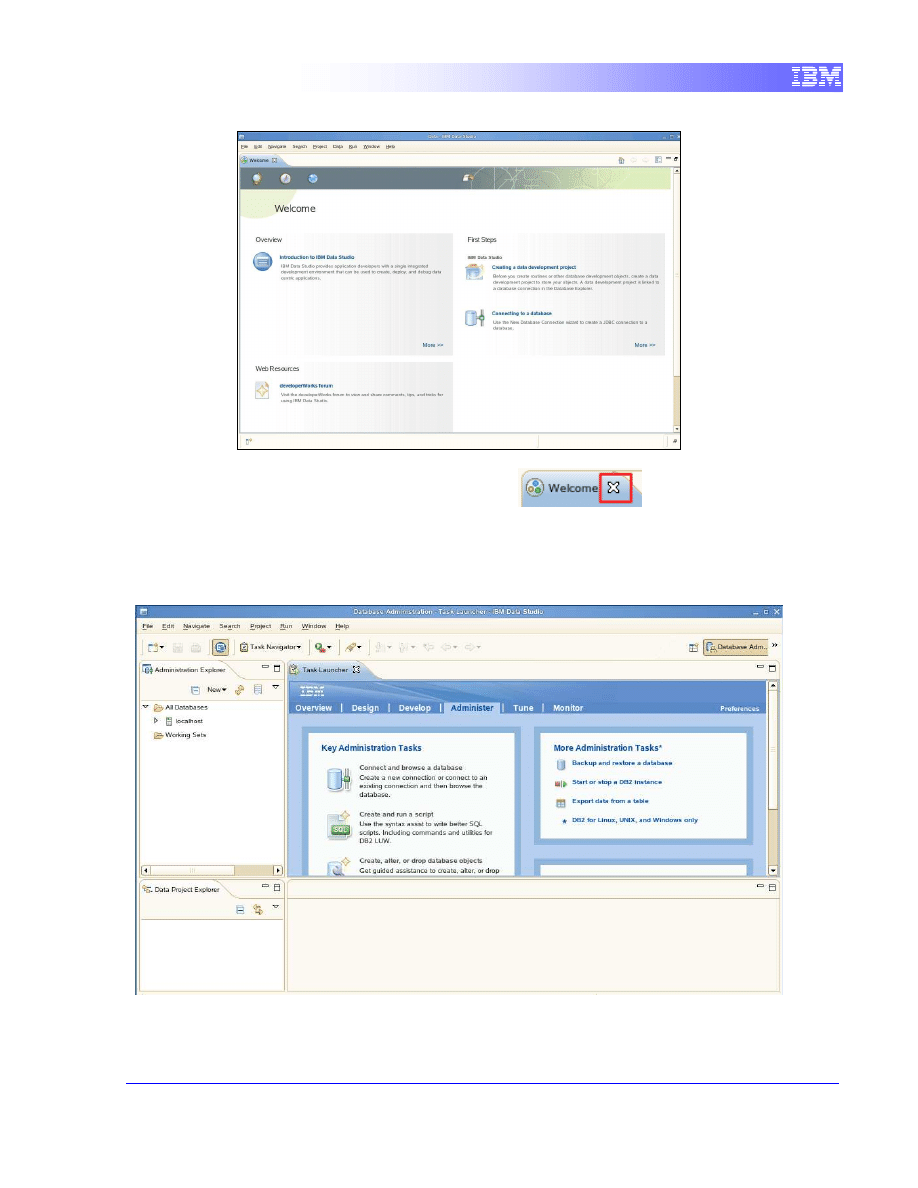
9
4. Close this window by clicking the Close button (
) located at the top
left to bring you into the Database Administration perspective as shown below. If
your screen does not look like the one below, make sure you open the Database
Administration perspective by clicking on Window -> Open perspective -> Other ->
Database Administration.
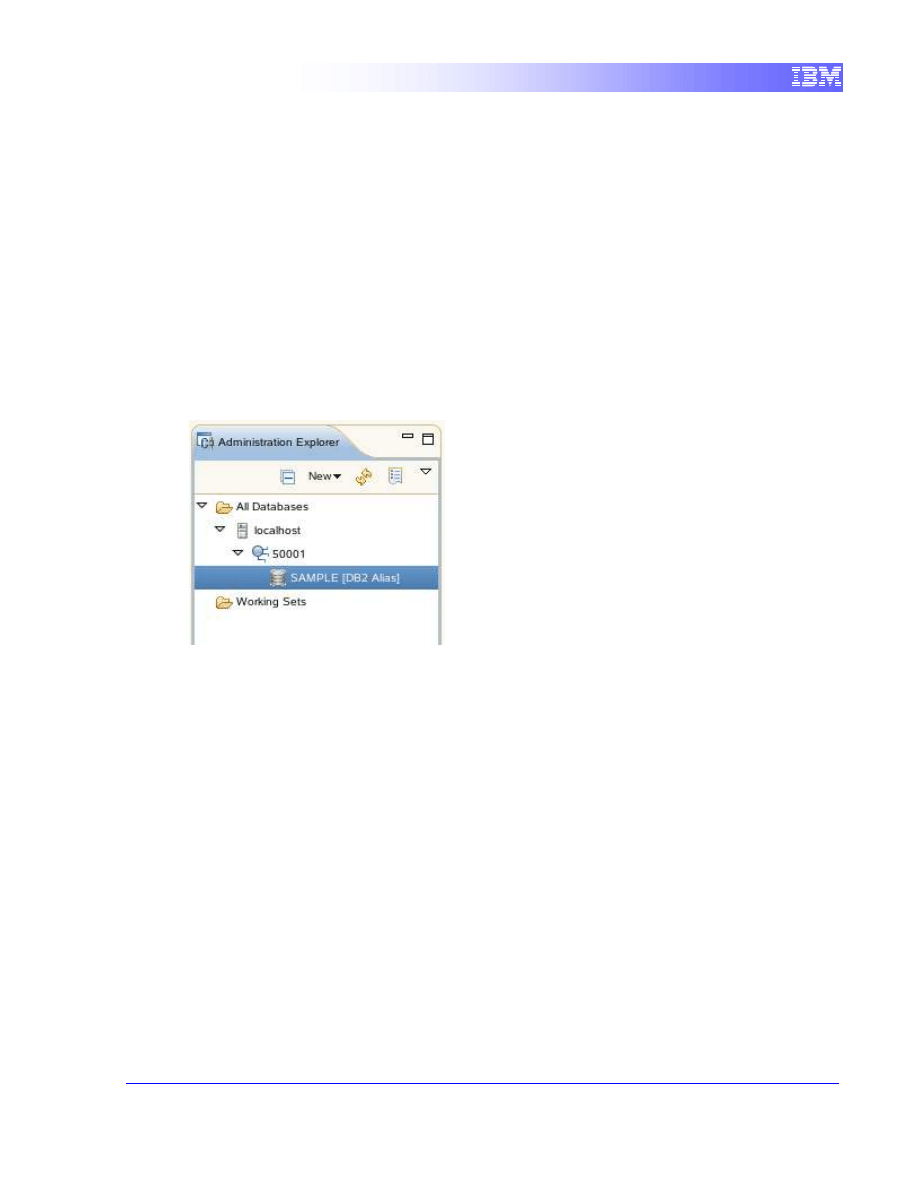
10
6.1
Database Connections
Before you can do anything productive with Data Studio, a connection must be
established to a database. The Administration Explorer view in Data Studio allows you
to do this. From this view it is possible to interact with and manipulate database
artifacts. Since we will be working with the SAMPLE database, let’s connect to this
database.
6.1.1
Connecting to the SAMPLE database
1.
Since the SAMPLE database was created prior to invoking Data Studio, Data
Studio should be able to detect it. From the Administration Explorer, drill down the
tree as shown below:
2.
Right-click on SAMPLE [DB2 Alias] and choose Properties. Then click on the
Driver properties tab.
3.
In the Properties pane, ensure the following information is provided:
Database:
SAMPLE
Host:
localhost
Port number:
50001
User name:
db2inst1
Password:
password
Make sure you click on the “Save password” checkbox so you don’t have to type this all
the time as shown in the figure below.
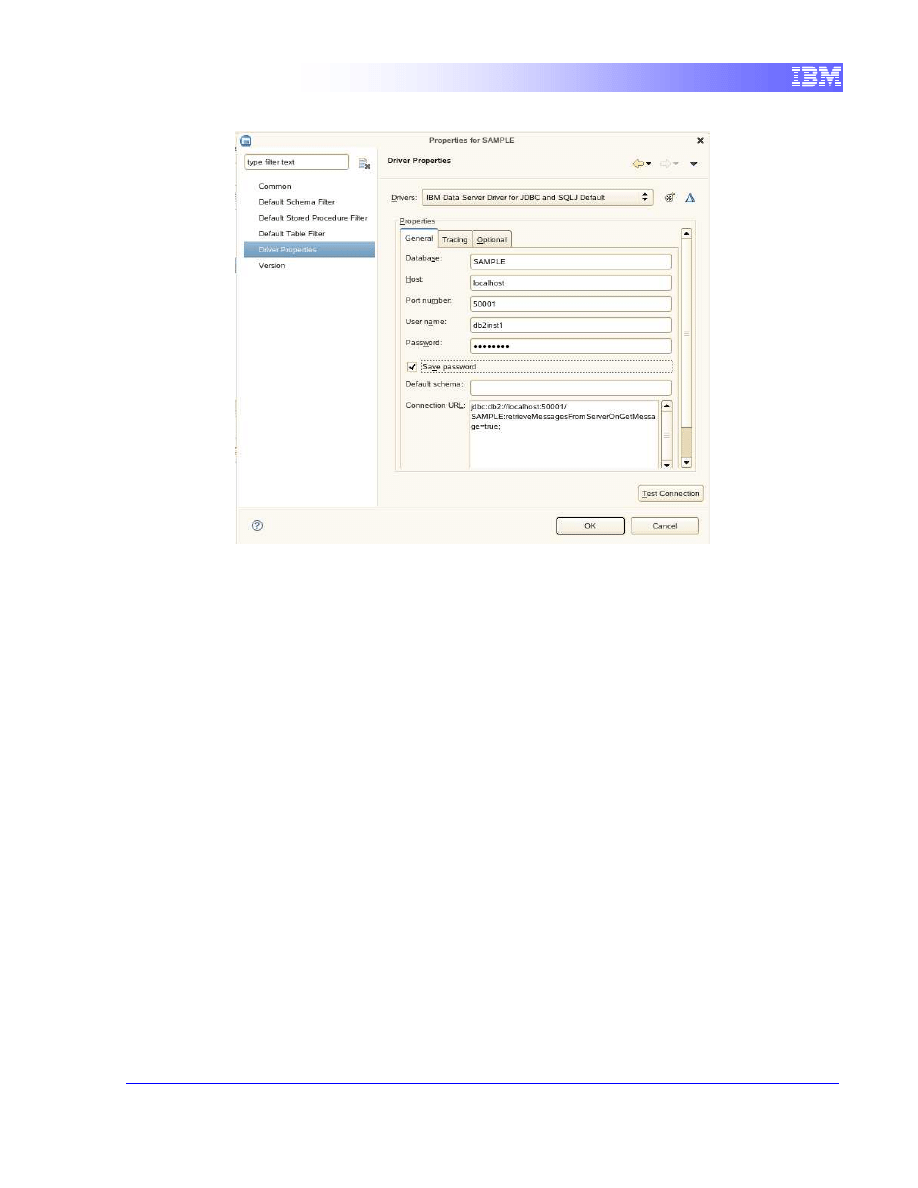
11
4.
Click the Test Connection button located on the bottom right corner. You should
receive the message “Ping succeeded”. If not, verify you entered the information
correctly and try again. Click OK when the test is successful.
5.
Now that your connection properties have been verified, from the Administration
Explorer, right click again on SAMPLE [DB2 Alias] and choose Connect
6.
After a few seconds, the connection to the database SAMPLE should be
established. Notice the connection icon besides SAMPLE now displays to hands
interlocking. This signifies that you are connected to the database.
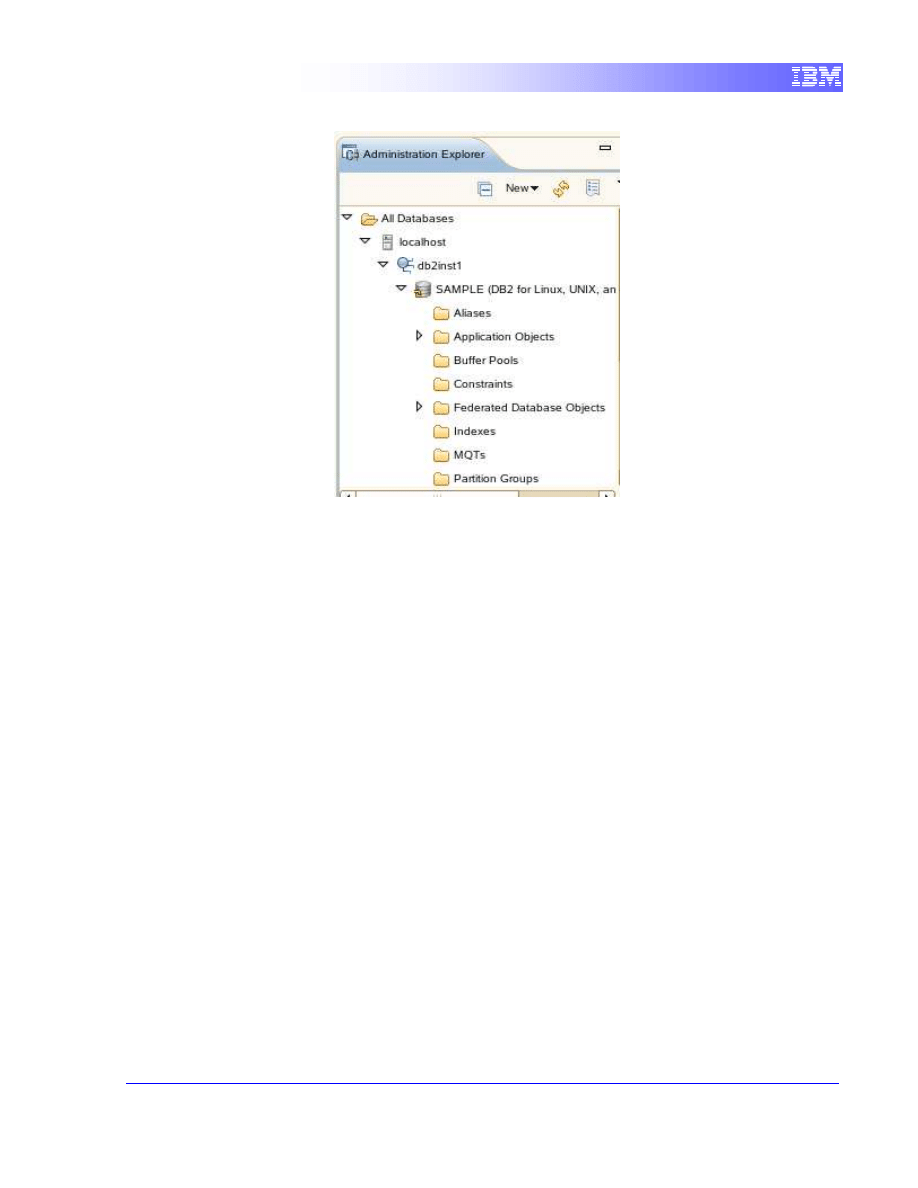
12
6.1.2
Modifying Database Parameters
Data Studio can perform several administrative functions within DB2. One of
these functions is the ability to manipulate database parameters.
1. In the Administration Explorer, right-click on the SAMPLE database, and
choose Set up and Configure -> Configure.
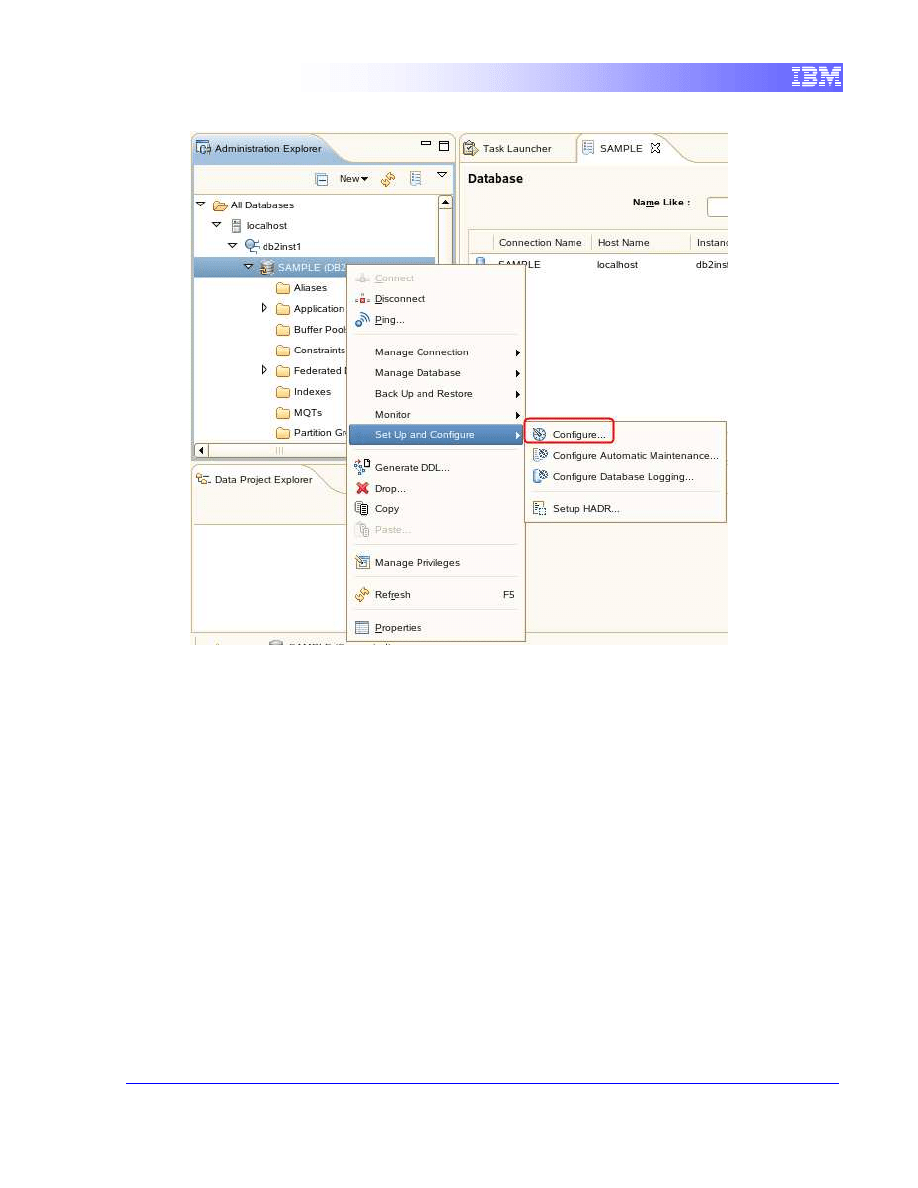
13
2. This action will open a new view to configure parameters for the SAMPLE
database. From this view it is possible to modify several parameters related to
the database configuration as well as parameters related to the instance to
which this database belongs. We will not modify any parameters at this time,
so simply close the view after you are done exploring.
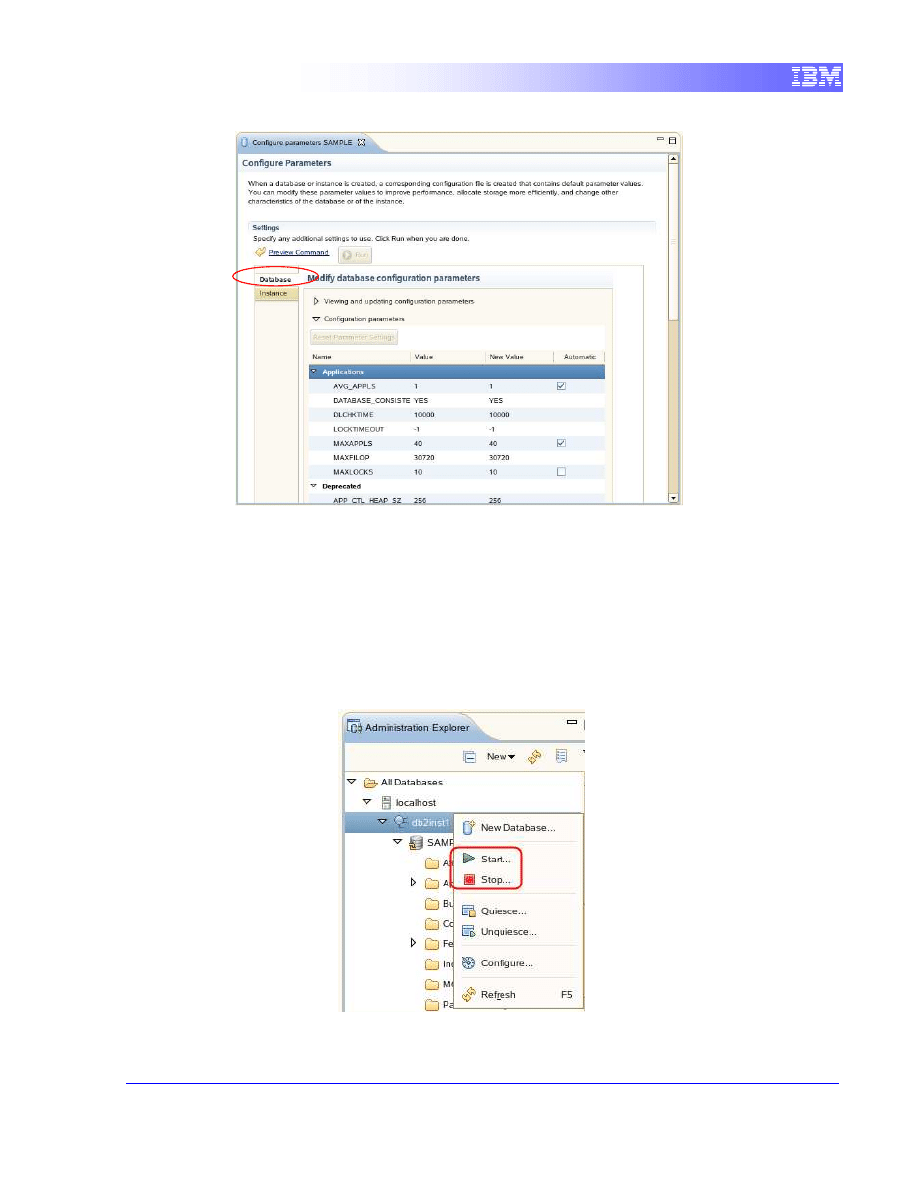
14
6.1.3
Stopping and Starting your DB2 instance
In the previous section you notice that it is possible to modify instance level
parameters. Some modifications actually require an instance re-start to come into
effect. That is why from Data Studio you have the ability to stop and start the
instance.
1. To stop the instance, from the Administration Explorer, right-click on the
instance name (db2inst1 in this example) and choose Stop.
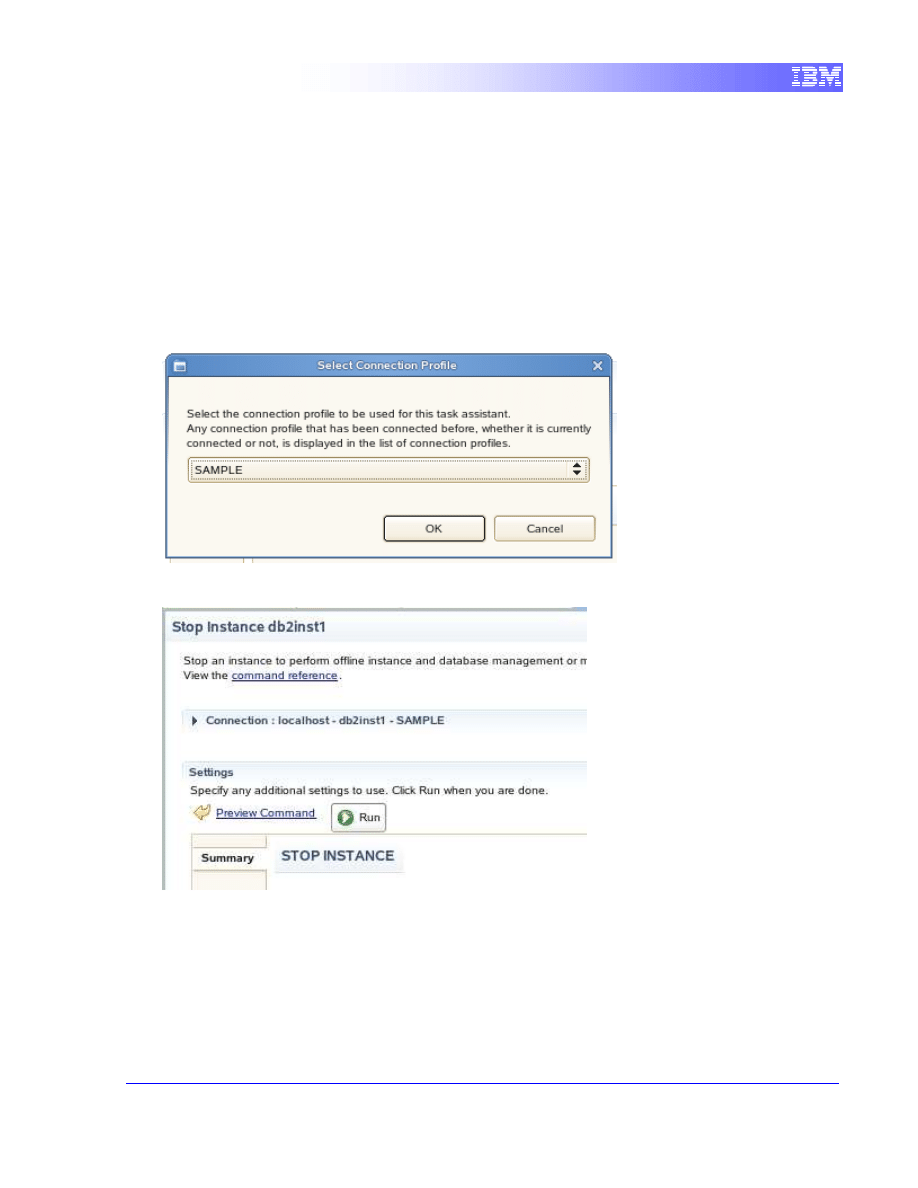
15
2. A window will appear asking you to select a connection profile. The
Administration Explorer actually display connection profiles which include
database, user ID, password, and other information as you input earlier. You
could create different connection profiles. For example, for the same
SAMPLE database, you could create a connection profile called ‘SAMPLE1’
which connects to the database using a different user ID and password.
When you stop the instance, Data Studio asks you which connection profile to
use, which basically means which user ID will be performing this operation.
In our example we only have one connection profile, ‘SAMPLE’. So choose
that connection profile, and click OK.
3. Then you need to click the Run button to stop the instance.
4. In the SQL Results view you will be able to notice the status of your command
that will go from “Running” while in process to “Succeeded” once it is
completed. In the Status panel you can also appreciate the command
executed as well as the output from the console.
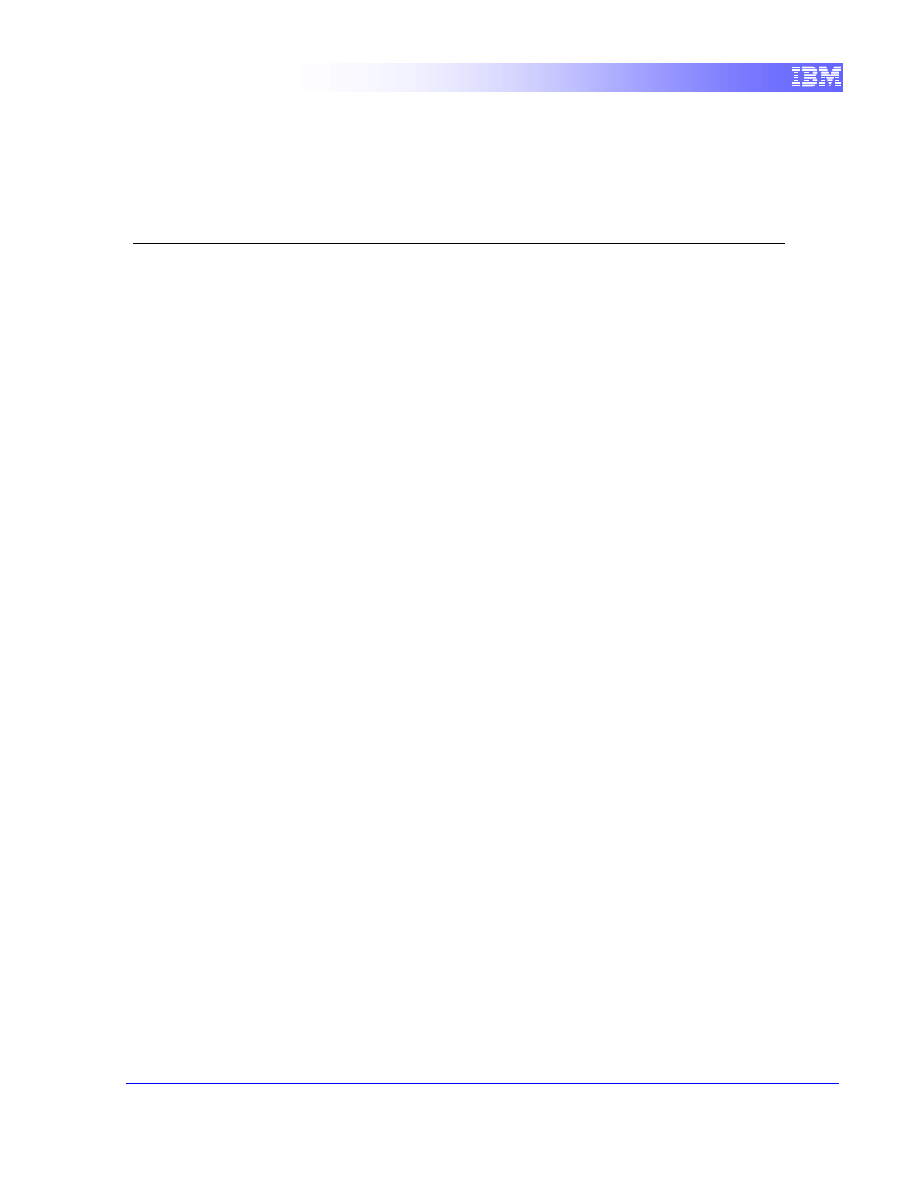
16
5.
Now start the instance, following the same steps as above, but this time
choosing Start .
6.
Exit Data Studio.
7. Summary
You can hopefully see by now that IBM Data Studio is a highly productive environment
for DB2 development and administration. Over the course of the following labs, we’ll see
how fast and easy it is to create and execute SQL and XQuery scripts; develop and test
stored procedures in SQL and Java; create and alter database objects; analyze query
execution; etc.
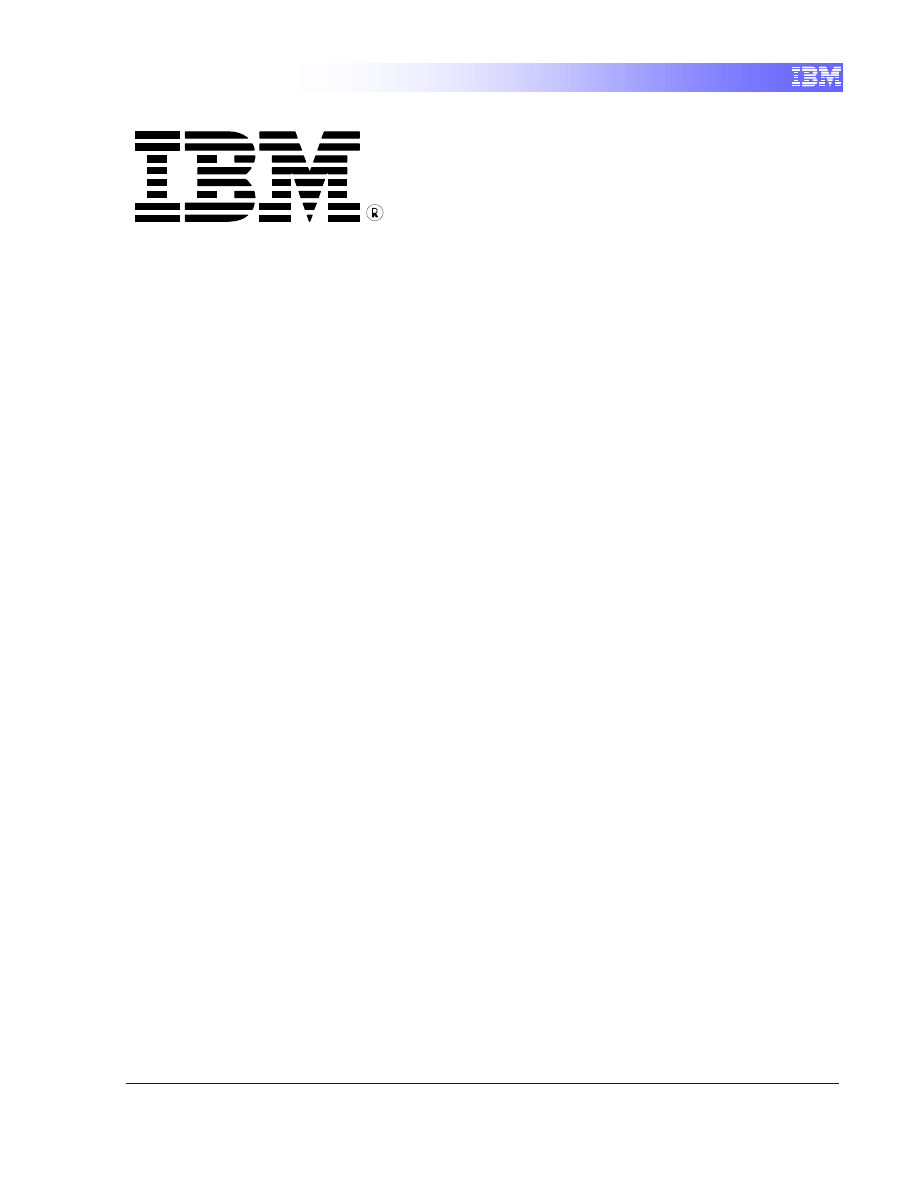
17
© Copyright IBM Corporation 2011
All Rights Reserved.
IBM Canada
8200 Warden Avenue
Markham, ON
L6G 1C7
Canada
IBM, IBM (logo), and DB2 are trademarks or registered trademarks
of International Business Machines Corporation in the United
States, other countries, or both.
Linux is a trademark of Linus Torvalds in the United States, other
countries, or both
UNIX is a registered trademark of The Open Group in the United
States, other countries, or both
Windows is a trademark of Microsoft Corporation in the United
States, other countries, or both.
VMware is a trademark or VMware Inc. in the United States, other
countries, or both.
Other company, product, or service names may be trademarks or
service marks of others.
References in this publication to IBM products or services do not
imply that IBM intends to make them available in all countries in
which IBM operates. The following paragraph does not apply to the
United Kingdom or any other country where such provisions are
inconsistent with local law:
INTERNATIONAL BUSINESS MACHINES CORPORATION
PROVIDES THIS PUBLICATION "AS IS" WITHOUT WARRANTY
OF ANY KIND, EITHER EXPRESS OR IMPLIED, INCLUDING,
BUT NOT LIMITED TO, THE IMPLIED WARRANTIES OF NON-
INFRINGEMENT, MERCHANTABILITY OR FITNESS FOR A
PARTICULAR PURPOSE.
Some states do not allow disclaimer of express or implied
warranties in certain transactions, therefore, this statement may not
apply to you.
This information could include technical inaccuracies or
typographical errors. Changes are periodically made to the
information herein; these changes will be incorporated in new
editions of the publication. IBM may make improvements and/or
changes in the product(s) and/or the program(s) described in this
publication at any time without notice.
Any performance data contained herein was determined in a
controlled environment. Therefore, the results obtained in other
operating environments may vary significantly. Some
measurements may have been made on development-level
systems and there is no guarantee that these measurements will be
the same on generally available systems. Furthermore, some
measurement may have been estimated through extrapolation.
Actual results may vary. Users of this document should verify the
applicable data for their specific environment.
Information concerning non-IBM products was obtained from the
suppliers of those products, their published announcements or
other publicly available sources. IBM has not tested those products
and cannot confirm the accuracy of performance, compatibility or
any other claims related to non-IBM products. Questions on the
capabilities of non-IBM products should be addressed to the
suppliers of those products.
The information in this publication is provided AS IS without
warranty. Such information was obtained from publicly available
sources, is current as of July 2009, and is subject to change. Any
performance data included in the paper was obtained in the specific
operating environment and is provided as an illustration.
Performance in other operating environments may vary. More
specific information about the capabilities of products described
should be obtained from the suppliers of those products.
Wyszukiwarka
Podobne podstrony:
Getting Started with Data Warehouse and Business Intelligence
Getting Started with PostHASTE
Packt Publishing Getting Started with Backbone Marionette (2014)
Getting Started with Arduino
GETTING STARTED WITH MAT000
Getting Started with MediaFire
Getting Started with Arduino Table of Contents
Packt Publishing Getting Started with Backbone Marionette (2014)
Borland Delphi Magazine Getting Started With Sql Part 2
Getting Started With Asterisk
Getting Started with QuadriSpace
Getting Started with PECS
6624 Getting started with the Power BI for Android app WSG 2
6623 Getting started with the Power BI mobile app for Windows 10 WSG 2
getting started with pyparsing
6628 Getting started with Power BI PG 2
więcej podobnych podstron