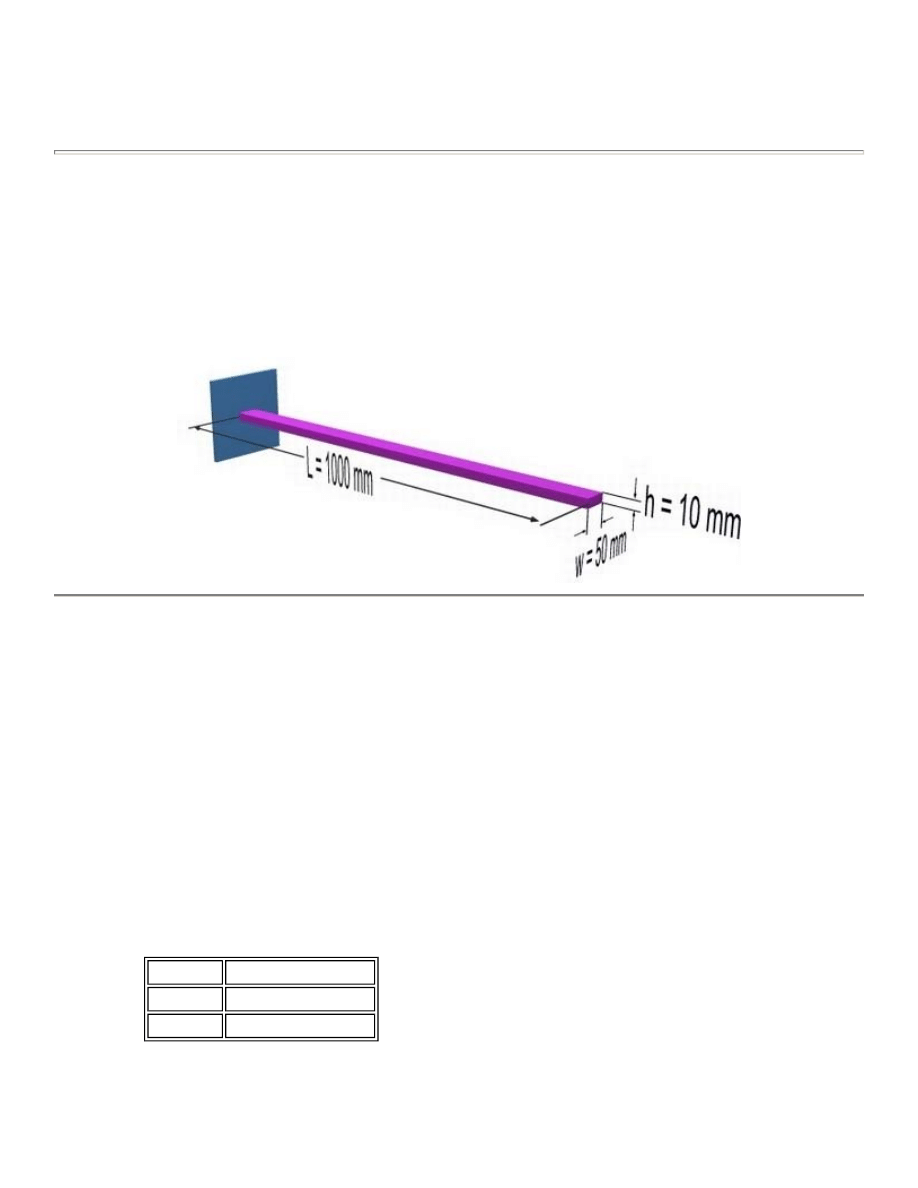
Effect of Self Weight on a Cantilever Beam
Introduction
This tutorial was completed using ANSYS 7.0 The purpose of the tutorial is to show the required steps to
account for the weight of an object in ANSYS.
Loads will not be applied to the beam shown below in order to observe the deflection caused by the weight of
the beam itself. The beam is to be made of steel with a modulus of elasticity of 200 GPa.
Preprocessing: Defining the Problem
1. Give example a Title
Utility Menu > File > Change Title ...
/title, Effects of Self Weight for a Cantilever Beam
2. Open preprocessor menu
ANSYS Main Menu > Preprocessor
/PREP7
3. Define Keypoints
Preprocessor > Modeling > Create > Keypoints > In Active CS...
K,#,x,y,z
We are going to define 2 keypoints for this beam as given in the following table:
4. Create Lines
Preprocessor > Modeling > Create > Lines > Lines > In Active Coord
Keypoint Coordinates (x,y,z)
1
(0,0)
2
(1000,0)
University of Alberta ANSYS Tutorials - www.mece.ualberta.ca/tutorials/ansys/IT/Density/Density.html
Copyright © 2001 University of Alberta
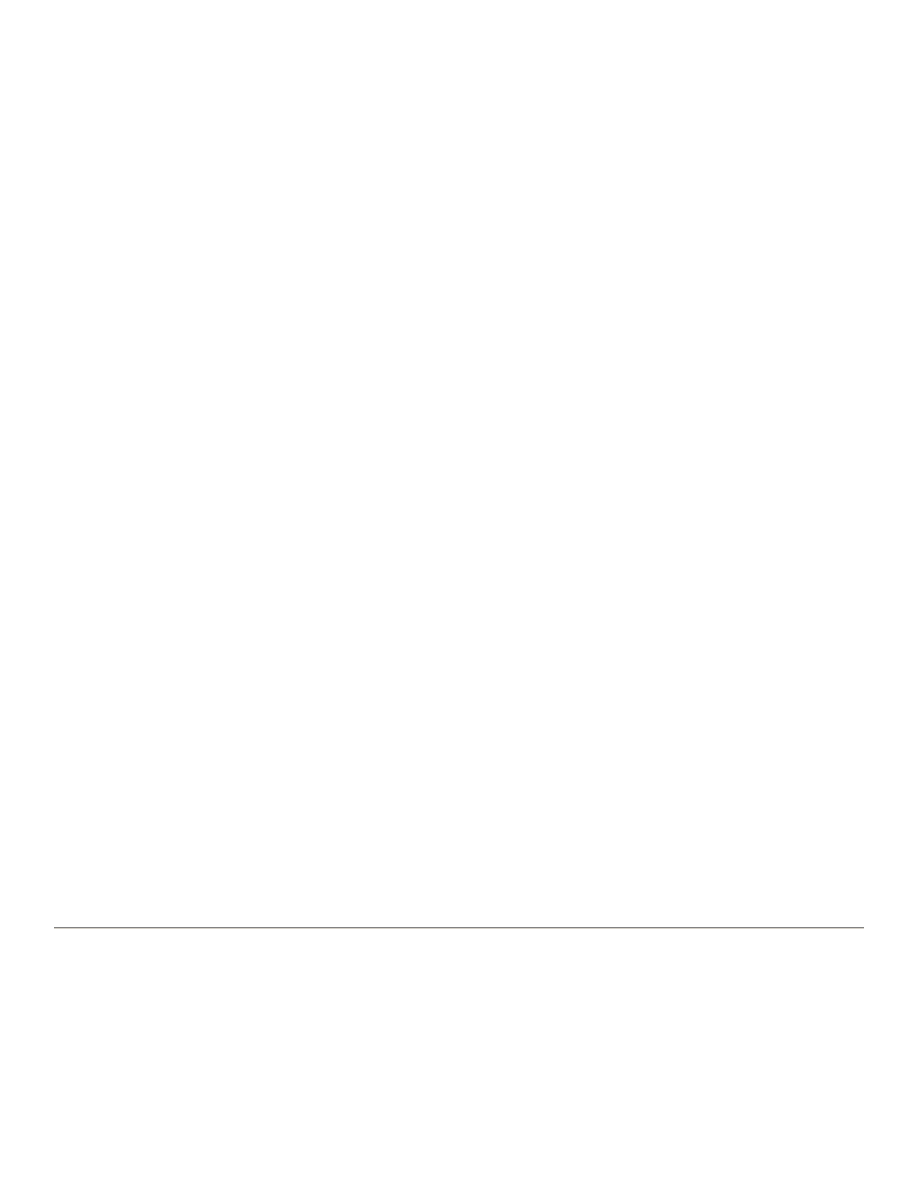
L,1,2
Create a line joining Keypoints 1 and 2
5. Define the Type of Element
Preprocessor > Element Type > Add/Edit/Delete...
For this problem we will use the BEAM3 (Beam 2D elastic) element. This element has 3 degrees of
freedom (translation along the X and Y axes, and rotation about the Z axis).
6. Define Real Constants
Preprocessor > Real Constants... > Add...
In the 'Real Constants for BEAM3' window, enter the following geometric properties:
i. Cross-sectional area AREA: 500
ii. Area moment of inertia IZZ: 4166.67
iii. Total beam height: 10
This defines a beam with a height of 10 mm and a width of 50 mm.
7. Define Element Material Properties
Preprocessor > Material Props > Material Models > Structural > Linear > Elastic > Isotropic
In the window that appears, enter the following geometric properties for steel:
i. Young's modulus EX: 200000
ii. Poisson's Ratio PRXY: 0.3
8. Define Element Density
Preprocessor > Material Props > Material Models > Structural > Linear > Density
In the window that appears, enter the following density for steel:
i. Density DENS: 7.86e-6
9. Define Mesh Size
Preprocessor > Meshing > Size Cntrls > ManualSize > Lines > All Lines...
For this example we will use an element edge length of 100mm.
10. Mesh the frame
Preprocessor > Meshing > Mesh > Lines > click 'Pick All'
Solution Phase: Assigning Loads and Solving
1. Define Analysis Type
Solution > Analysis Type > New Analysis > Static
ANTYPE,0
University of Alberta ANSYS Tutorials - www.mece.ualberta.ca/tutorials/ansys/IT/Density/Density.html
Copyright © 2001 University of Alberta
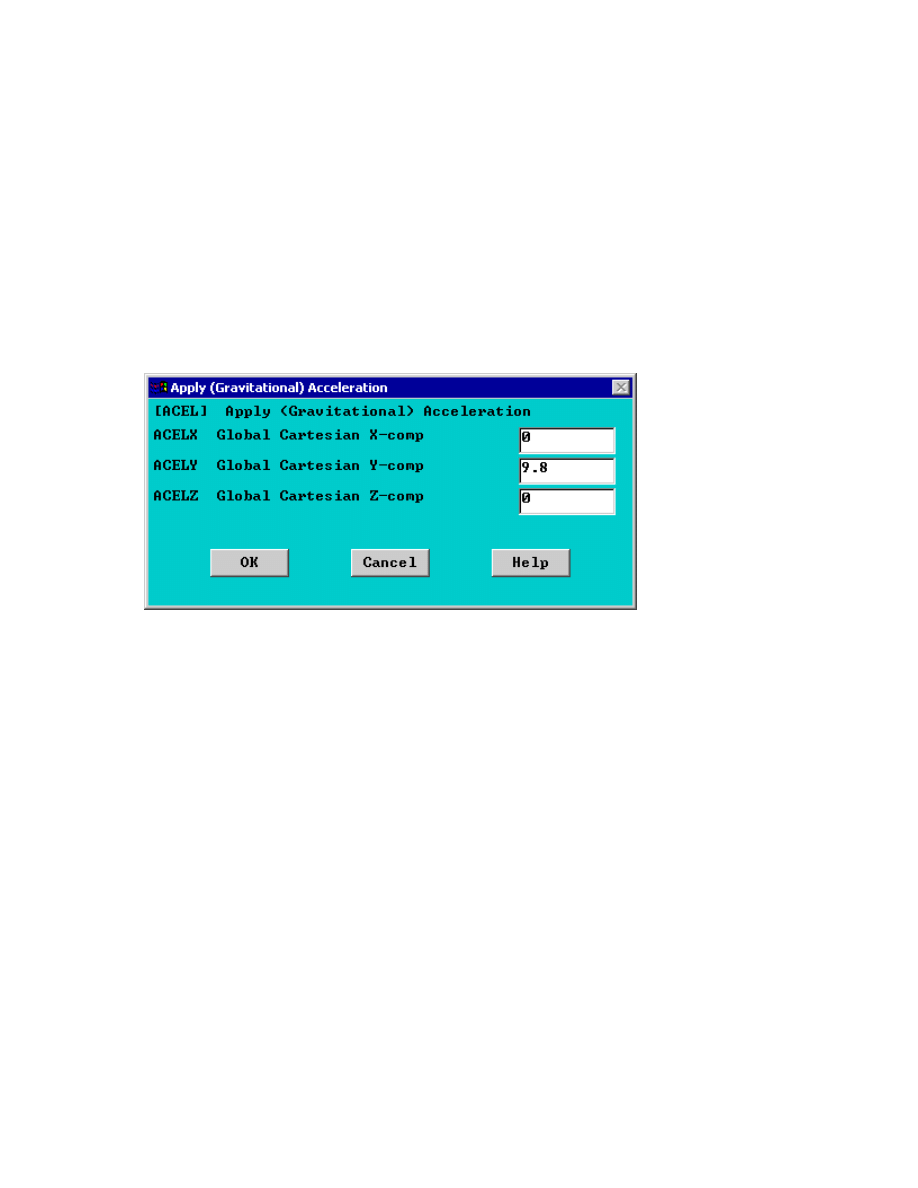
2. Apply Constraints
Solution > Define Loads > Apply > Structural > Displacement > On Keypoints
Fix keypoint 1 (ie all DOF constrained)
3. Define Gravity
It is necessary to define the direction and magnitude of gravity for this problem.
{
Select Solution > Define Loads > Apply > Structural > Inertia > Gravity...
{
The following window will appear. Fill it in as shown to define an acceleration of 9.81m/s
2
in the y
direction.
Note: Acceleration is defined in terms of meters (not 'mm' as used throughout the problem). This is
because the units of acceleration and mass must be consistent to give the product of force units
(Newtons in this case). Also note that a positive acceleration in the y direction stimulates gravity in
the negative Y direction.
There should now be a red arrow pointing in the positive y direction. This indicates that an
acceleration has been defined in the y direction.
DK,1,ALL,0,
ACEL,,9.8
The applied loads and constraints should now appear as shown in the figure below.
University of Alberta ANSYS Tutorials - www.mece.ualberta.ca/tutorials/ansys/IT/Density/Density.html
Copyright © 2001 University of Alberta
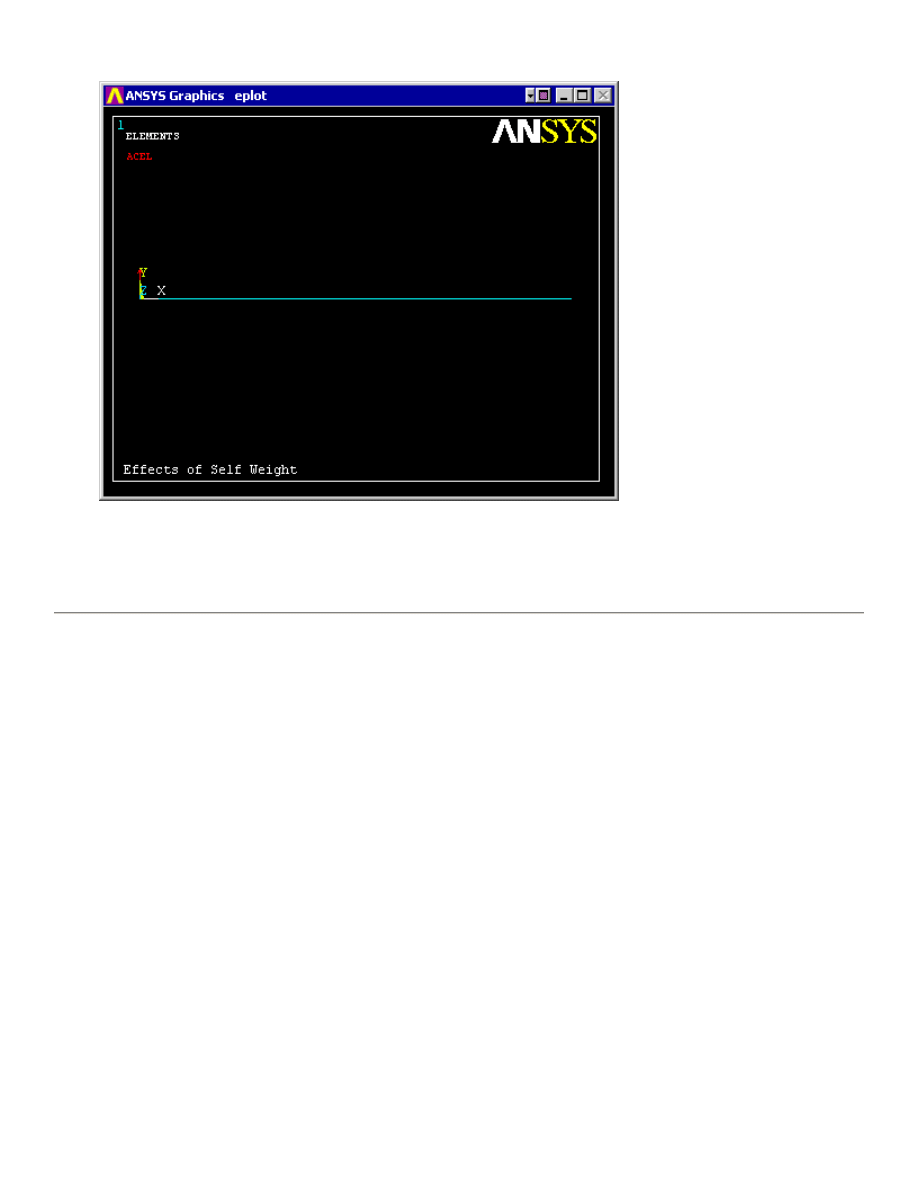
4. Solve the System
Solution > Solve > Current LS
SOLVE
Postprocessing: Viewing the Results
1. Hand Calculations
Hand calculations were performed to verify the solution found using ANSYS:
The maximum deflection was shown to be 5.777mm
2. Show the deformation of the beam
General Postproc > Plot Results > Deformed Shape ... > Def + undef edge
PLDISP,2
University of Alberta ANSYS Tutorials - www.mece.ualberta.ca/tutorials/ansys/IT/Density/Density.html
Copyright © 2001 University of Alberta
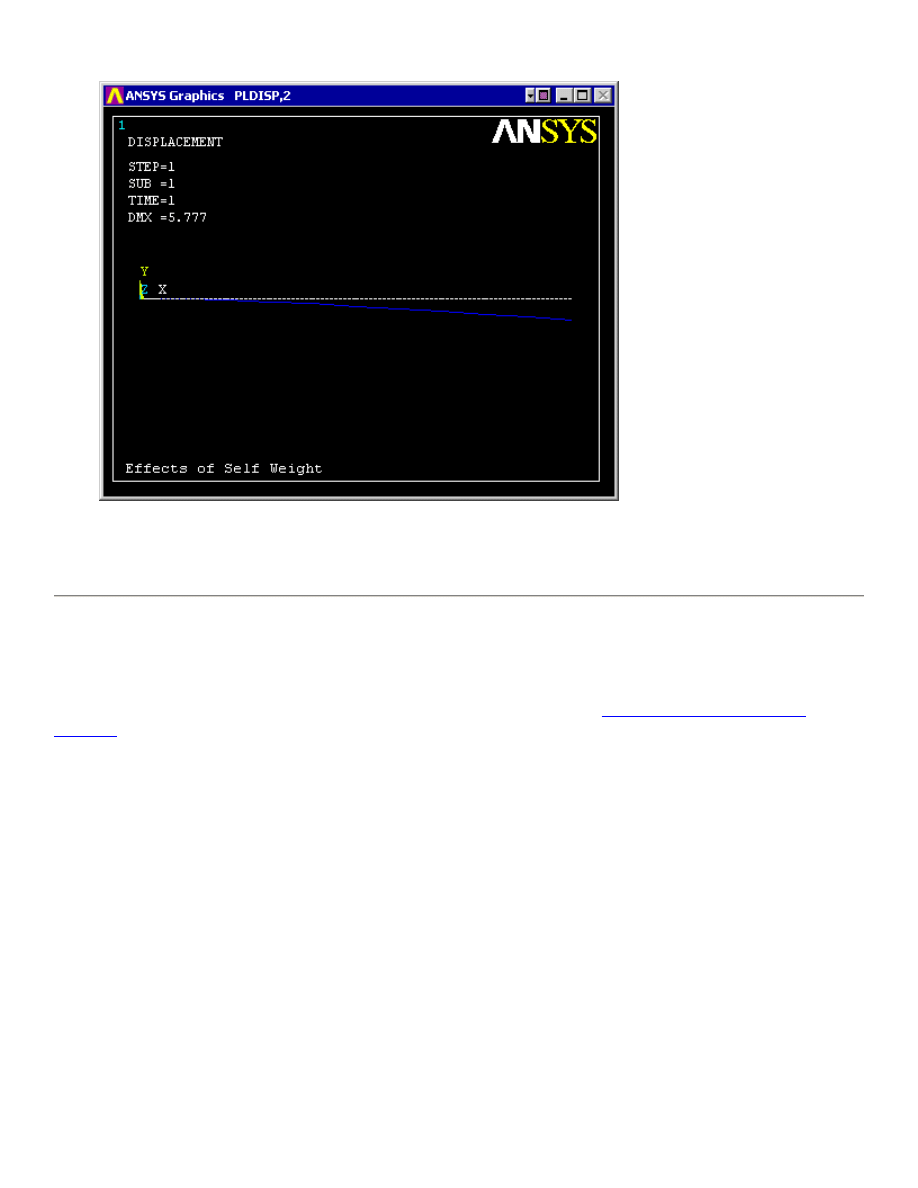
As observed in the upper left hand corner, the maximum displacement was found to be 5.777mm. This is
in agreement with the theortical value.
Command File Mode of Solution
The above example was solved using a mixture of the Graphical User Interface (or GUI) and the command
language interface of ANSYS. This problem has also been solved using the
ANSYS command language
interface
that you may want to browse. Open the file and save it to your computer. Now go to 'File > Read
input from...' and select the file.
University of Alberta ANSYS Tutorials - www.mece.ualberta.ca/tutorials/ansys/IT/Density/Density.html
Copyright © 2001 University of Alberta
Wyszukiwarka
Podobne podstrony:
Effect of Kinesio taping on muscle strength in athletes
53 755 765 Effect of Microstructural Homogenity on Mechanical and Thermal Fatique
Effect of File Sharing on Record Sales March2004
Effects of the Great?pression on the U S and the World
Possible Effects of Strategy Instruction on L1 and L2 Reading
Effect of magnetic field on the performance of new refrigerant mixtures
76 1075 1088 The Effect of a Nitride Layer on the Texturability of Steels for Plastic Moulds
Effect of he Environment on Westward Expansion
Effect of heat treatment on microstructure and mechanical properties of cold rolled C Mn Si TRIP
Effects of kinesio taping on proprioception at the ankle
Effect of Kinesio taping on muscle strength in athletes
53 755 765 Effect of Microstructural Homogenity on Mechanical and Thermal Fatique
Inhibitory effect of tea flavonoids on the ability of cell to oxidaze LDL
The Effect of DNS Delays on Worm Propagation in an IPv6 Internet
Effect of thermal oxidation on corrosion and corrosion
więcej podobnych podstron