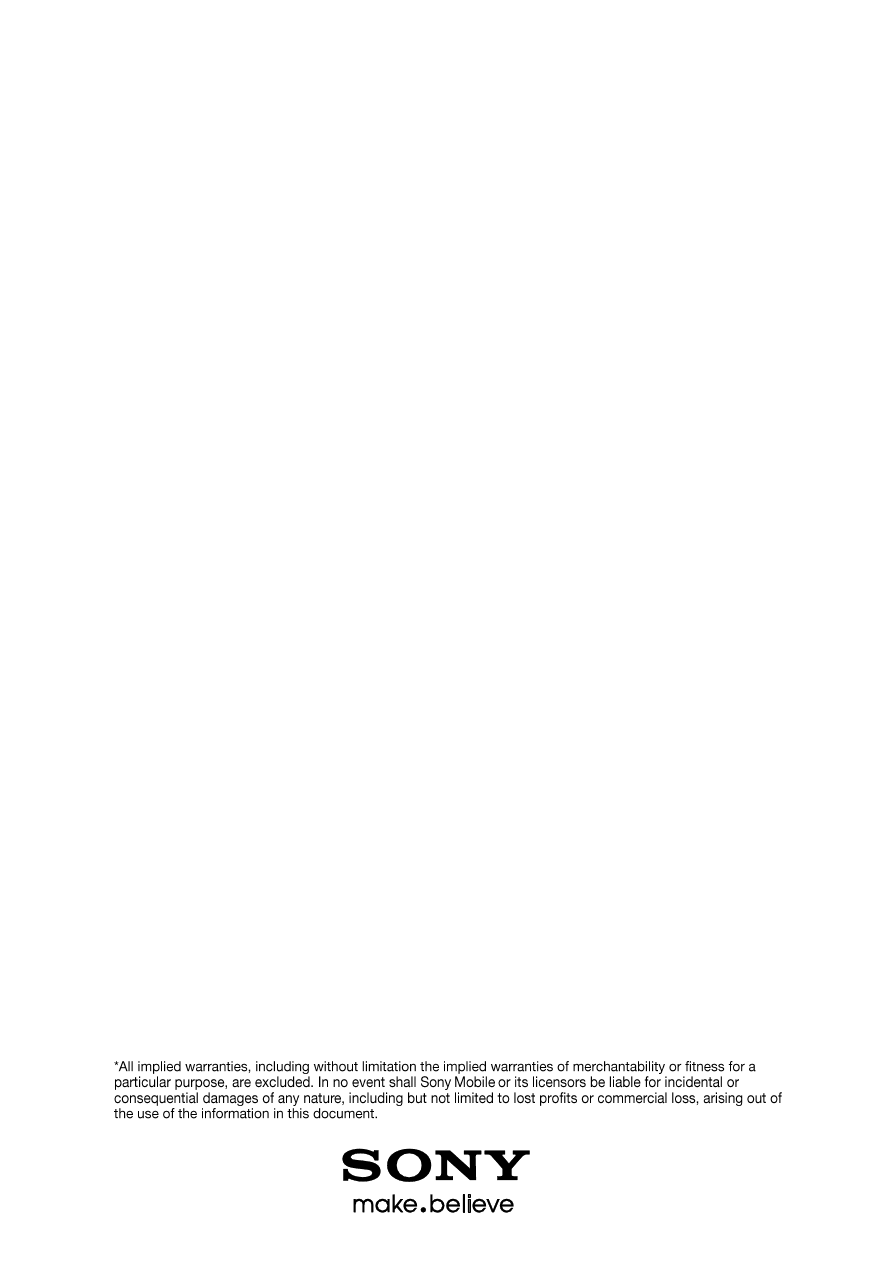
Developer World
sonymobile.com/developer
December 2012
how to use the flash tool
for Xperia™
user guide
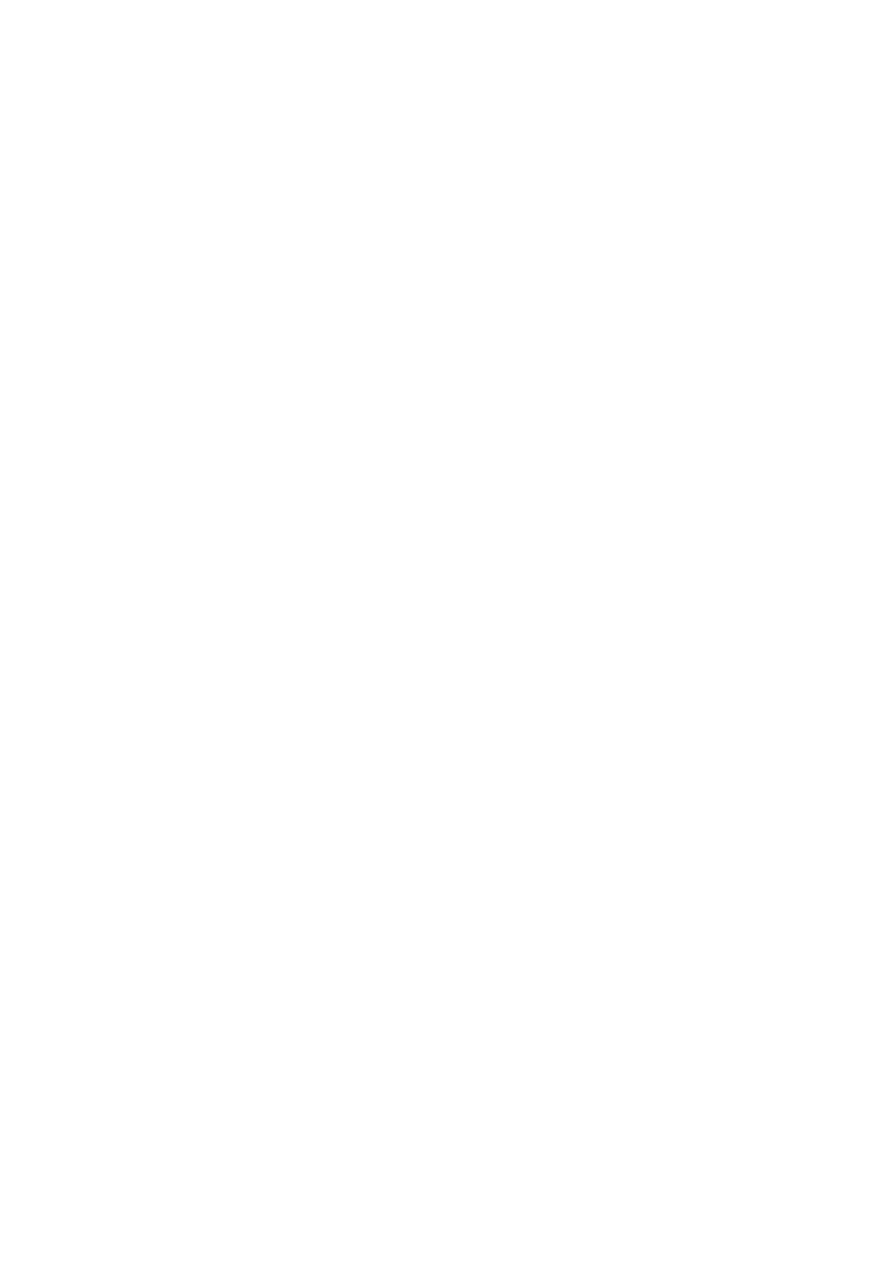
© Copyright 2012 Sony Mobile Communications AB. All rights reserved.
Xperia is a trademark of Sony Mobile Communications AB. Other brands,
company or product names mentioned herein are trademarks of their
respective owners. You are hereby granted a limited license to download
and/or print a copy of this document for personal use. Any rights not expressly
granted herein are reserved.
First edition (December 2012)
This document is published by Sony Mobile Communications AB, without any
warranty*. Improvements and changes to this text necessitated by
typographical errors, inaccuracies of current information or improvements to
programs and/or equipment, may be made by Sony Mobile Communications
AB at any time and without notice. Such changes will, however, be
incorporated into new editions of this document. Printed versions are to be
regarded as temporary reference copies only.
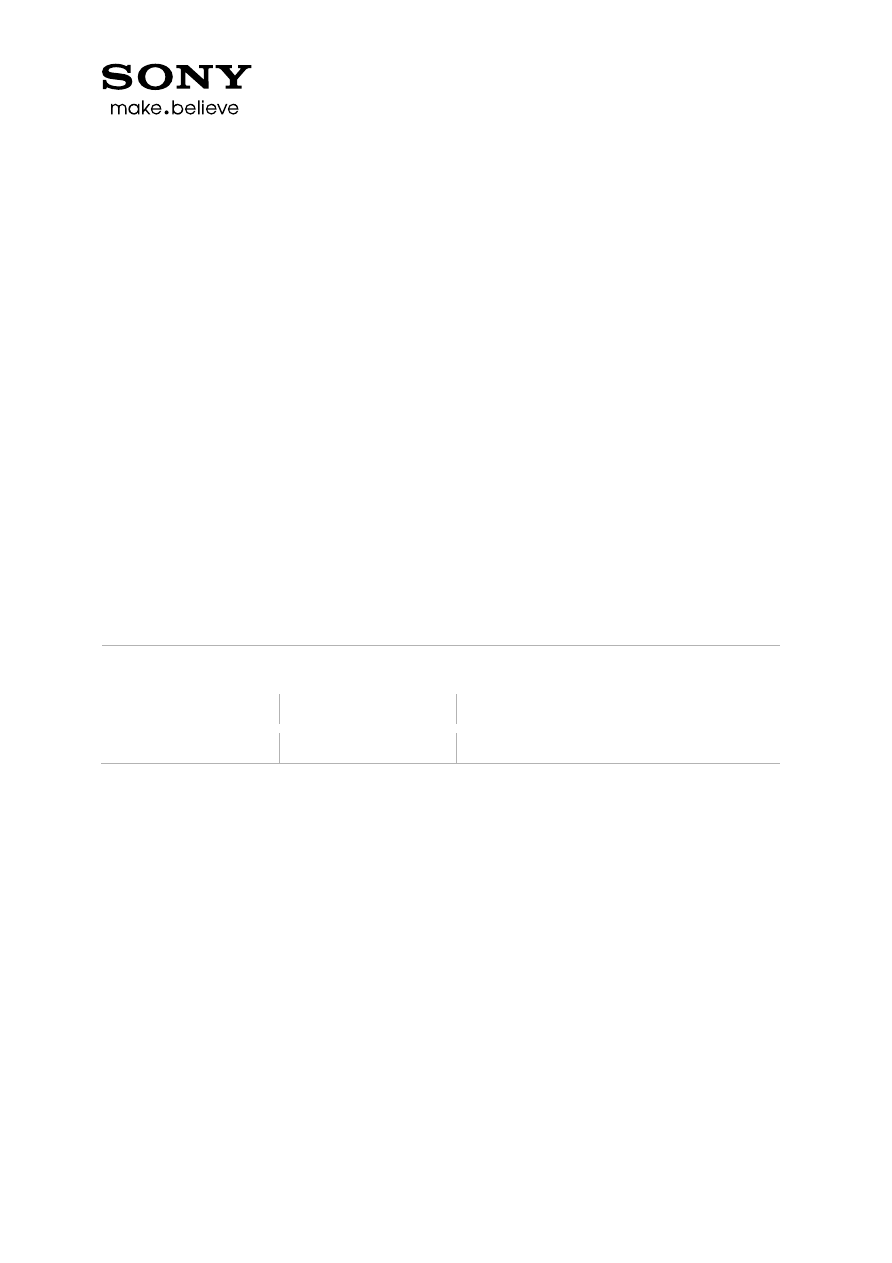
3
Developer World
developer.sonymobile.com
preface
Sony Xperia™ Developer World
For the latest technical news, tutorials and development tools, go to sonymobile.com/developer.
about this document
This document describes how to install and use the flash tool for unlocked Sony Xperia™
smartphones. To use this document you should be a developer or an advanced user, used to working
with unlocked phones and custom ROMs. To update the software of an Xperia™ smartphone with
locked bootloader, go to sonymobile.com/update.
document history
Change history
2012-12-06
Version 1.0.0
First version
2013-01-21
Version 1.0.1
Minor update
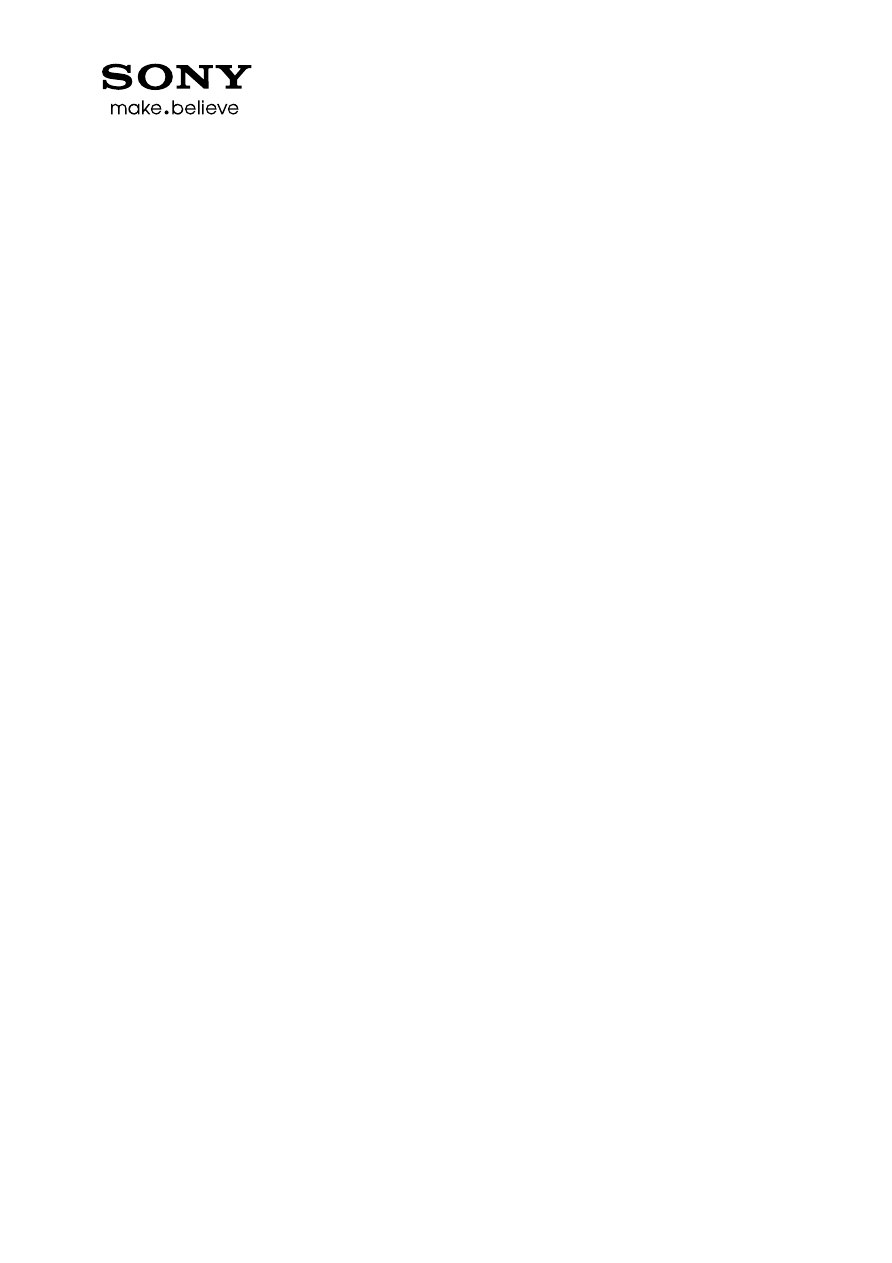
4
Developer World
developer.sonymobile.com
contents
introduction ................................................................................................. 5
unlock your Xperia™ smartphone ...................................................................................................... 5
how to download and install the flash tool for Xperia™ devices ........................ 6
prerequisites ..................................................................................................................................... 6
install the flash tool for Xperia™ ........................................................................................................ 7
flash software on your phone using the flash tool for Xperia™ ......................... 7
troubleshooting ............................................................................................ 9
I’m asked to login, do I need an account for this tool? ........................................................................ 9
how do I unlock my phone? ............................................................................................................... 9
how do I know if my phone is supported by this tool? ...................................................................... 10
my phone is not detected, what do I do?.......................................................................................... 10
can I use the flash tool for Xperia™ offline? ..................................................................................... 11
is the service not available in my area? ............................................................................................ 11
what does “region could not be identified” mean? ........................................................................... 12
more information ........................................................................................ 12
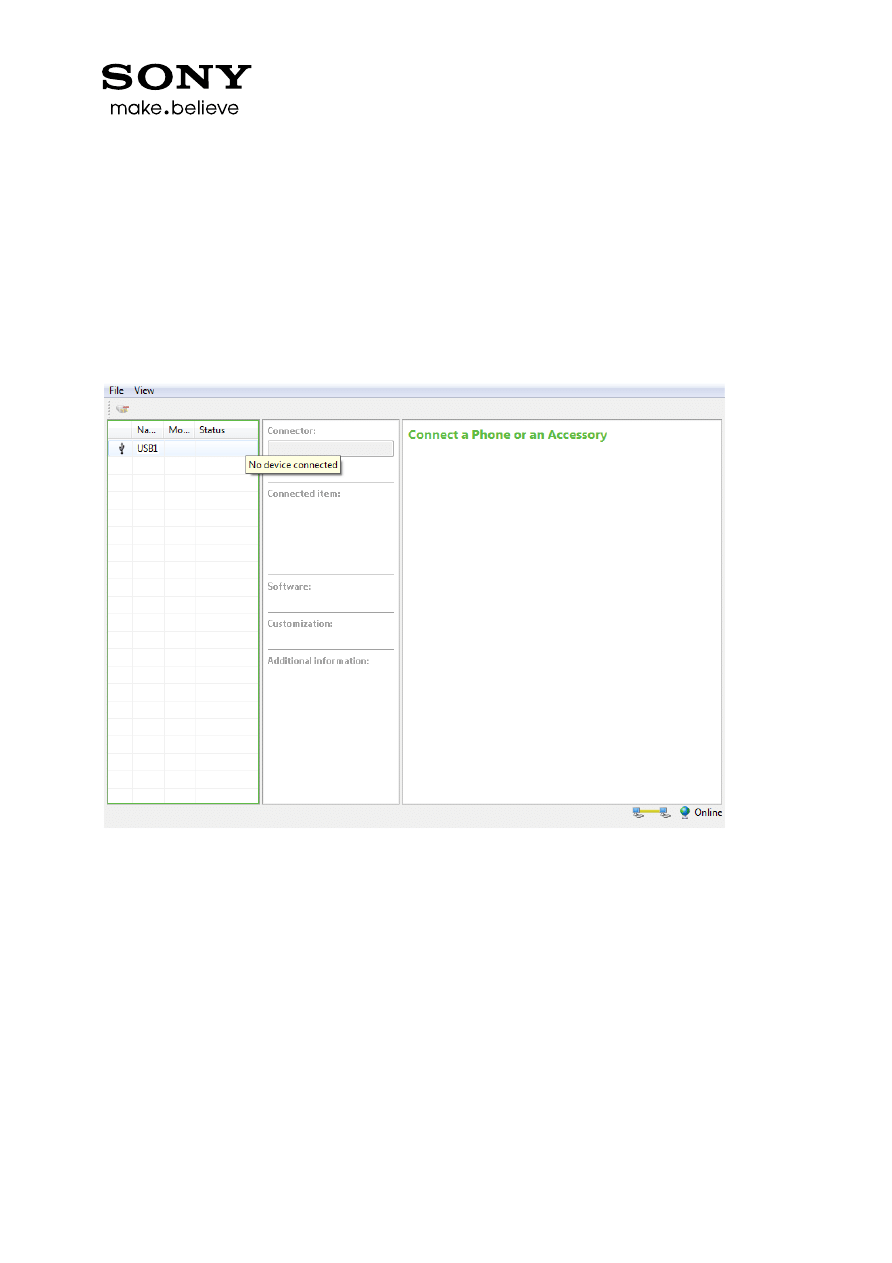
5
Developer World
developer.sonymobile.com
introduction
The flash tool for Xperia™ devices, called Emma, is an application used for flashing Sony software on
your unlocked Xperia™ smartphone. This is useful if you’ve for example flashed a custom ROM on
your device, and want to go back to standard Sony software. The flash tool for Xperia™ can only be
used for Xperia™ smartphones with unlocked boot loaders. Also note that not all unlockable
Xperia™ devices are supported. For a list of all supported devices, see
http://developer.sonymobile.com/flashtool.
Figure 1. Screenshot showing the main view of the flash tool for Xperia™.
The flash tool for Xperia™ consists of two parts, an application called Emma (which you download
and install on your computer), and a server (referred to as the Emma server in this document). As a
user, all you have to worry about is the application part, which connects to the Emma server to
access the software for your phone.
unlock
your Xperia™ smartphone
The flash tool for Xperia™ is intended to be used with Xperia™ smartphones that have unlocked
bootloaders. Connecting any other type of phone will not work, and will simply result in an error
message. For more information about unlocking your phone go to
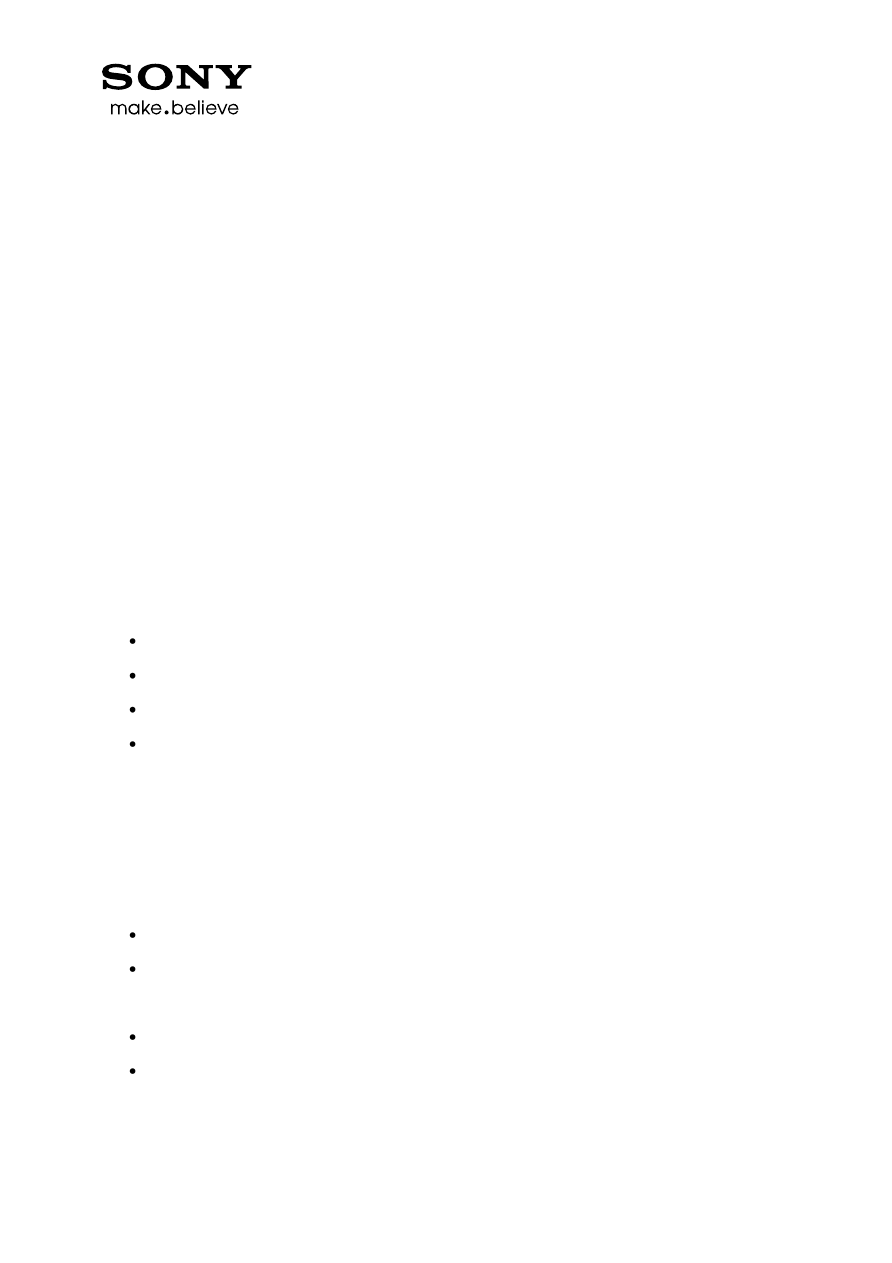
6
Developer World
developer.sonymobile.com
http://unlockbootloader.sonymobile.com. Please note that unlocking the bootloader may void your
phones warranty.
how to download and install the flash tool
for
Xperia™ devices
Before you can flash your unlocked phone, you need to download and install the flash tool for
Xperia™. In this section, we will guide you to all the steps you need to take when installing the tool.
Before you get started, you need to make sure that your computer environment meets certain
requirements.
prerequisites
You must have administrator permissions on your computer to be able to install and run the flash
tool for Xperia™ devices.
The following operating systems are supported:
Windows XP (Service Pack 2 or later)
Windows Vista
Windows 7
Windows 8
required PC hardware for using the flash tool for
Xperia™
.
In order for the flash tool for Xperia™ to work properly, your PC must at least meet the following
performance requirements.
Minimum:
1.0 GHz CPU
512 MB RAM (Windows XP SP2) or 1.0 GB RAM (Windows Vista, Windows 7 or Windows 8)
Recommended:
2.0 GHz CPU
512 MB RAM (Windows XP SP2) or 1.0 GB RAM (Windows Vista, Windows 7 or Windows 8)
Note: If you do not follow the recommendations, Sony cannot guarantee the functionality of the
flash tool for Xperia™.
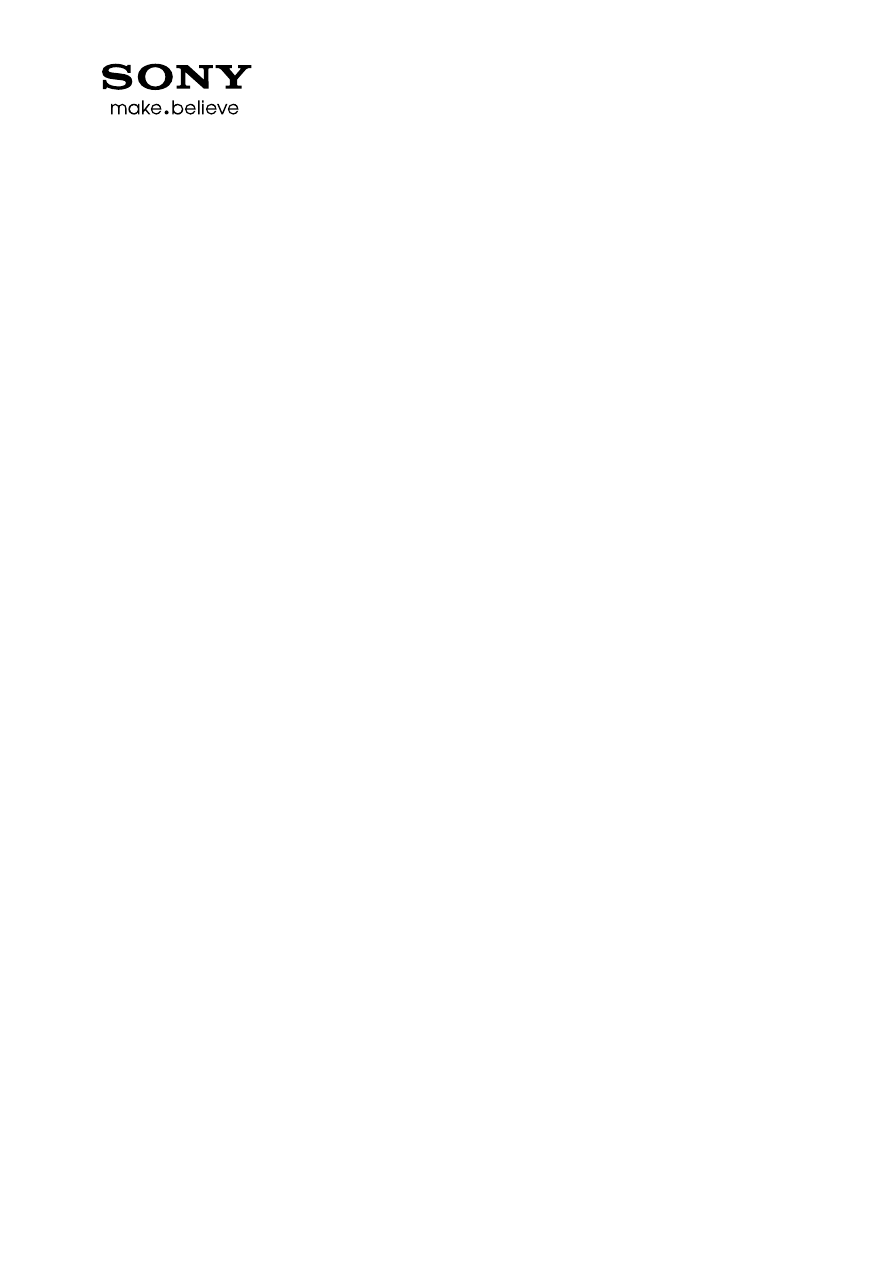
7
Developer World
developer.sonymobile.com
You will also need a USB cable to connect your phone to your computer. We recommend that the
USB cable is connected directly to one of your computer’s USB sockets. If a hub is used, it should be
a good quality USB 2.0 hub, with external power supply.
Internet bandwidth recommendations
To guarantee communication with the Emma server, we recommend that your Internet bandwidth is
at least 1.0 Mbps (available capacity).
install the
flash tool for Xperia™
Before you can use the flash tool for Xperia™ you need to download and install it on your computer.
1. Download the Flash_tool_for_Xperia_1.zip file from
http://developer.sonymobile.com/flashtool.
2. Unzip the Flash_tool_for_Xperia_1.zip and place it somewhere on your computer.
3. Run Emma_setup.exe. During the installation, make sure you remember the installation
path:
a. Default path in Windows 64 bit is: "C:\Program Files (x86)\Sony Mobile\Emma\"
b. Default path in Windows 32 bit is: "C:\Program Files\Sony Mobile\Emma\"
4. Copy the Customization.ini file. You find it in the Flash_tool_for_Xperia_1.zip.
5. Paste the Customization.ini file into the installation folder. The installation folder is the
folder named Emma in the installation path examples on point 3.a and 3.b above.
6. Start Emma by clicking Start > All programs > Sony Mobile > Emma > Emma (if you used the
default installation path from step 3 above).
uninstall the
flash tool for Xperia™
1. In Windows, click Start > All programs > Sony Mobile > Emma > Uninstall (if you used the
default installation path from step 3 above).
2. In the Emma Uninstall window, click Yes.
flash software on your phone using the
flash tool for Xperia™
When you have installed the flash tool for Xperia™ as described above, you can flash standard Sony
software on your Xperia™ smartphone with an unlocked boot loader.
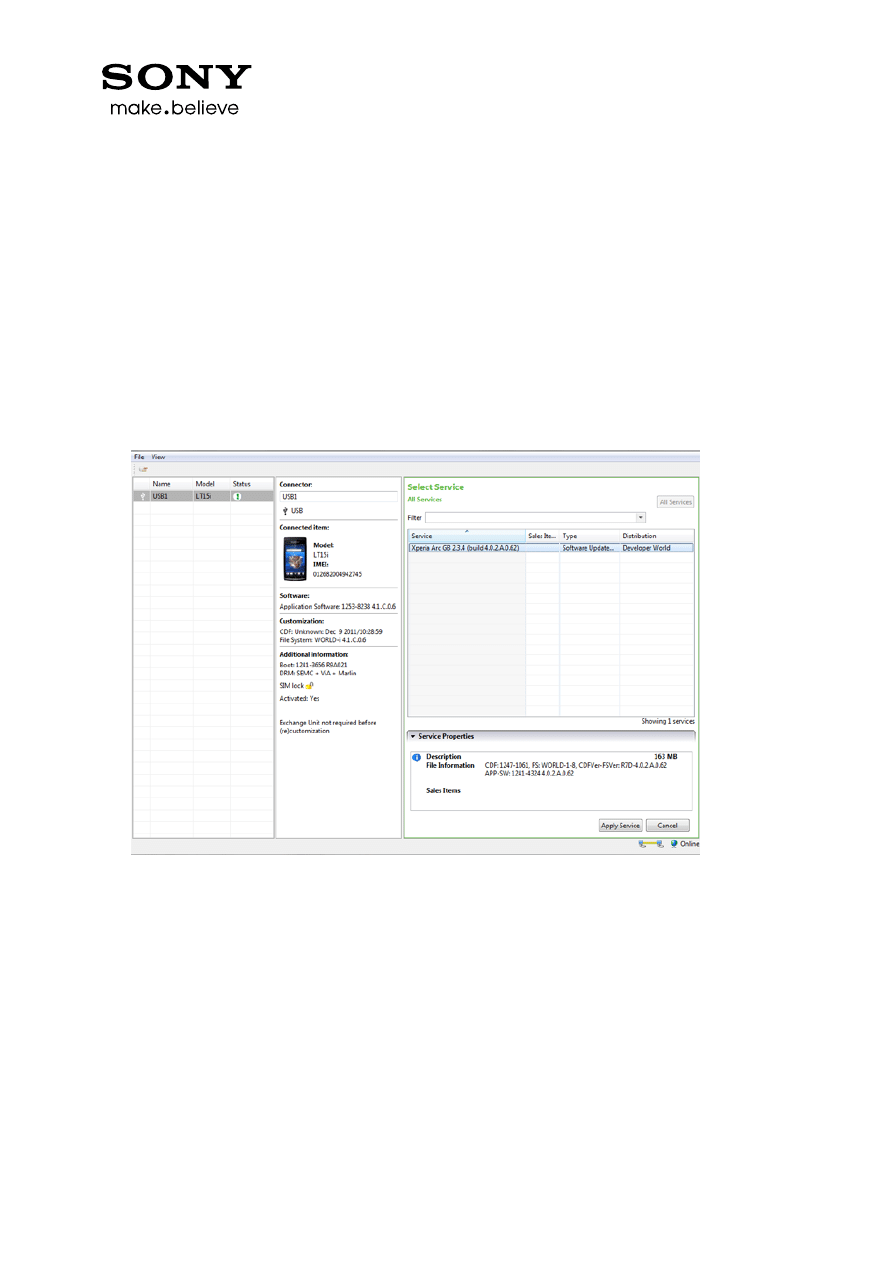
8
Developer World
developer.sonymobile.com
Note! When you flash software onto your phone with the flash tool for Xperia™ devices, your user
data and content is erased. Make sure to properly back up anything you don’t want to lose.
This is how you flash software on your phone:
1. Computer: Open Emma from the Start menu of your computer.
2. Connect a USB cable to your computer.
3. Phone: Turn off your phone.
4. Connect your phone to the USB cable while holding the flash key (for example Volume
down). The flash key varies between models. For a complete key mapping, see
http://developer.sonymobile.com/flashtool.
Figure 2. Screenshot showing the main view when a supported phone is connected.
5. Computer: Select the software you want in the Service list. The tool automatically detects
the phone model and lists available software versions, which are called Services in this flash
tool.
6. Click on Apply Service. The phone will now be flashed.
7. Phone: When the flashing is finished, you can disconnect your phone from the USB cable.
The first time you start your device after flashing, the boot-up might take a little longer
than normal.
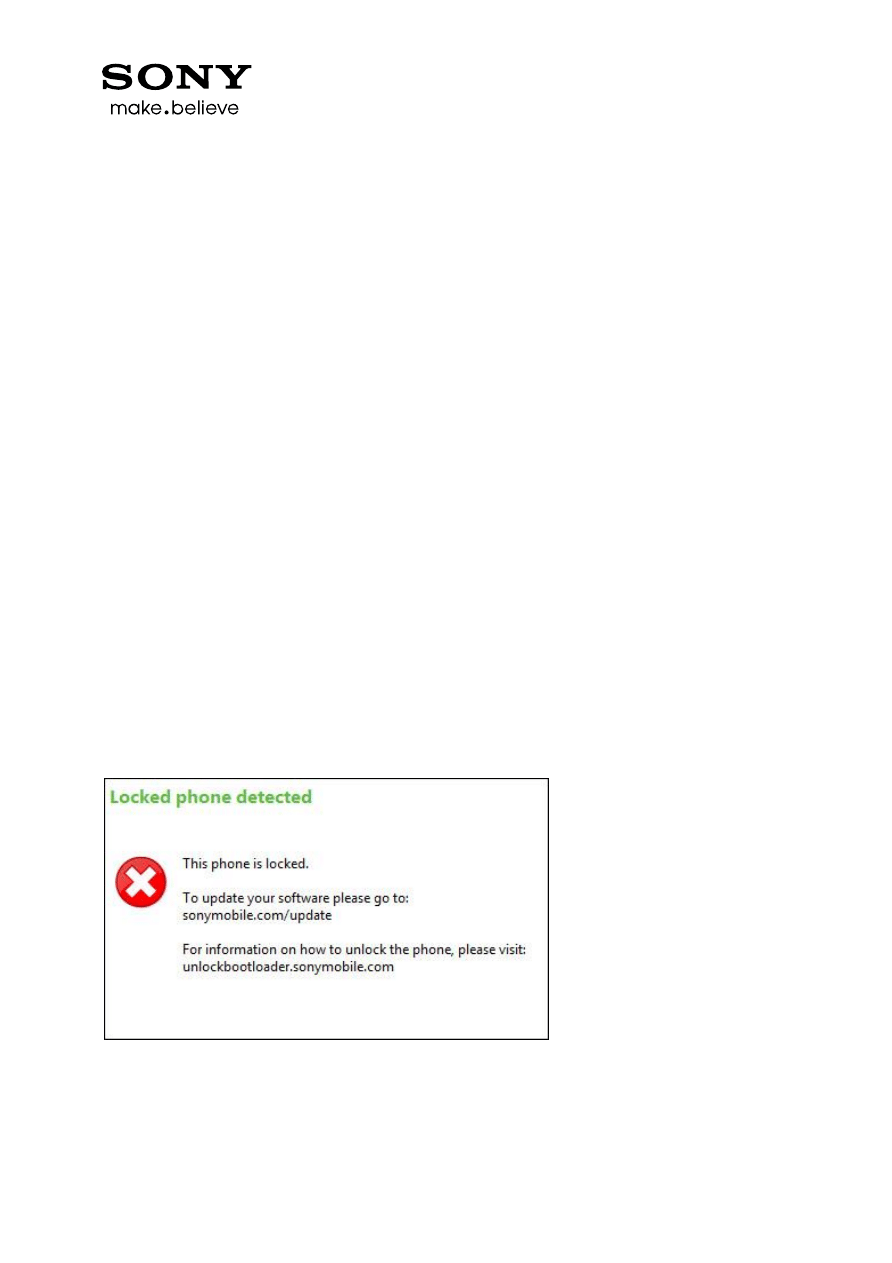
9
Developer World
developer.sonymobile.com
troubleshooting
In this section you can find the most common issues that can occur while using the flash tool for
Xperia™, along with the cause and solution for each.
I’m asked to login, do I need an account for this tool?
If you are prompted to login when starting the flash tool for Xperia™, do not try to login or register
an account. For this tool, you don’t need an account to flash unlocked Xperia™ devices.
The login window appears because the customization.ini file is not placed in the right folder, or
because its content has been changed.
1. Make sure that the customization.ini file is placed in the installation folder, as described in
the section “install the flash tool for Xperia™”.
2. Check that the content of customization.ini is not changed in any way. If you open the file
with notepad, it should contain:
developerworld/enable = true
If the problem remains after you take these two steps, we recommend that you uninstall the flash
tool for Xperia™, and then redo the installation as described under “how to download and install the
flash tool for Xperia™ ” above.
how do I unlock my phone?
Figure 3. Error message when you try to connect a phone with a locked boot loader.
If you connect a phone with a locked boot loader, you will get the error message shown in Figure 3.
To update the software of a locked phone, please go to sonymobile.com/update.
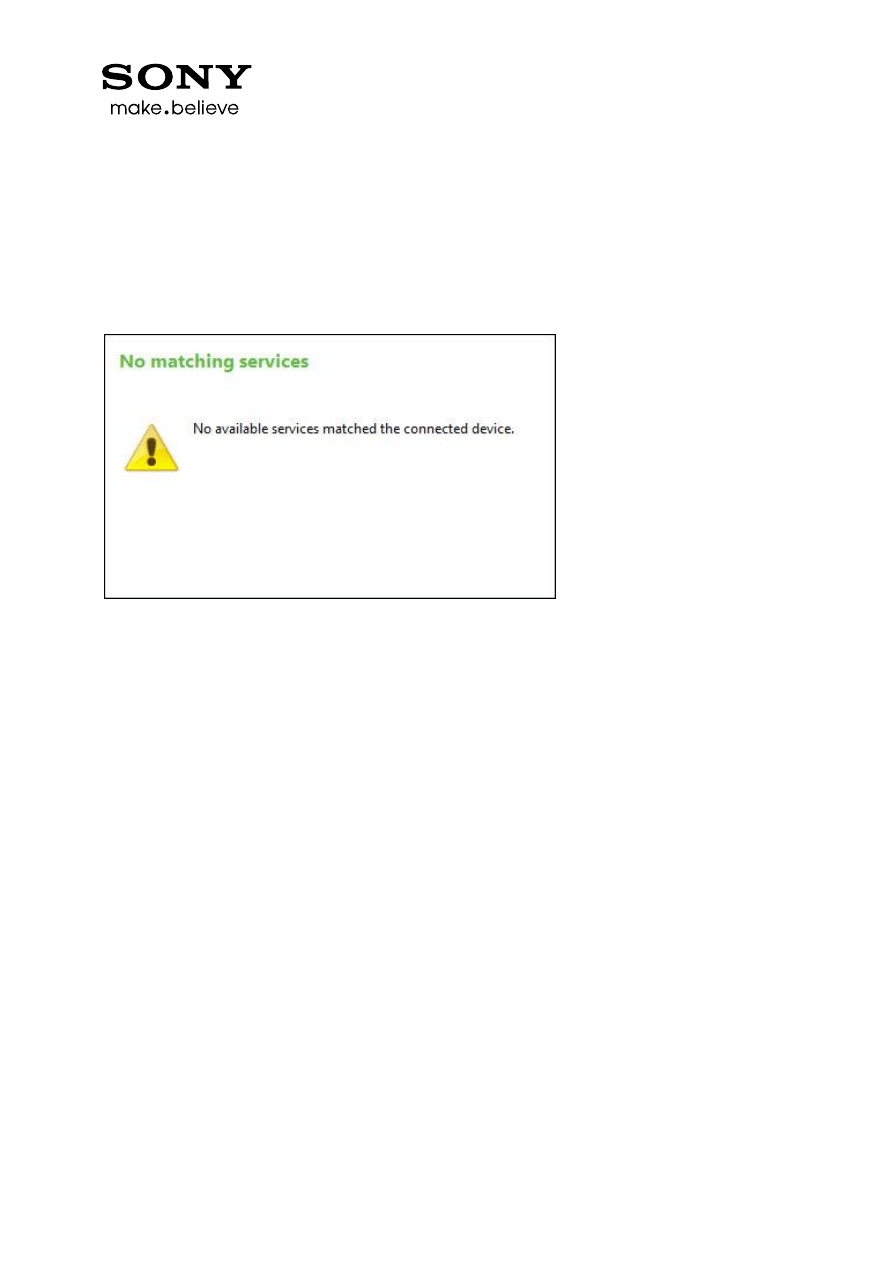
10
Developer World
developer.sonymobile.com
For information on how to unlock your phone, visit unlockbootloader.sonymobile.com. Please note
that unlocking the boot loader may void the warranty of your phone.
how do I know if my phone is supported by this tool?
Figure 4. Error message when you try to connect a phone that is not supported in the flash tool for Xperia™.
If you connect a phone that is not currently supported by the flash tool for Xperia™, you will get the
error message shown in Figure 4. For a list of all supported phones, see
http://developer.sonymobile.com/flashtool.
my phone is not detected, what do I do?
If your phone doesn’t show up in the flash tool for Xperia™ within a few seconds after you connect it
to your computer, the tool has not detected your phone. The flash tool for Xperia™, Emma, should
be open when you connect your phone.
When you connect your phone to your computer to use it in the flash tool for Xperia™, the phone
must be turned off and you must hold the flash key, while connecting it to the computer. Flash keys
vary between models, and for a complete key mapping, see
http://developer.sonymobile.com/flashtool.
Also, you should always connect the USB cable to your computer before connecting the phone to
the USB cable.

11
Developer World
developer.sonymobile.com
can I use the
flash tool for Xperia™ offline?
Figure 5. Error message when the flash tool for Xperia™ is unable to connect to the Internet.
No, in order to use the flash tool for Xperia™ you need a working Internet connection. Please check
your Internet connection and try again.
is the service not available in my area?
Figure 6. Error message when the service is not available in your area.
Due to distribution restrictions, the flash tool for Xperia™ service is not available in the following
countries: China, Cuba, Iran, North Korea, Burma, Sudan and Syria.
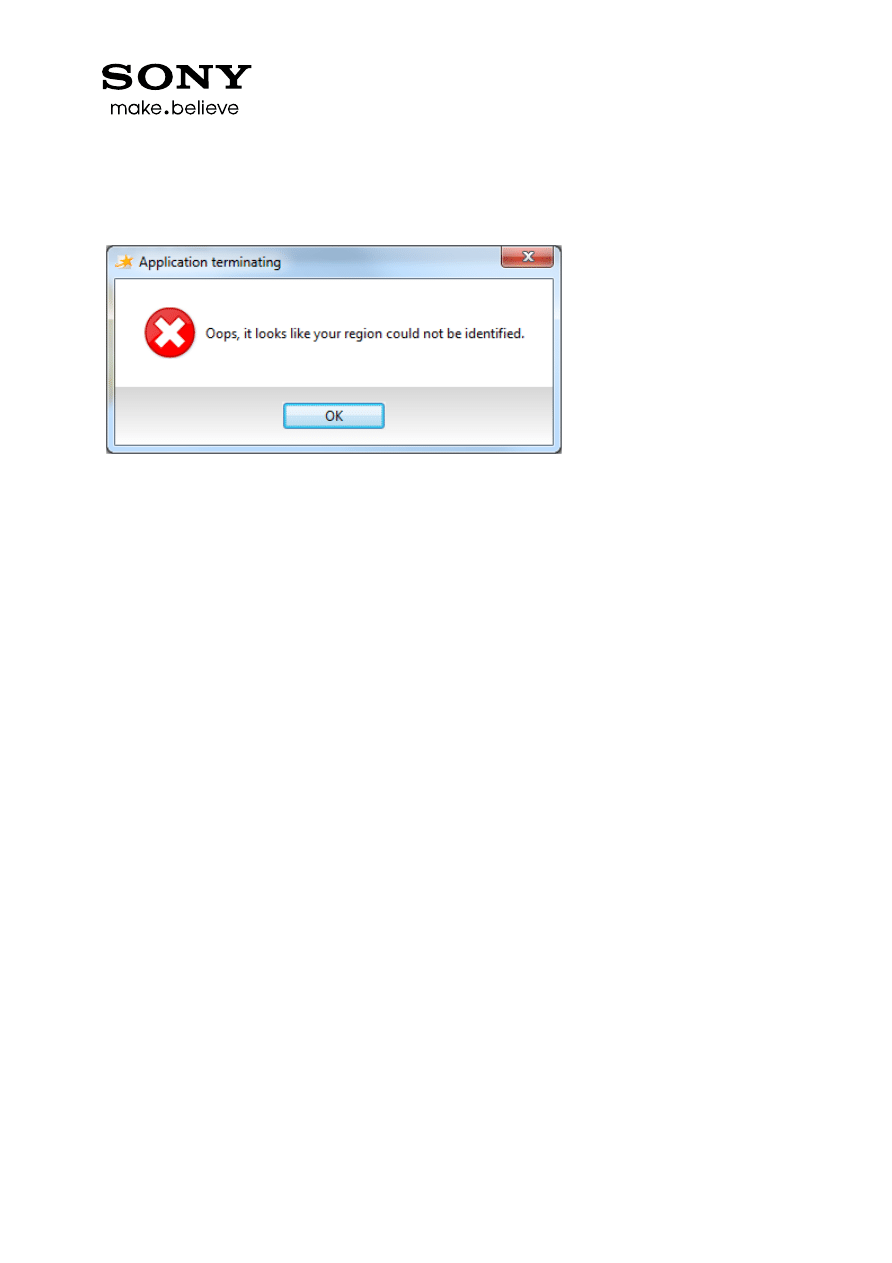
12
Developer World
developer.sonymobile.com
what does “region could not be identified” mean?
Figure 7. Error message when your region can’t be identified.
If you receive the error message shown in Figure 7, it is because your IP number could not be
detected. The flash tool for Xperia™ uses your IP number to identify what area you are located in.
This means that the flash tool for Xperia™ does not work behind a proxy that makes your IP number
anonymous. For example, some VPN solutions may cause this error. Please try again without using
VPN or a proxy.
more information
You can download the flash tool for Xperia™ and learn more on Developer World at
http://developer.sonymobile.com/flashtool.
Document Outline
Wyszukiwarka
Podobne podstrony:
How to Use the Electrical Wiring Diagram
How to Play the Brain Game for Fun and Profit
How to Use the Overall EWD
John Hayden How To Use The Rsi
How to use the Web to look up information on hacking
JD Fuentes The sexual key How to use the structure of female emotion
How To Use The Law Of Attraction
NLP Brain101 How to Play the Brain Game for Fun and Profit
Guidelines on how to use the bebop scales
How to Use the Local Sto re Welcome to TP LINK
How to get the new iPod Touch(8GB) for nothing (easy to complete)
Maureen Willmann How to Keep the Love of Your Life (After Mistaking Him for a Serial Killer)
How to use JAF box for beginner
How to hack the password for hotmail messenger user yahoo users and the google gmail revealer
How to read the equine ECG id 2 Nieznany
więcej podobnych podstron