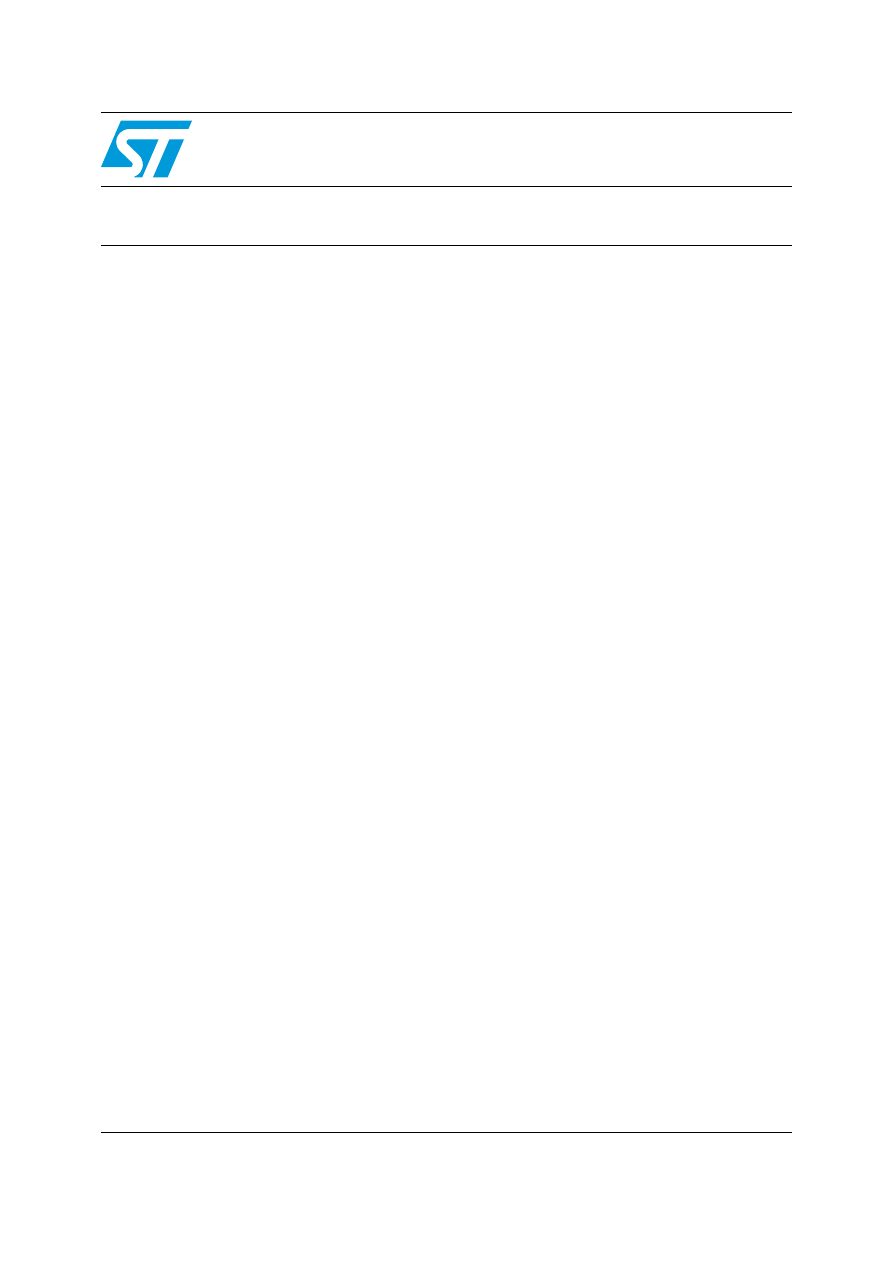
September 2010
Doc ID 17877 Rev 1
1/18
UM0986
User manual
Developing your STM32VLDISCOVERY application
using the MDK-ARM software
Introduction
This document provides an introduction on how to use the MDK-ARM
TM
software
development toolchain (version 4.11 and later) with the STM32VLDiscovery board.
It provides novice users of the MDK-ARM tool-chain with some guidelines to build and run
the sample program provided with this document. This should provide them with the skills
required to create and build their own applications.
The DISCOVER project, referenced in this document, corresponds to the demo Flashed into
the STM32VLDISCOVERY board during production. The project is available within the
STM32VLDISCOVERY firmware package available at http://www.st.com/stm32vldiscovery.
Although this application note cannot show all the topics relevant to the MDK-ARM tool, it
demonstrates the first basic steps necessary to get started with the compiler/debugger.
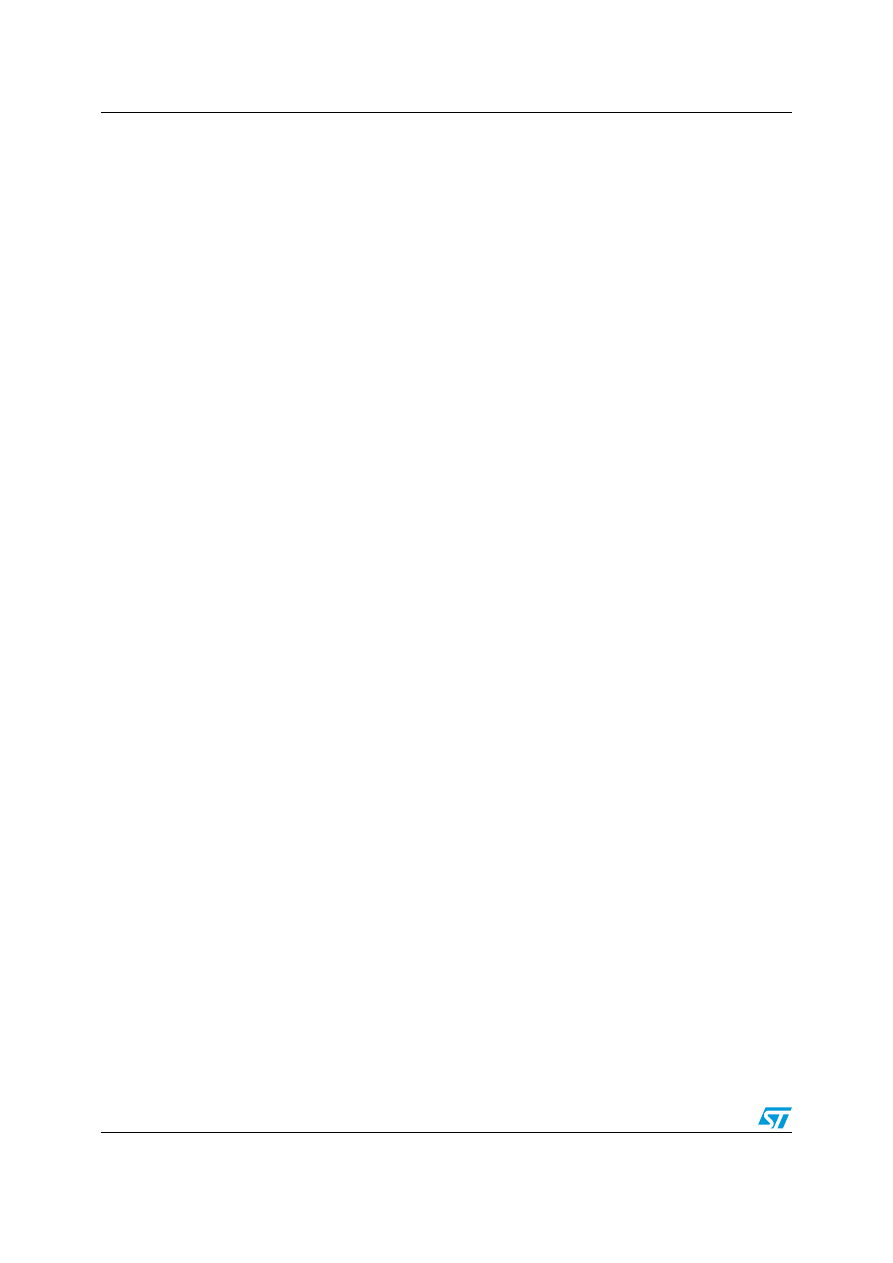
Contents
UM0986
2/18
Doc ID 17877 Rev 1
Contents
About MDK-ARM toolchain . . . . . . . . . . . . . . . . . . . . . . . . . . . . . . . . . . . 3
Starting an existing MDK-ARM project . . . . . . . . . . . . . . . . . . . . . . . . . . 4
Creating your first application . . . . . . . . . . . . . . . . . . . . . . . . . . . . . . . . . 9
Source file management . . . . . . . . . . . . . . . . . . . . . . . . . . . . . . . . . . . . . . 9
Project options configuration . . . . . . . . . . . . . . . . . . . . . . . . . . . . . . . . . . 12
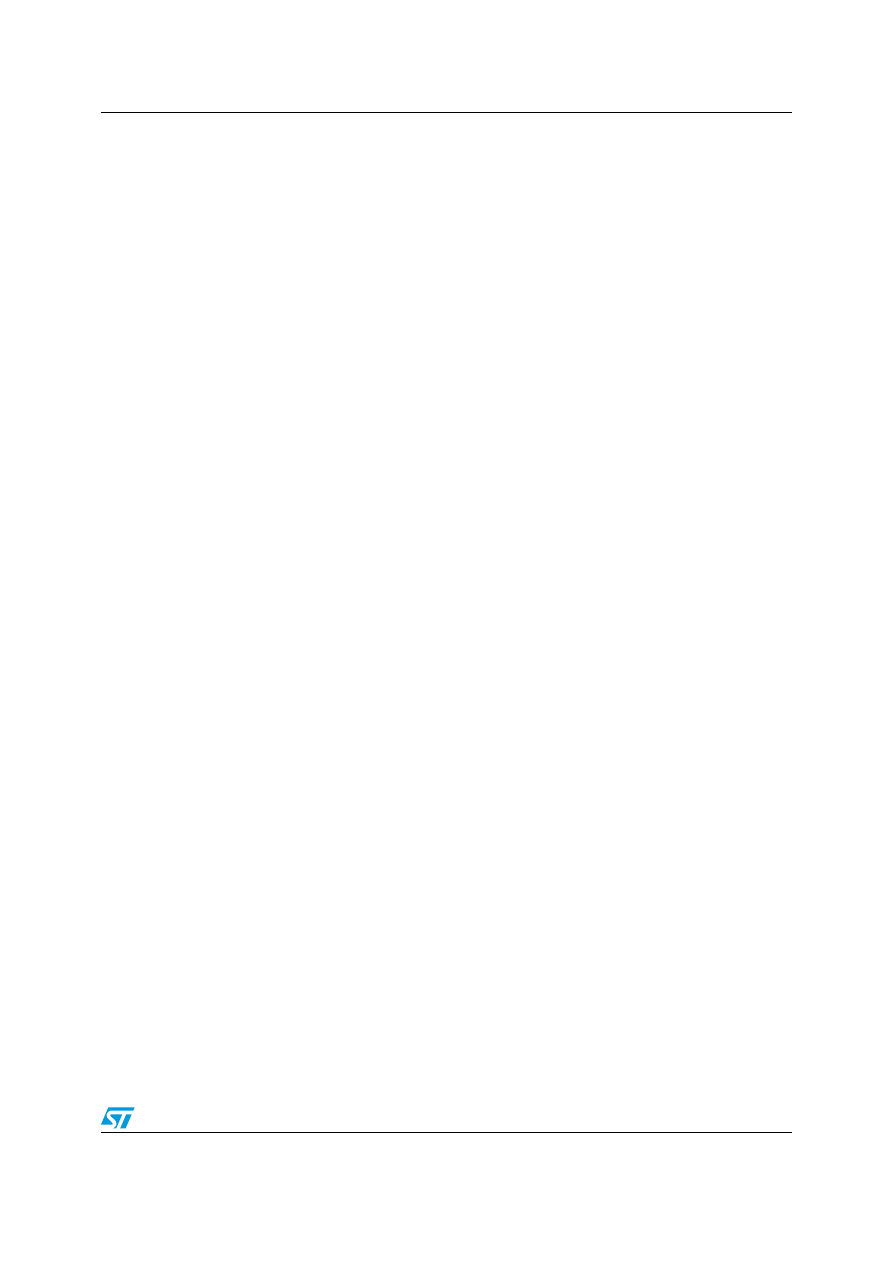
UM0986
About MDK-ARM toolchain
Doc ID 17877 Rev 1
3/18
1
The MDK-ARM is a window-based software development platform that combines a robust
and modern editor with a project manager and make facility tool. It integrates all the tools
needed to develop embedded applications including C/C++ compiler, macro assembler,
linker/locator, and an AXF file generator. MDK-ARM helps expedite the development
process of embedded applications by providing the following:
●
Full-featured source code editor.
●
Device Database
®
for configuring the development tool.
●
Project manager for creating and maintaining your projects.
●
Integrated Make Utility for assembling, compiling, and linking your embedded
applications.
●
Dialogs for all development environment settings.
●
True integrated source-level and assembler-level debugger with high-speed CPU and
peripheral simulator.
●
Advanced GDI interface for software debugging on target hardware and for connecting
to a Keil™ ULINK™ Debug adapter.
●
Flash programming utility for downloading the application program into Flash ROM.
●
Links to manuals, on-line help, device datasheets, and user guides.
Note:
For generic descriptions, please refer to the Getting Started Guide of uVision4 available
from Keil web site at the following link: http://www.keil.com/product/brochures/uv4.pdf
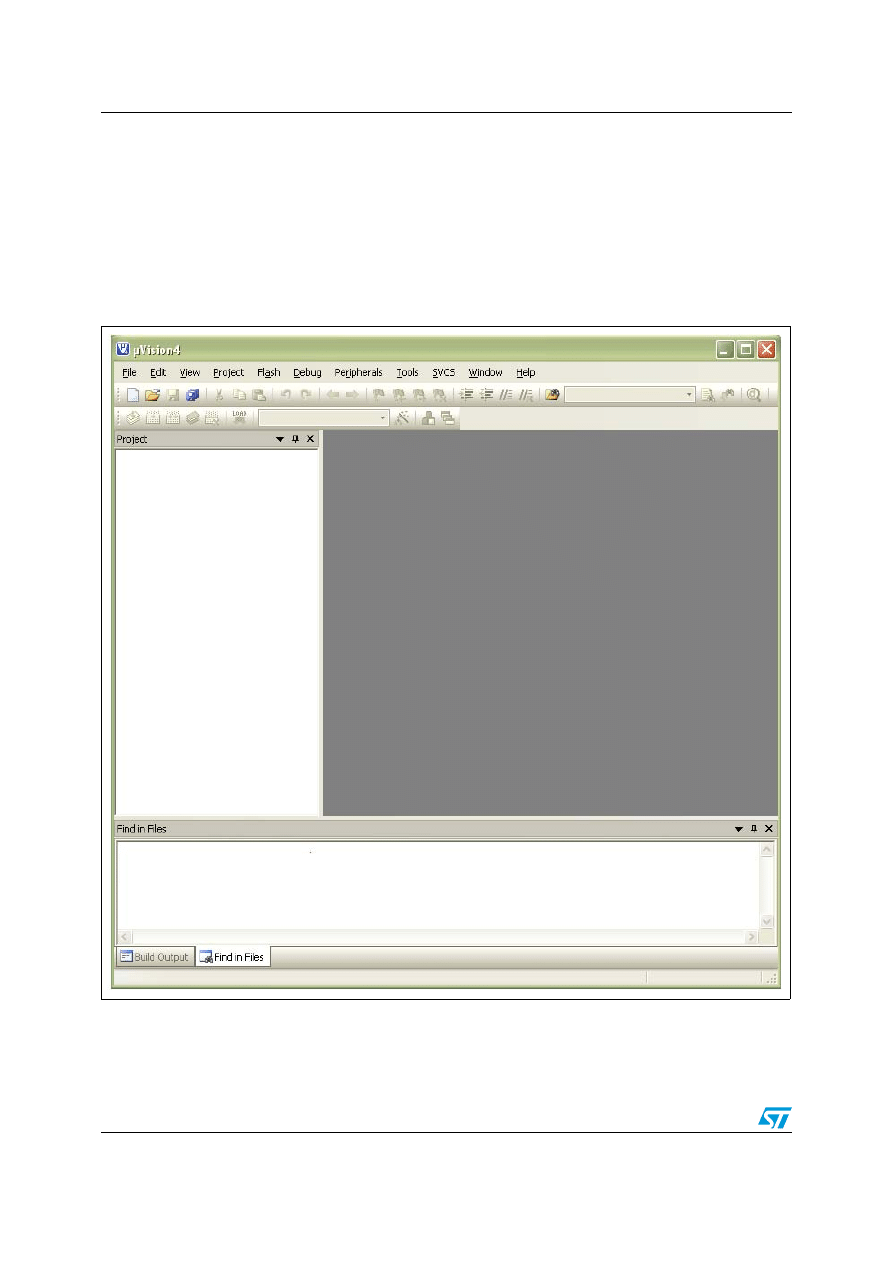
Starting an existing MDK-ARM project
UM0986
4/18
Doc ID 17877 Rev 1
2
Starting an existing MDK-ARM project
Installing the MDK-ARM toolchain (using the default settings) results in the toolchain being
installed in C:\Keil on the PC’s local hard disk. The installer creates a start menu uVision4
shortcut.
1.
Open uVision4
TM
from the Start menu.
shows the names of the windows
referred to in this document.
Figure 1.
MDK-ARM windows
Files window
Project window
Output window
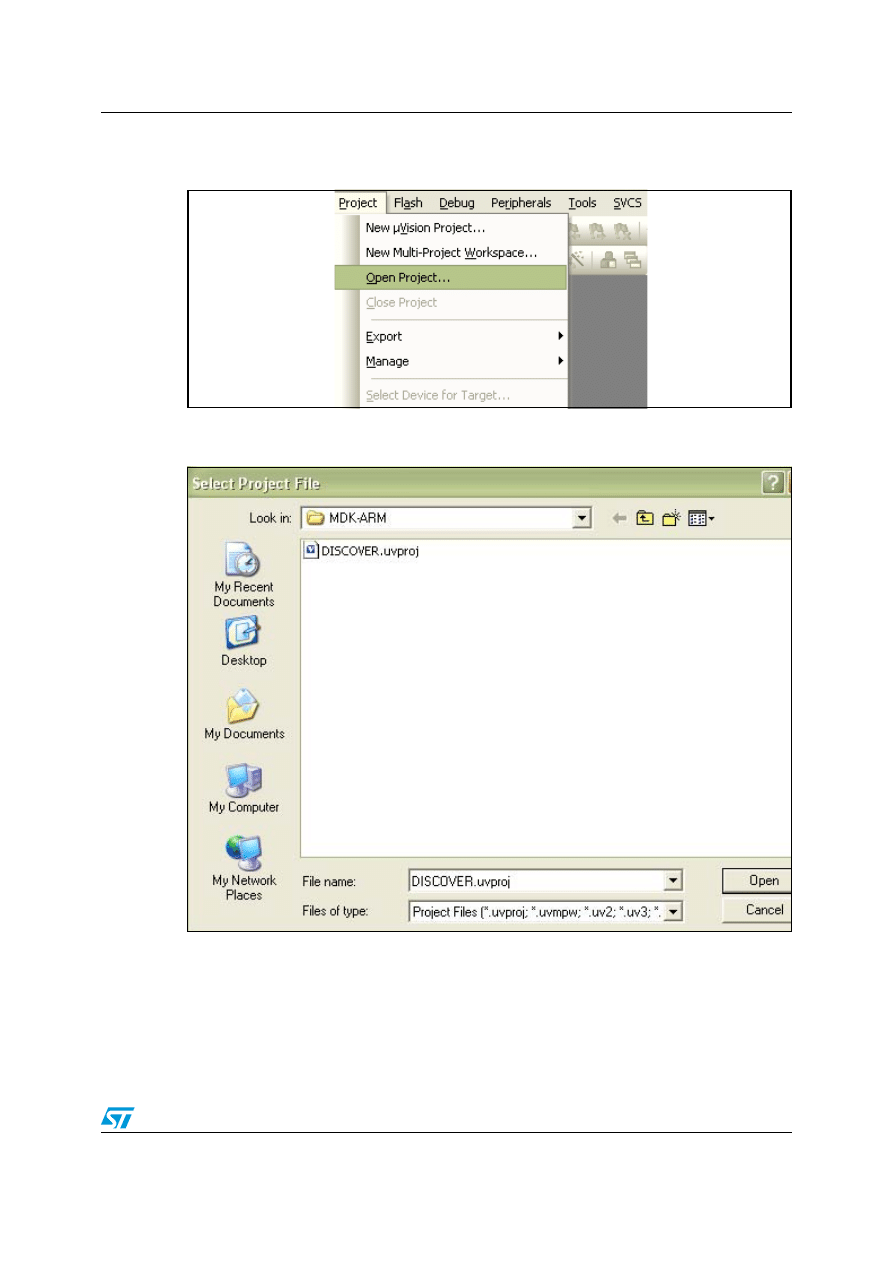
UM0986
Starting an existing MDK-ARM project
Doc ID 17877 Rev 1
5/18
2. Select
Open Project... from the Project menu.
Figure 2.
Open project
3. Using
the
Select Project File dialog box, browse and find the DISCOVER.uvproj
Figure 3.
Select the project
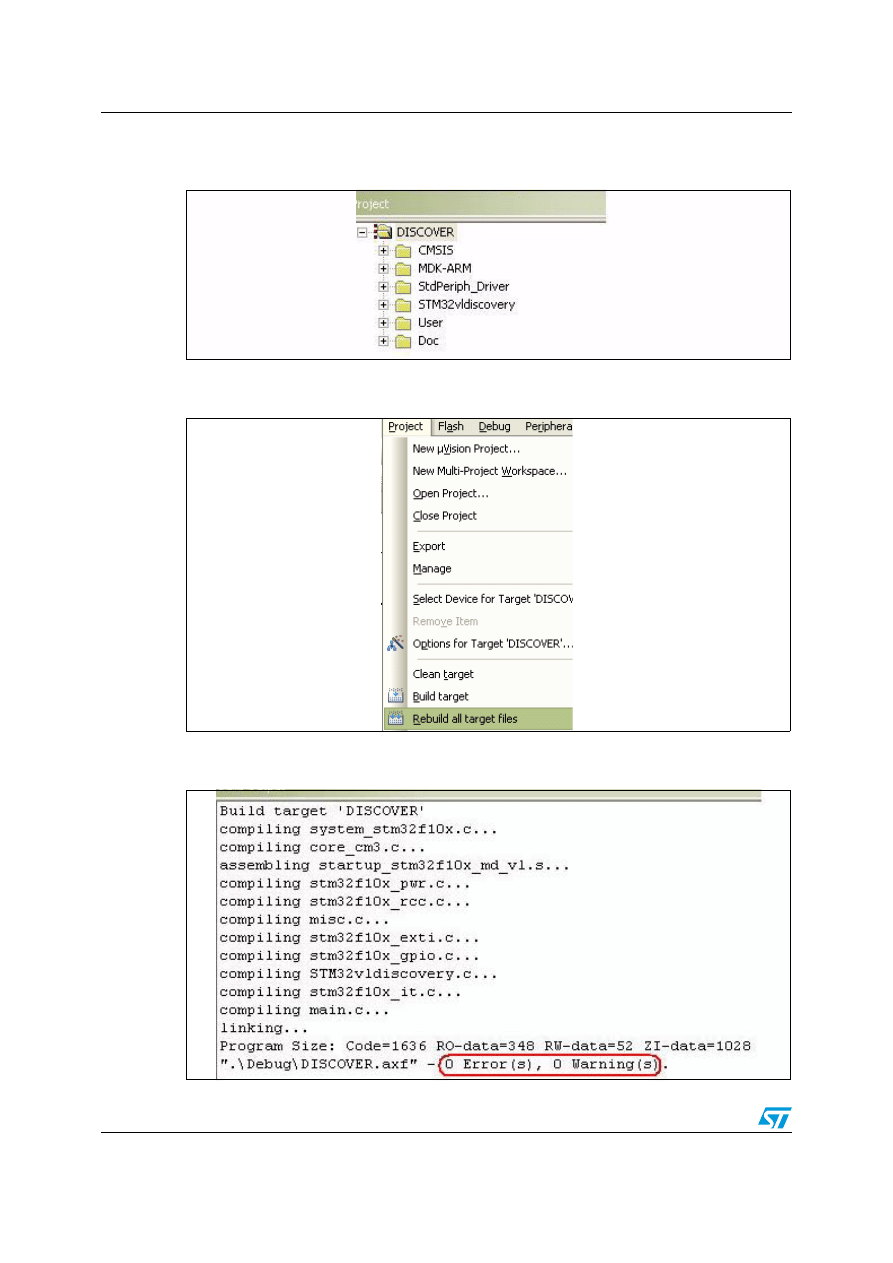
Starting an existing MDK-ARM project
UM0986
6/18
Doc ID 17877 Rev 1
4.
Double- click this file to launch it within the Project window.
Figure 4.
Launch the project
5. Select
Rebuild all target Files from the Project menu
Figure 5.
Rebuild all
6.
Your project is successfully compiled.
Figure 6.
Successful compile
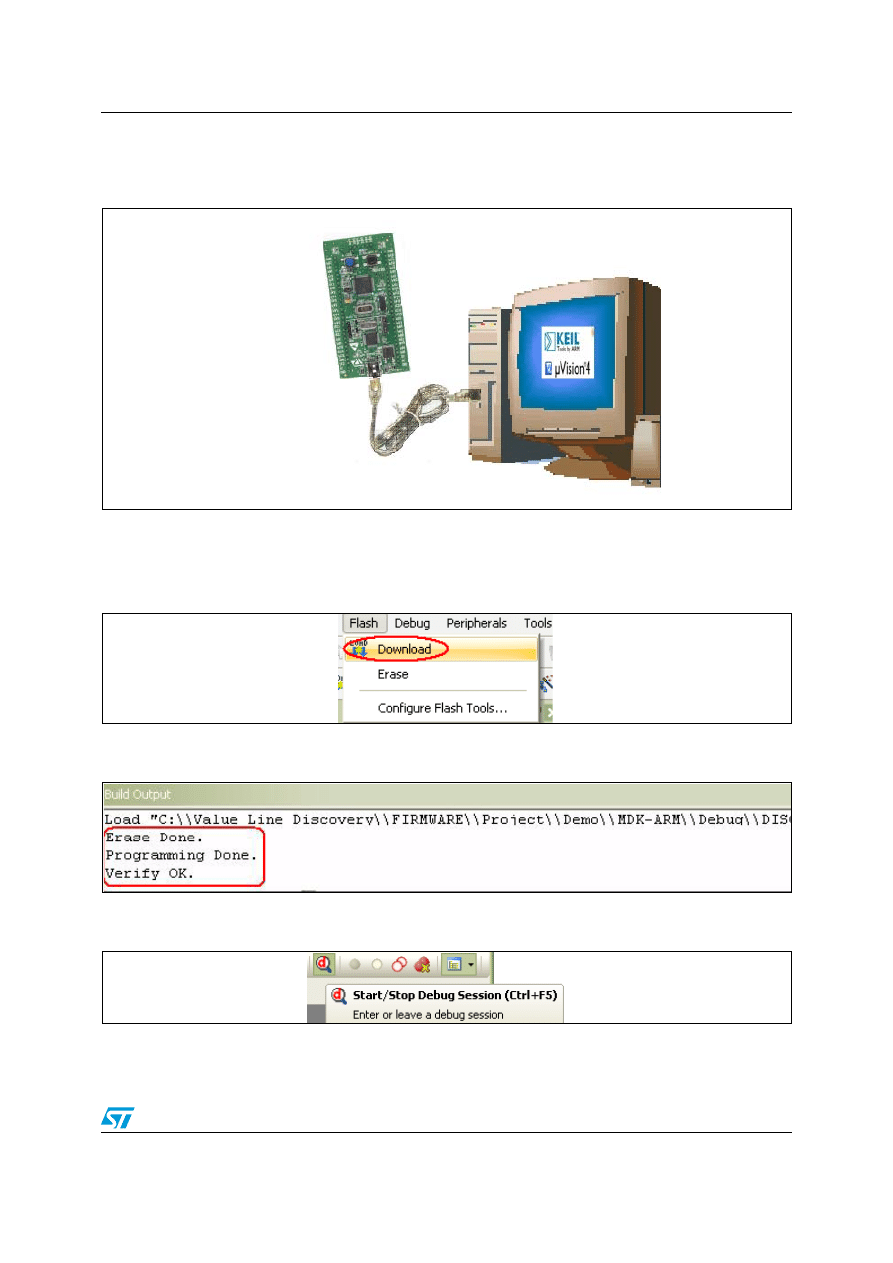
UM0986
Starting an existing MDK-ARM project
Doc ID 17877 Rev 1
7/18
7.
Before running your application, you should establish the connection with the
STM32VLDiscovery board as shown in
Figure 7.
Hardware environment
Note:
For more details on how to establish your hardware environment you can refer to the
UM0919 User Manual: STM32VLDiscovery available at www.st.com/stm32-discovery.
8. Select
Download from the Flash menu
Figure 8.
Flash download window
9.
Your project is successfully programmed and verified.
Figure 9.
Console window
10. Click the magnifying glass to program the Flash and begin debugging.
Figure 10.
Download and debug a project.
STM32VLDISCOVERY
USB cable
type A to mini-B
Computer with MDK-ARM running
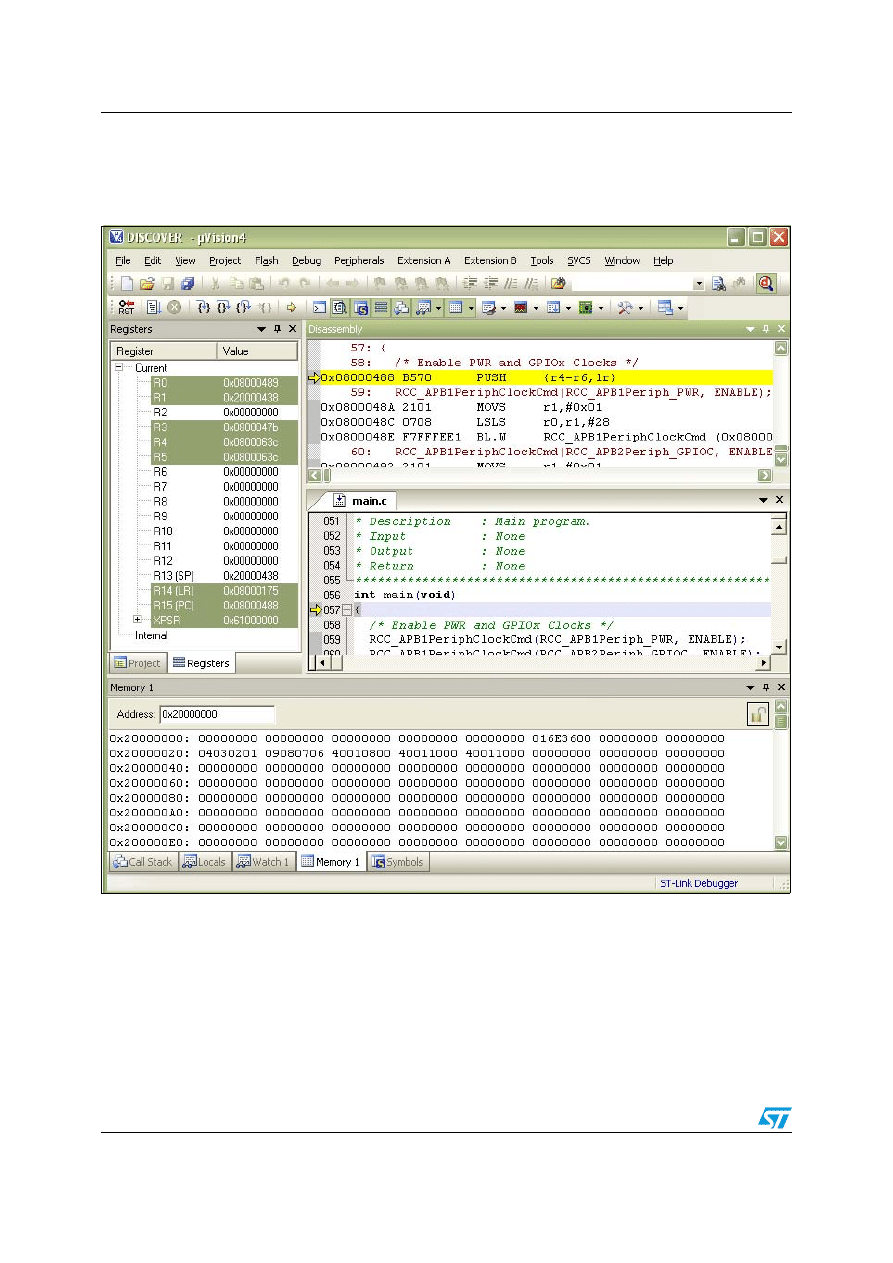
Starting an existing MDK-ARM project
UM0986
8/18
Doc ID 17877 Rev 1
11. The debugger interface supplied by MDK-ARM allows for source code debugging at C
and assembly levels, breakpoint setting, individual variables monitoring and watching
during the code execution.
Figure 11.
Debug screens
If everything is working correctly, LED3 should be blinking. Every time the user button is
pressed, the LED3 blinking frequency changes and LED4 turns on.
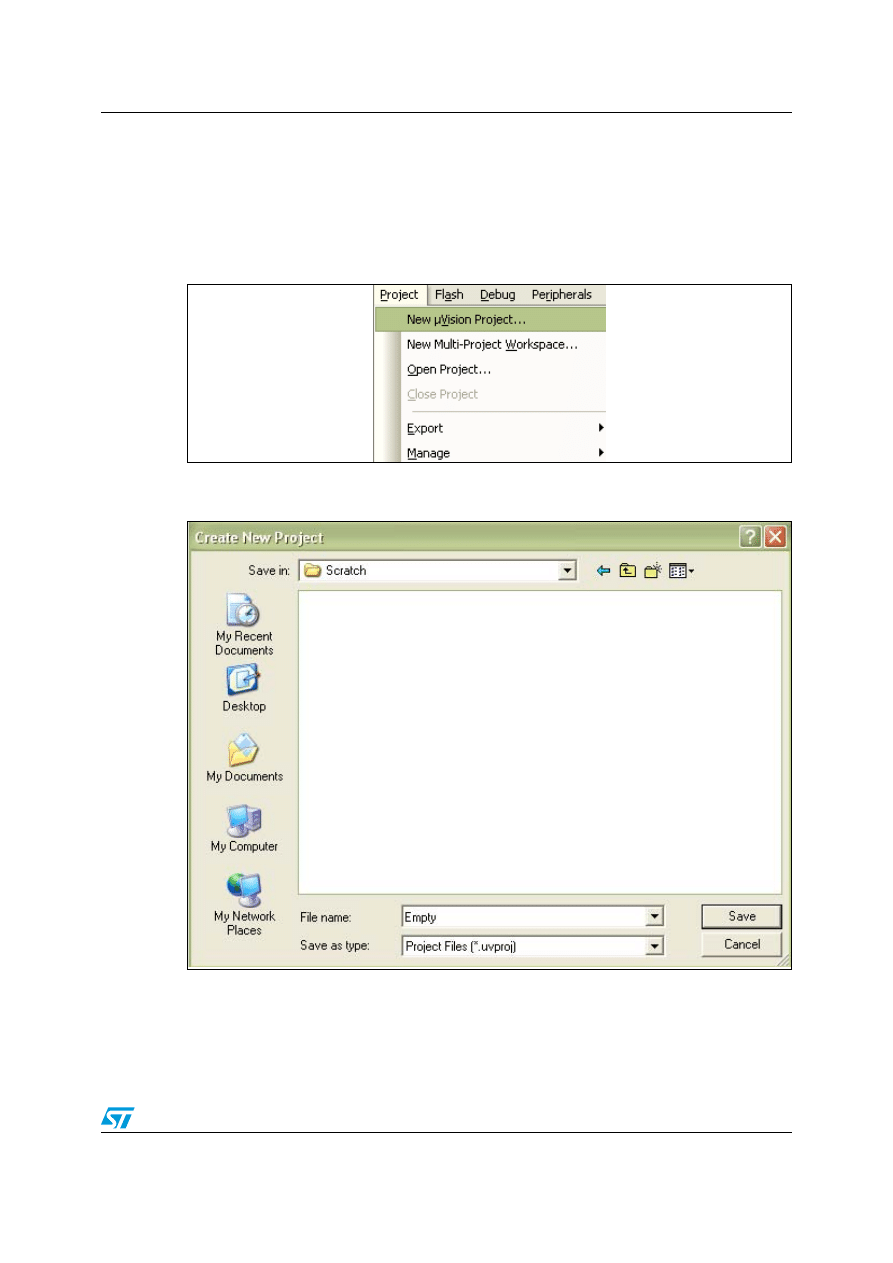
UM0986
Creating your first application
Doc ID 17877 Rev 1
9/18
3
Creating your first application
3.1 Source
file
management
1.
Select New µvision Project from the Project menu.
Figure 12.
Create new project
2.
Name the project ‘Empty.uvproj’, click on Save.
Figure 13.
Name the project
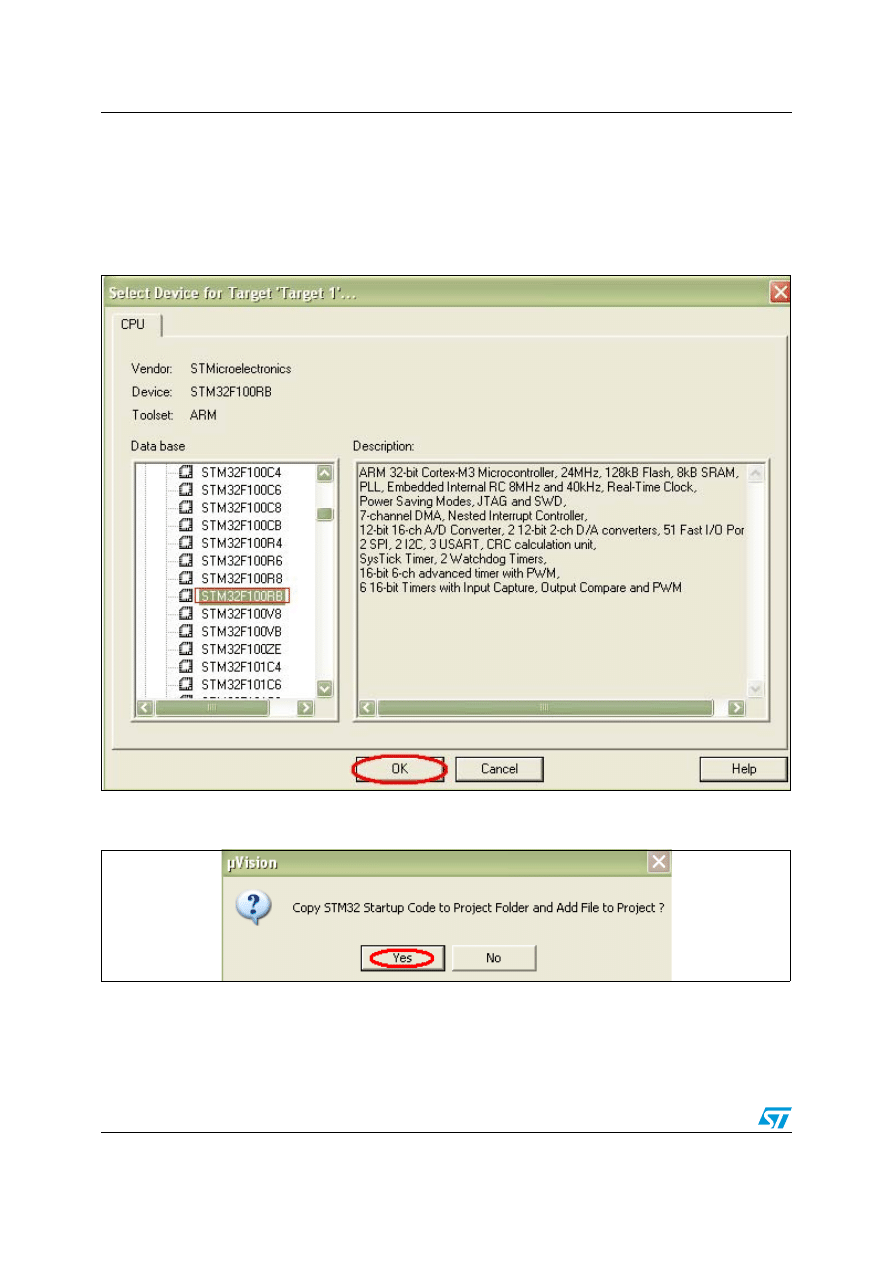
Creating your first application
UM0986
10/18
Doc ID 17877 Rev 1
3.
The device window will be displayed. Select the part you will be testing with (the
STMicroelectronics part mounted on the STM32VLDiscovery board).
a)
Double-click on the STMicroelectronics.
b)
Scroll down and select the STM32F100RB Part.
c) Click
OK.
Figure 14.
Select test device
4.
The “Copy STM32 Startup Code” message is prompted. Select Yes.
Figure 15.
Copy STM32 Startup code
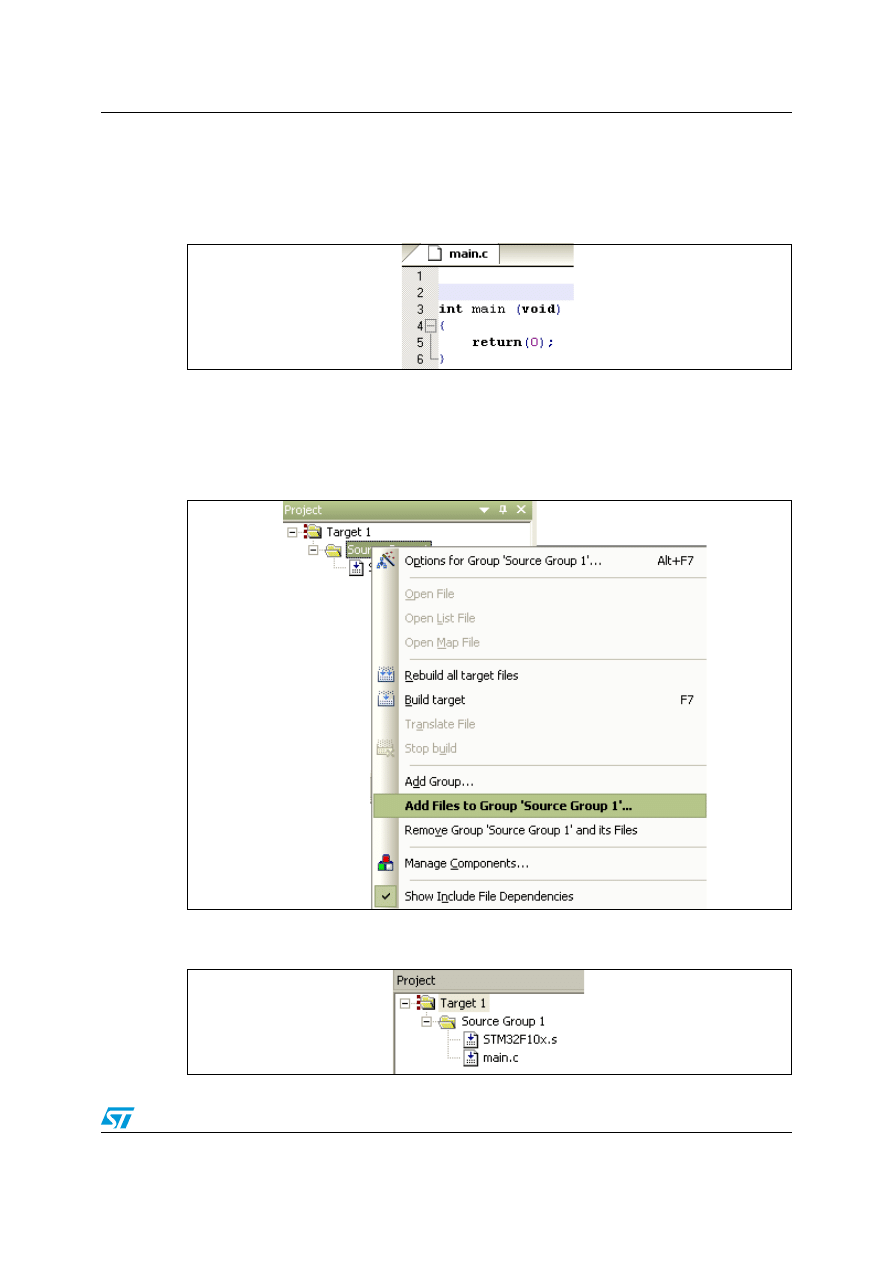
UM0986
Creating your first application
Doc ID 17877 Rev 1
11/18
5.
You may create a new source file with the menu File – New. This opens an empty
editor window where you can enter your source code. µVision4 enables the C color
syntax highlighting when you save your file with the dialog File – Save As… under a
filename with the extension *.c . We save our example file under the name main.c.
Figure 16.
main.c
6.
Once you have created your source file you can add this file to your project. MDK-ARM
offers several ways to add source files to a project. For example, you can select the file
group in the Project Window – Files page and click with the right mouse key to open a
local menu. The option Add Files opens the standard files dialog. Select the file
main.c you have just created.
Figure 17.
Add files
7.
Your main source file is successfully added to your project.
Figure 18.
Successful creation of main.c in your project
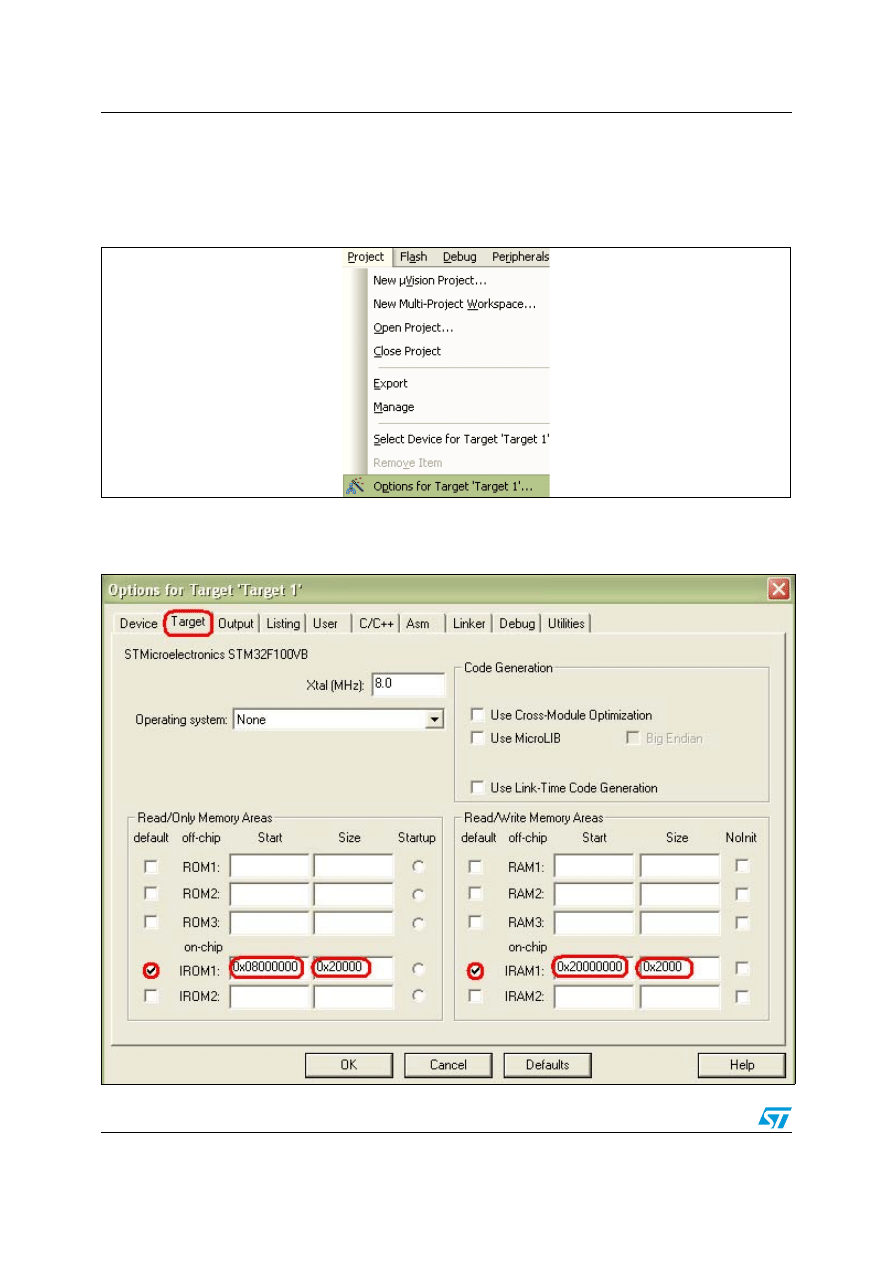
Creating your first application
UM0986
12/18
Doc ID 17877 Rev 1
3.2
Project options configuration
1.
Click on Target 1 in Project menu.
2.
Click on Project menu and select Options for Target 1.
Figure 19.
Options for Target 1
3. Select
Target tab. The IROM1 and IARM1 start and size are automatically set
according to the chosen device, just verify the settings and correct them if necessary.
Figure 20.
IROM and IARM settings
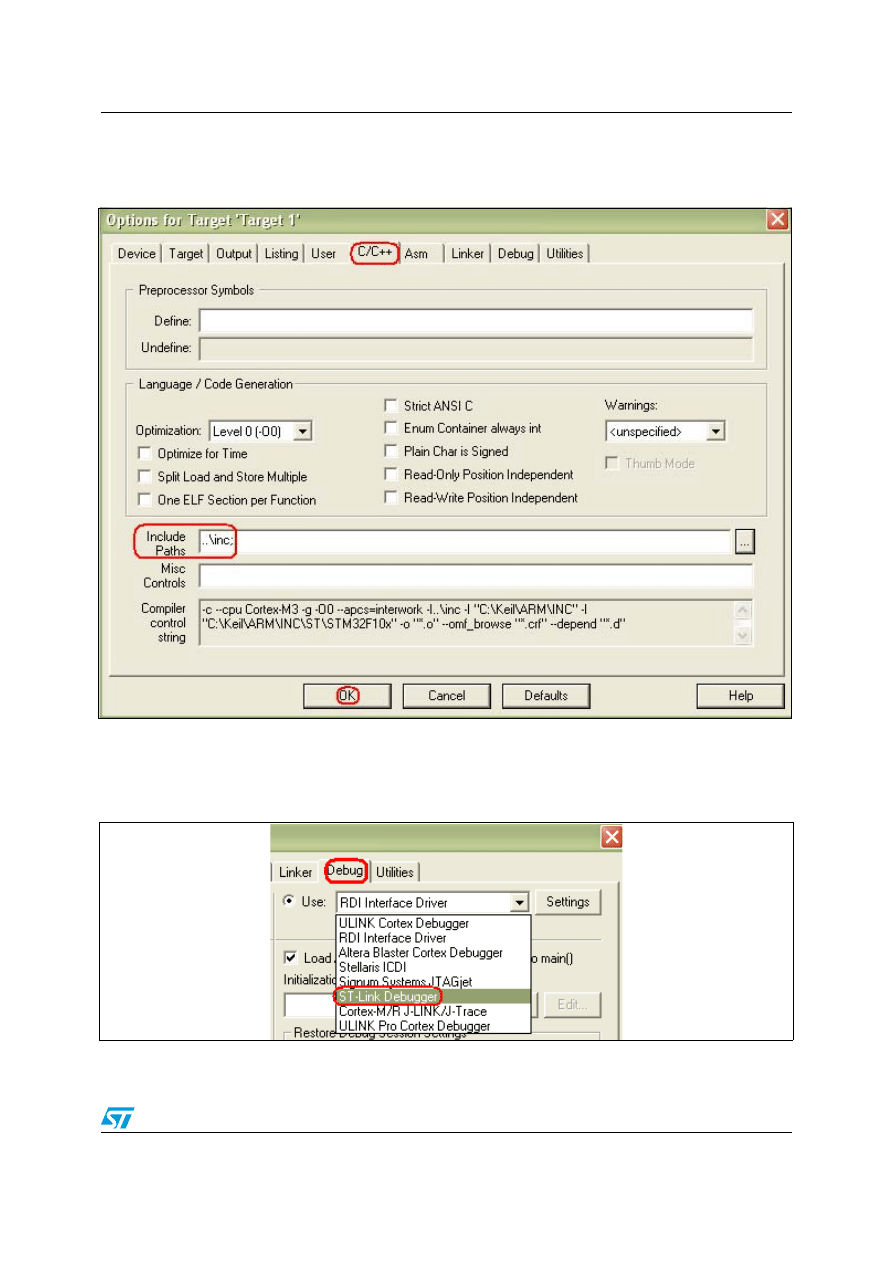
UM0986
Creating your first application
Doc ID 17877 Rev 1
13/18
4.
If your source files include header files, you should specify their paths in the project
settings as shown in
.
Figure 21.
Include paths
5. Select
Debug tab.
a) Click
on
Use check box.
b) Choose
ST-Link Debugger.
Figure 22.
Select ST-Link
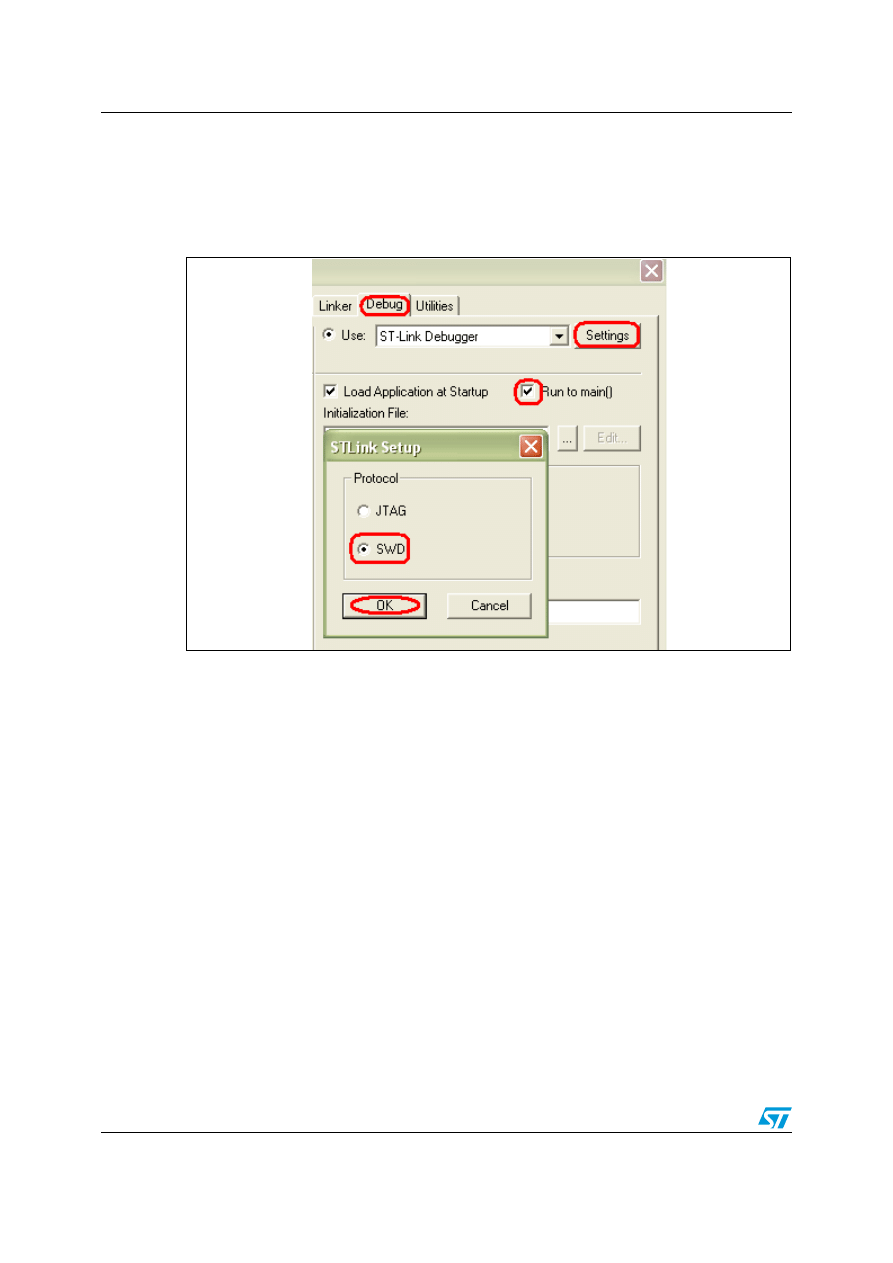
Creating your first application
UM0986
14/18
Doc ID 17877 Rev 1
6. Click
on
Settings button.
a) Choose
the
SWD as connection protocol in the STLink setup window.
b) Click
on
OK button.
c) Click
on
Run to main() check box
Figure 23.
Select SWD protocol
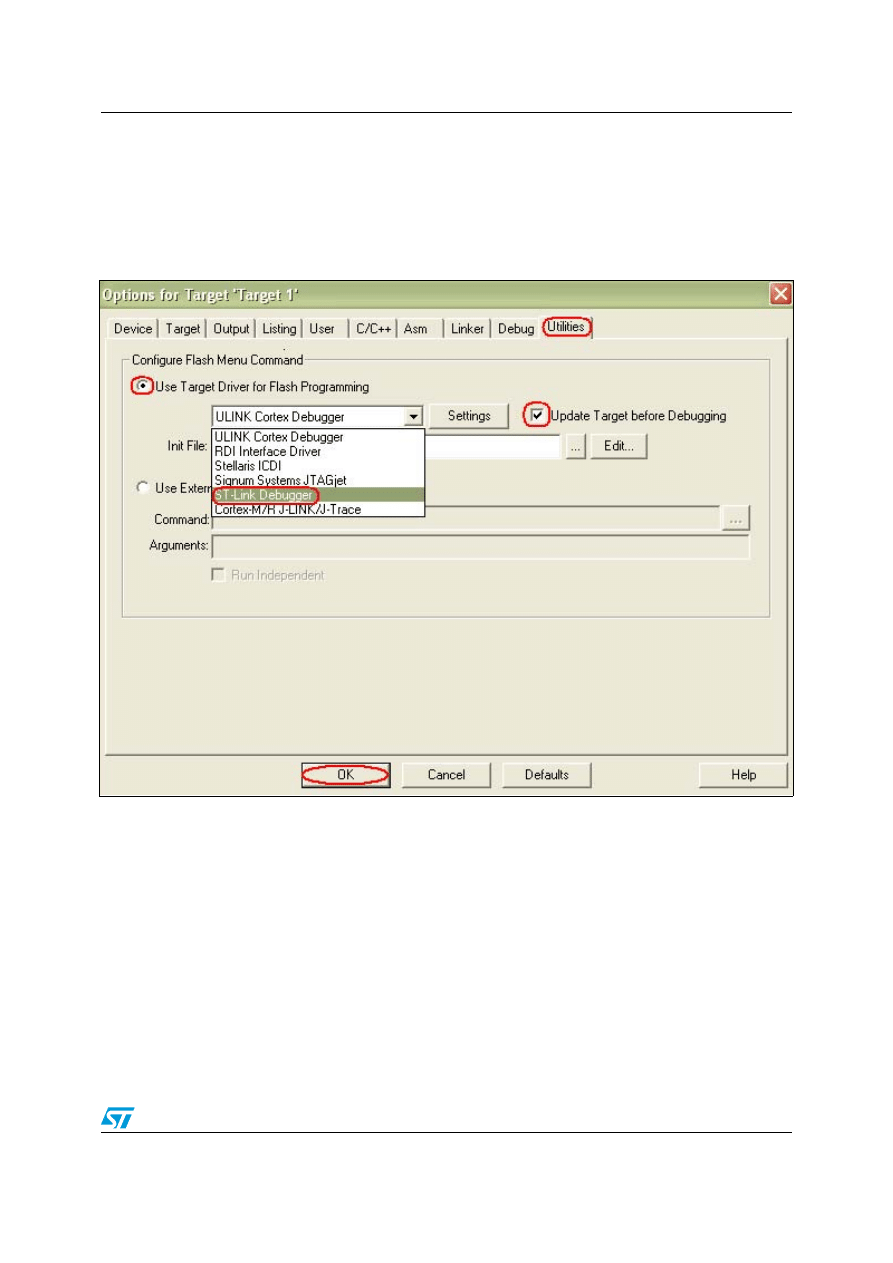
UM0986
Creating your first application
Doc ID 17877 Rev 1
15/18
7. Select
Utilities tab.
a) Click
on
Use Target Driver for Flash Programming.
b) Choose
ST-Link Debugger.
c) Veify
that
Update Target befor Debugging option is checked.
d) Click
OK to save your settings.
Figure 24.
Save project
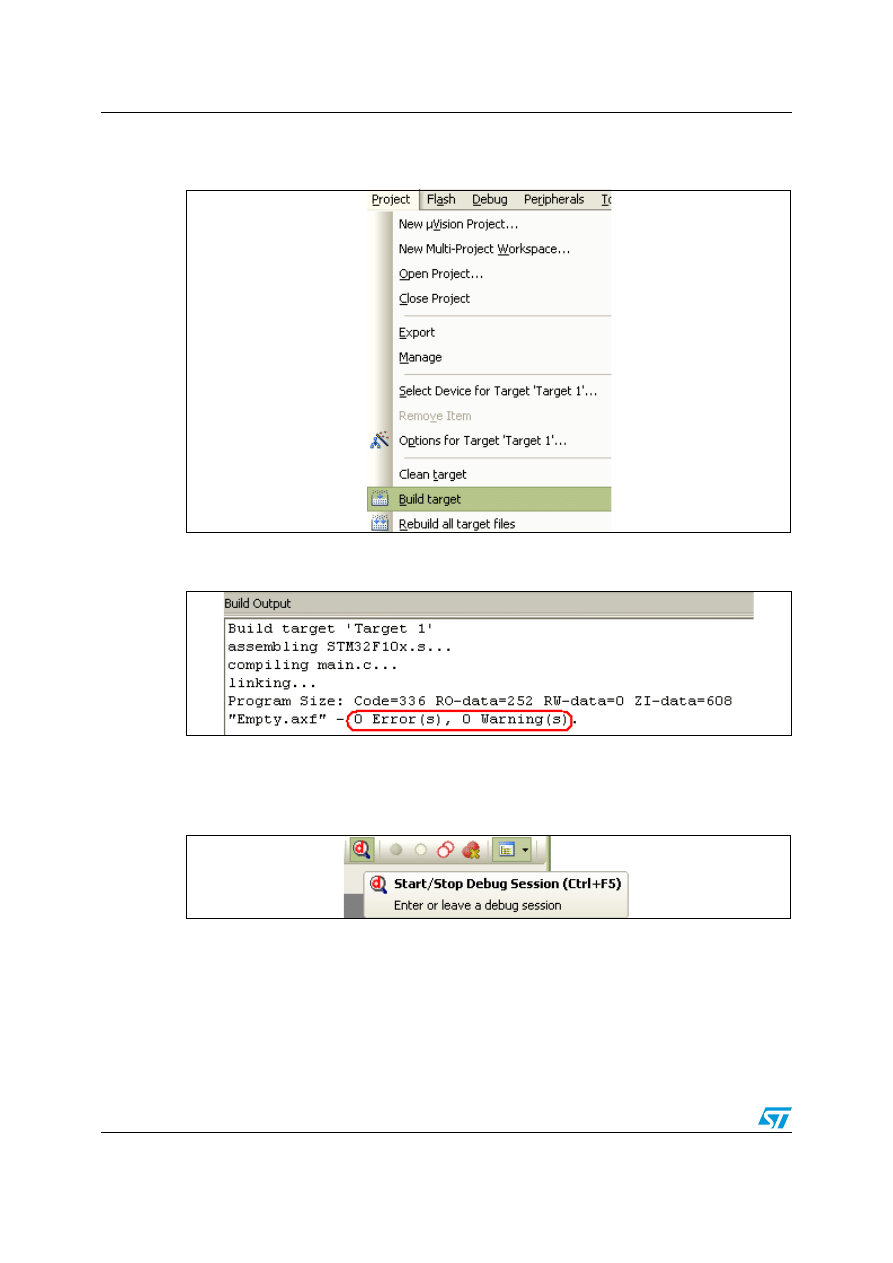
Creating your first application
UM0986
16/18
Doc ID 17877 Rev 1
8.
Click on Project menu and select Build target.
Figure 25.
Build target files
9.
In the Build window it should report ‘0 Errors (s), 0 Warnings’.
Figure 26.
Success
10. Before running your application, you should establish the connection with the
STM32VLDiscovery board as shown in
11. Click the magnifying glass to program the Flash and begin debugging.
Figure 27.
Start/Stop debug session
12. Now you can start debugging your application.
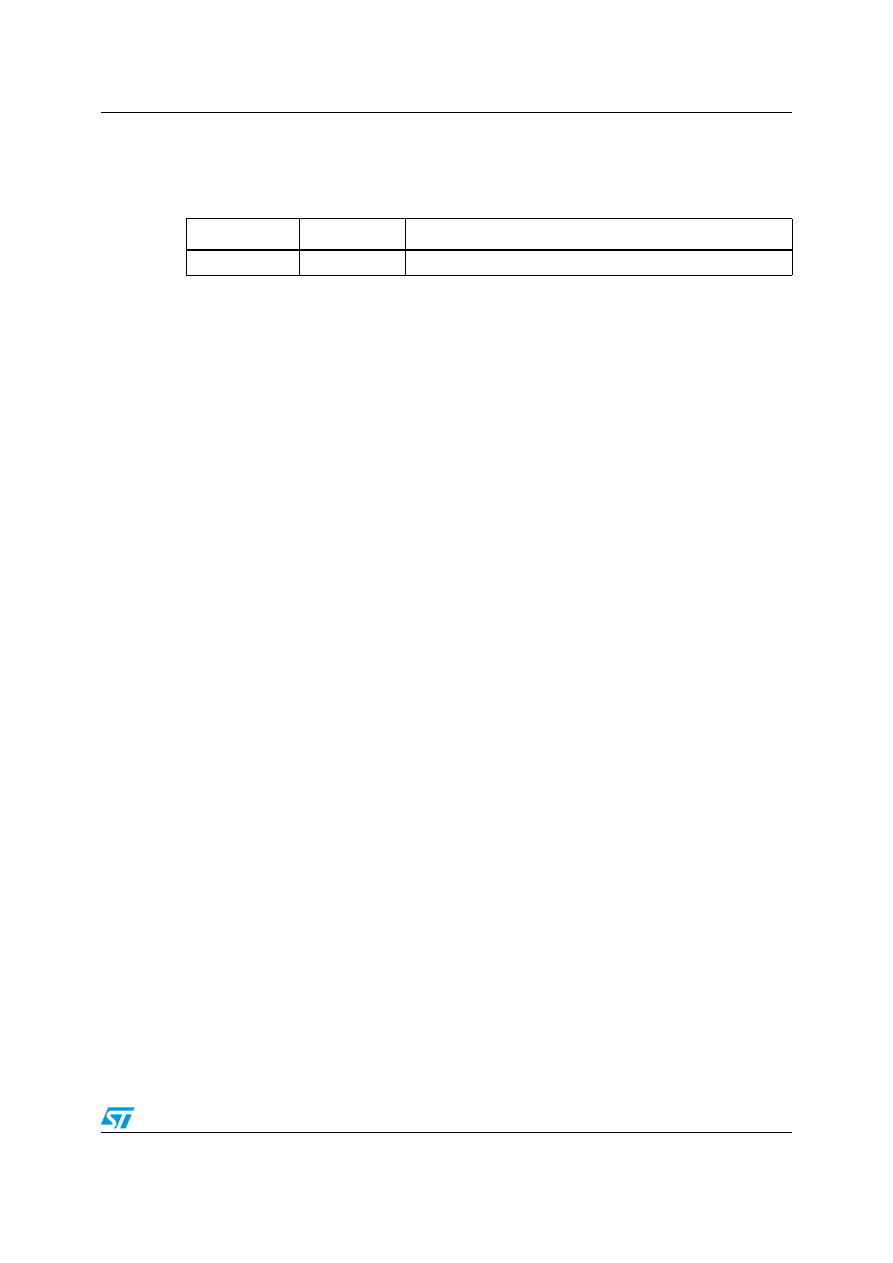
UM0986
Revision history
Doc ID 17877 Rev 1
17/18
4 Revision
history
Table 1.
Document revision history
Date
Revision
Changes
09-Sep-2010
1
Initial release.
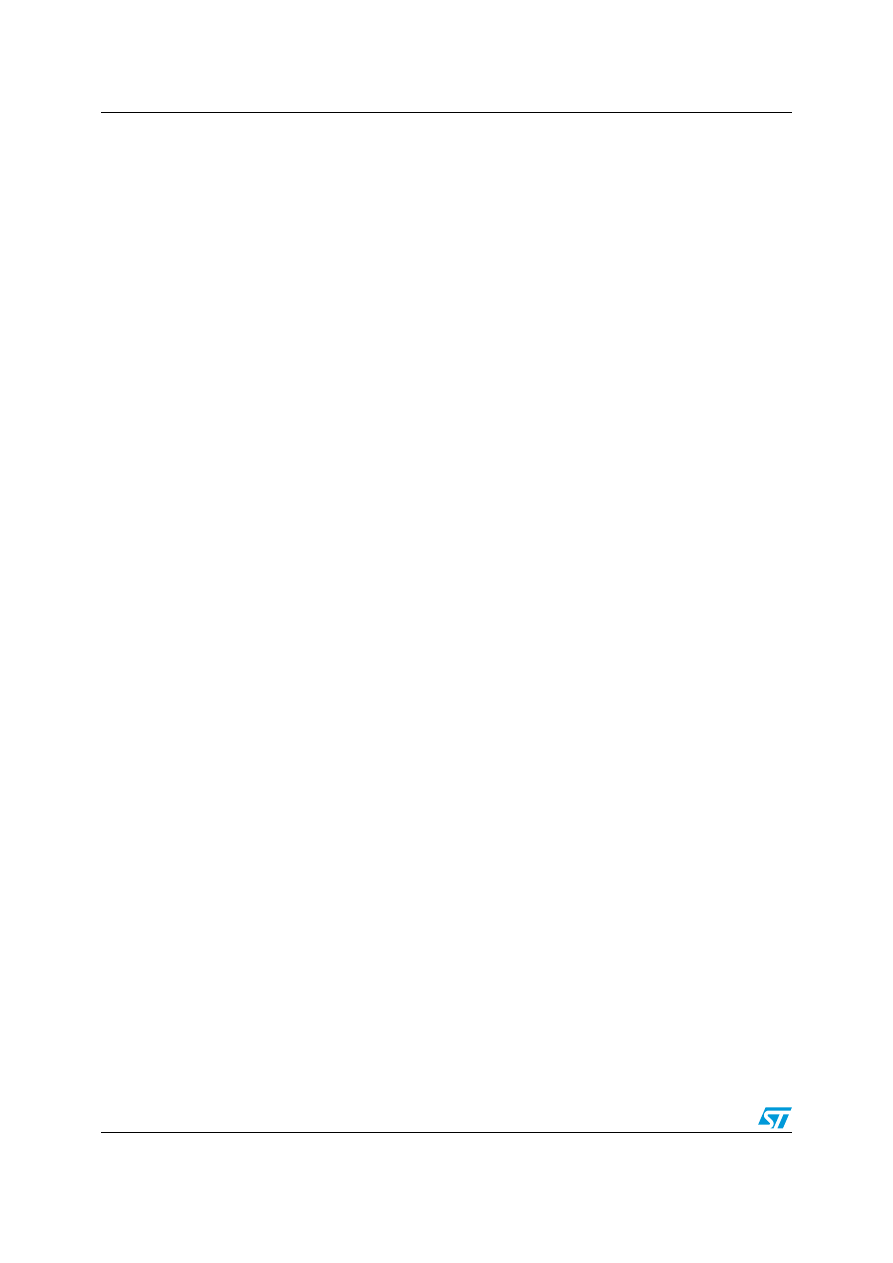
UM0986
18/18
Doc ID 17877 Rev 1
Please Read Carefully:
Information in this document is provided solely in connection with ST products. STMicroelectronics NV and its subsidiaries (“ST”) reserve the
right to make changes, corrections, modifications or improvements, to this document, and the products and services described herein at any
time, without notice.
All ST products are sold pursuant to ST’s terms and conditions of sale.
Purchasers are solely responsible for the choice, selection and use of the ST products and services described herein, and ST assumes no
liability whatsoever relating to the choice, selection or use of the ST products and services described herein.
No license, express or implied, by estoppel or otherwise, to any intellectual property rights is granted under this document. If any part of this
document refers to any third party products or services it shall not be deemed a license grant by ST for the use of such third party products
or services, or any intellectual property contained therein or considered as a warranty covering the use in any manner whatsoever of such
third party products or services or any intellectual property contained therein.
UNLESS OTHERWISE SET FORTH IN ST’S TERMS AND CONDITIONS OF SALE ST DISCLAIMS ANY EXPRESS OR IMPLIED
WARRANTY WITH RESPECT TO THE USE AND/OR SALE OF ST PRODUCTS INCLUDING WITHOUT LIMITATION IMPLIED
WARRANTIES OF MERCHANTABILITY, FITNESS FOR A PARTICULAR PURPOSE (AND THEIR EQUIVALENTS UNDER THE LAWS
OF ANY JURISDICTION), OR INFRINGEMENT OF ANY PATENT, COPYRIGHT OR OTHER INTELLECTUAL PROPERTY RIGHT.
UNLESS EXPRESSLY APPROVED IN WRITING BY AN AUTHORIZED ST REPRESENTATIVE, ST PRODUCTS ARE NOT
RECOMMENDED, AUTHORIZED OR WARRANTED FOR USE IN MILITARY, AIR CRAFT, SPACE, LIFE SAVING, OR LIFE SUSTAINING
APPLICATIONS, NOR IN PRODUCTS OR SYSTEMS WHERE FAILURE OR MALFUNCTION MAY RESULT IN PERSONAL INJURY,
DEATH, OR SEVERE PROPERTY OR ENVIRONMENTAL DAMAGE. ST PRODUCTS WHICH ARE NOT SPECIFIED AS "AUTOMOTIVE
GRADE" MAY ONLY BE USED IN AUTOMOTIVE APPLICATIONS AT USER’S OWN RISK.
Resale of ST products with provisions different from the statements and/or technical features set forth in this document shall immediately void
any warranty granted by ST for the ST product or service described herein and shall not create or extend in any manner whatsoever, any
liability of ST.
ST and the ST logo are trademarks or registered trademarks of ST in various countries.
Information in this document supersedes and replaces all information previously supplied.
The ST logo is a registered trademark of STMicroelectronics. All other names are the property of their respective owners.
© 2010 STMicroelectronics - All rights reserved
STMicroelectronics group of companies
Australia - Belgium - Brazil - Canada - China - Czech Republic - Finland - France - Germany - Hong Kong - India - Israel - Italy - Japan -
Malaysia - Malta - Morocco - Philippines - Singapore - Spain - Sweden - Switzerland - United Kingdom - United States of America
www.st.com
Document Outline
- 1 About MDK-ARM toolchain
- 2 Starting an existing MDK-ARM project
- Figure 1. MDK-ARM windows
- Figure 2. Open project
- Figure 3. Select the project
- Figure 4. Launch the project
- Figure 5. Rebuild all
- Figure 6. Successful compile
- Figure 7. Hardware environment
- Figure 8. Flash download window
- Figure 9. Console window
- Figure 10. Download and debug a project.
- Figure 11. Debug screens
- 3 Creating your first application
- 4 Revision history
Wyszukiwarka
Podobne podstrony:
Developing your STM32VLDISCOVERY application using the Atollic TrueSTUDIO
Developing your STM32VLDISCOVERY application using the IAR Embedded Workbench
DUI0473C using the arm assembler
Rampant Tech Press Using the Oracle oradebug Utility Debugging Oracle Applications eBook DDU
SHSBC324 THE TONE ARM
11 3 4 6 Lab Using the CLI to Gather Network?vice Information
DUI0379C using the assembler
Roszak, Rewers, Pliszka USING THE 3D
Fascia in the Abdominal Muscle to the Upper Arm tapeSP
Barron Using the standard on objective measures for concert auditoria, ISO 3382, to give reliable r
11 3 4 6 Lab Using the CLI to Gather Network (2)
Using the PSpice Library Translator
Next Gen VoIP Services and Applications Using SIP and Java
A ZVS PWM Inverter With Active Voltage Clamping Using the Reverse Recovery Energy of the Diodes
SHSBC329 THE TONE ARM AND THE SERVICE?CSIMILE
Hack Proofing Your Web Applications Edycja polska hpwebp
Ch5 Using the Tutorials
więcej podobnych podstron