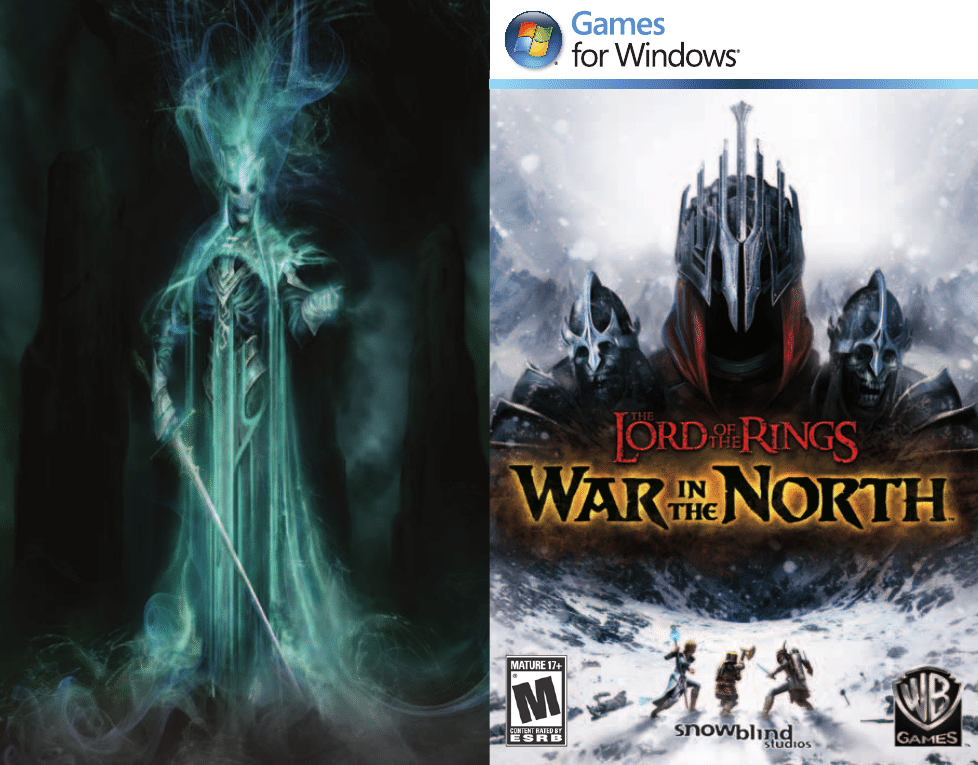
Windows, the Windows Start button, Xbox, Xbox 360, Xbox LIVE, and the Xbox logos are
trademarks of the Microsoft group of companies, and “Games for Windows” and the Windows
Start button logo are used under license from Microsoft.
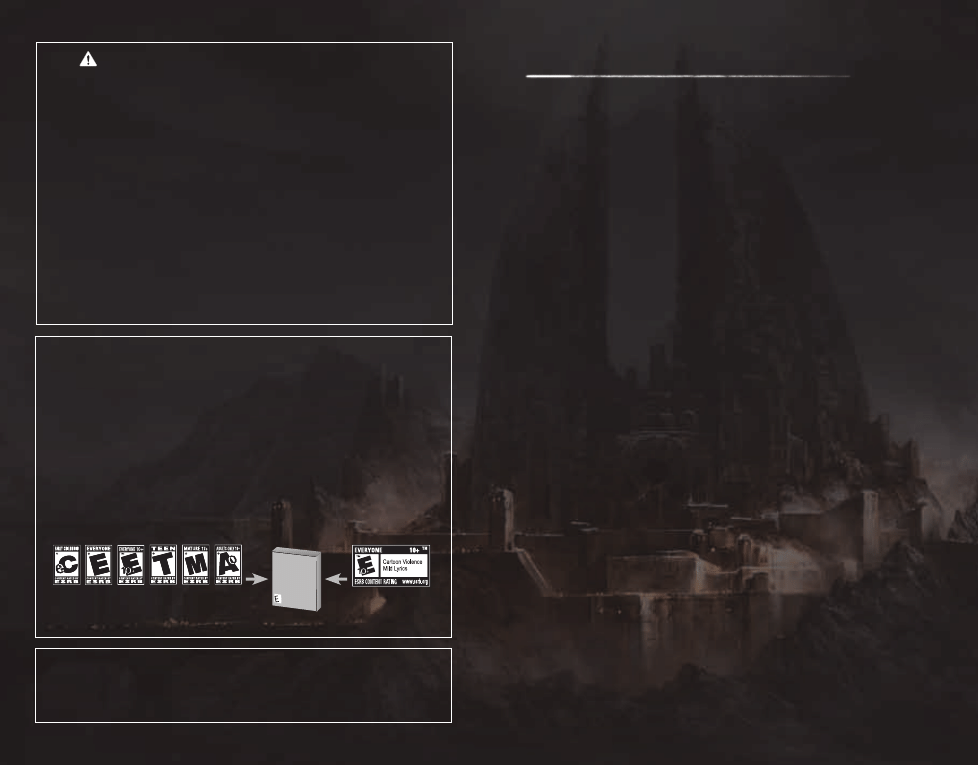
ESRB Game Ratings
The Entertainment Software Rating Board (ESRB) ratings are designed to provide
consumers, especially parents, with concise, impartial guidance about the age-
appropriateness and content of computer and video games. This information can
help consumers make informed purchase decisions about which games they deem
suitable for their children and families.
ESRB ratings have two equal parts:
• Rating Symbols suggest age appropriateness for the game. These symbols
appear on the front of virtually every game box available for retail sale or
rental in the United States and Canada.
• Content Descriptors indicate elements in a game that may have triggered a
particular rating and/or may be of interest or concern. The descriptors appear
on the back of the box next to the rating symbol.
For more information, visit www.ESRB.org.
E
VIDEO
GAME
ON FRONT
ON BACK
VIDEO
GAME
Important Health Warning About Playing Video Games
Photosensitive Seizures
A very small percentage of people may experience a seizure when exposed to certain
visual images, including flashing lights or patterns that may appear in video games.
Even people who have no history of seizures or epilepsy may have an undiagnosed
condition that can cause these “photosensitive epileptic seizures” while watching
video games.
These seizures may have a variety of symptoms, including lightheadedness, altered
vision, eye or face twitching, jerking or shaking of arms or legs, disorientation,
confusion, or momentary loss of awareness. Seizures may also cause loss of
consciousness or convulsions that can lead to injury from falling down or striking
nearby objects.
Immediately stop playing and consult a doctor if you experience any of these
symptoms. Parents should watch for or ask their children about the above
symptoms—children and teenagers are more likely than adults to experience these
seizures. The risk of photosensitive epileptic seizures may be reduced by taking
the following precautions: Sit farther from the screen; use a smaller screen; play
in a well-lit room; and do not play when you are drowsy or fatigued.
If you or any of your relatives have a history of seizures or epilepsy, consult
a doctor before playing.
Family Settings
Windows Parental Controls (Vista and Windows 7) enable parents and guardians to restrict
access to mature-rated games and set time limits on how long they can play. For more
information, go to www.gamesforwindows.com/isyourfamilyset.
C
ontents
Running the Game
2
s
Introduction
4
s
Play Co-op
5
s
Player Characters
6
s
Controls
8
s
Main Menu
12
s
Heads-up Display
14
s
Inventory Menu
16
s
Combat
17
s
Weapons
22
s
Skills
23
s
Experience and Leveling Up
26
s
Navigating Middle-earth
26
s
Loot
30
s
Fellowship Abilities
32
s
Summary Info
33
s
Quick Tips
34
s
Notes
37
s
Credits
38
s
End User License Agreement
48
s
Customer Support
48
s
1
C
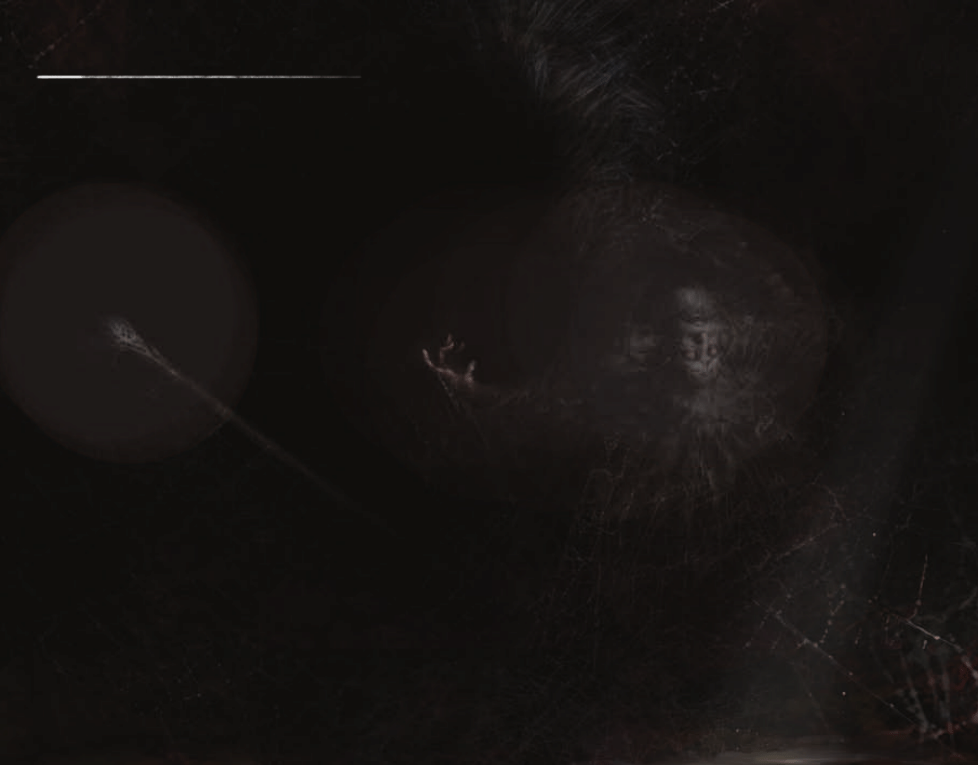
R
unning
the
g
ame
The game can be played on limited or standard user accounts.
Administrator privileges are required to initiate the installation
process. If needed, ask the computer’s administrator for
assistance.
i
nstalling
the
g
ame
BEFORE YOU BEGIN
Please make sure you are installing the game from a user
account that has installation privileges.
1. Insert the DVD into your DVD drive. The language select
prompt will appear. (If the prompt does not appear within
a short time, double-click the My Computer icon on your
Windows
®
desktop, then your DVD icon; and then
the Setup.exe icon.)
2. After you’ve selected the language, the install screen will
appear. Select Install. If you do not have Steam
®
currently
installed, you will be prompted to do so. During installation,
you may be prompted to allow the Steam
®
Installer to run.
You will also be prompted to log in to your existing Steam
®
account or create a new one.
3. After Steam
®
is installed, you will be prompted to enter
the game’s Product Code. You will find this on the product
installation insert card.
4. Once installation is complete, The Lord of the Rings: War
in the North
™
will appear on the Steam
®
“Library” tab.
l
aunChing
the
g
ame
To run The Lord of the Rings: War in the North
™
from
the Start Menu:
1. Click the Windows
®
Start button.
2. Select Programs and then Steam. Click the “Library” tab,
then double-click the game title or click the PLAY button to
launch the game.
3. The game will go through an update step to install some
remaining content before the game runs. If you’re using
Windows Vista
®
, you may be prompted to allow Steam Client
Service to run. After all necessary components have been
installed, The Lord of the Rings: War in the North
™
will run.
3
C
c
2
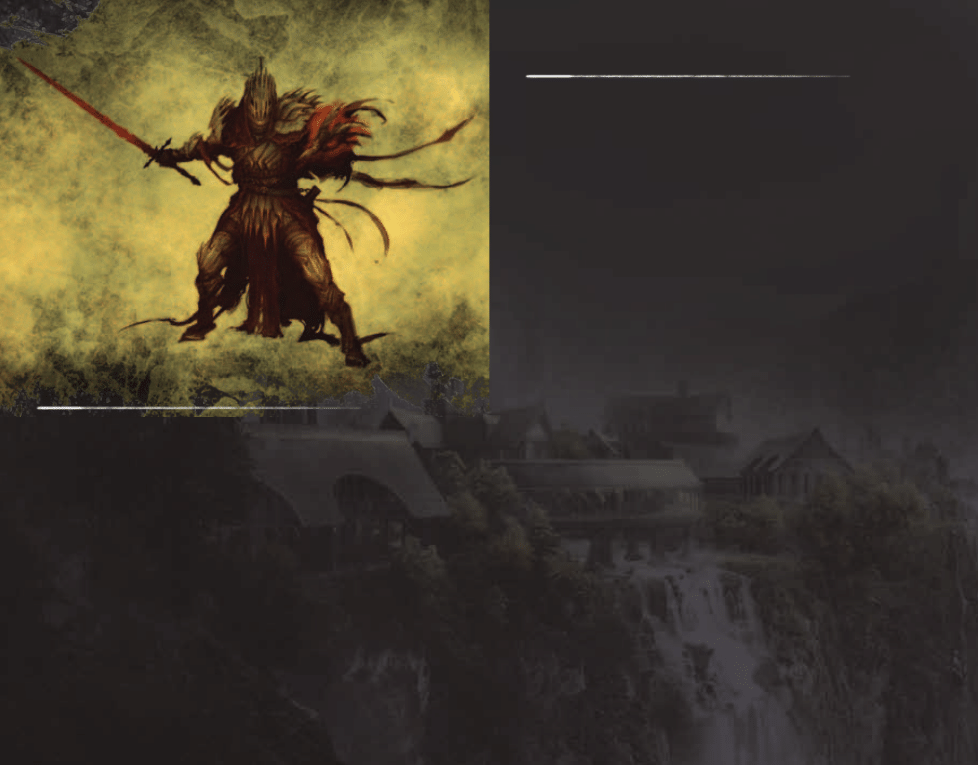
Dark forces are gathering throughout all of Middle-earth. A
Human, a Dwarf, and an Elf must join together in fellowship to
protect the North as the One Ring travels South into Mordor.
You and your friends assume the roles of these three characters
who join in the fight to defend Middle-earth. You will encounter
well-known characters, creatures, and locations from the beloved
The Lord of the Rings books and films while using powerful
weapons, devastating combat skills, and cooperative multiplayer
gameplay to thwart the plans of Agandaûr, one of Sauron's most
powerful and ruthless lieutenants in the North.
P
lay
C
o
-
oP
Team up with others to explore and fight through the three-
player campaign together! Combine your skills to develop the
best strategies and trade items with each other to create a more
powerful fellowship. Be sure to keep an eye open for secrets only
your character can find to get the best loot. Only by working
together do you have any hope of defeating Agandaûr.
Building your fellowship of three is easy. You can connect with
other players online or via LAN. From the Main Menu, click on
Multiplayer to view your Multiplayer options. You can browse
available games to join or host your own game and invite others
to play with you.
When you host a game, you can create either a Player or Private
match. Once you have created a game, use the Send Game Invite
option to view and select the other players you wish to invite.
As host, you can begin your game right away by locking in your
character selection and launching the game. Players you have
invited will appear in the game once they are connected.
You can also use the Quick Match feature to find and connect
to available games. If no games are available, Quick Match will
assign you as the host of a new game that other players can join.
Once connected to a match online, you can leave at any time via
the Pause Menu.
i
ntRoduCtion
5
C
c
4
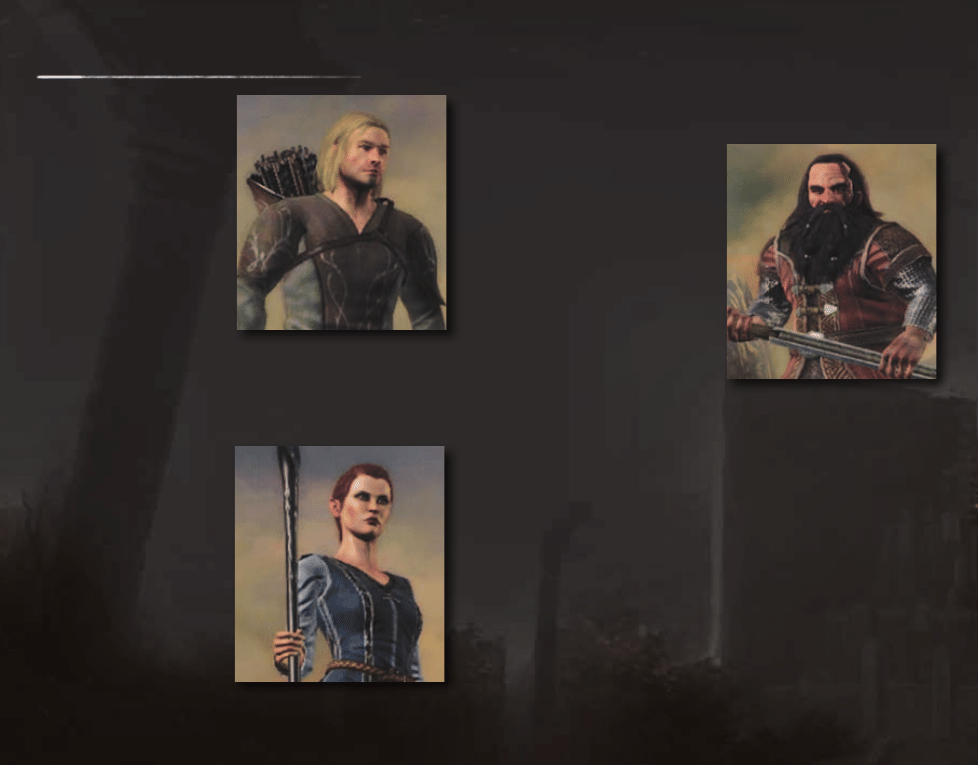
P
layeR
C
haRaCteRs
e
Radan
One of the Dúnedain
Rangers of the North,
secret protectors of the
lands once ruled by their
ancestors. The life of a
Ranger is a hard one; to
survive he has mastered
many skills. Always
outnumbered, he has
learned evasion tactics,
allowing him to take
enemies by surprise or to
escape from a tight spot.
Eradan is a master archer, able to bring down foes from afar. And
when stealth and archery are of no avail, he is more than capable
with weapon and shield, dual-weapons or two-handed swords.
a
ndRiel
An Elven Loremaster
of Rivendell, schooled
in ancient wisdom by
Elrond himself; yet she
is no meek scholar. In
her hands a simple staff
becomes a deadly weapon,
not only because she wields
it with Elven-skill, but also
because she can use it to
focus her power, striking
down enemies near and far.
But as capable as she is in combat, Andriel’s true strength lies
in her power to preserve and protect her allies, and with her
arts she can create shields of light which heal and restore
those within.
F
aRin
A Champion of the Dwarf-
realm of Erebor. From his
first taste of war at the
Battle of Five Armies,
he has been one of the
foremost defenders of his
homeland. A true son
of a warlike race, Farin
is skilled in the use of all
melee weapons and adept
with a crossbow as well.
While he strikes punishing
blows, his greatest strength
lies in his ability to endure harm. In battle, Farin is an
unyielding rock upon which waves of enemies break. The sound
of his fierce war-cry bolsters his allies, even as it strikes fear
into the hearts of his enemies.
7
C
c
6
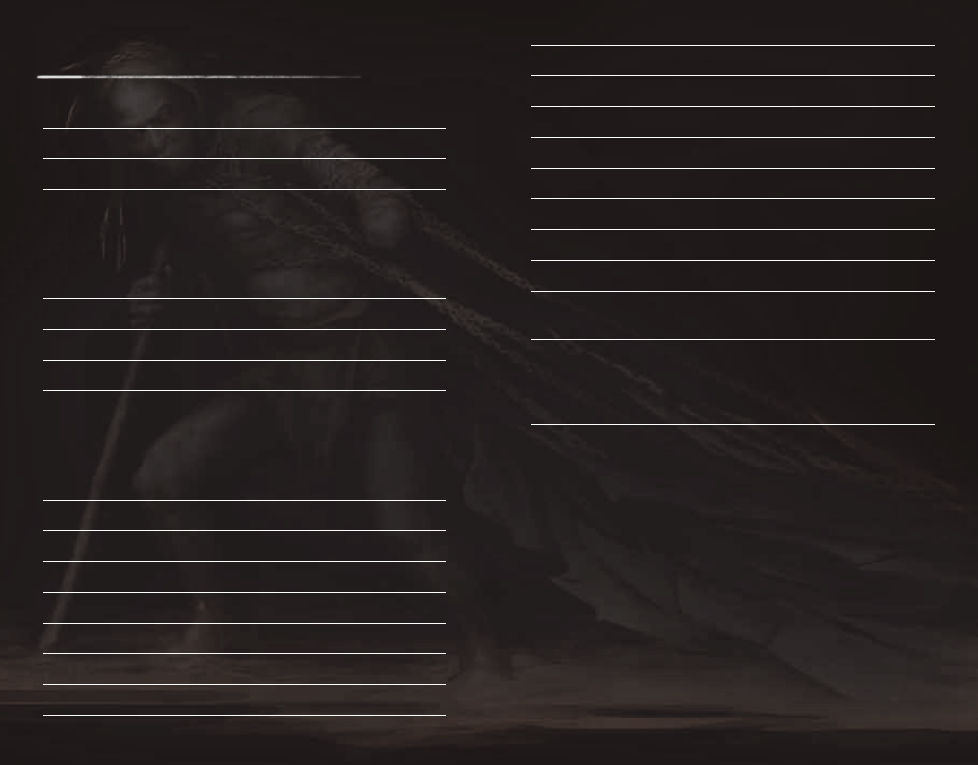
Use power potion
6
Context-specific actions
E
or
Enter
View Compass and Quest Log
Q
Call ally to attack
C
Call ally to defend
Z
Center the camera
G
Chat (Multiplayer only)
T
Zoom (when in ranged mode)
Right Click
Access Inventory, Items,
Tab
Skills, Quests, and Stats
Access your Pause Menu.
Esc
Here you can change gameplay
options and view or send invites
while in a multiplayer game.
C
ontRols
K
eyboaRd
and
m
ouse
Move
W/A/S/D
Look
Mouse
Switch between ranged
Mouse Wheel
and melee modes
Note
The items available in your Skills
HUD will match your current mode.
Basic melee attack
Left Click
Heavy melee attack
Right Click
Critical strike (when available)
Right Click
Block
Hold Ctrl (left)
Note
While blocking you will also see
your available defense skills
in the Skill Menu.
Sprint
Hold Shift (left)
Dodge
Spacebar
Character skill
1
Heavy weapon skill
2
Area attack
3
Beleram attack (when available)
4
Use health potion
5
9
C
c
8
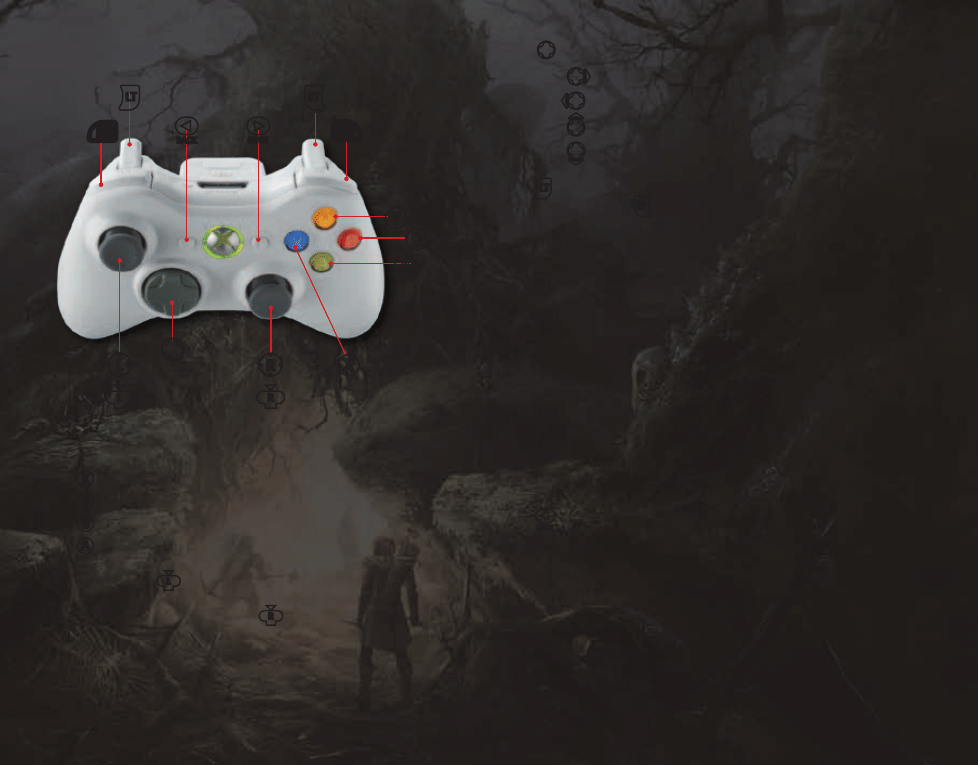
l
actions:
o
– Use health potion.
s
– Use power potion.
m
– Call ally to attack.
q
– Call ally to defend.
w
Press and hold to enter ranged mode. While in ranged
mode, use
x
to fire.
Note
You will see your available ranged skills in the Skill Menu.
x
Display your current melee skills.
y
Block.
Note
While blocking you will also see your available defense
skills in the Skill Menu.
z
Sprint.
>
Access the Pause Menu. Here you can change
gameplay options and view or send invites while
in a multiplayer game.
<
Access your Inventory, Items, Skills, Quests, and Stats.
Face buttons:
X
– Basic melee attack.
Y
– Heavy melee attack.
B
– Dodge.
A
– Context-specific actions.
L
Move. Press
j
to reset the camera.
C
Look around. Press and hold
h
to view your Compass
and Quest Log.
X
boX
360
C
ontRolleR
<
>
w
x
y
`
A
Y
B
X
l
h
C
j
L
11
C
c
10
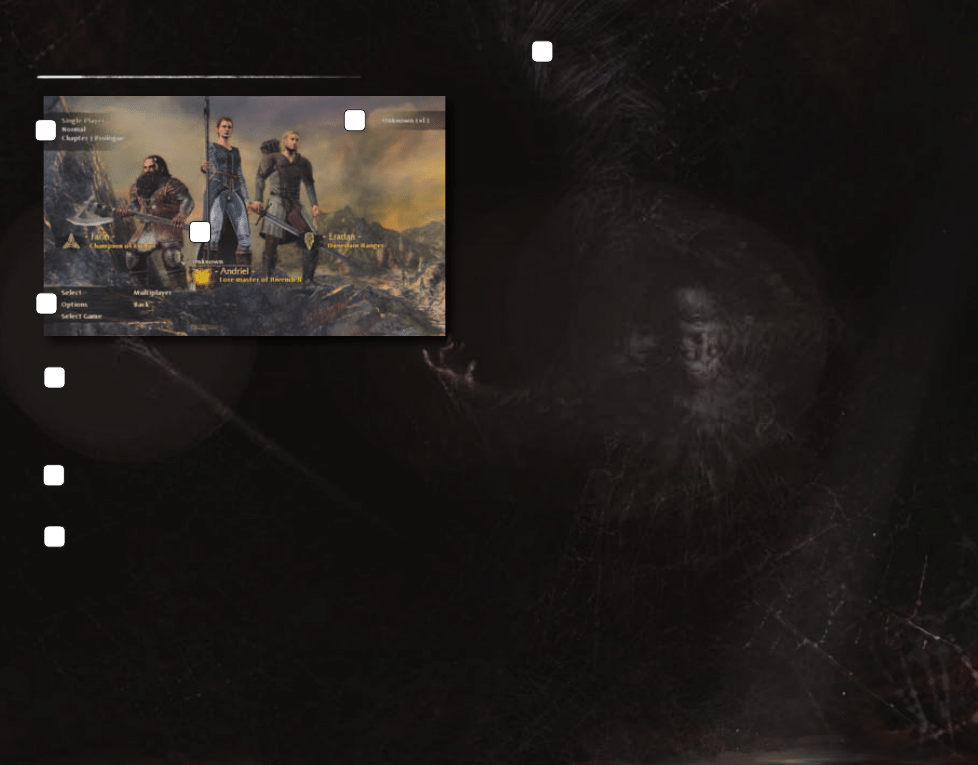
m
ain
m
enu
g
ame
m
ode
and
P
RogRess
i
ndiCatoR
View your current game mode (Single Player or
Multiplayer), host status, difficulty setting, and story
progress here.
P
layeR
s
tatus
See all connected players and their statuses here.
C
haRaCteR
s
eleCtoR
Use the cursor to select Farin, Andriel, or Eradan as your
player character. Click on one of the three names to select
your player character. You can also see the selections
of other connected players, when applicable.
m
enu
b
aR
Change or select a variety of game settings:
Select Save
Load a save file or create a new game.
Select
Lock in your character.
Options
Change any of the available gameplay
options.
Multiplayer
Browse available games or create your
own game.
Back
Return to the Title screen.
g
ame
d
iFFiCulty
The first time you play through The Lord of the Rings: War in
the North
™
, you can select either “Easy” or “Normal” difficulty.
After you complete the story campaign once, “Heroic” difficulty
is unlocked. Beating the story campaign in “Heroic” difficulty
unlocks “Legendary” difficulty.
Note
Play through The Lord of the Rings: War in the North
™
multiple times to find more loot and secrets and to unlock all
available skills and achievements. Your character, weapons,
items, skills, and level will carry over each time you replay
the story campaign.
s
aving
The Lord of the Rings: War in the North
™
automatically saves
your game as you play. You can browse, delete, or load any of
your save files using the Select Game option on the Main Menu.
Whenever you continue a saved game, the story campaign will
automatically load at the last checkpoint you crossed. Your
character will match your selection at the moment when that
game was last saved.
SAVING continued on page 14
1
1
2
3
2
3
4
4
13
C
c
12
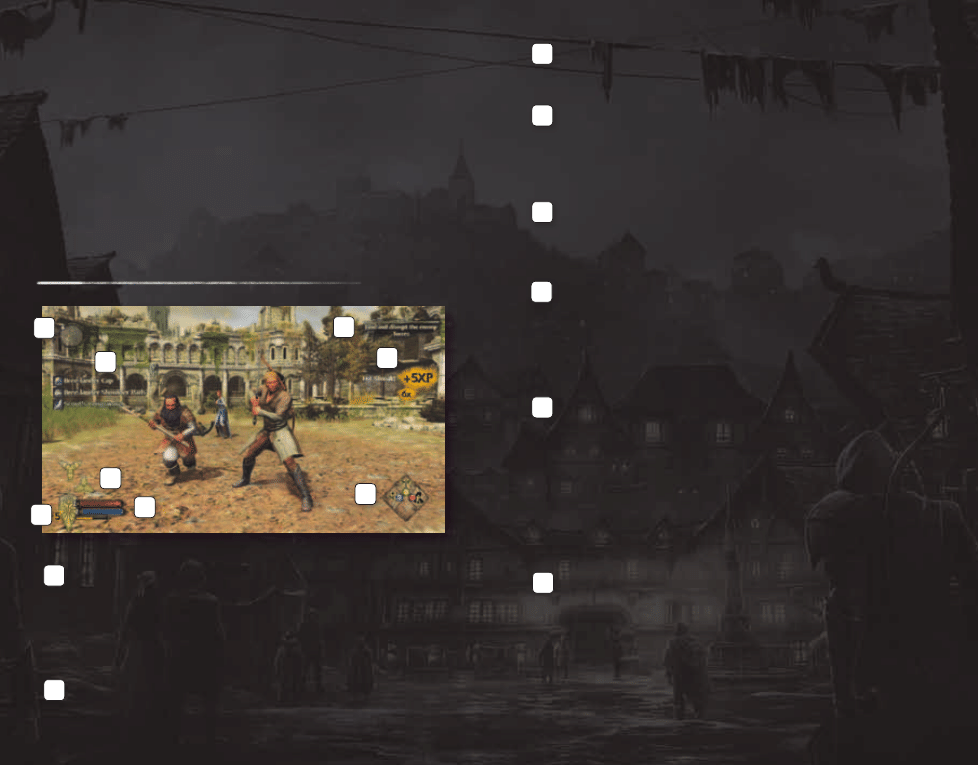
c
14
15
C
SAVING continued from page 13
Save files are presented as chapters and parts. This distinction
will help you determine your progress as it compares to others
when playing online.
Note
If you find your saving has been disabled due to your story
being out of sync with another player, try hosting the game
and loading your most recent save file.
ComPass
Use
Q
to bring up the Compass. Here you can view
the location of your allies. The indicator at the edge
of the Compass indicates where your current
objective is.
Q
uest
l
og
Use
Q
to bring up details regarding your current quest.
l
oot
l
og
Any loot you gather is displayed here.
a
lly
i
ndiCatoRs
View messages regarding the state and actions of your
allies. When an ally is knocked down and needs assistance,
you will see a red indicator here.
C
uRRent
C
haRaCteR
l
evel
View your character level. This number will increase every
time you level up your character.
h
ealth
, P
oweR
,
and
XP m
eteRs
View the current status of your character’s health, power,
and XP. Press
5
to regenerate health and
6
to regenerate
power. XP will increase in the lower meter as you progress
through the game.
s
Kills
Skills are acquired via the Skill Menu. The
1
,
2
, and
3
keys
allow you to use your skills. After using a skill, you will
see a cooldown timer that indicates the wait time before the
next use can occur.
Note
View your ranged skills by using the
Mouse Wheel
to enter ranged mode.
C
ombat
l
og
Shows your XP bonuses and multipliers accumulated
during combat.
1
2
3
4
5
6
7
8
1
2
8
7
3
4
5
6
Xbox 360
Controller only
h
eads
-
uP
d
isPlay
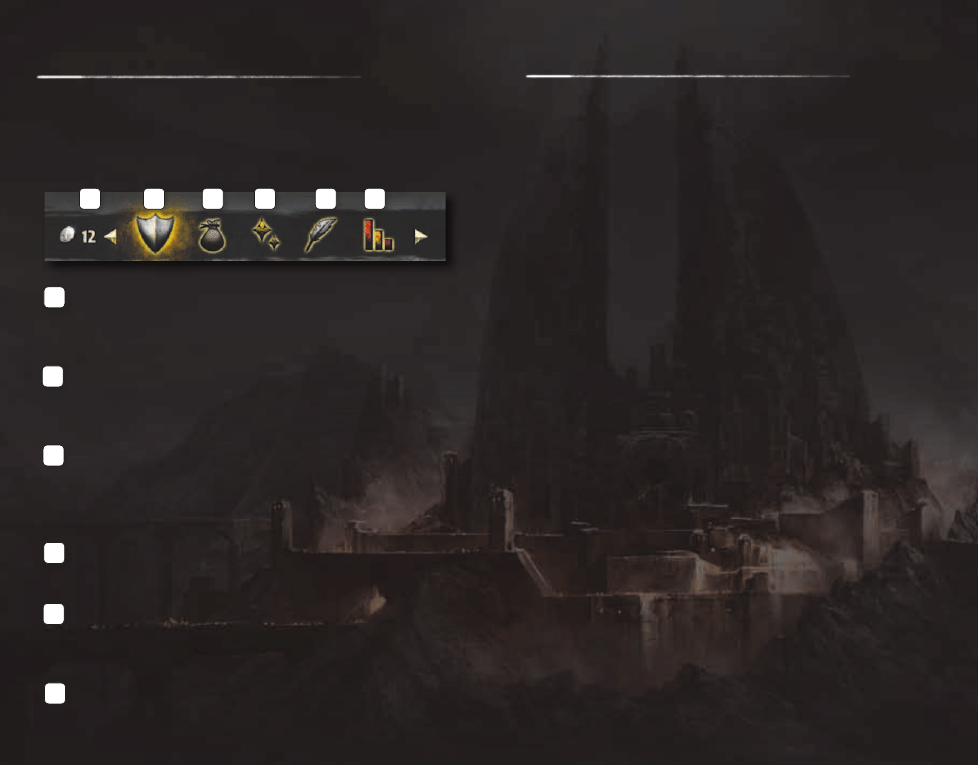
C
oins
You can see how many coins you have from any of the
screens within the Inventory Menu.
e
QuiPment
Outfit your character with weapons, armor, amulets,
and rings.
i
tems
View and use potions, gems, Elf stones, and sellable items.
Drag and drop Elf stones onto applicable weapons and
armor to gain a variety of bonuses.
s
Kills
Browse all the skills available to your character.
l
og
View your available and completed quests, as well as useful
tutorial information.
s
tats
Browse the current stats for your character. Click on
Gameplay Stats to view your collective stats.
6
1
2
3
4
5
i
nventoRy
m
enu
Access your Inventory Menu by pressing
Tab
. This menu is
where you can view and manage your items, skills, quests, and
stats. Use
Left Click
to click through the different screens.
Press
Tab
again to exit the Inventory Menu at any time.
C
ombat
Combat in The Lord of the Rings: War in the North
™
is a fast-
action hack and slash with a variety of elements that reward
mastery and encourage playing cooperatively.
You will have access to a wide variety of both melee and ranged
weapons and will be able to upgrade their abilities and moves
as you progress through the levels of each character’s unique
Skill Menu.
Experiment with each character to explore their depths
and unique strengths.
Note
You can change your character at the Main Menu or at key
points throughout the story campaign.
m
elee
a
ttaCKs
Normal Attack (Left Click)
Chain together normal attacks to create a fluid combo
of progressively more powerful attacks.
Heavy Attack (Right Click)
Heavy attacks do more damage but are slower than
normal attacks.
MELEE ATTACKS continued on page 18
6
5
4
3
2
1
c
16
17
C
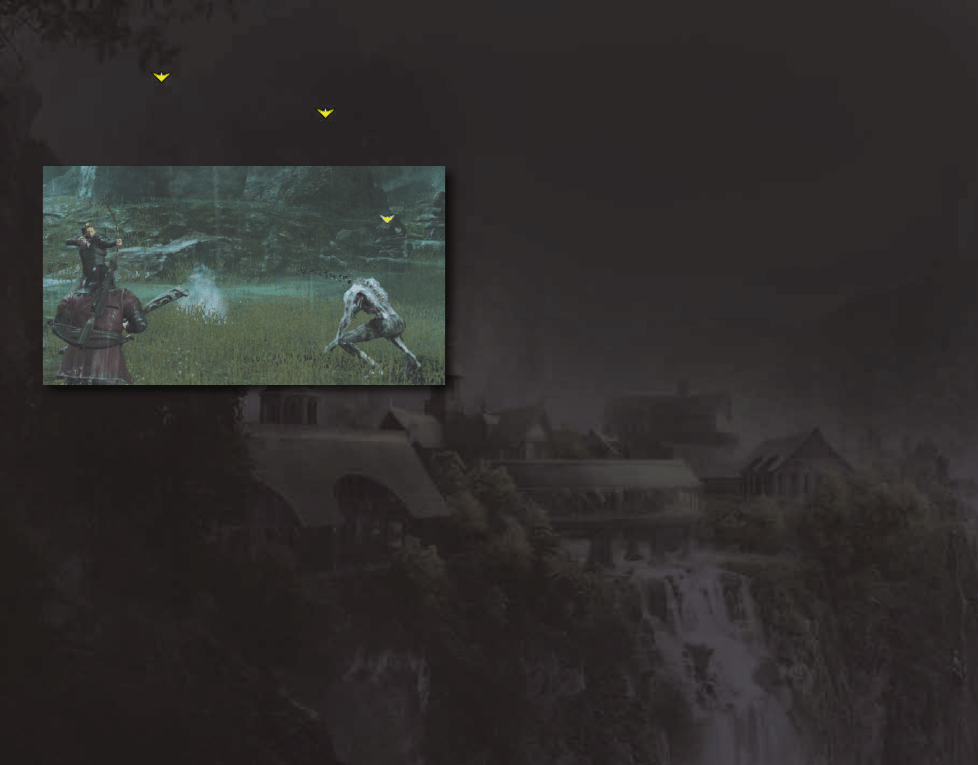
MELEE ATTACKS continued from page 17
Critical Strikes (
+ Right Click)
Critical strikes are powerful attacks that do massive amounts of
damage. When you see the Critical symbol (
) over the head of
an enemy, press
Right Click
to perform a critical strike.
Melee Skill Attacks (1, 2, or 3)
You can purchase skill attacks via the Skill Menu. Upon leveling
up, apply points to any of the unlocked skills you choose. These
attacks are available at any time provided you have the required
amount of power available and your skill is not currently on
cooldown.
Note
Press
6
to use a power potion.
h
eRo
m
ode
Hero Mode gives you the chance to rack up damage and XP
bonuses during combat. To enter Hero Mode, perform a critical
strike on an enemy and land successive attacks without getting
hit. Your character will become more and more powerful as your
hit streak gets higher.
The higher your hit streak gets, the more bonuses you will
receive. You will see your XP bonuses on the right side
of your HUD.
R
anged
a
ttaCKs
Normal Ranged Attacks (Toggle with Mouse Wheel
and Fire with Left Click)
Each player character has a ranged attack with unique attributes
in terms of speed, range, damage, ammunition requirements, and
accuracy.
Ranged Skill Attacks (Toggle with Mouse Wheel + 1, 2, or 3)
As with melee skill attacks, you can purchase ranged skills in
the Skill Menu. These skills allow you to perform more powerful
ranged attacks as well as stunning shots and multi-strikes. These
attacks are available at any time provided you have the required
amount of power available and your skill is not currently on
cooldown.
d
eFense
Blocking and Shield (Hold Ctrl [left])
You have several forms of defense available at any time. Press
Ctrl (left)
to block melee attacks in a 360 degree radius. Shields
works the same way when equipped but have the added benefit of
also blocking ranged attacks. Note that mobility is slowed when
blocking with a shield. Some enemies have particularly powerful
attacks that are unblockable.
DEFENSE continued on page 20
19
C
c
18
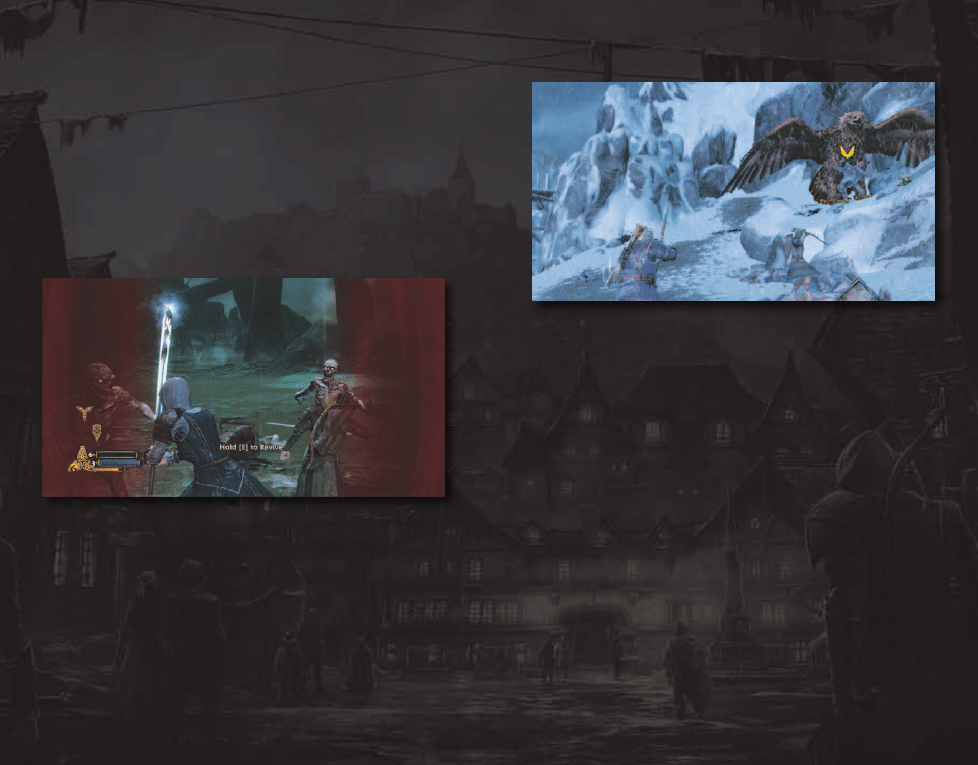
c
20
21
C
When one of your allies loses all health, that character enters an
ailing state. Once in this state, characters will be seen crawling
on the ground in need of assistance. You or your other party
members will need to run to the ailing character and hold
E
to
revive them before they fully bleed out.
Note
If any ally fully bleeds out and dies, your fellowship has
failed! You and your allies will have to return to the previous
checkpoint and try again.
DEFENSE continued from page 19
Dodge (Spacebar)
Dodging is particularly useful when trying to evade unblockable
attacks or to get out of trouble while being mobbed by enemies.
You can also perform a dodge attack by pressing
Left Click
while
dodging.
Block Attacks (Hold Ctrl [left] + Left Click)
Push enemies back while holding a block.
R
eviving
d
owned
a
llies
b
eleRam
—
the
g
Reat
e
agle
Along your journey you will meet Beleram the Great Eagle.
Beleram can be called in to perform massive aerial strikes against
the enemy. You will see his Eagle icon in the bottom left-hand
corner of your HUD when he is available. Press
4
to call him in
for an aerial attack.
The skills area of your HUD shows how many Beleram attacks
you have. You will find additional attacks in the form of Great
Feathers dropped as loot by enemies or in chests. Great Feathers
tend to be rare so be sure to explore to find them all.
To specify a particular target for Beleram to attack, use your
Mouse Wheel
to enter ranged mode and place your reticule on
the enemy you wish to attack. Press
4
to unleash Beleram
on your target.
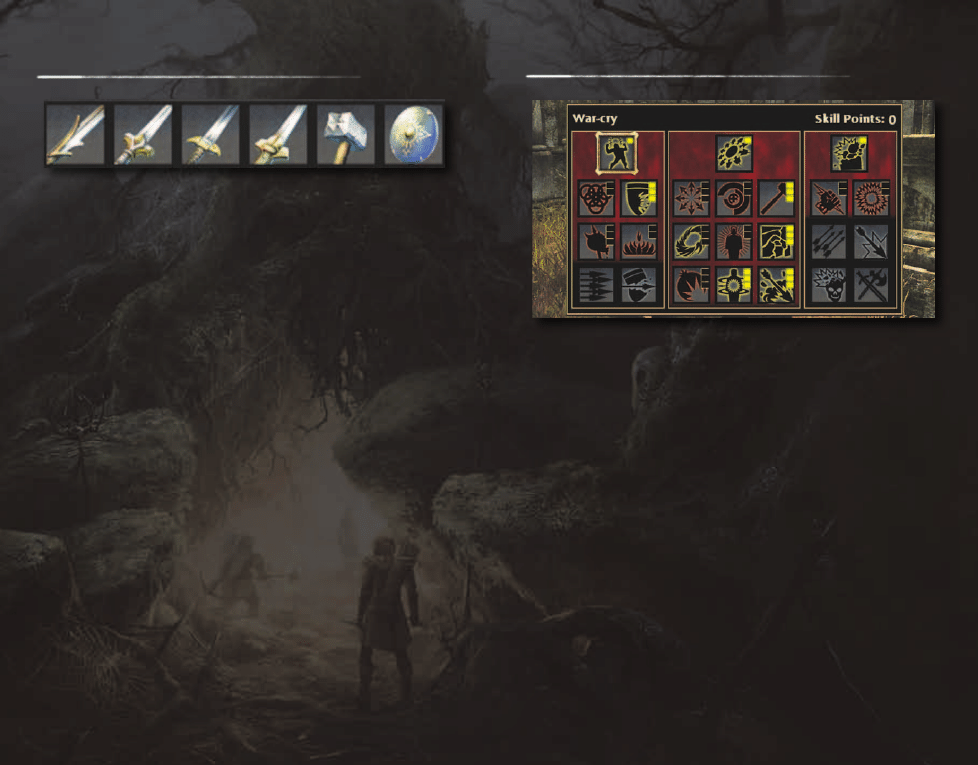
Each character specializes in a particular set of weapons. You
will find a wide range of options, regardless of the character.
Weapons can be either melee or ranged or, in the case
of staffs, both.
s
One-handed weapons of all types can be used by any of the
three heroes.
s
Two-handed swords and shields can be used by either Farin
or Eradan.
s
Two-handed axes, hammers, and crossbows are used only
by Farin.
s
Staffs can be used only by Andriel.
s
Bows are used only by Eradan.
Weapon upgrades increase the damage you inflict and allow
you to use special weapon skills unlocked in the Skill Menu.
Upgrades may also provide additional attack traits, such as fire
damage or a stun attack.
Many items you find will have special properties associated with
them. Check the details of each weapon by selecting it in the
inventory and clicking on More Info.
There are hundreds and hundreds of weapons to discover and
equip. You’ll have to play through the story campaign several
times and as each player character to experience them all.
Each player character has a unique Skill Menu that you can
customize to your play style. Each time you level up, you are
awarded points to spend in the Skill Menu. Press
Tab
to upgrade
your character and apply your skill points.
Available skills are illuminated. As you allocate skill points, new
portions of the Skill Menu will be unlocked. With each unlock,
new and more powerful skills become available.
You can reassign your skill points by purchasing a re-spec token
at shops.
Note
Play through The Lord of the Rings: War in the North
™
multiple times to fully upgrade each of your player characters.
w
eaPons
s
Kills
23
C
c
22

F
aRin
’
s
s
Kills
Farin’s skill upgrades generally relate to his role as the tank of
the fellowship. He has the ability to buff with damage, armor,
and health stats while performing crushing attacks.
War-cry Tree
Allows you to tank up your character, stun enemies with
your shield, attract the attention of the enemy, and perform
charge attacks.
Sweeping Attack Tree
Several skills in this tree allow you to damage many enemies
at once. You can also purchase skills that reflect damage as
well as ones that do explosive damage.
Crushing Blow Tree
This tree contains single-strike attacks that do massive
amounts of damage, rapid-fire ranged attacks, and the ability
to decrease the amount of power required for various skills.
a
ndRiel
’
s
s
Kills
Andriel’s skill upgrades are tied to her role as a healer and
support member for the fellowship. Her skills protect the group
by offering health buffs and shielding.
Sanctuary Tree
The sanctuary tree contains a powerful shield spell that
protects the group, healing skills, and armor buffs.
Word of Command Tree
Upgrade in this tree to equip area-of-effect and energy attacks
that knock enemies off their feet. You can also equip a dual-
wielding skill that allows you to carry your staff and a single-
handed weapon at the same time.
Empowered Staff Tree
Here, you enable a ranged attack that you can charge up. You
can also choose to increase the firing speed of your staff and
add a detonation effect to your sanctuary shield.
e
Radan
’
s
s
Kills
Eradan’s skill upgrades specialize in refining his inherent stealth
abilities and adding hard-hitting reveal attacks.
Evasion Tree
Upgrade this tree to go into a stealthy evasion mode that
prevents enemies from seeing you. You can also equip
powerful reveal attacks and skills that stun the enemy when
you go into evasion.
Ranger Strike Tree
The ranger strike tree grants you the ability to perform
massive single-strike attacks, dual wield weapons, and rank up
your two-handed weapon damage.
Heavy Shot Tree
These skills focus on doing tons of ranged attack damage.
You can equip charged shots, stunning shots, and multi shots.
You can also increase the amount of arrows you can carry in
your quiver.
25
C
c
24
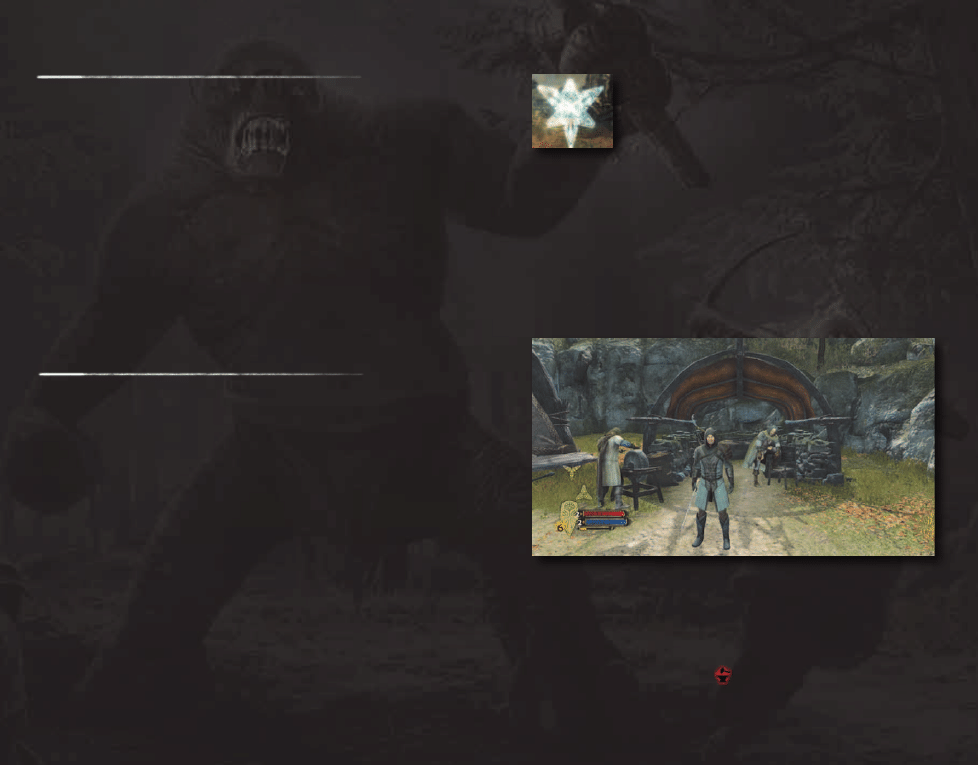
e
XPeRienCe
and
l
eveling
u
P
During combat, you and your allies will gain experience, or XP.
Gaining XP allows you to level up your character and unlock
new moves and skills. You can see how close you are to leveling
up on the yellow bar in the lower left-hand corner of your HUD.
You can also look at your exact XP number on the Stats screen
in your Inventory Menu.
Each time an enemy is killed, your entire fellowship gains XP.
Your character will gain bonus XP by performing maneuvers
like critical strikes, skill attacks, achieving high hit streaks and
brutal killing blows.
n
avigating
m
iddle
-
eaRth
C
onveRsations
Conversations allow you to uncover more information about
your missions, the lore of Middle-earth, and side quests. You will
also be able to buy and sell items during certain conversations.
Select from the options presented to drive the conversation
as you wish. Use the Investigate option on the left side of
conversation system to find more info about the current topic.
Note
When playing online, the host makes all conversation
selections.
C
heCKPoints
Your fellowship will come across checkpoint gates
as you play through The Lord of the Rings: War
in the North
™
. All players must be present to
continue through these gates. In many cases, you
will need to defeat all enemies in an area before
venturing forward. When everybody is present and ready to move
forward, you will see a fully assembled Fellowship symbol and
can press
E
to proceed.
Note
When playing with A.I. controlled allies, you do not need to
gather all characters to proceed.
t
owns
, s
toRes
,
and
b
laCKsmiths
The towns in The Lord of the Rings: War in the North
™
contain
shops and blacksmiths. Use these facilities to buy and sell
items or repair your gear. Shop keepers will also have useful
information for you and will give you quests.
Note
When the durability icon (
) appears in your HUD, one of
your items is in need of repair. You can view durability stats
for your items in the Equipment screen and repair damaged
items at blacksmiths.
27
C
c
26
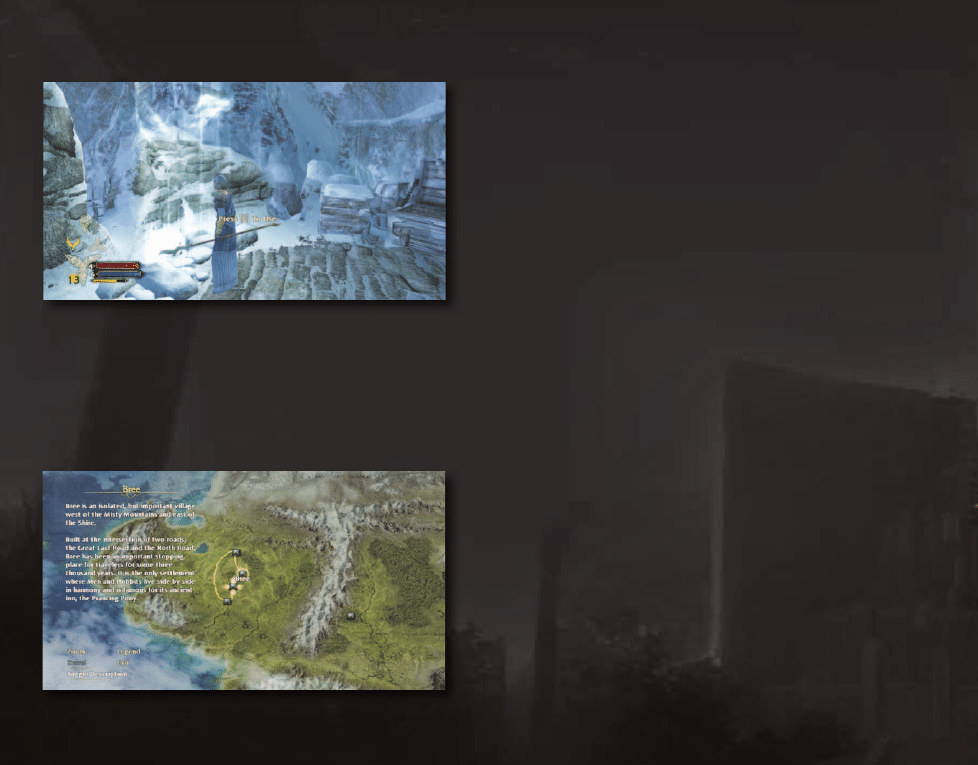
t
Ravel
P
oints
and
Q
uiCK
s
toRes
Your fellowship will periodically find ethereal beams of light that
you can interact with. These beams of light contain basic items
you can purchase like health potions and arrows. You can also
travel to towns from these points.
m
iddle
—
eaRth
maP
As your fellowship travels through Middle-earth, you will be
prompted to choose destinations via the Middle-earth map.
This map shows the locations that you can select to journey to.
As you progress through the story campaign, your journey is
tracked and new areas will appear on the map. Additionally, you
can view information about each location by clicking on Toggle
Description.
C
hallenge
m
aPs
When you reach the Ranger camp at Sarn Ford, you will unlock
two arena-style challenge maps, Osgiliath and Lórien. These
maps are accessible from the Middle-earth map at any time. Each
map will display level recommendations for player characters at
the beginning of the challenge.
Challenge maps contain a collection of enemies from the story
campaign. When you beat a challenge map, you will be awarded
XP and achievements. You will also collect loot and coins from
enemies as you would during the story campaign. You can use the
fellowship symbol located within each challenge map to return to
a town any time during the challenge should you choose to exit.
Note that you will need to restart the challenge map from the
beginning if you exit in the middle of the challenge.
29
C
c
28
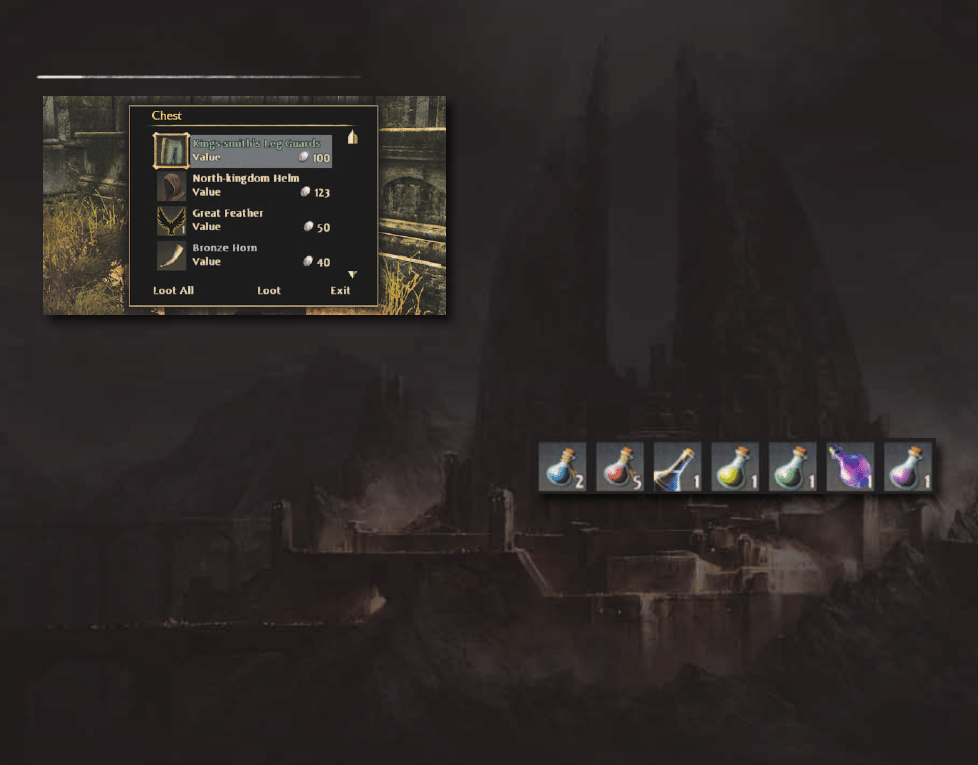
As you fight through Middle-earth, you will uncover tons of
loot. Dead enemies, crates, and chests all contain loot you can
use, sell, or trade with your fellowship.
w
eaPons
and
g
eaR
Weapons and gear include melee and ranged weaponry as well
as armor and shields, amulets, and rings. Use pieces of armor to
customize your character’s appearance.
Some items you collect will be a part of a larger set that, when
assembled, give unique and powerful bonuses. Inspect any item
with a special seal on it in the Equipment screen to see specifics
about the bonuses you get for each piece. When inspecting a part
of a set, you will see lit icons for every piece of the set you have
equipped.
Note
Some items may only be equipped by certain characters. You
can trade these items with other members of your fellowship
or sell them for coins.
a
mmunition
Ammunition includes arrows and bolts. Eradan must have arrows
in his inventory to do ranged attacks, just as Farin must have
bolts. The number of arrows or bolts that a character can carry
is limited. Andriel does not use ammunition. Her ranged attacks
are fueled by power potions.
e
lF
s
tones
Elf stones can be slotted into weapons and armor to give them
special or magical properties. Elf stones can be added to any
piece of equipment that has an open slot. Slotting an Elf stone
consumes it, as the stone cannot be removed.
C
oins
Coins are often dropped by enemies or found alongside other
loot. You can carry an unlimited amount of coins, which you can
use at stores or blacksmiths.
P
otions
l
oot
Potions come in a wide variety, but the most common are health
and power potions. These potions restore your health or power
when used. Potions appear in the Items screen of your Inventory
Menu, but can be used at any time by pressing
5
for health and
6
for power. You can access potions that increase stats or give
other bonuses for a time from the Inventory Menu.
m
isCellaneous
i
tems
There are various items that you cannot equip, but which can
be sold at shops for coins. These items will appear in your Items
screen in the Inventory Menu.
c
30
31
C
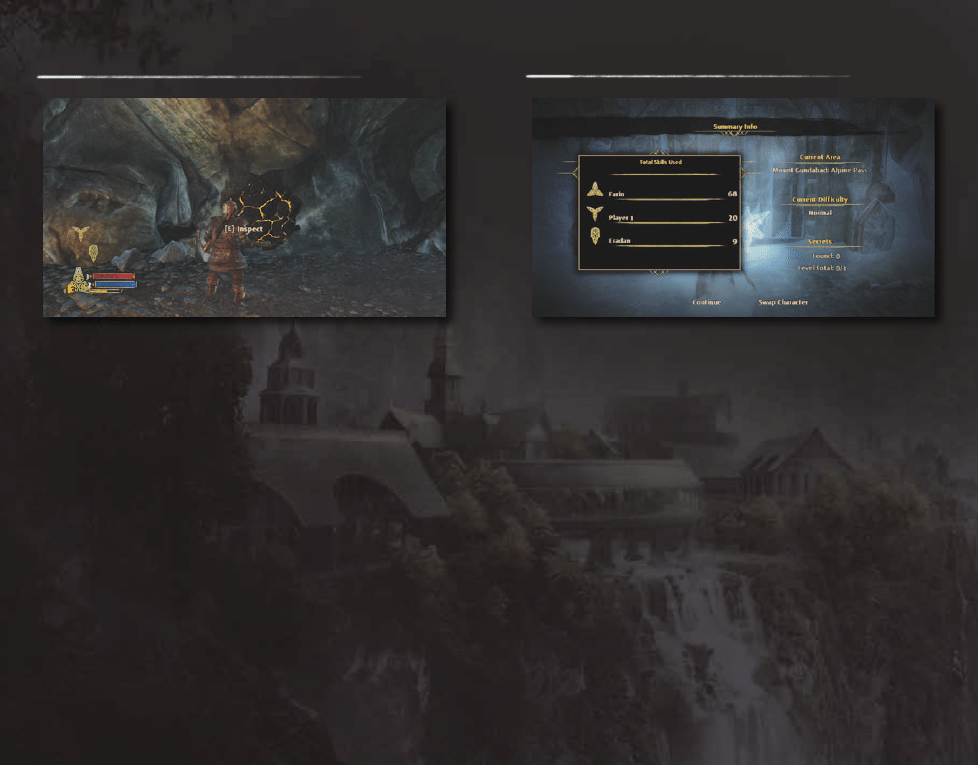
F
ellowshiP
a
bilities
s
ummaRy
i
nFo
Each player character has a unique ability to find hidden areas
and treasures the other members of the fellowship can’t find.
Use these abilities to find the best loot and share it with your
teammates.
Farin, the Dwarf, can spot hidden cracks in walls that can be
broken open. He can also find veins of gold in rock walls.
Andriel, the Elf, has the ability to find secret runes that she can
open with a whisper. She can also find and collect special plants
that can be crafted into valuable potions and elixirs from within
the Items screen in the Inventory Menu.
Eradan, the Ranger, can find hidden caches of gear and weaponry
that have been stashed by other Rangers. Be on the lookout for
footprints leading to a Ranger emblem.
When you find a hidden item using your unique character skill,
press
E
to inspect it and uncover the secret.
Each level ends with a Summary Info screen that allows you to
browse though stats for each character in your fellowship. Here
is where you can view how well you are doing in combat, finding
secrets, and using items.
You can also switch your player character selection from the
Summary Info screen. Game hosts may click on Swap Character
to enter the Swap Character screen.
Your character will automatically be at the same level as your
previous character selection. You can redistribute points
in your Skill Menu when changing characters.
33
C
c
32
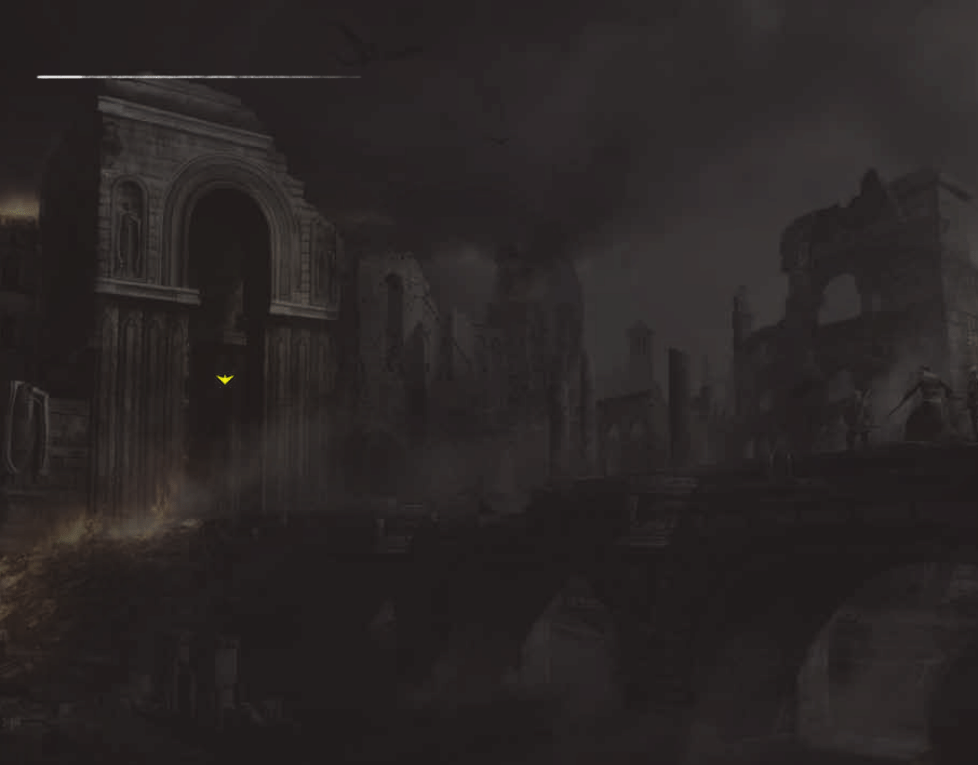
Q
uiCK
t
iPs
Visit
www.WarInTheNorth.com
for news, contests, tips,
forums, and more.
C
ombat
s
Press
Left Click to perform a normal attack and Right Click
to perform a heavy attack. Heavy attacks are slower, but do
more damage.
s
Scroll the Mouse Wheel to enter ranged mode. While in ranged
mode, press Left Click to perform a ranged attack.
s
To quickly close distance to an enemy, use your heavy attack.
s
To sprint, press and hold Shift (left) while running.
s
To block, press and hold
C
trl (left).
s
As an enemy is damaged, the critical strike meter builds.
When the yellow arrow (
) appears, press Right Click to
perform a critical strike.
s
Be sure to revive downed allies before they bleed out. To
revive a fallen ally, stand near them and hold E. If an ally dies,
the group must return to the previous checkpoint.
s
If you get knocked down and need to be revived, call for help
by pressing
E
.
s
Get bonus XP by performing a critical strike at the same time
as an ally.
s
Press Spacebar while moving to roll and evade enemy attacks.
s
To perform a dodge attack, press Spacebar to dodge, then
quickly press Left Click to attack.
s
To signal your allies to attack a target, press C. To signal your
allies to defend, press Z.
s
You can view your Compass by pressing Q. Your Compass
shows the direction of your objective and the position
of your allies.
R
esouRCes
s
To use a health potion, press 5. The number of health potions
you have available is shown next to your health meter.
s
To use a power potion, press 6. The number of power potions
you have available is shown next to your power meter.
s
To slot an Elf stone into weapons or equipment, select the Elf
stone in your Inventory Menu and drag it onto a slotable item.
s
Each character will find loot that will be more appropriate
for the other allies. Use the give function in the Inventory
Menu to trade items back and forth.
s
Kills
s
Eradan can use his evasion skill to revive allies without being
detected.
s
Andriel can protect all allies from ranged attacks by using her
sanctuary skill.
s
Farin can resist hits by using his war-cry skill. This comes in
handy when an ally needs to be revived.
s
Your current level is shown on your character’s symbol.
An arrow appears above this number if you have skill points
to spend.
s
You gain XP by killing enemies. When your XP meter is full,
you will level up.
s
When you level up, you will earn skill points that you can use
to upgrade your skills and abilities.
s
You can change your skill points allocation by purchasing
a re-spec token from shops.
i
nventoRy
s
Press Tab to access your Inventory Menu. This menu is where
you can tab through the Equipment, Items, Skills, Log,
and Stats screens.
s
To give an item to an ally, select it in your Equipment screen
and pick the ally you wish to give it to.
35
C
c
34
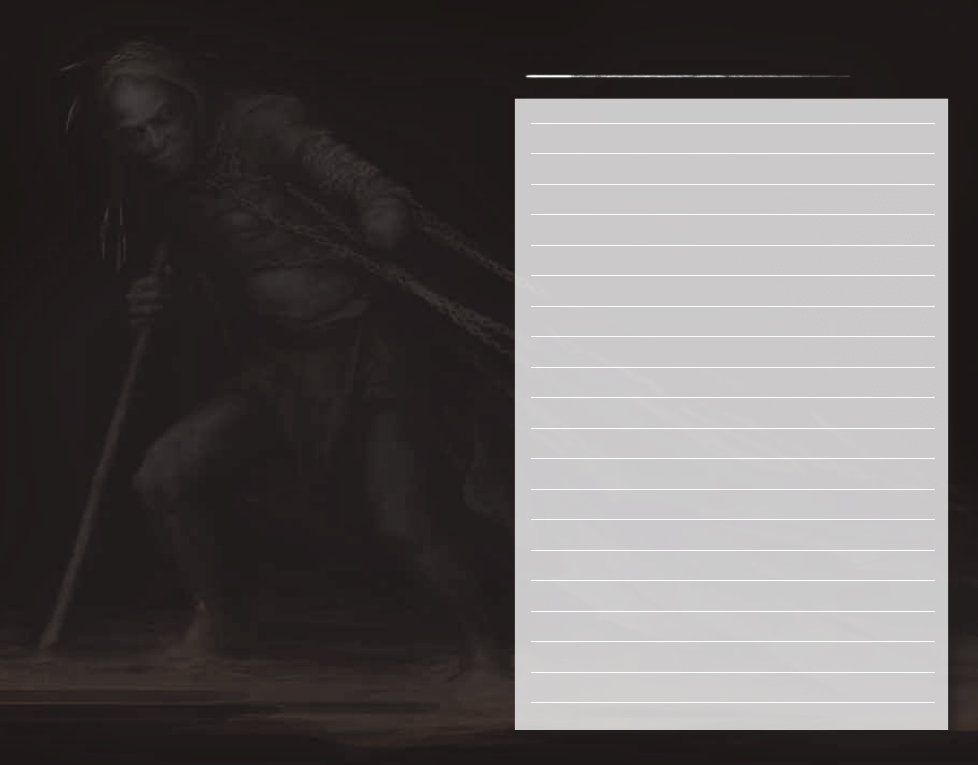
a
dditional
FunCtions
s
To reset your camera’s position, press G.
s
You can review tutorial messages on the Log screen in your
Inventory Menu.
s
You can customize your appearance at various mirrors located
in towns.
s
You can rearrange the items in your Inventory Menu by
selecting an item and dragging it to a new cell location.
s
When playing online, the person with the earliest save file
should host.
n
otes
37
C
c
36
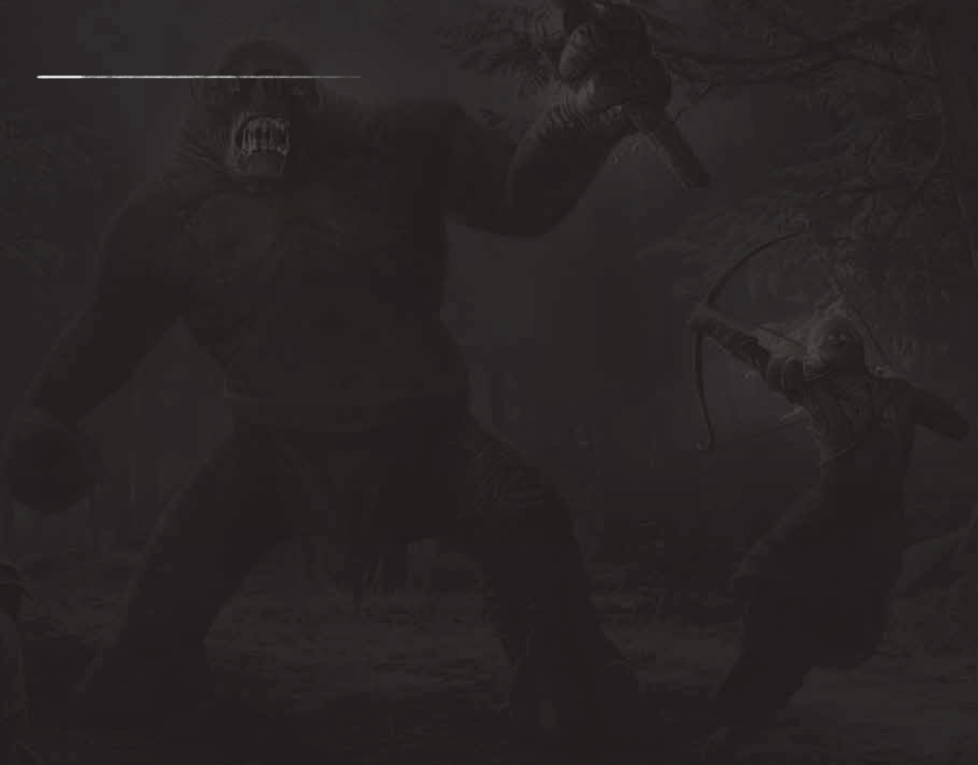
C
Redits
Published By
WB Games
Developed By
Snowblind Studios
Game Design
Lead Game Designer
Andre Maguire
Lead Designer, Story/Quest
Scott Crawford
Lead Designer, Systems
Chris Hoge
Associate Designer
Nathan Vetterlein
Level Design
Lead Level Designer
Quinlan Richards
Lead Designer
TJ Perillo
Senior Level Designer
Matthew Holdener
Senior Designer
Adin Clark
Level Designer
Jason Gimba
Designer
Sean Stahl
Technical Design
Senior Designers, Tech
Ian Scott
Jason Olander
Senior Designer
Jason Booth
Designers, Tech
Brent Barrett
Ian McCoy
Associate Designer, Tech
Branden Bean
Tools Engineering
Lead Software Engineer, Tools
Brent Orford
Senior Software Engineer, Tools
Chris Marvin
Software Engineer, Tools/GUI
Brenton Anderson
Software Engineer, QA Tools
David Rieman
Software Engineer, Tools
Matthew J. Allen
Associate Software Engineer, Tools
Steve Chiavelli
Art Direction
Art Director
Philip Straub
Technical Art Director
Brian H. Johnson
Art Development Director
Michael Cahill
Animation
Art Lead, Animation
John Van Deusen
Senior Artist/Animators
Amy Drobeck
Josh Lokan
Karim Biri
Randall Ng
Artist/Animator
Michael Jungbluth
Associate Artist/Animator
Joe Janca
Character Art
Art Lead, Characters
Joel Blakely
Senior Artist, Characters
Jason Kim
Artists, Characters
John Brophy
Kristian Bourdage
Engineering
Director of Engineering
Raoul Said
Gameplay Engineering
Lead Software Engineer
Tim Berry
Senior Software Engineer, Gameplay
RJ Martin
Software Engineers, Gameplay
George Tam
Sam Prud’homme
Shea Vos
Software Engineers
Thomas Johnson
Zach Peterson
Associate Software Engineer
Caleb McCombs
Engine Programming
Lead Software Engineer, Engine
Ralph Lewis
Senior Software Engineers, Engine
George Davison
Keith W. Thompson
Senior Software Engineers, Graphics
J.J. Hoesing
Michael Mounier
Senior Software Engineer, Network
Scott Egashira
Senior Software Engineer
Steven Stadnicki
Software Engineers, Engine
Brad Rasmussen
Damon Thompson
Mike Beach II
Software Engineer, Network
Colin Sipherd
Software Engineer
James Ross
Concept Art
Senior Artists, Concept
Andrew Arconti
Steve Firchow
Technical Art
Technical Art Lead
Miles Germer
Technical Artist
Mic Marvin
Associate Technical Artist
Amy Hong
Effects
Senior Artists, FX
Michael Puoci
Olivier Leeman
UI
Art Lead, UI
James Ingraham
Artist, UI
Lorian Taylor
World Art
Art Leads, World
Javier Rodriguez
Travis Gosnell
Senior Artists, World
Ben Harrison
Brian Patenaude
Ian Walker
Morgan Woolverton
Artists, World
Aaron Trulson
David Dawson
Jeremiah Strong
Jeremy Estrellado
Max Diediker
Rory Young
Associate Artist, World
Ryland Loncharich
Production
Executive Producer
Larry Paolicelli
39
C
c
38
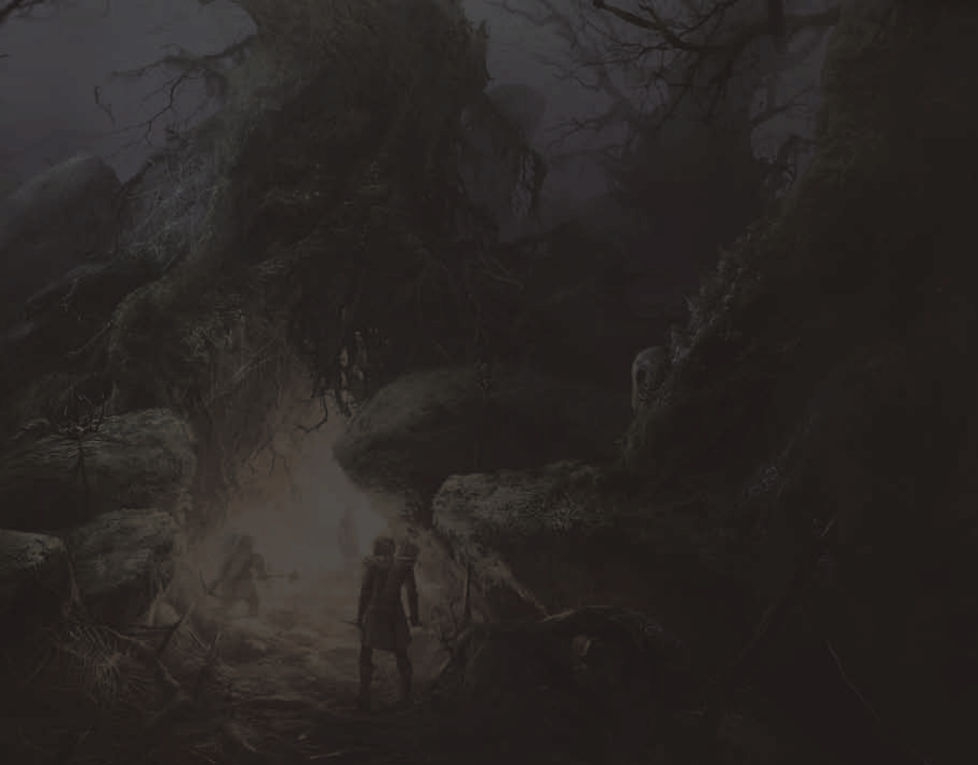
Producers
Josh Fleming
Lucas Ritting
Ruth Tomandl
Associate Producers
Bach Payson
Dacey Willoughby
Kim Marlis
Production Coordinators
Aaron Giddings
Naomi Steele
Quality Assurance
Quality Assurance Supervisor
Lee Rosenberg
Quality Assurance Analysts
Damian Smolko (Volt)
Rebecca Pearson
Samuel Robinson
Vasili Melnik (Volt)
Wesley Olson
Audio
Director of Audio
Brian Pamintuan
Audio Manager
Craig Duman
Sound Designer
Stephen Brown
Associate Sound Designer
Michael Norris
Senior Composer
Nathan Grigg
Cinematics
Director of Cinematics
Nathan Hendrickson
Art Leads, Cinematics
Kirk DeGrasse
Rocky Newton
Senior Artist, Cinematics
Ethan Walker
Artists, Cinematics
Andrew Christophersen
Martin Bartsch
Ryan Goodwin
Associate Artist, Cinematics
Kyle Schaugaard
Art Lead, Characters
Matthew Radunz
Senior Artists, Characters
Bojana Nedeljkovic
Maegan Walling
Associate Artists, Characters
Matt Beckman
Ronald Kury
Senior Artists
Chuck Jones
Joshua Andersen
Kelly Rains
Peter Delgado
Sid Moye
Artists
Chris Lomaka
Ian Stout
Art Director, Concept
Eric Kohler
Senior Artist, Concept
Vinod Rams
Artists, Concept
George Rushing
Stacey Diana Clark
Senior Artist, FX
Mark Wood
Artist, FX
Noakaleialii Kapuni-Barlow
Senior Artist, UI
Stephen Whetstine
Artist, UI
Mike Monroe
Staff Artist, Lighting
Andrew Baker
Technical Art Director
Daniel Thibadeau
Senior Artists, World
Geoffrey Kaimmer
Steve Lee
Artists, World
Gene Lange
Jason Rost
Joel Cuellar
Matt Rapelje
Audio Manager
Kristoffer Larson
Lead Sound Designer
Joe Zajonc
Senior Artist/Animators
Daryl Affleck
George Zimmet
Artist/Animator
James Hanpadungvongs
Associate Artist/Animator, MoCap
Loren Bryant
Designer
Rick Luebbers
Video Editor
Jason Byfield
Associate Video Editor
Jason Vo
Marketing/Community
Senior Marketing Game Manager
Jonathan Quesenberry
Associate Marketing Game Manager
Dayne McClurg
Community Manager
Tina Stevenson
Writer
Wynn Rankin
Web Developer
Mikel Tidwell
Web Designer
Steven Walker
Special Thanks
Ryan Geithman and Brian Sostrom
WB Games Seattle
Vice President & General Manager
Laura Fryer
Design Director
Michael de Plater
Staff Designer
Mark Bullock
Senior Designers
Derek Chatwood
Scott Cummings
Sean Patten
Associate Designer
Johan Eickmeyer
Sound Designer
Lucas Carlyle
Lead Software Engineer
Matthew Edmonds
Senior Software Engineer, Gameplay
Damian Frank
Senior Software Engineer
John McFarlane
Software Engineer
Patrick O’Day
Administrative Assistants
Annie Brady
Megan Jirovec
Art Development Directors
Hugh Riley
Nelson Wang
Senior Production Manager
Sherry Floyd
Executive Producer
Tim Znamenacek
Producer
Philip Dennison
Associate Producer
Theresa Jones
Production Coordinator
Rikke Finbraten
Chief Financial Officer & Treasurer
Wayne Burns
Finance Managers
Charlyn Bradford
Sandra Watanabe
Timothy McLaughlin
Senior Financial Analyst
Chris Bartholomew
Financial Analysts
Melanie Rice
Tiffany Thai
Director of Human Resources and
Operations
Patti Pudinski
Senior Human Resources Generalist
Sarah Beck
Human Resources Administrator
Betty Caldwell
Senior Recruiter
Scott Arnold
41
C
c
40
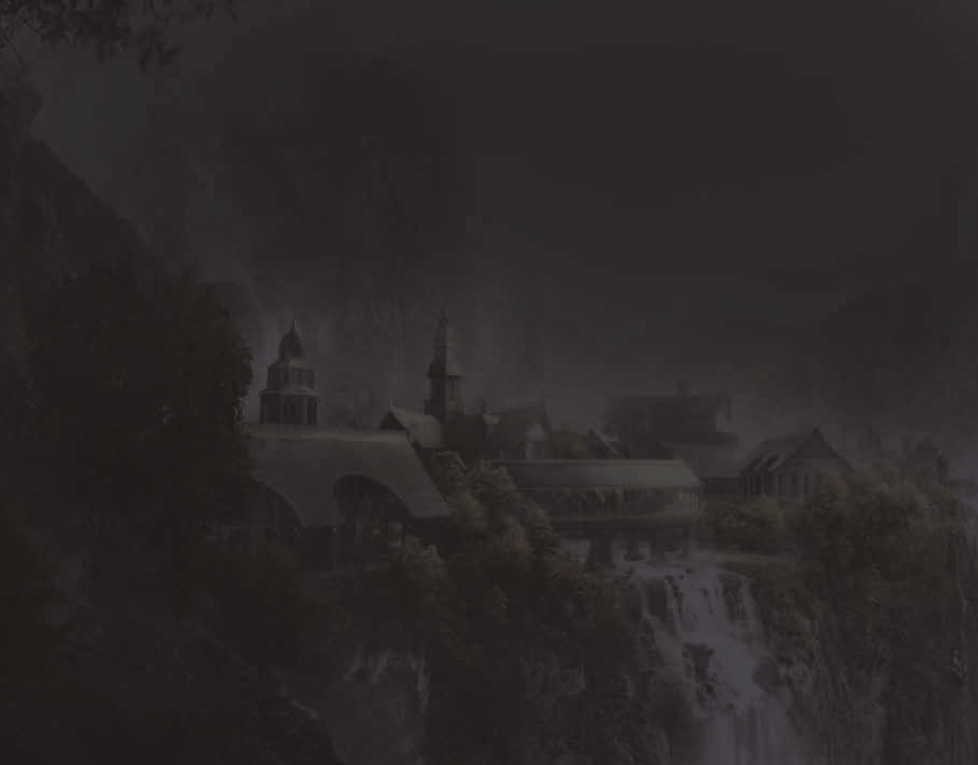
Recruiting Coordinator
Vicki Grunewald
Facilities Manager
CJ Kraber
Additional Art
Ben Hopper
Brian Despain
Charles Kim
Charlie Lapp
Darrin Hart
Daniel Sipes
Drew Wolf
Dustin DeVoe
Fred Pashe
Ilya Nazarov
Jim Burner
Jay Sharpe
John Turner
Justin Kohler
Liz Mitchell
Luke Steichen
Nick Kondo
Robert Rapier
Ryan Clearman
Shae Shatz
Shane White
Tom Price
Trevor Crandall
William Patrick
Additional Audio
Chris Clanin
Jordan Stock
Kevin Patzelt
Additional Design
Ali Pollard
Daniel Choe
Jason Behr
John Dumala
T.J. Stamm
Tom Hanrahan
Additional Engineering
Aaron Schneider
Adam Smeltzer
Jason Runta
Josh Wittner
Kyle Sorge-Toomey
Matthew Lauritzen
Max Wagner
Ryan Gaule
Ryan Thorlakson
Scott Smith
Shane Whitfield
Additional Writing
Christy Marx
Senior Certification Testers
Earl Bantug
Patrick Orr
Certification Testers
Lowell Abuan (VOLT)
Jeremy Bento
Steve Bonaci
Steve Boyce (VOLT)
Erin Brockway (VOLT)
Certification Testers (continued)
Douglas Carter (VOLT)
Nicholas Chapman (VOLT)
Rob Coster (VOLT)
Dan Crisafulli
Darin Flynn (VOLT)
Lydia Dunning
Brandon Edsforth (VOLT)
Doug Faddis
Courtland Fichter (VOLT)
Jacob Fieth (VOLT)
Joel Flamme (VOLT)
Victor Hallock (VOLT)
Tanner Johnson (VOLT)
Tyler Johnson (VOLT)
Lauren Matthew (VOLT)
Mark Neiderer
Brianna Ogas
Shivaun M. Robinson
Robert Schatz (VOLT)
Matthew Smith (VOLT)
Martino Soliman (VOLT)
Steven Wright
Tina Zhang
Vice President, Development
Kevin Stephens
VP, Product Development
John Mayo
Director of Art
David Silverman
Director of Design
Frank Rooke
Director of Engineering
Yvo Zoer
Creative Director
Mario Maltezos
Director of Production
Gordon Fong
Production Coordinator
Dayna Smith
Director, Strategic Market Development
Lowell Vaughen
Usability Managers
Benjamin Lile
Steven Mathiesen
Walker Tate
Additional Production
Chance Copeland
Chris Klimecky
Jeff Carmon
Jessica Brunelle
Kara Tanek
Kristin Leff
Michael Burbo
Mike Lescault
Additional Recruiting/QA
Bryan Baek
Connie Gabelein
Jennifer Fairbanks
Warner Bros. Publishing
Executive Producer
Andy Abramovici
Producer
David Abrams
Associate Producer
Adam Hanson
Vice President, Production
Peter Wyse
Production Administrator
Jamie O’Brien Moore
Production Assistant
Alicia Spraque
Additional Production
Jerry Pritchard
Director of Quality Assurance
Andrew Binder
Quality Assurance Leads
Eric Boughton
Mike Harmon
Quality Assurance Analysts
Lucas Aliaga
Santiago Aliaga (Volt)
David “Jonas” Ascherl
Julian Cisneros (Volt)
Sara Eggers
Cameron McCartney
Cody McLean (Volt)
Beth Murphy (Volt)
Jenna Pitman (Volt)
Dustin Powell (Volt)
Lauren Seitz
Mike Sipes (Volt)
Rob Tengelin (Volt)
Hazel Warde (Volt)
Tyler Wolfe (Volt)
Laura Wood (Volt)
Certification Supervisor
Jessica Masnica
Submission Specialist, First Party
Operations
Jacob Troxell
Managers, First Party Operations
Wendi Bozzi
Gregory Wu
Director, First Party Operations
Baki Allen
Director, Talent Relations
Karen Fishman
Manager, Rights and Clearance
Jane Elms
Coordinator, Marketing
Lindsay Wilson
Associate, Marketing
Ryan Brennan
Manager, Marketing
Henry Lee
Director, Marketing
Tracy Williams
Vice President, Marketing
Dave Miller
Representative, PR
Che’von Slaughter
Manager, PR
Megan Korns
Vice President, PR
Remi Sklar
Coordinator, Marketing Assets
Janci Morimoto
Manager, Marketing Assets
Deron Fields
Director, Developer Relations and
Acquisitions
Michael Leon
Director of Information Technology
Adrian DuPre
Manager of Information Technology,
Infrastructure
Joshua LeBow
Manager of Information Technology,
Desktop
Amanda Hardiman
43
C
c
42
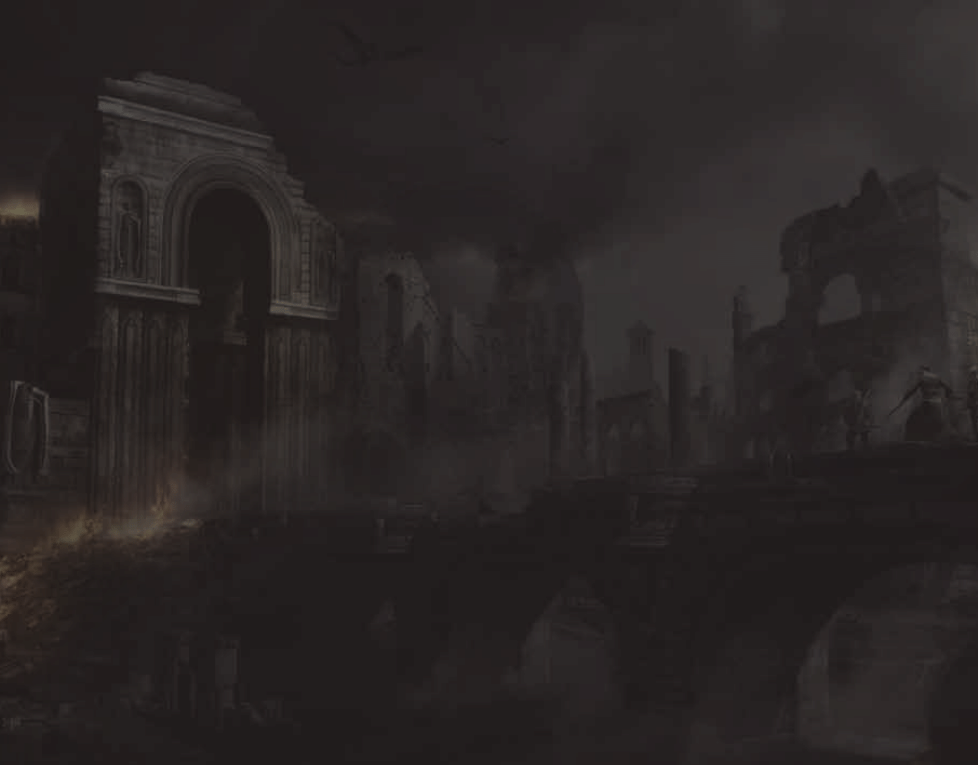
Senior System Administrators
Aaron Bockelie
Curtis Downey
Pete Peterson
Spencer Maiers
Stephen K. Heed
System/Network Technicians
Dion D. Baldwin
Eric Kettwig (Volt)
Marvin Brown
Michael ‘Lurch’ Robinson
RJ Knueppel
Production Coordinator, Systems
Randi Cowett
Sales - US
Penny Armstrong
Paula Cook
Brian Dimick
Monique Doubet
Rasmus Fahraeus
Sharon Gamble
Rebecca Guerrero
Jenna Hardy
Steven Hosey
Dana Laravee
Daphne Lamb
Monica Loya-Clarke
Greg Mucha
Sarah Presnak
Amy Roberst
Jason Seto
Carl Steele
Echo Storch
Diana Zingiryan
Sales - Canada
Rasmus Fahraeus
D. Daniel Sutherland
Sales - Mexico
Joaquin Colino
Sales - Brazil
Cleyton Oliveira
Managers, Trade Marketing
Jeff Pugh
Steven Hosey
Sales Planning & Analysis
Diana Gaines
Sam Huang
Chris Hughes
Mat Piscatella
Manager, Sales Communications
Gail Arceneaux
Vice President, Trade Marketing & Sales
Admin
Anne Marko
Senior Vice President, Sales Americas
Kevin Kebodeaux
Supply Chain Manager, Games
Jon Broadbridge
Sales Intern
James Bright
Director, International Finance
Matthew Marshall
APAC Regional Office
Director, Sales and Marketing APAC
Mark Aubrey
Manager, Public Relations APAC
Joel Graham
Manager, Marketing APAC
Nick Wong
National Account Manager
Douglas Conrad Hilton
Special Thanks
Amy Cano
Rob Gustafson
International Dubbing and Subtitling,
WB Technical Operations
Shinji Iwata
John Mayo
Middle-earth Enterprises
Paul Zaentz
Fredrica Drotos
Sam Benson
Joe Mandragona
Dave Schulman
Miriam Shapira
Troy Skinner
Maryam Tashroudian
Imagenation Abu Dhabi
Motion Capture Talent
Shanna Allman
Bill Johns
Jill Leversee
Brandon Murray
Eric Redman
Voice Talent
Ike Amadi
Laura Bailey
Steve Blum
John Cygan
Christine Dunford
Chris Edgerly
Crispin Freeman
Grant Goodeve
Rich Horvitz
Kim Mai Guest
Jennifer Hale
Vice President, Business Development
Scott Johnson
Deputy General Counsel
Jennifer Stump
Vice President, Finance
Steve Chalk
Senior Vice President, Worldwide
Marketing
Russell Arons
Senior Vice President, Production
& Development
Samantha Ryan
Senior Vice President, Business
Operations
Debra Baker
Senior Vice President, Games, EU
Olivier Wolff
President
Martin Tremblay
EMEA Regional Office
Marketing & PR Director, EMEA
Hester Woodliffe
PA to Hester Woodliffe
Lara McGuinness
Product Manager, EMEA
Rob Lightbody
Marketing Manager, EMEA
Jo Featherstone
PR Manager, EMEA
Julie Skinner
PR Executive, EMEA
George Kelion
Junior Manager Creative Services
& Localisation, EMEA
Zoë Taylor
Marketing & PR Intern
James MacDonald
Sales Analysis Manager, EMEA
Dean Purse
Sales Co-Ordinator, EMEA
Shazad Asher
Sales PA
Claire Malyon
Director Supply Chain, EMEA
Annette Fleming
Voice Talent (continued)
Peter Jessop
Bob Joles
Tom Kane
Eric Lopez
Yuri Lowenthal
John Patrick Lowrie
Mike Madeoy
Jim Meskimen
Oliver Muirhead
Nolan North
Liam O’Brien
John Olson
Jim Piddock
Phil Proctor
Keith Szarabajka
Fred Tatasciore
Courtenay Taylor
Jen Taylor
Paula Tiso
Voice Over Director
Chris Borders
Engineer
Rita Kedineoglu
Dialogue Recorded At
Skylark Sound
Music
Music composed, conducted and produced
by Inon Zur.
Music co-produced and edited by Assaf Rinde.
Music recorded by John Kurlander at Abbey
Road Studios.
Music performed by The Philharmonia
and vocals by the Pinewood Singers.
Vocal solos: Aubrey Ashburn.
Music mixed by Noah Snyder at Zur Studios.
Orchestration – Paul Taylor and Penka
Kouneva.
Special Thanks
Paul Talkington
Colette Barber
Vicky Shilling
Allan Wilson
Tom Bowles
Nick Arundel
Clare Issacs
Roberto Borzoni
Additional Development Support By:
Babel
SQS
SQS Account Manager
Amogh Bendre
SQS QA Manager
Vijay Kasmalkar
45
C
c
44

SQS QA Project Leads
Siddharth Patki
Harshraj Kodilkar
SQS Testers
Abdul Ansari
Amit Pise
Ashish Meshram
Ayan Sen
Arun Pujari
Ajay Bhumkar
Ankit Ramani
Aiyaz Khorajia
Gaurav Bhoite
Hrishikesh Jadhav
Hrishekesh Kakade
Kaustubh Deshpande
Mahesh Jadhav
Narendra Kasture
Nikhil Pise
Nilesh Korde
Prathamesh Naik
Rohan Machnurkar
Siddharth Dhage
Siddharth Satav
Somnath Jadhav
Shriraj Khalkar
Suhas Chavan
Sushant Surankar
Shahid Algur
E4E Interactive Entertainment
Operations Manager
Adam Baker-Siroty
QA Lead
Catherine Prugar
Sr. Testers
Scott Gajewski
Michael Kotey
Jason Lampkin
QA Testers
Susannah Archer
Chris Gaarde
Daniel Gibson
Eric Glaeser
Clinton Grim
Niki Guercio
Jared Hollander
Max Kaplan
Thomas Kestler
James Kline
Brian Lang
Samuel Levin
Scott Lichtman
James Marchant
Michael Metzger
Christopher Mister
Gabriel Pendleton
Brian Reese
Stephani Roark
Vincent Roberts
Luke Rogers
Laura Sauerborn
Modeling & Texture
Mathieu Aerni
Pascal Clément
Robert De La Cruz
Dave Gagnon
Nicolas Fortin
Anick Limoyo
Katrina Tung
Lead Rigger
Carlos Valcarcel
Riggers
Carl Bérubé
Simon Habib
Eric Maltais
Sébastien Proulx
Animation Director
Stéphane Stoll
Animation Supervisor
Kim Richardson
Lead Animator
Jocelyn Hudon
Animators
Nadine Lavoie
Nicolas Lamy
Dave Normand
Vincent Reumont
Pascal Ruest
Henry Wojick
Lead Lighting
Éric Aubry
Lighting Artists
Carlos Carpinteros
Nancy Larouche
Elaine Martin
Lead FX
Sébastien Chartier
FX Artists
Richard Clément-Tram
Erico Casselle
Pierre Cataford
Raonul Conover
Benoit Robert
Francis St-Denis
Éric Sénécal
Lead Matte Painter
Sylvain Lorgeou
Matte Painter
Toby Côté
Lead Compositing
Vissal Nguon Ong
QA Testers (continued)
Ben Schaffhauser
Ronald Shannon
Nathan Shearer
Justin Traub
Micah Weinstein
Robert Winkler
Kiana Wright
David Yuen
Greg Zapiec
Compatibility Lead
Stephen Palmore
Compatibility QA Testers
Ryan Cease
Larry Crawley
Justin Isett
Kyle Plait
Edward Ryan
Marshall Schwemmer
Jaime Strickland
VP of Interactive Entertainment
Marlene Tuzar
Additional QA
Marc Cooke
Lindsey Davis
Paul Frantz
Sarah Sauerborn
Michael Towne
Oscar Willis
Digital Dimension
Producer
Julie Cardinal
Executive Producers
Ben Girard
Louis-Simon Ménard
Jan-Fryderyk Pleszczynski
Project Managers
Geneviève Boisvert
Guy Harvey
Production Coordinator
Jean-Philippe Therrien
Creative Director
Jessy Veilleux
Artistic Director
Louis-Philip Vermette
Concept Artist
André Lavoie
CG Supervisor
Christian Garcia
Lead Modeling/Texture
Gaël Jacques
Compositing
Sébastien Gagné
Olivier Nadeau
Martin Larrivée
Patrick Tassé
Yves Tremblay
Eric Tetreault
Editor
Stéphane Paradis
TD
Gregory Ducatel
Pierre Lalancette
Mathieu Tetrault
Scot Thomson
Alexandre Tremblay
IT
Daniel Fomin
Tomco Popov
Guillermo Pussetto
Fred Sicotte
Administration
Cindy Button
Paola Di Salvo
Nathalie Joyal
France Lasnier
c
46
47
C
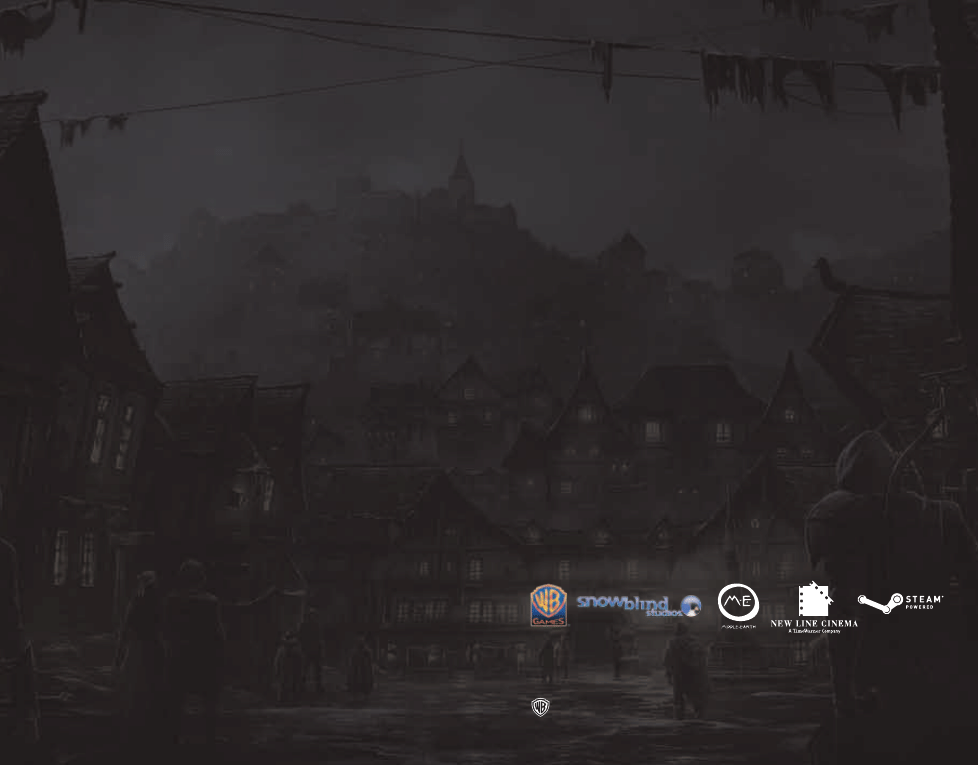
c
48
49
C
WB Games is not responsible for unauthorized returns of Product and reserves the right to send such unauthorized returns
back to customer.
This limited warranty shall not be applicable and shall be void if: (a) the defect in the Product has arisen through abuse,
unreasonable use, mistreatment or neglect; (b) the Product is used with products not sold or licensed by the appropriate
platform manufacturer or WB Games (including but not limited to, non-licensed game enhancements and copier devices,
adapters and power supplies); (c) the Product is used for commercial purposes (including rental); (d) the Product is modified or
tampered with; or (e) the Product’s serial number has been altered, defaced or removed.
Warranty Limitations/Disclaimer
EXCEPT AS EXPRESSLY PROVIDED HEREIN, THE PRODUCT IS MADE AVAILABLE TO YOU UNDER THIS AGREEMENT ON AN “AS
IS” BASIS WITH NO WARRANTY OF ANY KIND. THE EXPRESS LIMITED WARRANTY SET FORTH ABOVE IS IN LIEU OF ALL OTHER
WARRANTIES AND REPRESENTATIONS. EXCEPT AS PROVIDED IN THE LIMITED WARRANTY ABOVE, ALL OTHER EXPRESS
OR IMPLIED WARRANTIES APPLICABLE TO THIS PRODUCT, INCLUDING, WITHOUT LIMITATION, IMPLIED WARRANTIES OF
CONDITION, UNINTERRUPTED USE, MERCHANTABILITY, FITNESS FOR A PARTICULAR PURPOSE AND NON-INFRINGEMENT
ARE HEREBY DISCLAIMED BY WB GAMES. SOME STATES DO NOT ALLOW THE EXCLUSION OF IMPLIED WARRANTIES, SO THE
ABOVE EXCLUSION MAY NOT APPLY TO YOU. THIS WARRANTY GIVES YOU SPECIFIC LEGAL RIGHTS AND YOU MAY ALSO HAVE
OTHER LEGAL RIGHTS THAT VARY FROM STATE TO STATE. IF ANY SUCH WARRANTIES ARE INCAPABLE OF EXCLUSION, THEN
SUCH WARRANTIES APPLICABLE TO THIS PRODUCT SHALL BE LIMITED TO THE 90 DAY PERIOD DESCRIBED ABOVE.
Limitation of Liability
TO THE EXTENT PERMITTED BY APPLICABLE LAW, IN NO EVENT SHALL WB GAMES OR ITS LICENSORS BE LIABLE FOR
ANY OF THE FOLLOWING DAMAGES: (1) DIRECT; (2) SPECIAL; (3) CONSEQUENTIAL (INCLUDING, BUT NOT LIMITED TO,
PROCUREMENT OF SUBSTITUTE GOODS OR SERVICES, LOSS OF USE, DATA OR PROFITS, OR BUSINESS INTERRUPTION) ; (4)
PUNITIVE; (5) INCIDENTAL; (6) DAMAGES TO PROPERTY; (7) LOSS OF GOODWILL; (8) COMPUTER FAILURE OR MALFUNCTION;
AND (9) DAMAGES FOR PERSONAL INJURIES (EXCEPT WHERE SUCH INJURIES ARE CAUSED BY THE NEGLIGENCE OF WB
GAMES), RESULTING FROM THE POSSESSION, USE OR MALFUNCTION OF THIS PRODUCT, EVEN IF WB GAMES AND/OR ITS
LICENSORS HAVE BEEN ADVISED OF THE POSSIBILITY OF SUCH DAMAGES. WB GAMES’ LIABILITY SHALL NOT EXCEED
THE ACTUAL PRICE PAID FOR THE LICENSE TO USE THIS PRODUCT. SOME STATES DO NOT ALLOW THE LIMITATION OR
EXCLUSION OF LIABILITY FOR INCIDENTAL OR CONSEQUENTIAL DAMAGES, SO THE ABOVE LIMITATION OR EXCLUSION
MAY NOT APPLY TO YOU AND YOU MAY ALSO HAVE OTHER LEGAL RIGHTS THAT VARY FROM STATE TO STATE. IN SUCH
INSTANCES WB GAMES’ LIABILITY SHALL BE LIMITED TO THE FULLEST EXTENT PERMITTED BY LAW.
General
The terms set forth in this Agreement, including the Warranty Limitations/Disclaimer and Limitation of Liability, are fundamental
elements of the basis of the agreement between WB Games and you. WB Games would not be able to provide the Product on
an economic basis without such limitations. Such Warranty Limitations/Disclaimer and Limitation of Liability inure to the benefit
of WB Games’ licensors, successors and assigns. This Agreement represents the complete agreement concerning this license
between the parties and supersedes all prior agreement and representations between them with respect to the subject matter
herein. This Agreement may be amended only by a writing executed by both parties. If any provision of this Agreement is held
to be unenforceable for any reason, such provision shall be reformed only to the extent necessary to make it enforceable and
the remaining provision of this Agreement shall not be affected. This Agreement shall be construed under California law as
such law is applied to agreements between California residents entered into and to be performed within California, except as
governed by federal law, and you consent to the exclusive jurisdiction of the state and federal courts located in Los Angeles,
California.
This end user license agreement (“Agreement”) is a legal agreement between you and WB Games Inc. a company duly
organized under the laws of the State of Delaware, with its principal offices at 4000 Warner Boulevard, Burbank, California
91522 (“WB Games”) for the interactive entertainment product, including the software included herewith, the associated media
and any printed materials (collectively, the “Product”). By installing, accessing, playing or otherwise using the Product, you
agree to be bound by the terms of this Agreement. If you do not agree to the terms of this Agreement, do not install, access,
play or otherwise use the Product.
Software License
WB Games grants to you the non-exclusive, non-transferable, revocable, limited right and license to use one copy of this
Product solely and exclusively for your personal use. All rights not specifically granted under this Agreement are reserved by
WB Games. This Product is licensed, not sold. Your license confers no title or ownership in this Product and should not be
construed as a sale of any rights to the Product. The Product contains font software licensed from third parties. Such font
software shall only be used with the Product and not extracted from the Product for any purpose. All right, title and interest in
and to this Product and any and all copies thereof (including, but not limited to any and all titles, computer code, technology,
themes, objects, characters, character names, stories, dialog, catch phrases, locations, concepts, artwork, music, etc.) are
owned by WB Games or its licensors. This Product is protected by the copyright laws of the United States, international
copyright treaties and conventions and other laws. This Product contains certain licensed materials and WB Games’ licensors
may protect their rights in the event of any violation of this Agreement.
You may not: (1) copy the Product in its entirety onto a hard drive or other storage device; (2) distribute, rent, lease or
sublicense all or any portion of the Product; (3) modify or prepare derivative works of the Product; (4) transmit the Product
over a network, by telephone or electronically using any means, or permit the use of the Product in a network, multi-user
arrangement or remote access arrangement, except in the course of your network multiplayer play of the Product over
authorized networks; (5) design or distribute unauthorized levels; (6) reverse engineer the Product, derive source code, or
otherwise attempt to reconstruct or discover any underlying source code, ideas, algorithms, file formats, programming or
interoperability interfaces of the Product by any means whatsoever, except to the extent expressly permitted by law despite a
contractual provision to the contrary, and then only after you have notified WB Games in writing of your intended activities; (7)
export or re-export the Product or any copy or adaptation thereof in violation of any applicable laws without first obtaining a
separate license from WB Games (which WB Games may or may not grant in its sole discretion) and WB Games may charge a
fee for any such separate licenses.
Because WB Games would be irreparably damaged if the terms of this Agreement were not specifically enforced, you agree
that WB Games shall be entitled, without bond, other security or proof of damages, to appropriate equitable remedies with
respect to breaches of this Agreement in addition to such other remedies as WB Games may otherwise have under applicable
laws. In the event any litigation is brought by either party in connection with this Agreement, the prevailing party in such
litigation shall be entitled to recover from the other party all the costs, attorneys’ fees and other expenses incurred by such
prevailing party in the litigation.
Customer Support
In the unlikely event of a problem with your Product, you may only need simple instructions to correct the problem. Please
contact WB Games Customer Service Department by calling us at
(410) 568-3680, by emailing us at support@wbgames.
com or on the web at Warinthenorth.com/support before returning the Product to a retailer. Please do not send any Product
to WB Games without contacting us first.
Limited Warranty
WB Games warrants to the best of WB Games’ ability to the original consumer purchaser of the Product that the medium on
which the Product is recorded shall be free from defects in materials and workmanship for a period of ninety (90) days from
the original date of purchase. If a defect in materials or workmanship occurs during this ninety (90) day warranty period, WB
Games will either repair or replace, at WB Games’ option, the Product free of charge. In the event that the Product is no longer
available, WB Games may, in its sole discretion, replace the Product with a product of comparable value. The original purchaser
is entitled to this warranty only if the date of purchase is registered at point of sale or the consumer can demonstrate (to WB
Games’ satisfaction) that the Product was purchased within the last ninety (90) days.
To Receive Warranty Service: Notify the WB Games Customer Service Department of the problem requiring warranty service
by contacting
support@wbgames.com or on the web at Warinthenorth.com/support. If the WB Games service technician
is unable to solve the problem by phone or on the web via email, he/she may authorize you to return the Product, at your risk
of damage, freight and insurance prepaid by you, together with your dated sales slip or similar proof of purchase within the
ninety (90) day warranty period to:
e4e Technical Support
10720 Gilroy Road
Hunt Valley, MD 21031
END USER LICENSE AGREEMENT
THE LORD OF THE RINGS: WAR IN THE NORTH software © 2011 Warner Bros. Entertainment Inc. Developed by Snowblind Studios, Inc. All other
trademarks and copyrights are the property of their respective owners. All rights reserved.
© 2011 New Line Productions, Inc. All The Lord of the Rings content other than content from the New Line films © 2011 The Saul Zaentz Company,
d/b/a Middle-earth Enterprises (“SZC”). The Lord of the Rings: War in the North, The Lord of the Rings, and the names of the characters, events, items,
and places therein are trademarks or registered trademarks of SZC under license to Warner Bros. Interactive Entertainment. All rights reserved.
SNOWBLIND STUDIOS LOGO, WB GAMES LOGO, WB SHIELD: ™ & © Warner Bros. Entertainment Inc.
(s11)
TM
Wyszukiwarka
Podobne podstrony:
LotR War of the Ring scenario
Helen Bianchin In the Spaniard s Bed eng
Stephen Coonts War In The Air
Kaczorowski, Bartosz The Winter War in the Eyes of the Iberian Peninsula States (2015)
Randall Doyle The Roots of War in the 21st Century, Geography, Hegemony, and Politics in Asia Pacif
Aces High The War in the Air Over the Western Front 1914 18
A Strategy for US Leadership in the High North Arctic High North policybrief Rosenberg Titley Wiker
Pathology in the Hundred Acre Wood (eng )
Why the North Won the U S Civil War
The?ll of Germany in World War I and the Treaty of Versail
Suke Wolton Lord Hailey, the Colonial Office and the Politics of Race and Empire in the Second Worl
Moghaddam Fathali, Harre Rom Words Of Conflict, Words Of War How The Language We Use In Political P
Kruczkowska, Joanna Openness and Light in the Dialogue between the North and the South Selected Poe
war and society in the eastern mediterranean7 to 15 cent
Knowns and Unknowns in the War on Terror Uncertainty and the Political Construction of Danger Chri
Gargi Bhattacharyya Dangerous Brown Men; Exploiting Sex, Violence and Feminism in the War on the
więcej podobnych podstron