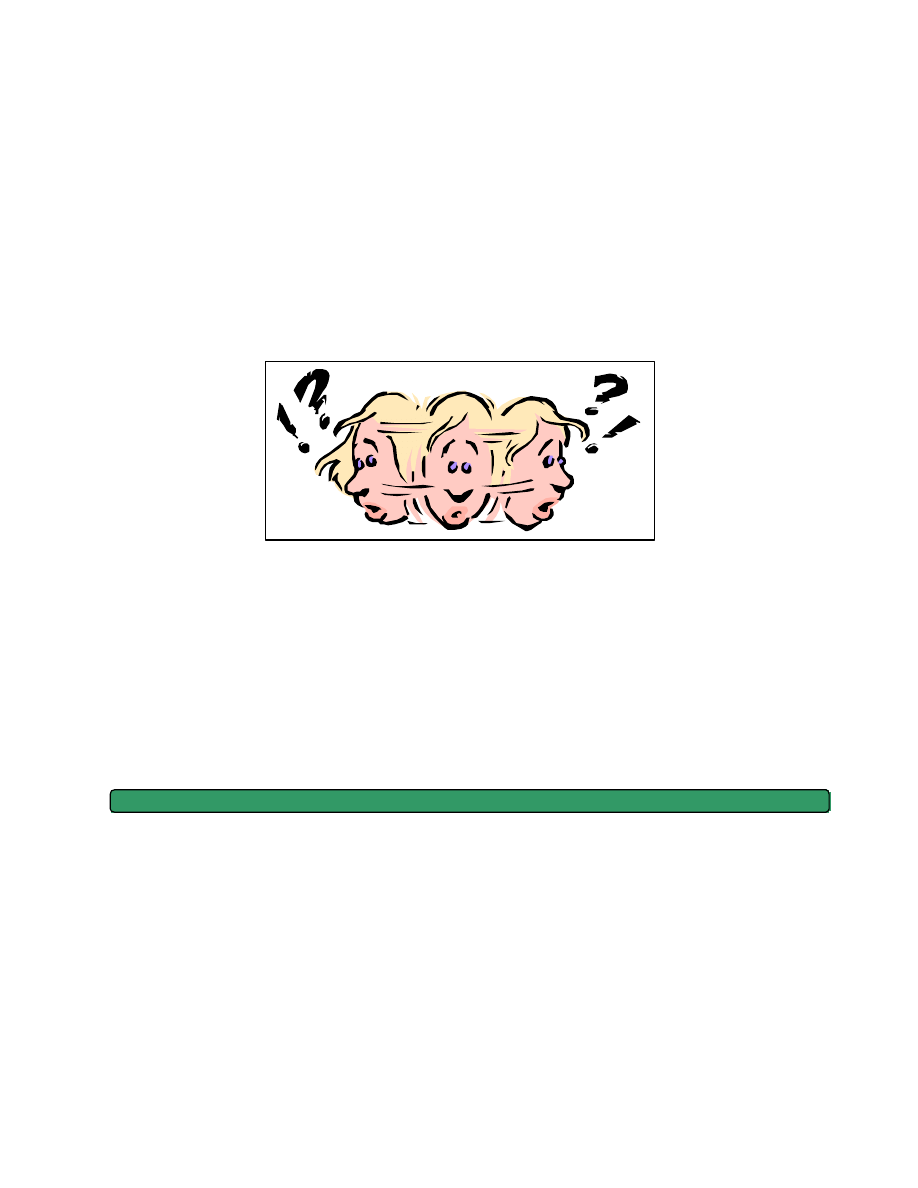
© Amy Gamble 4/30/01
All Rights Rerserved
The Dummy’s Guide to
Data Analysis Using
SPSS
Mathematics 57
Scripps College
Amy Gamble
April, 2001
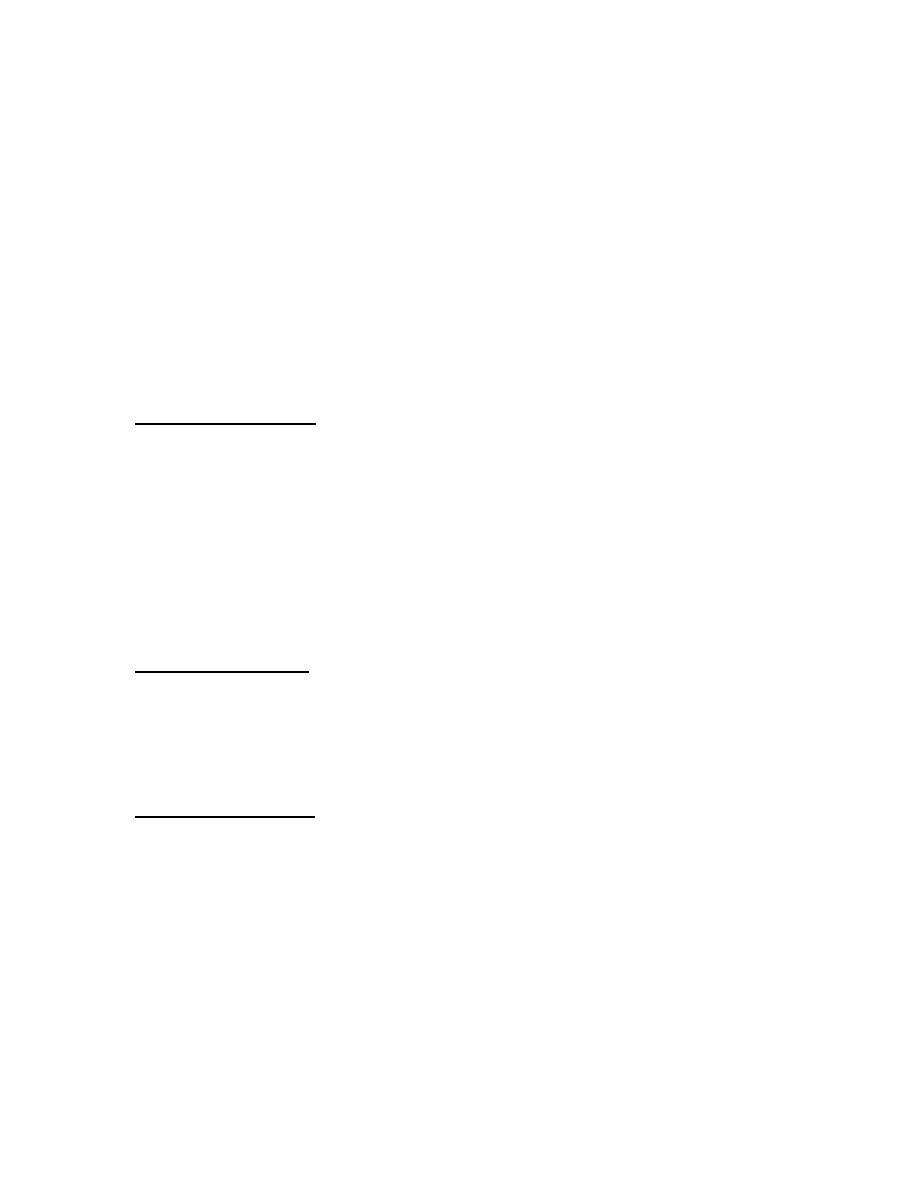
ii
T
ABLE OF
C
ONTENTS
P
AGE
Helpful Hints for All Tests ................................................................................................ 1
Tests for Numeric Data
1. Z-Scores ................................................................................................................. 1
2. Helpful Hints for All T- Tests................................................................................. 2
3. One Group T-Tests................................................................................................. 2
4. Independent Groups T-Test ................................................................................... 3
5. Repeated Measures (Correlated Groups or Paired Samples) T-Test ..................... 3
6. Independent Groups ANOVA................................................................................ 4
7. Repeated Measures (Correlated Groups or Paired Samples) ANOVA ................. 4
8. Correlation Coefficient .......................................................................................... 4
9. Linear Regression .................................................................................................. 5
Tests for Ordinal Data
1. Helpful Hints for All Ordinal Tests ....................................................................... 7
2. Kruskal – Wallis H. ................................................................................................ 7
3. Friedman’s ............................................................................................................. 7
4. Spearman’s............................................................................................................. 7
Tests for Nominal Data
1. Helpful Hints for All Nominal Tests ..................................................................... 8
2. Chi-Square Goodness-of-Fit .................................................................................. 8
3. Chi-Square Independence ...................................................................................... 8
4. Cochran’s Q ........................................................................................................... 8
5. Phi or Cramer’s V (Correlations for Nominal Data) ............................................. 9
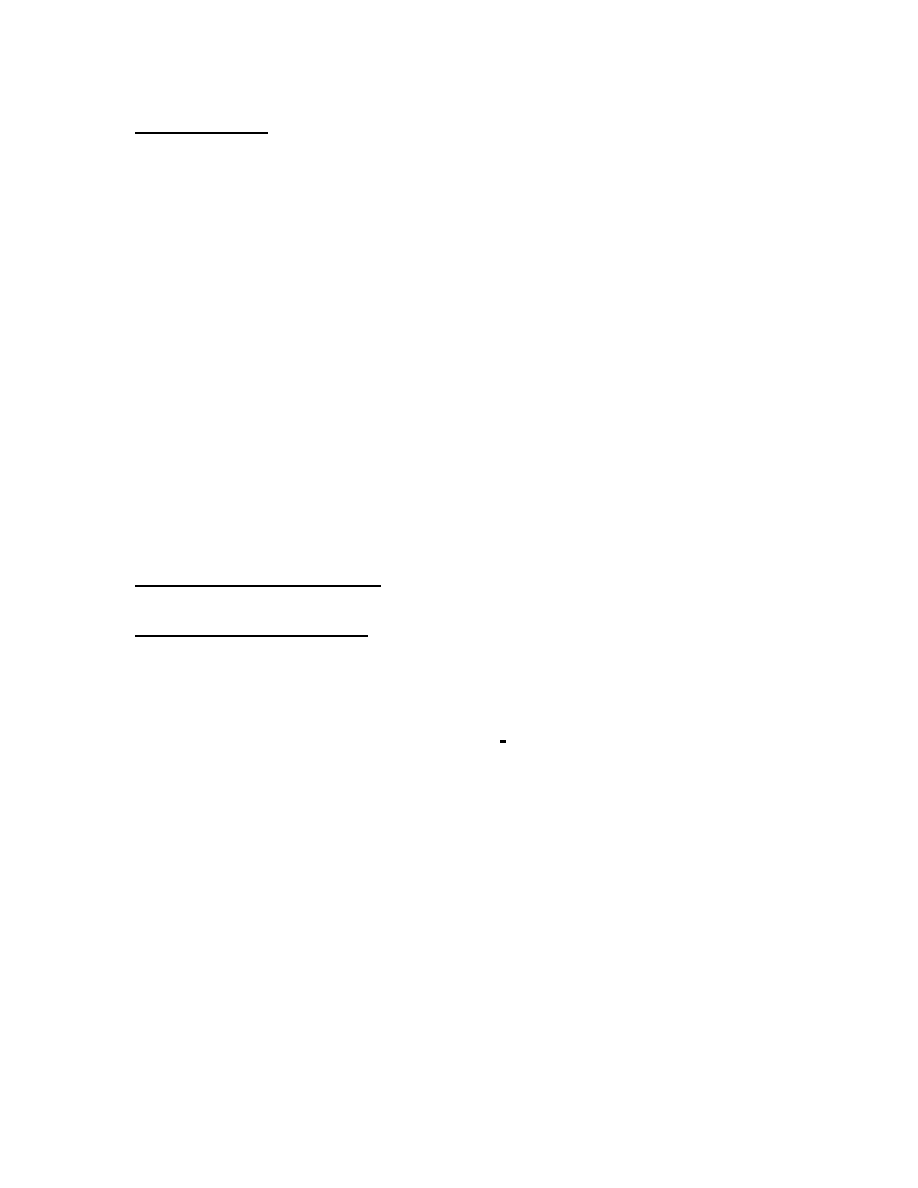
SPSS Guide to Data Analysis
Page 1 of 8
For All Tests
•
Remember that the Significance (or Asymp. Sig. in some cases) needs to be less
than 0.05 to be significant.
•
The Independent Variable is always the variable that you are predicting
something about (i.e. what your Ha predicts differences between, as long as your
Ha is correct). The Dependent Variable is what you are measuring in order to tell
if the groups (or conditions for repeated measures tests) are different. For
correlations and for Chi-Square, it does not matter which one is the Independent
or Dependent variable.
•
H
a
always predicts a difference (for correlations, it predicts that r is different from
zero, but another way of saying this is that there is a significant correlation) and
H
o
always predicts no difference. If your H
a
was directional, and you find that it
was predicted in the wrong direction (i.e. you predicted A was greater than B and
it turns out that B is significantly greater than A) you should still accept H
o
, even
though H
o
predicts no difference, and you found a difference in the opposite
direction.
•
If there is a WARNING box on your Output File, it is usually because you used
the wrong test, or the wrong variables. Go back and double check.
Tests For Numeric Data
Z-Scores (Compared to Data )
Analyze à
à Descriptive Statistics à
à Descriptives
•
Click over the variable you would like z-scores for
•
Click on the box that says Save Standardi zed Values as Variables. This is
located right below the box that displays all of the variables.
•
If means and standard deviations are needed, click on Options and click on the
boxes that will give you the means and standard deviations.
•
The z-scores will not be on the Output File!!!
•
They are saved as variables on the Data File. They should be saved in the
variable that is to the far right of the data screen. Normally it is called z, and then
the name of the variable (e.g. ZSLEEP)
•
Compare the z-scores to the critical value to determine which z-scores are
significant. Remember, if your hypothesis is directiona l (i.e. one-tailed), the
critical value is + or – 1.645. If your hypothesis is non-directional (i.e. two-
tailed), the critical value is + or – 1.96.
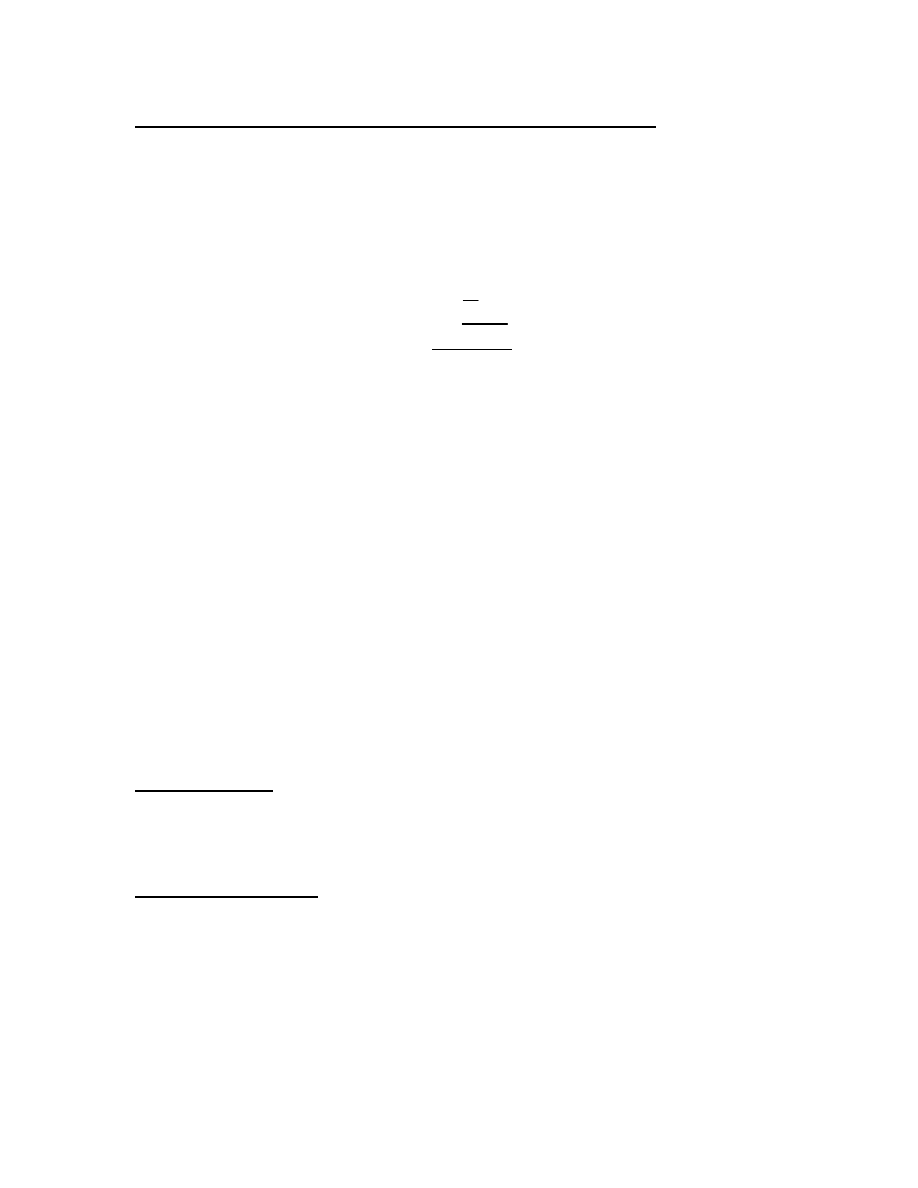
SPSS Guide to Data Analysis
Page
2
of 9
Z-Scores Compared to a Population Mean and Standard Deviation:
•
The methodology is the same except yo u need to tell SPSS what the population
mean and standard deviation is (In the previous test, SPSS calculated it for you
from the data it was given. Since SPSS cannot calculate the population mean and
standard deviation from the class data, you need to plug these numbers into a
formula).
•
Remember the formula for a z-score is:
σ
µ
−
=
X
z
•
You are going to transform the data you got into a z-score that is compared to the
population by telling SPSS to minus the population mean from each piece of data,
and then dividing that number by the population standard deviation. To do so, go
to the DATA screen, then:
Transform à
à Compute
•
Name the new variable you are creating in the Target Variable box
(ZUSPOP is a good one if you can’t think of anything).
•
Click the variable you want z-scores for into the Numeric Expression box.
Now type in the z-score formula so that SPSS will transform the data to a US
population z-score. For example, if I am working with a variable called Sleep,
and I am told the US population mean is 8.25 and that the US population
standard deviation is .50, then my Numeric Expression box should look like
this:
(SLEEP – 8.25)/.50
•
Compare for significance in the same way as above.
For All T-Tests
•
The significance that is given in the Output File is a two-tailed significance.
Remember to divide the significance by 2 if you only have a one-tailed test!
For One Group T-Tests
Analyze à
à Compare Means à
à One-Sample T Test
•
The Dependent variable goes into the Test Variables box.
•
The hypothetical mean or population mean goes into the Test Value box. Be
Careful!!! The test value should be written in the same way the data was
entered for the dependent variable. For example, my dependent variable is
“Percent Correct on a Test” and my population mean is 78%. If the data for
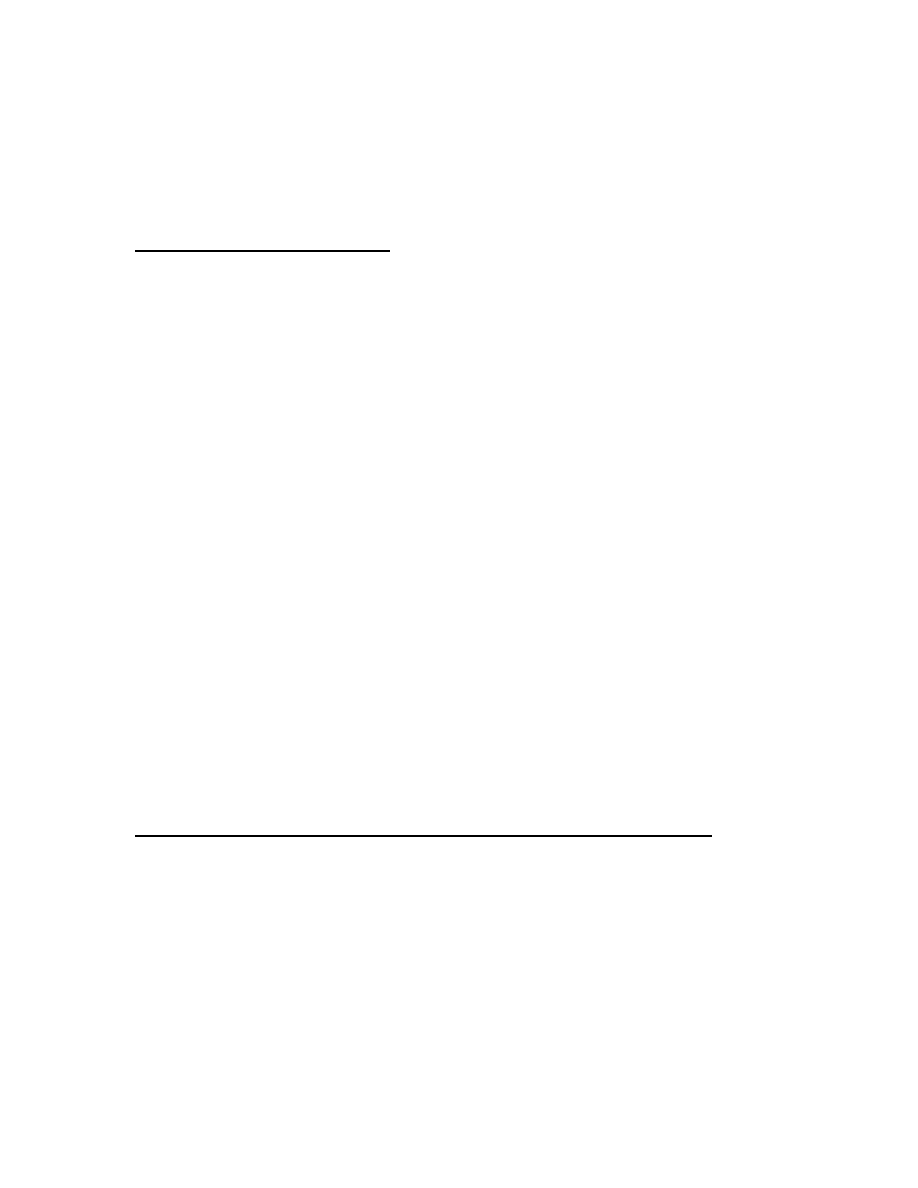
SPSS Guide to Data Analysis
Page
3
of 9
the “Percent Correct on a Test” variable were entered as 0.80, 0.75, etc., then
the vest value should be entered as 0.78. If the data were entered as 90, 75,
etc., then the test value should be entered as 78. In order to know how the
data were entered, click on the Data File screen and look at the data for the
dependent variable.
For Independent Groups T-Tests
Analyze à
à Compare Means à
à Independent -Samples T Test
•
The Dependent Variable goes in the Test Variable box and the Independent
variable goes in the Grouping Variable box.
•
Click on Define Groups and define them. In order to know how to define them,
click on Utilities à
à Variables. Click on the independent variable you are
defining and see what numbers are under the value labels (i.e. usually it’s either 0
and 1 or 1 and 2). If there are more than two numbers in the value labels then you
cannot do a t-test unless you are using a specified cut-point (i.e. if there are four
groups: 1 = old women, 2 = young women, 3 = old men, 4 = young men, and you
simply wanted to look at the differences between men and women, you could set
a cut point at 2). If there are no numbers, you should be using a specified cut-
point. If you have more than two numbers in the value labels, or if you have no
numbers in the value labels, and no cut-point has been specified on the final exam
you are doing the wrong kind of test!!!!
•
On the Output File: Remember, this is a t-test, so ignore the F value and the first
significance value (Levene ’s Test). Also, ignore the equal variances not
assumed row.
•
Before accepting Ha, be sure to look at the means!!! If I predict that boys had a
higher average correct on a test than girls and my t-test value is significant I may
say, yes, boys got more correct than girls. However, this t-test could be
significant because girls got significantly more correct than boys!! (Therefore, Ha
was predicted in the wrong direction!) In order to know which group got
significantly more correct than the other, I need to look at the means and see
which one is bigger!!
For Repeated Measures (a.k.a Correlated Groups, Paired Samples) T- Test
Analyze à
à Compare Means à
à Paired-Samples T Test
•
Click on one variable and then click on a second variable and then click on the
arrow that moves the pair of variables into the Paired Variables box. [In order
to make things easier on yourself, click your variables in, in order of your
hypotheses. For example, if you are predicting that A is greater than B, click on
A first. This way, you should expect that your t value will be positive. If the test is
significant, but your t value is negative, it means that B was significantly greater
than A!! (So H
a
was predicted in the wrong direction and you should accept H
o
).
If you are predicting that A is less than B, then click on A first. This way, you
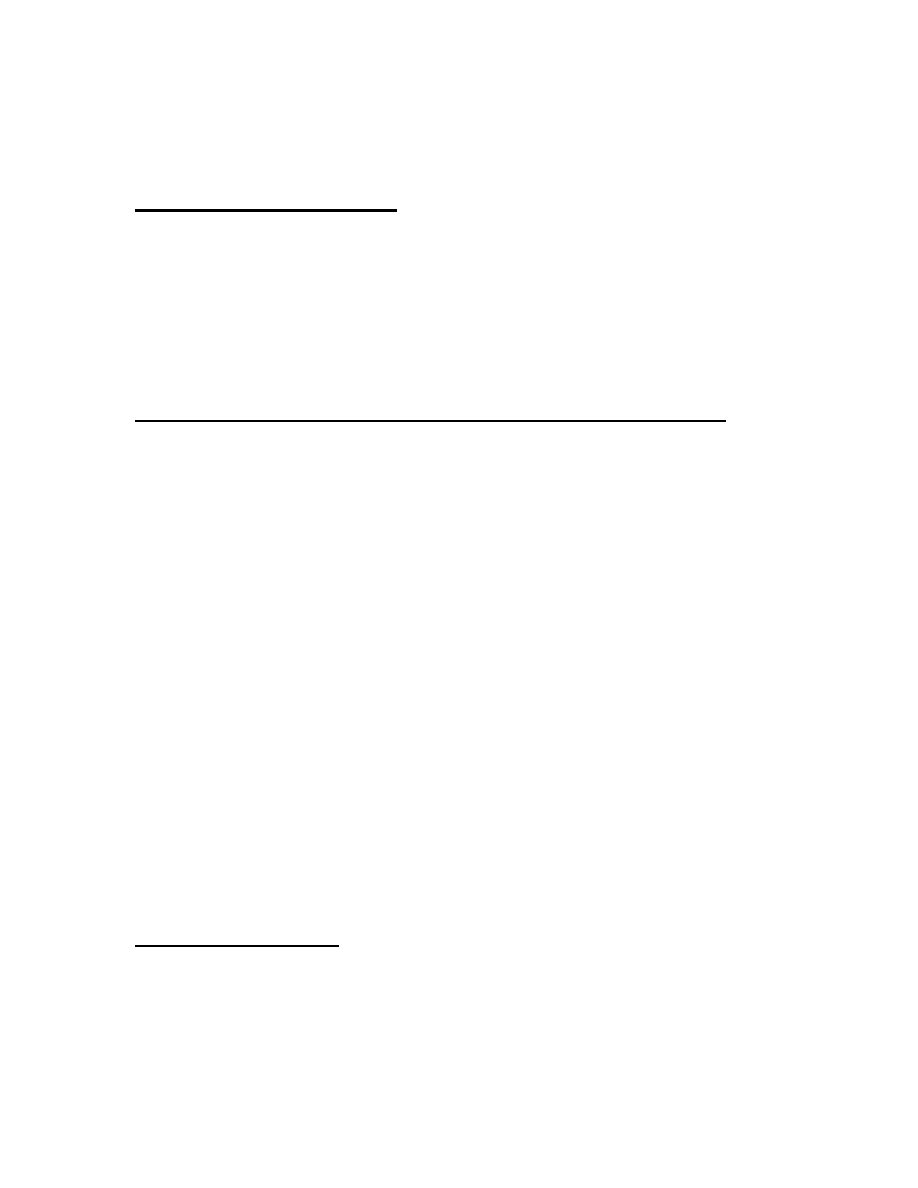
SPSS Guide to Data Analysis
Page
4
of 9
should expect that the t value will be negative. If the test is significant but the t
value is positive, you know that it means that B was significantly less than A (so
H
a
was predicted in the wrong direction, and you should accept H
o
).]
For Independent Groups ANOVA
Analyze à
à General Linear Model à
à One-Way ANOVA
•
Put the Dependent variable into the Dependent List box. Put the Independent
variable into the Factor box.
•
Click on the Post Hoc box. Click on the Tukey box. Click Continue .
•
If means and standard deviations are needed, click on the Options box. Then
click on Descriptive .
For Repeated Measures (a.k.a. Correlated Groups, Paired Samples) ANOVA
Analyze à
à General Linear Model à
à Repeated Measures
•
Type in the within-subject factor name in the Within-Subject Factor Name box.
This cannot be the name of a pre-existing variable. You will have to make one
up.
•
Type in the number of levels in the Number of levels box. How do you know
how many levels there are? If my within-subject factor was “Tests” and I have a
variable called “Test 1” a variable called “Test 2” and a variable called “Test 3,”
then I would have 3 levels. In other words, the number of levels equals the
number of variables (that you are examining) that correspond to the within-
subject factor.
•
Click on Define .
•
Put the variables you want to test into the Variables box. Preferably, put them in
the right order (if there is an order to them). This will keep you from getting
confused. For example, I should put in my “Test 1” variable in first, my “Test 2”
variable in second, etc.
•
For post hoc tests, click on Options, highlight the variable, move it into Display
Means For box, click on Compare Main Effects, change Confidence Interval
Adjustment to Bonferonni (the closest we can get to Tukey’s Test). You may
also want to click on Estimates of Effect Size for eta
2
.
•
Remember to look at the Tests of Within-Subjects Effects box for your ANOVA
results.
Correlation Coefficient (r)
Analyze à
à Correlate à
à Bivariate
•
Make sure that the Pearson box (and only the Pearson box) has a check in it.
•
Put the variables in the Variables box. Their order is not important.
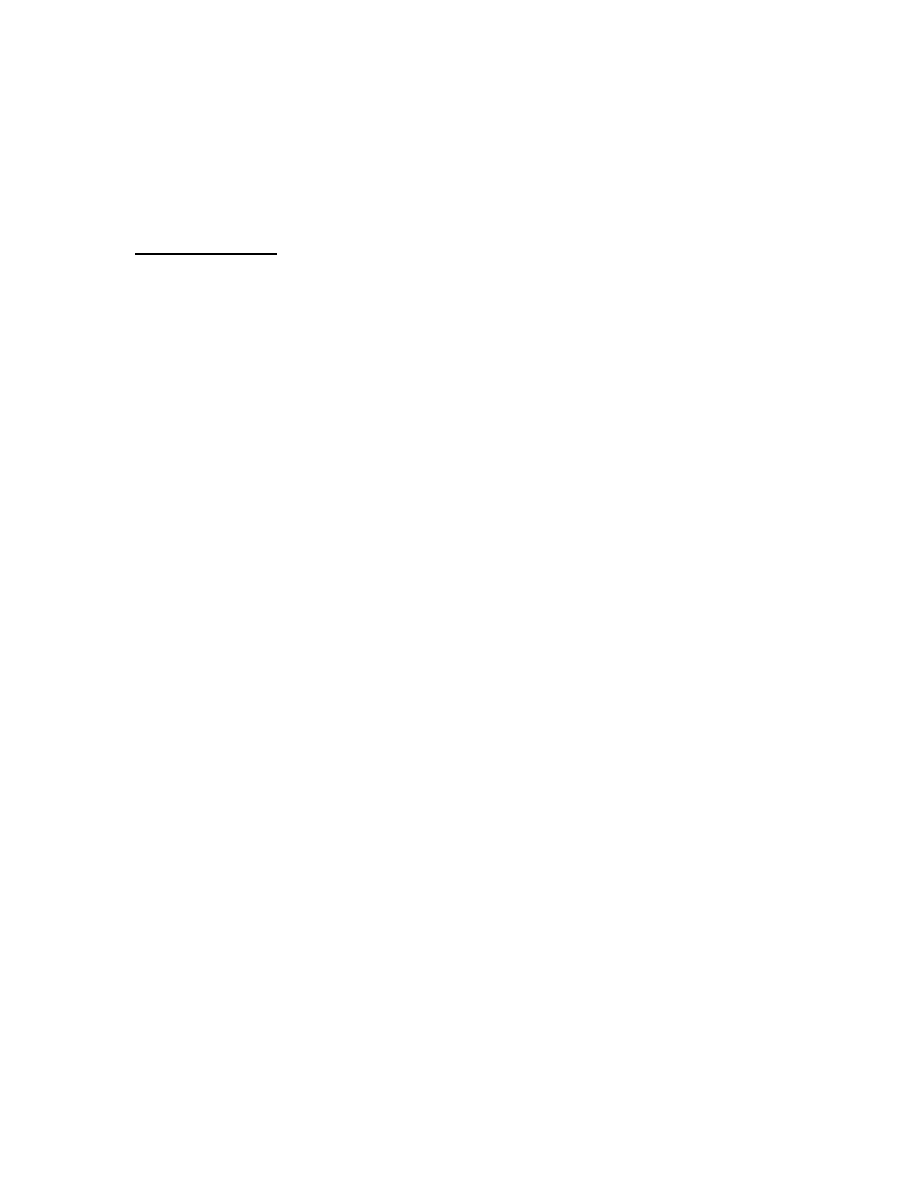
SPSS Guide to Data Analysis
Page
5
of 9
•
Select your tailed significance (one or two-tailed) depending on your hypotheses.
Remember directional hypotheses are one-tailed and non-directional hypotheses
are two-tailed.
•
If means and standard deviations are needed, click on Options and then click on
Means and Standard Deviations .
Linear Regression
Graphs à
à Scatter à
à Simple
•
This will let you know if there is a linear relationship or not.
•
Click on Define .
•
The Dependent variable (criterion) should be put in the Y-axis box and the
Independent variable (predictor) should be put in the X-axis box and hit OK.
•
In your Output: Double click on the scatterplot. Go to Chart à
à Options . Click
on Total in the Fit Line box, then OK.
•
Make sure it is more-or-less linear. The next step is to check for normality.
Graphs à
à Q-Q
•
Put both variables into the Variable box. Hit OK.
•
Look at the Normal Q-Q Plot of …., not the Detrended Normal Q -Q of …
box. If the points are a “smiley face” they are negatively-skewed. This means
you will have to raise them to a power greater than one. If the points make a
“frown face” then they are positively-skewed. This means you will have to
raise them to a power less than one (but greater than zero). To do this, go to
the DATA screen then:
Transform à
à Compute
•
Give the new variable a name in the Target Variable box. Since you will
be doing many of these (because it is a guess and check) it may be easiest
to name it the old variable and then the power you raised it to. For
example, SLEEP.2 if I raised it to the .2 power, or SLEEP3 if I raised it to
the third power.
•
Click the old variable (that you want to change) into the Numeric
Expressions box. Type in the exponent function (**), and then the power
you want to raise it to. Hit OK.
•
Redo the Q-Q plot with the NEW variable (i.e. SLEEP.2, and not SLEEP).
•
Repeat until you have the best fit data. The variable that you created with
the best- fit data (i.e. SLEEP.2) will be the variable that you will use for
the REST OF THE REGRESSION (no more SLEEP).
•
The next step is to remove Outliers. To do so, run a regression:
Analyze à
à Regression à
à Linear
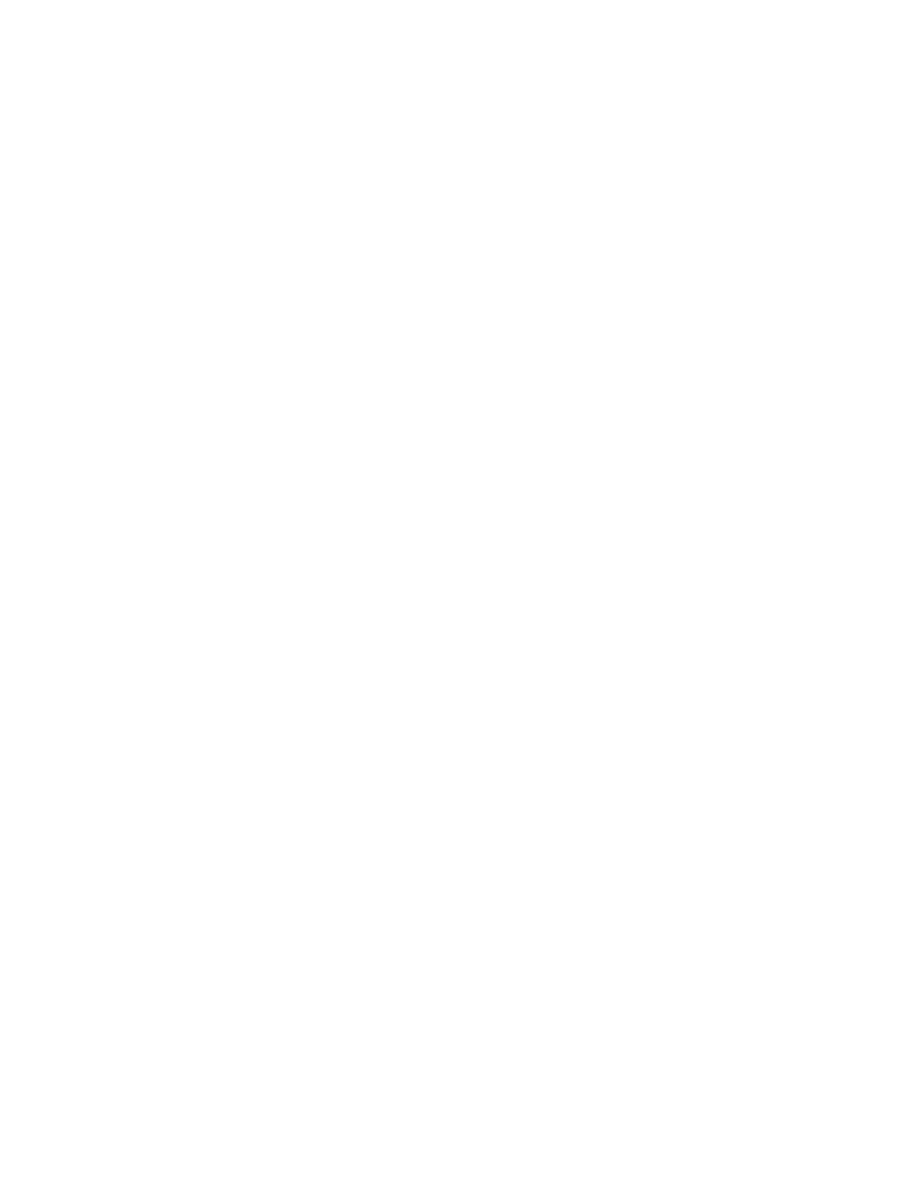
SPSS Guide to Data Analysis
Page
6
of 9
•
The Independent variable is the predictor (the variable from which you want to
predict). The Dependent variable is the Criterion (the variable you want to
predict).
•
Click on Save and then click on Cook’s Distance. Like the z-scores, these values
will NOT be in your Output file. They will be on your Data file, saved as
variables (COO-1).
•
Do a Boxplot:
Graphs à
à Boxplot
•
Click on Simple and Summaries of Separate Variables.
•
Put Cook’s Distance (COO_1) into the Boxes Represent box. Put a variable
that will label the cases (usually ID or name) into the Label Cases by box.
•
Double click on the Boxplot in the Output file in order to enlarge it and see
which cases need to be removed (those lying past the black lines). Keep track
of those cases. (Some people prefer to take out only extreme outliers, those
marked by a *.)
•
Go back to the Data file. Find a case you need to erase. If you highlight the
number to the far left (in the gray), it will highlight all of the data from that
case. Then go to Edit à
à Clear. Repeat this for all of the outliers. ERASE
FROM THE BOTTOM OF THE FILE, WORKING UP; IF YOU DON’T
THE ID NUMBERS WILL CHANGE AND YOU’LL ERASE THE
WRONG ONES! DO NOT RE-RUN THE BOXPLOT LOOKING FOR
MORE OUTLIERS! Once you have cleared the outliers from the first (and
hopefully only) boxplot, you can continue.
•
Now re-run the regression.
•
Remember: R tells you the correlation. R
2
tells you the proportion of variance
in the criterion variable (Dependent variable) that is explained by the predictor
variable (Independent variable). The F tells you the significance of the
correlation. The predicted equation is: (B constant) +
(Variable constant)(Variable). Where B constant is the number in the column
labeled B, in the row labeled (constant), and where Variable constant is the
number in the column labeled B and in the row that has the same name as the
variable [under the (constant) row].
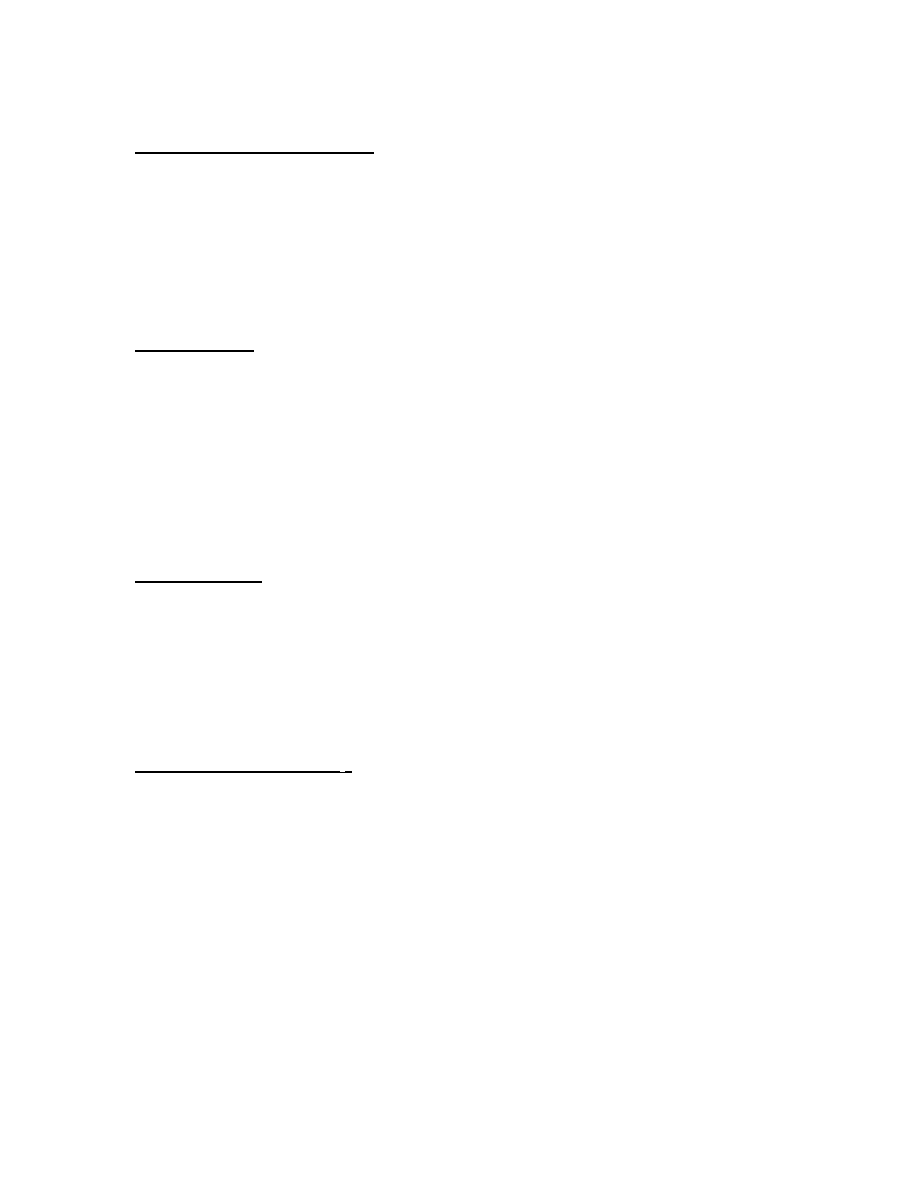
SPSS Guide to Data Analysis
Page
7
of 9
Tests For Ordinal Data
•
Remember, since this is ordinal data, you should not be predicting anything about
means in your Ha and Ho. Also, you should not be reporting any means or
standard deviations in your results paragraphs.
•
Therefore, if you need to report medians and/or ranges go to Analyze à
à
Descriptive Statistics à
à Frequencies. Click on Statistics and then click on the
boxes for median and for range.
Kruskal -Wallis
Analyze à
à Nonparametric Tests à
à K Independent Samples
•
Make sure the Kruskal-Wallis H box (and this box only) has a check mark in it.
•
Put the Dependent variable in the Test Variable List box and put the
Independent variable in the Grouping Variable box.
•
Click on Define Range. Type in the min and max values (if you do not know
what they are you will have to go back to Utilities à
à Variables to find out and
then come back to this screen to add them in).
Friedman’s Test
Analyze à
à Nonparametric Tests à
à K Related Samples
•
Make sure that the Friedman box (and only that box) has a check mark in it.
•
Put the variables into the Test Variables box.
•
In the Output File: Even though it says Chi-Square, don’t worry, you did a
Friedman’s test (as long as you had it clicked on).
Spearman’s Correlation (r
s
)
Analyze à
à Correlate à
à Bivariate
•
Click on the Pearson box in order to turn it OFF! Click on the Spearman box in
order to turn it ON!
•
Choose a one or two-tailed significance depending on your hypotheses.
•
Put variables into the Variable box.
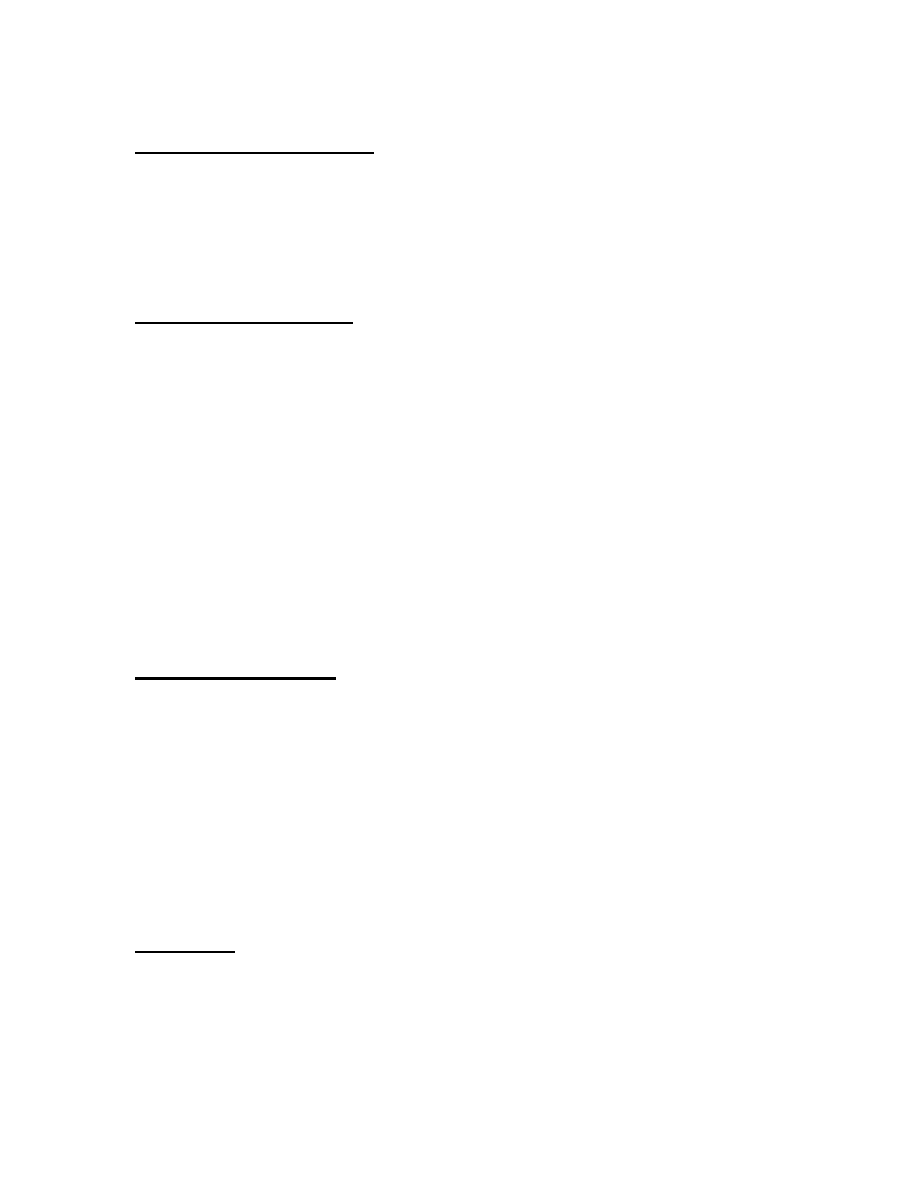
SPSS Guide to Data Analysis
Page
8
of 9
Tests for Nominal Data
•
Remember, since this is for nominal data, your hypotheses should not be
predicting anything about means. In addition, you should not be reporting any
means, standard deviations, medians, or ranges in your results paragraphs.
•
In order to determine the mode go to Analyze à
à Descriptive Statistics à
à
Frequencies. Click on the Statistics box and then click on the mode box.
Chi-Square G oodness-of-Fit
Analyze à
à Nonparametric Tests à
à Chi Square
•
Put the variable into the Test Variable List.
•
If all of the levels in your variable are predicted to be equal, click on All
Categories Equal .
•
If there is a predicted proportion that is not all equal (i.e. 45% of the US
population is male and 55% is female) then you need to click on the Values box.
In order to know which value you enter in first (i.e. 45% or 55%) you need to
look at which one (male or female) was coded first. To do this, go to Utilities à
à
Variables and click on the variable you are interested in. The one with the
smallest number (i.e., if male was coded as 1 and female was coded as 2, males
would have the smaller number) is the one whose predicted percentage gets
entered first. In this case, since male was coded as one, the first value I would
enter into the Values box would be 45%. The second would be 55%.
Chi-Square Independence
Analyze à
à Descriptive Statistics à
à Crosstabs
•
Put one variable into the Rows box and one into the Columns box. It does not
matter which variable is put into which box.
•
Click on Statistics. Click on Chi-Square.
•
In the Output File: Look at one of the two boxes that compare variable A to
variable B. Ignore the box that compares variable A to variable A, and the box
that compares variable B to variable B (you will know which ones these are
because they have a chi-square value of 1.00 – a perfect correlation because it
correlated with itself).
Cochran’s Q
Analyze à
à Nonparametric Tests à
à K Related Samples
•
Click on Friedman to turn it OFF! Click on Cochran’s Q to turn it ON!
•
If there are more than two groups, and you need to tell which groups are
significantly different from each other, the only way you can do this is by doing
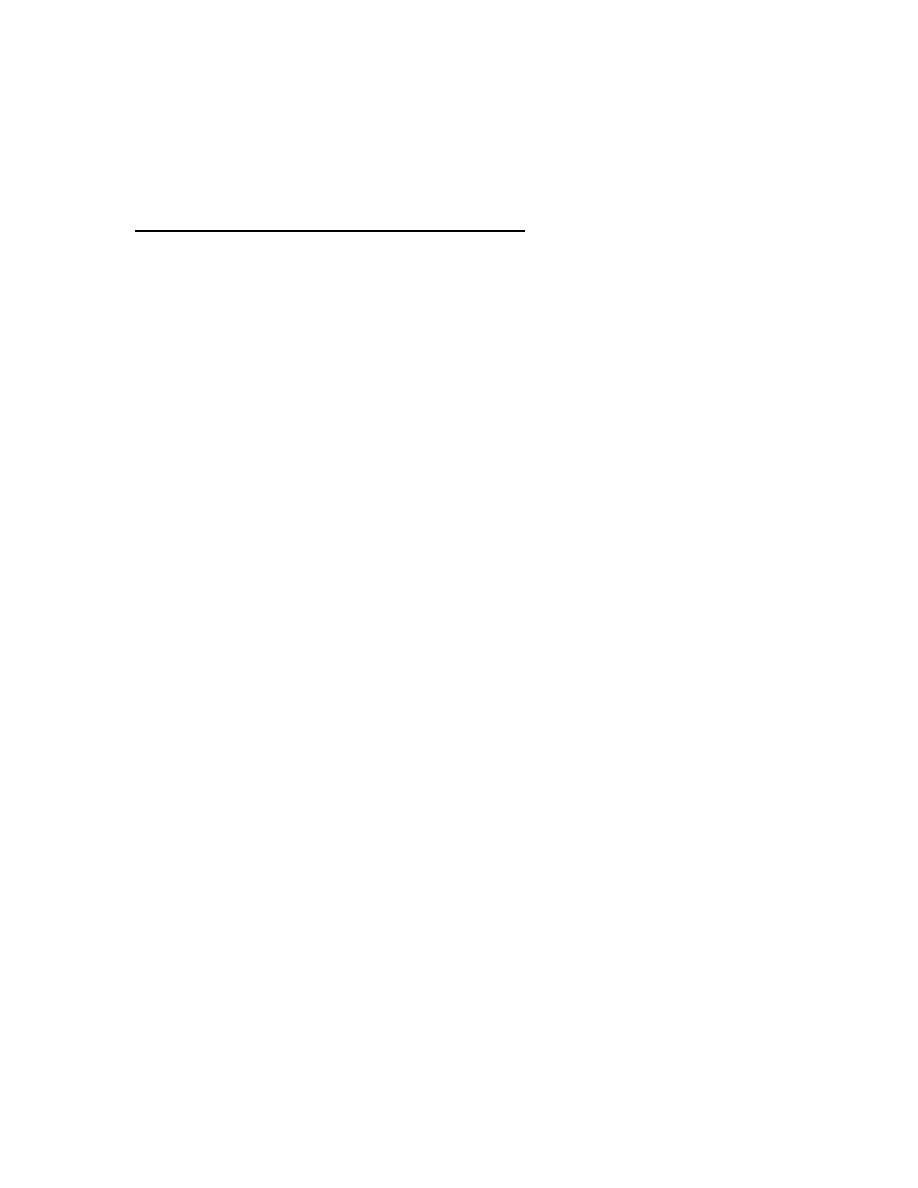
SPSS Guide to Data Analysis
Page
9
of 9
many Cochran’s Q tests using only two groups. Therefore, you have to test every
combination. For example, if there are three groups, you have to do one
Cochran’s Q test between group 1 and 2, one test between group 1 and 3, and one
test between group 2 and 3 (so let’s hope he doesn’t ask you to do that!!).
Cramer’s V or Phi (Correlation for Nominal Data)
•
Do a Chi-Square Independence except you need also to click on Statistics and
then click on the Phi and Cramer’s V box, and the Contingency Coefficient
box.
Wyszukiwarka
Podobne podstrony:
(ebook pdf) Mathematics Statistical Signal Processing WLBIFTIJHHO6AMO5Z3SDWWHJDIBJQVMSGHGBTHI
(ebook PDF)Shannon A Mathematical Theory Of Communication RXK2WIS2ZEJTDZ75G7VI3OC6ZO2P57GO3E27QNQ
(ebook pdf) Mathematics An Introduction To Cryptography ZHS4DOP7XBQZEANJ6WTOWXZIZT5FZDV5FY6XN5Q
(ebook pdf) Mathematics Bayesian Methods, A General Intr PVL7A2PAHPNMYQDCY56JC5QFHCB2WS5QY2PB4FQ P
(ebook pdf) Mathematics Bayesian Networks DMHT5LLVIGVC7GROARQI5O35WWBART7WWHZTUDQ
(ebook pdf) Programming OpenGL Programming Guide
(ebook pdf) Mathematics Abstract And Linear Algebra PJFCT5UIYCCSHOYDU7JHPAKULMLYEBKKOCB7OWA
(ebook pdf) Mathematics A Brief History Of Algebra And Computing
(ebook pdf) Complete Idiots Guide to Amazing Sex
(ebook PDF)Shannon A Mathematical Theory Of Communication RXK2WIS2ZEJTDZ75G7VI3OC6ZO2P57GO3E27QNQ
Engineering pcb(ebook PDF) WinBoard PCB Layout Reference Guide
(ebook pdf) Mathematics Advanced determinant calculus
(EBook PDF Cooking) The Professional Pizza Guide
(Ebook Pdf) Notions indispensables de musculation avec le guide du judo jujitsu [sport][arts martia
(Ebook Pdf) Guide du Karate, Aikido, Kendo, Judo 134 Pages [sport][arts martiaux][combat][art mart
(ebook pdf) Matlab Getting started
Komandosi w bialych kolnierzykach Metody zarzadzania stosowane przez najlepszych menedzerow eBook Pd
Mathematics HL paper 3 statistics and probability 001
więcej podobnych podstron