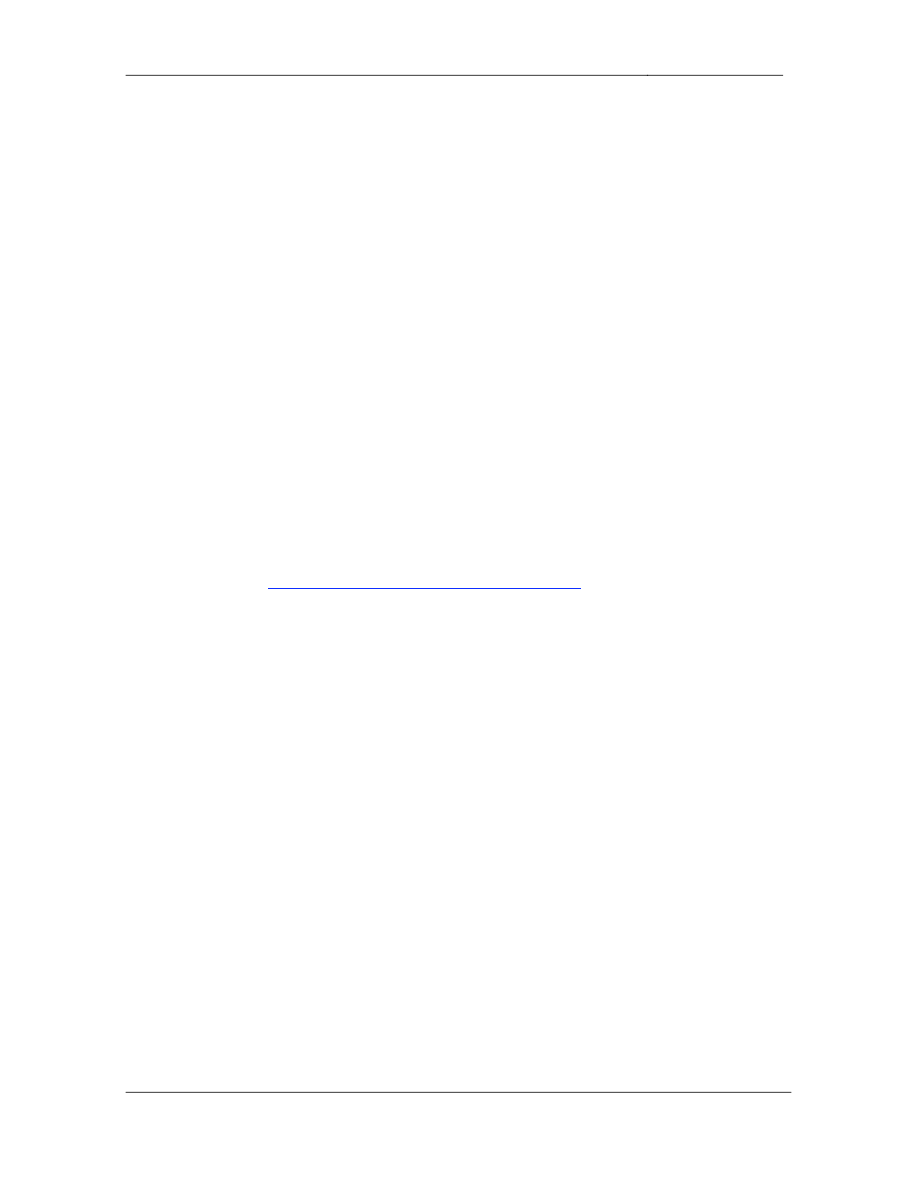
CCIE Routing & Switching Lab Workbook Version 4.0
Lab 17
Copyright © 2007 Internetwork Expert
www.InternetworkExpert.com
- 317 -
IEWB-RS Lab 17
Difficulty Rating (10 highest): 8
Lab Overview:
The following scenario is a practice lab exam designed to test your skills at
configuring Cisco networking devices. Specifically, this scenario is designed to
assist you in your preparation for Cisco Systems’ CCIE Routing and Switching
Lab exam. However, remember that in addition to being designed as a
simulation of the actual CCIE lab exam, this practice lab should be used as a
learning tool. Instead of rushing through the lab in order to complete all the
configuration steps, take the time to research the networking technology in
question and gain a deeper understanding of the principles behind its operation.
Lab Instructions:
Prior to starting, ensure that the initial configuration scripts for this lab have been
applied. For a current copy of these scripts, see the Internetwork Expert
members site at
http://members.internetworkexpert.com
Refer to the attached diagrams for interface and protocol assignments. Any
reference to X in an IP address refers to your rack number, while any reference
to Y in an IP address refers to your router number.
Upon completion, all devices should have full IP reachability to all networks in the
routing domain, including any networks generated by the backbone routers
unless explicitly specified.
Lab Do’s and Don’ts:
• Do
not
change
or
add
any
IP
addresses
from
the
initial
configuration
unless otherwise specified
• Do
not
change
any
interface
encapsulations
unless
otherwise
specified
• Do
not
change
the
console,
AUX,
and
VTY
passwords
or
access
methods
unless otherwise specified
• Do
not
use
any
static
routes,
default
routes,
default
networks,
or
policy
routing unless otherwise specified
• Save
your
configurations
often
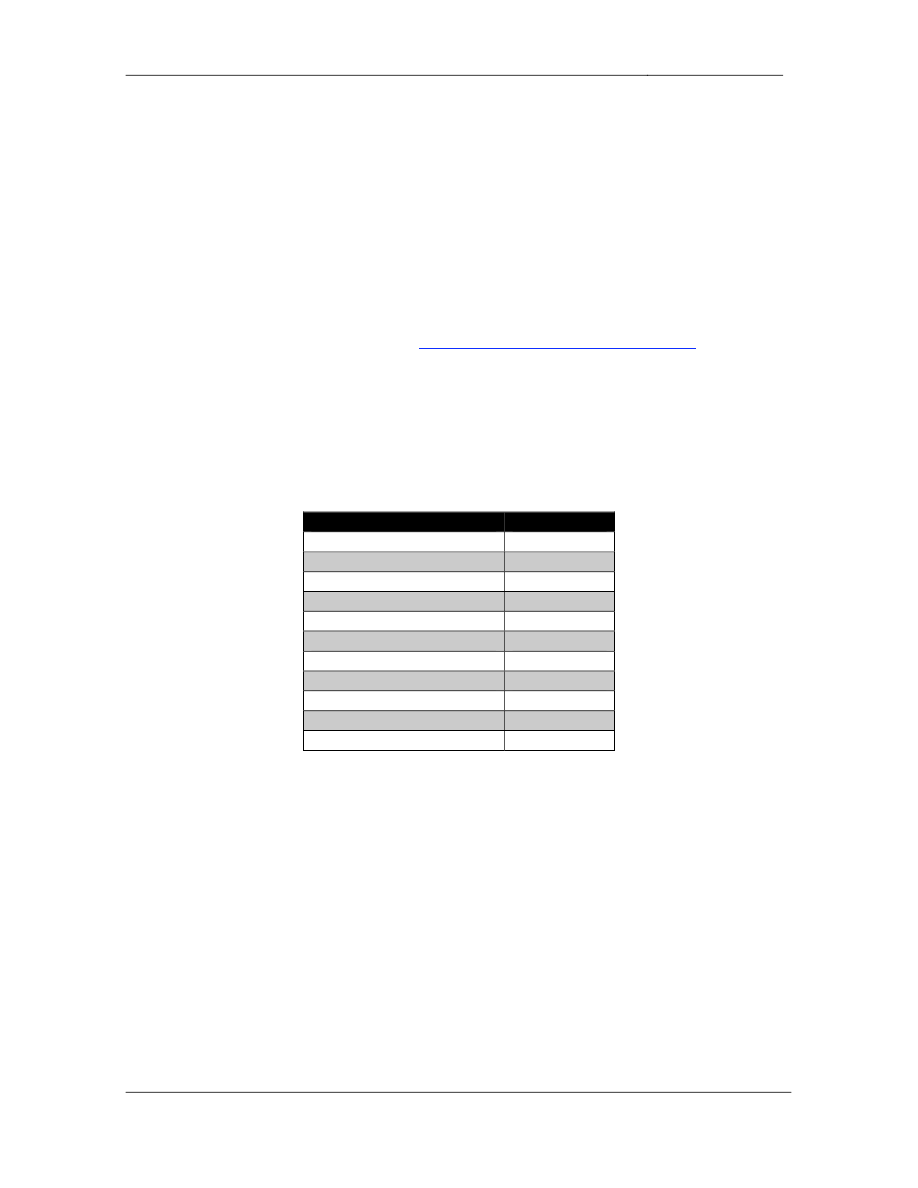
CCIE Routing & Switching Lab Workbook Version 4.0
Lab 17
Copyright © 2007 Internetwork Expert
www.InternetworkExpert.com
- 318 -
Grading:
This practice lab consists of various sections totaling 100 points. A score of 80
points is required to achieve a passing score. A section must work 100% with the
requirements given in order to be awarded the points for that section. No partial
credit is awarded. If a section has multiple possible solutions, choose the solution
that best meets the requirements.
Grading for this practice lab is available when configured on Internetwork
Expert’s racks, or the racks of Internetwork Expert’s preferred vendors. See
Internetwork Expert’s homepage at
http://www.internetworkexpert.com
for more
information.
Point Values:
The point values for each section are as follows:
Section
Point Value
Bridging & Switching
16
Frame Relay
8
HDLC/PPP
6
Interior Gateway Routing
22
Exterior Gateway Routing
9
IP Multicast
8
IPv6
6
QoS
5
Security
6
System Management
8
IP Services
6
GOOD LUCK!
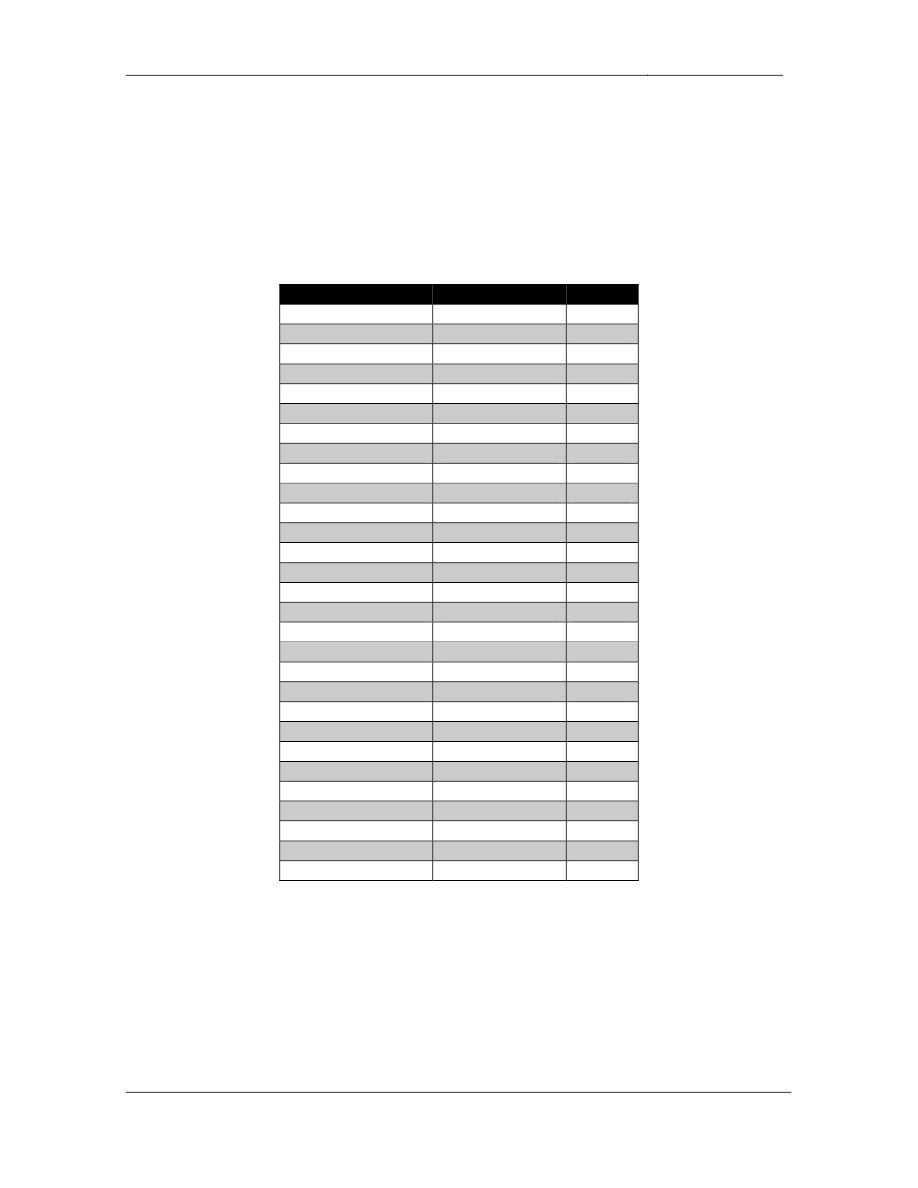
CCIE Routing & Switching Lab Workbook Version 4.0
Lab 17
Copyright © 2007 Internetwork Expert
www.InternetworkExpert.com
- 319 -
1. Bridging & Switching
1.1. VLAN Assignments
• Configure
the
VTP
domain
CISCO
between
SW1,
SW2,
SW3,
and
SW4.
• Authenticate
the
VTP
domain
with
the
password
CISCO.
• Create
and
configure
the
VLAN
assignments
as
follows:
Catalyst Port
Interface
VLAN
SW1 Fa0/1
R1 - Fa0/0
137
SW2 Fa0/2
R2 - Fa0/0
23
SW1 Fa0/3
R3 - E0/0
137
SW2 Fa0/4
R4 - E0/0
46
SW1 Fa0/5
R5 - E0/0
52
SW2 Fa0/6
R6 – G0/0
46
SW1 Fa0/10
N/A
4
SW1 Fa0/11
N/A
4
SW1 Fa0/13
SW2 Fa0/13
Trunk
SW1 Fa0/14
SW2 Fa0/14
Trunk
SW1 Fa0/15
SW2 Fa0/15
Trunk
SW1
VLAN 73
73
SW1
VLAN 137
137
SW3 Fa0/3
R3 - E0/1
23
SW4 Fa0/4
R4 - E0/1
4
SW3 Fa0/5
R5 - E0/1
5
SW2 Fa0/13
SW1 Fa0/13
Trunk
SW2 Fa0/14
SW1 Fa0/14
Trunk
SW2 Fa0/15
SW1 Fa0/15
Trunk
SW2 Fa0/22
Cisco FastHub
137
SW2 Fa0/23
Cisco FastHub
137
SW2 Fa0/24
BB2
52
SW2
VLAN 8
8
SW2
VLAN 23
23
SW3 Fa0/24
BB3
73
SW3
VLAN 109
109
SW4
VLAN 109
109
SW4
VLAN 5
5
SW3
VLAN 4
4
3 Points
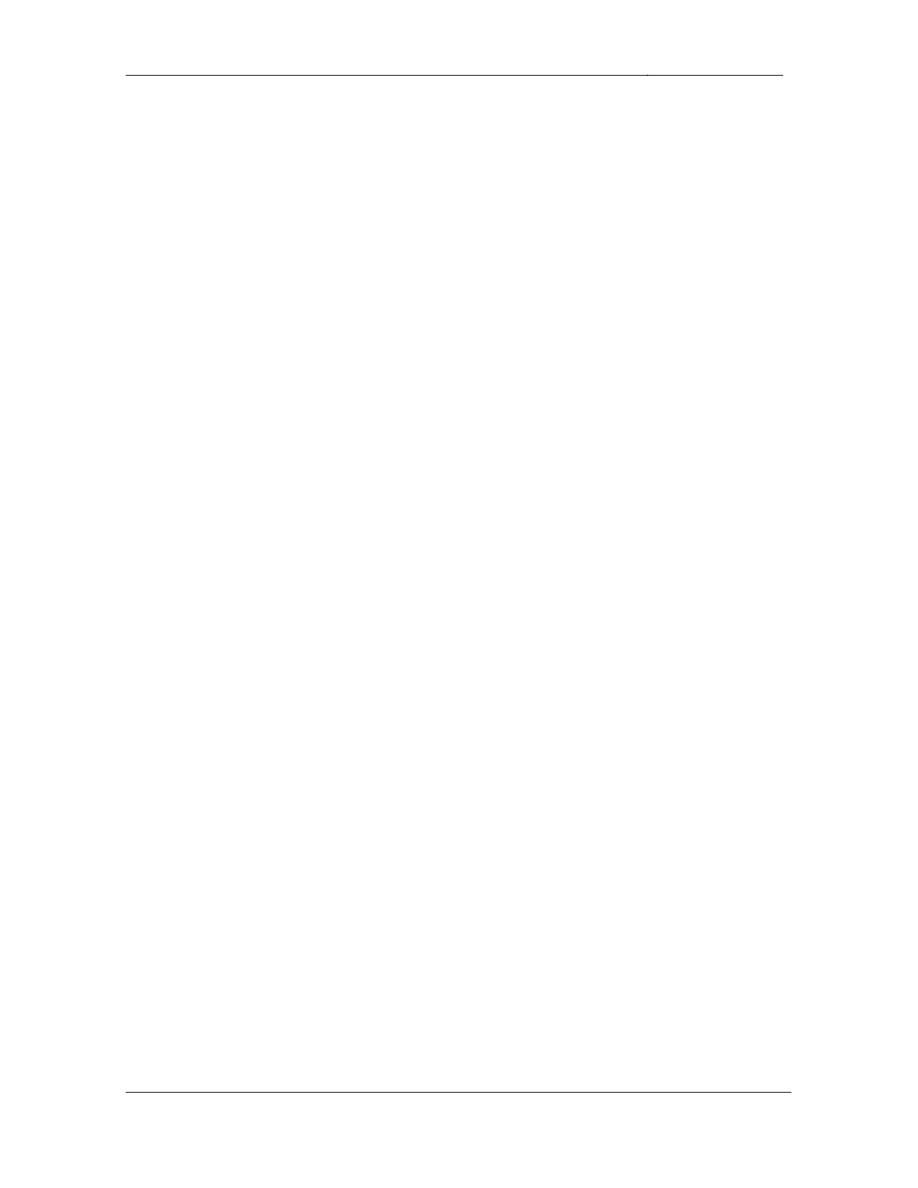
CCIE Routing & Switching Lab Workbook Version 4.0
Lab 17
Copyright © 2007 Internetwork Expert
www.InternetworkExpert.com
- 320 -
1.2. EtherChannel
• Configure
an
EtherChannel
between
SW1’s
interfaces
Fa0/13,
Fa0/14,
&
Fa0/15 and SW2’s interfaces Fa0/13, Fa0/14, & Fa0/15.
• This
EtherChannel
should
also
be
configured
as
a
trunk
link.
• In
order
to
ensure
future
support
for
non
Cisco
devices
installed
throughout the switch block your corporate policy dictates that only
industry standard negotiation and trunking protocols should be used.
• Configure
your
network
to
reflect
this
policy.
3 Points
1.3. Traffic Filtering
• Ports
Fa0/10
and
Fa0/11
of
SW1
connect
to
your
web
and
servers
respectively. Since they are in the same VLAN, your security
administrators are concerned about one server being compromised and
an attack being launched on the other from inside your network.
• In
order
to
prevent
this
configure
SW1
so
that
these
servers
cannot
pass
traffic between each other.
2 Points
1.4. Traffic Filtering
• As
an
additional
protective
measure
configure
SW1
so
that
an
attacker
who has compromised your servers can not circumvent your security by
sending frames to random unicast and multicast MAC addresses.
2 Points
1.5. Legacy Support
• Some
of
your
users
in
VLANs
8
and
23
are
still
using
legacy
NetBEUI
based applications.
• Configure
SW2
to
allow
these
users
to
communicate
with
each
other.
3 Points
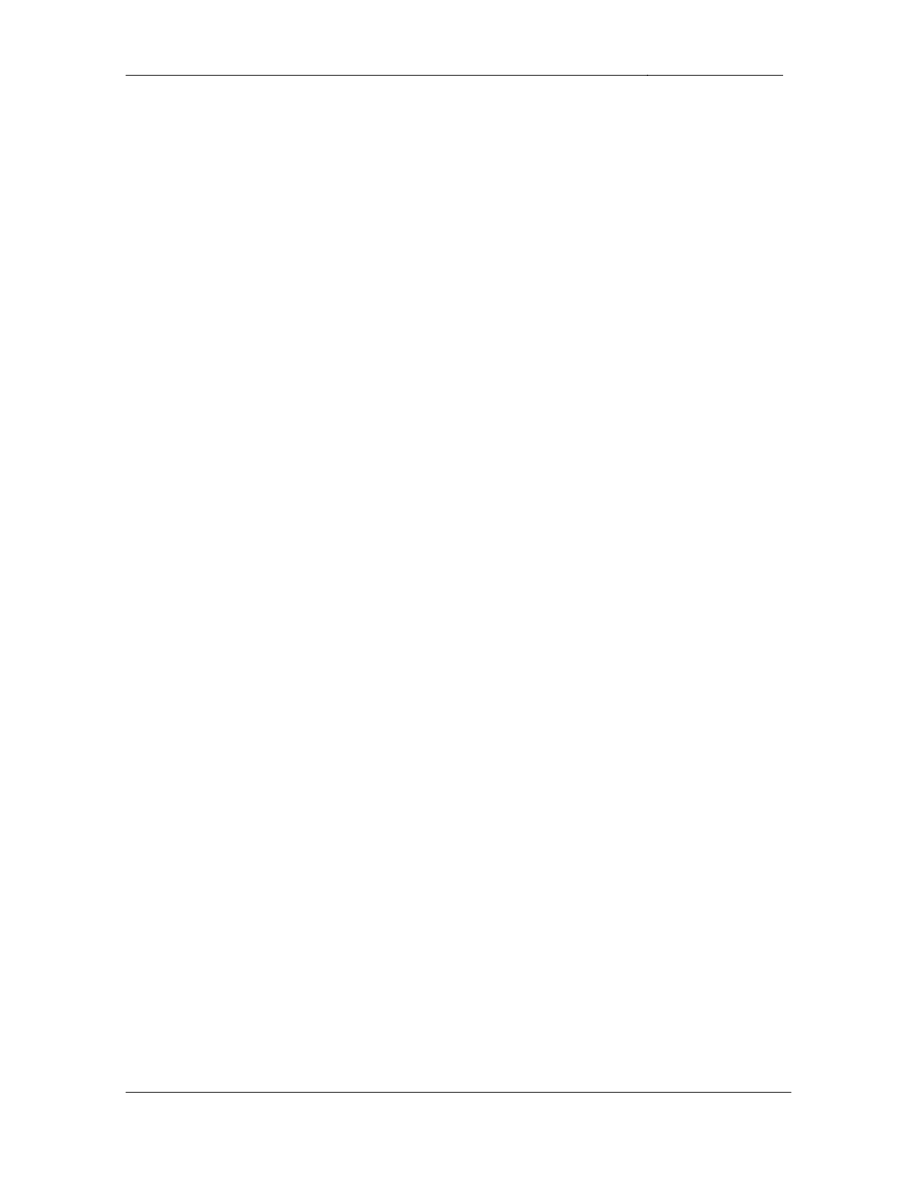
CCIE Routing & Switching Lab Workbook Version 4.0
Lab 17
Copyright © 2007 Internetwork Expert
www.InternetworkExpert.com
- 321 -
1.6. Traffic Filtering
• Ports
Fa0/22
and
Fa0/23
on
SW2
connect
to
the
legacy
shared
portion
of
your network. Recently you have been getting complaints from users in
VLAN 137 about slow network response time. After further investigation
you have determined that too many users are connecting to the hubs
attached to SW2. In order to help alleviate this congestion while additional
connections are added to your switch block a new policy has been
implemented which states that maximum of 5 hosts can be connected to
either of these ports at the same time.
• Configure
SW2
to
reflect
this
policy.
• Traffic
received
from
excess
hosts
should
be
dropped.
• In
order
to
ensure
that
inactive
hosts
do
not
unnecessarily
take
up
one
of
these spots ensure that their MAC addresses are flushed out of the CAM
table if they have been inactive for over 5 minutes.
3 Points
2. Frame Relay
2.1. Hub-and-Spoke
• Configure
a
Frame
Relay
hub-and-spoke
network
between
R1,
R2,
and
R5 with R5 as the hub.
• R1
and
R4
should
use
their
main
interface.
• R5
should
use
a
subinterface
per
the
diagram.
• Use
only
the
DLCIs
specified
in
the
diagram.
• Do
not
use
the
frame-relay
map command on R5.
• Ensure
that
R1
and
R2
have
IP
reachability
to
each
other.
3 Points
2.2. Point-to-Point
• Configure
a
point-to-point
Frame
Relay
circuit
between
R4
and
R5.
• Use
only
the
DLCIs
specified
in
the
diagram.
• Do
not
use
the
frame-relay
map command on R5.
• Do
not
use
Frame
Relay
Inverse-ARP.
3 Points
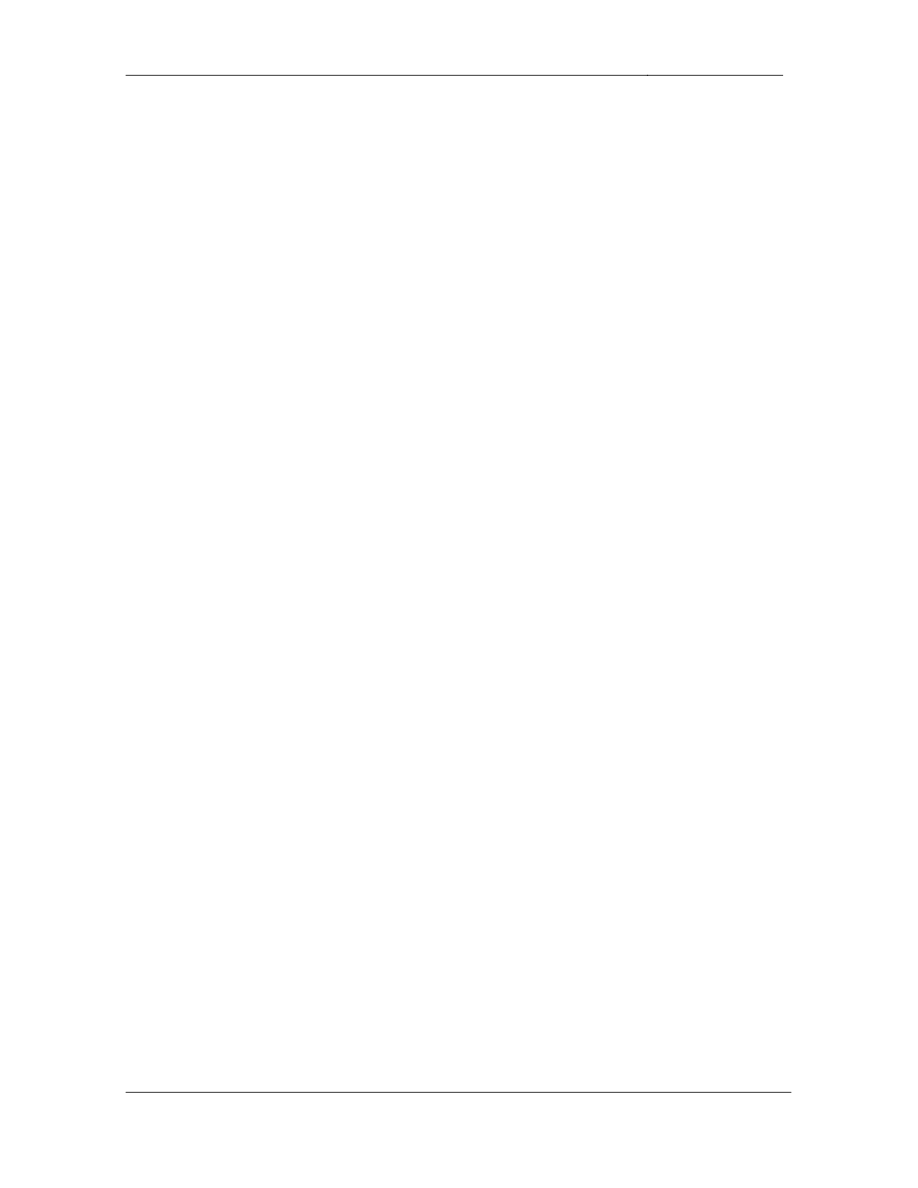
CCIE Routing & Switching Lab Workbook Version 4.0
Lab 17
Copyright © 2007 Internetwork Expert
www.InternetworkExpert.com
- 322 -
2.3. Point-to-Point
• Configure
a
point-to-point
Frame
Relay
circuit
between
R6
and
BB1
per
the diagram.
• Do
not
use
Frame
Relay
Inverse-ARP
to
accomplish
this.
2 Points
3. HDLC/PPP
3.1. Fault Tolerance
• The
HDLC
link
between
R4
and
R5
will
be
used
as
a
backup
of
the
Frame
Relay circuit between them. Configure the network in such a way that this
link is activated if the Frame Relay circuit between these devices goes
down at any point throughout the provider cloud.
3 Points
3.2. PPP
• Configure
PPP
on
the
Serial
links
between
R1
&
R3
and
R2
&
R3.
• R3
should
challenge
R1
and
R2
to
authenticate
via
CHAP.
• Use
the
minimum
amount
of
username commands on R3 to accomplish
this.
3 Points
Wyszukiwarka
Podobne podstrony:
IE RS lab 18 overview
IE RS Lab 16 overview
IE RS lab 10 overview
IE RS lab 11 overview
IE RS lab 17 diagram
IE RS lab 20 overview
IE RS lab 13 overview
IE RS lab 15 overview
IE RS lab 19 overview
IE RS lab 9 overview
IE RS lab 11 solutions
IE RS lab 10 solutions
IE RS lab 12 solutions
IE RS lab 18 Diagram
IE RS lab 9 solutions
IE RS lab 11 diagram
IE RS lab 20 diagram
IE RS lab 19 diagram
IE RS lab 8 diagram
więcej podobnych podstron